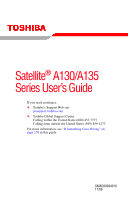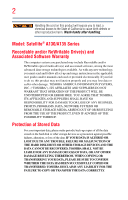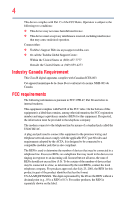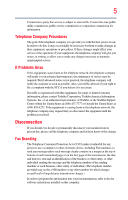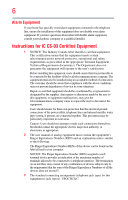Toshiba Satellite A135-S4507 User Manual
Toshiba Satellite A135-S4507 Manual
 |
View all Toshiba Satellite A135-S4507 manuals
Add to My Manuals
Save this manual to your list of manuals |
Toshiba Satellite A135-S4507 manual content summary:
- Toshiba Satellite A135-S4507 | User Manual - Page 1
Satellite® A130/A135 Series User's Guide If you need assistance: ❖ Toshiba's Support Web site pcsupport.toshiba.com ❖ Toshiba Global Support Centre Calling within the United States (800) 457-7777 Calling from outside the United States (949) 859-4273 For more information, see "If Something Goes - Toshiba Satellite A135-S4507 | User Manual - Page 2
read and follow all set-up and usage instructions in the applicable user guides and/or manuals enclosed or provided electronically. If you fail to LOST DUE TO ANY TROUBLE, FAILURE OR MALFUNCTION OF THE HARD DISK DRIVE OR OTHER STORAGE DEVICES AND THE DATA CANNOT BE RECOVERED, TOSHIBA SHALL NOT BE - Toshiba Satellite A135-S4507 | User Manual - Page 3
" means life support systems, medical life or catastrophic property damage. ACCORDINGLY, TOSHIBA, ITS AFFILIATES AND SUPPLIERS DISCLAIM ANY AND Class B digital device, pursuant to Part 15 of the FCC rules. These and used in accordance with the instructions, it may cause harmful interference - Toshiba Satellite A135-S4507 | User Manual - Page 4
complies with Part 15 of the FCC Rules. Operation is subject to the following two conditions: ❖ This device may not cause harmful interference. ❖ This device must accept any interference received, including interference that may cause undesired operation. Contact either: ❖ Toshiba's Support Web site - Toshiba Satellite A135-S4507 | User Manual - Page 5
service. If Problems Arise trouble is experienced with this equipment, for repair or limited warranty information, please contact Toshiba Corporation, Toshiba America Information Systems, Inc. or an authorized representative of Toshiba, or the Toshiba Support instructions installed on this computer. - Toshiba Satellite A135-S4507 | User Manual - Page 6
company or a qualified installer. Instructions for IC CS-03 Certified may not prevent degradation of service in some situations. Repairs to the electrical ground connections of the power utility, telephone lines and internal as appropriate. 2 The user manual of analog equipment must contain the - Toshiba Satellite A135-S4507 | User Manual - Page 7
problem, immediately turn off your Bluetooth or Wireless LAN device. Please contact Toshiba computer product support on Web site http://www.toshiba the potential for harmful interference to co-channel Mobile Satellite systems. High power radars are allocated as primary users of the 5.25 GHz to 5.35 - Toshiba Satellite A135-S4507 | User Manual - Page 8
other devices or services is perceived or identified power of the TOSHIBA Wireless LAN Mini PCI Card is far below the FCC radio frequency exposure limits. Nevertheless, the TOSHIBA TOSHIBA Wireless LAN Mini PCI Card must be installed and used in strict accordance with the manufacturer's instructions - Toshiba Satellite A135-S4507 | User Manual - Page 9
empecher que cet appareil cause du brouillage au service faisant l'objet d'une licence, il doit harmful interference to co-channel Mobile Satellite systems. High power radars are allocated as primary users of the 5.25 device. EU Declaration of Conformity TOSHIBA declares that this product conforms to - Toshiba Satellite A135-S4507 | User Manual - Page 10
successful operation on every PSTN network termination point. In the event of problems, you should contact your equipment supplier in the first instance. NOTE of 2,400 MHz to 2,483.5 MHz for second generation low-power data communication systems such as this equipment overlaps that of mobile object - Toshiba Satellite A135-S4507 | User Manual - Page 11
use, or turn off the source of emissions. 3. Contact TOSHIBA Direct PC if you have problems with interference caused by this product to Other Radio Stations. and it belongs to the device class of radio equipment of low-power data communication system radio station stipulated in the Radio Law and - Toshiba Satellite A135-S4507 | User Manual - Page 12
type of wireless device is in your computer. Approved Countries/Regions for use for the Atheros AR5BMB-43/44 and AR5BMB5 Mini PCI Wireless Network Adapters This equipment is approved to the radio standard by the countries/regions in the following table. Do not use this equipment except in the - Toshiba Satellite A135-S4507 | User Manual - Page 13
13 Europe - Restrictions for use of 2.4 GHz Frequencies in European Community Countries België/ Belgique: Deutschland: France: Italia: For private usage outside buildings across public grounds over less than 300m no special registration with IBPT/BIPT is required. Registration to IBPT/BIPT is - Toshiba Satellite A135-S4507 | User Manual - Page 14
outside of the allowable frequencies as listed above, the user must cease operating the Wireless LAN at that location and consult the local technical support staff responsible for the wireless network. ❖ The 5 GHz Turbo mode feature is not allowed for operation in any European Community country. - Toshiba Satellite A135-S4507 | User Manual - Page 15
channel free of radar. You may consult with the local technical support staff responsible for the wireless network to ensure the Access Point Countries/Regions for use for the Atheros AR5001X Mini PCI Wireless Network Adapter This equipment is approved to the radio standard by the countries/regions - Toshiba Satellite A135-S4507 | User Manual - Page 16
New Zealand Sweden USA Turbo Mode (5 GHz) Canada USA Approved Countries/Regions for use for the Intel® PRO/ Wireless LAN 2100 3B Mini PCI Adapter This equipment is approved to the radio standard by the countries/regions in the following table. Do not use this equipment except in the countries - Toshiba Satellite A135-S4507 | User Manual - Page 17
17 Approved Countries/Regions for use for the Toshiba Mini PCI Wireless LAN Card This equipment is approved to .11a) Wake-up on wireless lan function is not available in battery mode. 802.11b/g (2.4 GHz) Australia Hong Kong Taiwan Mexico Brunei New Zealand India Saudi Arabia Canada USA - Toshiba Satellite A135-S4507 | User Manual - Page 18
or even lose your network connection. If you should experience any such problem, immediately turn off either one of your Bluetooth or Wireless LAN. Please contact Toshiba computer product support on Web site http://www.toshiba-europe.com/computers/tnt/ bluetooth.htm in Europe or pcsupport - Toshiba Satellite A135-S4507 | User Manual - Page 19
phones. Because products with Bluetooth wireless technology operate within the guidelines found in radio frequency safety standards and recommendations, TOSHIBA believes Bluetooth wireless technology is safe for use by consumers. These standards and recommendations reflect the consensus of the - Toshiba Satellite A135-S4507 | User Manual - Page 20
In any other environment where the risk of interference to other devices or services is perceived or identified as harmful. If you are uncertain of the power of the Bluetooth Card from TOSHIBA is far below the FCC radio frequency exposure limits. Nevertheless, the Bluetooth Card from TOSHIBA shall - Toshiba Satellite A135-S4507 | User Manual - Page 21
microwave ovens, licensed radio stations and non-licensed specified low-power radio stations for mobile object identification systems (RFID) used or turn off the source of emissions. 3. Contact TOSHIBA Direct PC if you have problems with interference caused by this product to Other Radio Stations. - Toshiba Satellite A135-S4507 | User Manual - Page 22
drives employ a laser system. To ensure proper use of this product, please read this instruction manual carefully and retain for future reference. Never attempt to disassemble, adjust or repair a injury. Always contact an authorized Toshiba service provider, if any repair or adjustment is required. - Toshiba Satellite A135-S4507 | User Manual - Page 23
laser light or other safety hazards, resulting in serious injury. Always contact an authorized Toshiba service provider, if any repair or adjustment is required. Copyright This guide is copyrighted by Toshiba America Information Systems, Inc. with all rights reserved. Under the copyright laws, this - Toshiba Satellite A135-S4507 | User Manual - Page 24
INDIRECTLY FROM ANY TECHNICAL OR TYPOGRAPHICAL ERRORS OR OMISSIONS CONTAINED HEREIN OR FOR DISCREPANCIES BETWEEN THE PRODUCT AND THE MANUAL. IN NO EVENT SHALL TOSHIBA BE LIABLE FOR ANY INCIDENTAL, CONSEQUENTIAL, SPECIAL, OR EXEMPLARY DAMAGES, WHETHER BASED ON TORT, CONTRACT OR OTHERWISE, ARISING OUT - Toshiba Satellite A135-S4507 | User Manual - Page 25
a registered trademark of Sony Corporation. Bluetooth word mark and logos are owned by the Bluetooth SIG, Inc. and any use of such marks by Toshiba is under license. Other trademarks and trade names are those of their respective owners. All other brand and product names are trademarks or registered - Toshiba Satellite A135-S4507 | User Manual - Page 26
Contents Introduction 33 This guide 34 Safety icons 35 Other icons used 35 Other documentation 36 Service options 36 Chapter 1: Getting Started 40 Registering your computer with Toshiba 41 Adding optional external devices 41 Connecting to a power source 42 Charging the main battery 44 26 - Toshiba Satellite A135-S4507 | User Manual - Page 27
27 Using the computer for the first time 45 Opening the display panel 45 Your computer's features and specifications ....46 Turning on the power 46 Adding memory (optional 47 Installing a memory module 48 Removing a memory module 53 Checking total memory 55 Using the TouchPad 55 Scrolling - Toshiba Satellite A135-S4507 | User Manual - Page 28
Creating a CD/DVD 91 Removing a disc with the computer on 91 Removing a disc with the computer off 92 Caring for CD or DVD discs 92 Toshiba's online resources 92 - Toshiba Satellite A135-S4507 | User Manual - Page 29
Toshiba's energy-saver design 93 Running the computer on battery power 93 Battery Notice 94 Power management 95 Using additional batteries 95 Charging batteries 95 Charging the main battery 96 Charging the RTC battery 96 Monitoring main battery power 97 Determining remaining battery power - Toshiba Satellite A135-S4507 | User Manual - Page 30
124 Setting up a PC Card for your computer .........124 Using the Bridge Media Adapter Slot 125 Inserting memory media 125 Removing memory media 126 Using the i.LINK® port 126 Chapter 5: Toshiba Utilities 127 TOSHIBA Assist 128 Connect 129 Secure 130 Protect & Fix 131 Optimize 132 Setting - Toshiba Satellite A135-S4507 | User Manual - Page 31
165 Memory problems 166 Power and the batteries 167 Keyboard problems 168 Display problems 169 Disk drive problems 171 Optical drive problems 172 Sound system problems 173 PC Card problems 174 Printer problems 176 Wireless networking problems 177 DVD operating problems 179 Develop - Toshiba Satellite A135-S4507 | User Manual - Page 32
Toshiba 187 Other Toshiba Internet Web sites 188 Toshiba's worldwide offices 188 Appendix A: Hot Keys 190 Hot Key Cards 190 Using the Hot Key Cards 191 Application Cards 192 Using the Application Cards 192 Card Case 193 Hot Key Functions 194 Volume Mute 194 Password security 195 Power - Toshiba Satellite A135-S4507 | User Manual - Page 33
Introduction Welcome to the world of powerful, portable, multimedia computing. With your Toshiba notebook computer, your work and entertainment can accompany you wherever you go. NOTE differ from its retail version (if available), and may not include user manuals or all program functionality. 33 - Toshiba Satellite A135-S4507 | User Manual - Page 34
, or to stay current with the various computer software or hardware options, visit Toshiba's Web site at pcsupport.toshiba.com. This guide This guide introduces the computer's features. You can: ❖ Read the entire guide from beginning to end. ❖ Skim through and stop when a topic interests you. ❖ Use - Toshiba Satellite A135-S4507 | User Manual - Page 35
Safety icons 35 Safety icons This manual contains safety instructions that must be observed to avoid potential classified according to the seriousness of the risk, and icons highlight these instructions as follows: Indicates an imminently hazardous situation which, if not avoided, will - Toshiba Satellite A135-S4507 | User Manual - Page 36
version of the user's guide (this document) ❖ It may also contain guides for other programs that may come with your system. For accessory information, visit Toshiba's Web site at accessories.toshiba.com. Service options Toshiba offers a full line of optional service programs to complement its - Toshiba Satellite A135-S4507 | User Manual - Page 37
Chapter 1 Getting Started This chapter provides tips for working comfortably, summarizes how to connect components, and explains what to do the first time you use your notebook computer. Selecting a place to work Your computer is portable and designed to be used in a variety of circumstances and - Toshiba Satellite A135-S4507 | User Manual - Page 38
Toshiba Instruction Manual for liquids to spill into any part of your computer, and power again until you have taken the computer to an authorized service center. Computer base and palm rest can become hot! Avoid prolonged contact to prevent heat injury to skin. Read the enclosed Instruction Manual - Toshiba Satellite A135-S4507 | User Manual - Page 39
. Always make sure your computer and AC adaptor have adequate ventilation and are protected from overheating when the power is turned on or when an AC adaptor is connected to a power outlet (even if your computer is in Sleep mode). In this condition, observe the following: ❖ Never cover your - Toshiba Satellite A135-S4507 | User Manual - Page 40
printer, memory, and PC Cards. Your computer contains a rechargeable main battery that needs to be charged before you can use it. To use external power or to charge the battery you must attach the AC adaptor. See "Connecting to a power source" on page 42. Setting up your software When you turn on - Toshiba Satellite A135-S4507 | User Manual - Page 41
Warranty. NOTE To register online, you must be connected to the Internet. Adding optional external devices NOTE Before adding external devices or memory, Toshiba recommends setting up your software. See "Setting up your software" on page 40. After starting your computer for the first time you - Toshiba Satellite A135-S4507 | User Manual - Page 42
computer's battery. Never pull on a power cord/cable to remove a plug from a socket. Always grasp the plug directly. Failure to follow this instruction may serious injury. Always use the TOSHIBA AC adaptor that was provided with your computer and the TOSHIBA Battery Charger (that may have been - Toshiba Satellite A135-S4507 | User Manual - Page 43
cord/cable to a live electrical outlet. The AC power light on the indicator panel glows blue or green (depending on your model). Never attempt to connect or disconnect a power plug with wet hands. Failure to follow this instruction could result in an electric shock, possibly resulting in serious - Toshiba Satellite A135-S4507 | User Manual - Page 44
correct input from the AC power supply. Disconnect the AC power cord/cable and remove the main battery pack. See "Changing the main battery" on page 104 for information on replacing the main battery. Charging the main battery Your computer came with its battery already installed. Before using the - Toshiba Satellite A135-S4507 | User Manual - Page 45
Getting Started Using the computer for the first time 45 NOTE Battery life and charge time may vary depending on the applications, power management settings, and features used. Using the computer for the first time The computer is now ready for you to turn it on and begin - Toshiba Satellite A135-S4507 | User Manual - Page 46
in this guide. Below are examples of some of the many possible icons used on your computer: (Sample Illustration) System icons Turning on the power To turn on the computer: 1 Make sure any external devices (such as the AC adaptor, if you plan to use AC power rather than battery power) are properly - Toshiba Satellite A135-S4507 | User Manual - Page 47
on the computer for the first time, do not turn off the power again until the operating system has loaded completely. Adding memory (optional) modules, see the accessories information packaged with your system or visit accessories.toshiba.com. Your computer comes with enough memory to run most of - Toshiba Satellite A135-S4507 | User Manual - Page 48
bodily injury. To avoid damaging the computer's screws, use a small Phillips screwdriver that is in good condition. Installing a memory module with the computer's power on may damage the computer, the module, or both. The computer has two memory slots-Slot A and Slot B. You can install one or two - Toshiba Satellite A135-S4507 | User Manual - Page 49
(optional) 49 3 Unplug and remove any cables connected to the computer, including the AC adaptor. 4 Remove the main battery. For information on removing the main battery, see "Removing the battery from the computer" on page 104. 5 Close the display panel and turn the computer upside down to locate - Toshiba Satellite A135-S4507 | User Manual - Page 50
built up. Avoid touching the connector on the memory module or on the computer. Grease or dust on the connector may cause memory access problems. 9 Carefully remove the new memory module from its antistatic packaging, without touching its connector. 10 Locate an empty memory module slot on the - Toshiba Satellite A135-S4507 | User Manual - Page 51
Getting Started Adding memory (optional) 51 12 Firmly press the memory module into the memory slot's socket at approximately a 30-degree angle (to the horizontal surface of the computer). (Sample Illustration) Inserting the memory module into the socket 13 Once the module's connector is fully - Toshiba Satellite A135-S4507 | User Manual - Page 52
into the slot 14 Replace the memory module slot cover and secure it using the screw. 15 Re-insert the main battery. For more information on inserting the main battery, see "Inserting a charged battery" on page 106. 16 Turn the computer right side up. 17 Reconnect the cables. 18 Restart the computer - Toshiba Satellite A135-S4507 | User Manual - Page 53
will not be saved. The following screen appears when you turn on the power: If "Start Windows® Normally" is highlighted, then press Enter. If one for errors or defragment the drive. If so, consult Windows® Help and Support. 2 Pull the latches away from the memory module. The memory module pops - Toshiba Satellite A135-S4507 | User Manual - Page 54
module 4 Replace the memory module slot cover and secure it using the screw. 5 Re-insert the main battery. For more information on inserting the main battery, see "Inserting a charged battery" on page 106. 6 Turn the computer right side up. 7 Reconnect the cables. 8 Restart the computer. TECHNICAL - Toshiba Satellite A135-S4507 | User Manual - Page 55
Getting Started Using the TouchPad™ 55 Checking total memory When you add or remove a memory module, you can check that the computer has recognized the change. To do this: 1 Click Start, Control Panel, System and Maintenance, and then System. 2 The total memory is displayed under Memory (RAM). If - Toshiba Satellite A135-S4507 | User Manual - Page 56
finger along the bottom edge of the TouchPad. This feature can be disabled or changed in the Mouse Properties dialog box. Control buttons When a step instructs you to click or choose an item, move the cursor to the item, then press and release the primary (left-hand) button. To double-click - Toshiba Satellite A135-S4507 | User Manual - Page 57
Mode Pad have the following default settings: ❖ Left button: Opens the assigned email application ❖ Middle button: Opens the ConfigFree utility (see the Toshiba online Help for more information) ❖ Right button: Sends the item in the active window to the printer The other three virtual buttons have - Toshiba Satellite A135-S4507 | User Manual - Page 58
58 Getting Started Using the Dual Mode Pad Enabling Dual Mode To enable Dual Mode: 1 Click Start, and then Control Panel. The Control Panel window appears. 2 Click Mouse. The Mouse Properties window appears. 3 Click the Device Settings tab, and then Settings. The Properties for Synaptics LuxPad - Toshiba Satellite A135-S4507 | User Manual - Page 59
. To do this: 1 Connect the monitor's video cable to the RGB (monitor) port on the left side of the computer. 2 Connect the device's power cable to a live electrical outlet. 3 Turn on the external device. Your computer will automatically detect the external display device and activate a screen with - Toshiba Satellite A135-S4507 | User Manual - Page 60
modes, you must set the resolution of the internal display panel to match the resolution of the external display device. The external display device must support a resolution of 800 x 600 or higher. Using an external keyboard If you prefer to use a full-size keyboard, you can attach one to your - Toshiba Satellite A135-S4507 | User Manual - Page 61
. 2 Plug the printer's power cable into a live AC outlet. Setting up a printer NOTE Some printers require a specific installation process. Refer to your printer installation guide for instructions before completing the following procedure. If your printer does not support Plug and Play, follow - Toshiba Satellite A135-S4507 | User Manual - Page 62
Wizard appears. (Sample Image) Add Printer Wizard 3 Follow the on-screen instructions to set up your printer. Connecting an optional external diskette drive Some operations, such as creating a password service diskette, require a diskette drive designed for use with 3.5-inch diskettes. (Sample - Toshiba Satellite A135-S4507 | User Manual - Page 63
using it for a while. If you are using the computer for the first time, leave the computer plugged into a power source (even though the computer is off) to fully charge the main battery. Options for turning off the computer Depending on the operating system installed, you have more than one option - Toshiba Satellite A135-S4507 | User Manual - Page 64
than restarting after turning off the computer using the Shut down command. ❖ Restarting from Hibernation takes a little more time and consumes more main battery power than restarting from Sleep. ❖ When starting up again, the computer returns to the state in which you left it, including all open - Toshiba Satellite A135-S4507 | User Manual - Page 65
discharges while the computer is in sleep mode. ❖ Restarting from Sleep takes less time and consumes less main battery power than restarting after turning off the computer using the Hibernation or Shut down commands. ❖ When starting up again, the computer returns to the mode in - Toshiba Satellite A135-S4507 | User Manual - Page 66
and then click the arrow next to the Lock button in the lower-right part of the Start menu. The Shut Down menu appears. Start Arrow (Sample Image) the power button. To use this method, you first need to activate it using the Power Options feature. By default, pressing your computer's power button - Toshiba Satellite A135-S4507 | User Manual - Page 67
-down lists. ❖ Lid close action Set this option to Shut down if you want the computer to shut down when you close the display panel. ❖ Power button action Set this option to Shut down if you want the computer to shut down when you press the - Toshiba Satellite A135-S4507 | User Manual - Page 68
Click Start, and then click the arrow next to the Lock button in the lower-right part of the Start menu. The Shut Down menu appears. Start Arrow (Sample Image) Shut the computer into Hibernation mode by either pressing the power button or closing the display panel. To use any of these methods, you - Toshiba Satellite A135-S4507 | User Manual - Page 69
want. ❖ Lid close action Set this option to Hibernate if you want the computer to go into Hibernation mode when you close the display panel. ❖ Power button action Set this option to Hibernate if you want the computer to go into Hibernation mode when you press the - Toshiba Satellite A135-S4507 | User Manual - Page 70
, and then click the arrow next to the Lock button in the lower-right part of the Start menu. The Shut Down menu appears. Start Arrow (Sample Image) files to the hard disk, turns off the display, and enters into a low-power mode. The on/off light blinks amber indicating the computer is in Sleep mode - Toshiba Satellite A135-S4507 | User Manual - Page 71
under the power plan to be customized. The Edit Plan Settings window appears. (Sample Image) Edit Plan Settings screen 3 To change the amount of time after which the computer enters Sleep mode: ❖ Under Put the computer to sleep, select the desired amount of time in both the On battery and Plugged - Toshiba Satellite A135-S4507 | User Manual - Page 72
want. ❖ Lid close action Set this option to Sleep if you want the computer to go into Sleep mode when you close the display panel. ❖ Power button action Set this option to Sleep if you want the computer to go into Sleep mode when you press the - Toshiba Satellite A135-S4507 | User Manual - Page 73
Sleep mode To start up the computer from Sleep mode, press the power button until the on/off light glows blue or green (depending on computer. For information about taking care of your computer's battery, see "Taking care of your battery" on page 107. Cleaning the computer Keep liquids, including - Toshiba Satellite A135-S4507 | User Manual - Page 74
an optional computer lock cable. For more information on purchasing a cable lock, visit accessories.toshiba.com. (Sample Illustration) Computer lock cable To secure the computer: 1 Wrap the cable through or around some part of a heavy object. Make sure there is no way for a potential thief to slip - Toshiba Satellite A135-S4507 | User Manual - Page 75
until you save it to the disk. If the network you are using goes down and you must restart your computer to reconnect, or your battery runs out of charge while you are working, you will lose all work since you last saved. See "Saving your work" on page 82 for - Toshiba Satellite A135-S4507 | User Manual - Page 76
76 Learning the Basics Using the keyboard ❖ Use Error-checking and Disk Defragmenter regularly to conserve disk space and improve performance. ❖ Scan all new files for viruses. This precaution is especially important for files you receive via diskette, email, or download from the Internet. ❖ Take - Toshiba Satellite A135-S4507 | User Manual - Page 77
Learning the Basics Using the keyboard 77 Character keys Typing with the character keys is very much like typing on a typewriter, except that: ❖ The space bar creates a space character instead of just passing over an area of the page. ❖ The lowercase letter l (el) and the number 1 are not - Toshiba Satellite A135-S4507 | User Manual - Page 78
78 Learning the Basics Using the keyboard Ctrl, Fn, and Alt keys Ctrl Fn Alt (Sample Illustration) Ctrl, Fn, and Alt keys The Ctrl, Fn, and Alt keys do different things depending on the program you are using. For more information, see your program documentation. Function keys The function - Toshiba Satellite A135-S4507 | User Manual - Page 79
Learning the Basics Using the keyboard 79 Overlay keys The keys with gray numbers and symbols on the front of them form the numeric and cursor overlay. This overlay lets you enter numeric data or control the cursor as you would using the 10-key keypad on a desktop computer's keyboard. Home PgUp - Toshiba Satellite A135-S4507 | User Manual - Page 80
80 Learning the Basics Starting a program Starting a program The easiest way to start a program is to double-click the name of the file that contains the information you want to work on. To find the file, use the Start menu or Windows® Explorer. If you prefer to open the program first, you have - Toshiba Satellite A135-S4507 | User Manual - Page 81
the window, double-click Accessories. Windows® Explorer shows the contents of the Accessories folder on the right side of the window. 9 In the right part of the window, double-click wordpad. The operating system opens WordPad. To close the program, click the Close button in the upper-right corner of - Toshiba Satellite A135-S4507 | User Manual - Page 82
82 Learning the Basics Saving your work Starting a program using the Start Search field This example uses the Start menu's Start Search field to start WordPad: 1 Click Start to display the Start menu. The Start Search field appears at the bottom of the Start menu. (Sample Image) Start Search - Toshiba Satellite A135-S4507 | User Manual - Page 83
different name. File names The Windows® operating system supports long file names that can contain up to 260 characters and can include spaces. Some applications do not support long file names and require file names limited to no more than - Toshiba Satellite A135-S4507 | User Manual - Page 84
84 Learning the Basics Printing your work Using a file extension Most programs assign an extension to the file name that identifies the file as being created in the program with a particular format. For example, Microsoft® Word saves files with a .doc extension. Any file name with an extension of - Toshiba Satellite A135-S4507 | User Manual - Page 85
Learning the Basics Backing up your work 85 3 Specify the print parameters. For example, the range of pages and number of copies to print. 4 Click Print. Backing up your work Back up all the files you create in case something happens to your computer. You can back up your files to different types - Toshiba Satellite A135-S4507 | User Manual - Page 86
increase in data storage and support features that are not available you play DVDs while running the computer on AC power. Optical drive components The optical drive is located on this: Drive in-use indicator light Eject button Manual eject hole (Sample Illustration) Optical drive Drive in - Toshiba Satellite A135-S4507 | User Manual - Page 87
eject hole-Use if you need to release the disc tray when the power is off. Use a straightened paper clip or other narrow object to press the manual eject button located inside the hole. Never use a pencil to press the manual eject button. Pencil lead can break off inside the computer and damage - Toshiba Satellite A135-S4507 | User Manual - Page 88
). Inserting a compact disc To insert a compact disc into the drive: 1 Make sure the computer is turned on. The drive will not open if the computer's power is off. 2 Make sure the drive's in-use indicator light is off. 3 Press the drive's eject button. The disc tray slides partially out of the - Toshiba Satellite A135-S4507 | User Manual - Page 89
on the spindle and is lying flat on the tray. If you insert the disc incorrectly, it may jam the drive. If this happens, contact Toshiba support for assistance. 9 Push the disc tray in by pressing gently on the center of the tray until it clicks into place. You are ready to - Toshiba Satellite A135-S4507 | User Manual - Page 90
If you insert a CD/DVD into the optical drive and the Auto-Run feature does not automatically start your disc, try launching the CD/ DVD manually. To do this, follow these steps: 1 Click Start, and then Computer. 2 Click the optical drive icon. The disc drive will run the CD/DVD - Toshiba Satellite A135-S4507 | User Manual - Page 91
on your optical drive may not play back or operate properly on other computers or optical media players. These problems are not due to any defect in your Toshiba computer or optical drive. Please refer to your computer's product specification for listing of specific format compatibilities. Copy - Toshiba Satellite A135-S4507 | User Manual - Page 92
slender object, such as a straightened paper clip, into the manual eject hole. The disc tray slides partially out of the drive (about 1 inch). Never Toshiba's online resources Toshiba maintains a number of online sites to which you can connect. These sites provide information about Toshiba products - Toshiba Satellite A135-S4507 | User Manual - Page 93
-saving features have been set by Toshiba. We recommend you leave these features active, allowing your computer to operate at its maximum energy efficiency, so that you can use it for longer periods while traveling. Running the computer on battery power The computer contains a removable Lithium-Ion - Toshiba Satellite A135-S4507 | User Manual - Page 94
that shipped with your computer or visit the Toshiba Web site at accessories.toshiba.com. Use only batteries designed to work with your Toshiba notebook computer. To ensure that the battery maintains its maximum capacity, operate the computer on battery power at least once a month. The LithiumIon - Toshiba Satellite A135-S4507 | User Manual - Page 95
with setup changes, contact Toshiba's Global Support Centre. Using additional batteries In addition to the main battery, you may also have an optional secondary battery. If you travel and need to work for many hours without an AC power source, you may purchase a battery module for use in the - Toshiba Satellite A135-S4507 | User Manual - Page 96
store your computer's configuration settings. When fully charged, it maintains this information for up to a month when the computer is powered off. The RTC battery may have become completely discharged while your computer was shipped, resulting in the following error message during startup: BAD RTC - Toshiba Satellite A135-S4507 | User Manual - Page 97
not charge while the computer is turned off even when the AC adaptor is charging the computer. The RTC battery charges when the computer is powered on. If the RTC battery is low, the real-time clock and calendar may display the incorrect time and date, or stop working. To recharge the RTC - Toshiba Satellite A135-S4507 | User Manual - Page 98
it is not receiving correct input from the AC power supply. Disconnect the AC power cord/cable and remove the battery pack. See "Changing the main battery" on page 104 for information on replacing the main battery. HINT: Be careful not to confuse the battery light ( ), the on/off light ( ), and the - Toshiba Satellite A135-S4507 | User Manual - Page 99
computer) ❖ Save your work and turn off the computer If you do not manage to do any of these things before the main battery completely runs out of power, the computer automatically enters Hibernation mode and turns itself off. Hibernation mode keeps track of where you were, so that when you turn - Toshiba Satellite A135-S4507 | User Manual - Page 100
. Each notification can be set to alert you when a specified percentage of remaining battery power has been reached. You can also set the computer to enter Sleep mode or Hibernation mode or to completely power down when the notification goes off. To change the default notification settings: 1 Click - Toshiba Satellite A135-S4507 | User Manual - Page 101
Where you are working, since operating time decreases at low temperatures There are various ways in which you can conserve power and extend the operating time of your battery: ❖ Enable Sleep or Hibernation, which saves power when you turn off the computer and turn it back on again ❖ Use the Windows - Toshiba Satellite A135-S4507 | User Manual - Page 102
choose the plan you want to edit. This screen allows you to change basic settings. 5 Click Change Advanced Settings to access settings for battery notification levels, hard drive power save time, etc. You can click on the plus signs to expand each item and to see what settings are available for each - Toshiba Satellite A135-S4507 | User Manual - Page 103
High performance are satisfactory for most people an do not need to be edited. The Power saver plan is the best used for maximum battery time. The High performance plan will give you the shortest battery time, but the highest performance from your computer. The Balanced plan is a compromise between - Toshiba Satellite A135-S4507 | User Manual - Page 104
or put it into Hibernation mode before changing the main battery. Removing the battery from the computer To remove the battery: 1 Save your work. 2 Turn off the computer or place it in Hibernation mode according to the instructions in "Using and configuring Hibernation mode" on page 68. 3 Unplug - Toshiba Satellite A135-S4507 | User Manual - Page 105
Mobile Computing Changing the main battery 105 5 Slide the battery release lock to the unlocked position. (Sample Illustration) Unlocking the battery release lock 6 Slide the battery release latch to release the battery. 7 Pull the discharged battery out of the computer. (Sample Illustration) - Toshiba Satellite A135-S4507 | User Manual - Page 106
is leaking or its case is cracked, put on protective gloves to handle it, and discard it immediately. Always dispose of used battery packs in compliance with all applicable laws and regulations. Put insulating tape, such as cellophane tape, on the electrode during transportation to avoid a possible - Toshiba Satellite A135-S4507 | User Manual - Page 107
or charged, turn off the computer's power immediately and disconnect the power cord/ cable from the power socket. Carefully remove the battery pack from the computer. ❖ Do not try to disassemble a battery pack. ❖ Do not overcharge or reverse charge a battery. Overcharging will shorten its life, and - Toshiba Satellite A135-S4507 | User Manual - Page 108
should glow amber to indicate that the battery pack is being charged. If the DCIN or AC power-light indicator does not glow, power is not being supplied. Check the connections for the AC adaptor and power cord/cable. 5 Charge the battery pack until the battery light glows blue or green (depending on - Toshiba Satellite A135-S4507 | User Manual - Page 109
possibly result in serious injury. Always use the battery pack supplied as an accessory or an equivalent battery pack specified in the User's Manual. Other battery packs have different voltage and terminal polarities. Use of nonconforming battery packs could generate smoke or cause fire or rupture - Toshiba Satellite A135-S4507 | User Manual - Page 110
or call 1-800-822-8837. Notice regarding CR coin cell batteries, applicable to California, U.S.A. only: Perchlorate Material - special manuals, power cords, and compact discs. Contact your authorized Toshiba representative for more information or visit Toshiba's Web site at accessories.toshiba - Toshiba Satellite A135-S4507 | User Manual - Page 111
features to start programs, find documents, set up system components, and perform most other computing tasks. HINT: The illustrated examples in this guide may appear slightly different from the screens displayed by your system. The differences are not significant and do not indicate any change in - Toshiba Satellite A135-S4507 | User Manual - Page 112
112 Exploring Your Computer's Features Exploring the desktop Finding your way around the desktop Your computer's desktop includes several standard features: icons, Start button, Taskbar, Notification Area, and background pattern. Icons Start button Taskbar Notification Area (Sample Image) - Toshiba Satellite A135-S4507 | User Manual - Page 113
documents ❖ Adjust system settings ❖ Find files ❖ Access Windows® Help and Support ❖ Suspend system activity and shut down the computer Taskbar Each time you open appears. Typical tasks in the Notification Area are Current time, Power usage mode, Mouse properties, and speaker volume. To activate a - Toshiba Satellite A135-S4507 | User Manual - Page 114
To connect to the Internet, use an online service, or communicate across the telephone lines with another support you if you need to either upgrade your modem or reset the port to the default settings. If you are having trouble troubleshooting sections of your modem and Windows® - Toshiba Satellite A135-S4507 | User Manual - Page 115
your network administrator. ❖ Send a fax directly from your computer For more detailed information regarding your computer's modem, visit Toshiba's Web site at accessories.toshiba.com. Before you can communicate using the modem, you need to connect it to a telephone line. Your computer's built - Toshiba Satellite A135-S4507 | User Manual - Page 116
an analog phone line could cause a computer system failure. Now you are ready to send a fax or use the modem to connect to an online service or the Internet. Connecting your computer to a network You can connect your computer to a network to increase its capabilities and functionality using one of - Toshiba Satellite A135-S4507 | User Manual - Page 117
Panel, System and Maintenance, and then System. 2 Click Device Manager under Tasks on the left side of the window. 3 Select the appropriate network adapter. 4 Click Action, Properties. 5 Select the Driver tab. 6 Click Disable. 7 Click Yes. 8 Click OK. Your LAN port is now disabled. To enable the - Toshiba Satellite A135-S4507 | User Manual - Page 118
, see "Wireless networking problems" on page 177. An overview of using the Internet The following sections give a quick introduction to the Internet and some of its exciting features, under these headings: ❖ The Internet ❖ The World Wide Web ❖ Internet Service Providers ❖ Connecting to the Internet - Toshiba Satellite A135-S4507 | User Manual - Page 119
. Connecting to the Internet To connect to the Internet, you need: ❖ A modem and telephone line, or a LAN connection ❖ A Web browser ❖ An Internet Service Provider (ISP) account Once you have established an ISP account, you can connect to the Internet. 1 Connect your computer's modem to a telephone - Toshiba Satellite A135-S4507 | User Manual - Page 120
with an ISP, you can probably set up an email address at the same time you sign up for the service. ❖ Internet chat rooms A chat room is a Web site that offers a place where people with similar like a gigantic bulletin board. ❖ Online shopping Many Web sites offer products and services for sale. - Toshiba Satellite A135-S4507 | User Manual - Page 121
Exploring Your Computer's Features Exploring audio features 121 Uploading to, and downloading files from, the Internet Transferring files from one computer to another is termed uploading (transferring data from your computer to a site on the Web), or downloading (transferring data from a site on - Toshiba Satellite A135-S4507 | User Manual - Page 122
hearing. TECHNICAL NOTE: Use amplified speakers that require an external power source. Other types of speakers will be inadequate to produce sound 1 Locate the headphone jack on the computer. 2 Using any necessary adapters, plug the cable from the headphones or external speakers into the headphone - Toshiba Satellite A135-S4507 | User Manual - Page 123
more difficult to set up and use. Your notebook computer comes with a PC Card slot and supports two types of PC Cards that you can install: ❖ Type I cards ❖ Type II cards The PC Card slot supports hot swapping, which allows you to replace one PC Card with another while the computer is - Toshiba Satellite A135-S4507 | User Manual - Page 124
NOTE Before removing a PC Card, make sure that no applications or system services are using the card. 1 Prepare the card for removal by clicking the Safely install them. Others, such as hard disk cards, network cards, and SCSI adapters, may need to be set up to work with your computer. To set up - Toshiba Satellite A135-S4507 | User Manual - Page 125
Adapter slot may also support other types of media. For a complete list of supported media, visit Toshiba's Web site at accessories.toshiba. instructions apply to all types of supported media devices. 1 Turn the media so that the contacts (metal areas) are face down. 2 Push the media into the adapter - Toshiba Satellite A135-S4507 | User Manual - Page 126
i.LINK® port on the left side of the computer provides an extremely fast data transfer rate. In addition to high speed, the i.LINK® port also supports isochronous data transfer (the delivery of data at a guaranteed rate). This makes it ideal for devices that transfer high levels of data in real-time - Toshiba Satellite A135-S4507 | User Manual - Page 127
utilities are described in this chapter. ❖ TOSHIBA Assist ❖ Supervisor password ❖ User password ❖ TOSHIBA PC Diagnostic Tool Utility ❖ Mouse Utility ❖ Toshiba Hardware Setup ❖ TOSHIBA Zooming Utility ❖ CD/DVD Drive Acoustic Silencer ❖ TOSHIBA Accessibility ❖ Fingerprint Authentication Utility 127 - Toshiba Satellite A135-S4507 | User Manual - Page 128
do one of the following: ❖ Double-click the TOSHIBA Assist shortcut icon on the desktop. ❖ Click Start, All Programs, Toshiba, Utilities, and then TOSHIBA Assist. The TOSHIBA Assist window appears. (Sample Image) TOSHIBA Assist window The TOSHIBA Assist offers four categories of options: ❖ Connect - Toshiba Satellite A135-S4507 | User Manual - Page 129
Toshiba Utilities TOSHIBA Assist Connect The features available in this category are: ❖ ConfigFree™ Connectivity Doctor ❖ Start Bluetooth ❖ Bluetooth® Settings ❖ Bluetooth Local COM Settings 129 (Sample Image) TOSHIBA Assist window - Connect tab - Toshiba Satellite A135-S4507 | User Manual - Page 130
130 Toshiba Utilities TOSHIBA Assist Secure The features available in this category are: ❖ Supervisor password ❖ User password (Sample Image) TOSHIBA Assist window - Secure tab - Toshiba Satellite A135-S4507 | User Manual - Page 131
Toshiba Utilities TOSHIBA Assist 131 Protect & Fix The TOSHIBA PC Diagnostic Tool Utility feature is available in this category. (Sample Image) TOSHIBA Assist window - Protect & Fix tab - Toshiba Satellite A135-S4507 | User Manual - Page 132
132 Toshiba Utilities TOSHIBA Assist Optimize The features available in this category are: ❖ Mouse Utility ❖ Toshiba Hardware Setup ❖ CD/DVD Drive Acoustic Silencer (Sample Image) TOSHIBA Assist window - Optimize tab - Toshiba Satellite A135-S4507 | User Manual - Page 133
A supervisor password-Prohibits unauthorized users from accessing certain functions such as Toshiba Hardware Setup. This is useful if more than one person uses the computer. A single user password supports the instant and power-on password functions. When setting up passwords, keep the following in - Toshiba Satellite A135-S4507 | User Manual - Page 134
strongly recommends that you save your password in a location where you can later access it should you not remember it. Toshiba is not responsible for any losses that may occur to you, your organization or others as a result of the inability to access the computer. To - Toshiba Satellite A135-S4507 | User Manual - Page 135
deleted. 6 Click OK to exit. Using a user password A user password provides instant password and power-on password protection. Setting a user password If you choose to set a supervisor or user password, Toshiba strongly recommends that you save your password in a location where you can later access - Toshiba Satellite A135-S4507 | User Manual - Page 136
password To cancel the power-on password function: 1 Click Start, All Programs, Toshiba, Utilities, and then TOSHIBA Assist. The TOSHIBA Assist window appears. 2 On the left side, click the Secure tab. 3 Click the User Password icon. 4 Click Delete. 5 Follow the on-screen instructions to remove the - Toshiba Satellite A135-S4507 | User Manual - Page 137
Tool Utility This utility can help diagnose problems with devices in your computer. Refer to the online Help documentation within the application for additional help. To use the TOSHIBA PC Diagnostic Tool utility: 1 Click Start, All Programs, Toshiba, Utilities, and then PC Diagnostic Tool, or - Toshiba Satellite A135-S4507 | User Manual - Page 138
settings. To access the Mouse utility: 1 Click Start, Control Panel, and then Mouse, or click the Mouse icon in the Optimize tab of TOSHIBA Assist. The Mouse Properties screen appears. (Sample Image) Mouse Properties screen The settings you can change are divided into these categories: ❖ Buttons - Toshiba Satellite A135-S4507 | User Manual - Page 139
, Utilities, and then Assist, or click the Toshiba Hardware Setup icon in the Optimize tab of TOSHIBA Assist. The Toshiba Hardware Setup screen appears. (Sample Image) Toshiba Hardware Setup screen - General tab options The Toshiba Hardware Setup screen has the following tabs: ❖ General-Allows - Toshiba Satellite A135-S4507 | User Manual - Page 140
CPU speed to low when using either the battery or the AC adaptor ❖ Boot Priority-Allows you to change the sequence in which your computer searches the drives for the operating system You can also manually choose the Boot Priority by pressing the power button, then quickly pressing the F12 key, or - Toshiba Satellite A135-S4507 | User Manual - Page 141
® Reader® ❖ Icons on the desktop To access the TOSHIBA Zooming Utility: 1 Click Start, All Programs, Toshiba, Utilities, and then SmoothView. The TOSHIBA Zooming Utility Properties screen appears. (Sample Image) TOSHIBA Zooming Utility Properties screen 2 Select the desired option(s). 3 Click - Toshiba Satellite A135-S4507 | User Manual - Page 142
access the utility: 1 Double-click the icon in the Notification Area, or click the CD/DVD Drive Acoustic Silencer icon in the Optimize tab of TOSHIBA Assist. The CD/DVD Drive Acoustic Silencer screen appears. 2 Click Set Quiet Mode to make the drive run more slowly and quietly for listening to - Toshiba Satellite A135-S4507 | User Manual - Page 143
can press it once, release it, and then press a function key to activate the hot key function. (Sample Image) TOSHIBA Accessibility window To use TOSHIBA Accessibility: 1 Click Start, All Programs, Toshiba, Utilities, and then Accessibility, or click the Accessibility icon in the Optimize tab of - Toshiba Satellite A135-S4507 | User Manual - Page 144
does not guarantee that the fingerprint utility technology will be completely secure or error-free. Toshiba does not guarantee that the fingerprint utility will accurately screen out unauthorized users at all times. Toshiba is not liable for any failure or damage that might arise out of the use of - Toshiba Satellite A135-S4507 | User Manual - Page 145
Toshiba Utilities Fingerprint Authentication Utility 145 NOTE If you do not use a Windows® password, you will be prompted to define a new (non-empty) one. This is not necessary, but a password improves the security of your software. If your system supports power-on security, a Power Problem with - Toshiba Satellite A135-S4507 | User Manual - Page 146
146 Toshiba Utilities Fingerprint Authentication Utility The Fast User Switching feature of the Windows® operating system is also supported. If user A is system supports power-on security, existing fingerprint samples can be used also for power-on authentication. Power-on Security The power-on - Toshiba Satellite A135-S4507 | User Manual - Page 147
Toshiba Utilities Fingerprint Authentication Utility 147 To enable power-on security single logon: 1 Open the Control Center and go to Settings - System Settings. 2 Select Logon. 3 Check the Allow power-on security single sign-on check box. (Logon support must be enabled for this option to be - Toshiba Satellite A135-S4507 | User Manual - Page 148
148 Toshiba Utilities Fingerprint Authentication Utility Settings ❖ System Settings-Opens the -Opens the User Settings dialog containing user-specific options for setting up the product. ❖ Power-on Security-The memory of the fingerprint device is limited (typical capacity is 21 fingerprints). - Toshiba Satellite A135-S4507 | User Manual - Page 149
Toshiba Utilities Fingerprint Authentication Utility 149 Biomenu Biomenu provides access to the utility's features and settings. It is available in several variants or skins. To view - Toshiba Satellite A135-S4507 | User Manual - Page 150
150 Toshiba Utilities Fingerprint Authentication Utility Replaying a registered Web page or dialog You are logged on to the computer and want to replay a registered Web page. To - Toshiba Satellite A135-S4507 | User Manual - Page 151
. 5 Click Delete. How to Delete the Fingerprint Data Fingerprint data is stored in the non-volatile memory. If the computer changes ownership, Toshiba recommends the following procedure: 1 Click Start, All Programs, Protector Suite QL, and then Control Center. The Protector Suite Software screen is - Toshiba Satellite A135-S4507 | User Manual - Page 152
152 Toshiba Utilities Fingerprint Authentication Utility 3 Click Settings then Fingerprint Storage and/or procedures might result in damage to the reader or cause reader failure, finger recognition problems, or lower finger recognition success rate. ❖ Do not scratch or poke the reader with your - Toshiba Satellite A135-S4507 | User Manual - Page 153
Toshiba Utilities Fingerprint Authentication Utility 153 ❖ Avoid the following finger conditions for enrollment or recognition as they may result in fingerprint enrollment errors or a drop in - Toshiba Satellite A135-S4507 | User Manual - Page 154
enrolled user or accurately screen out unauthorized users at all times. Toshiba is not liable for any failure or damage that might arise out and network connections. ConfigFree also lets you identify communication problems and create profiles for easy switching between locations and communication - Toshiba Satellite A135-S4507 | User Manual - Page 155
icon in the Notification Area. ❖ Press the TOSHIBA Assist button (if applicable to your system) to open the TOSHIBA Assist, and then click the ConfigFree icon. ❖ you analyze your network connections and fix network connection problems. Using Connectivity Doctor, you can view detailed network - Toshiba Satellite A135-S4507 | User Manual - Page 156
156 Toshiba Utilities ConfigFree™ ❖ Status of Wireless Connection switch (Sample Image) enable or disable settings of wired and wireless network devices, infrared devices, and set the power status of Bluetooth® antennas ❖ TCP/IP settings-includes DHCP, IP address, subnet mask, default - Toshiba Satellite A135-S4507 | User Manual - Page 157
Toshiba Utilities ConfigFree™ To create a profile: 1 Click the icon in the Notification area. 2 Move the pointer to Profile. 3 Click Open Settings. The ConfigFree Profile Settings window - Toshiba Satellite A135-S4507 | User Manual - Page 158
This chapter aims to help you solve many problems by yourself. It covers the problems you are most likely to encounter. If all else fails, contact Toshiba. You will find information on Toshiba's support services at the end of this chapter. Problems that are easy to fix Your program stops responding - Toshiba Satellite A135-S4507 | User Manual - Page 159
when you turn on the computer These problems may occur when you turn on the power. The computer will not start. Make sure you attached the AC adaptor and power cord/cable properly or installed a charged battery. Press and hold the power button for at least 10 seconds. If you are using the AC - Toshiba Satellite A135-S4507 | User Manual - Page 160
a software or resource conflict. When this happens turning the power on returns you to the problem instead of restarting the system. To clear the condition, press can happen if the computer was put into Sleep mode and the battery has discharged. If you performed a shutdown before this message was - Toshiba Satellite A135-S4507 | User Manual - Page 161
.toshiba.com and see the Support Bulletin Step-Charging the computer's battery (click the Ask Iris® link and search for the support bulletin by name). 4 Connect the AC adaptor to a different power outlet, preferably in a different room. If the computer starts normally, there may be a problem - Toshiba Satellite A135-S4507 | User Manual - Page 162
If the operating system fails to start properly, you may have to change your system's configuration or verify the startup procedure to fix the problem. To do this, use the options in the Startup menu. To open the Startup menu: 1 Restart your computer. 2 Press F8 when your computer starts and - Toshiba Satellite A135-S4507 | User Manual - Page 163
(640x480) ❖ Last Known Good Configuration (advanced) ❖ Directory Services Restore Mode ❖ Debugging Mode ❖ Disable automatic restart on system , the Startup menu may display different versions of Safe mode. Internet problems My Internet connection is very slow. Many factors contribute to the speed - Toshiba Satellite A135-S4507 | User Manual - Page 164
Microsoft Customer Support or by going to Toshiba support at pcsupport.toshiba.com. Resolving a hardware conflict If you receive an error message telling you there is a device driver conflict or a general hardware problem, try using Windows® Help and Support to troubleshoot the problem first. For - Toshiba Satellite A135-S4507 | User Manual - Page 165
page 165. ❖ Reconfigure the device so that its requirements do not conflict. Refer to the device's documentation for instructions about changing settings on the device. Fixing a problem with Device Manager Device Manager provides a way to check and change the configuration of a device. Changing the - Toshiba Satellite A135-S4507 | User Manual - Page 166
external diskette drive, and other power-using functions. This tab case the new version is causing a problem. The tabs that appear in the part of the Start menu. The Shut Down menu appears. 2 Click Shut down. The computer shuts down completely. 3 Remove the memory module, following the instructions - Toshiba Satellite A135-S4507 | User Manual - Page 167
Wrong Resolving a hardware conflict 167 Power and the batteries Your computer receives its power through the AC adaptor and power cord/cable or from the system batteries (battery, optional secondary battery, and real-time clock (RTC) battery). Power problems are interrelated. For example, a faulty - Toshiba Satellite A135-S4507 | User Manual - Page 168
toshiba.com. Refer to this site often to stay current on the most recent software and hardware options for your computer, and for other product information. For more information on maintaining battery power, see "Charging batteries" on page 95. Keyboard problems part of the Start menu. - Toshiba Satellite A135-S4507 | User Manual - Page 169
press Fn and F5 simultaneously (once). If this does not correct the problem, press Fn and F5 simultaneously again to return the display priority to its is turned on. ❖ Check that the monitor's power cord/cable is firmly plugged into a working power outlet. ❖ Check that the cable connecting the - Toshiba Satellite A135-S4507 | User Manual - Page 170
saying that there is a problem with your display settings and that the adapter type is incorrect or the current 800 x 600 or higher. Devices that do not support this resolution will only work in Internal/External mode, is operated on battery power, the screen will dim and you may not - Toshiba Satellite A135-S4507 | User Manual - Page 171
usually show up as an inability to access the disk or as sector errors. Sometimes a disk problem may cause one or more files to appear to have garbage in them. Typical disk problems are: You are having trouble accessing a disk, or one or more files appear to be missing. Make sure you are - Toshiba Satellite A135-S4507 | User Manual - Page 172
access the second diskette, the first diskette (not the drive) is probably causing the problem. Run Errorchecking on the faulty diskette (for instructions see "Disk drive problems" on page 171). Optical drive problems You cannot access a disc in the drive. If the optical drive is an external drive - Toshiba Satellite A135-S4507 | User Manual - Page 173
power source and turned on. The optical drive eject mechanism requires power battery is completely discharged), use a narrow object, such as a straightened paper clip, to press the manual using. The optical drive supports the Digital Versatile Disc page 173. Sound system problems No sound is coming - Toshiba Satellite A135-S4507 | User Manual - Page 174
problems PC Cards (PCMCIA- problems occur during installation and setup of new cards. If you are having trouble getting one or more of these devices to work together, several sections in this chapter may apply. Resource conflicts can cause problems Card problems Here are some common problems and - Toshiba Satellite A135-S4507 | User Manual - Page 175
you insert a PC Card. The problem may be caused by an I/O I/O base address. See "Fixing a problem with Device Manager" on page 165 for as "warm swapping" and is not supported. For more information on Hibernation and Sleep and reinstalling it can correct many problems. A PC Card error occurs. - Toshiba Satellite A135-S4507 | User Manual - Page 176
computer and the printer. Run the printer's self-test to check for any problem with the printer itself. Make sure you installed the proper printer drivers as shown in "Setting up a printer" on page 61 or in the instructions that came with the printer. You may have connected the printer while the - Toshiba Satellite A135-S4507 | User Manual - Page 177
problems NOTE This section provides general troubleshooting tips for networking problems adapter, check the device list in Device Manager (part of the Windows® Control Panel, Hardware and Sound). Some Toshiba (Internet Service Provider) service may be disrupted. ❖ Verify that the Service Set - Toshiba Satellite A135-S4507 | User Manual - Page 178
IPCONFIG /ALL and press Enter. The IP address for each active network adapter will be displayed. ❖ Connect your computer directly to your router, by your computer's RJ45 Ethernet port. If your connection problem disappears, the problem lies in the Wi-Fi® part of your network. ❖ Use the PING command - Toshiba Satellite A135-S4507 | User Manual - Page 179
case you must use the adapter's management utility. If the documentation that accompanies the adapter does not provide enough information to determine if this is the case, contact that vendor's support group for further advice. DVD operating problems If you experience a problem playing DVDs, you may - Toshiba Satellite A135-S4507 | User Manual - Page 180
" on page 165 for instructions on using Device Manager to view the optical drive properties. 6 Check the Toshiba Web site for new information Saver, Change power settings and then Change plan settings for the power plan you are using. 4 Change the Turn off the display setting for the power mode you - Toshiba Satellite A135-S4507 | User Manual - Page 181
follow every time you experience a problem with the computer. Your ability to solve problems will improve as you learn about how the computer and its software work together. Get familiar with all the user's guides provided with your computer, as well as the manuals that come with the programs and - Toshiba Satellite A135-S4507 | User Manual - Page 182
operating system quickly creates Restore Points-'snapshots' of your Windows® operating system configuration-and saves them for later recall. If you experience problems after installing some new hardware or software, you can easily select a previously established Control Point to 'turn back the clock - Toshiba Satellite A135-S4507 | User Manual - Page 183
you create and store on its hard drive. Since problems with either hardware or software can make the data inaccessible required. Most of the CD and DVD drives built into recent Toshiba portable computer models can write to (or 'burn') as well battery power. Connect the AC adaptor before continuing. - Toshiba Satellite A135-S4507 | User Manual - Page 184
include the changes made since the last backup. 7 Follow the on-screen help to complete your backup. For more help, click Start, Help and Support, and search for "back up." Favorites (bookmarks) for Internet Explorer® Follow these steps to back up your Favorites for Internet Explorer® (ver 5.0 or - Toshiba Satellite A135-S4507 | User Manual - Page 185
utility, though it does not directly support writing to CDs. For more information, click Start, Help and Support, or start the Backup utility by complete the installation successfully. Always carefully follow the installation instructions that accompany the hardware or software. ❖ Restart the - Toshiba Satellite A135-S4507 | User Manual - Page 186
before you contact Toshiba: ❖ Review the troubleshooting information in your operating system documentation. ❖ If the problem occurs while you are running a program, consult the program's documentation for troubleshooting suggestions. Contact the software company's technical support group for their - Toshiba Satellite A135-S4507 | User Manual - Page 187
you in the United States, call: (800) 457-7777. Contacting Toshiba If you still need help and suspect that the problem is hardwarerelated, Toshiba offers a variety of resources to help you. Toshiba's Technical Support Web site For technical support, or to stay current on the most recent software and - Toshiba Satellite A135-S4507 | User Manual - Page 188
If Something Goes Wrong Other Toshiba Internet Web sites Other Toshiba Internet Web sites toshiba.com computers.toshiba.com accessories.toshiba.com www.toshiba.ca www.toshiba-Europe.com www.toshiba.co.jp/index.htm http://servicio.toshiba.com Worldwide Toshiba corporate site Marketing and product - Toshiba Satellite A135-S4507 | User Manual - Page 189
A 28831 (Madrid) San Fernando de Henares Spain United States Toshiba America Information Systems, Inc. 9740 Irvine Boulevard Irvine, California 92618 United States United Kingdom Toshiba Information Systems (U.K) Ltd. Toshiba Court Weybridge Business Park Addlestone Road Weybridge, Surrey KT15 2UL - Toshiba Satellite A135-S4507 | User Manual - Page 190
and to launch applications. There are two types of TOSHIBA Cards: Hot Key Cards and Application Cards. Hot Key Cards The Hot Key Cards are used to modify the following system functions: ❖ Mute ❖ Instant security ❖ Power Plan ❖ Sleep ❖ Hibernation ❖ Display switch ❖ Brightness control ❖ Wireless - Toshiba Satellite A135-S4507 | User Manual - Page 191
the key controls. To use the Hot Key Cards using the pointing device: 1 Move the cursor to the top center edge of the screen. The TOSHIBA Cards appear along the top of the screen. (Sample Image) Hot Key Card display 2 Double-click the Card for the system function to be modified - Toshiba Satellite A135-S4507 | User Manual - Page 192
launch an application using the Application Cards: 1 Move the cursor to the top center edge of the screen. The TOSHIBA Cards display at the top of the screen. (Sample Image) TOSHIBA Card display "stacked" Card 2 Click the "stacked" card on the far right of the display. The Application Cards are - Toshiba Satellite A135-S4507 | User Manual - Page 193
(see "Using the Application Cards" on page 192). To use the Card Case: 1 Move the cursor to the top center edge of the screen. The TOSHIBA Cards appear at the top of the screen. An icon appears momentarily in the top-right corner. 2 Click the icon. Click here to start Card - Toshiba Satellite A135-S4507 | User Manual - Page 194
system functions on and off. Hot keys have a legend on the key indicating the option or feature the key controls. Volume Mute or Fn + This TOSHIBA Card or hot key enables/disables volume mute on your computer. When volume mute is enabled, no sound will come from the speakers or headphones - Toshiba Satellite A135-S4507 | User Manual - Page 195
195 Hot Keys Hot Key Functions Password security This TOSHIBA Card or hot key blanks the display. Selecting this Card or pressing the hot key displays the following options: or Fn + (Sample Image) Security options ❖ - Toshiba Satellite A135-S4507 | User Manual - Page 196
security when the battery is not fully charged When the battery is not fully charged (even if the computer is operating on AC power) your display a screen saver, go to Windows® online Help for instructions: 1 Click Start, and then Help and Support. 2 In the Search field, type password screen saver. - Toshiba Satellite A135-S4507 | User Manual - Page 197
or Fn + 197 Hot Keys Hot Key Functions This TOSHIBA Card or hot key displays the power plans and cycles through the power plans. The properties of each power plan, and the power plans that are displayed by this function, are set in the Power Options window. Selecting this Card or pressing the hot - Toshiba Satellite A135-S4507 | User Manual - Page 198
198 Hot Keys Hot Key Functions Sleep mode or Fn + This TOSHIBA Card or hot key places the computer into Sleep mode. For more information about Sleep mode, please see "Using and configuring Sleep mode" on page - Toshiba Satellite A135-S4507 | User Manual - Page 199
199 Hot Keys Hot Key Functions Hibernation mode or Fn + This TOSHIBA Card or hot key places the computer into Hibernation mode. If Hibernation mode is disabled, this hot key will not respond. For more information on - Toshiba Satellite A135-S4507 | User Manual - Page 200
200 Hot Keys Hot Key Functions Display modes or Fn + This TOSHIBA Card or hot key cycles through the poweron display options. The display modes are: ❖ Built-in display only ❖ Built-in display and external monitor simultaneously ❖ - Toshiba Satellite A135-S4507 | User Manual - Page 201
201 Hot Keys Hot Key Functions Display brightness This TOSHIBA Card decreases or increases the screen brightness. Fn + This hot key decreases the screen brightness. Fn + This hot key increases the screen brightness. Selecting this - Toshiba Satellite A135-S4507 | User Manual - Page 202
202 Hot Keys Hot Key Functions Disabling or enabling wireless devices or Fn + This TOSHIBA Card or hot key enables/disables the optional wireless devices installed in your computer. The wireless modes are: ❖ Wi-Fi® enabled-Enables just the Wi- - Toshiba Satellite A135-S4507 | User Manual - Page 203
203 Hot Keys Hot Key Functions Disabling or enabling the TouchPad™ or Dual Mode Pad or Fn + This TOSHIBA Card or hot key enables/disables either the TouchPad or the Dual Mode Pad. For more information on using the Touch Pad or Dual Mode - Toshiba Satellite A135-S4507 | User Manual - Page 204
hot key turns the Zooming utility to zoom-in. For more information, see "TOSHIBA Zooming Utility" on page 141. Keyboard hot key functions Fn + This hot This hot key turns the scroll lock feature on and off. This TOSHIBA Card or hot key switches screen resolution. Selecting this Card or pressing - Toshiba Satellite A135-S4507 | User Manual - Page 205
Cord/Cable Connectors Your notebook computer features a universal power supply you can use worldwide. This appendix shows the shapes of the typical AC power cord/cable connectors for various parts of the world. USA and Canada United Kingdom UL approved CSA approved Australia AS approved BS - Toshiba Satellite A135-S4507 | User Manual - Page 206
NOTE: Some features defined in this glossary may not be available on your computer. Acronyms The following acronyms may appear in this user's guide. AC alternating current BIOS basic input/output system bps bits per second CD compact disc CD-ROM compact disc read-only memory CD-RW - Toshiba Satellite A135-S4507 | User Manual - Page 207
disk drive HTML Hypertext Markup Language IEEE Institute of Electrical and Electronics Engineers I/O input/output IRQ interrupt request ISP Internet service provider KB kilobyte LAN local area network LCD liquid crystal display LPT1 line printer port 1 (parallel port) LSI large - Toshiba Satellite A135-S4507 | User Manual - Page 208
World Wide Web Terms The following terms may appear in this user's guide. A active-matrix display - A liquid crystal display (LCD) made adapter (one that is capable of doing some processing) may also be called a controller. alternating current (AC) - The type of power usually supplied - Toshiba Satellite A135-S4507 | User Manual - Page 209
also bits per second. BIOS (basic input/output system) - Basic instructions, stored in readonly memory (ROM), containing the information the computer connects the central processing unit (CPU) with other parts of the computer, such as the video adapter, disk drives, and ports. It is the pathway - Toshiba Satellite A135-S4507 | User Manual - Page 210
The collection of components that make up a single computer system. (2) How parts of the system are set up (that is, configured). controller - the CPU and the computer's main memory that temporarily stores data and instructions the CPU will need to execute commands and programs. See also cache, - Toshiba Satellite A135-S4507 | User Manual - Page 211
by the operating system or a program giving a direction or requesting input from the user. direct current (DC) - The type of power usually supplied by batteries. DC flows in one direction. Compare alternating current (AC). direct memory access (DMA) - A dedicated channel, bypassing the CPU, that - Toshiba Satellite A135-S4507 | User Manual - Page 212
for an expansion device are port expander, port replicator, docking station, or network adapter. extension - See file extension. external device - See device. F file - within a particular folder. It consists of two parts: the actual name and the file name extension. See also file extension. - Toshiba Satellite A135-S4507 | User Manual - Page 213
default, the hard disk is referred to as drive C. hardware - The physical components of a computer system. Compare software. Hibernation - A feature of many Toshiba notebook computers that saves to the hard disk the current state of your work, including all open files and programs, when you turn - Toshiba Satellite A135-S4507 | User Manual - Page 214
system options or control system parameters, such as the battery save mode. (2) A key or combination of mail, the World Wide Web, and other services. See also World Wide Web. K keyboard (level two) cache - Memory cache installed on the motherboard to help improve processing speed. It is slower than - Toshiba Satellite A135-S4507 | User Manual - Page 215
digital to analog, and back to digital, enabling information to pass back and forth between digital computers and analog telephone lines. motherboard - The computer's main circuit board that contains the processor, memory, and other primary components. MS-DOS prompt - See system prompt. multi - Toshiba Satellite A135-S4507 | User Manual - Page 216
to increase the capabilities of notebook computers. PC Cards provide functions such as modem, fax/modem, hard disk drive, network adapter, sound card, or SCSI adapter. peripheral - Any device, such as a printer or joystick, that is attached to the computer and controlled by the computer's CPU - Toshiba Satellite A135-S4507 | User Manual - Page 217
be read but not written to. Non-volatile here means that information in ROM remains whether or not the computer is receiving power. This type of memory is used to store your computer's BIOS, which is essential instructions the computer reads when you start it up. See also BIOS, memory. Compare RAM. - Toshiba Satellite A135-S4507 | User Manual - Page 218
See active-matrix display. U universal serial bus (USB) - USB is a serial bus that supports a data transfer rate of up to 480 Mbps (480 million bits per second). USB can to perform a narrowly focused operation or solve a specific problem. Utilities are often related to computer system management. - Toshiba Satellite A135-S4507 | User Manual - Page 219
219 Glossary W Web - See World Wide Web. Wi-Fi - A registered trademark term of the Wi-Fi Alliance that stands for Wireless Fidelity, and is another term for the communication protocol to permit an Ethernet connection using wireless communication components. World Wide Web (www) - The worldwide - Toshiba Satellite A135-S4507 | User Manual - Page 220
(RTC) 94 removing 104 BIOS Setup see Toshiba Hardware Setup Bridge Media Adapter Slot inserting memory media 125 removing memory media 126 button power 47 start 113 C CD creating 91 playing an audio 89 CD, using 86 character keys 77 charging the battery 44 checking device properties 165 click 56 - Toshiba Satellite A135-S4507 | User Manual - Page 221
160 running on battery power 93 setting up 40, 48 warning resume failure message 160 drive corrupted/damaged data files 172 missing files/trouble accessing a disk 171 running slow 171 diskette of used batteries 109 double-click 56 DVD creating 91 DVD player general problems 179 DVD, - Toshiba Satellite A135-S4507 | User Manual - Page 222
165 headphones using 122 Help and Support Windows® 164 Hibernation mode 64 configuring password security 195 power plan 197 Sleep mode 198 volume mute 194 zooming 204 hot key power plan 103 http found 163 using 118 Internet Explorer icon 112 Internet Service Providers 119 ISPs 119 J jack RJ-11 116 - Toshiba Satellite A135-S4507 | User Manual - Page 223
computer, using 74 M main battery removing 104 memory adding 47 problem solving 166 removing expansion slot opening the display panel 45 optical drive troubleshooting 172 other documentation 36 overlay keys 79 problem solving 174 removing 124 setting up 124 port COM 114 Ethernet LAN 117 RGB 59 power - Toshiba Satellite A135-S4507 | User Manual - Page 224
61 problem solving 176 printing a file 84 problem solving AC power 167 accessing disk drives 160 battery charge does not last 167 battery not charging 163 Internet connection is slow 163 keyboard not responding 160 missing files/trouble accessing a disk 171 no sound 173 non-system disk or disk - Toshiba Satellite A135-S4507 | User Manual - Page 225
offices 188 TOSHIBA Assist 128 Toshiba Hardware Setup 139 Toshiba online resources 92 Toshiba utilities 127 traveling tips 110 troubleshooting DVD player general problems 179 external keyboard 168 keyboard 168 keypad overlay 168 optical drive 172 turning on the computer 46 turning on the power 46 - Toshiba Satellite A135-S4507 | User Manual - Page 226
226 Index Help and Support 164 wireless networking 118 Wizards Dial-Up Networking Wizard 116 World Wide Web 119 www 119
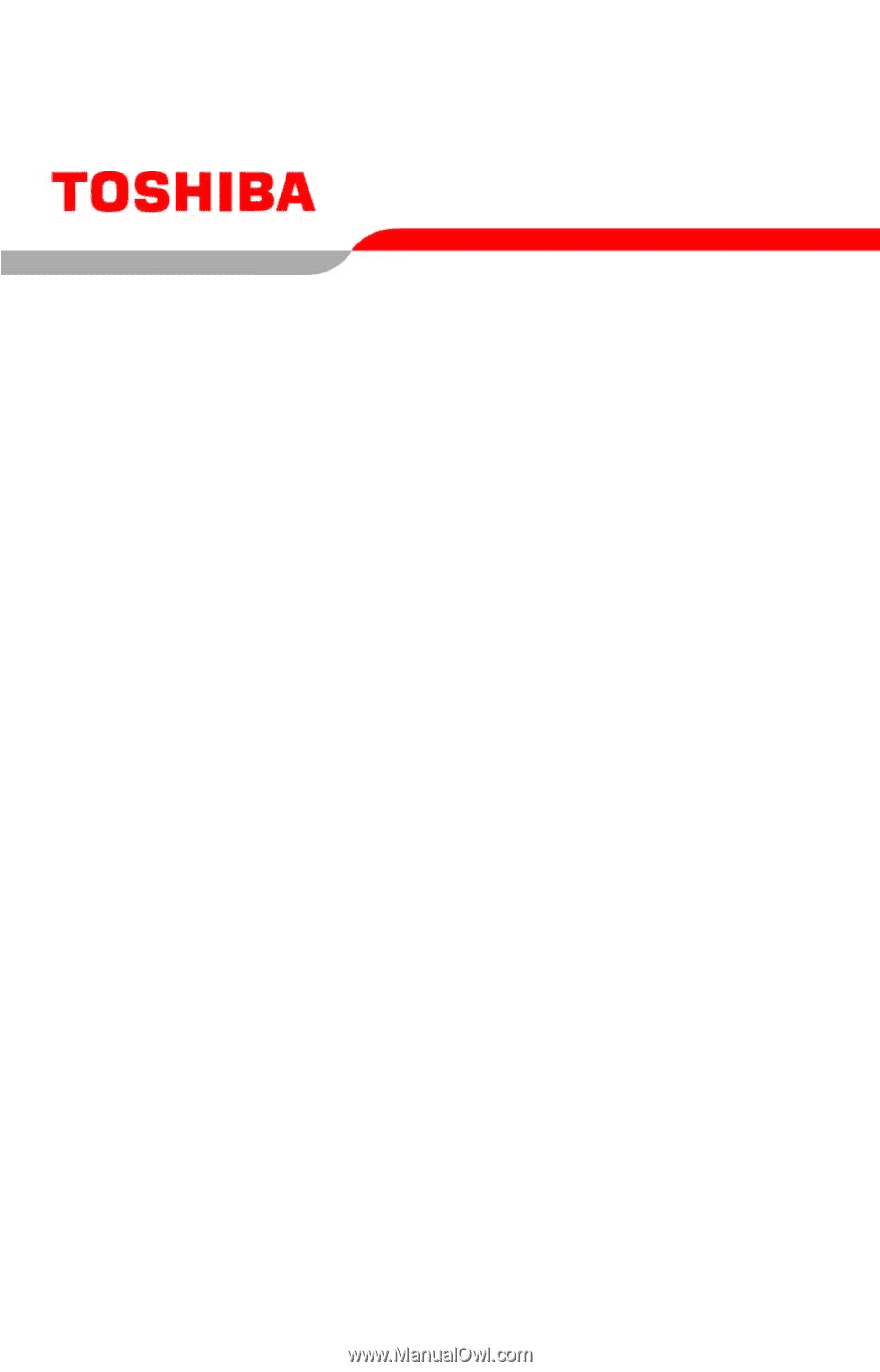
GMAD00094010
11/06
If you need assistance:
❖
Toshiba’s Support Web site
pcsupport.toshiba.com
❖
Toshiba Global Support Centre
Calling within the United States (800) 457-7777
Calling from outside the United States (949) 859-4273
For more information, see
“If Something Goes Wrong” on
page 158
in this guide.
Satellite
®
A130/A135
Series User’s Guide