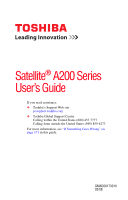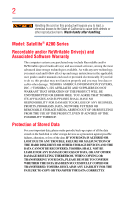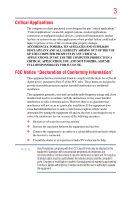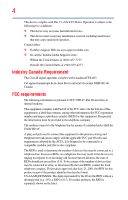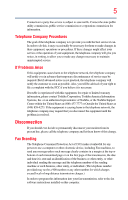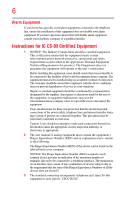Toshiba Satellite A205-S5825 User Guide
Toshiba Satellite A205-S5825 Manual
 |
View all Toshiba Satellite A205-S5825 manuals
Add to My Manuals
Save this manual to your list of manuals |
Toshiba Satellite A205-S5825 manual content summary:
- Toshiba Satellite A205-S5825 | User Guide - Page 1
Satellite® A200 Series User's Guide If you need assistance: ❖ Toshiba's Support Web site pcsupport.toshiba.com ❖ Toshiba Global Support Centre Calling within the United States (800) 457-7777 Calling from outside the United States (949) 859-4273 For more information, see "If Something Goes - Toshiba Satellite A205-S5825 | User Guide - Page 2
all set-up and usage instructions in the applicable user guides and/or manuals enclosed or provided electronically. If you fail to do so, this product may not function properly and you may lose data or suffer other damage. TOSHIBA AMERICA INFORMATION SYSTEMS, INC. ("TOSHIBA"), ITS AFFILIATES AND - Toshiba Satellite A205-S5825 | User Guide - Page 3
, pursuant to Part 15 of the FCC rules. These limits are designed to provide reasonable protection against harmful interference in a residential installation. This equipment generates, uses and can radiate radio frequency energy and, if not installed and used in accordance with the instructions, it - Toshiba Satellite A205-S5825 | User Guide - Page 4
complies with Part 15 of the FCC Rules. Operation is subject to the following two conditions: ❖ This device may not cause harmful interference. ❖ This device must accept any interference received, including interference that may cause undesired operation. Contact either: ❖ Toshiba's Support Web site - Toshiba Satellite A205-S5825 | User Guide - Page 5
service. If Problems Arise trouble is experienced with this equipment, for repair or limited warranty information, please contact Toshiba Corporation, Toshiba America Information Systems, Inc. or an authorized representative of Toshiba, or the Toshiba Support instructions installed on this computer. - Toshiba Satellite A205-S5825 | User Guide - Page 6
company or a qualified installer. Instructions for IC CS-03 Certified The equipment must also be installed using an acceptable method of connection. The may not prevent degradation of service in some situations. Repairs to the power utility, telephone lines and internal metallic water pipe system, - Toshiba Satellite A205-S5825 | User Guide - Page 7
problem, immediately turn off your Bluetooth or Wireless LAN device. Please contact Toshiba computer product support on Web site http://www.toshiba used indoors for frequency range 5.15 GHz to 5.25 GHz to reduce the potential for harmful interference to co-channel Mobile Satellite systems. High power - Toshiba Satellite A205-S5825 | User Guide - Page 8
of wireless devices in a specific organization or environment (e.g. airports), you are encouraged to ask for authorization to use the Wireless LAN device prior to turning on the equipment. Exposure to Radio Frequency Radiation The radiated output power of the TOSHIBA Wireless LAN Mini PCI Card is - Toshiba Satellite A205-S5825 | User Guide - Page 9
specifications were met. To prevent radio interference to the licensed service, used indoors for frequency range 5.15 GHz to 5.25 GHz to reduce the potential for harmful interference to co-channel Mobile Satellite systems. High power EU Declaration of Conformity TOSHIBA declares that this product - Toshiba Satellite A205-S5825 | User Guide - Page 10
point. In the event of problems, you should contact your power or change the features and functions of the original design. Any use of low power Using this Equipment in Japan In Japan, the frequency bandwidth of 2,400 MHz to 2,483.5 MHz for second generation low-power data communication systems - Toshiba Satellite A205-S5825 | User Guide - Page 11
equipment is less than 40m. 4 This equipment uses a frequency bandwidth from 2,400 MHz to 2,483.5 MHz. It is possible to avoid the band of mobile object identification systems. 3. TOSHIBA Direct PC Monday - Friday: 10:00 - 17:00 Toll Free Tel: 0120-15-1048 Direct Dial: 03-3457-4850 Fax: 03 - Toshiba Satellite A205-S5825 | User Guide - Page 12
the Atheros AR5BXB72 2.4 + 5GHz 11n minicard This equipment is approved to the radio standard by the countries/regions in the following table. Do not use this equipment except in the countries/regions in the following table. NOTE This device works on passive scan only. A peer-to-peer mode is not - Toshiba Satellite A205-S5825 | User Guide - Page 13
Spain Taiwan (ROC) United Kingdom Venezuela Europe - Restrictions for use of 2.4 GHz Frequencies in European Community Countries België/ Belgique: only channels 1 to 7 (2400 MHz and 2454 MHz respectively) may be used outdoors in France. Please contact A.R.T. (http://www.art-telecom.fr) for - Toshiba Satellite A205-S5825 | User Guide - Page 14
2.4 GHz and 5 GHz channel limitations apply. The user should use the wireless LAN utility to check the current channel of operation. that location and consult the local technical support staff responsible for the wireless network. ❖ The 5 GHz Turbo mode feature is not allowed for operation in any - Toshiba Satellite A205-S5825 | User Guide - Page 15
device must be used with Access Points that have employed and activated a radar detection feature required for European Community operation in the 5 GHz bands. This device will operate under the control of the Access Point in order to avoid operating on a channel occupied by any radar system in the - Toshiba Satellite A205-S5825 | User Guide - Page 16
Sri Lanka Taiwan (ROC) Ukraine USA Serbia South Korea Sweden Thailand United Kingdom Venezuela Approved Countries/Regions for use for the Intel® PRO/ Wireless LAN 2100 3B Mini PCI Adapter This equipment is approved to the radio standard by the countries/regions in the following table. Do not - Toshiba Satellite A205-S5825 | User Guide - Page 17
standard by the countries/regions in the following table. Do not use this equipment except in the countries/regions in the following table 161,165 (802.11a) Wake-up on wireless lan function is not available in battery mode. 802.11b/g (2.4 GHz) Australia Chile Indonesia New Zealand USA Brunei Hong - Toshiba Satellite A205-S5825 | User Guide - Page 18
/regions in the following table. Do not use this equipment except in the countries/regions in TOSHIBA 11a/b/g/n Wireless LAN Adapters are based on the Draft Release, Version 1.0, of the IEEE 802.11n specification. An adapter with 11a/b, 11a/b/g, or 11a/b/g/n can communicate on any of its supported - Toshiba Satellite A205-S5825 | User Guide - Page 19
over two or more (up to a total of seven) TOSHIBA portable computers using these cards. Please contact TOSHIBA computer product support on Web site http://www.toshiba-europe.com/computers/tnt/ bluetooth.htm in Europe or pcsupport.toshiba.com in the United States for more information. When you - Toshiba Satellite A205-S5825 | User Guide - Page 20
and recommendations, TOSHIBA believes Bluetooth wireless technology is safe for use by consumers. These standards and recommendations reflect the consensus of the scientific community and result from deliberations of panels and committees of scientists who continually review - Toshiba Satellite A205-S5825 | User Guide - Page 21
in a specific organization or environment (e.g. airports), you are encouraged to ask for authorization to use the device with Bluetooth wireless technology prior to turning on the equipment. Exposure to Radio Frequency Radiation The radiated output power of the Bluetooth Card from TOSHIBA is far - Toshiba Satellite A205-S5825 | User Guide - Page 22
frequency, increase the power or change the features and functions of the original design. Any use of low power radio frequency electric frequency being used, change the location of use, or turn off the source of emissions. 3. Contact TOSHIBA Direct PC if you have problems with interference - Toshiba Satellite A205-S5825 | User Guide - Page 23
of this equipment is less than 10m. 4 This equipment uses a frequency bandwidth from 2,400 MHz to 2,483.5 MHz. It is impossible to avoid the band of mobile object identification systems. 3. TOSHIBA Direct PC Monday - Friday: 10:00 - 17:00 Toll Free Tel: 0120-15-1048 Direct Dial: 03-3457-4850 Fax: 03 - Toshiba Satellite A205-S5825 | User Guide - Page 24
Optical Drive Safety Instructions This appliance contains a laser system and is classified as a CLASS 1 LASER PRODUCT. To use this model properly, read the user's guide carefully and keep it for your future reference. Never attempt to disassemble, adjust or repair a HD DVD, CD/DVD drive, CD-RW drive - Toshiba Satellite A205-S5825 | User Guide - Page 25
manual, including but not limited to any product specifications, is subject to change without notice. TOSHIBA CORPORATION AND TOSHIBA AMERICA INFORMATION SYSTEMS, INC. (TOSHIBA) PROVIDES NO WARRANTY WITH REGARD TO THIS MANUAL THE PRODUCT AND THE MANUAL. IN NO EVENT SHALL TOSHIBA BE LIABLE FOR ANY - Toshiba Satellite A205-S5825 | User Guide - Page 26
Systems Incorporated in the United States and/or other countries. ExpressCard is a registered trademark of PCMCIA. Memory Stick, Memory SIG, Inc. and any use of such marks by Toshiba is under license. Other trademarks part of Toshiba's commitment to preserving the environment, Toshiba supports - Toshiba Satellite A205-S5825 | User Guide - Page 27
Contents Introduction 34 This guide 36 Safety icons 37 Other icons used 37 Other documentation 38 Service options 38 Chapter 1: Getting Started 39 Selecting 43 Registering your computer with Toshiba 44 Adding optional external devices 44 Connecting to a power source 45 Charging the main - Toshiba Satellite A205-S5825 | User Guide - Page 28
display panel 48 Your computer's features and specifications ....49 Turning on the power 49 Adding memory (optional 50 Installing a memory module 51 Removing a memory module 56 Checking total memory 58 Hard Drive Recovery Utilities 59 Creating Recovery CDs/DVDs 59 Hard Disk Drive Recovery - Toshiba Satellite A205-S5825 | User Guide - Page 29
95 Printing your work 97 Backing up your work 98 Restoring your work 98 Using the optical drive 98 Optical drive components 99 Media control buttons 100 Inserting an optical disc 101 Playing an audio CD 102 Playing optical media 103 Recording optical media 104 Removing a disc with the - Toshiba Satellite A205-S5825 | User Guide - Page 30
Computing 106 Toshiba's energy-saver design 106 Running the computer on battery power 106 Battery Notice 107 Power management 108 Using additional batteries 108 Charging batteries 108 Charging the main battery 109 Charging the RTC battery 109 Monitoring main battery power 110 Determining - Toshiba Satellite A205-S5825 | User Guide - Page 31
audio features 132 Recording sounds 132 Using external speakers or headphones..........133 Web Camera 134 Using an ExpressCard 134 Inserting an ExpressCard 134 Removing an ExpressCard 135 Using the Bridge Media Adapter Slot 136 Inserting memory media 136 Removing memory media 137 Using - Toshiba Satellite A205-S5825 | User Guide - Page 32
Memory problems 179 Power and the batteries 180 Keyboard problems 181 Display problems 182 Disk drive problems 184 Optical drive problems 186 Sound system problems 187 ExpressCard® problems 187 Printer problems 189 Modem problems 190 Wireless networking problems 190 DVD operating problems - Toshiba Satellite A205-S5825 | User Guide - Page 33
A: Hot Keys/TOSHIBA Cards 202 Hot Key Cards 202 Using the Hot Key Cards 203 Application Cards 204 Using the Application Cards 205 Card Case 205 Hot key functions 206 Volume Mute 206 Lock (Instant security 207 Power plan 208 Sleep mode 209 Hibernation mode 210 Output (Display switch 211 - Toshiba Satellite A205-S5825 | User Guide - Page 34
. To conserve energy, your computer is set to enter the low-power Sleep mode which shuts down the system and display within 15 minutes of inactivity in AC power mode. We recommend that you leave this and other energy saving features active, so that your computer will operate at its maximum energy - Toshiba Satellite A205-S5825 | User Guide - Page 35
meeting the new ENERGY STAR® specifications will use between 20% and 50% less energy depending on how it is used. If all U.S. household and use of lead, cadmium, mercury, hexavalent chromium, PBB, and PBDE. Toshiba requires its notebook component include user manuals or all program functionality. - Toshiba Satellite A205-S5825 | User Guide - Page 36
options, visit Toshiba's Web site at pcsupport.toshiba.com. This guide This guide introduces the computer's features. You can: ❖ Read the entire guide from beginning to end. ❖ Skim through and stop when a topic interests you. ❖ Use the table of contents and the index to find specific information. - Toshiba Satellite A205-S5825 | User Guide - Page 37
Introduction 37 Safety icons Safety icons This manual contains safety instructions that must be observed to avoid potential result in property damage. NOTE Provides important information. Other icons used Additional icons highlight other helpful or educational information: TECHNICAL NOTE: - Toshiba Satellite A205-S5825 | User Guide - Page 38
version of the user's guide (this document) ❖ It may also contain guides for other programs that may come with your system. For accessory information, visit Toshiba's Web site at accessories.toshiba.com. Service options Toshiba offers a full line of optional service programs to complement its - Toshiba Satellite A205-S5825 | User Guide - Page 39
use your notebook computer. The "Instruction Manual for Safety and Comfort," that is shipped with your computer, contains important safety information. Please read the safety instructions be used in a variety of circumstances and locations. Setting up a work environment Place the computer on a hard - Toshiba Satellite A205-S5825 | User Guide - Page 40
❖ Liquids and corrosive chemicals. Keeping yourself comfortable The Toshiba Instruction Manual for Safety and Comfort, included with your computer, Disconnect the AC adaptor from the power plug socket and computer. 3. Remove the battery pack. Failure to follow these instructions could result - Toshiba Satellite A205-S5825 | User Guide - Page 41
skin" section in the "Instruction Manual for Safety and Comfort" system failure. ❖ Never turn off the computer if a drive light indicates a drive is active. Turning off the computer while it is reading from or writing to a disk/disc or flash media may damage the disk/disc or flash media, the drive - Toshiba Satellite A205-S5825 | User Guide - Page 42
the base of the computer. Overheating your computer or AC adaptor could cause system failure, computer or AC adaptor damage or a fire, possibly resulting in serious injury. Read the "Provide adequate ventilation" section in the "Instruction Manual for Safety and Comfort" that is shipped with your - Toshiba Satellite A205-S5825 | User Guide - Page 43
system has loaded completely. NOTE The names of windows displayed, and the order in which windows appear, may vary according to your software setup choices. The first time you turn on your computer, the Setup Wizard guides you through steps to set up your software. 1 From the Welcome screen - Toshiba Satellite A205-S5825 | User Guide - Page 44
NOTE Before adding external devices or memory, Toshiba recommends setting up your software. See Using external display devices" on page 70) ❖ Connect a local printer (see "Connecting a printer" on page 73) ❖ Connect an optional external disk drive (see "Connecting an optional external diskette drive - Toshiba Satellite A205-S5825 | User Guide - Page 45
or Battery Charger could cause fire or damage to the computer possibly resulting in serious injury. TOSHIBA assumes no liability for any damage caused by use of an incompatible adaptor or charger. Power cord/cable AC adaptor AC adaptor cord (Sample Illustration) Power cord/cable and AC adaptor - Toshiba Satellite A205-S5825 | User Guide - Page 46
adaptor cord to the computer 3 Connect the power cord/cable to a live electrical outlet. The AC power light on the indicator panel glows blue. Never attempt to connect or disconnect a power plug with wet hands. Failure to follow this instruction could result in an electric shock, possibly resulting - Toshiba Satellite A205-S5825 | User Guide - Page 47
recharging of the battery cannot occur when your computer is using all of the power provided by the AC adaptor to run applications, features, and devices. Your computer's Power Options utility can be used to select a power level setting that reduces the power required for system operation and will - Toshiba Satellite A205-S5825 | User Guide - Page 48
life and charge time may vary depending on the applications, power management settings, and features used. Using the computer for the first time The computer is now ready for you to turn it on and begin using it. Opening the display panel 1 Facing the front of the computer, locate the center - Toshiba Satellite A205-S5825 | User Guide - Page 49
shown on the notebook chassis, unless you have selected all those features. This information applies to all the features and icons described in this guide. Below are examples of some of the many possible icons used on your computer: (Sample Illustration) System icons Turning on the power To turn on - Toshiba Satellite A205-S5825 | User Guide - Page 50
do not turn off the power again until the operating system has loaded completely. Adding memory (optional) HINT: To purchase additional memory modules, see the accessories information packaged with your system or visit accessories.toshiba.com. Your computer comes with enough memory to run most of - Toshiba Satellite A205-S5825 | User Guide - Page 51
memory module may be hot. The surrounding area may also be hot. Allow the module to cool to room temperature before replacing it. Avoid touching the computer's screws, use a small Phillips screwdriver that is in good condition. Installing a memory module with the computer's power on may damage the - Toshiba Satellite A205-S5825 | User Guide - Page 52
Shut Down. The operating system turns off the computer. 3 Unplug and remove any cables connected to the computer, including the AC adaptor. 4 Remove the main battery. For information on removing the main battery, see "Removing the battery from the computer" on page 117. 5 Close the display panel - Toshiba Satellite A205-S5825 | User Guide - Page 53
or dust on the connector may cause memory access problems. 9 Carefully remove the new memory module from its antistatic packaging, without touching its connector. 10 Locate an empty memory module slot on the underside of the computer. NOTE If no memory slot is available, you must remove a module - Toshiba Satellite A205-S5825 | User Guide - Page 54
Started Adding memory (optional) NOTE If your system has the memory modules stacked on top of one another, you must remove the top module first before removing/installing the bottom module. NOTE For this model Slot A is the top slot. Slot B is the bottom slot. If only one memory module is - Toshiba Satellite A205-S5825 | User Guide - Page 55
and cutouts do not line up correctly, repeat steps 12-13. latch latch (Sample Illustration) Pressing down on the memory module Do not force the memory module into position. The memory module should be completely inserted into the socket and level when secured in place. Slot B Slot A (Sample - Toshiba Satellite A205-S5825 | User Guide - Page 56
(optional) 14 Replace the memory module slot cover and secure it using the screw(s). 15 Re-insert the main battery. For more information on inserting the main battery, see "Inserting a charged battery" on page 119. 16 Turn the computer right side up. 17 Reconnect the cables. 18 Restart the computer - Toshiba Satellite A205-S5825 | User Guide - Page 57
shut down and restart the system, at which time Windows® should boot back up normally. When Safe Mode is suggested, this could be a sign that you may need to scan your hard drive for errors or defragment the drive. If so, consult Windows® Help and Support. 2 Pull the latches away from the memory - Toshiba Satellite A205-S5825 | User Guide - Page 58
) Removing the memory module 4 Replace the memory module slot cover and secure it using the screw(s). 5 Re-insert the main battery. For more information on inserting the main battery, see "Inserting a charged battery" on page 119. 6 Turn the computer right side up. 7 Reconnect the cables. 8 Restart - Toshiba Satellite A205-S5825 | User Guide - Page 59
computer has been configured with a hard disk partition to allow you to recover your hard disk drive or reinstall selected applications and software features or utilities. NOTE It is strongly recommended that you create recovery CDs/DVDs before using your system. For more information on creating - Toshiba Satellite A205-S5825 | User Guide - Page 60
insert the appropriate number of blank CDs or DVDs to copy the hard drive recovery. If your optical disc drive is not writable, contact Toshiba Customer Support to obtain the Recovery media for your system. The Toshiba Global Support Centre in the United States is (800) 457-7777, outside the United - Toshiba Satellite A205-S5825 | User Guide - Page 61
hard disk drive using the utilities stored on your computer's HDD: 1 Make sure the computer is turned off. 2 Press and hold the 0 (zero) key on your keyboard while powering on the computer. When the computer powers on, the Toshiba Recovery Wizard screen displays. (Sample Image) Toshiba Recovery - Toshiba Satellite A205-S5825 | User Guide - Page 62
image (recommended recovery method) Recovering a hard disk drive to its out of box state deletes all partitions on the hard disk drive and your information will be lost. Be sure to save your work to external media first. 1 On the Toshiba Recovery Wizard screen, select Recovery of Factory Default - Toshiba Satellite A205-S5825 | User Guide - Page 63
Getting Started 63 Hard Drive Recovery Utilities Erasing the hard disk The Recovery Wizard allows you to delete all data and partitions from the hard disk. To delete the data and partitions from your hard disk: 1 On the Toshiba Recovery Wizard screen, select Erase the hard disk, and then click - Toshiba Satellite A205-S5825 | User Guide - Page 64
affected and will remain intact. To recover only your C: drive: 1 On the Toshiba Recovery Wizard Screen, select Recovery of Factory Default Software, and then click Next. 2 Select Recover without changing the hard drive partitions. A confirmation message appears, reminding you that all information - Toshiba Satellite A205-S5825 | User Guide - Page 65
your optical drive and power on the computer. 2 When the initial screen displays, press F12. The boot menu appears. 3 Using the arrow keys, select the CD/DVD option and press Enter. The system will boot up to the Toshiba Recovery Wizard screen. 4 Please refer to "Hard Disk Drive Recovery options" on - Toshiba Satellite A205-S5825 | User Guide - Page 66
-click My Computer. 3 Select Manage. 4 Click Disk Management. 5 Highlight the hard disk drive in the Volume list to display its status in the lower portion of the screen. Installing drivers and applications (Available on certain models) The Toshiba Application Installer (available on certain models - Toshiba Satellite A205-S5825 | User Guide - Page 67
to start an application. The volume control bar is used to adjust the system volume level. Virtual buttons Mode switch button Volume control bar email application ❖ Middle button: Opens the ConfigFree utility (see the Toshiba online Help for more information) ❖ Right button: Opens the Windows® - Toshiba Satellite A205-S5825 | User Guide - Page 68
in the upper-right corner. NOTE To force the Dual Mode Pad to use Button Mode only whenever an external pointing device such as a mouse is the Properties for Synaptics LuxPad window) are unassigned by default. In order to use one of these buttons, you must first configure that button so that it is - Toshiba Satellite A205-S5825 | User Guide - Page 69
Using the TouchPad™ Using the TouchPad™ The TouchPad™, the small, rectangular area located in front of the keyboard, is sensitive to touch display screen, moving your cursor across the screen feature can be disabled or changed in the Mouse Properties dialog box. Control buttons When a step instructs - Toshiba Satellite A205-S5825 | User Guide - Page 70
Using external display devices Your computer comes with a built-in display, but you can also connect an external display system power cable to a live electrical outlet. 3 Turn on the external device. Your computer will automatically detect the external display device and activate a screen with display - Toshiba Satellite A205-S5825 | User Guide - Page 71
cable to your television. Refer to the manual that came with the television for more information. Your computer will automatically detect the external display device and activate a screen with display . The quickest way to change the display output settings is to use the display hot key (Fn + F5): 1 - Toshiba Satellite A205-S5825 | User Guide - Page 72
(or other video display device), you may need to adjust the video settings. See the video device documentation for additional configuration steps. Using an external keyboard If you prefer to use a full-size keyboard, you can attach one to your computer. The computer's USB ports support any USB - Toshiba Satellite A205-S5825 | User Guide - Page 73
. 2 Plug the printer's power cable into a live AC outlet. Setting up a printer NOTE Some printers require a specific installation process. Refer to your printer installation guide for instructions before completing the following procedure. If your printer does not support Plug and Play, follow - Toshiba Satellite A205-S5825 | User Guide - Page 74
Sample Image) Add Printer Wizard 2 Follow the on-screen instructions to set up your printer. Connecting an optional external diskette drive Some operations, such as creating a password service diskette, require a diskette drive designed for use with 3.5-inch diskettes. (Sample Illustration) Optional - Toshiba Satellite A205-S5825 | User Guide - Page 75
Turning off the computer Pressing the power button before shutting down the Windows® operating system could cause you to lose your work. Make sure the system indicator panel's disk light and the drive-in-use light are off. If you turn off the power while a disk/disc is being accessed, you may lose - Toshiba Satellite A205-S5825 | User Guide - Page 76
, the computer uses no main battery power. ❖ Because the state of the system is stored to hard disk, no data is lost if the main battery discharges. ❖ Restarting from Hibernation takes less time and consumes less main battery power than restarting after turning off the computer using the Shut down - Toshiba Satellite A205-S5825 | User Guide - Page 77
and programs to your hard disk, and then shuts down the computer. Factors to consider when choosing Sleep: ❖ While in Sleep mode, the computer uses some main battery power. ❖ Because the state of the system is stored in memory, you will lose data if the main battery discharges while the computer - Toshiba Satellite A205-S5825 | User Guide - Page 78
computer closes all open programs, shuts down the operating system, and then turns off. Turning off the computer more quickly You can also turn off the computer by pressing the power button. To use this method, you first need to activate it using the Power Options feature. By default, pressing your - Toshiba Satellite A205-S5825 | User Guide - Page 79
for how they operate while the computer is running on battery power or while connected to AC power. ❖ Lid close action Set this option to Shut down if you want the computer to shut down when you close the display panel. ❖ Power button action Set this option to Shut down if you want the computer to - Toshiba Satellite A205-S5825 | User Guide - Page 80
can start it again by opening the display panel. Using and configuring Hibernation mode To turn off the computer using the Hibernation command: 1 Click Start, and then click the arrow next to the Lock button in the lower-right part of the Start menu. The Shut Down menu appears. Start (Sample Image - Toshiba Satellite A205-S5825 | User Guide - Page 81
button or closing the display panel. You can also specify an amount of time after which the computer automatically goes into Hibernation mode. To use any of these methods, you first need to enable them using the Power Options feature. 1 Click Start, Control Panel, System and Maintenance, and then - Toshiba Satellite A205-S5825 | User Guide - Page 82
again from Hibernation mode To start up the computer from Hibernation mode, press the power button until the on/off light glows blue. The computer returns to the screen(s) you were using. If you put the computer in Hibernation mode by closing the display panel, you can start it again by opening the - Toshiba Satellite A205-S5825 | User Guide - Page 83
pressing the power button or closing the display panel. You can also specify an amount of time after which the computer automatically goes into Sleep mode. To use any of these methods, you first need to enable them using the Power Options feature. 1 Click Start, Control Panel, System and Maintenance - Toshiba Satellite A205-S5825 | User Guide - Page 84
84 Getting Started Turning off the computer 2 Click Change plan settings under the power plan to be customized. The Edit Plan Settings window appears. (Sample Image) Edit Plan Settings screen 3 To change the amount of time after which the computer enters Sleep mode: ❖ Under Put the computer to - Toshiba Satellite A205-S5825 | User Guide - Page 85
tab of Power Options screen 5 Click Power buttons and lid to display the actions that you can configure. 6 Select Sleep for the options you want. NOTE These options can be set separately for how they operate while the computer is running on battery power or while connected to AC power. ❖ Lid - Toshiba Satellite A205-S5825 | User Guide - Page 86
from Sleep mode, press the power button until the on/off light glows blue. The computer returns to the screen(s) you were using. If you place the computer in Sleep mode by closing the display panel, you can start it again by opening the display panel. Closing the display panel After you have turned - Toshiba Satellite A205-S5825 | User Guide - Page 87
even across the room, make sure all disk activity has ended (the drive indicator light stops glowing) and all external peripheral cables are disconnected. Do not pick up the computer by its display panel or by the back. Doing so could damage the system. Using a computer lock You may want to secure - Toshiba Satellite A205-S5825 | User Guide - Page 88
important information about basic features. Computing tips ❖ Save your work frequently. Your work stays in the computer's temporary memory until you save it to the disk. If the network you are using goes down and you must restart your computer to reconnect, or your battery runs out of charge - Toshiba Satellite A205-S5825 | User Guide - Page 89
damage the disk, the drive, or both. ❖ Before turning off the computer, use the Shut Down command or Sleep command. See "Using and configuring Sleep mode" on page 83 to learn more about Sleep. NOTE The Windows® operating system records information, such as your desktop setup, during its shutdown - Toshiba Satellite A205-S5825 | User Guide - Page 90
the time, this does not matter. However, some programs assign separate functions to the regular and numeric pad Enter keys on the full-sized keyboard. Using the Fn key, you can simulate the separate key, as follows: Press Fn and Enter simultaneously to simulate the Enter key on the numeric pad - Toshiba Satellite A205-S5825 | User Guide - Page 91
Fn, and Alt keys do different things depending on the program you are using. For more information, see your program documentation. Function keys The function keys functions when pressed. Used in combination with the Fn key, function keys marked with icons execute specific functions on the computer - Toshiba Satellite A205-S5825 | User Guide - Page 92
cursor overlay. This overlay lets you enter numeric data or control the cursor as you would using the 10-key keypad on a desktop computer's keyboard. (Sample Illustration) Numeric and cursor control overlay Using the overlay to type numeric data The keys with the numbers on their right front are - Toshiba Satellite A205-S5825 | User Guide - Page 93
start a program that has an icon in the All Programs menu, follow these steps, which use the Windows® WordPad program as an example: 1 Click Start, and then All Programs. The Windows® operating system displays the All Programs menu, which lists programs and program groups. If your program is listed - Toshiba Satellite A205-S5825 | User Guide - Page 94
or "tree." You can easily see the contents of each drive and folder on your computer. To use this method, you should know the file name and location of In the left part of the window, click the line that ends in "Local Disk (C:)." 6 In the left part of the window, under the Local Disk C: icon, double - Toshiba Satellite A205-S5825 | User Guide - Page 95
type, all matching files and programs are displayed in the Start menu. 3 Click WordPad under Programs at the top left of the Start menu. Saving your work Before you turn off the computer using the Shut Down command, save your work on the hard disk drive, diskette, flash media, or optical disc. This - Toshiba Satellite A205-S5825 | User Guide - Page 96
new document, your program displays a Save As dialog box. Use this dialog box to system supports long file names that can contain up to 260 characters and can include spaces. Some applications do not support long file names and require file names limited to no more than eight characters. You may use - Toshiba Satellite A205-S5825 | User Guide - Page 97
use more than one printer or are changing printers, you will need to set up the Windows® operating system to run with the additional printer(s). To print a file: 1 If your printer is not on, turn it on now. 2 In your Windows®-based application, click File, and then Print. The program displays - Toshiba Satellite A205-S5825 | User Guide - Page 98
your entire computer with the Windows® operating system" on page 196. HINT: Backing up all the files on your hard disk may take a considerable amount of time and multiple CDs/DVDs. You may prefer to use a high-capacity backup system, such as an external hard drive. Small files can be backed up on - Toshiba Satellite A205-S5825 | User Guide - Page 99
the computer on AC power. NOTE When viewing DVD movies use the DVD Player software that came with your computer. Optical drive components The optical drive is located on the side of the computer. Your optical drive may look like this: Drive in-use indicator light Eject button Manual eject hole - Toshiba Satellite A205-S5825 | User Guide - Page 100
Learning the Basics Using the optical drive Manual eject hole-Use if you need to release the disc tray when the power is off. Use a straightened paper clip or other narrow object to press the manual eject button located inside the hole. Never use a pencil to press the manual eject button. Pencil - Toshiba Satellite A205-S5825 | User Guide - Page 101
101 Inserting an optical disc To insert an optical disc into the drive: 1 Make sure the computer is turned on. The drive will not open if the computer's power is off. 2 Make sure the drive's in-use indicator light is off. 3 Press the drive's eject button. The disc tray slides partially out of the - Toshiba Satellite A205-S5825 | User Guide - Page 102
the disc incorrectly, it may jam the drive. If this happens, contact Toshiba support for assistance. 9 Push the disc tray in by pressing gently on the center of the tray until it clicks into place. You are ready to use the disc. Playing an audio CD Insert an audio CD and close the disc tray. If - Toshiba Satellite A205-S5825 | User Guide - Page 103
the volume too high when using headphones. Continuous exposure to loud sound can harm your hearing. Playing optical media If you insert an optical disc into the optical drive and the Auto-Run feature does not automatically start your disc, try launching the optical disc manually. To do this, follow - Toshiba Satellite A205-S5825 | User Guide - Page 104
problems are not due to any defect in your Toshiba computer or optical drive. Please refer to your computer's product specification for listing of specific on the drive. Do not press the eject button while the in-use indicator light is glowing. Doing so could damage the disc or the drive. Also, - Toshiba Satellite A205-S5825 | User Guide - Page 105
, into the manual eject hole. The disc tray slides partially out of the drive (about 1 inch). Never use a pencil to press the manual eject button. drive. Toshiba's online resources Toshiba maintains a number of online sites to which you can connect. These sites provide information about Toshiba - Toshiba Satellite A205-S5825 | User Guide - Page 106
chapter covers all aspects of using your computer while traveling. Toshiba's energy-saver design Your computer enters a low-power suspension mode when it is not being used, thereby conserving energy and saving money in the process. It has a number of other features that enhance its energy efficiency - Toshiba Satellite A205-S5825 | User Guide - Page 107
or visit the Toshiba Web site at accessories.toshiba.com. Use only batteries designed to work with your Toshiba notebook computer. To ensure that the battery maintains its maximum capacity, operate the computer on battery power at least once a month. The LithiumIon battery has no memory effect so it - Toshiba Satellite A205-S5825 | User Guide - Page 108
may result in system performance or stability issues. Users who are not completely familiar with the power management component of the system should use the preset configuration. For assistance with setup changes, contact Toshiba's Global Support Centre. Using additional batteries In addition to - Toshiba Satellite A205-S5825 | User Guide - Page 109
on battery power until the battery discharges completely. Doing this extends battery life and helps ensure accurate monitoring of battery capacity. Charging the RTC battery Your computer has an internal real-time clock (RTC) battery. The RTC battery powers the System Time Clock and BIOS memory used - Toshiba Satellite A205-S5825 | User Guide - Page 110
life and charge time may vary, depending upon power management settings, applications and features used. ❖ Flashes amber when the main battery charge is low and it is time to recharge the main battery or plug in the AC adaptor. NOTE If the AC power light flashes amber during charging, either - Toshiba Satellite A205-S5825 | User Guide - Page 111
light flashes amber, it indicates that the system is suspended (using the Windows® operating system Sleep command). Power button System Indicator Lights** AC power light On/off light Battery light Bridge Media Adapter light* Hard disk drive light *Available on certain models **Appearance may - Toshiba Satellite A205-S5825 | User Guide - Page 112
the Notification Area. A pop-up message displays the remaining battery power as a percentage. With repeated discharges and recharges, the battery's capacity gradually decreases. A frequently used older battery does not power the computer for as long as a new battery, even when both are fully charged - Toshiba Satellite A205-S5825 | User Guide - Page 113
default), the computer copies the details of your open programs and files to the hard disk before shutting down. For more information on using Hibernation, see "Hibernation mode" on page 76. Setting battery notifications You can set two notifications. Each notification can be set to alert you when - Toshiba Satellite A205-S5825 | User Guide - Page 114
to suit your needs. Conserving battery power How long a fully charged battery pack lasts when you are using the computer depends on a number of factors, such as: ❖ How the computer is configured ❖ How much you use the hard disk, optical drive, diskette drives, or other optional devices ❖ Where - Toshiba Satellite A205-S5825 | User Guide - Page 115
steps. 4 Click Change Plan Settings to choose the plan you want to edit. This screen allows you to change basic settings. 5 Click Change Advanced Settings to access settings for battery notification levels, hard drive power save time, etc. You can click on the plus signs to expand each item and - Toshiba Satellite A205-S5825 | User Guide - Page 116
. The Balanced plan is a compromise between battery time and performance. Using a hot key to set the Power Plan You may use a hot key to set the Power Plan. To set the Power Plan: 1 Press Fn and F2 simultaneously to display the Power Plan hot key card. (Sample Image) Power Plan hot key card 2 While - Toshiba Satellite A205-S5825 | User Guide - Page 117
To remove the battery: 1 Save your work. 2 Turn off the computer or place it in Hibernation mode according to the instructions in "Using and configuring Hibernation mode" on page 80. 3 Unplug and remove any cables connected to the computer, including the AC adaptor. 4 Close the display panel and - Toshiba Satellite A205-S5825 | User Guide - Page 118
is leaking or its case is cracked, put on protective gloves to handle it, and discard it immediately. Always dispose of used battery packs in compliance with all applicable laws and regulations. Put insulating tape, such as cellophane tape, on the electrode during transportation to avoid a possible - Toshiba Satellite A205-S5825 | User Guide - Page 119
Mobile Computing Changing the main battery 119 Inserting a charged battery To insert a battery: 1 Wipe the terminals of the charged battery with a clean cloth to ensure a good connection. 2 Insert the charged battery into the slot until the latch clicks. The battery pack has been designed so that - Toshiba Satellite A205-S5825 | User Guide - Page 120
or changes color or shape while it is being used or charged, turn off the computer's power immediately and disconnect the power cord/cable from the power socket. Carefully remove the battery pack from the computer. ❖ Do not try to disassemble a battery pack. ❖ Do not overcharge or reverse charge - Toshiba Satellite A205-S5825 | User Guide - Page 121
DC-IN or AC power-light indicator does not glow, power is not being supplied. Check the connections for the AC adaptor and power cord/cable. 5 Charge the battery pack until the battery light glows blue. ❖ If you have extra battery packs, rotate their use. ❖ If you will not be using the system for an - Toshiba Satellite A205-S5825 | User Guide - Page 122
so could possibly result in serious injury. Always use the battery pack supplied as an accessory or an equivalent battery pack specified in the User's Manual. Other battery packs have different voltage and terminal polarities. Use of nonconforming battery packs could generate smoke or cause fire or - Toshiba Satellite A205-S5825 | User Guide - Page 123
of extra space for manuals, power cords, and compact discs. Contact your authorized Toshiba representative for more information or visit Toshiba's Web site at accessories.toshiba.com. TECHNICAL NOTE: When traveling by air, you may be required to pass your notebook through airport security equipment - Toshiba Satellite A205-S5825 | User Guide - Page 124
do in the Windows® operating system. You use its features to start programs, find documents, set up system components, and perform most other computing tasks. HINT: The illustrated examples in this guide may appear slightly different from the screens displayed by your system. The differences are not - Toshiba Satellite A205-S5825 | User Guide - Page 125
features: icons, Start button, Taskbar, Notification Area, and background pattern. Icons Start button Taskbar Notification Area (Sample Image) Windows® operating system to the desktop area. Various icons are initially displayed on your system desktop, for example: Recycle Bin-Holds files you - Toshiba Satellite A205-S5825 | User Guide - Page 126
icon and how to use it. Start button You use the Start button to: ❖ Start programs ❖ Open documents ❖ Adjust system settings ❖ Find files ❖ Access Windows® Help and Support ❖ Suspend system activity and shut down the computer NOTE Whenever a procedure in this User's Guide instructs you to click - Toshiba Satellite A205-S5825 | User Guide - Page 127
modem/ Wi-Fi®/LAN, etc. Using Wireless LAN connectivity NOTE Wireless connectivity and some features may require you to purchase additional software, external hardware or services. Availability of public wireless LAN access points may be limited. Your system may come with an optional wireless - Toshiba Satellite A205-S5825 | User Guide - Page 128
Features Setting up for communications Accessing a network To access a network: ❖ At the office, connect an Ethernet cable to the RJ45 jack on your computer. For specific up a dial-up connection, use the Connect to the Internet area network (WAN) For specific information about connecting to a - Toshiba Satellite A205-S5825 | User Guide - Page 129
(PBX). Never connect the built-in modem to a key telephone system for residences or offices. Connection to any communication line other than an analog phone line could cause a computer system failure. Now you are ready to send a fax or use the modem to connect to an online service or the Internet. - Toshiba Satellite A205-S5825 | User Guide - Page 130
interlinked documents (located on computers connected to the Internet) that work together using a specific Internet protocol called Hypertext Transfer Protocol (HTTP). The World Wide Web offers information as text, images, audio, or video to be referenced from anywhere in the world. Special programs - Toshiba Satellite A205-S5825 | User Guide - Page 131
system linked to the Internet. Web addresses can also appear within a Web page's text, and are known as links. Clicking a link automatically transfers your Web browser to that site. You can also use a Search Engine, a Web site specifically designed to help you look for information. Internet features - Toshiba Satellite A205-S5825 | User Guide - Page 132
attaching a file or document to an email, or you can use the File Transfer Protocol (FTP) features of your Web browser to transfer large amounts of data. Exploring audio features You can use your computer to record sounds using the computer's internal microphone (available on certain models) or an - Toshiba Satellite A205-S5825 | User Guide - Page 133
that require an external power source. Other types of speakers will be inadequate to produce sound from the computer. To play back sound files through external speakers or headphones: 1 Locate the headphone jack on the computer. 2 Using any necessary adapters, plug the cable from the headphones or - Toshiba Satellite A205-S5825 | User Guide - Page 134
certain models) Your computer may come with a built-in Web camera. With this Web camera you can do the following: ❖ Take pictures and record videos with your notebook computer ❖ Chat with others and have them see you while using instant messaging (IM) programs ❖ Have video conference calls NOTE To - Toshiba Satellite A205-S5825 | User Guide - Page 135
Exploring Your Computer's Features Using an ExpressCard® 2 Insert the ExpressCard. 135 (Sample a message will tell you to try again later. If the card can be removed now, the system displays Safe to Remove Hardware. 2 Locate the ExpressCard® eject button. 3 Press the ExpressCard eject button once - Toshiba Satellite A205-S5825 | User Guide - Page 136
of supported media, visit Toshiba's Web site at accessories.toshiba.com. NOTE Do not use the Copy Disk function for this type of media. To copy data from one media to another, use the drag-and-drop feature of the Windows® operating system. Inserting memory media The following instructions apply - Toshiba Satellite A205-S5825 | User Guide - Page 137
Exploring Your Computer's Features Using the i.LINK® port 137 Removing memory media 1 Prepare the media for removal by clicking the Safely Remove Hardware icon in the Notification Area and then selecting the card or device you want to remove. If the system is unable to prepare the media for safe - Toshiba Satellite A205-S5825 | User Guide - Page 138
available on your system. ❖ TOSHIBA Assist ❖ TOSHIBA Application Installer ❖ Supervisor password ❖ User password ❖ TOSHIBA PC Diagnostic Tool Utility ❖ TOSHIBA SD™ Memory Card Format Utility ❖ TOSHIBA Hardware Setup ❖ TOSHIBA Zooming Utility ❖ TOSHIBA Button Support ❖ CD/DVD Drive Acoustic Silencer - Toshiba Satellite A205-S5825 | User Guide - Page 139
do one of the following: ❖ Double-click the TOSHIBA Assist shortcut icon on the desktop. ❖ Click Start, All Programs, Toshiba, Utilities, and then TOSHIBA Assist. The TOSHIBA Assist window appears. (Sample Image) TOSHIBA Assist window The TOSHIBA Assist offers four categories of options: ❖ Connect - Toshiba Satellite A205-S5825 | User Guide - Page 140
140 Utilities TOSHIBA Assist Connect The features available in this category are: ❖ ConfigFree® Connectivity Doctor ❖ Bluetooth® Settings ❖ Bluetooth® Local COM Settings (Sample Image) TOSHIBA Assist window - Connect tab - Toshiba Satellite A205-S5825 | User Guide - Page 141
Utilities TOSHIBA Assist Secure The features available in this category are: ❖ Supervisor password ❖ User password 141 (Sample Image) TOSHIBA Assist window - Secure tab - Toshiba Satellite A205-S5825 | User Guide - Page 142
142 Utilities TOSHIBA Assist Protect & Fix The features available in this category are: ❖ TOSHIBA PC Diagnostic Tool Utility (Sample Image) TOSHIBA Assist window - Protect & Fix tab - Toshiba Satellite A205-S5825 | User Guide - Page 143
Utilities TOSHIBA Assist Optimize The features available in this category are: ❖ TOSHIBA Hardware Setup ❖ TOSHIBA Zooming Utility ❖ TOSHIBA Button Support ❖ CD/DVD Drive Acoustic Silencer ❖ TOSHIBA Accessibility 143 (Sample Image) TOSHIBA Assist window - Optimize tab - Toshiba Satellite A205-S5825 | User Guide - Page 144
applications that were originally bundled with your computer. To reinstall drivers and applications: 1 Double-click the TOSHIBA Application Installer icon on the Windows® desktop. 2 Click Next. (Sample Image) TOSHIBA Application Installer screen 3 Click the item(s) you want to install. To select - Toshiba Satellite A205-S5825 | User Guide - Page 145
. Toshiba supports several system with a single keystroke. Use this feature when you leave your desk for a few minutes and do not want to turn off the computer. To use an instant password, press Fn + F1. To unlock your system, press any key or touch the pointing device and the Windows® Logon screen - Toshiba Satellite A205-S5825 | User Guide - Page 146
146 Utilities Setting passwords Using a supervisor password A supervisor password prevents other users from changing hardware configuration options. Setting a supervisor password If you choose to set a supervisor or user password, Toshiba strongly recommends that you save your password in a - Toshiba Satellite A205-S5825 | User Guide - Page 147
pop-up screen appears asking for a password. 5 Enter the supervisor password, then click OK. 6 Click OK to exit. Using a user password A user password provides power-on password protection. Setting a user password If you choose to set a supervisor or user password, Toshiba strongly recommends that - Toshiba Satellite A205-S5825 | User Guide - Page 148
then enter it again to verify. 6 Click OK to exit. Deleting a user password To cancel the power-on password function: 1 Click Start, All Programs, Toshiba, Utilities, and then TOSHIBA Assist. The TOSHIBA Assist window appears. 2 On the left side, click the Secure tab. 3 Click the User Password icon - Toshiba Satellite A205-S5825 | User Guide - Page 149
the application for additional help. NOTE The TOSHIBA PC Diagnostic Tool utility may show tests for features you do not have. This is normal and does not indicate a problem. To use the TOSHIBA PC Diagnostic Tool utility: 1 Click Start, All Programs, Toshiba, Utilities, and then PC Diagnostic Tool - Toshiba Satellite A205-S5825 | User Guide - Page 150
Adapter slot. To format an SD memory card using this utility: 1 Click Start, All Programs, Toshiba, Utilities, and then SD Memory Card Format. The TOSHIBA SD Memory Card Format screen appears. (Sample Image) TOSHIBA SD Memory Card Format screen 2 Select the drive corresponding to the SD memory - Toshiba Satellite A205-S5825 | User Guide - Page 151
tab options The TOSHIBA Hardware Setup screen may have the following tabs: ❖ Boot Priority-Allows you to change the sequence in which your computer searches the drives for the operating system You can also manually choose the Boot Priority by pressing the power button to power on the computer - Toshiba Satellite A205-S5825 | User Guide - Page 152
mode is set to low for slower processing. Switching the CPU to low allows you to conserve power and extend the operating time of your battery. Always Low-Sets the CPU speed to low when using either the battery or the AC adaptor ❖ Display-Allows you to change various default settings for the built-in - Toshiba Satellite A205-S5825 | User Guide - Page 153
❖ Icons on the desktop To access the TOSHIBA Zooming Utility: 1 Click Start, All Programs, Toshiba, Utilities, and then TOSHIBA Zooming Utility. The TOSHIBA Zooming Utility Properties screen appears. (Sample Image) TOSHIBA Zooming Utility Properties screen 2 Select the desired option(s). 3 Click OK - Toshiba Satellite A205-S5825 | User Guide - Page 154
are located on the system control panel, directly above the keyboard. To access TOSHIBA Button Support: 1 Click the TOSHIBA Button Support icon in the Optimize tab of TOSHIBA Assist. The TOSHIBA Button Support window appears. (Sample Image) TOSHIBA Button Support screen 2 Under Button Name, select - Toshiba Satellite A205-S5825 | User Guide - Page 155
To access the utility: 1 Click the CD/DVD Drive Acoustic Silencer icon in the Optimize tab of TOSHIBA Assist. The CD/DVD Drive Acoustic Silencer screen appears. 2 Click Silence Mode to make the drive run more slowly and quietly for listening to music or audio files on a CD. 3 Click Normal Mode to - Toshiba Satellite A205-S5825 | User Guide - Page 156
can press it once, release it, and then press a function key to activate the hot key function. (Sample Image) TOSHIBA Accessibility window To use TOSHIBA Accessibility: 1 Click Start, All Programs, Toshiba, Utilities, and then Accessibility, or click the Accessibility icon in the Optimize tab of - Toshiba Satellite A205-S5825 | User Guide - Page 157
-based user/BIOS password authentication system when booting up. The fingerprint authentication utility can also be used for user logon. The user's fingerprint is read; if the system recognizes the fingerprint, the user is automatically logged on. Fingerprint utility limitations Toshiba does not - Toshiba Satellite A205-S5825 | User Guide - Page 158
use a Windows® password, you will be prompted to define a new (non-empty) one. This is not necessary, but a password improves the security of your software. If your system supports power-on security, a Power-on button is also displayed slower speed. ❖ Error reading fingerprint-the movement was too short. - Toshiba Satellite A205-S5825 | User Guide - Page 159
wizard is displayed only if your system supports power-on security.) 2 Check the option Replace the power-on and hard drive passwords with the fingerprint reader. Power-on security can be configured to operate with the fingerprint logon feature. If a fingerprint used for power-on security matches - Toshiba Satellite A205-S5825 | User Guide - Page 160
NOTE Your hardware must support Power-on security to use the single logon feature. You must have administrative privileges to change settings. To enable power-on security single logon: 1 Open the Control Center and go to Settings - System Settings. 2 Check the Allow power-on security single sign - Toshiba Satellite A205-S5825 | User Guide - Page 161
user-specific options for setting up the product. ❖ Power-on Security-The memory of used only for power-on authentication. ❖ Fingerprint Storage Inspector-Opens the Fingerprint Storage Inspector dialog where you can see the contents of your fingerprint storage. Help ❖ Get help information-Displays - Toshiba Satellite A205-S5825 | User Guide - Page 162
allows you to access all of the system settings in the Control Center. It Biomenu provides access to the utility's features and settings. It is available in Use the reader to unlock the computer again. ❖ Registered Sites-Displays a list of your Web pages registered by Password Bank. To display - Toshiba Satellite A205-S5825 | User Guide - Page 163
. 2 Fill in the data you want to replay the next time you access this Web page. 3 Use the reader to display the Biomenu. 4 Select Register. Password Bank recognizes pages containing a password field and displays a hint that the page can be registered. These hints can be turned off in the Settings - Toshiba Satellite A205-S5825 | User Guide - Page 164
replay a registration: 1 Display the dialog to be replayed. 2 Use the reader. 3 Optional-If the hint for replaying dialogs is displayed, confirm that you want it is useful to edit an existing registration. For example, your company's address may have changed and you want to update your registrations - Toshiba Satellite A205-S5825 | User Guide - Page 165
data is stored in the non-volatile memory. If the computer changes ownership, Toshiba recommends the following procedure: 1 Click Start, All Programs, Protector Suite QL, and then Control Center. The Protector Suite Software screen is displayed. 2 Click Fingerprints then Delete. 3 Click Settings - Toshiba Satellite A205-S5825 | User Guide - Page 166
your hands thoroughly. ❖ Remove static electricity from your fingers by touching any metal surface. Static electricity is a common cause of reader as winter. ❖ Clean the reader with a lint-free cloth. Do not use detergent to clean the reader. ❖ Avoid the following finger conditions for enrollment or - Toshiba Satellite A205-S5825 | User Guide - Page 167
❖ A warning message will be displayed when recognition is abnormal or recognition screen out unauthorized users at all times. Toshiba is not liable for any failure or damage that might arise out of the use is used to analyze network connections and fix networking problems with your notebook computer - Toshiba Satellite A205-S5825 | User Guide - Page 168
Area. ❖ Press the TOSHIBA Assist button (if applicable to your system) to open the TOSHIBA Assist, and then click the displayed with an "X." ConfigFree® Utilities Connectivity Doctor The Connectivity Doctor lets you analyze your network connections and fix network connection problems. Using - Toshiba Satellite A205-S5825 | User Guide - Page 169
Doctor screen Profile Settings The Profile Settings utility lets you save network settings in "profiles." ConfigFree® profiles are useful for settings of wired and wireless network devices, infrared devices, and set the power status of Bluetooth® antennas ❖ TCP/IP settings-includes DHCP, IP address, - Toshiba Satellite A205-S5825 | User Guide - Page 170
170 Utilities ConfigFree® To create a profile: 1 Click the icon in the Notification Area. 2 Move the pointer to Profile. 3 Click Open Settings. The ConfigFree Profile Settings window appears. (Sample Image) ConfigFree Profile Settings window 4 Click Add to start the Create Profile Wizard. - Toshiba Satellite A205-S5825 | User Guide - Page 171
on Toshiba's support services at the end of this chapter. Problems that are easy to fix Your program stops responding. If you are working with a program that suddenly freezes all operations, chances are the program has stopped responding. You can exit the failed program without shutting down - Toshiba Satellite A205-S5825 | User Guide - Page 172
(Sample Image) Shut Down menu Arrow Shut Down Menu 2 Click Shut Down. The computer shuts down completely. Problems when you turn on the computer These problems may occur when you turn on the power. The computer will not start. Make sure you attached the AC adaptor and power cord/cable properly or - Toshiba Satellite A205-S5825 | User Guide - Page 173
this message was displayed, a program or driver may have prevented Windows® from shutting down. Data stored in the computer's memory has been lost. Data stored in the computer's hard drive may not be affected. Always save your data even when you are using Sleep mode. If your battery fully discharges - Toshiba Satellite A205-S5825 | User Guide - Page 174
for several hours. For more information see "Charging batteries" on page 108. The computer displays the Non-System disk or disk error message. Make sure there is no diskette in the optional external diskette drive. If there is a diskette in the drive, remove it and press any key to continue. If - Toshiba Satellite A205-S5825 | User Guide - Page 175
system's configuration or verify the startup procedure to fix the problem. To do this, use the options in the Startup menu. To open the Startup menu: 1 Restart your computer. 2 Press F8 when your computer starts and before Windows® starts loading. The Windows® Advanced Boot Options menu displays - Toshiba Satellite A205-S5825 | User Guide - Page 176
Boot Logging ❖ Enable low-resolution video (640x480) ❖ Last Known Good Configuration (advanced) ❖ Directory Services Restore Mode ❖ Debugging Mode ❖ Disable automatic restart on system failure ❖ Disable Driver Signature Enforcement ❖ Start Windows® normally When you highlight each option using - Toshiba Satellite A205-S5825 | User Guide - Page 177
-screen instructions. You can connect to Support Online by clicking Microsoft Customer Support or by going to Toshiba support at pcsupport.toshiba.com. Resolving a hardware conflict If you receive an error message telling you there is a device driver conflict or a general hardware problem, try using - Toshiba Satellite A205-S5825 | User Guide - Page 178
system component and use its resources for the new device. See "Fixing a problem with Device Manager" on page 178. ❖ Reconfigure the device so that its requirements do not conflict. Refer to the device's documentation for instructions device. The operating system displays the Device Properties dialog - Toshiba Satellite A205-S5825 | User Guide - Page 179
drive, and other power-using functions. This tab does not appear if the device is not using resources. ❖ The Driver tab, which displays the drivers being used by the device. This tab also provides options for updating the driver or rolling back the driver in case the new version is causing a problem - Toshiba Satellite A205-S5825 | User Guide - Page 180
computer receives its power through the AC adaptor and power cord/cable or from the system batteries (battery, optional secondary battery, and real-time clock (RTC) battery). Power problems are interrelated. For example, a faulty AC adaptor or power cord/cable will neither power the computer nor - Toshiba Satellite A205-S5825 | User Guide - Page 181
on page 115). Have you added a device, such as an ExpressCard® or memory module, that takes its power from the battery? Is your software using the hard disk more? Is the display power set to turn off automatically? Was the battery fully charged to begin with? All these conditions affect how long the - Toshiba Satellite A205-S5825 | User Guide - Page 182
to the Lock button in the lower-right part of the Start menu. The Shut Down menu appears. 2 Click Restart. The computer will restart and recognize the device. Display problems Here are some typical display problems and their solutions: The screen is blank. Display Auto Off may have gone into effect - Toshiba Satellite A205-S5825 | User Guide - Page 183
saying that there is a problem with your display settings and that the adapter type is incorrect or the current settings do not work with your hardware. Reduce the size of the color palette to one that is supported by the computer's internal display. To change the display properties: 1 Right-click - Toshiba Satellite A205-S5825 | User Guide - Page 184
you may not be able to increase the brightness of the screen while on battery power. Disk drive problems Problems with the hard disk or with a diskette drive usually show up as an inability to access the disk or as sector errors. Sometimes a disk problem may cause one or more files to appear to have - Toshiba Satellite A205-S5825 | User Guide - Page 185
185 6 You can choose one or both options: ❖ Automatically fix file system errors ❖ Scan for and attempt recovery of bad sectors 7 Click Start. Error-checking tests and repairs the disk. Your hard disk seems very slow. If you have been using your computer for a long time, your files may have become - Toshiba Satellite A205-S5825 | User Guide - Page 186
do not. Check that the type of disc you are using is compatible with your optical drive. For more information regarding supported optical media formats, refer to the complete detail specifications for your computer at pcsupport.toshiba.com. If the problem is with an optical data disc, refer to the - Toshiba Satellite A205-S5825 | User Guide - Page 187
you are having trouble getting one or more of these devices to work together, several sections in this chapter may apply. Resource conflicts can cause problems when using ExpressCards. See "Resolving a hardware conflict" on page 177. If your system does not have built-in drivers for your ExpressCard - Toshiba Satellite A205-S5825 | User Guide - Page 188
Disk drives, Network adapters, Other, etc. The operating system displays system. Use Device Manager to make sure each device has its own I/O base address. See "Fixing a problem with icon in the Notification Area. The Safely Remove Hardware screen appears. 2 Click Safely remove for the device you - Toshiba Satellite A205-S5825 | User Guide - Page 189
. Make sure the printer cable is firmly attached to the computer and the printer. Run the printer's self-test to check for any problem with the printer itself. Make sure you installed the proper printer drivers as shown in "Setting up a printer" on page 73 or in the instructions that came with the - Toshiba Satellite A205-S5825 | User Guide - Page 190
information regarding your system's V.92 modem, visit the Toshiba Web site at pcsupport.toshiba.com. Wireless networking problems NOTE This section provides general troubleshooting tips for networking problems, specifically wireless (Wi-Fi®) networking. The terms and concepts used assume a basic - Toshiba Satellite A205-S5825 | User Guide - Page 191
-Fi® access point or router then it may be a configuration issue. NOTE To determine if your computer has an internal Wi-Fi® adapter, check the device list in Device Manager (part of the Windows® Control Panel, Hardware and Sound). Some Toshiba models may have a Wireless antenna ON/OFF switch even - Toshiba Satellite A205-S5825 | User Guide - Page 192
adapter will be displayed. ❖ Connect your computer directly to your router or broadband modem, by plugging a standard CAT5 Ethernet patch cable (sold separately) into your computer's RJ45 Ethernet port. If your connection problem disappears, the problem lies in the Wi-Fi® part of your network. ❖ Use - Toshiba Satellite A205-S5825 | User Guide - Page 193
the Toshiba Web site for new information on optical drives and their operation. A blank screen appears while watching a DVD-ROM movie or title. Change the setting for when to turn off the display using the following steps: 1 Click Start, Control Panel, System and Maintenance, and then Power Options - Toshiba Satellite A205-S5825 | User Guide - Page 194
this feature. Save your work! See "Computing tips" on page 88 for instructions. On a regular basis, back up the information stored on your hard disk. Use Windows® disc or hard drive to the system and use specialized software to copy everything on the hard disk to an optical disc or hard drive. ❖ - Toshiba Satellite A205-S5825 | User Guide - Page 195
If Something Goes Wrong Develop good computing habits 195 Data and system configuration backup in the Windows® operating system The Windows® operating system offers some easy-to-use features for backing up your Windows® settings and your data-documents and other important files. Take advantage of - Toshiba Satellite A205-S5825 | User Guide - Page 196
restarted. Backing up your data or your entire computer with the Windows® operating system The most valuable component of your computer system is the data you create and store on its hard drive. Since problems with either hardware or software can make the data inaccessible or even destroy it - Toshiba Satellite A205-S5825 | User Guide - Page 197
, or a hard drive: NOTE You cannot back up the computer while running on battery power. Connect the AC adaptor before continuing. 1 Prepare your backup target by connecting it and/or inserting a blank optical disc in the drive. 2 Click Start. 3 Click Control Panel. 4 Click System and Maintenance - Toshiba Satellite A205-S5825 | User Guide - Page 198
instructions that accompany the hardware or software. ❖ Restart the Windows® operating system. Always restart the Windows® operating system . 4 Restart the Windows® operating system. 5 Use the new hardware or software for a while, noting any new problems. Make sure that your critical applications - Toshiba Satellite A205-S5825 | User Guide - Page 199
ask for help. Before you contact Toshiba Since some problems may be related to the operating system or the program you are using, it is important to investigate other sources of assistance first. Try the following before you contact Toshiba: ❖ Review the troubleshooting information in your operating - Toshiba Satellite A205-S5825 | User Guide - Page 200
along with its installation media ❖ Information about what you were doing when the problem occurred ❖ Exact error messages and when they occurred For technical support, call the Toshiba Global Support Centre: Within the United States at (800) 457-7777 Outside the United States at (949) 859-4273 - Toshiba Satellite A205-S5825 | User Guide - Page 201
's worldwide offices 201 Italy Centro Direzionale Colleoni Palazzo Perseo Via Paracelso 10 20041, Agrate Brianza Milano, Italy Latin America and Caribbean Toshiba America Information Systems 9740 Irvine Blvd. Irvine, California 92618 USA 800-457-7777 (within the US) 949-859-4273 (outside of the US - Toshiba Satellite A205-S5825 | User Guide - Page 202
. There are two types of TOSHIBA Cards: Hot Key Cards and Application Cards. Hot Key Cards The Hot Key Cards are used to set or modify the following system functions: ❖ Mute ❖ Lock (Instant security) ❖ Power Plan ❖ Sleep ❖ Hibernation ❖ Output (Display switch) ❖ Brightness control ❖ Wireless - Toshiba Satellite A205-S5825 | User Guide - Page 203
legend on the key indicating the option or feature the key controls. To use the Hot Key Cards: 1 Press and hold the Fn key. The TOSHIBA Cards appear along the top of the screen. (Sample Image) Hot Key Card display 2 Double-click the Card for the system function to be modified. The selected Card is - Toshiba Satellite A205-S5825 | User Guide - Page 204
Creator utility This Application Card launches the TOSHIBA Disc Creator utility. TOSHIBA Hardware Setup utility For more information, refer to "TOSHIBA Hardware Setup" on page 151. TOSHIBA Button Support utility For more information, refer to "TOSHIBA Button Support" on page 154. NOTE Not all - Toshiba Satellite A205-S5825 | User Guide - Page 205
to launch the application. Card Case The Card Case feature allows you to choose which cards appear in the Application Card display (see "Using the Application Cards" on page 205). To use the Card Case: 1 Click Start, All Programs, Toshiba, Utilities, and then Settings for Flash Cards. (Sample Image - Toshiba Satellite A205-S5825 | User Guide - Page 206
click the icon in the top corner of the screen. Hot key functions Hot key functions are performed using either the Hot Key Cards or by pressing system functions on and off. Hot keys have a legend on the key indicating the option or feature the key controls. Volume Mute or Fn + This TOSHIBA Card - Toshiba Satellite A205-S5825 | User Guide - Page 207
TOSHIBA Card or hot key blanks the display. Selecting this Card or pressing the hot key displays the following options: or Fn + (Sample Image) Security options ❖ To enable lock, select . ❖ To cancel, select . The Fn + F1 hot key function activates instant security. The user logon screen - Toshiba Satellite A205-S5825 | User Guide - Page 208
208 Hot Keys/TOSHIBA Cards Hot key functions Power plan or Fn + This TOSHIBA Card or hot key displays the power plans and cycles through the power plans. The properties of each power plan, and the power plans that are displayed by this function, are set in the Power Options window. Selecting this - Toshiba Satellite A205-S5825 | User Guide - Page 209
Cards Hot key functions 209 This TOSHIBA Card or hot key places the computer into Sleep mode. For more information about Sleep mode, please see "Using and configuring Sleep mode" on page 83. Selecting this Card or pressing the hot key displays the following options: (Sample Image) Sleep options - Toshiba Satellite A205-S5825 | User Guide - Page 210
or Fn + This TOSHIBA Card or hot key places the computer into Hibernation mode. If Hibernation mode is disabled, this hot key will not respond. For more information on Hibernation mode, see "Using and configuring Hibernation mode" on page 80. Selecting this Card or pressing the hot key displays the - Toshiba Satellite A205-S5825 | User Guide - Page 211
device) simultaneously ❖ TV (or other external video device) only ❖ Built-in display and external monitor (extended desktop) ❖ Built-in display and TV (extended desktop) To use a simultaneous mode, you must set the resolution of the internal display panel to match the resolution of the external - Toshiba Satellite A205-S5825 | User Guide - Page 212
212 Hot Keys/TOSHIBA Cards Hot key functions NOTE Cycle through the display modes, then select the desired mode. Not all functions are supported on all models. Some systems also support an additional Swap Image Display mode. This mode is available only if the current setting is an extended - Toshiba Satellite A205-S5825 | User Guide - Page 213
Disabling or enabling wireless devices or Fn + This TOSHIBA Card or hot key enables/disables the optional wireless the Bluetooth® and Wi-Fi® modules. Selecting this Card or pressing the hot key displays the following options: (Sample Image) Wireless communication options ❖ To enable Wi-Fi®, select - Toshiba Satellite A205-S5825 | User Guide - Page 214
or enabling the TouchPad™ or Fn + This TOSHIBA Card or hot key enables/disables the TouchPad. For more information on using the TouchPad, see "Disabling or enabling the TouchPad™" on page 70. Selecting this Card or pressing the hot key displays the following options: (Sample Image) Disable or - Toshiba Satellite A205-S5825 | User Guide - Page 215
Hot key functions 215 Zoom (Display resolution) or Fn + [Space bar] This TOSHIBA Card or hot key switches screen resolution. Selecting this Card or pressing the hot key displays the following options: (Sample Image) Screen resolution options Cycle through the screen resolutions, then select the - Toshiba Satellite A205-S5825 | User Guide - Page 216
cursor control overlay on and off. Fn + This hot key turns the numeric overlay on and off. Fn + This hot key turns the scroll lock feature on and off. Fn + This hot key turns the TOSHIBA Zooming Utility to zoom-out. Fn + This hot key turns the - Toshiba Satellite A205-S5825 | User Guide - Page 217
Appendix B Power Cord/Cable Connectors Your notebook computer features a universal power supply you can use worldwide. This appendix shows the shapes of the typical AC power cord/cable connectors for various parts of the world. USA and Canada United Kingdom UL approved CSA approved Australia AS - Toshiba Satellite A205-S5825 | User Guide - Page 218
NOTE: Some features defined in this glossary may not be available on your computer. Acronyms The following acronyms may appear in this user's guide. AC alternating current BIOS basic input/output system bps bits per second CD compact disc CD-ROM compact disc read-only memory CD-RW - Toshiba Satellite A205-S5825 | User Guide - Page 219
read-only memory FAT file allocation table FCC Federal Communications Commission GB gigabyte HDD hard disk drive HTML Hypertext Markup Language IEEE Institute of Electrical and Electronics Engineers I/O input/output IRQ interrupt request ISP Internet service provider KB - Toshiba Satellite A205-S5825 | User Guide - Page 220
use to perform tasks of a specific type. Applications include word processors, spreadsheets, and database management systems. See also program. B backup - A copy of a file, usually on a removable disk, kept in case the original file is lost or damaged. basic input/output system (BIOS) - See BIOS - Toshiba Satellite A205-S5825 | User Guide - Page 221
adapter, disk drives, and ports. It is the pathway through which data flows from one device to another. See also bus speed, frontside bus. bus speed - The speed at which the central processing unit (CPU) communicates with the other parts of the computer. C cache - A section of very fast memory - Toshiba Satellite A205-S5825 | User Guide - Page 222
vice versa. For example, disk drives, monitors, keyboards, and printers all require controllers. CPU - See central processing unit (CPU). CPU cache - A section of very fast memory residing between the CPU and the computer's main memory that temporarily stores data and instructions the CPU will need - Toshiba Satellite A205-S5825 | User Guide - Page 223
- An on-screen window displayed by the operating system or a program giving a direction or requesting input from the user. direct current (DC) - The type of power usually supplied by batteries. DC flows in one direction. Compare alternating current (AC). direct memory access (DMA) - A dedicated - Toshiba Satellite A205-S5825 | User Guide - Page 224
® operating system, this refers to the left mouse button, unless otherwise stated. driver - See device driver. DVD - An individual digital versatile (or video) disc. See also DVDROM. DVD-ROM (digital versatile [or video] disc read-only memory) - A very high-capacity storage medium that uses laser - Toshiba Satellite A205-S5825 | User Guide - Page 225
used for long-term storage of programs and data. The primary (or only) hard disk in a computer is usually fixed, but some computers have secondary hard disks that are removable. By default, the hard disk is referred to as drive C. hardware - The physical components of a computer system. Compare - Toshiba Satellite A205-S5825 | User Guide - Page 226
task instead of using a pointing device such as a mouse. L L1 (level one) cache - Memory cache built into the processor to help improve processing speed. See also cache, CPU cache, L2 cache. L2 (level two) cache - Memory cache installed on the motherboard to help improve processing speed. It is - Toshiba Satellite A205-S5825 | User Guide - Page 227
the display, creating light and dark pixels. load - To move information from a storage device (such as a hard disk) into memory for processing. local area network - See LAN. logical drive - A section of a disk that is recognized by the operating system as a separate disk drive. A system's logical - Toshiba Satellite A205-S5825 | User Guide - Page 228
PC Card - A credit-card-sized expansion card designed to increase the capabilities of notebook computers. PC Cards provide functions such as modem, fax/modem, hard disk drive, network adapter, sound card, or SCSI adapter. peripheral - Any device, such as a printer or joystick, that is attached to - Toshiba Satellite A205-S5825 | User Guide - Page 229
turn off your computer. This type of memory is used for your computer's main memory. See also memory. Compare ROM. random access memory - See RAM. read-only memory - See ROM. reboot - See boot, restart. removable disk - A disk that can be removed from a disk drive. A diskette is one example of - Toshiba Satellite A205-S5825 | User Guide - Page 230
information in ROM remains whether or not the computer is receiving power. This type of memory is used to store your computer's BIOS, which is essential instructions the computer reads when you start it up. See also BIOS, memory. Compare RAM. S select - To highlight or otherwise specify text, data - Toshiba Satellite A205-S5825 | User Guide - Page 231
serial bus (USB) - USB is a serial bus that supports a data transfer rate of up to 480 Mbps (480 million computer program designed to perform a narrowly focused operation or solve a specific problem. Utilities are often related to computer system management. W Web - See World Wide Web. Wi-Fi® - - Toshiba Satellite A205-S5825 | User Guide - Page 232
-time clock (RTC) 107 removing 117 BIOS Setup see TOSHIBA Hardware Setup Bridge Media Adapter inserting memory media 136 removing memory media 137 button power 50, 60 start 126 C CD playing an audio 102 CD, using 98 character keys 90 charging the battery 47 checking device properties 178 click 69 - Toshiba Satellite A205-S5825 | User Guide - Page 233
disposal information 26 disposing of used batteries 122 double-click 69 Dual Mode Pad using 66 DVD player general problems 193 DVD, using 98 E error messages device driver conflict 177 general hardware problem 177 non-system disk or disk error 174 problem with display settings/ current settings not - Toshiba Satellite A205-S5825 | User Guide - Page 234
177 resolving 178 headphones using 133 Help and Support Windows® operating system 177 Hibernation mode 76 configuring 80 starting again from 82 hot key display brightness 212 Hibernation mode 210 keyboard overlays 216 Lock (Instant security) 207 Output (Display switch) 211 power plan 208 Sleep mode - Toshiba Satellite A205-S5825 | User Guide - Page 235
start 172 connecting cable to AC adaptor 46 cord/cable connectors 217 energy-saving features 106 problem solving 180 turning on 49 power button 50, 60 power plan hot key 116 power plans 114 power source 45 connecting 46 powering down using Hibernation 80 using Shut Down 78 using Sleep 83 precautions - Toshiba Satellite A205-S5825 | User Guide - Page 236
solving 189, 190 printing a file 97 problem solving AC power 180 accessing disk drives 173 battery charge does not last 181 battery not charging 180 cannot insert diskette in drive 185 cannot read a diskette 185 changing display properties 183 checking device properties 178 computer hangs when - Toshiba Satellite A205-S5825 | User Guide - Page 237
151 Toshiba online resources 105 Index 237 traveling tips 123 troubleshooting DVD player general problems 193 external keyboard 181 keyboard 181 keypad overlay 181 optical drive 186 turning on the computer 49 turning on the power 49 U user password, disabling 148 user password, setting 147 using
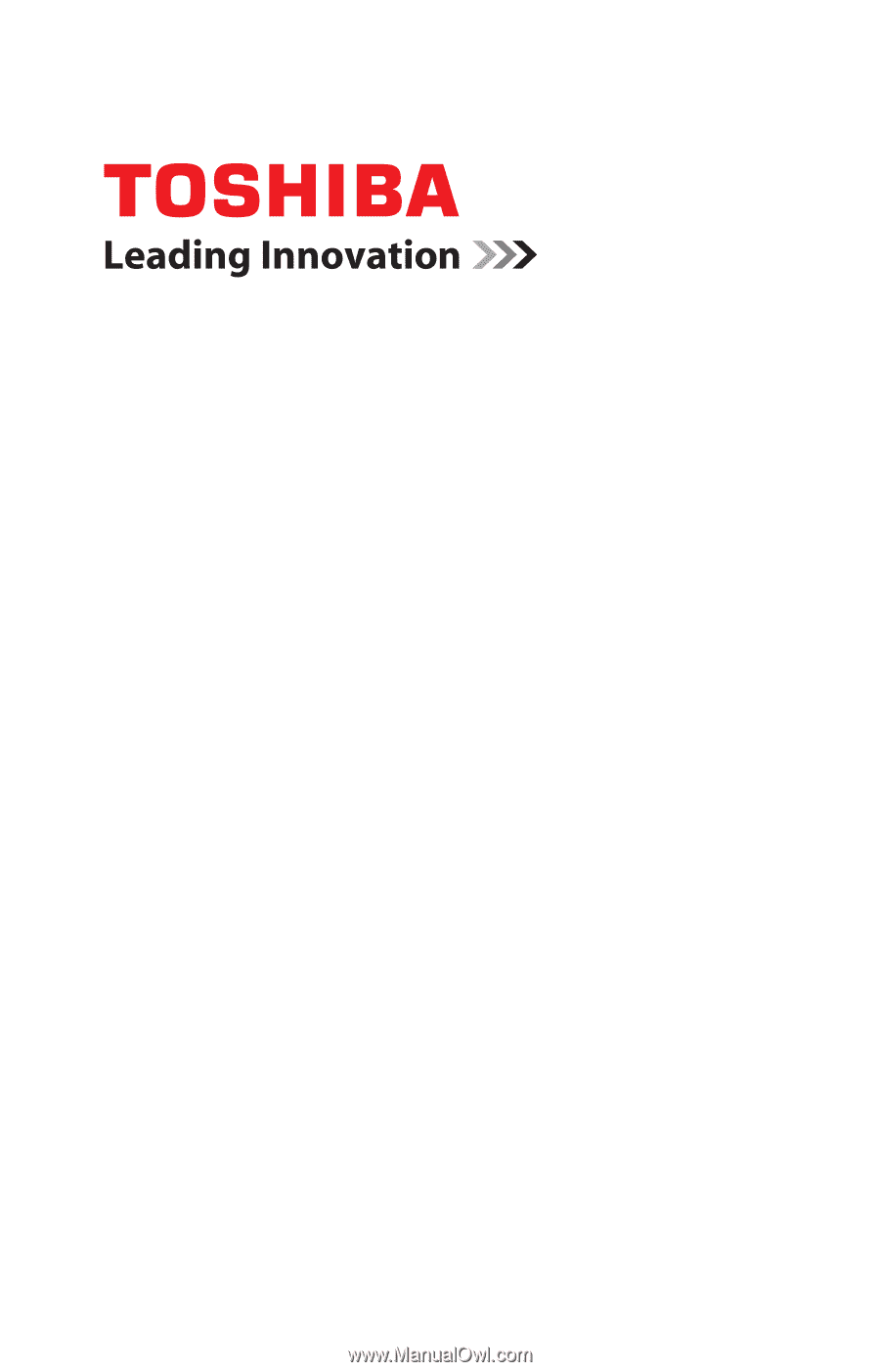
GMAD00173010
02/08
If you need assistance:
❖
Toshiba’s Support Web site
pcsupport.toshiba.com
❖
Toshiba Global Support Centre
Calling within the United States (800) 457-7777
Calling from outside the United States (949) 859-4273
For more information, see
“If Something Goes Wrong” on
page 171
in this guide.
Satellite
®
A200 Series
User’s Guide