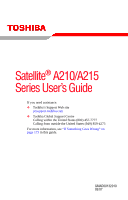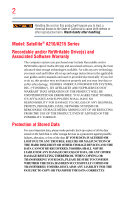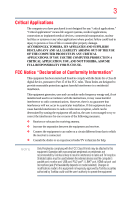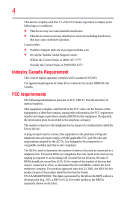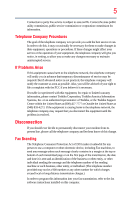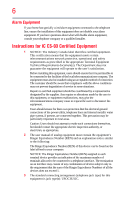Toshiba Satellite A215-S6820 User Guide
Toshiba Satellite A215-S6820 Manual
 |
View all Toshiba Satellite A215-S6820 manuals
Add to My Manuals
Save this manual to your list of manuals |
Toshiba Satellite A215-S6820 manual content summary:
- Toshiba Satellite A215-S6820 | User Guide - Page 1
Satellite® A210/A215 Series User's Guide If you need assistance: ❖ Toshiba's Support Web site pcsupport.toshiba.com ❖ Toshiba Global Support Centre Calling within the United States (800) 457-7777 Calling from outside the United States (949) 859-4273 For more information, see "If Something Goes - Toshiba Satellite A215-S6820 | User Guide - Page 2
read and follow all set-up and usage instructions in the applicable user guides and/or manuals enclosed or provided electronically. If you fail IF YOUR DATA IS ALTERED OR LOST DUE TO ANY TROUBLE, FAILURE OR MALFUNCTION OF THE HARD DISK DRIVE OR OTHER STORAGE DEVICES AND THE DATA CANNOT BE RECOVERED - Toshiba Satellite A215-S6820 | User Guide - Page 3
applications" means life support systems, medical Class B digital device, pursuant to Part 15 of the FCC rules. These and used in accordance with the instructions, it may cause harmful interference LINK® port, HDMI out port and microphone jack (Port availability depends on model selected). Changes - Toshiba Satellite A215-S6820 | User Guide - Page 4
Contact either: ❖ Toshiba's Support Web site at pcsupport.toshiba.com. ❖ Or call the Toshiba Global Support Centre: Within the United States with the applicable FCC part 68 rules and requirements adopted by the ACTA. It is designed to be connected to a compatible modular jack that is also compliant - Toshiba Satellite A215-S6820 | User Guide - Page 5
service. If Problems Arise trouble is experienced with this equipment, for repair or limited warranty information, please contact Toshiba Corporation, Toshiba America Information Systems, Inc. or an authorized representative of Toshiba, or the Toshiba Support instructions installed on this computer. - Toshiba Satellite A215-S6820 | User Guide - Page 6
or a qualified installer. Instructions for IC CS-03 Certified service in some situations. Repairs to certified equipment should be coordinated by a representative designated by the supplier. Any repairs as appropriate. 2 The user manual of analog equipment must contain jack type) for this equipment is - Toshiba Satellite A215-S6820 | User Guide - Page 7
any such problem, immediately turn off your Bluetooth or Wireless LAN device. Please contact Toshiba computer product support on Web 25 GHz to reduce the potential for harmful interference to co-channel Mobile Satellite systems. High power radars are allocated as primary users of the 5.25 GHz to 5.35 - Toshiba Satellite A215-S6820 | User Guide - Page 8
board airplanes, or ❖ In any other environment where the risk of interference to other devices or services Radiation The radiated output power of the TOSHIBA Wireless LAN the manufacturer's instructions as described The RF device shall not be co-located with any other transmitter that has not - Toshiba Satellite A215-S6820 | User Guide - Page 9
to the licensed service, this device is intended to be operated indoors and away from windows to provide maximum shielding 5.25 GHz to reduce the potential for harmful interference to co-channel Mobile Satellite systems. High power radars are allocated as primary users of the 5.25 GHz to 5.35 - Toshiba Satellite A215-S6820 | User Guide - Page 10
successful operation on every PSTN network termination point. In the event of problems, you should contact your equipment supplier in the first instance. NOTE of 2,400 MHz to 2,483.5 MHz for second generation low-power data communication systems such as this equipment overlaps that of mobile object - Toshiba Satellite A215-S6820 | User Guide - Page 11
and non-licensed specified low-power radio stations for mobile object identification systems (RFID) used in factory product lines (Other Radio Stations used, change the location of use, or turn off the source of emissions. 3. Contact TOSHIBA Direct PC if you have problems with interference caused by - Toshiba Satellite A215-S6820 | User Guide - Page 12
: 03NY.A0018, 03GZDA0017 The following restrictions apply: ❖ Do not disassemble or modify the device. ❖ Do not install the embedded wireless use for the Atheros AR5BMB-43/44 and AR5BMB5 Mini PCI Wireless Network Adapters This equipment is approved to the radio standard by the countries/regions in - Toshiba Satellite A215-S6820 | User Guide - Page 13
across public grounds over less than 300m no special registration with IBPT/BIPT is required. Registration to IBPT/BIPT is required for private usage outside buildings across public grounds over more than 300m. For registration and license please contact IBPT/BIPT. Voor privé-gebruik buiten gebouw - Toshiba Satellite A215-S6820 | User Guide - Page 14
O O: allowed x: forbidden ❖ To remain in conformance with European spectrum usage laws for Wireless LAN operation, the above 2.4 GHz and 5 GHz user must cease operating the Wireless LAN at that location and consult the local technical support staff responsible for the wireless network. ❖ The 5 - Toshiba Satellite A215-S6820 | User Guide - Page 15
channel free of radar. You may consult with the local technical support staff responsible for the wireless network to ensure the Access Point Countries/Regions for use for the Atheros AR5001X Mini PCI Wireless Network Adapter This equipment is approved to the radio standard by the countries/regions - Toshiba Satellite A215-S6820 | User Guide - Page 16
New Zealand Sweden USA Turbo Mode (5 GHz) Canada USA Approved Countries/Regions for use for the Intel® PRO/Wireless LAN 2100 3B Mini PCI Adapter This equipment is approved to the radio standard by the countries/regions in the following table. Do not use this equipment except in the countries - Toshiba Satellite A215-S6820 | User Guide - Page 17
/g) Ch36,40,44,48,52,56,60,64,149,153,157,161,165 (802.11a) Wake-up on wireless lan function is not available in battery mode. 802.11b/g (2.4 GHz) Australia Chile Indonesia New Zealand USA Brunei Hong Kong Malaysia Saudi Arabia Venezuela Canada India Mexico Taiwan Vietnam - Toshiba Satellite A215-S6820 | User Guide - Page 18
are based on the Draft Release, Version 1.0, of the IEEE 802.11n specification. An adapter with 11a/b, 11a/b/g, or 11a/b/g/n can communicate on any of its supported formats; the actual connection will be based on the access point to which it connects. Connection compatibility with the wireless - Toshiba Satellite A215-S6820 | User Guide - Page 19
network performance or even lose your network connection. If you should experience any such problem, immediately turn off either one of your Bluetooth or Wireless LAN. Please contact Toshiba computer product support on Web site http://www.toshibaeurope.com/computers/tnt/bluetooth.htm in Europe or - Toshiba Satellite A215-S6820 | User Guide - Page 20
20 Approved Countries/Regions for use (Bluetooth® wireless technology) Bluetooth® Card from Toshiba equipment is approved to the radio standard by the countries/regions in the following table. Do not use this equipment except in the countries/regions in the following table. Australia Bulgaria - Toshiba Satellite A215-S6820 | User Guide - Page 21
Bluetooth wireless technology on board airplanes, or ❖ In any other environment where the risk of interference to other devices or services is perceived or identified the equipment. Exposure to Radio Frequency Radiation The radiated output power of the Bluetooth Card from TOSHIBA is far below the - Toshiba Satellite A215-S6820 | User Guide - Page 22
and non-licensed specified low-power radio stations for mobile object identification systems (RFID) used in factory product lines (Other Radio Stations used, change the location of use, or turn off the source of emissions. 3. Contact TOSHIBA Direct PC if you have problems with interference caused by - Toshiba Satellite A215-S6820 | User Guide - Page 23
class of radio equipment of low-power data communication system radio station stipulated instruction manual carefully and retain for future reference. Never attempt to disassemble, adjust or repair a HD DVD, CD/DVD drive, CD-RW drive, Multi-drive or any other optical drive. You could damage the drive - Toshiba Satellite A215-S6820 | User Guide - Page 24
. To use this model properly, read the user's guide carefully and keep it for your future reference. Never attempt to disassemble, adjust or repair a HD DVD, CD/DVD drive, CD-RW drive, Multi-drive or any other optical drive. You could damage the drive. You would also be exposed to laser light or - Toshiba Satellite A215-S6820 | User Guide - Page 25
INCURRED DIRECTLY OR INDIRECTLY FROM ANY TECHNICAL OR TYPOGRAPHICAL ERRORS OR OMISSIONS CONTAINED HEREIN OR FOR DISCREPANCIES BETWEEN THE PRODUCT AND THE MANUAL. IN NO EVENT SHALL TOSHIBA BE LIABLE FOR ANY INCIDENTAL, CONSEQUENTIAL, SPECIAL, OR EXEMPLARY DAMAGES, WHETHER BASED ON TORT, CONTRACT OR - Toshiba Satellite A215-S6820 | User Guide - Page 26
Satellite is a registered trademark of Toshiba America Information Systems, Inc. and/or Toshiba Corporation. Microsoft, Windows, and Windows Vista and/or other countries. ExpressCard is a trademark of PCMCIA. Memory Stick, Memory Stick PRO, and i.LINK are trademarks or registered trademarks of - Toshiba Satellite A215-S6820 | User Guide - Page 27
used 37 Other documentation 38 Service options 38 Chapter 1: Getting Started 39 Selecting a place to work 39 Creating a computer-friendly environment........39 Keeping yourself comfortable 40 Precautions 40 Important information on your computer's cooling fan 41 Setting up your computer - Toshiba Satellite A215-S6820 | User Guide - Page 28
power 48 Adding memory (optional 49 Installing a memory module 49 Removing a memory module 55 Checking total memory 56 Hard Drive Recovery Utilities 57 Creating Recovery CDs/DVDs 58 Hard Disk Drive Recovery options 59 Hard Disk Drive Recovery using the Recovery media 64 Installing drivers - Toshiba Satellite A215-S6820 | User Guide - Page 29
your work 95 Backing up your work 96 Restoring your work 96 Using the optical drive 97 Optical drive components 97 Media control buttons 98 Inserting a compact disc 99 Playing an audio CD 100 Playing optical media 101 Creating a CD/DVD 102 Removing a disc with the computer on...........102 - Toshiba Satellite A215-S6820 | User Guide - Page 30
104 Running the computer on battery power 104 Battery Notice 105 Power management 106 Using additional batteries 106 Charging batteries 106 Charging the main battery 107 Charging the RTC battery 107 Monitoring main battery power 108 Determining remaining battery power 110 What to do when - Toshiba Satellite A215-S6820 | User Guide - Page 31
a PC Card for your computer .........135 Using an ExpressCard 136 Inserting an ExpressCard 136 Removing an ExpressCard 136 Using the Bridge Media Adapter Slot 137 Inserting memory media 138 Removing memory media 138 Using the i.LINK® port 139 Chapter 5: Toshiba Utilities 140 TOSHIBA Assist - Toshiba Satellite A215-S6820 | User Guide - Page 32
The Windows® operating system can help you 179 Resolving a hardware conflict 179 A plan of action 179 Fixing a problem with Device Manager ...........180 Memory problems 181 Power and the batteries 182 Keyboard problems 183 Display problems 184 Disk drive problems 186 Optical drive problems - Toshiba Satellite A215-S6820 | User Guide - Page 33
mode 216 Display modes 217 Display brightness 218 Disabling or enabling wireless devices............219 Disabling or enabling the TouchPad™ or Dual Mode Pad 220 Changing screen resolution 221 Keyboard hot key functions 222 Appendix B: Power Cord/Cable Connectors 223 - Toshiba Satellite A215-S6820 | User Guide - Page 34
34 Contents Glossary 224 Index 238 - Toshiba Satellite A215-S6820 | User Guide - Page 35
Introduction Welcome to the world of powerful, portable, multimedia computing. With your Toshiba notebook computer, your work and entertainment can accompany you ). Some software may differ from its retail version (if available), and may not include user manuals or all program functionality. 35 - Toshiba Satellite A215-S6820 | User Guide - Page 36
current with the various computer software or hardware options, visit Toshiba's Web site at pcsupport.toshiba.com. This guide This guide introduces the computer's features. You can: ❖ Read the entire guide from beginning to end. ❖ Skim through and stop when a topic interests you. ❖ Use the table of - Toshiba Satellite A215-S6820 | User Guide - Page 37
37 Safety icons Safety icons This manual contains safety instructions that must be observed to avoid potential classified according to the seriousness of the risk, and icons highlight these instructions as follows: Indicates an imminently hazardous situation which, if not avoided, will - Toshiba Satellite A215-S6820 | User Guide - Page 38
: ❖ An electronic version of the user's guide (this document) ❖ It may also contain guides for other programs that may come with your system limited warranty. Toshiba's standard limited warranty, extended warranty, and service upgrade terms and conditions are available at warranty.toshiba.com. To - Toshiba Satellite A215-S6820 | User Guide - Page 39
Started This chapter provides tips for working comfortably, summarizes how to connect components, and explains what to do the first time you use your notebook computer. Selecting a place to work Your computer is portable and designed to be used in a variety of circumstances and locations. Creating - Toshiba Satellite A215-S6820 | User Guide - Page 40
to the computer. Do not turn on the power again until you have taken the computer to an authorized service center. Computer base and palm rest can become hot! Avoid prolonged contact to prevent heat injury to skin. Read the enclosed Instruction Manual for Safety and Comfort. Never place a heavy - Toshiba Satellite A215-S6820 | User Guide - Page 41
your computer on a hard surface. Using your computer on a carpet or other soft material can block the vents. Overheating your computer or AC adaptor could cause system failure, computer or AC adaptor damage or a fire, possibly resulting in serious injury. NOTE The cooling fan location will vary - Toshiba Satellite A215-S6820 | User Guide - Page 42
. These components include, but are not limited to, a mouse, keyboard, printer, memory, and PC Cards. Your computer contains a rechargeable main battery that needs to be charged before you can use it. To use external power or to charge the battery you must attach the AC adaptor. See "Connecting to - Toshiba Satellite A215-S6820 | User Guide - Page 43
up your software" on page 42. After starting your computer for the first time you may want to: ❖ Add more memory (see "Adding memory (optional)" on page 49) ❖ Connect a mouse (see "Using a mouse" on page 72) ❖ Connect a full-size keyboard (see "Using an external keyboard" on page 71) ❖ Connect an - Toshiba Satellite A215-S6820 | User Guide - Page 44
the computer to a live electrical outlet, or to charge the computer's battery. Never pull on a power cord/cable to remove a plug from a socket. Always grasp the plug directly. Failure to follow this instruction may damage the cord/cable, and/or result in a fire or electric shock, possibly resulting - Toshiba Satellite A215-S6820 | User Guide - Page 45
) Connecting the AC adaptor cord to the computer 3 Connect the power cord/cable to a live electrical outlet. The AC power light on the indicator panel glows blue. Never attempt to connect or disconnect a power plug with wet hands. Failure to follow this instruction could result in an electric - Toshiba Satellite A215-S6820 | User Guide - Page 46
correct input from the AC power supply. Disconnect the AC power cord/cable and remove the main battery pack. See "Changing the main battery" on page 115 for information on replacing the main battery. Charging the main battery Your computer came with its battery already installed. Before using the - Toshiba Satellite A215-S6820 | User Guide - Page 47
technology. Over a period of time, and depending on the usage of the computer, the brightness of the screen will deteriorate. This is also an intrinsic characteristic of the screen technology. When the computer is operated on battery power, the screen will dim and you may not be able to increase the - Toshiba Satellite A215-S6820 | User Guide - Page 48
sure any external devices (such as the AC adaptor, if you plan to use AC power rather than battery power) are properly connected and ready. 2 Check to ensure that all optical drives are empty. 3 Press and hold the power button in until the on/off light on the system indicator panel glows blue-about - Toshiba Satellite A215-S6820 | User Guide - Page 49
Getting Started 49 Adding memory (optional) When you turn on the computer for the first time, do not turn off the power again until the operating system has loaded completely. Adding memory (optional) HINT: To purchase additional memory modules, see the accessories information packaged with - Toshiba Satellite A215-S6820 | User Guide - Page 50
50 Getting Started Adding memory (optional) Installing a memory module with the computer's power on may damage the computer, the module, or both. The computer has two memory slots-Slot A and Slot B. You can install one or two memory modules. Before you install or remove a memory module, turn off - Toshiba Satellite A215-S6820 | User Guide - Page 51
of computer (Sample Illustration) Locating the memory module slot cover 6 Using a small Phillips screwdriver, loosen the two screws that secure the memory module slot cover. Front of computer (Sample Illustration) Removing the memory module slot cover 7 Remove the memory module slot cover. 8 Place - Toshiba Satellite A215-S6820 | User Guide - Page 52
Avoid touching the connector on the memory module or on the computer. Grease or dust on the connector may cause memory access problems. 9 Carefully remove the new memory module from its antistatic packaging, without touching its connector. 10 Locate an empty memory module slot on the underside of - Toshiba Satellite A215-S6820 | User Guide - Page 53
Getting Started 53 Adding memory (optional) 12 Firmly press the memory module into the memory slot's socket at approximately a 30-degree angle (to the horizontal surface of the computer). (Sample Illustration) Inserting the memory module into the socket 13 Once the module's connector is fully - Toshiba Satellite A215-S6820 | User Guide - Page 54
Front of computer (Sample Illustration) Inserting the memory module into the slot 14 Replace the memory module slot cover and secure it using the two screws. 15 Re-insert the main battery. For more information on inserting the main battery, see "Inserting a charged battery" on page 117. 16 Turn the - Toshiba Satellite A215-S6820 | User Guide - Page 55
need to scan your hard drive for errors or defragment the drive. If so, consult Windows® Help and Support. 2 Pull the latches away from the memory module. The memory module pops up slightly. NOTE If your system has the memory modules stacked on top of one another, you must remove the top module - Toshiba Satellite A215-S6820 | User Guide - Page 56
. To do this: 1 Click Start, Control Panel, and then System. The System window appears. 2 The total memory is displayed below the System heading under Memory (RAM). If the computer does not recognize the memory configuration, turn off the computer and remove the memory module slot cover (complete - Toshiba Satellite A215-S6820 | User Guide - Page 57
on creating Recovery media see "Creating Recovery CDs/DVDs" on page 58. Using the HDD Recovery, you can: ❖ Create Hard Drive Recovery CDs or DVDs using a writable drive ❖ Recover your hard disk drive to the factory-set default ❖ Recover just your C: drive, leaving any other partitions you may - Toshiba Satellite A215-S6820 | User Guide - Page 58
recovery partition has been deleted or the hard disk has been replaced on your computer. NOTE The system will prompt you to insert the appropriate number of blank CDs or DVDs to copy the Hard Drive Recovery Utilities. If your optical disc drive is not writable, contact Toshiba Customer Support - Toshiba Satellite A215-S6820 | User Guide - Page 59
steps see "Hard Disk Drive Recovery using the Recovery media" on page 64. Hard Disk Drive Recovery options The following are the available hard disk drive recovery options: ❖ Hard Disk Drive Recovery using the recovery partition ❖ Recovering the original factory image (recommended recovery method - Toshiba Satellite A215-S6820 | User Guide - Page 60
Started Hard Drive Recovery Utilities Hard Disk Drive Recovery using the recovery partition You have the options of recovering your system using the Hard Drive Recovery partition to the factory-set default, or recovering just your C: drive and leaving other partitions (for example, a D: drive - Toshiba Satellite A215-S6820 | User Guide - Page 61
recommended recovery method) Recovering a hard disk drive to its out of box state deletes all partitions on the hard disk drive and your information will be lost. Be sure to save your work to external media first. 1 On the Toshiba Recovery Wizard screen, select Recovery of Factory Default Software - Toshiba Satellite A215-S6820 | User Guide - Page 62
62 Getting Started Hard Drive Recovery Utilities Erasing the hard disk The Recovery Wizard allows you to delete all data and partitions from the hard disk. To delete the data and partitions from your hard disk: 1 On the Toshiba Recovery Wizard screen, select Erase the hard disk, and then click - Toshiba Satellite A215-S6820 | User Guide - Page 63
affected and will remain intact. To recover only your C: drive: 1 On the Toshiba Recovery Wizard Screen, select Recovery of Factory Default Software, and then click Next. 2 Select Recover without changing the hard drive partitions. A confirmation message appears, reminding you that all information - Toshiba Satellite A215-S6820 | User Guide - Page 64
to its default factory state, you can rebuild the system using your Hard Drive Recovery Utilities. To recover your hard disk drive using the utilities burned to CDs or DVDs (refer to "Creating Recovery CDs/DVDs" on page 58): 1 Insert the first recovery CD or DVD into your optical drive and power on - Toshiba Satellite A215-S6820 | User Guide - Page 65
status After restoring your hard disk drive, you can check its status as follows: 1 Click Start. 2 Right-click Computer. 3 Select Manage. 4 Click Disk Management. 5 Highlight the hard disk drive in the Volume list to display its status in the lower portion of the screen. Installing drivers and - Toshiba Satellite A215-S6820 | User Guide - Page 66
Started Using the TouchPad™ NOTE Because the TouchPad is much smaller than the display screen, moving your cursor across the screen Properties dialog box. Control buttons When a step instructs you to click or choose an item, move The TouchPad™ is enabled by default. To change the enable/disable - Toshiba Satellite A215-S6820 | User Guide - Page 67
and a volume control bar. Each virtual button can be configured to start an application. The volume control bar is used to adjust the system more information) ❖ Right button: Opens the Windows® Photo Gallery The other three virtual buttons have no default settings. You must configure these buttons in - Toshiba Satellite A215-S6820 | User Guide - Page 68
or changed in the Mouse Properties dialog box. Enabling Dual Mode To enable Dual Mode: 1 Click Start, and then Control Panel. The Control Panel window appears. 2 Click Mouse. The Mouse Properties window appears. 3 Click the Device Settings tab, and then Settings. The Properties for Synaptics LuxPad - Toshiba Satellite A215-S6820 | User Guide - Page 69
Started Properties for Synaptics LuxPad window) are unassigned by default. In order to use to close the Mouse Properties window. Using external display devices Your DVD recorder via the S-video (TV-out) port* ❖ An HDMI-compatible television or VCR/DVD need a larger screen. To do this: 1 Connect - Toshiba Satellite A215-S6820 | User Guide - Page 70
Started Using external display devices 3 Turn on the external device. Your computer will automatically detect the external display device and activate a screen with display options. 4 Select the settings you desire and click Apply. 5 Click OK. Connecting an HDMI-compatible television or VCR/DVD - Toshiba Satellite A215-S6820 | User Guide - Page 71
Getting Started 71 Using an external keyboard ❖ TV (or other external video device) only ❖ Built-in display and external monitor (extended desktop) ❖ Built-in display and TV (extended desktop) (Sample Image) Display options window NOTE The right-most icon in the above illustration is for the - Toshiba Satellite A215-S6820 | User Guide - Page 72
; the printer is then ready for use. Refer to your printer documentation for further instructions. TECHNICAL NOTE: To determine if your printer supports Plug and Play, check its documentation. If your printer does not support Plug and Play, you can set up the printer as described in "Setting up - Toshiba Satellite A215-S6820 | User Guide - Page 73
. (Sample Image) Add Printer Wizard 2 Follow the on-screen instructions to set up your printer. Connecting an optional external diskette drive Some operations, such as creating a password service diskette, require a diskette drive designed for use with 3.5-inch diskettes. (Sample Illustration - Toshiba Satellite A215-S6820 | User Guide - Page 74
power button before shutting down the Windows® operating system could cause you to lose your work. Make sure the system indicator panel's disk light and the drive-in-use light are off. If you turn off the power while a disk in order to upgrade your computer's internal hardware (such as memory). - Toshiba Satellite A215-S6820 | User Guide - Page 75
battery power. ❖ Because the state of the system is stored to hard disk, no data is lost if the main battery discharges. ❖ Restarting from Hibernation takes less time and consumes less main battery power and consumes more main battery power than restarting from Sleep. ❖ When starting up again, the - Toshiba Satellite A215-S6820 | User Guide - Page 76
, the Windows® operating system may save any open documents and programs to your hard disk, and then shuts down the computer. Factors to consider when choosing Sleep: ❖ While in Sleep mode, the computer uses some main battery power. ❖ Because the state of the system is stored in memory, you will - Toshiba Satellite A215-S6820 | User Guide - Page 77
, you first need to activate it using the Power Options feature. By default, pressing your computer's power button puts the computer into Sleep mode. 1 Click Start, Control Panel, System and Maintenance, and then Power Options. The Power Options window appears. 2 Click Change plan settings under the - Toshiba Satellite A215-S6820 | User Guide - Page 78
78 Getting Started Turning off the computer 3 Click Change advanced power settings. The Advanced settings tab of the Power Options window appears. (Sample Image) Advanced settings tab of Power Options screen 4 Click Power buttons and lid to display the actions that you can configure. 5 Select - Toshiba Satellite A215-S6820 | User Guide - Page 79
1 Click Start, and then click the arrow next to the Lock button in the lower-right part of the Start menu. The Shut Down menu appears. Start (Sample Image using the Power Options feature. 1 Click Start, Control Panel, System and Maintenance, and then Power Options. The Power Options window appears. - Toshiba Satellite A215-S6820 | User Guide - Page 80
to be customized. The Edit Plan Settings window appears. 3 Click Change advanced power settings. The Advanced settings tab of the Power Options window appears. (Sample Image) Advanced settings tab of Power Options screen 4 Click Power buttons and lid to display the actions that you can configure - Toshiba Satellite A215-S6820 | User Guide - Page 81
button in the lower-right part of the Start menu. The Shut Down menu appears. Start (Sample Image) Shut Down menu Arrow Shut Down Menu 2 Click Sleep. The computer saves the status of all open programs and files to the memory, turns off the display, and enters into a low-power mode. The on/off - Toshiba Satellite A215-S6820 | User Guide - Page 82
using the Power Options feature. 1 Click Start, Control Panel, System and Maintenance, and then Power Options. The Power Options window appears. 2 Click Change plan settings under the power plan to be customized. The Edit Plan Settings window appears. (Sample Image) Edit Plan Settings screen 3 To - Toshiba Satellite A215-S6820 | User Guide - Page 83
Getting Started 83 Turning off the computer 4 Click Change advanced power settings. The Advanced settings tab of the Power Options window appears. (Sample Image) Advanced settings tab of Power Options screen 5 Click Power buttons and lid to display the actions that you can configure. 6 Select - Toshiba Satellite A215-S6820 | User Guide - Page 84
or Help and Support for details. You may also wish to customize your power usage settings. For more information, see "Power Plans" on page battery, see "Taking care of your battery" on page 118. Cleaning the computer Keep liquids, including cleaning fluid, out of the computer's keyboard, - Toshiba Satellite A215-S6820 | User Guide - Page 85
Getting Started 85 Caring for your computer Do not pick up the computer by toshiba.com. (Sample Illustration) Computer lock cable To secure the computer: 1 Wrap the cable through or around some part of a heavy object. Make sure there is no way for a potential thief to slip the cable off the - Toshiba Satellite A215-S6820 | User Guide - Page 86
. Computing tips ❖ Save your work frequently. Your work stays in the computer's temporary memory until you save it to the disk. If the network you are using goes down and you must restart your computer to reconnect, or your battery runs out of charge while you are working, you will lose all work - Toshiba Satellite A215-S6820 | User Guide - Page 87
Basics 87 Computing tips ❖ Back up your files to disks (or other removable media) on a regular basis. Label the backup copies clearly and store them in a safe place. It is easy to put off backing up because it takes time. However, if your hard disk suddenly fails, you will lose all the data on - Toshiba Satellite A215-S6820 | User Guide - Page 88
88 Learning the Basics Using the keyboard Using the keyboard Your computer's keyboard contains character keys, control keys, function keys, and special Windows® keys, providing all the functionality of a full-size keyboard. (Sample Illustration) Keyboard Character keys Typing with the character - Toshiba Satellite A215-S6820 | User Guide - Page 89
"Hot key functions" on page 212. Special Windows® keys Windows® button Application key (Sample Illustration) Special Windows® keys Your computer's keyboard has one key and one button that have special functions in Windows®: ❖ Windows® button-Opens the Start menu ❖ Application key-Has a similar - Toshiba Satellite A215-S6820 | User Guide - Page 90
are the cursor control overlay keys. To turn the cursor control overlay on, press Fn and F10 simultaneously. The cursor control mode light on the keyboard indicator panel glows when the cursor control overlay is on. To disable the cursor control overlay, hold down the Fn key and press F10 again - Toshiba Satellite A215-S6820 | User Guide - Page 91
desktop ❖ Use the Start menu ❖ Use Windows® Explorer or the Start menu to locate the program file ❖ Use the Search or Start Search field in the Start menu The next three sections explain how to start a program from the Start menu, Windows® Explorer and the Start Search field. Starting a program from - Toshiba Satellite A215-S6820 | User Guide - Page 92
can easily see the contents of each drive and folder on your computer. To use this method, you should know the file name and location of the program's executable file (this file ends with .exe). This example opens WordPad using Windows® Explorer. 1 Click Start, and then All Programs. NOTE If you - Toshiba Satellite A215-S6820 | User Guide - Page 93
type, all matching files and programs are displayed in the Start menu. 3 Click WordPad under Programs at the top left of the Start menu. Saving your work Before you turn off the computer using the Shut Down command, save your work on the hard disk drive, diskette, flash media, or CD. This is one of - Toshiba Satellite A215-S6820 | User Guide - Page 94
As dialog box 3 Choose the drive and folder where you want your Windows® operating system supports long file names that can contain support long file names and require file names limited to no more than eight characters. You may use all the letters, numbers, and other characters on the keyboard - Toshiba Satellite A215-S6820 | User Guide - Page 95
own extension is usually unwise, since the program is unlikely to recognize a strange extension and may refuse to handle your file correctly. TECHNICAL NOTE: By default, the Windows® operating system does not show file extensions. For information on showing or hiding file extensions, see your - Toshiba Satellite A215-S6820 | User Guide - Page 96
CDs/DVDs. You may prefer to use a high-capacity backup system, such as an external hard drive. Small files can be backed up on diskettes if an optional external diskette drive is available. Restoring your work To restore information from your backup media to your hard disk, use the Restore page - Toshiba Satellite A215-S6820 | User Guide - Page 97
as two changes. NOTE For optimum DVD performance, it is recommended that you play DVDs while running the computer on AC power. Optical drive components The optical drive is located on the side of the computer. Your optical drive may look like this: Drive in-use indicator light Eject button - Toshiba Satellite A215-S6820 | User Guide - Page 98
power is off. Use a straightened paper clip or other narrow object to press the manual eject button located inside the hole. Never use a pencil to press the manual powered on. The Media button activates a media playing application that can play audio CDs or DVD movies. The Play/Pause button starts - Toshiba Satellite A215-S6820 | User Guide - Page 99
disc. Inserting a compact disc To insert a compact disc into the drive: 1 Make sure the computer is turned on. The drive will not open if the computer's power is off. 2 Make sure the drive's in-use indicator light is off. 3 Press the drive's eject button. The disc tray slides partially out of the - Toshiba Satellite A215-S6820 | User Guide - Page 100
happens, contact Toshiba support for assistance. 9 Push the disc tray in by pressing gently on the center of the tray until it clicks into place. You are ready to use the disc. Playing an audio CD Insert an audio CD and close the disc tray. If the computer is turned on, Windows Media® Player - Toshiba Satellite A215-S6820 | User Guide - Page 101
Windows Media® Player screen The Windows Media high when using headphones. Continuous exposure to loud sound can harm your hearing. Playing optical media If you insert a CD/DVD into the optical drive and the Auto-Run feature does not automatically start your disc, try launching the CD/DVD manually - Toshiba Satellite A215-S6820 | User Guide - Page 102
optical media players. These problems are not due to any defect in your Toshiba computer or optical drive. Please refer to your Online Help menus. Removing a disc with the computer on To remove a disc (CD or DVD) with the computer turned on: 1 Press the eject button on the drive. Do not press the - Toshiba Satellite A215-S6820 | User Guide - Page 103
a pencil to press the manual eject button. Pencil lead can break off inside the computer and damage it. 2 Pull the tray out until it is fully open, remove the disc, and place it in its protective cover. 3 Gently press the tray in to close it. Caring for CD or DVD discs ❖ Store your - Toshiba Satellite A215-S6820 | User Guide - Page 104
to operate at its maximum energy efficiency, so that you can use it for longer periods while traveling. Running the computer on battery power The computer contains a removable Lithium-Ion (Li-Ion) battery that provides power when you are away from an AC outlet. You can recharge it many times. 104 - Toshiba Satellite A215-S6820 | User Guide - Page 105
, it is recommended that you play DVDs while running the computer on AC power. For more information about Windows® power plans, see "Power Plans" on page 113. The computer also has an internal real-time-clock (RTC) battery. The RTC battery powers the RTC memory that stores your system configuration - Toshiba Satellite A215-S6820 | User Guide - Page 106
. You can then replace a discharged battery and continue working. For more information on batteries and accessories, see accessories.toshiba.com. Charging batteries The battery needs to be charged before you can use it to power the computer. Never leave batteries in the battery charger for more than - Toshiba Satellite A215-S6820 | User Guide - Page 107
on battery power until the battery discharges completely. Doing this extends battery life and helps ensure accurate monitoring of battery capacity. Charging the RTC battery Your computer has an internal real-time clock (RTC) battery. The RTC battery powers the System Time Clock and BIOS memory used - Toshiba Satellite A215-S6820 | User Guide - Page 108
completely discharged, a warning prompts you to reset the real-time clock. The computer can be used while the RTC battery is being charged, although the charging status of the RTC battery cannot be monitored. Monitoring main battery power The computer's main battery light gives you an indication of - Toshiba Satellite A215-S6820 | User Guide - Page 109
that the system is suspended (using the Windows® operating system Sleep command). Power button System Indicator Lights AC power light On/off light Battery light Hard disk drive light Bridge Media Adapter light (on certain models only) (Sample Illustration) Power and battery light locations - Toshiba Satellite A215-S6820 | User Guide - Page 110
runs low you can: ❖ Plug the computer into an external power source and recharge the main battery ❖ Place the computer into Hibernation mode and replace the main battery with a charged spare ❖ Connect the computer to an optional secondary battery (if available for your computer) ❖ Save your work and - Toshiba Satellite A215-S6820 | User Guide - Page 111
Mobile Computing Monitoring main battery power 111 If you have Hibernation mode enabled (the default), the computer copies the details of your open programs and files to the hard disk before shutting down. For more information on using Hibernation, see "Hibernation mode" on page 75. Setting - Toshiba Satellite A215-S6820 | User Guide - Page 112
to suit your needs. Conserving battery power How long a fully charged battery pack lasts when you are using the computer depends on a number of factors, such as: ❖ How the computer is configured ❖ How much you use the hard disk, optical drive, diskette drives, or other optional devices ❖ Where - Toshiba Satellite A215-S6820 | User Guide - Page 113
steps. 4 Click Change Plan Settings to choose the plan you want to edit. This screen allows you to change basic settings. 5 Click Change Advanced Settings to access settings for battery notification levels, hard drive power save time, etc. You can click on the plus signs to expand each item and - Toshiba Satellite A215-S6820 | User Guide - Page 114
114 Mobile Computing Monitoring main battery power By default the three power plans Balanced, Power Saver, and High Performance are satisfactory for most people and do not need to be edited. The Power Saver plan is the best used for maximum battery time. The High Performance plan will give you the - Toshiba Satellite A215-S6820 | User Guide - Page 115
or put it into Hibernation mode before changing the main battery. Removing the battery from the computer To remove the battery: 1 Save your work. 2 Turn off the computer or place it in Hibernation mode according to the instructions in "Using and configuring Hibernation mode" on page 79. 3 Unplug - Toshiba Satellite A215-S6820 | User Guide - Page 116
lock to the unlocked position. (Sample Illustration) Unlocking the battery release lock 6 Slide the battery release latch to release the battery. 7 Pull the discharged battery out of the computer. (Sample Illustration) Removing the battery If the battery is leaking or its case is cracked, put on - Toshiba Satellite A215-S6820 | User Guide - Page 117
Mobile Computing Changing the main battery 117 Inserting a charged battery To insert a battery: 1 Wipe the terminals of the charged battery with a clean cloth to ensure a good connection. 2 Insert the charged battery into the slot until the latch clicks. The battery pack has been designed so that - Toshiba Satellite A215-S6820 | User Guide - Page 118
or charged, turn off the computer's power immediately and disconnect the power cord/cable from the power socket. Carefully remove the battery pack from the computer. ❖ Do not try to disassemble a battery pack. ❖ Do not overcharge or reverse charge a battery. Overcharging will shorten its life, and - Toshiba Satellite A215-S6820 | User Guide - Page 119
connections for the AC adaptor and power cord/cable. 5 Charge the battery pack until the battery light glows blue. ❖ If you have extra battery packs, rotate their use. ❖ If you will not be using the system for an extended period, more than one month, remove the battery pack. ❖ If you are not going - Toshiba Satellite A215-S6820 | User Guide - Page 120
120 Mobile Computing Disposing of used batteries Disposing of used batteries The life of a battery pack depends on usage. When the battery pack needs replacing, the main battery light flashes amber shortly after you have fully recharged the battery. You must discard a battery if it becomes damaged - Toshiba Satellite A215-S6820 | User Guide - Page 121
in a carrying case. Toshiba offers a choice of carrying cases for the computer. They all provide plenty of extra space for manuals, power cords, and compact discs. Contact your authorized Toshiba representative for more information or visit Toshiba's Web site at accessories.toshiba.com. TECHNICAL - Toshiba Satellite A215-S6820 | User Guide - Page 122
everything you can do in the Windows® operating system. You use its features to start programs, find documents, set up system components, and perform most other computing tasks. HINT: The illustrated examples in this guide may appear slightly different from the screens displayed by your system. The - Toshiba Satellite A215-S6820 | User Guide - Page 123
Start button, Taskbar, Notification Area, and background pattern. Icons Start button Taskbar Notification Area (Sample Image) Windows folder, file, or program by dragging the element's icon from its location in a window to the desktop area. Various icons are initially displayed on your system - Toshiba Satellite A215-S6820 | User Guide - Page 124
Start button You use the Start button to: ❖ Start programs ❖ Open documents ❖ Adjust system settings ❖ Find files ❖ Access Windows® Help and Support ❖ Suspend system activity and shut down the computer NOTE Whenever a procedure in this User's Guide instructs you to click Start Power usage mode, - Toshiba Satellite A215-S6820 | User Guide - Page 125
setting for the modem is COM3. The following procedure is intended to support you if you need to either upgrade your modem or reset the port to the default settings. If you are having trouble connecting through the modem, you may need to determine the current COM port name and possibly change - Toshiba Satellite A215-S6820 | User Guide - Page 126
you can communicate using the modem, you need to connect it to a telephone line. Your computer's built-in modem port provides an RJ-11 jack, allowing you to connect the modem to a standard voice-grade telephone line. 1 Plug one end of a telephone cable (purchased separately) into the modem port - Toshiba Satellite A215-S6820 | User Guide - Page 127
ready to send a fax or use the modem to connect to an online service or the Internet. Connecting your computer to a network You can connect your computer network: ❖ At the office, connect an Ethernet cable to the RJ45 jack on your computer. For specific information about connecting to the network, - Toshiba Satellite A215-S6820 | User Guide - Page 128
. To disable the LAN port: 1 Click Start, Control Panel, System and Maintenance, and then System. 2 Click Device Manager under Tasks on the left side of the window. 3 Double-click Network Adapter. 4 Double-click the appropriate network adapter. 5 Select the Driver tab. 6 Click Disable. 7 Click Yes - Toshiba Satellite A215-S6820 | User Guide - Page 129
will be lit. For help with common Wi-Fi® networking problems, see "Wireless networking problems" on page 194. An overview of using the Internet The Web ❖ Internet Service Providers ❖ Connecting to the Internet ❖ Surfing the Internet ❖ Internet features ❖ Uploading to, and downloading files from, - Toshiba Satellite A215-S6820 | User Guide - Page 130
of interlinked documents (located on computers connected to text, images, audio, or video to Lines (DSL), cable, and satellite links. Connecting to the Internet To ❖ A Web browser ❖ An Internet Service Provider (ISP) account Once you have line" on page 126. 2 Start your Web browser. Have your modem - Toshiba Satellite A215-S6820 | User Guide - Page 131
in the Web address. The Web address, or Uniform Resource Locator (URL), is a unique identifier for that computer system which are instantly viewed by others on their computer screens. ❖ Internet news groups A news group is board. ❖ Online shopping Many Web sites offer products and services for sale. - Toshiba Satellite A215-S6820 | User Guide - Page 132
to the microphone jack. Using a microphone 1 If you want to use an external microphone, connect it to the computer. 2 Click Start, All Programs, Accessories, and then Sound Recorder. Start Recording/Stop Recording button (Sample Image) Sound Recorder screen 3 Click the Start Recording button - Toshiba Satellite A215-S6820 | User Guide - Page 133
not set the volume too high when using headphones. Continuous power source. Other types of speakers will be inadequate to produce sound from the computer. To play back sound files through external speakers or headphones: 1 Locate the headphone jack on the computer. 2 Using any necessary adapters - Toshiba Satellite A215-S6820 | User Guide - Page 134
supports hot swapping, which allows you to replace one PC Card with another while the computer is on. Inserting a PC Card Before you insert a PC Card, refer to the documentation that comes with the card to see if you need to do anything before you insert it. To insert a PC Card: 1 Locate - Toshiba Satellite A215-S6820 | User Guide - Page 135
out of the slot. PC Card eject button (Sample Illustration) Removing a PC Card Setting up a PC Card for your computer Some PC Cards are ready to use as soon as you install them. Others, such as hard disk cards, network cards, and SCSI adapters, may need to be set up to work with your - Toshiba Satellite A215-S6820 | User Guide - Page 136
on certain models) This section applies if you have a ExpressCard™ slot. The ExpressCard slot supports the use of ExpressCard media. The slot also supports hot swapping, which allows you to replace one ExpressCard with another while the computer is on. Inserting an ExpressCard™ Before you insert an - Toshiba Satellite A215-S6820 | User Guide - Page 137
it out of the slot. ExpressCard eject button (Sample Illustration) Removing an ExpressCard Using the Bridge Media Adapter Slot (Available on certain models) The Bridge Media Adapter slot (available on certain models) supports the use of Memory Stick™, Memory Stick™ PRO, Secure Digital™ (SD™), MMC - Toshiba Satellite A215-S6820 | User Guide - Page 138
Your Computer's Features Using the Bridge Media Adapter Slot Inserting memory media The following instructions apply to all types of supported media devices. 1 Turn the media so that the contacts (metal areas) are face down. 2 Push the media into the adapter until it locks in place. (Sample - Toshiba Satellite A215-S6820 | User Guide - Page 139
i.LINK® port 139 Do not remove memory media while data is being written or read. Even when the Windows® message "copying..." disappears, writing to an extremely fast data transfer rate. In addition to high speed, the i.LINK® port also supports isochronous data transfer (the delivery of data at a - Toshiba Satellite A215-S6820 | User Guide - Page 140
❖ TOSHIBA Application Installer ❖ Supervisor password ❖ User password ❖ TOSHIBA PC Diagnostic Tool Utility ❖ TOSHIBA SD™ Memory Card Format Utility ❖ Toshiba Hardware Setup ❖ TOSHIBA Zooming Utility ❖ TOSHIBA Button Support ❖ CD/DVD Drive Acoustic Silencer ❖ TOSHIBA Accessibility ❖ Fingerprint - Toshiba Satellite A215-S6820 | User Guide - Page 141
: ❖ Double-click the TOSHIBA Assist shortcut icon on the desktop. ❖ Click Start, All Programs, Toshiba, Utilities, and then TOSHIBA Assist. The TOSHIBA Assist window appears. (Sample Image) TOSHIBA Assist window The TOSHIBA Assist offers four categories of options: ❖ Connect ❖ Secure ❖ Protect - Toshiba Satellite A215-S6820 | User Guide - Page 142
142 Toshiba Utilities TOSHIBA Assist Connect The features available in this category are: ❖ ConfigFree™ Connectivity Doctor ❖ Bluetooth® Settings ❖ Bluetooth® Local COM Settings (Sample Image) TOSHIBA Assist window - Connect tab - Toshiba Satellite A215-S6820 | User Guide - Page 143
Toshiba Utilities TOSHIBA Assist Secure The features available in this category are: ❖ Supervisor password ❖ User password 143 (Sample Image) TOSHIBA Assist window - Secure tab - Toshiba Satellite A215-S6820 | User Guide - Page 144
144 Toshiba Utilities TOSHIBA Assist Protect & Fix The feature available in this category is: ❖ TOSHIBA PC Diagnostic Tool Utility (Sample Image) TOSHIBA Assist window - Protect & Fix tab - Toshiba Satellite A215-S6820 | User Guide - Page 145
Toshiba Utilities TOSHIBA Assist Optimize The features available in this category are: ❖ Toshiba Hardware Setup ❖ TOSHIBA Zooming Utility ❖ CD/DVD Drive Acoustic Silencer ❖ TOSHIBA Accessibility ❖ TOSHIBA Button Support 145 (Sample Image) TOSHIBA Assist window - Optimize tab - Toshiba Satellite A215-S6820 | User Guide - Page 146
applications that were originally bundled with your computer. To reinstall drivers and applications: 1 Double-click the TOSHIBA Application Installer icon on the Windows® desktop. 2 Click Next. (Sample Image) TOSHIBA Application Installer screen 3 Click the item(s) you want to install. To select - Toshiba Satellite A215-S6820 | User Guide - Page 147
temporarily. NOTE You need to have created a password for your Windows® account to use an instant password. ❖ A power-on password-Prevents unauthorized users from starting or restarting the computer. ❖ A supervisor password-Prohibits unauthorized users from accessing certain functions such as - Toshiba Satellite A215-S6820 | User Guide - Page 148
left side, click the Secure tab. 3 Click the Supervisor Password icon. The Supervisor Password Utility window appears. (Sample Image) Supervisor Password tab 4 Select Registered, then click OK. A pop-up screen appears asking for a password. 5 Enter your password, and then enter it again to verify. - Toshiba Satellite A215-S6820 | User Guide - Page 149
icon. The Supervisor Password Utility window appears. 4 Select Not Registered, then click OK. A pop-up screen appears asking for a password. 5 Enter the supervisor password, then click OK. 6 Click OK to exit. Using a user password A user password provides power-on password protection. Setting a user - Toshiba Satellite A215-S6820 | User Guide - Page 150
to exit. Deleting a user password To cancel the power-on password function: 1 Click Start, All Programs, Toshiba, Utilities, and then TOSHIBA Assist. The TOSHIBA Assist window appears. 2 On the left side, click the Secure tab. 3 Click the User Password icon. The Password tab of the Toshiba Hardware - Toshiba Satellite A215-S6820 | User Guide - Page 151
TOSHIBA PC Diagnostic Tool Utility 151 4 Click Not Registered. A pop-up screen appears asking for a password. 5 Enter the user password, then click OK. TOSHIBA PC Diagnostic Tool Utility This utility can help diagnose problems with devices in your computer. Refer to the online Help documentation - Toshiba Satellite A215-S6820 | User Guide - Page 152
(Sample Image) TOSHIBA SD Memory Card Format screen 2 Select the drive corresponding to the SD memory card. 3 Select the formatting option: ❖ Quick Format ❖ Full Format 4 Click Start to begin formatting. The formatting progress is displayed in the horizontal bar in the window. 5 When formatting is - Toshiba Satellite A215-S6820 | User Guide - Page 153
the Windows® operating system. To access it: ❖ Click Start, All screen has the following tabs: ❖ General-Allows you to view the current BIOS version or change certain settings back to their default values ❖ Password-Allows you to set a user password ❖ Display-Allows you to change various default - Toshiba Satellite A215-S6820 | User Guide - Page 154
Toshiba Hardware Setup ❖ Boot Priority-Allows you to change the sequence in which your computer searches the drives for the operating system You can also manually choose the Boot Priority by pressing the power button, then quickly pressing the F12 key, or the right or left arrow keys. Select the - Toshiba Satellite A215-S6820 | User Guide - Page 155
applications will work with the zoom in/out hot keys (see "Changing screen resolution" on page 221). You may select all applications or any Microsoft® Office ❖ Windows Media® Player ❖ Adobe® Acrobat® Reader® ❖ Icons on the desktop To access the TOSHIBA Zooming Utility: 1 Click Start, All Programs, - Toshiba Satellite A215-S6820 | User Guide - Page 156
the Media button. These buttons are located above the keyboard. To access TOSHIBA Button Support: 1 Click the TOSHIBA Button Support icon in the Optimize tab of TOSHIBA Assist. The TOSHIBA Button Support window appears. (Sample Image) TOSHIBA Button Support screen 2 Under Button Name, select the - Toshiba Satellite A215-S6820 | User Guide - Page 157
in the Notification Area, or click the CD/DVD Drive Acoustic Silencer icon in the Optimize tab of TOSHIBA Assist. The CD/DVD Drive Acoustic Silencer screen appears. 2 Click Set Quiet Mode to make the drive run more slowly and quietly for listening to music or audio files on a CD. 3 Click Set Normal - Toshiba Satellite A215-S6820 | User Guide - Page 158
once, release it, and then press a function key to activate the hot key function. (Sample Image) TOSHIBA Accessibility window To use TOSHIBA Accessibility: 1 Click Start, All Programs, Toshiba, Utilities, and then Accessibility, or click the Accessibility icon in the Optimize tab of TOSHIBA Assist - Toshiba Satellite A215-S6820 | User Guide - Page 159
replace the keyboard-based user/BIOS password the fingerprint utility will accurately screen out unauthorized users at all update existing fingerprint samples. NOTE It is recommended that you complete the Fingerprint tutorial before starting on the main Control Center window before you can access - Toshiba Satellite A215-S6820 | User Guide - Page 160
Windows® password, you will be prompted to define a new (non-empty) one. This is not necessary, but a password improves the security of your software. If your system supports power-on security, a Power for the reader to complete its operation. ❖ Problem with operation-the reader could not read your - Toshiba Satellite A215-S6820 | User Guide - Page 161
with the user's Windows® user account. When be able to start the computer. When power-on security is Power-on Security. (This wizard is displayed only if your system supports power-on security.) 2 Check the option Replace the power-on and hard drive passwords with the fingerprint reader. Power - Toshiba Satellite A215-S6820 | User Guide - Page 162
support must be enabled for this option to be accessible.) Fingerprint Management Fingerprints are stored in memory during enrollment. After a fingerprint is enrolled, it is displayed with a power-on button above it. The button appears "pressed in" by default ) Main Fingerprint Control Center Window - Toshiba Satellite A215-S6820 | User Guide - Page 163
and affect all users. ❖ User Settings-Opens the User Settings dialog containing user-specific options for setting up the product. ❖ Power-on Security-The memory of the fingerprint device is limited (typical capacity is 21 fingerprints). You can decide which fingerprints are present in the device - Toshiba Satellite A215-S6820 | User Guide - Page 164
Privileges for User ❖ Elevate administrative privileges for user.-By default, the operating system assumes you are a user and in the Control Center. It also removes this option from the main Fingerprint Control Center window. Password Bank The Password Bank stores registration and logon information - Toshiba Satellite A215-S6820 | User Guide - Page 165
you want to replay the next time you access this Web page. 3 Use the reader to display the Biomenu. 4 Select Register. Password Bank recognizes pages containing a password field and displays a hint that the page can be registered. These hints can be turned off in the Settings dialog. A wizard will - Toshiba Satellite A215-S6820 | User Guide - Page 166
registration Sometimes it is useful to edit an existing registration. For example, your company's address may have changed and you want to update your registrations. To edit an existing registration: 1 Click the Settings topic in the Control Center. 2 Click User Settings. Verify your fingerprint - Toshiba Satellite A215-S6820 | User Guide - Page 167
Fingerprint data is stored in the non-volatile memory. If the computer changes ownership, Toshiba recommends the following procedure: 1 Click Start, All Programs, Protector Suite QL, and then Control Center. The Protector Suite Software screen is displayed. 2 Click Fingerprints then Delete. 3 Click - Toshiba Satellite A215-S6820 | User Guide - Page 168
you swipe your finger on the reader, whether for fingerprint enrollment/registration or recognition. ❖ Wash and dry your hands thoroughly. ❖ Remove static electricity from your fingers by touching any metal surface. Static electricity is a common cause of reader failures, especially during dry - Toshiba Satellite A215-S6820 | User Guide - Page 169
not guarantee that the fingerprint reader will recognize the enrolled user or accurately screen out unauthorized users at all times. Toshiba is not liable for any also lets you identify communication problems and create profiles for easy switching between locations and communication networks. NOTE - Toshiba Satellite A215-S6820 | User Guide - Page 170
screen, and how to start and set up ConfigFree. For more detailed information on setting up and using ConfigFree, see the Help File included in the application. Starting ConfigFree To start your network connections and fix network connection problems. Using Connectivity Doctor, you can view detailed - Toshiba Satellite A215-S6820 | User Guide - Page 171
) Connectivity Doctor screen Profile Settings The power status of Bluetooth® antennas ❖ TCP/IP settings-includes DHCP, IP address, subnet mask, default gateway, DNS server, and WINS server settings ❖ Personal firewall settings for Internet connections ❖ Bluetooth® Security Level (for example, high - Toshiba Satellite A215-S6820 | User Guide - Page 172
Toshiba Utilities ConfigFree™ To create a profile: 1 Click the icon in the Notification Area. 2 Move the pointer to Profile. 3 Click Open Settings. The ConfigFree Profile Settings window appears. (Sample Image) ConfigFree Profile Settings window 4 Click Add to start the Create Profile Wizard. - Toshiba Satellite A215-S6820 | User Guide - Page 173
else fails, contact Toshiba. You will find information on Toshiba's support services at the end of this chapter. Problems that are easy to fix Your program stops responding. If you Ctrl, Alt, and Del simultaneously (once), then click Start Task Manager. The Windows® Task Manager window appears. 173 - Toshiba Satellite A215-S6820 | User Guide - Page 174
when you turn on the computer These problems may occur when you turn on the power. The computer will not start. Make sure you attached the AC adaptor and power cord/cable properly or installed a charged battery. Press and hold the power button for at least 10 seconds. If you are using the AC - Toshiba Satellite A215-S6820 | User Guide - Page 175
into Sleep mode and the battery has discharged. If you performed a shutdown before this message was displayed, a program or driver may have prevented Windows® from shutting down. Data stored in the computer's memory has been lost. Data stored in the computer's hard drive may not be affected. Always - Toshiba Satellite A215-S6820 | User Guide - Page 176
is not accessing the hard disk or the optional external diskette drive." on page 175. The AC power light is blinking. If the AC power light is blinking, try the following steps: 1 Cut off power to the computer by disconnecting the AC adaptor and removing the battery. The error condition will - Toshiba Satellite A215-S6820 | User Guide - Page 177
or verify the startup procedure to fix the problem. To do this, use the options in the Startup menu. To open the Startup menu: 1 Restart your computer. 2 Press F8 when your computer starts and before Windows® starts loading. The Windows® Advanced Boot Options menu displays these options: ❖ Safe - Toshiba Satellite A215-S6820 | User Guide - Page 178
Services Restore Mode ❖ Debugging Mode ❖ Disable automatic restart on system failure ❖ Disable Driver Signature Enforcement ❖ Start Windows® incorrect letter or missed character will make it impossible for your browser to locate the site. My browser cannot find a site I bookmarked. The World - Toshiba Satellite A215-S6820 | User Guide - Page 179
message telling you there is a device driver conflict or a general hardware problem, try using Windows® Help and Support to troubleshoot the problem first. For help on hardware conflicts: 1 Click Start, then click Help and Support, or press F1. 2 Click Troubleshooting in the Find an answer section - Toshiba Satellite A215-S6820 | User Guide - Page 180
device, remove it from the computer. ❖ Disable another system component and use its resources for the new device. See "Fixing a problem with Device Manager" on page 180. ❖ Reconfigure the device so that its requirements do not conflict. Refer to the device's documentation for instructions about - Toshiba Satellite A215-S6820 | User Guide - Page 181
-right part of the Start menu. The Shut Down menu appears. 2 Click Shut Down. The computer shuts down completely. 3 Remove the memory module, following the instructions in "Removing a memory module" on page 55. 4 Reinstall the memory module, following the instructions in "Installing a memory module - Toshiba Satellite A215-S6820 | User Guide - Page 182
the AC adaptor and power cord/cable or from the system batteries (battery, optional secondary battery, and real-time clock (RTC) battery). Power problems are interrelated. For example, a faulty AC adaptor or power cord/cable will neither power the computer nor recharge the batteries. Here are some - Toshiba Satellite A215-S6820 | User Guide - Page 183
" on page 113). Have you added a device, such as a PC Card or memory module, that takes its power from the battery? Is your software using the hard disk more? Is the display power set to turn off automatically? Was the battery fully charged to begin with? All these conditions affect how long the - Toshiba Satellite A215-S6820 | User Guide - Page 184
problems Here are some typical display problems and their solutions: The screen is blank. Display Auto Off may have gone into effect. Press any key to activate the screen. You may have activated the instant password that the monitor's power cord/cable is firmly plugged into a working power outlet. ❖ - Toshiba Satellite A215-S6820 | User Guide - Page 185
technology. Over a period of time, and depending on the usage of the computer, the brightness of the screen will deteriorate. This is also an intrinsic characteristic of the screen technology. When the computer is operated on battery power, the screen will dim and you may not be able to increase the - Toshiba Satellite A215-S6820 | User Guide - Page 186
Disk drive problems Problems with the hard disk or with a diskette drive usually show up as an inability to access the disk or as sector errors. Sometimes a disk problem may cause one or more files to appear to have garbage in them. Typical disk problems are: You are having trouble accessing a disk - Toshiba Satellite A215-S6820 | User Guide - Page 187
diskette (for instructions see "Disk drive problems" on page 186). Optical drive problems You cannot access a disc in the drive. If the optical drive is an external drive, make sure that the drive's cable is properly connected to the computer. Make sure the tray that holds the CD or DVD is closed - Toshiba Satellite A215-S6820 | User Guide - Page 188
Check the type of disc you are using. The optical drive supports the Digital Versatile Disc (DVD) formats DVD±R, DVD±RW, and DVD RAM, plus the CD formats CD-Recordable (CD-R) and CD-Rewritable (CD-RW). If the problem is with a data CD or DVD, refer to the software's documentation and check that the - Toshiba Satellite A215-S6820 | User Guide - Page 189
models) PC Cards (PCMCIA-compatible) include many types of devices, such as a removable hard disk, additional memory, or a pager. Most PC Card problems occur during installation and setup of new cards. If you are having trouble getting one or more of these devices to work together, several sections - Toshiba Satellite A215-S6820 | User Guide - Page 190
screen appears. 2 Click Safely remove for the device you want to swap. 3 Select the item you wish to remove and click OK. 4 Remove the device when told it is safe to do so. Never swap modules when the computer is in Hibernation or Sleep mode. This is known as "warm swapping" and is not supported - Toshiba Satellite A215-S6820 | User Guide - Page 191
models) ExpressCards™ (PCMCIA-compatible) include many types of devices, such as a removable hard disk, additional memory, or a pager. Most ExpressCard problems occur during installation and setup of new cards. If you are having trouble getting one or more of these devices to work together, several - Toshiba Satellite A215-S6820 | User Guide - Page 192
screen appears. 2 Click Safely remove for the device you want to swap. 3 Select the item you wish to remove and click OK. 4 Remove the device when told it is safe to do so. Never swap modules when the computer is in Hibernation or Sleep mode. This is known as "warm swapping" and is not supported - Toshiba Satellite A215-S6820 | User Guide - Page 193
the computer and the printer. Run the printer's self-test to check for any problem with the printer itself. Make sure you installed the proper printer drivers as shown in "Setting up a printer" on page 73 or in the instructions that came with the printer. You may have connected the printer while the - Toshiba Satellite A215-S6820 | User Guide - Page 194
modem manual problems NOTE This section provides general troubleshooting tips for networking problems Windows® Help and Support or contact your computer technician. ❖ If your computer is equipped with an internal Wi-Fi® adapter adapter, check the device list in Device Manager (part of the Windows - Toshiba Satellite A215-S6820 | User Guide - Page 195
and Sound Device Manager to verify that the Wi-Fi® adapter is recognized by the Windows® operating system, and that the driver is loaded. Carefully note any error messages-these will be very helpful if you should confer with a support technician at a later time. ❖ Verify that the network connection - Toshiba Satellite A215-S6820 | User Guide - Page 196
.1.1 (a default gateway for most wireless routers). 1 Click Start to open the Start menu. 2 Type Cmd in the search field. 3 At the top-left of the Start menu, upgrades. Problems with WEP keys, in particular, are frequently addressed in new firmware releases. Special considerations for the Windows - Toshiba Satellite A215-S6820 | User Guide - Page 197
is in a format that the drive supports. 2 Ensure that the disc is properly inserted in the drive tray. 3 Clean the disc and try again. A dirty drive can also cause audio problems. If you have tried several discs and all fail, consider sending your drive to an authorized service provider to get it - Toshiba Satellite A215-S6820 | User Guide - Page 198
solely on this feature. Save your work! See "Computing tips" on page 86 for instructions. On a regular basis, back up the information stored on your hard disk. Use Windows® to back up files, or the entire computer, to a CD, DVD, or external hard disk. Here are some ways you can do this: ❖ Use the - Toshiba Satellite A215-S6820 | User Guide - Page 199
loss. Saving system configuration with Restore Points The System Restore feature of the Windows® operating system quickly creates Restore Points-'snapshots' of your Windows® operating system configuration-and saves them for later recall. If you experience problems after installing some new hardware - Toshiba Satellite A215-S6820 | User Guide - Page 200
at a later time, you can re-establish your Windows® configuration using the saved Restore Point. To do this: 1 Click Start, All Programs, Accessories, System Tools, and then System Restore. 2 Click Next. 3 A list of previously created Restore Points displays, showing the timestamp and description of - Toshiba Satellite A215-S6820 | User Guide - Page 201
a hard drive: NOTE You can not back up the computer while running on battery power. Connect the AC adaptor before continuing. 1 Prepare your backup target by connecting it and/or inserting a blank CD or DVD in the drive. 2 Click Start. 3 Click Control Panel. 4 Click System and Maintenance. 5 Click - Toshiba Satellite A215-S6820 | User Guide - Page 202
, pointing devices, external hard drives, DVD writers, scanners, etc.) computer with the Windows® operating system" on page 201). ❖ Have your factory Restore/Reconfiguration CD(s) instructions that accompany the hardware or software. ❖ Restart the Windows® operating system. Always restart the Windows - Toshiba Satellite A215-S6820 | User Guide - Page 203
software item, repeat these steps, starting at step 1 if any of your critical data has changed, or starting at step 2 if no critical problem occurs while you are running a program, consult the program's documentation for troubleshooting suggestions. Contact the software company's technical support - Toshiba Satellite A215-S6820 | User Guide - Page 204
the problem is hardwarerelated, Toshiba offers a variety of resources to help you. Toshiba's Technical Support Web site For technical support, or ❖ The computer and any optional devices related to the problem ❖ Backup copies of your Windows® operating system and all other preloaded software on your - Toshiba Satellite A215-S6820 | User Guide - Page 205
205 If Something Goes Wrong Toshiba's worldwide offices Toshiba's worldwide offices Australia Toshiba (Australia) Pty. Limited 84-92 Talavera Road North Ryde NSW 2113 Sydney Australia France Toshiba Systèmes (France) S.A. 7, Rue Ampère; B. P. 131 92800 Puteaux Cédex France Italy Centro - Toshiba Satellite A215-S6820 | User Guide - Page 206
Irvine Boulevard Irvine, California 92618 United States The Rest of Europe Toshiba Europe (I.E.) GmbH Hammfelddamm 8 D-4-1460 Neuss Germany For more information on additional Toshiba worldwide locations, please visit: www.toshiba.co.jp/index.htm. - Toshiba Satellite A215-S6820 | User Guide - Page 207
Key Cards and Application Cards. Hot Key Cards The Hot Key Cards are used to modify the following system functions: ❖ Mute ❖ Password security ❖ Power Plan ❖ Sleep ❖ Hibernation ❖ Display switch ❖ Brightness control ❖ Wireless communication switch ❖ TouchPad switch ❖ Display resolution switch 207 - Toshiba Satellite A215-S6820 | User Guide - Page 208
when the pointing device is moved to the top center edge of the screen. In addition, a Hot Key Card can be displayed by pressing the the desired function. The associated hot key card appears at the top of the screen with its available options below it. 2 To cycle through the displayed options, hold - Toshiba Satellite A215-S6820 | User Guide - Page 209
Application Card launches the TOSHIBA Disc Creator utility. Toshiba Hardware Setup utility For more information, refer to "Toshiba Hardware Setup" on page 153. TOSHIBA Button Support utility For more information, refer to "TOSHIBA Button Support" on page 156. NOTE Not all functions are - Toshiba Satellite A215-S6820 | User Guide - Page 210
the cursor to the top center edge of the screen. The TOSHIBA Cards display at the top of the screen. (Sample Image) TOSHIBA Card display "stacked" cursor to the top center edge of the screen. The TOSHIBA Cards appear at the top of the screen. An icon appears momentarily in the top-right corner. - Toshiba Satellite A215-S6820 | User Guide - Page 211
, drag it from the bottom row to the top row. 5 To close the Card Case, click the icon in the top-right corner of the screen. - Toshiba Satellite A215-S6820 | User Guide - Page 212
Hot Keys/TOSHIBA Cards Hot key functions 212 Hot key functions Hot key functions are performed using either the Hot Key Cards or by pressing the associated hot key. This section lists the available Hot key functions. NOTE Hot keys are keys that, when pressed in combination with the Fn key, turn - Toshiba Satellite A215-S6820 | User Guide - Page 213
213 Hot Keys/TOSHIBA Cards Hot key functions Password security This TOSHIBA Card or hot key blanks the cancel, select . The Fn + F1 hot key function activates instant security. The user logon screen will appear and a user with a valid account will need to log back on to gain access to the - Toshiba Satellite A215-S6820 | User Guide - Page 214
Hot key functions 214 This TOSHIBA Card or hot key displays the power plans and cycles through the power plans. The properties of each power plan, and the power plans that are displayed by this function, are set in the Power Options window. Selecting this Card or pressing the hot key displays the - Toshiba Satellite A215-S6820 | User Guide - Page 215
215 Hot Keys/TOSHIBA Cards Hot key functions Sleep mode or Fn + This TOSHIBA Card or hot key places the computer into Sleep mode. For more information about Sleep mode, please see "Using and configuring Sleep mode" on page 81. Selecting this Card or pressing the hot key displays the following - Toshiba Satellite A215-S6820 | User Guide - Page 216
Hot Keys/TOSHIBA Cards Hot key functions 216 Hibernation mode or Fn + This TOSHIBA Card or hot key places the computer into Hibernation mode. If Hibernation mode is disabled, this hot key will not respond. For more information on Hibernation mode, see "Using and configuring Hibernation mode" on - Toshiba Satellite A215-S6820 | User Guide - Page 217
hot key displays the following options: (Sample Image) Display mode options Cycle through the display modes, then select the desired mode. Not all functions are supported on all models. - Toshiba Satellite A215-S6820 | User Guide - Page 218
TOSHIBA Cards Hot key functions 218 NOTE Some systems also support an additional Swap Image Display mode. This mode is Card decreases or increases the screen brightness. Fn + This hot key decreases the screen brightness. Fn + This hot key increases the screen brightness. Selecting this Card - Toshiba Satellite A215-S6820 | User Guide - Page 219
219 Hot Keys/TOSHIBA Cards Hot key functions Disabling or enabling wireless devices or Fn + This TOSHIBA Card or hot key enables/disables the optional wireless devices installed in your computer. The wireless modes are: ❖ Wi-Fi® enabled-Enables just the Wi-Fi® module. ❖ Bluetooth®* enabled- - Toshiba Satellite A215-S6820 | User Guide - Page 220
Hot Keys/TOSHIBA Cards Hot key functions 220 Disabling or enabling the TouchPad™ or Dual Mode Pad or Fn + This TOSHIBA Card or hot key enables/disables either the TouchPad or the Dual Mode Pad. For more information on using the TouchPad or Dual Mode Pad, see "Using the TouchPad™" on page 65 or " - Toshiba Satellite A215-S6820 | User Guide - Page 221
Cards Hot key functions Changing screen resolution This TOSHIBA Card or hot key switches screen resolution. Selecting this Card or pressing the hot key displays the following options: or Fn + [Space bar] (Sample Image) Screen resolution options Cycle through the screen resolutions, then select the - Toshiba Satellite A215-S6820 | User Guide - Page 222
Hot Keys/TOSHIBA Cards Hot key functions 222 Keyboard hot key functions Fn + This hot key turns the cursor control overlay on and off. Fn + This hot key turns the numeric overlay on and - Toshiba Satellite A215-S6820 | User Guide - Page 223
/Cable Connectors Your notebook computer features a universal power supply you can use worldwide. This appendix shows the shapes of the typical AC power cord/cable connectors for various parts of the world. USA and Canada United Kingdom UL approved CSA approved Australia AS approved BS approved - Toshiba Satellite A215-S6820 | User Guide - Page 224
The following acronyms may appear in this user's guide. AC alternating current BIOS basic input/output system bps bits per second CD compact disc CD-ROM compact disc read-only memory CD-RW compact disc rewrite memory CMOS complementary metal-oxide semiconductor COM1 communications port - Toshiba Satellite A215-S6820 | User Guide - Page 225
Communications Commission GB gigabyte HDD hard disk drive HTML Hypertext Markup Language IEEE Institute of Electrical and Electronics Engineers I/O input/output IRQ interrupt request ISP Internet service provider KB kilobyte LAN local area network LCD liquid crystal display LPT1 - Toshiba Satellite A215-S6820 | User Guide - Page 226
access memory static random access memory super video graphics adapter thin film transistor universal serial bus uniform resource locator wide area network World Wide Web Terms The following terms may appear in this user's guide. A active-matrix display - A liquid crystal display (LCD) made - Toshiba Satellite A215-S6820 | User Guide - Page 227
locate the startup files. Under the default startup sequence, the computer looks for the startup files in the diskette drive before checking the hard disk. bus - An electrical circuit that connects the central processing unit (CPU) with other parts of the computer, such as the video adapter, disk - Toshiba Satellite A215-S6820 | User Guide - Page 228
versa. For example, disk drives, monitors, keyboards, and printers all require controllers. CPU - See central processing unit (CPU). CPU cache - A section of very fast memory residing between the CPU and the computer's main memory that temporarily stores data and instructions the CPU will need - Toshiba Satellite A215-S6820 | User Guide - Page 229
, hard disk. disk drive - The device that reads and writes information and programs on a diskette or hard disk. It rotates the disk at high speed past one or more read/write heads. diskette - A thin, flexible disk in a protective jacket that stores magnetically encoded data. Diskettes can be removed - Toshiba Satellite A215-S6820 | User Guide - Page 230
. In the Windows® operating system, this refers to the left mouse button, unless otherwise stated. driver - See device driver. DVD - An individual digital versatile (or video) disc. See also DVDROM. DVD-ROM (digital versatile [or video] disc read-only memory) - A very high-capacity storage medium - Toshiba Satellite A215-S6820 | User Guide - Page 231
long-term storage of programs and data. The primary (or only) hard disk in a computer is usually fixed, but some computers have secondary hard disks that are removable. By default, the hard disk is referred to as drive C. hardware - The physical components of a computer system. Compare software - Toshiba Satellite A215-S6820 | User Guide - Page 232
the Fn key can set system options or control system parameters, such as the battery save mode. (2) A key or combination of keys that activates a memory resident program. hot swapping - The ability to add or remove devices from a computer while the computer is running and have the operating system - Toshiba Satellite A215-S6820 | User Guide - Page 233
. For example, a single hard disk drive may be partitioned into two or more logical drives. M memory - Typically refers to the computer's main memory, where programs are run and data is temporarily stored and processed. Memory can be volatile and hold data temporarily, such as RAM, or it can be - Toshiba Satellite A215-S6820 | User Guide - Page 234
of operating systems are the Windows Vista™ Ultimate and Windows Vista™ Home Basic operating systems. optical drive - A drive which reads plastic coated provide functions such as modem, fax/modem, hard disk drive, network adapter, sound card, or SCSI adapter. peripheral - Any device, such as a - Toshiba Satellite A215-S6820 | User Guide - Page 235
be read but not written to. Non-volatile here means that information in ROM remains whether or not the computer is receiving power. This type of memory is used to store your computer's BIOS, which is essential instructions the computer reads when you start it up. See also BIOS, memory. Compare RAM. - Toshiba Satellite A215-S6820 | User Guide - Page 236
See keyboard shortcut. Sleep - A feature of some Windows® start the computer. Any diskette can be formatted as a system disk. A system disk is also called a "bootable disk" or a "startup disk." Compare non-system disk. system prompt - The symbol (in the MS-DOS® operating system, generally a drive - Toshiba Satellite A215-S6820 | User Guide - Page 237
(www) - The worldwide network of Web sites linked together over the Internet. A user of the Web can jump from site to site regardless of the location of the computer hosting the site. See also Internet. - Toshiba Satellite A215-S6820 | User Guide - Page 238
key 114 real-time clock (RTC) 105 removing 115 BIOS Setup see Toshiba Hardware Setup Bridge Media Adapter inserting memory media 138 removing memory media 138 button power 48, 58 start 124 C CD creating 102 playing an audio 100 CD, using 97 character keys 88 charging the battery 46 checking device - Toshiba Satellite A215-S6820 | User Guide - Page 239
disc positioning 100 compact discs handling 100 inserting 99 removing 102, 103 compact disk drive using 97 computer caring for 84 cleaning 84 moving 84 non-system disk or disk error message 176 not accessing disk drives 175 running on battery power 104 setting up 42, 50 warning resume failure - Toshiba Satellite A215-S6820 | User Guide - Page 240
179 resolving 180 headphones using 133 Help and Support Windows® operating system 179 Hibernation mode 75 configuring 79 starting again from 81 hot key display brightness 218 display modes 217 Hibernation mode 216 keyboard overlays 222 password security 213 power plan 214 Sleep mode 215 volume mute - Toshiba Satellite A215-S6820 | User Guide - Page 241
keys 90 special Windows® keys 89 troubleshooting 183 using 88 keyboard, external 71 keyboard, full-size 88 L lock computer, using 85 M main battery removing 115 memory adding 49 problem solving 181 removing expansion slot cover 51 memory module inserting 52 installation 49 removing 56 microphone 132 - Toshiba Satellite A215-S6820 | User Guide - Page 242
disk drive is slow 186 display is blank 184 external display not working 185 external monitor 184 faulty memory 181 hardware conflict 179 high-pitched noise 189 Internet bookmarked site not found 178 Internet connection is slow 178 keyboard not responding 175 missing files/trouble accessing a disk - Toshiba Satellite A215-S6820 | User Guide - Page 243
103 Toshiba utilities 140 traveling tips 121 troubleshooting DVD player general problems 197 external keyboard 183 keyboard 183 keypad overlay 183 optical drive 187 turning on the computer 48 turning on the power 48 U user password, disabling 150 user password, setting 149 using a file extension 95 - Toshiba Satellite A215-S6820 | User Guide - Page 244
Windows® Explorer 92 Windows® operating system Help and Support 179 problem solving 177 Windows® operating system desktop 122 Windows® Start menu 91 wireless networking 129 Wizards Dial-Up Networking Wizard 127 World Wide Web 130 www 130 Index 244
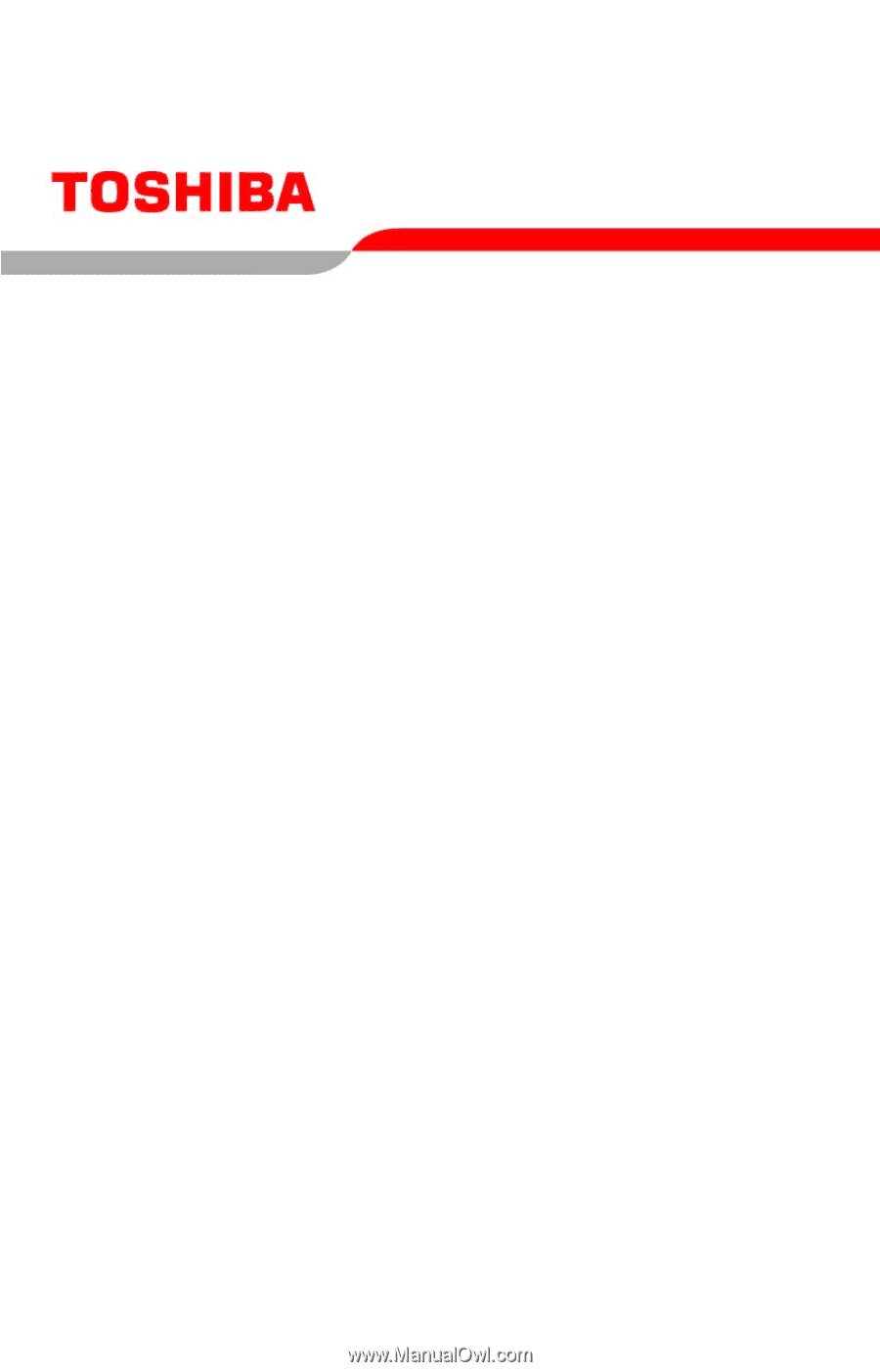
GMAD00132010
05/07
If you need assistance:
❖
Toshiba’s Support Web site
pcsupport.toshiba.com
❖
Toshiba Global Support Centre
Calling within the United States (800) 457-7777
Calling from outside the United States (949) 859-4273
For more information, see
“If Something Goes Wrong” on
page 173
in this guide.
Satellite
®
A210/A215
Series User’s Guide