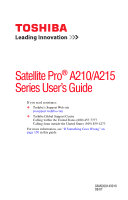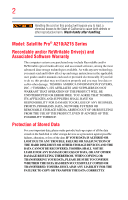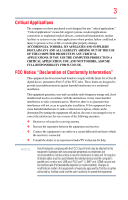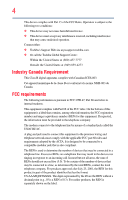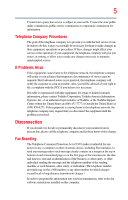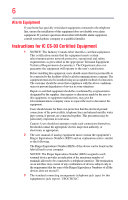Toshiba Satellite A215-S7444 User Manual
Toshiba Satellite A215-S7444 Manual
 |
View all Toshiba Satellite A215-S7444 manuals
Add to My Manuals
Save this manual to your list of manuals |
Toshiba Satellite A215-S7444 manual content summary:
- Toshiba Satellite A215-S7444 | User Manual - Page 1
Satellite Pro® A210/A215 Series User's Guide If you need assistance: ❖ Toshiba's Support Web site pcsupport.toshiba.com ❖ Toshiba Global Support Centre Calling within the United States (800) 457-7777 Calling from outside the United States (949) 859-4273 For more information, see "If Something Goes - Toshiba Satellite A215-S7444 | User Manual - Page 2
Wash hands after handling. Model: Satellite Pro® A210/A215 Series set-up and usage instructions in the applicable user guides and/or manuals enclosed or provided electronically TROUBLE, FAILURE OR MALFUNCTION OF THE HARD DISK DRIVE OR OTHER STORAGE DEVICES AND THE DATA CANNOT BE RECOVERED, TOSHIBA - Toshiba Satellite A215-S7444 | User Manual - Page 3
means life support systems, medical B digital device, pursuant to Part 15 of the FCC rules. used in accordance with the instructions, it may cause harmful interference model selected). Changes or modifications made to this equipment not expressly approved by Toshiba or parties authorized by Toshiba - Toshiba Satellite A215-S7444 | User Manual - Page 4
Part 15 of the FCC Rules. Operation is subject to the following two conditions: ❖ This device may not cause harmful interference. ❖ This device must accept any interference received, including interference that may cause undesired operation. Contact either: ❖ Toshiba's Support the number of devices - Toshiba Satellite A215-S7444 | User Manual - Page 5
to maintain uninterrupted service. If Problems Arise If this trouble is experienced with this equipment, for repair or limited warranty information, please contact Toshiba Corporation, Toshiba America Information Systems, Inc. or an authorized representative of Toshiba, or the Toshiba Support - Toshiba Satellite A215-S7444 | User Manual - Page 6
company or a qualified installer. Instructions for IC CS-03 Certified Equipment service in some situations. Repairs to certified equipment should be coordinated by a representative designated by the supplier. Any repairs manual of analog equipment must contain the equipment's Ringer Equivalence Number - Toshiba Satellite A215-S7444 | User Manual - Page 7
problem, immediately turn off your Bluetooth or Wireless LAN device. Please contact Toshiba computer product support on Web site http://www.toshiba -europe.com/computers/tnt/bluetooth.htm in Europe or pcsupport.toshiba Satellite TOSHIBA - Toshiba Satellite A215-S7444 | User Manual - Page 8
❖ In any other environment where the risk of interference to other devices or services is perceived or identified as harmful. If you are uncertain of the policy Information The TOSHIBA Wireless LAN Mini PCI Card must be installed and used in strict accordance with the manufacturer's instructions as - Toshiba Satellite A215-S7444 | User Manual - Page 9
number only signifies that the Industry Canada technical specifications were met. To prevent radio interference to the licensed service potential for harmful interference to co-channel Mobile Satellite systems. High power radars are allocated as Declaration of Conformity TOSHIBA declares that this - Toshiba Satellite A215-S7444 | User Manual - Page 10
successful operation on every PSTN network termination point. In the event of problems, you should contact your equipment supplier in the first instance. Taiwan Article 14 Article 17 Unless approved, for any model accredited low power radio frequency electric machinery, any company, trader or user - Toshiba Satellite A215-S7444 | User Manual - Page 11
stations, promptly change the frequency being used, change the location of use, or turn off the source of emissions. 3. Contact TOSHIBA Direct PC if you have problems with interference caused by this product to Other Radio Stations. 2. Indication The indication shown below appears on this equipment - Toshiba Satellite A215-S7444 | User Manual - Page 12
APPROVALS INSTITUTE FOR TELECOMMUNICATIONS EQUIPMENT Approval Number: D01-1128JP TELECOM ENGINEERING CENTER Approval Number: 03NY.A0018, 03GZDA0017 The following device is in your computer. Not all devices are available on all models. Approved Countries/Regions for use for the Atheros AR5BMB-43/44 - Toshiba Satellite A215-S7444 | User Manual - Page 13
13 Europe - Restrictions for use of 2.4 GHz Frequencies in European Community Countries België/ Belgique: Deutschland: France: Italia: For private usage outside buildings across public grounds over less than 300m no special registration with IBPT/BIPT is required. Registration to IBPT/BIPT is - Toshiba Satellite A215-S7444 | User Manual - Page 14
outside of the allowable frequencies as listed above, the user must cease operating the Wireless LAN at that location and consult the local technical support staff responsible for the wireless network. ❖ The 5 GHz Turbo mode feature is not allowed for operation in any European Community country. - Toshiba Satellite A215-S7444 | User Manual - Page 15
Access Point's radar detection feature will automatically restart operation on a channel free of radar. You may consult with the local technical support staff responsible for the wireless network to ensure the Access Point device(s) are properly configured for European Community operation. Approved - Toshiba Satellite A215-S7444 | User Manual - Page 16
Turbo Mode (5 GHz) Canada USA Approved Countries/Regions for use for the Toshiba Mini PCI Wireless LAN Card This equipment is approved to the radio standard by Thailand Bluetooth® Wireless Technology Interoperability Bluetooth® Cards from TOSHIBA are designed to be interoperable with any product - Toshiba Satellite A215-S7444 | User Manual - Page 17
network performance or even lose your network connection. If you should experience any such problem, immediately turn off either one of your Bluetooth or Wireless LAN. Please contact Toshiba computer product support on Web site http://www.toshibaeurope.com/computers/tnt/bluetooth.htm in Europe or - Toshiba Satellite A215-S7444 | User Manual - Page 18
safety standards and recommendations, TOSHIBA believes Bluetooth wireless technology committees of scientists who continually review and interpret the extensive research environment where the risk of interference to other devices or services is perceived or identified as harmful. If you are uncertain - Toshiba Satellite A215-S7444 | User Manual - Page 19
. Canada - Industry Canada (IC) This device complies with RSS 210 of Industry Canada. Taiwan Article 14 Article 17 Unless approved, for any model accredited low power radio frequency electric machinery, any company, trader or user shall not change the frequency, increase the power or change the - Toshiba Satellite A215-S7444 | User Manual - Page 20
stations, promptly change the frequency being used, change the location of use, or turn off the source of emissions. 3. Contact TOSHIBA Direct PC if you have problems with interference caused by this product to Other Radio Stations. 2. Indication The indication shown below appears on this equipment - Toshiba Satellite A215-S7444 | User Manual - Page 21
Approval Number: Instructions This appliance contains a laser system and is classified as a CLASS 1 LASER PRODUCT. To use this model properly, read the user's guide carefully and keep it for your future reference. Never attempt to disassemble, adjust or repair Toshiba service provider, if any repair - Toshiba Satellite A215-S7444 | User Manual - Page 22
guide cannot be reproduced in any form without the prior written permission of Toshiba. No patent liability is assumed, however, with respect to the use of the information contained herein. ©2007 by Toshiba BETWEEN THE PRODUCT AND THE MANUAL. IN NO EVENT SHALL TOSHIBA BE LIABLE FOR ANY INCIDENTAL, - Toshiba Satellite A215-S7444 | User Manual - Page 23
23 Trademarks Satellite Pro and ConfigFree are registered trademarks of Toshiba America Information Systems, Inc. and/or Toshiba Corporation. Microsoft, Outlook, Windows, and Windows Vista are either registered trademarks or trademarks of Microsoft Corporation in the United States and/or other - Toshiba Satellite A215-S7444 | User Manual - Page 24
Contents Introduction 31 This guide 32 Safety icons 32 Other icons used 33 Other documentation 33 Service options 33 Chapter 1: Getting Started 34 Setting up your software 37 Registering your computer with Toshiba 38 Adding optional external devices 38 Connecting to a power source 39 - Toshiba Satellite A215-S7444 | User Manual - Page 25
Contents 25 Using the computer for the first time 42 Opening the display panel 42 Your computer's features and specifications ....43 Turning on the power 43 Adding memory (optional 44 Installing a memory module 45 Removing a memory module 49 Checking total memory 51 Hard Drive Recovery - Toshiba Satellite A215-S7444 | User Manual - Page 26
Creating a CD/DVD 93 Removing a disc with the computer on 93 Removing a disc with the computer off 94 Caring for CD or DVD discs 94 Toshiba's online resources 94 - Toshiba Satellite A215-S7444 | User Manual - Page 27
3: Mobile Computing 95 Toshiba's energy-saver design 95 Running the computer on battery power 95 Battery Notice 96 Power management 97 Using additional batteries 97 Charging batteries 97 Charging the main battery 98 Charging the RTC battery 98 Monitoring main battery power 99 Determining - Toshiba Satellite A215-S7444 | User Manual - Page 28
memory media 126 Removing memory media 127 Using the i.LINK® port 127 Chapter 5: Utilities 128 TOSHIBA Assist 129 Connect 130 Secure 131 Protect & Fix 132 Optimize 133 TOSHIBA Application Installer 134 Setting passwords 135 Using an instant password 135 Using a supervisor password 136 - Toshiba Satellite A215-S7444 | User Manual - Page 29
Power and the batteries 159 Keyboard problems 160 Display problems 161 Disk drive problems 163 Optical drive problems 164 Sound system problems 165 ExpressCard™ problems 166 Printer problems 168 Modem problems 169 Wireless networking problems 169 DVD operating problems 172 Develop good - Toshiba Satellite A215-S7444 | User Manual - Page 30
30 Contents Appendix A: Hot Keys/TOSHIBA Cards 182 Hot Key Cards 182 Using the Hot Key Cards 193 Disabling or enabling wireless devices............194 Disabling or enabling the TouchPad 195 Changing screen resolution 196 Keyboard hot key functions 197 Appendix B: Power Cord/Cable Connectors - Toshiba Satellite A215-S7444 | User Manual - Page 31
restricts use of lead, cadmium, mercury, hexavalent chromium, PBB, and PBDE. Toshiba requires its notebook component suppliers to meet RoHS requirements and verifies its suppliers' commitment from its retail version (if available), and may not include user manuals or all program functionality. 31 - Toshiba Satellite A215-S7444 | User Manual - Page 32
particular model, please visit Toshiba's Web site at pcsupport.toshiba.com. While Toshiba has guide from beginning to end. ❖ Skim through and stop when a topic interests you. ❖ Use the table of contents and the index to find specific information. Safety icons This manual contains safety instructions - Toshiba Satellite A215-S7444 | User Manual - Page 33
version of the user's guide (this document) ❖ It may also contain guides for other programs that may come with your system. For accessory information, visit Toshiba's Web site at accessories.toshiba.com. Service options Toshiba offers a full line of optional service programs to complement its - Toshiba Satellite A215-S7444 | User Manual - Page 34
Chapter 1 Getting Started This chapter provides tips for working comfortably, summarizes how to connect components, and explains what to do the first time you use your notebook computer. Selecting a place to work Your computer is portable and designed to be used in a variety of circumstances and - Toshiba Satellite A215-S7444 | User Manual - Page 35
The Toshiba Instruction Manual liquids to spill into any part of your computer, and the battery pack. Failure to follow these instructions could service center. Computer base and palm rest can become hot! Avoid prolonged contact to prevent heat injury to skin. Read the enclosed Instruction Manual - Toshiba Satellite A215-S7444 | User Manual - Page 36
36 Getting Started Selecting a place to work ❖ Never turn off the computer if a drive light indicates a drive is active. Turning off the computer while it is reading from or writing to a disk/disc or flash media may damage the disk/disc or flash media, the drive, or both. ❖ Keep the computer and - Toshiba Satellite A215-S7444 | User Manual - Page 37
printer, memory, and ExpressCard™. Your computer contains a rechargeable main battery that needs to be charged before you can use it. To use external turn on your computer, the Setup Wizard guides you through steps to set up your software. 1 From the Welcome screen click Next to enter the Setup Wizard - Toshiba Satellite A215-S7444 | User Manual - Page 38
be connected to the Internet. Adding optional external devices NOTE Before adding external devices or memory, Toshiba recommends setting up your software. See "Setting up your software" on page 37. After an ExpressCard (see "Using an ExpressCard™" on page 124) (available on certain models) - Toshiba Satellite A215-S7444 | User Manual - Page 39
's battery. Never pull on a power cord/cable to remove a plug from a socket. Always grasp the plug directly. Failure to follow this instruction may AC adaptor or Battery Charger could cause fire or damage to the computer possibly resulting in serious injury. TOSHIBA assumes no liability - Toshiba Satellite A215-S7444 | User Manual - Page 40
. The AC power light on the indicator panel glows blue. Never attempt to connect or disconnect a power plug with wet hands. Failure to follow this instruction could result in an electric shock, possibly resulting in serious injury. - Toshiba Satellite A215-S7444 | User Manual - Page 41
the computer plugged in and turned off for more than a few hours at a time. Continuing to charge a fully charged battery can damage the battery. TECHNICAL NOTE: The recharging of the battery cannot occur when your computer is using all of the power provided by the AC adaptor to run applications - Toshiba Satellite A215-S7444 | User Manual - Page 42
42 Getting Started Using the computer for the first time NOTE Battery life and charge time may vary depending on the applications, power management settings, and features used. Using the computer for the first time The computer - Toshiba Satellite A215-S7444 | User Manual - Page 43
screen display when you turn on your computer. Your display contains an extremely large number screen while on battery power. Your computer's features and specifications Certain notebook chassis are designed to accommodate all possible configurations for an entire product Series. Your select model - Toshiba Satellite A215-S7444 | User Manual - Page 44
completely. Adding memory (optional) HINT: To purchase additional memory modules, see the accessories information packaged with your system or visit accessories.toshiba.com. Your computer comes with enough memory to run most of today's popular applications. You may want to increase the computer - Toshiba Satellite A215-S7444 | User Manual - Page 45
Getting Started 45 Adding memory (optional) Installing a memory module Memory modules can be installed in the memory module slots on the base of the computer. You will need a small Phillips screwdriver for this procedure. If the computer has been running recently, the memory module may be hot. - Toshiba Satellite A215-S7444 | User Manual - Page 46
the computer. 3 Unplug and remove any cables connected to the computer, including the AC adaptor. 4 Remove the main battery. For information on removing the main battery, see "Removing the battery from the computer" on page 106. 5 Close the display panel and turn the computer upside down to locate - Toshiba Satellite A215-S7444 | User Manual - Page 47
built up. Avoid touching the connector on the memory module or on the computer. Grease or dust on the connector may cause memory access problems. 9 Carefully remove the new memory module from its antistatic packaging, without touching its connector. 10 Locate an empty memory module slot on the - Toshiba Satellite A215-S7444 | User Manual - Page 48
48 Getting Started Adding memory (optional) 12 Firmly press the memory module into the memory slot's socket at approximately a 30-degree angle (to the horizontal surface of the computer). (Sample Illustration) Inserting the memory module into the socket 13 Once the module's connector is fully - Toshiba Satellite A215-S7444 | User Manual - Page 49
slot 14 Replace the memory module slot cover and secure it using the captive screw. 15 Re-insert the main battery. For more information on inserting the main battery, see "Inserting a charged battery" on page 108. 16 Turn the computer right side up. 17 Reconnect the cables. 18 Restart the computer - Toshiba Satellite A215-S7444 | User Manual - Page 50
above cases, the Sleep configuration will not be saved. NOTE The following screen may appear when you turn on the power: If "Start Windows® Normally for errors or defragment the drive. If so, consult Windows® Help and Support. 2 Pull the latches away from the memory module. The memory module pops - Toshiba Satellite A215-S7444 | User Manual - Page 51
module 4 Replace the memory module slot cover and secure it using the screw. 5 Re-insert the main battery. For more information on inserting the main battery, see "Inserting a charged battery" on page 108. 6 Turn the computer right side up. 7 Reconnect the cables. 8 Restart the computer. TECHNICAL - Toshiba Satellite A215-S7444 | User Manual - Page 52
click Cancel. If unsure, cancel and try again. Hard Drive Recovery Utilities (Available on certain models) Your computer has been configured with a hard disk partition (available on certain models) to allow you to recover your hard disk drive or reinstall selected applications and software features - Toshiba Satellite A215-S7444 | User Manual - Page 53
number of blank CDs or DVDs to copy the Hard Drive Recovery Utilities. If your optical disc drive is not writable, contact Toshiba Customer Support to obtain the Recovery media for your system. The Toshiba Global Support Recovery media on CDs or DVDs). (Sample Image) Recovery Disc Creator screen - Toshiba Satellite A215-S7444 | User Manual - Page 54
the recovery files and applications. 4 Click Create. 5 Insert the first blank CD or DVD into your writable optical drive when prompted. 6 Follow the on-screen prompts for completing the copy process. For more information on using the Recovery media you have created with the preceding steps see "Hard - Toshiba Satellite A215-S7444 | User Manual - Page 55
hold the 0 (zero) key on your keyboard while powering on the computer. When the computer powers on, the Toshiba Recovery Wizard screen displays. (Sample Image) Toshiba Recovery Wizard screen 3 Select one of the options, and then click Next. The options are: ❖ Recovery of Factory Default Software - Toshiba Satellite A215-S7444 | User Manual - Page 56
all partitions on the hard disk drive and your information will be lost. Be sure to save your work to external media first. 1 On the Toshiba Recovery Wizard screen, select Recovery of Factory Default Software, and then click Next. The Recovery of Factory Default Software - Toshiba Satellite A215-S7444 | User Manual - Page 57
and partitions from the hard disk. To delete the data and partitions from your hard disk: 1 On the Toshiba Recovery Wizard screen, select Erase the hard disk, and then click Next. 2 The next screen lists the two methods you can choose: ❖ Delete all data and partitions from the hard disk-This option - Toshiba Satellite A215-S7444 | User Manual - Page 58
your information will be lost. Be sure to save your work to external media first. To resize and recover your C: drive: 1 On the Toshiba Recovery Wizard screen, select Recovery of Factory Default Software, and then click Next. 2 Select Recover to a custom size partition. 3 Specify the size of the - Toshiba Satellite A215-S7444 | User Manual - Page 59
DVD into your optical drive and power on the computer. 2 When the initial screen displays, press F12. The boot menu appears. 3 Using the arrow keys, option and press Enter. The system will boot up to the Toshiba Recovery Wizard screen. 4 Please refer to "Hard Disk Drive Recovery options" on page - Toshiba Satellite A215-S7444 | User Manual - Page 60
in the Volume list to display its status in the lower portion of the screen. Installing drivers and applications (Available on certain models) The TOSHIBA Application Installer (available on certain models) allows you to reinstall the drivers and applications that were originally bundled with your - Toshiba Satellite A215-S7444 | User Manual - Page 61
is much smaller than the display screen, moving your cursor across the screen often means having to move your or changed in the Mouse Properties dialog box. Control buttons When a step instructs you to click or choose an item, move the cursor to the item, ) port* *(Available on certain models) - Toshiba Satellite A215-S7444 | User Manual - Page 62
and devices. Connecting an external monitor or projector You can easily attach an external monitor or projector to your computer if you need a larger screen. To do this: 1 Connect the monitor's video cable to the RGB (monitor) port on the side of the computer. 2 Connect the device's power cable - Toshiba Satellite A215-S7444 | User Manual - Page 63
modes, you must set the resolution of the internal display panel to match the resolution of the external display device. The external display device must support a resolution of 800 x 600 or higher. Using an external keyboard If you prefer to use a full-size keyboard, you can attach one to your - Toshiba Satellite A215-S7444 | User Manual - Page 64
documentation for further instructions. TECHNICAL NOTE: To determine if your printer supports Plug and Play, check its documentation. If your printer does not support Plug and Play process. Refer to your printer installation guide for instructions before completing the following procedure. - Toshiba Satellite A215-S7444 | User Manual - Page 65
an optional external diskette drive If your printer does not support Plug and Play, follow these steps to set it up Follow the on-screen instructions to set up your printer. Connecting an optional external diskette drive Some operations, such as creating a password service diskette, require - Toshiba Satellite A215-S7444 | User Manual - Page 66
the computer for the first time, leave the computer plugged into a power source (even though the computer is off) to fully charge the main battery. Options for turning off the computer Depending on the operating system installed, you have more than one option available for turning off the computer - Toshiba Satellite A215-S7444 | User Manual - Page 67
than restarting after turning off the computer using the Shut down command. ❖ Restarting from Hibernation takes a little more time and consumes more main battery power than restarting from Sleep. ❖ When starting up again, the computer returns to the state in which you left it, including all open - Toshiba Satellite A215-S7444 | User Manual - Page 68
charge becomes critically low, the computer will try to enter Hibernation mode. If you power down using the Sleep command and the main battery discharges fully, your unsaved information will be lost. Be sure to save your work first. For information on using Sleep, see "Using and configuring Sleep - Toshiba Satellite A215-S7444 | User Manual - Page 69
turn off your computer using the Shut Down command: 1 Click Start, and then click the arrow next to the Lock button in the lower-right part of the Start menu. The Shut Down menu appears. Start (Sample Image) Shut Down menu Arrow Shut Down Menu 2 Click Shut Down. The computer closes - Toshiba Satellite A215-S7444 | User Manual - Page 70
Options window appears. (Sample Image) Advanced settings tab of Power Options screen 4 Click Power buttons and lid to display the actions that you can be set separately for how they operate while the computer is running on battery power or while connected to AC power. ❖ Lid close action Set this - Toshiba Satellite A215-S7444 | User Manual - Page 71
To turn off the computer using the Hibernation command: 1 Click Start, and then click the arrow next to the Lock button in the lower-right part of the Start menu. The Shut Down menu appears. Start (Sample Image) Shut Down menu Arrow Shut Down Menu 2 Click Hibernate. The computer saves the - Toshiba Satellite A215-S7444 | User Manual - Page 72
Options window appears. (Sample Image) Advanced settings tab of Power Options screen 4 Click Power buttons and lid to display the actions that you can be set separately for how they operate while the computer is running on battery power or while connected to AC power. ❖ Lid close action Set this - Toshiba Satellite A215-S7444 | User Manual - Page 73
button until the on/off light glows blue. The computer returns to the screen(s) you were using. If you put the computer in Hibernation mode by closing , and then click the arrow next to the Lock button in the lower-right part of the Start menu. The Shut Down menu appears. Start (Sample Image) Shut - Toshiba Satellite A215-S7444 | User Manual - Page 74
appears. 2 Click Change plan settings under the power plan to be customized. The Edit Plan Settings window appears. (Sample Image) Edit Plan Settings screen 3 To change the amount of time after which the computer enters Sleep mode: ❖ Under Put the computer to sleep, select the desired amount of - Toshiba Satellite A215-S7444 | User Manual - Page 75
Options window appears. (Sample Image) Advanced settings tab of Power Options screen 5 Click Power buttons and lid to display the actions that you can be set separately for how they operate while the computer is running on battery power or while connected to AC power. ❖ Lid close action Set this - Toshiba Satellite A215-S7444 | User Manual - Page 76
off light glows blue. The computer returns to the screen(s) you were using. If you place the computer Refer to your operating system documentation or Help and Support for details. You may also wish to customize care of your computer's battery, see "Taking care of your battery" on page 109. Cleaning - Toshiba Satellite A215-S7444 | User Manual - Page 77
an optional computer lock cable. For more information on purchasing a cable lock, visit accessories.toshiba.com. (Sample Illustration) Computer lock cable To secure the computer: 1 Wrap the cable through or around some part of a heavy object. Make sure there is no way for a potential thief to slip - Toshiba Satellite A215-S7444 | User Manual - Page 78
until you save it to the disk. If the network you are using goes down and you must restart your computer to reconnect, or your battery runs out of charge while you are working, you will lose all work since you last saved. See "Saving your work" on page 85 for - Toshiba Satellite A215-S7444 | User Manual - Page 79
Learning the Basics 79 Computing tips ❖ Back up your files to disks (or other removable media) on a regular basis. Label the backup copies clearly and store them in a safe place. It is easy to put off backing up because it takes time. However, if your hard disk suddenly fails, you will lose all - Toshiba Satellite A215-S7444 | User Manual - Page 80
instead of just passing over an area of the page. ❖ The lowercase letter l (el) and the number 1 are not interchangeable. ❖ The uppercase letter O and the number 0 are not interchangeable. Making your keyboard emulate a full-size keyboard Although your computer's keyboard layout is compatible - Toshiba Satellite A215-S7444 | User Manual - Page 81
Ctrl, Fn, and Alt keys Learning the Basics 81 Using the keyboard (Sample Illustration) Ctrl, Fn, and Alt keys The Ctrl, Fn, and Alt keys do different things depending on the program you are using. For more information, see your program documentation. Function keys The function keys (not to be - Toshiba Satellite A215-S7444 | User Manual - Page 82
key keypad on a desktop computer's keyboard. (Sample Illustration) Numeric and cursor control overlay Using the overlay to type numeric data The keys with the numbers on their right front are the numeric overlay keys. To turn the numeric overlay on, press Fn and F11 simultaneously. The numeric mode - Toshiba Satellite A215-S7444 | User Manual - Page 83
Learning the Basics 83 Starting a program Starting a program The easiest way to start a program is to double-click the name of the file that contains the information you want to work on. To find the file, use the Start menu or Windows® Explorer. If you prefer to open the program first, you have - Toshiba Satellite A215-S7444 | User Manual - Page 84
the window, double-click Accessories. Windows® Explorer shows the contents of the Accessories folder on the right side of the window. 9 In the right part of the window, double-click wordpad. The operating system opens WordPad. To close the program, click the Close button in the upper-right corner of - Toshiba Satellite A215-S7444 | User Manual - Page 85
Learning the Basics 85 Saving your work Starting a program using the Start Search field This example uses the Start menu's Start Search field to start WordPad: 1 Click Start to display the Start menu. The Start Search field appears at the bottom of the Start menu. Start Search field Arrow ( - Toshiba Satellite A215-S7444 | User Manual - Page 86
that can contain up to 260 characters and can include spaces. Some applications do not support long file names and require file names limited to no more than eight characters. You may use all the letters, numbers, and other characters on the keyboard, except for these characters File names are not - Toshiba Satellite A215-S7444 | User Manual - Page 87
Learning the Basics 87 Printing your work Using a file extension Most programs assign an extension to the file name that identifies the file as being created in the program with a particular format. For example, Microsoft® Word saves files with a .doc extension. Any file name with an extension of - Toshiba Satellite A215-S7444 | User Manual - Page 88
88 Learning the Basics Backing up your work 3 Specify the print parameters. For example, the range of pages and number of copies to print. 4 Click Print. Backing up your work Back up all the files you create in case something happens to your computer. You - Toshiba Satellite A215-S7444 | User Manual - Page 89
(DVDs) provide a significant increase in data storage and support features that are not available on any other video platform optical drive may look like this: Drive in-use indicator light Eject button Manual eject hole (Sample Illustration) Optical drive Drive in-use indicator light-Indicates when - Toshiba Satellite A215-S7444 | User Manual - Page 90
the disc tray is open, be careful not to touch the lens or the area around it. Doing so could cause the drive to malfunction. Manual eject hole-Use if you need to release the disc tray when the power is off. Use a straightened paper clip or other narrow object to - Toshiba Satellite A215-S7444 | User Manual - Page 91
on the spindle and is lying flat on the tray. If you insert the disc incorrectly, it may jam the drive. If this happens, contact Toshiba support for assistance. 9 Push the disc tray in by pressing gently on the center of the tray until it clicks into place. You are ready to - Toshiba Satellite A215-S7444 | User Manual - Page 92
Stop button Play/Pause button (Sample Image) Windows Media® Player screen The Windows Media® Player control panel works much like an ordinary Run feature does not automatically start your disc, try launching the CD/DVD manually. To do this, follow these steps: 1 Click Start, and then Computer. - Toshiba Satellite A215-S7444 | User Manual - Page 93
more information regarding supported optical media formats please refer to your computer's complete detailed specifications at pcsupport.toshiba.com. NOTE on other computers or optical media players. These problems are not due to any defect in your Toshiba computer or optical drive. Please refer to - Toshiba Satellite A215-S7444 | User Manual - Page 94
slender object, such as a straightened paper clip, into the manual eject hole. The disc tray slides partially out of the drive (about 1 inch). Never . Toshiba's online resources Toshiba maintains a number of online sites to which you can connect. These sites provide information about Toshiba products - Toshiba Satellite A215-S7444 | User Manual - Page 95
Toshiba's energy-saver design Your computer enters a low-power suspension mode when it is not being used, thereby conserving energy and saving money in the process. It has a number the computer on battery power The computer contains a removable Lithium-Ion (Li-Ion) battery that provides power - Toshiba Satellite A215-S7444 | User Manual - Page 96
variations produced by the design of individual components. Published battery life numbers are achieved on select models and configurations tested by Toshiba at the time of publication. Recharge time varies depending on usage. Battery may not charge while the computer is consuming full power - Toshiba Satellite A215-S7444 | User Manual - Page 97
the system should use the preset configuration. For assistance with setup changes, contact Toshiba's Global Support Centre. Using additional batteries In addition to the main battery, you may also have an optional secondary battery (not included with your computer). If you travel and need to work - Toshiba Satellite A215-S7444 | User Manual - Page 98
store your computer's configuration settings. When fully charged, it maintains this information for up to a month when the computer is powered off. The RTC battery may have become completely discharged while your computer was shipped, resulting in the following error message during startup: BAD RTC - Toshiba Satellite A215-S7444 | User Manual - Page 99
charging status of the RTC battery cannot be monitored. Monitoring main battery power The computer's main battery light gives you an indication of the main battery's current charge. The following also applies to the secondary battery (available on certain models) if installed. ❖ Glows amber while - Toshiba Satellite A215-S7444 | User Manual - Page 100
, it indicates that the system is suspended (using the Windows® operating system Sleep command). Power button System Indicator Lights AC power light On/off light Battery light Hard disk drive light Bridge Media Adapter light (on certain models only) (Sample Illustration) Power and - Toshiba Satellite A215-S7444 | User Manual - Page 101
for your computer) ❖ Save your work and turn off the computer If you do not manage to do any of these things before the main battery completely runs out of power, the computer automatically enters Hibernation mode and turns itself off. Hibernation mode keeps track of where you were, so that - Toshiba Satellite A215-S7444 | User Manual - Page 102
down. For more information on using Hibernation, see "Hibernation mode" on page 67. Setting battery notifications You can set two notifications. Each notification can be set to alert you when a specified the Power Options window appears. (Sample Image) Advanced settings tab of Power Options screen - Toshiba Satellite A215-S7444 | User Manual - Page 103
Mobile Computing Monitoring main battery power 103 4 Click Battery to display the battery options. 5 Configure the alarm settings to suit your needs. Conserving battery power How long a fully charged battery pack lasts when you are using the computer depends on a number of factors, such as: ❖ How - Toshiba Satellite A215-S7444 | User Manual - Page 104
to the following steps. 4 Click Change Plan Settings to choose the plan you want to edit. This screen allows you to change basic settings. 5 Click Change Advanced Settings to access settings for battery notification levels, hard drive power save time, etc. You can click on the plus signs to expand - Toshiba Satellite A215-S7444 | User Manual - Page 105
High Performance are satisfactory for most people and do not need to be edited. The Power Saver plan is the best used for maximum battery time. The High Performance plan will give you the shortest battery time, but the highest performance from your computer. The Balanced plan is a compromise between - Toshiba Satellite A215-S7444 | User Manual - Page 106
or put it into Hibernation mode before changing the main battery. Removing the battery from the computer To remove the battery: 1 Save your work. 2 Turn off the computer or place it in Hibernation mode according to the instructions in "Using and configuring Hibernation mode" on page 71. 3 Unplug - Toshiba Satellite A215-S7444 | User Manual - Page 107
is leaking or its case is cracked, put on protective gloves to handle it, and discard it immediately. Always dispose of used battery packs in compliance with all applicable laws and regulations. Put insulating tape, such as cellophane tape, on the electrode during transportation to avoid a possible - Toshiba Satellite A215-S7444 | User Manual - Page 108
108 Mobile Computing Changing the main battery Inserting a charged battery To insert a battery: 1 Wipe the terminals of the charged battery with a clean cloth to ensure a good connection. 2 Insert the charged battery into the slot until the latch clicks. The battery pack has been designed so that - Toshiba Satellite A215-S7444 | User Manual - Page 109
is leaking or damaged, replace it immediately. Use protective gloves when handling a damaged battery. ❖ To replace the main battery, use an identical battery that you can purchase through the Toshiba Web site at accessories.toshiba.com. ❖ A reverse polarity condition should be avoided with all - Toshiba Satellite A215-S7444 | User Manual - Page 110
not glow, power is not being supplied. Check the connections for the AC adaptor and power cord/cable. 5 Charge the battery pack until the battery light glows blue. ❖ If you have extra battery packs, rotate their use. ❖ If you will not be using the system for an extended period, more than one month - Toshiba Satellite A215-S7444 | User Manual - Page 111
possibly result in serious injury. Always use the battery pack supplied as an accessory or an equivalent battery pack specified in the User's Manual. Other battery packs have different voltage and terminal polarities. Use of nonconforming battery packs could generate smoke or cause fire or rupture - Toshiba Satellite A215-S7444 | User Manual - Page 112
cases for the computer. They all provide plenty of extra space for manuals, power cords, and compact discs. Contact your authorized Toshiba representative for more information or visit Toshiba's Web site at accessories.toshiba.com. TECHNICAL NOTE: When traveling by air, you may be required to - Toshiba Satellite A215-S7444 | User Manual - Page 113
programs, find documents, set up system components, and perform most other computing tasks. HINT: The illustrated examples in this guide may appear slightly different from the screens displayed by your system. The differences are not significant and do not indicate any change in the functionality of - Toshiba Satellite A215-S7444 | User Manual - Page 114
114 Exploring Your Computer's Features Exploring the desktop Finding your way around the desktop Your computer's desktop includes several standard features: icons, Start button, Taskbar, Notification Area, and background pattern. Icons Start button Taskbar Notification Area (Sample Image) - Toshiba Satellite A215-S7444 | User Manual - Page 115
to: ❖ Start programs ❖ Open documents ❖ Adjust system settings ❖ Find files ❖ Access Windows® Help and Support ❖ Suspend system activity and shut down the computer NOTE Whenever a procedure in this User's Guide instructs you to click Start, it means that you should click the Start button. Taskbar - Toshiba Satellite A215-S7444 | User Manual - Page 116
service if you plan to use the Internet ❖ A way to connect to the ISP (for example modem/ Wi-Fi®/LAN, etc. Determining the COM port Your modem (available on certain models support you if you need to either upgrade your modem or reset the port to the default settings. If you are having trouble number. - Toshiba Satellite A215-S7444 | User Manual - Page 117
Close the Control Panel. Connecting a modem to a telephone line (Available on certain models) Your computer may come with a built-in modem that can be connected to information regarding your computer's modem, visit Toshiba's Web site at accessories.toshiba.com. Before you can communicate using the - Toshiba Satellite A215-S7444 | User Manual - Page 118
system failure. Now you are ready to send a fax or use the modem to connect to an online service or the Internet. Connecting your computer to a network You can connect your computer to a network to need a dial-up connection. Ask your network administrator for the telephone number of the network. - Toshiba Satellite A215-S7444 | User Manual - Page 119
, Network and Internet, and then Connect to the Internet. 2 Click Dial Up. 3 Enter the phone number and account information of your Internet connection. 4 Click Connect and let the program dial the number. The computer connects to the Internet. How to disable the Ethernet LAN port When your computer - Toshiba Satellite A215-S7444 | User Manual - Page 120
, see "Wireless networking problems" on page 169. An overview of using the Internet The following sections give a quick introduction to the Internet and some of its exciting features, under these headings: ❖ The Internet ❖ The World Wide Web ❖ Internet Service Providers ❖ Connecting to the Internet - Toshiba Satellite A215-S7444 | User Manual - Page 121
Service Providers To connect a computer directly to the Internet, many people and businesses use an Internet Service (DSL), cable, and satellite links. Connecting to the Web browser ❖ An Internet Service Provider (ISP) account Once you 's modem (available on certain models) to a telephone line. - Toshiba Satellite A215-S7444 | User Manual - Page 122
probably set up an email address at the same time you sign up for the service. ❖ Internet chat rooms A chat room is a Web site that offers a place groups, by typing messages which are instantly viewed by others on their computer screens. ❖ Internet news groups A news group is similar to a chat room - Toshiba Satellite A215-S7444 | User Manual - Page 123
the computer. 2 Click Start, All Programs, Accessories, and then Sound Recorder. Start Recording/Stop Recording button (Sample Image) Sound Recorder screen 3 Click the Start Recording button. 4 Speak normally into the microphone. 5 When you have finished recording, click the Stop Recording button - Toshiba Satellite A215-S7444 | User Manual - Page 124
use the computer's volume control. Using an ExpressCard™ (Available on certain models) This section applies if you have a ExpressCard™ slot. The ExpressCard slot supports the use of ExpressCard media. The slot also supports hot swapping, which allows you to replace one ExpressCard with another while - Toshiba Satellite A215-S7444 | User Manual - Page 125
Exploring Your Computer's Features Using an ExpressCard™ 2 Insert the ExpressCard. 125 (Sample Illustration) Inserting an ExpressCard 3 When the card is almost all the way into the slot, push firmly but gently to ensure a firm connection with the computer. Do not force the card into position. - Toshiba Satellite A215-S7444 | User Manual - Page 126
of supported media, visit Toshiba's Web site at accessories.toshiba.com. NOTE Do not use the Copy Disk function for this type of media. To copy data from one media to another, use the drag-and-drop feature of the Windows® operating system. Inserting memory media The following instructions apply - Toshiba Satellite A215-S7444 | User Manual - Page 127
) The i.LINK® port (available on certain models) on the side of the computer provides an extremely fast data transfer rate. In addition to high speed, the i.LINK® port also supports isochronous data transfer (the delivery of data at a guaranteed rate). This makes it ideal for devices that transfer - Toshiba Satellite A215-S7444 | User Manual - Page 128
utilities are described in this chapter. ❖ TOSHIBA Assist ❖ TOSHIBA Application Installer ❖ Supervisor password ❖ User password ❖ TOSHIBA PC Diagnostic Tool Utility ❖ TOSHIBA SD™ Memory Card Format Utility ❖ Mouse Utility ❖ TOSHIBA Hardware Setup ❖ TOSHIBA Zooming Utility ❖ CD/DVD Drive Acoustic - Toshiba Satellite A215-S7444 | User Manual - Page 129
do one of the following: ❖ Double-click the TOSHIBA Assist shortcut icon on the desktop. ❖ Click Start, All Programs, Toshiba, Utilities, and then TOSHIBA Assist. The TOSHIBA Assist window appears. (Sample Image) TOSHIBA Assist window The TOSHIBA Assist offers four categories of options: ❖ Connect - Toshiba Satellite A215-S7444 | User Manual - Page 130
130 Utilities TOSHIBA Assist Connect The features available in this category are: ❖ ConfigFree® Connectivity Doctor ❖ Bluetooth® Settings ❖ Bluetooth® Local COM Settings (Sample Image) TOSHIBA Assist window - Connect tab - Toshiba Satellite A215-S7444 | User Manual - Page 131
Utilities TOSHIBA Assist Secure The features available in this category are: ❖ Supervisor password ❖ User password 131 (Sample Image) TOSHIBA Assist window - Secure tab - Toshiba Satellite A215-S7444 | User Manual - Page 132
132 Utilities TOSHIBA Assist Protect & Fix The feature available in this category is: ❖ TOSHIBA PC Diagnostic Tool Utility (Sample Image) TOSHIBA Assist window - Protect & Fix tab - Toshiba Satellite A215-S7444 | User Manual - Page 133
Utilities TOSHIBA Assist Optimize The features available in this category are: ❖ TOSHIBA SD™ Memory Card Format Utility ❖ Mouse Utility ❖ TOSHIBA Hardware Setup ❖ TOSHIBA Zooming Utility ❖ CD/DVD Drive Acoustic Silencer ❖ TOSHIBA Accessibility 133 (Sample Image) TOSHIBA Assist window - Optimize - Toshiba Satellite A215-S7444 | User Manual - Page 134
originally bundled with your computer. To reinstall drivers and applications: 1 Double-click the TOSHIBA Application Installer icon on the Windows® desktop. 2 Click Next. (Sample Image) TOSHIBA Application Installer screen 3 Click the item(s) you want to install. To select multiple items, hold down - Toshiba Satellite A215-S7444 | User Manual - Page 135
, you must enter the password before you can work on your computer again. Toshiba supports several types of passwords on your computer: ❖ An instant password-Secures your open touch the pointing device and the Windows® Logon screen will appear. Select your user name and enter your password, if any. - Toshiba Satellite A215-S7444 | User Manual - Page 136
, and then TOSHIBA Assist. The TOSHIBA Assist window appears. 2 On the left side, click the Secure tab. 3 Click the Supervisor Password icon. The Supervisor Password Utility window appears. (Sample Image) Supervisor Password tab 4 Select Registered, then click OK. A pop-up screen appears asking for - Toshiba Satellite A215-S7444 | User Manual - Page 137
, Utilities, and then TOSHIBA Assist. The TOSHIBA Assist window appears. 2 On the left side, click the Secure tab. 3 Click the Supervisor Password icon. The Supervisor Password Utility window appears. 4 Select Not Registered, then click OK. A pop-up screen appears asking for a password. 5 Enter - Toshiba Satellite A215-S7444 | User Manual - Page 138
to verify. 6 Click OK to exit. Deleting a user password To cancel the power-on password function: 1 Click Start, All Programs, Toshiba, Utilities, and then TOSHIBA Assist. The TOSHIBA Assist window appears. 2 On the left side, click the Secure tab. 3 Click the User Password icon. The Password tab of - Toshiba Satellite A215-S7444 | User Manual - Page 139
PC Diagnostic Tool Utility 139 4 Click Not Registered. A pop-up screen appears asking for a password. 5 Enter the user password, then click OK. TOSHIBA PC Diagnostic Tool Utility This utility can help diagnose problems with devices in your computer. Refer to the online Help documentation within - Toshiba Satellite A215-S7444 | User Manual - Page 140
To format an SD memory card using this utility: 1 Click Start, All Programs, Toshiba, Utilities, and then SD Memory Card Format. The TOSHIBA SD Memory Card Format screen appears. (Sample Image) TOSHIBA SD Memory Card Format screen 2 Select the drive corresponding to the SD memory card. 3 Select the - Toshiba Satellite A215-S7444 | User Manual - Page 141
then Mouse under Hardware and Sound, or click the Mouse icon in the Optimize tab of TOSHIBA Assist. The Mouse Properties screen appears. (Sample Image) Mouse Properties screen The settings you can change are divided into these categories: ❖ Buttons ❖ Pointers ❖ Pointer options ❖ Wheel ❖ Hardware - Toshiba Satellite A215-S7444 | User Manual - Page 142
, Utilities, and then HWSetup, or click the TOSHIBA Hardware Setup icon in the Optimize tab of TOSHIBA Assist. The TOSHIBA Hardware Setup screen appears. (Sample Image) TOSHIBA Hardware Setup screen - General tab options The TOSHIBA Hardware Setup screen has the following tabs: ❖ General-Allows you - Toshiba Satellite A215-S7444 | User Manual - Page 143
Any options that you change will become default settings when you restart your system. TOSHIBA Zooming Utility This utility allows you to select which applications will work with the zoom in/out hot keys (see "Changing screen resolution" on page 196). You may select all applications or any subset of - Toshiba Satellite A215-S7444 | User Manual - Page 144
Zooming Utility To access the TOSHIBA Zooming Utility: 1 Click Start, All Programs, Toshiba, Utilities, and then TOSHIBA Zooming Utility. The TOSHIBA Zooming Utility Properties screen appears. (Sample Image) TOSHIBA Zooming Utility Properties screen 2 Select the desired option(s). 3 Click OK - Toshiba Satellite A215-S7444 | User Manual - Page 145
: 1 Double-click the icon in the Notification Area, or click the CD/DVD Drive Acoustic Silencer icon in the Optimize tab of TOSHIBA Assist. The CD/DVD Drive Acoustic Silencer screen appears. 2 Click Silence Mode to make the drive run more slowly and quietly for listening to music or audio files on - Toshiba Satellite A215-S7444 | User Manual - Page 146
the hot key function. (Sample Image) TOSHIBA Accessibility window To use TOSHIBA Accessibility: 1 Click Start, All Programs, Toshiba, Utilities, and then Accessibility, or click also lets you identify communication problems and create profiles for easy switching between locations and communication - Toshiba Satellite A215-S7444 | User Manual - Page 147
analyze network connections and fix networking problems with your notebook computer. For This section contains information about the ConfigFree main screen, and how to start and set up . ❖ Press the TOSHIBA Assist button (if applicable to your system) to open the TOSHIBA Assist, and then click - Toshiba Satellite A215-S7444 | User Manual - Page 148
you analyze your network connections and fix network connection problems. Using Connectivity Doctor, you can view detailed network etc.) ❖ Status of Wireless Connection switch (Sample Image) Connectivity Doctor screen Profile Settings The Profile Settings utility lets you save network settings in - Toshiba Satellite A215-S7444 | User Manual - Page 149
Utilities ConfigFree® 149 A profile contains the currently configured network settings on the computer, as well as information about any network devices. The following settings can be saved (or "captured") in a profile: ❖ Internet settings-includes LAN settings (proxy server settings) and the - Toshiba Satellite A215-S7444 | User Manual - Page 150
This chapter aims to help you solve many problems by yourself. It covers the problems you are most likely to encounter. If all else fails, contact Toshiba. You will find information on Toshiba's support services at the end of this chapter. Problems that are easy to fix Your program stops responding - Toshiba Satellite A215-S7444 | User Manual - Page 151
click the arrow next to the Lock button in the lower-right part of the Start menu. The Shut Down menu appears. Start (Sample problems may occur when you turn on the power. The computer will not start. Make sure you attached the AC adaptor and power cord/cable properly or installed a charged battery - Toshiba Satellite A215-S7444 | User Manual - Page 152
resource conflict. When this happens turning the power on returns you to the problem instead of restarting the system. To clear the condition, press Ctrl, Alt, can happen if the computer was put into Sleep mode and the battery has discharged. If you performed a shutdown before this message was - Toshiba Satellite A215-S7444 | User Manual - Page 153
.toshiba.com and see the Support Bulletin Step-Charging the computer's battery (click the Ask Iris® link and search for the support bulletin by name). 4 Connect the AC adaptor to a different power outlet, preferably in a different room. If the computer starts normally, there may be a problem - Toshiba Satellite A215-S7444 | User Manual - Page 154
5 Verify that the AC adaptor is the correct unit for your computer model. The computer may not be able to start from an AC adaptor that differently from the normal routine. ❖ The screen does not look right. Unless a hardware device has failed, problems usually occur when you change the system in - Toshiba Satellite A215-S7444 | User Manual - Page 155
) ❖ Last Known Good Configuration (advanced) ❖ Directory Services Restore Mode ❖ Debugging Mode ❖ Disable automatic restart on Startup menu may display different versions of Safe mode. Internet problems My Internet connection is very slow. Many factors contribute to repair. Try again later. - Toshiba Satellite A215-S7444 | User Manual - Page 156
Click one of the options listed in the window and then follow the on-screen instructions. You can connect to Support Online by clicking Microsoft Customer Support or by going to Toshiba support at pcsupport.toshiba.com. Resolving a hardware conflict If you receive an error message telling you there - Toshiba Satellite A215-S7444 | User Manual - Page 157
page 157. ❖ Reconfigure the device so that its requirements do not conflict. Refer to the device's documentation for instructions about changing settings on the device. Fixing a problem with Device Manager Device Manager provides a way to check and change the configuration of a device. Changing the - Toshiba Satellite A215-S7444 | User Manual - Page 158
or rolling back the driver in case the new version is causing a problem. The tabs that appear in the dialog box vary from one device to part of the Start menu. The Shut Down menu appears. 2 Click Shut Down. The computer shuts down completely. 3 Remove the memory module, following the instructions - Toshiba Satellite A215-S7444 | User Manual - Page 159
Your computer receives its power through the AC adaptor and power cord/cable or from the system batteries (battery, optional secondary battery, and real-time clock (RTC) battery). Power problems are interrelated. For example, a faulty AC adaptor or power cord/cable will neither power the computer - Toshiba Satellite A215-S7444 | User Manual - Page 160
toshiba.com. Refer to this site often to stay current on the most recent software and hardware options for your computer, and for other product information. For more information on maintaining battery power, see "Charging batteries" on page 97. Keyboard problems part of the Start menu. - Toshiba Satellite A215-S7444 | User Manual - Page 161
If Something Goes Wrong Resolving a hardware conflict 161 Display problems Here are some typical display problems and their solutions: The screen is blank. Display Auto Off may have gone into effect. Press any key to activate the screen. You may have activated the instant password feature by - Toshiba Satellite A215-S7444 | User Manual - Page 162
period of time, and depending on the usage of the computer, the brightness of the screen will deteriorate. This is also an intrinsic characteristic of the screen technology. When the computer is operated on battery power, the screen will dim and you may not be able to increase the brightness of the - Toshiba Satellite A215-S7444 | User Manual - Page 163
problems are: You are having trouble accessing a disk, or one or more files appear to be missing. Make sure you are identifying the drive by its correct name (A: or C:). Error-checking Run Error-checking, which analyzes the directories, files and File Allocation Table (FAT) on the disk and repairs - Toshiba Satellite A215-S7444 | User Manual - Page 164
access the second diskette, the first diskette (not the drive) is probably causing the problem. Run Errorchecking on the faulty diskette (for instructions see "Disk drive problems" on page 163). Optical drive problems You cannot access a disc in the drive. If the optical drive is an external drive - Toshiba Satellite A215-S7444 | User Manual - Page 165
(for example, if the battery is completely discharged), use a narrow object, such as a straightened paper clip, to press the manual eject button. This button is supported optical media formats, refer to the complete detail specifications for your computer at pcsupport.toshiba.com. If the problem is - Toshiba Satellite A215-S7444 | User Manual - Page 166
™ include many types of devices, such as a removable hard disk, additional memory, or a pager. Most ExpressCard problems occur during installation and setup of new cards. If you are having trouble getting one or more of these devices to work together, several sections in this chapter may apply - Toshiba Satellite A215-S7444 | User Manual - Page 167
its own I/O base address. See "Fixing a problem with Device Manager" on page 157 for more in the Notification Area. The Safely Remove Hardware screen appears. 2 Click Safely remove for the device is known as "warm swapping" and is not supported. For more information on Hibernation and Sleep modes - Toshiba Satellite A215-S7444 | User Manual - Page 168
which should contain a troubleshooting section. Printer problems This section lists some of the most common printer problems. The printer will problem with the printer itself. Make sure you installed the proper printer drivers as shown in "Setting up a printer" on page 64 or in the instructions - Toshiba Satellite A215-S7444 | User Manual - Page 169
problems (Available on certain models) This section lists common modem problems 's documentation and the modem manual for information on how to Toshiba Web site at pcsupport.toshiba.com. Wireless networking problems NOTE This section provides general troubleshooting tips for networking problems - Toshiba Satellite A215-S7444 | User Manual - Page 170
in Device Manager (part of the Windows® Control Panel, Hardware and Sound). Some Toshiba models may have a Wi the ISP's (Internet Service Provider) service may be disrupted. ❖ Verify that the Service Set Identifier (SSID helpful if you should confer with a support technician at a later time. ❖ Verify - Toshiba Satellite A215-S7444 | User Manual - Page 171
, by plugging a standard CAT5 Ethernet patch cable (sold separately) into your computer's RJ45 Ethernet port. If your connection problem disappears, the problem lies in the Wi-Fi® part of your network. ❖ Use the PING command to verify a connection to the gateway at 192.168.1.1 (a default gateway - Toshiba Satellite A215-S7444 | User Manual - Page 172
audio problems. If you have tried several discs and all fail, consider sending your drive to an authorized service provider instructions on using Device Manager to view the optical drive properties. 7 Check the Toshiba Web site for new information on optical drives and their operation. A blank screen - Toshiba Satellite A215-S7444 | User Manual - Page 173
the display. 4 Click Save changes. The screen saver runs while you are watching a movie or title. If the screen saver is enabled, it runs on top on this feature. Save your work! See "Computing tips" on page 78 for instructions. On a regular basis, back up the information stored on your hard disk. Use - Toshiba Satellite A215-S7444 | User Manual - Page 174
follow every time you experience a problem with the computer. Your ability to solve problems will improve as you learn about how the computer and its software work together. Get familiar with all the user's guides provided with your computer, as well as the manuals that come with the programs and - Toshiba Satellite A215-S7444 | User Manual - Page 175
If Something Goes Wrong Develop good computing habits 175 3 Click Create. 4 In the input field, enter a name that is descriptive enough to be easily understood in the future, such as "Before installing Brand X Accounting app." Then click Create. 5 The Windows® operating system creates the Restore - Toshiba Satellite A215-S7444 | User Manual - Page 176
and store on its hard drive. Since problems with either hardware or software can make the CD and DVD drives built into recent Toshiba portable computer models can write to (or 'burn') as well screen help to complete your backup. For more help, click Start, Help and Support, and search for "back up." - Toshiba Satellite A215-S7444 | User Manual - Page 177
you need any files from them (available on certain models). ❖ Do not guess-follow directions carefully! It Always carefully follow the installation instructions that accompany the hardware or much easier to determine the origin of any new problems. For best results, follow this sequence: 1 Back - Toshiba Satellite A215-S7444 | User Manual - Page 178
before you contact Toshiba: ❖ Review the troubleshooting information in your operating system documentation. ❖ If the problem occurs while you are running a program, consult the program's documentation for troubleshooting suggestions. Contact the software company's technical support group for their - Toshiba Satellite A215-S7444 | User Manual - Page 179
along with its installation media ❖ Information about what you were doing when the problem occurred ❖ Exact error messages and when they occurred For technical support, call the Toshiba Global Support Centre: Within the United States at (800) 457-7777 Outside the United States at (949) 859-4273 - Toshiba Satellite A215-S7444 | User Manual - Page 180
92800 Puteaux Cédex France Italy Centro Direzionale Colleoni Palazzo Perseo Via Paracelso 10 20041, Agrate Brianza Milano, Italy Latin America and Caribbean Toshiba America Information Systems 9740 Irvine Blvd. Irvine, California 92618 USA 800-457-7777 (within the US) 949-859-4273 (outside of the - Toshiba Satellite A215-S7444 | User Manual - Page 181
United States Toshiba America Information Systems, Inc. 9740 Irvine Boulevard Irvine, California 92618 United States The Rest of Europe Toshiba Europe (I.E.) GmbH Hammfelddamm 8 D-4-1460 Neuss Germany For more information on additional Toshiba worldwide locations, please visit: www.toshiba.co.jp - Toshiba Satellite A215-S7444 | User Manual - Page 182
Cards provide a quick way to modify selected system functions and to launch applications. There are two types of TOSHIBA Cards: Hot Key Cards and Application Cards. Hot Key Cards The Hot Key Cards are used to modify the following system functions: ❖ Mute ❖ Password security ❖ - Toshiba Satellite A215-S7444 | User Manual - Page 183
controls. To use the Hot Key Cards using the pointing device: 1 Move the cursor to the top center edge of the screen. The TOSHIBA Cards appear along the top of the screen. (Sample Image) Hot Key Card display 2 Double-click the Card for the system function to be modified. The selected Card is - Toshiba Satellite A215-S7444 | User Manual - Page 184
This Application Card launches your Bluetooth® settings. Disc Creator utility This Application Card launches the TOSHIBA Disc Creator utility. TOSHIBA Hardware Setup utility For more information, refer to "TOSHIBA Hardware Setup" on page 142. NOTE Not all functions are supported on all models. - Toshiba Satellite A215-S7444 | User Manual - Page 185
the Application Cards" on page 185). To use the Card Case: 1 Move the cursor to the top center edge of the screen. The TOSHIBA Cards appear at the top of the screen. An icon appears momentarily in the top-right corner. 2 Click the icon. (Sample Image) Starting Card Case Click here to start - Toshiba Satellite A215-S7444 | User Manual - Page 186
186 Hot Keys/TOSHIBA Cards Hot key functions 3 The Card Case displays two rows of Cards. the top row. 5 To close the Card Case, click the icon in the top-right corner of the screen. Hot key functions Hot key functions are performed using either the Hot Key Cards or by pressing the associated hot - Toshiba Satellite A215-S7444 | User Manual - Page 187
Cards Hot key functions 187 Volume Mute or Fn + This TOSHIBA Card or hot key enables/disables volume mute on your computer. When volume mute is enabled, no sound will come from the speakers or headphones. - Toshiba Satellite A215-S7444 | User Manual - Page 188
This TOSHIBA Card or hot key blanks the display. Selecting this Card or pressing the hot key displays the following options: or Fn + (Sample Image) Security options ❖ To enable security, select . ❖ To cancel, select . The Fn + F1 hot key function activates instant security. The user logon screen - Toshiba Satellite A215-S7444 | User Manual - Page 189
Power plan or Fn + Hot Keys/TOSHIBA Cards Hot key functions 189 This TOSHIBA Card or hot key displays the power plans and cycles through the power plans. The properties of each power plan, and the power plans that - Toshiba Satellite A215-S7444 | User Manual - Page 190
Cards Hot key functions Sleep mode or Fn + This TOSHIBA Card or hot key places the computer into Sleep mode. For more information about Sleep mode, please see "Using and configuring Sleep mode" on page - Toshiba Satellite A215-S7444 | User Manual - Page 191
Hot key functions 191 Hibernation mode or Fn + This TOSHIBA Card or hot key places the computer into Hibernation mode. If Hibernation mode is disabled, this hot key will not respond. For more information on - Toshiba Satellite A215-S7444 | User Manual - Page 192
Cards Hot key functions Display modes This TOSHIBA Card or hot key cycles through the poweron display options. or Fn + NOTE Some modes are only available with the appropriate device attached and turned - Toshiba Satellite A215-S7444 | User Manual - Page 193
NOTE Hot Keys/TOSHIBA Cards Hot key functions 193 Cycle through the display modes, then select the desired mode. Not all functions are supported on all models. Some systems also support an additional Swap Image Display mode. This mode is available only if the current setting is an extended - Toshiba Satellite A215-S7444 | User Manual - Page 194
Cards Hot key functions Disabling or enabling wireless devices or Fn + This TOSHIBA Card or hot key enables/disables the optional wireless devices installed in your computer. ®*, select . ❖ To enable all, select . ❖ To disable all, select . ❖ To cancel, select . *Available on certain models. - Toshiba Satellite A215-S7444 | User Manual - Page 195
Hot key functions 195 Disabling or enabling the TouchPad™ or Fn + This TOSHIBA Card or hot key enables/disables the TouchPad. For more information on using the TouchPad, see "Using the TouchPad™" on page 60. Selecting this Card - Toshiba Satellite A215-S7444 | User Manual - Page 196
Cards Hot key functions Changing screen resolution This TOSHIBA Card or hot key switches screen resolution. Selecting this Card or pressing the hot key displays the following options: or Fn + [Space bar] (Sample Image) Screen resolution options Cycle through the screen resolutions, then select the - Toshiba Satellite A215-S7444 | User Manual - Page 197
turns the numeric overlay on and off. Fn + This hot key turns the scroll lock feature on and off. Fn + This hot key turns the TOSHIBA Zooming Utility to zoom-out. Fn + This hot key turns the - Toshiba Satellite A215-S7444 | User Manual - Page 198
features a universal power supply you can use worldwide. This appendix shows the shapes of the typical AC power cord/cable connectors for various parts of the world. USA and Canada United Kingdom UL approved CSA approved Australia AS approved BS approved Europe VDA approved NEMKO approved 198 - Toshiba Satellite A215-S7444 | User Manual - Page 199
NOTE: Some features defined in this glossary may not be available on your computer. Acronyms The following acronyms may appear in this user's guide. AC alternating current BIOS basic input/output system bps bits per second CD compact disc CD-ROM compact disc read-only memory CD-RW - Toshiba Satellite A215-S7444 | User Manual - Page 200
Language IEEE Institute of Electrical and Electronics Engineers I/O input/output IRQ interrupt request ISP Internet service provider KB kilobyte LAN local area network LCD liquid crystal display LPT1 line printer port 1 (parallel port) LSI large-scale integration MB megabyte - Toshiba Satellite A215-S7444 | User Manual - Page 201
The following terms may appear in this user's guide. A active-matrix display - A liquid crystal display (LCD) made from an array of liquid crystal cells from the software and translates it into images on the screen. An adapter can take a number of forms, from a microprocessor to a simple connector - Toshiba Satellite A215-S7444 | User Manual - Page 202
number of signal changes per second (not necessarily the same as bits per second). See also bits per second. BIOS (basic input/output system) - Basic instructions circuit that connects the central processing unit (CPU) with other parts of the computer, such as the video adapter, disk drives, - Toshiba Satellite A215-S7444 | User Manual - Page 203
character - Any letter, number, or symbol you can use a single computer system. (2) How parts of the system are set up memory that temporarily stores data and instructions the CPU will need to execute symbol that indicates the current position on the screen. The shape of the cursor varies, depending - Toshiba Satellite A215-S7444 | User Manual - Page 204
permits a computer to communicate with a device. dialog box - An on-screen window displayed by the operating system or a program giving a direction or requesting direct current (DC) - The type of power usually supplied by batteries. DC flows in one direction. Compare alternating current (AC). direct - Toshiba Satellite A215-S7444 | User Manual - Page 205
of the location of files stored on the disk. file name - A set of characters that uniquely identifies a file within a particular folder. It consists of two parts: the actual name and the file name extension. See also file extension. - Toshiba Satellite A215-S7444 | User Manual - Page 206
A container for organizing files saved to a disk. A folder is symbolized on screen by a graphical image (icon) of a file folder. A folder can contain files computer system. Compare software. Hibernation - A feature of many Toshiba notebook computers that saves to the hard disk the current state of - Toshiba Satellite A215-S7444 | User Manual - Page 207
options or control system parameters, such as the battery save mode. (2) A key or combination of passes to create a complete screen image. Compare non-interlaced. , the World Wide Web, and other services. See also World Wide Web. K the network. liquid crystal display (LCD) - A type of display - Toshiba Satellite A215-S7444 | User Manual - Page 208
allows you to share data and peripheral devices, such as printers, with other users and to exchange electronic mail. non-interlaced - A method of refreshing a computer screen, in which each pixel of every line is refreshed as the electron beam scans across and down the - Toshiba Satellite A215-S7444 | User Manual - Page 209
to work with the device. pointing device - Any device, such as the TouchPad or a mouse, that enables you to move the cursor on the screen. port - A socket on the computer where you plug in a cable for connection to a network or a peripheral device. processor - See central processing unit (CPU - Toshiba Satellite A215-S7444 | User Manual - Page 210
on a screen. For a printer, resolution is expressed in dots per inch (dpi). For a screen, it is expressed as the number of pixels available type of memory is used to store your computer's BIOS, which is essential instructions the computer reads when you start it up. See also BIOS, memory. Compare - Toshiba Satellite A215-S7444 | User Manual - Page 211
matrix display. U universal serial bus (USB) - USB is a serial bus that supports a data transfer rate of up to 480 Mbps (480 million bits per second). to perform a narrowly focused operation or solve a specific problem. Utilities are often related to computer system management. W Web - See - Toshiba Satellite A215-S7444 | User Manual - Page 212
212 Glossary Wi-Fi® - A registered trademark term of the Wi-Fi Alliance that stands for Wireless Fidelity, and is another term for the communication protocol to permit an Ethernet connection using wireless communication components. World Wide Web (www) - The worldwide network of Web sites linked - Toshiba Satellite A215-S7444 | User Manual - Page 213
184 audio files 123 audio features 123 B backing up files 79 battery changing 106 charge indicator light 41, 99 charge not lasting 159 hot key 105 real-time clock (RTC) 96 removing 106 BIOS Setup see TOSHIBA Hardware Setup Bridge Media Adapter inserting memory media 126 removing memory media 127 - Toshiba Satellite A215-S7444 | User Manual - Page 214
/damaged data files 164 missing files/trouble accessing a disk 163 running slow screen is blank 161 display device external 61 display output settings 62 display, external adjusting 63 disposal information 23 disposing of used batteries 111 double-click 61 DVD creating 93 DVD player general problems - Toshiba Satellite A215-S7444 | User Manual - Page 215
problem solving hardware conflicts 156 resolving 157 headphones using 124 Help and Support Windows® operating system 156 Hibernation mode 67 configuring 71 and downloading files 123 URL address not found 155 using 120 Internet Service Providers 121 ISPs 121 J jack RJ-11 118 K keyboard character - Toshiba Satellite A215-S7444 | User Manual - Page 216
80 L lock computer, using 77 M main battery removing 106 memory adding 44 problem solving 158 removing expansion slot cover 47 memory optical discs handling 91 inserting 90 removing 93, 94 optical drive problems 164 troubleshooting 164 other documentation 33 overlay keys 82 P password deleting a - Toshiba Satellite A215-S7444 | User Manual - Page 217
155 keyboard not responding 152 missing files/trouble accessing a disk 163 modem not receiving or transmitting 169 no sound 165 non-system disk or disk error 153 power and batteries 159 printer 168 program not responding 150 program not working properly 164 screen does not look right/flickers 161 - Toshiba Satellite A215-S7444 | User Manual - Page 218
Toshiba registering computer 38 worldwide offices 180 TOSHIBA Assist 129 TOSHIBA Hardware Setup 142 Toshiba online resources 94 traveling tips 112 troubleshooting DVD player general problems 84 Windows® operating system Help and Support 156 problem solving 154 Windows® operating system desktop
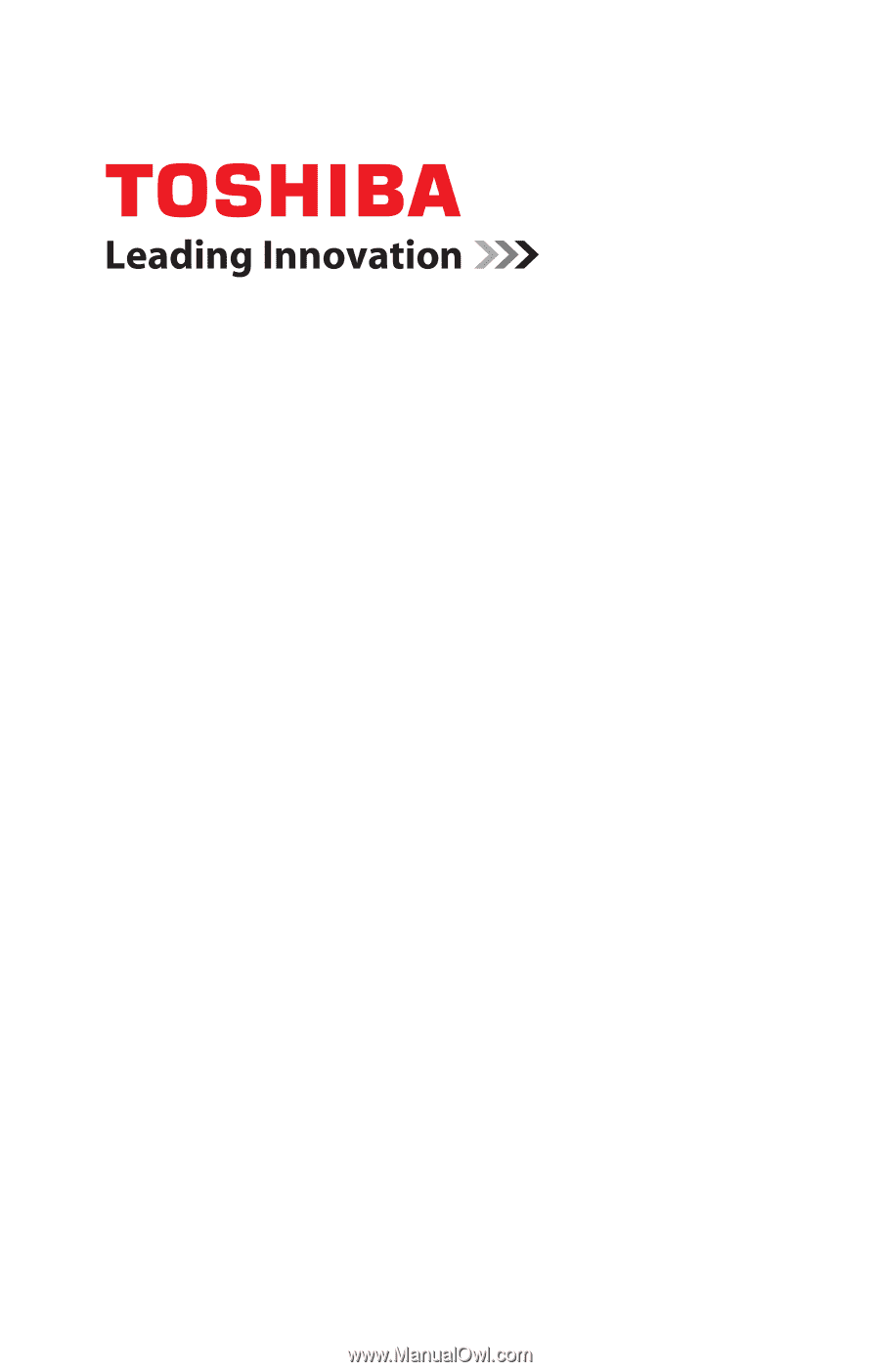
GMAD00143010
08/07
If you need assistance:
❖
Toshiba’s Support Web site
pcsupport.toshiba.com
❖
Toshiba Global Support Centre
Calling within the United States (800) 457-7777
Calling from outside the United States (949) 859-4273
For more information, see
“If Something Goes Wrong” on
page 150
in this guide.
Satellite Pro
®
A210/A215
Series User’s Guide