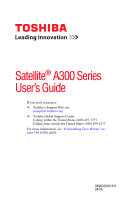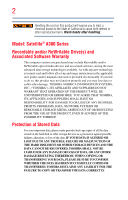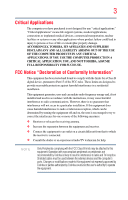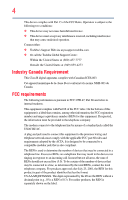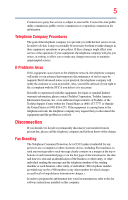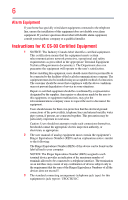Toshiba Satellite A305D-SP6803A User Guide
Toshiba Satellite A305D-SP6803A Manual
 |
View all Toshiba Satellite A305D-SP6803A manuals
Add to My Manuals
Save this manual to your list of manuals |
Toshiba Satellite A305D-SP6803A manual content summary:
- Toshiba Satellite A305D-SP6803A | User Guide - Page 1
Satellite® A300 Series User's Guide If you need assistance: ❖ Toshiba's Support Web site pcsupport.toshiba.com ❖ Toshiba Global Support Centre Calling within the United States (800) 457-7777 Calling from outside the United States (949) 859-4273 For more information, see "If Something Goes - Toshiba Satellite A305D-SP6803A | User Guide - Page 2
all set-up and usage instructions in the applicable user guides and/or manuals enclosed or provided electronically. If you fail to do so, this product may not function properly and you may lose data or suffer other damage. TOSHIBA AMERICA INFORMATION SYSTEMS, INC. ("TOSHIBA"), ITS AFFILIATES AND - Toshiba Satellite A305D-SP6803A | User Guide - Page 3
applications" means life support systems, medical life or catastrophic property damage. ACCORDINGLY, TOSHIBA, ITS AFFILIATES AND SUPPLIERS DISCLAIM ANY AND digital device, pursuant to Part 15 of the FCC rules. These and used in accordance with the instructions, it may cause harmful interference - Toshiba Satellite A305D-SP6803A | User Guide - Page 4
complies with Part 15 of the FCC Rules. Operation is subject to the following two conditions: ❖ This device may not cause harmful interference. ❖ This device must accept any interference received, including interference that may cause undesired operation. Contact either: ❖ Toshiba's Support Web site - Toshiba Satellite A305D-SP6803A | User Guide - Page 5
maintain uninterrupted service. If Problems Arise If this trouble is experienced with this equipment, for repair or standard limited warranty information, please contact Toshiba Corporation, Toshiba America Information Systems, Inc. or an authorized representative of Toshiba, or the Toshiba Support - Toshiba Satellite A305D-SP6803A | User Guide - Page 6
your telephone company or a qualified installer. Instructions for IC CS-03 Certified Equipment 1 above conditions may not prevent degradation of service in some situations. Repairs to certified equipment electrician, as appropriate. 2 The user manual of analog equipment must contain the equipment's - Toshiba Satellite A305D-SP6803A | User Guide - Page 7
problem, immediately turn off your Bluetooth or Wireless LAN device. Please contact Toshiba computer product support on Web site http://www.toshiba 5.15 GHz to 5.25 GHz to reduce the potential for harmful interference to co-channel Mobile Satellite and recommendations, TOSHIBA believes Wireless - Toshiba Satellite A305D-SP6803A | User Guide - Page 8
❖ In any other environment where the risk of interference to other devices or services is perceived or identified as harmful. If you are uncertain of the policy Information The TOSHIBA Wireless LAN Mini PCI Card must be installed and used in strict accordance with the manufacturer's instructions as - Toshiba Satellite A305D-SP6803A | User Guide - Page 9
empecher que cet appareil cause du brouillage au service faisant l'objet d'une licence, il doit etre range 5.15 GHz to 5.25 GHz to reduce the potential for harmful interference to co-channel Mobile Satellite systems. device. EU Declaration of Conformity TOSHIBA declares that this product conforms - Toshiba Satellite A305D-SP6803A | User Guide - Page 10
and does not apply to end users in other countries such as the United States. Although the initial emphasis is in Europe, Toshiba is already working with design engineers, suppliers, and other partners to determine appropriate worldwide product life cycle planning and end-of-life strategies for our - Toshiba Satellite A305D-SP6803A | User Guide - Page 11
the approval does not, of itself, give an unconditional assurance of successful operation on every PSTN network termination point. In the event of problems, you should contact your equipment supplier in the first instance. Taiwan Article 14 Article 17 Unless approved, for any model accredited low - Toshiba Satellite A305D-SP6803A | User Guide - Page 12
or turn off the source of emissions. 3. Contact TOSHIBA Direct PC if you have problems with interference caused by this product to Other Radio of mobile object identification systems. 3. TOSHIBA Direct PC Monday - Friday: 10:00 - 17:00 Toll Free Tel: 0120-15-1048 Direct Dial: 03-3457-4850 Fax - Toshiba Satellite A305D-SP6803A | User Guide - Page 13
by the countries/regions in the following table. Do not use this equipment except in the countries/regions in the following table. NOTE This device works on passive scan only. A peer-to-peer mode is not available in 802.11a and Turbo Mode. Argentina Azerbaijan Brazil Chile Czech Republic Egypt - Toshiba Satellite A305D-SP6803A | User Guide - Page 14
14 Luxembourg Netherlands Pakistan Poland Russia Slovenia Sweden UAE (United Arab Emirates) Uruguay Malta New Zealand Peru Portugal Saudi Arabia South Korea Switzerland/ Liechtenstein Ukraine USA Mexico Norway Philippines Romania Slovakia Spain Taiwan (ROC) United Kingdom Venezuela Europe - - Toshiba Satellite A305D-SP6803A | User Guide - Page 15
15 Nederland: È necessaria la concessione ministeriale anche per l'uso interno. Verificare con i , the user must cease operating the Wireless LAN at that location and consult the local technical support staff responsible for the wireless network. ❖ The 5 GHz Turbo mode feature is not allowed for - Toshiba Satellite A305D-SP6803A | User Guide - Page 16
free of radar. You may consult with the local technical support staff responsible for the wireless network to ensure the Access Point use this equipment except in the countries/regions in the following table. NOTE This device works on passive scan only. A peer-to-peer mode is not available in 802. - Toshiba Satellite A305D-SP6803A | User Guide - Page 17
17 UAE (United Arab Emirates) Uruguay Vietnam Ukraine USA United Kingdom Venezuela Approved Countries/Regions for use for the Intel® PRO/ Wireless LAN 2100 3B Mini PCI Adapter This equipment is approved to the radio standard by the countries/regions in the following table. Do not use this - Toshiba Satellite A305D-SP6803A | User Guide - Page 18
18 Ecuador Egypt Estonia Finland Germany Ghana Guatemala Honduras Hungary Iceland Indonesia Ireland Italy Japan - Jate Jordan Kazakhstan Kuwait Latvia Lesotho Liechtenstein Luxembourg Macedonia Malta Mexico Morocco Netherlands Nicaragua Nigeria Oman Pakistan Papua New - Toshiba Satellite A305D-SP6803A | User Guide - Page 19
/g) Ch36,40,44,48,52,56,60,64,149,153,157,161,165 (802.11a) Wake-up on wireless lan function is not available in battery mode. 802.11b/g (2.4 GHz) Australia Chile Indonesia New Zealand USA Brunei Hong Kong Malaysia Saudi Arabia Venezuela 802.11a (5 GHz) Australia Chile Indonesia New Zealand - Toshiba Satellite A305D-SP6803A | User Guide - Page 20
11n specification has not been finalized and is currently in draft release. The TOSHIBA 11a/b/g/n Wireless LAN Adapters are based on the Draft Release, Version 1.0, of 11a/b, 11a/b/g, or 11a/b/g/n can communicate on any of its supported formats; the actual connection will be based on the access point - Toshiba Satellite A305D-SP6803A | User Guide - Page 21
or even lose your network connection. If you should experience any such problem, immediately turn off either one of your Bluetooth or Wireless LAN. Please contact Toshiba computer product support on Web site http://www.toshiba-europe.com/computers/tnt/ bluetooth.htm in Europe or pcsupport - Toshiba Satellite A305D-SP6803A | User Guide - Page 22
within the guidelines found in radio frequency safety standards and recommendations, TOSHIBA believes Bluetooth wireless technology is safe for use by consumers. These from deliberations of panels and committees of scientists who continually review and interpret the extensive research literature. - Toshiba Satellite A305D-SP6803A | User Guide - Page 23
In any other environment where the risk of interference to other devices or services is perceived or identified as harmful. If you are uncertain of the policy Bluetooth Card from TOSHIBA is far below the FCC radio frequency exposure limits. Nevertheless, the Bluetooth Card from TOSHIBA shall be used - Toshiba Satellite A305D-SP6803A | User Guide - Page 24
RF interference to other radio stations, promptly change the frequency being used, change the location of use, or turn off the source of emissions. 3. Contact TOSHIBA Direct PC if you have problems with interference caused by this product to Other Radio Stations. - Toshiba Satellite A305D-SP6803A | User Guide - Page 25
from 2,400 MHz to 2,483.5 MHz. It is impossible to avoid the band of mobile object identification systems. 3. TOSHIBA Direct PC Monday - Friday: 10:00 - 17:00 Toll Free Tel: 0120-15-1048 Direct Dial: 03-3457-4850 Fax: 03-3457-4868 Device Authorization This device obtains the Technical Regulation - Toshiba Satellite A305D-SP6803A | User Guide - Page 26
's guide carefully and keep it for your future reference. Never attempt to disassemble, adjust or repair an optical drive. You could damage the drive. You would also be exposed to laser light or other safety hazards, resulting in serious injury. Always contact an authorized Toshiba service provider - Toshiba Satellite A305D-SP6803A | User Guide - Page 27
INDIRECTLY FROM ANY TECHNICAL OR TYPOGRAPHICAL ERRORS OR OMISSIONS CONTAINED HEREIN OR FOR DISCREPANCIES BETWEEN THE PRODUCT AND THE MANUAL. IN NO EVENT SHALL TOSHIBA BE LIABLE FOR ANY INCIDENTAL, CONSEQUENTIAL, SPECIAL, OR EXEMPLARY DAMAGES, WHETHER BASED ON TORT, CONTRACT OR OTHERWISE, ARISING OUT - Toshiba Satellite A305D-SP6803A | User Guide - Page 28
28 Trademarks Satellite and ConfigFree are registered trademarks of Toshiba America Information Systems, Inc. and/or Toshiba Corporation. Microsoft, at www.eiae.org. As part of Toshiba's commitment to preserving the environment, Toshiba supports various trade-in and recycling programs. Visit - Toshiba Satellite A305D-SP6803A | User Guide - Page 29
guide 38 Safety icons 39 Other icons used 39 Other documentation 40 Service options 40 Chapter 1: Getting Started 41 Selecting a place to work 41 Setting up a work computer with Toshiba 46 Adding optional external devices 46 Connecting to a power source 47 Charging the main battery 49 29 - Toshiba Satellite A305D-SP6803A | User Guide - Page 30
53 Removing a memory module 58 Checking total memory 60 Hard Drive Recovery Utilities 61 Creating Recovery DVDs 61 Hard Disk Drive Recovery options 62 Hard Disk Drive Recovery using the Recovery media 67 Installing drivers and applications 68 Using the TouchPad 68 Scrolling with the TouchPad - Toshiba Satellite A305D-SP6803A | User Guide - Page 31
Windows® Explorer ...93 Starting a program using the Start Search field 94 Saving your work 94 Printing your work 96 Backing up your work 97 Restoring your work 97 Using the optical drive 97 Optical drive components 98 Media control buttons 99 Inserting an optical disc 99 Playing an audio - Toshiba Satellite A305D-SP6803A | User Guide - Page 32
Computing 104 Toshiba's energy-saver design 104 Running the computer on battery power 105 Battery Notice 105 Power management 106 Using additional batteries 106 Charging batteries 107 Charging the main battery 107 Charging the RTC battery 108 Monitoring main battery power 109 Determining - Toshiba Satellite A305D-SP6803A | User Guide - Page 33
145 Using a user password 146 Deleting a user password 147 TOSHIBA PC Diagnostic Tool Utility 148 TOSHIBA SD™ Memory Card Format Utility .........149 Mouse Utility 150 TOSHIBA Hardware Setup 151 TOSHIBA Zooming Utility 155 TOSHIBA Button Support 156 CD/DVD Drive Acoustic Silencer 157 - Toshiba Satellite A305D-SP6803A | User Guide - Page 34
Power and the batteries 175 Keyboard problems 176 Display problems 177 Disk drive problems 179 Optical drive problems 180 Sound system problems 182 ExpressCard® problems 182 Printer problems 184 Modem problems 185 Wireless networking problems 185 DVD operating problems 188 Develop good - Toshiba Satellite A305D-SP6803A | User Guide - Page 35
Windows® operating system 190 If you need further assistance 194 Before you contact Toshiba 194 Contacting Toshiba 195 Other Toshiba Internet Web sites 196 Toshiba's worldwide offices 196 Appendix A: Hot Keys/TOSHIBA Cards 198 Hot Key Cards 198 Using the Hot Key Cards 199 Application Cards - Toshiba Satellite A305D-SP6803A | User Guide - Page 36
. With your Toshiba computer, your work and entertainment can performance for both AC power and battery modes. To conserve energy, your computer shuts down the system and display within 15 minutes of inactivity in AC power mode. Toshiba User's Guide for more information on using power management - Toshiba Satellite A305D-SP6803A | User Guide - Page 37
which restricts use of lead, cadmium, mercury, hexavalent chromium, PBB, and PBDE. Toshiba requires its computer component suppliers to meet RoHS requirements and verifies its suppliers' commitment from its retail version (if available), and may not include user manuals or all program functionality. - Toshiba Satellite A305D-SP6803A | User Guide - Page 38
prices, system/component/options availability are all subject to change without notice. For the most upto-date product information about your computer, or to stay current with the various computer software or hardware options, visit Toshiba's Web site at pcsupport.toshiba.com. This guide This guide - Toshiba Satellite A305D-SP6803A | User Guide - Page 39
Safety icons 39 Safety icons This manual contains safety instructions that must be observed to avoid potential classified according to the seriousness of the risk, and icons highlight these instructions as follows: Indicates an imminently hazardous situation which, if not avoided, will - Toshiba Satellite A305D-SP6803A | User Guide - Page 40
version of the user's guide (this document) ❖ It may also contain guides for other programs that may come with your system. For accessory information, visit Toshiba's Web site at accessories.toshiba.com. Service options Toshiba offers a full line of optional service programs to complement its - Toshiba Satellite A305D-SP6803A | User Guide - Page 41
what to do the first time you use your computer. The "Instruction Manual for Safety and Comfort," that is shipped with your computer, contains to be used in a variety of circumstances and locations. Setting up a work environment Place the computer on a hard flat surface that is large enough - Toshiba Satellite A305D-SP6803A | User Guide - Page 42
protect your work area from: Toshiba Instruction Manual for Safety and Comfort, included with your computer, contains helpful information for setting up your work environment and tips for working computer. 3. Remove the battery pack. Failure to follow these instructions could result in serious injury - Toshiba Satellite A305D-SP6803A | User Guide - Page 43
work ❖ Avoid prolonged physical contact with the underside or surface of the computer. ❖ Computer base and palm rest can become hot! Avoid prolonged contact to prevent heat injury to skin. Read the "Avoid extended contact between computer base/palm rest and skin" section in the "Instruction Manual - Toshiba Satellite A305D-SP6803A | User Guide - Page 44
injury. Read the "Provide adequate ventilation" section in the "Instruction Manual for Safety and Comfort" that is shipped with your computer. NOTE printer, memory, and ExpressCards®. Your computer contains a rechargeable main battery that needs to be charged before you can use it. To use - Toshiba Satellite A305D-SP6803A | User Guide - Page 45
the order in which windows appear, may vary according to your software setup choices. The first time you turn on your computer, the Setup Wizard guides you through steps to set up your software. 1 From the Welcome screen click Next to enter the Setup Wizard. 2 Confirm acceptance of Microsoft's End - Toshiba Satellite A305D-SP6803A | User Guide - Page 46
optional external devices NOTE Before adding external devices or memory, Toshiba recommends setting up your software. See "Setting up your on page 73) ❖ Connect an optional external disk drive (see "Connecting an optional external diskette drive" on page 74) ❖ Install an ExpressCard® (see - Toshiba Satellite A305D-SP6803A | User Guide - Page 47
's battery. Never pull on a power cord/cable to remove a plug from a socket. Always grasp the plug directly. Failure to follow this instruction may AC adaptor or Battery Charger could cause fire or damage to the computer possibly resulting in serious injury. TOSHIBA assumes no liability - Toshiba Satellite A305D-SP6803A | User Guide - Page 48
indicator panel glows white or green, depending on your model. Never attempt to connect or disconnect a power plug with wet hands. Failure to follow this instruction could result in an electric shock, possibly resulting in serious injury. - Toshiba Satellite A305D-SP6803A | User Guide - Page 49
the computer plugged in and turned off for more than a few hours at a time. Continuing to charge a fully charged battery can damage the battery. TECHNICAL NOTE: The recharging of the battery cannot occur when your computer is using all of the power provided by the AC adaptor to run applications - Toshiba Satellite A305D-SP6803A | User Guide - Page 50
50 Getting Started Using the computer for the first time NOTE Battery life and charge time may vary depending on the applications, power management settings, and features used. Using the computer for the first time The computer - Toshiba Satellite A305D-SP6803A | User Guide - Page 51
is operated on battery power, the screen will dim and you of the screen while on battery power. Your computer's features and all the features and icons described in this guide. Below are examples of some of the battery power) are properly connected and ready. 2 Check to ensure that all - Toshiba Satellite A305D-SP6803A | User Guide - Page 52
completely. Adding memory (optional) HINT: To purchase additional memory modules, see the accessories information packaged with your system or visit accessories.toshiba.com. Your computer comes with enough memory to run most of today's popular applications. You may want to increase the computer - Toshiba Satellite A305D-SP6803A | User Guide - Page 53
Getting Started 53 Adding memory (optional) Installing a memory module Memory modules can be installed in the memory module slots on the base of the computer. You will need a small Phillips screwdriver for this procedure. If the computer has been running recently, the memory module may be hot. - Toshiba Satellite A305D-SP6803A | User Guide - Page 54
the computer. 3 Unplug and remove any cables connected to the computer, including the AC adaptor. 4 Remove the main battery. For information on removing the main battery, see "Removing the battery from the computer" on page 115. 5 Close the display panel and turn the computer upside down to locate - Toshiba Satellite A305D-SP6803A | User Guide - Page 55
built up. Avoid touching the connector on the memory module or on the computer. Grease or dust on the connector may cause memory access problems. 9 Carefully remove the new memory module from its antistatic packaging, without touching its connector. 10 Locate an empty memory module slot on the - Toshiba Satellite A305D-SP6803A | User Guide - Page 56
56 Getting Started Adding memory (optional) NOTE If your system has the memory modules stacked on top of one another, you must remove the top module first before removing/installing the bottom module. NOTE For this model Slot A is the bottom slot. Slot B is the top slot. If only one memory - Toshiba Satellite A305D-SP6803A | User Guide - Page 57
Getting Started 57 Adding memory (optional) 13 Once the module's connector is fully inserted into the socket, press downward on the top edge of the module to seat the module into the latches at the sides of the socket. These latches should "snap" into place securely with the corresponding cutouts - Toshiba Satellite A305D-SP6803A | User Guide - Page 58
information on inserting the main battery, see "Inserting a charged battery" on page 117. 16 Turn the computer right side up. 17 Reconnect the cables. 18 Restart the computer. TECHNICAL NOTE: You must have at least one memory module installed for the computer to work. You can now continue setting - Toshiba Satellite A305D-SP6803A | User Guide - Page 59
back up normally. When Safe Mode is suggested, this could be a sign that you may need to scan your hard drive for errors or defragment the drive. If so, consult Windows® Help and Support. 2 Pull the latches away from the memory module. The memory module pops up slightly. NOTE If your system has - Toshiba Satellite A305D-SP6803A | User Guide - Page 60
information on inserting the main battery, see "Inserting a charged battery" on page 117. 6 Turn the computer right side up. 7 Reconnect the cables. 8 Restart the computer. TECHNICAL NOTE: You must have at least one memory module installed for the computer to work. Checking total memory When you - Toshiba Satellite A305D-SP6803A | User Guide - Page 61
will prompt you to insert the appropriate number of blank DVDs to copy the hard drive recovery. If your optical disc drive is not writable, contact Toshiba Customer Support to obtain the Recovery media for your system. The Toshiba Global Support Centre in the United States is (800) 457-7777, outside - Toshiba Satellite A305D-SP6803A | User Guide - Page 62
check box next to the item's Name-recovery files, applications (original bundled drivers and applications), or both the recovery files and applications. 4 Click Create. 5 Insert the first blank DVD into your writable optical drive when prompted. 6 Follow the on-screen prompts for completing the copy - Toshiba Satellite A305D-SP6803A | User Guide - Page 63
it. To recover your hard disk drive using the utilities stored on your computer's HDD: 1 Make sure the computer is turned off. 2 Press and hold the 0 (zero) key on your keyboard while powering on the computer. When the computer powers on, the Toshiba Recovery Wizard screen displays. (Sample Image - Toshiba Satellite A305D-SP6803A | User Guide - Page 64
the hard disk drive and your information will be lost. Be sure to save your work to external media first. 1 On the Toshiba Recovery Wizard screen, data will be lost during the recovery process. Be sure to save your work to external media before proceeding. 3 Click Next to begin the recovery. Once - Toshiba Satellite A305D-SP6803A | User Guide - Page 65
Drive Recovery Utilities Erasing the hard disk The Recovery Wizard allows you to delete all data and partitions from the hard disk. To delete the data and partitions from your hard disk: 1 On the Toshiba be lost. Be sure you have saved your work to external media before proceeding. 4 Click Next - Toshiba Satellite A305D-SP6803A | User Guide - Page 66
be deleted during the recovery process) and your information will be lost. Be sure to save your work to external media first. To resize and recover your C: drive: 1 On the Toshiba Recovery Wizard screen, select Recovery of Factory Default Software, and then click Next. 2 Select Recover to a custom - Toshiba Satellite A305D-SP6803A | User Guide - Page 67
screen displays, press F12. The boot menu appears. 3 Using the arrow keys, select the DVD option and press Enter. The system will boot up to the Toshiba Recovery Wizard screen. 4 Please refer to "Hard Disk Drive Recovery options" on page 62, to explain the available recovery options. (Sample Image - Toshiba Satellite A305D-SP6803A | User Guide - Page 68
™ 3 Select Manage. 4 Click Disk Management. 5 Highlight the hard disk drive in the Volume list to display its status in the lower portion of the screen. Installing drivers and applications (Available on certain models) The Toshiba Application Installer (available on certain models) allows you to - Toshiba Satellite A305D-SP6803A | User Guide - Page 69
can be disabled or changed in the Mouse Properties dialog box. Control buttons When a step instructs you to click or choose an item, move the cursor to the item, then press and : ❖ An HDMI™-compatible television or VCR/DVD player via the HDMI Out port* ❖ A standard television, projector, or VCR - Toshiba Satellite A305D-SP6803A | User Guide - Page 70
70 Getting Started Using external display devices ❖ An external monitor or projector via the RGB (monitor) Out port S-video Out port* RGB (Monitor Out) port (Sample Illustration) Back of system HDMI™ Out port* *Available on certain models You cannot connect both the S-video Out port and the - Toshiba Satellite A305D-SP6803A | User Guide - Page 71
certain models) HDMI™-CEC (Consumer Electronics Control) is a standard in the CE Industry which allows devices to work together over an HDMI cable. Toshiba computers with HDMI-CEC include a Toshiba utility (may need to be installed) dedicated to take advantage of its capabilities which can allow you - Toshiba Satellite A305D-SP6803A | User Guide - Page 72
configuration steps. Using an external keyboard If you prefer to use a full-size keyboard, you can attach one to your computer. The computer's USB ports support any USB-compatible keyboard. - Toshiba Satellite A305D-SP6803A | User Guide - Page 73
; the printer is then ready for use. Refer to your printer documentation for further instructions. TECHNICAL NOTE: To determine if your printer supports Plug and Play, check its documentation. If your printer does not support Plug and Play, you can set up the printer as described in "Setting up - Toshiba Satellite A305D-SP6803A | User Guide - Page 74
Connecting an optional external diskette drive Setting up a printer NOTE Some printers require a specific installation process. Refer to your printer installation guide for instructions before completing the following procedure. If your printer does not support Plug and Play, follow these - Toshiba Satellite A305D-SP6803A | User Guide - Page 75
operating system could cause you to lose your work. Make sure the system indicator panel's disk light and the drive-in-use light are off. If you turn (even though the computer is off) to fully charge the main battery. Options for turning off the computer Depending on the operating system installed - Toshiba Satellite A305D-SP6803A | User Guide - Page 76
decide to continue working after all, wait a few seconds before turning the computer on again. ❖ Use the Sleep command to save your work, system settings, Restarting from Hibernation takes a little more time and consumes more main battery power than restarting from Sleep. ❖ When starting up again, - Toshiba Satellite A305D-SP6803A | User Guide - Page 77
to memory so that, when you restart the computer, you can continue working from where you left off. NOTE After your computer sleeps for an the Sleep command and the main battery discharges fully, your unsaved information will be lost. Be sure to save your work first. For information on using - Toshiba Satellite A305D-SP6803A | User Guide - Page 78
78 Getting Started Turning off the computer Using the Shut Down command The Shut down command completely shuts down the computer without saving your work or the current state of the computer. This command closes all open programs, shuts down the operating system, and then turns off your computer. - Toshiba Satellite A305D-SP6803A | User Guide - Page 79
options you want from the drop-down lists. NOTE These options can be set separately for how they operate while the computer is running on battery power or while connected to AC power. ❖ Lid close action Set this option to Shut down if you want the computer to shut down when - Toshiba Satellite A305D-SP6803A | User Guide - Page 80
80 Getting Started Turning off the computer Once the computer is configured, you can turn it off by either pressing the power button or closing the display panel, depending on the options set. Restarting your computer To start the computer up again, press the power button until the on/off light - Toshiba Satellite A305D-SP6803A | User Guide - Page 81
configure. 5 Select Hibernate for the options you want. NOTE These options can be set separately for how they operate while the computer is running on battery power or while connected to AC power. ❖ Lid close action Set this option to Hibernate if you want the computer to go into Hibernation mode - Toshiba Satellite A305D-SP6803A | User Guide - Page 82
82 Getting Started Turning off the computer ❖ Power button action Set this option to Hibernate if you want the computer to go into Hibernation mode when you press the power button. ❖ Start menu power button Set this option to Hibernate if you want the computer to go into Hibernation mode when you - Toshiba Satellite A305D-SP6803A | User Guide - Page 83
of time after which the computer enters Sleep mode: ❖ Under Put the computer to sleep, select the desired amount of time in both the On battery and Plugged in categories. ❖ To disable the computer from automatically entering Sleep mode, select Never. - Toshiba Satellite A305D-SP6803A | User Guide - Page 84
configure. 6 Select Sleep for the options you want. NOTE These options can be set separately for how they operate while the computer is running on battery power or while connected to AC power. ❖ Lid close action Set this option to Sleep if you want the computer to go into Sleep mode - Toshiba Satellite A305D-SP6803A | User Guide - Page 85
your particular requirements. Refer to your operating system documentation or Help and Support for details. You may also wish to customize your power usage settings. For information about taking care of your computer's battery, see "Taking care of your battery" on page 118. NOTE Please handle your - Toshiba Satellite A305D-SP6803A | User Guide - Page 86
the room, make sure all disk activity has ended (the drive indicator light stops glowing) and all external peripheral cables are disconnected lock cable. For more information on purchasing a cable lock, visit accessories.toshiba.com. (Sample Illustration) Computer lock cable To secure the computer: - Toshiba Satellite A305D-SP6803A | User Guide - Page 87
network you are using goes down and you must restart your computer to reconnect, or your battery runs out of charge while you are working, you will lose all work since you last saved. See "Saving your work" on page 94 for further information. HINT: Some programs have an automatic save feature that - Toshiba Satellite A305D-SP6803A | User Guide - Page 88
, email, or download from the Internet. ❖ Take frequent breaks to avoid repetitive-motion injuries and eyestrain. ❖ Do not turn off the computer if a drive indicator light indicates a drive is active. Turning off the computer while it is reading from or writing to a disk may damage the disk, the - Toshiba Satellite A305D-SP6803A | User Guide - Page 89
Learning the Basics 89 Using the keyboard Using the keyboard Your computer's keyboard contains character keys, control keys, function keys, and special Windows® keys, providing all the functionality of a full-size keyboard. (Sample Illustration) Keyboard Character keys Typing with the character - Toshiba Satellite A305D-SP6803A | User Guide - Page 90
90 Learning the Basics Using the keyboard Ctrl, Fn, and Alt keys (Sample Illustration) Ctrl, Fn, and Alt keys The Ctrl, Fn, and Alt keys do different things depending on the program you are using. For more information, see your program documentation. Function keys The function keys (not to be - Toshiba Satellite A305D-SP6803A | User Guide - Page 91
Learning the Basics 91 Using the keyboard Overlay keys The keys with gray numbers and symbols on the front of them form the numeric and cursor overlay. This overlay lets you enter numeric data or control the cursor as you would using the 10-key keypad on a desktop computer's keyboard. (Sample - Toshiba Satellite A305D-SP6803A | User Guide - Page 92
a program Starting a program The easiest way to start a program is to double-click the name of the file that contains the information you want to work on. To find the file, use the Start menu or Windows® Explorer. If you prefer to open the program first, you have four options. You - Toshiba Satellite A305D-SP6803A | User Guide - Page 93
from Windows® Explorer. Windows® Explorer gives you a view of your computer's contents as a hierarchy or "tree." You can easily see the contents of each drive and folder on your computer. To use this method, you should know the file name and location of the program's executable file (this file ends - Toshiba Satellite A305D-SP6803A | User Guide - Page 94
the Start menu. 3 Click WordPad under Programs at the top left of the Start menu. Saving your work Before you turn off the computer using the Shut Down command, save your work on the hard disk drive, diskette, flash media, or optical disc. This is one of the most important rules of computing - Toshiba Satellite A305D-SP6803A | User Guide - Page 95
give it a file name. (Sample Image) Save As dialog box 3 Choose the drive and folder where you want your file to be stored. 4 Type a file are currently working with, click File, and then Save As, and give the new file a different name. File names The Windows® operating system supports long file - Toshiba Satellite A305D-SP6803A | User Guide - Page 96
96 Learning the Basics Printing your work Using a file extension Most programs assign an . For information on showing or hiding file extensions, see your Windows® online Help. Printing your work Ensure the operating system is set up for your printer as described in "Setting up a printer - Toshiba Satellite A305D-SP6803A | User Guide - Page 97
a considerable amount of time and multiple CDs/DVDs. You may prefer to use a high-capacity backup system, such as an external hard drive. Small files can be backed up on diskettes if an optional external diskette drive is available. Restoring your work To restore information from your backup media - Toshiba Satellite A305D-SP6803A | User Guide - Page 98
DVD movies use the DVD Player software that came with your computer. Optical drive components The optical drive is located on the side of the computer. Your optical drive may look like this: Drive in-use indicator light Eject button Manual eject hole (Sample Illustration) Optical drive Drive - Toshiba Satellite A305D-SP6803A | User Guide - Page 99
the Basics 99 Using the optical drive Never use a pencil to press the manual eject button. Pencil lead can break sound. The Media button activates a media playing application that can play audio CDs or DVD movies. The Play/Pause button starts playing the disc or makes it pause if currently - Toshiba Satellite A305D-SP6803A | User Guide - Page 100
Place the disc carefully in the disc tray, label side up. (Sample Illustration) Positioning the disc in the drive 7 Gently press the disc onto the center spindle until it clicks into place. Handle DVDs and CDs carefully, making contact only with the center hole and edge. Do not touch the surface of - Toshiba Satellite A305D-SP6803A | User Guide - Page 101
the disc incorrectly, it may jam the drive. If this happens, contact Toshiba support for assistance. 9 Push the disc tray try launching the optical disc manually. To do this, follow these steps: 1 Click Start, and then Computer. 2 Click the optical drive icon. The disc drive will run the optical disc - Toshiba Satellite A305D-SP6803A | User Guide - Page 102
Basics Using the optical drive For more information regarding supported optical media formats please refer to your computer's detailed specifications at pcsupport.toshiba.com. NOTE Due to manufacturing and quality variations in third party optical media (e.g., CD or DVD) or optical media players - Toshiba Satellite A305D-SP6803A | User Guide - Page 103
Learning the Basics Toshiba's online resources 103 Never use a pencil to press the manual eject button. Pencil lead can break it in the drive. Toshiba's online resources Toshiba maintains a number of online sites to which you can connect. These sites provide information about Toshiba products, give - Toshiba Satellite A305D-SP6803A | User Guide - Page 104
in the process. It has a number of other features that enhance its energy efficiency. Many of these energy-saving features have been preset by Toshiba. We recommend you leave these features active, allowing your computer to operate at its maximum energy efficiency, so that you can use it for longer - Toshiba Satellite A305D-SP6803A | User Guide - Page 105
information included with your computer or visit the Toshiba Web site at accessories.toshiba.com. Use only batteries designed to work with your Toshiba computer. To ensure that the battery maintains its maximum capacity, operate the computer on battery power at least once a month. The LithiumIon - Toshiba Satellite A305D-SP6803A | User Guide - Page 106
configuration. For assistance with setup changes, contact Toshiba's Global Support Centre. Using additional batteries In addition to the main battery, you may also have an optional secondary battery (not included with your computer). If you travel and need to work for many hours without an AC power - Toshiba Satellite A305D-SP6803A | User Guide - Page 107
time. Doing so may reduce the potential charge of the battery. Always use the battery charger specified by Toshiba. You can order a Toshiba battery charger from Toshiba's Web site at accessories.toshiba.com. NOTE Battery charge time may vary depending on the applications, power management settings - Toshiba Satellite A305D-SP6803A | User Guide - Page 108
may only charge while the computer is turned on. If the RTC battery is low, the real-time clock and calendar may display the incorrect time and date, or stop working. To recharge the RTC battery, plug the computer into a live electrical outlet and leave the computer powered on for 24 hours. NOTE - Toshiba Satellite A305D-SP6803A | User Guide - Page 109
from the AC power supply. Disconnect the AC power cord/cable and remove the battery pack. See "Changing the main battery" on page 115 for information on replacing the main battery. HINT: Be careful not to confuse the battery light ( ) with the on/off light ( ). When the on/off light flashes amber - Toshiba Satellite A305D-SP6803A | User Guide - Page 110
button System Indicator Lights AC power light On/off light Battery light Bridge Media Adaptor light* Hard disk drive light *Available on certain models (Sample Illustration) Power and battery light locations Determining remaining battery power NOTE Wait at least 16 seconds after turning on - Toshiba Satellite A305D-SP6803A | User Guide - Page 111
you can: ❖ Plug the computer into an external power source and recharge the main battery ❖ Place the computer into Hibernation mode and replace the main battery with a charged spare (not included with your computer) ❖ Save your work and turn off the computer If you do not manage to do any of these - Toshiba Satellite A305D-SP6803A | User Guide - Page 112
much you use the hard disk, optical drive, diskette drives, or other optional devices ❖ Where you are working, since operating time decreases at low temperatures There are various ways in which you can conserve power and extend the operating time of your battery: ❖ Enable Sleep or Hibernation, which - Toshiba Satellite A305D-SP6803A | User Guide - Page 113
Mobile Computing Monitoring main battery power 113 Microsoft® has combined these Power Options window appears. (Sample Image) Windows® Power Options window 2 Select an appropriate plan for your work environment or create your own custom plan. 3 Click Create a Power Plan to set up a new plan - Toshiba Satellite A305D-SP6803A | User Guide - Page 114
power 5 Click Change Advanced Settings to access settings for battery notification levels, hard drive power save time, etc. You can click on the plus signs to expand each item and to see what settings are available for each item. 6 - Toshiba Satellite A305D-SP6803A | User Guide - Page 115
or put it into Hibernation mode before changing the main battery. Removing the battery from the computer To remove the battery: 1 Save your work. 2 Turn off the computer or place it in Hibernation mode according to the instructions in "Using and configuring Hibernation mode" on page 80. 3 Unplug - Toshiba Satellite A305D-SP6803A | User Guide - Page 116
is leaking or its case is cracked, put on protective gloves to handle it, and discard it immediately. Always dispose of used battery packs in compliance with all applicable laws and regulations. Put insulating tape, such as cellophane tape, on the electrode during transportation to avoid a possible - Toshiba Satellite A305D-SP6803A | User Guide - Page 117
Mobile Computing Changing the main battery 117 Inserting a charged battery To insert a battery: 1 Wipe the terminals of the charged battery with a clean cloth to ensure a good connection. 2 Insert the charged battery into the slot until the latch clicks. The battery pack has been designed so that - Toshiba Satellite A305D-SP6803A | User Guide - Page 118
is leaking or damaged, replace it immediately. Use protective gloves when handling a damaged battery. ❖ To replace the main battery, use an identical battery that you can purchase through the Toshiba Web site at accessories.toshiba.com. ❖ A reverse polarity condition should be avoided with all - Toshiba Satellite A305D-SP6803A | User Guide - Page 119
/cable to a power outlet. The DC-IN or AC powerlight should glow white or green, depending on your model, and the battery light should glow amber to indicate that the battery pack is being charged. If the DC-IN or AC power-light indicator does not glow, power is not being supplied - Toshiba Satellite A305D-SP6803A | User Guide - Page 120
possibly result in serious injury. Always use the battery pack supplied as an accessory or an equivalent battery pack specified in the User's Manual. Other battery packs have different voltage and terminal polarities. Use of nonconforming battery packs could generate smoke or cause fire or rupture - Toshiba Satellite A305D-SP6803A | User Guide - Page 121
Notice regarding CR coin cell batteries, applicable to California, U.S.A. listed in "Selecting a place to work" on page 41, also apply while manuals, power cords, and compact discs. Contact your authorized Toshiba representative for more information or visit Toshiba's Web site at accessories.toshiba - Toshiba Satellite A305D-SP6803A | User Guide - Page 122
features to start programs, find documents, set up system components, and perform most other computing tasks. HINT: The illustrated examples in this guide may appear slightly different from the screens displayed by your system. The differences are not significant and do not indicate any change in - Toshiba Satellite A305D-SP6803A | User Guide - Page 123
Exploring Your Computer's Features Exploring the desktop 123 Finding your way around the desktop Your computer's desktop includes several standard features: icons, Start button, Taskbar, Notification Area, and background pattern. Icons Start button Taskbar Notification Area (Sample Image) - Toshiba Satellite A305D-SP6803A | User Guide - Page 124
to: ❖ Start programs ❖ Open documents ❖ Adjust system settings ❖ Find files ❖ Access Windows® Help and Support ❖ Suspend system activity and shut down the computer NOTE Whenever a procedure in this User's Guide instructs you to click Start, it means that you should click the Start button. Taskbar - Toshiba Satellite A305D-SP6803A | User Guide - Page 125
may require you to purchase additional software, external hardware or services. Availability of public wireless LAN access points may be limited. will be lit. For help with common Wi-Fi® networking problems, see "Wireless networking problems" on page 185. Connecting your computer to a network You - Toshiba Satellite A305D-SP6803A | User Guide - Page 126
126 Exploring Your Computer's Features Setting up for communications Accessing a network To access a network: ❖ At the office, connect an Ethernet cable to the RJ45 jack on your computer. For specific information about connecting to the network, consult your network administrator. Many hotels, - Toshiba Satellite A305D-SP6803A | User Guide - Page 127
up for communications 127 For more detailed information regarding your computer's modem, visit Toshiba's Web site at accessories.toshiba.com. Before you can communicate using the modem, you need to connect it to ready to send a fax or use the modem to connect to an online service or the Internet. - Toshiba Satellite A305D-SP6803A | User Guide - Page 128
Web browsers are specifically designed to work with HTTP. They make it easier to connect to a particular network address and send and receive information. Internet Service Providers To connect a computer -speed communication methods such as Digital Subscriber Lines (DSL), cable, and satellite links. - Toshiba Satellite A305D-SP6803A | User Guide - Page 129
Connecting to the Internet To connect to the Internet, you need: ❖ A modem and telephone line, or a LAN connection ❖ A Web browser ❖ An Internet Service Provider (ISP) account Once you have established an ISP account, you can connect to the Internet. 1 Connect your computer's modem (available on - Toshiba Satellite A305D-SP6803A | User Guide - Page 130
site as a clearinghouse where all the messages are placed, like a gigantic bulletin board. ❖ Online shopping Many Web sites offer products and services for sale. Uploading to, and downloading files from, the Internet Transferring files from one computer to another is termed uploading (transferring - Toshiba Satellite A305D-SP6803A | User Guide - Page 131
Exploring Your Computer's Features Exploring audio features 131 2 Click Start, All Programs, Accessories, and then Sound Recorder. Start Recording/Stop Recording button (Sample Image) Sound Recorder screen 3 Click the Start Recording button. 4 Speak normally into the microphone. 5 When you have - Toshiba Satellite A305D-SP6803A | User Guide - Page 132
132 Exploring Your Computer's Features FM tuner FM tuner (Available on certain models) Your computer may come equipped with a built-in FM tuner and a separate FM antenna. With this FM tuner feature you can listen to live local FM radio stations. To use this feature: 1 Turn your computer on. 2 Plug - Toshiba Satellite A305D-SP6803A | User Guide - Page 133
Web Camera software, by default, should already be running in the Notification Area. Using an ExpressCard® The ExpressCard®slot supports the use of ExpressCard media. The slot also supports hot swapping, which allows you to replace one ExpressCard with another while the computer is on. Inserting an - Toshiba Satellite A305D-SP6803A | User Guide - Page 134
of supported media, visit Toshiba's Web site at accessories.toshiba.com. NOTE Do not use the Copy Disk function for this type of media. To copy data from one media to another, use the drag-and-drop feature of the Windows® operating system. Inserting memory media The following instructions apply - Toshiba Satellite A305D-SP6803A | User Guide - Page 135
Exploring Your Computer's Features Using the Bridge Media Adapter Slot 135 2 Push the media into the adapter until it locks in place. (Sample Illustration) Inserting memory media When inserting memory media, do not touch the metal contacts. You could expose the storage area to static electricity, - Toshiba Satellite A305D-SP6803A | User Guide - Page 136
The i.LINK® port on the side of the computer provides an extremely fast data transfer rate. In addition to high speed, the i.LINK® port also supports isochronous data transfer (the delivery of data at a guaranteed rate). This makes it ideal for devices that transfer high levels of data in real-time - Toshiba Satellite A305D-SP6803A | User Guide - Page 137
system. ❖ TOSHIBA Assist ❖ TOSHIBA Application Installer ❖ Supervisor password ❖ User password ❖ TOSHIBA PC Diagnostic Tool Utility ❖ TOSHIBA SD™ Memory Card Format Utility ❖ Mouse Utility ❖ TOSHIBA Hardware Setup ❖ TOSHIBA Zooming Utility ❖ TOSHIBA Button Support ❖ CD/DVD Drive Acoustic Silencer - Toshiba Satellite A305D-SP6803A | User Guide - Page 138
do one of the following: ❖ Double-click the TOSHIBA Assist shortcut icon on the desktop. ❖ Click Start, All Programs, Toshiba, Utilities, and then TOSHIBA Assist. The TOSHIBA Assist window appears. (Sample Image) TOSHIBA Assist window The TOSHIBA Assist offers four categories of options: ❖ Connect - Toshiba Satellite A305D-SP6803A | User Guide - Page 139
Utilities TOSHIBA Assist Connect The features available in this category are: ❖ ConfigFree® Connectivity Doctor ❖ Bluetooth® Settings ❖ Bluetooth® Local COM Settings 139 (Sample Image) TOSHIBA Assist window - Connect tab - Toshiba Satellite A305D-SP6803A | User Guide - Page 140
140 Utilities TOSHIBA Assist Secure The features available in this category are: ❖ Supervisor password ❖ User password (Sample Image) TOSHIBA Assist window - Secure tab - Toshiba Satellite A305D-SP6803A | User Guide - Page 141
Utilities TOSHIBA Assist Protect & Fix The features available in this category are: ❖ TOSHIBA PC Diagnostic Tool Utility 141 (Sample Image) TOSHIBA Assist window - Protect & Fix tab - Toshiba Satellite A305D-SP6803A | User Guide - Page 142
Optimize The features available in this category are: ❖ TOSHIBA SD™ Memory Card Format Utility ❖ Mouse Utility ❖ TOSHIBA Hardware Setup ❖ TOSHIBA Zooming Utility ❖ TOSHIBA Button Support ❖ CD/DVD Drive Acoustic Silencer ❖ TOSHIBA Accessibility (Sample Image) TOSHIBA Assist window - Optimize tab - Toshiba Satellite A305D-SP6803A | User Guide - Page 143
and applications that were originally bundled with your computer. To reinstall drivers and applications: 1 Double-click the TOSHIBA Application Installer icon on the Windows® desktop. 2 Click Next. (Sample Image) TOSHIBA Application Installer screen 3 Click the item(s) you want to install. To - Toshiba Satellite A305D-SP6803A | User Guide - Page 144
while providing additional protection for your files. When you set a password, you must enter the password before you can work on your computer again. Toshiba supports several types of passwords on your computer: ❖ An instant password-Secures your open programs and files when leaving the computer - Toshiba Satellite A305D-SP6803A | User Guide - Page 145
or others as a result of the inability to access your computer. To set a supervisor password: 1 Click Start, All Programs, Toshiba, Utilities, and then TOSHIBA Assist. The TOSHIBA Assist window appears. 2 On the left side, click the Secure tab. 3 Click the Supervisor Password icon. The Supervisor - Toshiba Satellite A305D-SP6803A | User Guide - Page 146
down the system to complete the process. Deleting a supervisor password To delete a supervisor password: 1 Click Start, All Programs, Toshiba, Utilities, and then TOSHIBA Assist. The TOSHIBA Assist window appears. 2 On the left side, click the Secure tab. 3 Click the Supervisor Password icon. The - Toshiba Satellite A305D-SP6803A | User Guide - Page 147
to verify. 6 Click OK to exit. Deleting a user password To cancel the power-on password function: 1 Click Start, All Programs, Toshiba, Utilities, and then TOSHIBA Assist. The TOSHIBA Assist window appears. 2 On the left side, click the Secure tab. 3 Click the User Password icon. The Password tab of - Toshiba Satellite A305D-SP6803A | User Guide - Page 148
Tool utility may show tests for features you do not have. This is normal and does not indicate a problem. To use the TOSHIBA PC Diagnostic Tool utility: 1 Click Start, All Programs, Toshiba, Utilities, and then PC Diagnostic Tool, or click the PC Diagnostic Tool icon in the Protect & Fix tab - Toshiba Satellite A305D-SP6803A | User Guide - Page 149
SD memory card using this utility: 1 Click Start, All Programs, Toshiba, Utilities, and then SD Memory Card Format. The TOSHIBA SD Memory Card Format screen appears. (Sample Image) TOSHIBA SD Memory Card Format screen 2 Select the drive corresponding to the SD memory card. 3 Select the formatting - Toshiba Satellite A305D-SP6803A | User Guide - Page 150
Mouse utility: 1 Click Start, Control Panel, and then Mouse under Hardware and Sound, or click the Mouse icon in the Optimize tab of TOSHIBA Assist. The Mouse Properties screen appears. (Sample Image) Mouse Properties screen The settings you can change are divided into these categories: ❖ Buttons - Toshiba Satellite A305D-SP6803A | User Guide - Page 151
Hardware Setup screen - General tab options The TOSHIBA Hardware Setup screen may have the following tabs: ❖ Boot Priority-Allows you to change the sequence in which your computer searches the drives for the operating system You can also manually choose the Boot Priority by pressing the power - Toshiba Satellite A305D-SP6803A | User Guide - Page 152
152 Utilities TOSHIBA Hardware Setup ❖ CPU-Allows you to enable or disable CPU the AC adaptor, the CPU frequency mode is set to high for faster processing. ❖ Battery Power-If your computer is running on battery power, the CPU frequency mode is set to low for slower processing. Switching the - Toshiba Satellite A305D-SP6803A | User Guide - Page 153
TOSHIBA Hardware Setup 153 This function can only be used for ports that support . NOTE ❖ The "USB Sleep and Charge function" only works for compatible ports. ❖ When "USB Sleep and Charge function adaptor is not connected to the computer, the battery of the computer will be depleted even when the - Toshiba Satellite A305D-SP6803A | User Guide - Page 154
depending on the external devices connected to the USB ports. NOTE When "USB Sleep and Charge function" is Enabled in TOSHIBA Hardware Setup, the "USB Wakeup function" does not work for compatible ports. The Wakeup setting (function to allow the Wakeup) check box will be displayed on the Device - Toshiba Satellite A305D-SP6803A | User Guide - Page 155
, All Programs, Toshiba, Utilities, and then TOSHIBA Zooming Utility. The TOSHIBA Zooming Utility Properties screen appears. (Sample Image) TOSHIBA Zooming Utility Properties screen 2 Select the desired option(s). 3 Click OK. The zoom in and zoom out hot keys will now work with the applications - Toshiba Satellite A305D-SP6803A | User Guide - Page 156
the system control panel directly above the keyboard. To access TOSHIBA Button Support: 1 Click the TOSHIBA Button Support icon in the Optimize tab of TOSHIBA Assist. The TOSHIBA Button Support window appears. (Sample Image) TOSHIBA Button Support screen 2 Under Button Name, select the button whose - Toshiba Satellite A305D-SP6803A | User Guide - Page 157
software or other applications that can set the drive speed. (Sample Image) CD/DVD Drive Acoustic Silencer screen To access the utility: 1 Click the CD/DVD Drive Acoustic Silencer icon in the Optimize tab of TOSHIBA Assist. The CD/DVD Drive Acoustic Silencer screen appears. 2 Click Silence Mode to - Toshiba Satellite A305D-SP6803A | User Guide - Page 158
can press it once, release it, and then press a function key to activate the hot key function. (Sample Image) TOSHIBA Accessibility window To use TOSHIBA Accessibility: 1 Click Start, All Programs, Toshiba, Utilities, and then Accessibility, or click the Accessibility icon in the Optimize tab of - Toshiba Satellite A305D-SP6803A | User Guide - Page 159
does not guarantee that the fingerprint utility technology will be completely secure or error-free. Toshiba does not guarantee that the fingerprint utility will accurately screen out unauthorized users at all times. Toshiba is not liable for any failure or damage that might arise out of the use of - Toshiba Satellite A305D-SP6803A | User Guide - Page 160
Fast User Switching feature of the Windows® operating system is also supported. If user A is logged on and the fingerprint utility verifies might result in damage to the reader or cause reader failure, finger recognition problems, or lower finger recognition success rate. ❖ Do not scratch or poke - Toshiba Satellite A305D-SP6803A | User Guide - Page 161
Utilities Fingerprint Authentication Utility 161 ❖ Avoid the following finger conditions for enrollment or recognition as they may result in fingerprint enrollment errors or a drop in the fingerprint recognition success rate. ❖ Soaked or swollen finger (e.g., after taking bath) ❖ Injured finger ❖ - Toshiba Satellite A305D-SP6803A | User Guide - Page 162
enrolled user or accurately screen out unauthorized users at all times. Toshiba is not liable for any failure or damage that might arise out and network connections. ConfigFree also lets you identify communication problems and create profiles for easy switching between locations and communication - Toshiba Satellite A305D-SP6803A | User Guide - Page 163
in the Notification Area. ❖ Press the TOSHIBA Assist button (if applicable to your system) to open the TOSHIBA Assist, and then click the ConfigFree icon. problems. Using Connectivity Doctor, you can view detailed network information by simply moving the mouse pointer. The Connectivity Doctor works - Toshiba Satellite A305D-SP6803A | User Guide - Page 164
164 Utilities ConfigFree® ❖ Status of Wireless Connection switch (Sample Image) Connectivity Doctor screen Profile Settings The Profile Settings utility lets you save network settings in "profiles." ConfigFree® profiles are useful for easily switching network settings and devices. You can switch - Toshiba Satellite A305D-SP6803A | User Guide - Page 165
Utilities ConfigFree® To create a profile: 1 Click the icon in the Notification Area. 2 Move the pointer to Profile. 3 Click Open Settings. The ConfigFree Profile Settings window appears. 165 (Sample Image) ConfigFree Profile Settings window 4 Click Add to start the Create Profile Wizard. - Toshiba Satellite A305D-SP6803A | User Guide - Page 166
are most likely to encounter. If all else fails, contact Toshiba. You will find information on Toshiba's support services at the end of this chapter. Problems that are easy to fix Your program stops responding. If you are working with a program that suddenly freezes all operations, chances are the - Toshiba Satellite A305D-SP6803A | User Guide - Page 167
2 Click Shut Down. The computer shuts down completely. Problems when you turn on the computer These problems may occur when you turn on the power. The charged battery. Press and hold the power button for at least 10 seconds. If you are using the AC adaptor, check that the wall outlet is working by - Toshiba Satellite A305D-SP6803A | User Guide - Page 168
the optional external diskette drive. Your computer normally loads the operating system from the hard disk. If you have a hard disk problem, you will not mode and the battery has discharged. If you performed a shutdown before this message was displayed, a program or driver may have prevented Windows - Toshiba Satellite A305D-SP6803A | User Guide - Page 169
"tricklecharge" to the battery. Once the battery has been tricklecharged, it may begin working correctly again. If the trickle-charging does not prove effective, visit the Toshiba Web site at pcsupport.toshiba.com and see the Support Bulletin Step-Charging the computer's battery (click the Ask Iris - Toshiba Satellite A305D-SP6803A | User Guide - Page 170
the operating system responds to your work routine, you can easily detect if the operating system is not working correctly. For example: ❖ The to change your system's configuration or verify the startup procedure to fix the problem. To do this, use the options in the Startup menu. To open the - Toshiba Satellite A305D-SP6803A | User Guide - Page 171
working 171 ❖ Safe Mode with Command Prompt ❖ Enable Boot Logging ❖ Enable low-resolution video (640x480) ❖ Last Known Good Configuration (advanced) ❖ Directory Services Restore Mode ❖ Debugging Mode ❖ Disable automatic restart on system failure ❖ Disable Driver mode. Internet problems My Internet - Toshiba Satellite A305D-SP6803A | User Guide - Page 172
Microsoft Customer Support or by going to Toshiba support at pcsupport.toshiba.com. Resolving a hardware conflict If you receive an error message telling you there is a device driver conflict or a general hardware problem, try using Windows® Help and Support to troubleshoot the problem first. For - Toshiba Satellite A305D-SP6803A | User Guide - Page 173
you can do to resolve hardware conflicts: ❖ Get the most recent drivers from the manufacturer. ❖ Disable the device. For an older device, remove Refer to the device's documentation for instructions about changing settings on the device. Fixing a problem with Device Manager Device Manager provides a - Toshiba Satellite A305D-SP6803A | User Guide - Page 174
drive, and other power-using functions. This tab does not appear if the device is not using resources. ❖ The Driver tab, which displays the drivers being used by the device. This tab also provides options for updating the driver or rolling back the driver in case the new version is causing a problem - Toshiba Satellite A305D-SP6803A | User Guide - Page 175
or from the system batteries (battery, optional secondary battery, and real-time clock (RTC) battery). Power problems are interrelated. For working properly by plugging in a lamp or other appliance. The AC adaptor and power cord/cable work correctly, but the battery will not charge. The battery - Toshiba Satellite A305D-SP6803A | User Guide - Page 176
Web site at accessories.toshiba.com. Refer to this site often to stay current on the most recent software and hardware options for your computer, and for other product information. For more information on maintaining battery power, see "Charging batteries" on page 107. Keyboard problems If, when you - Toshiba Satellite A305D-SP6803A | User Guide - Page 177
registered, press any key. The screen reactivates and allows you to continue working. If you are using the built-in screen, make sure the display press Fn and F5 simultaneously (once). If this does not correct the problem, press Fn and F5 simultaneously again to return the display priority to its - Toshiba Satellite A305D-SP6803A | User Guide - Page 178
Windows® Help. A message displays saying that there is a problem with your display settings and that the adapter type is incorrect or the current settings do not work with your hardware. Reduce the size of the color palette to one that is supported by the computer's internal display. To change the - Toshiba Satellite A305D-SP6803A | User Guide - Page 179
not be able to increase the brightness of the screen while on battery power. Disk drive problems Problems with the hard disk or with a diskette drive usually show up as an inability to access the disk or as sector errors. Sometimes a disk problem may cause one or more files to appear to have garbage - Toshiba Satellite A305D-SP6803A | User Guide - Page 180
and try inserting the diskette again. The drive cannot read a diskette. Try another diskette. If you can access the second diskette, the first diskette (not the drive) is probably causing the problem. Run Errorchecking on the faulty diskette (for instructions see "Disk drive problems" on page 179). - Toshiba Satellite A305D-SP6803A | User Guide - Page 181
type of disc you are using is compatible with your optical drive. For more information regarding supported optical media formats, refer to the complete detail specifications for your computer at pcsupport.toshiba.com. If the problem is with an optical data disc, refer to the software's documentation - Toshiba Satellite A305D-SP6803A | User Guide - Page 182
you are having trouble getting one or more of these devices to work together, several sections in this chapter may apply. Resource conflicts can cause problems when using ExpressCards. See "Resolving a hardware conflict" on page 172. If your system does not have built-in drivers for your ExpressCard - Toshiba Satellite A305D-SP6803A | User Guide - Page 183
, for example: Disk drives, Network adapters, Other, etc. The operating system displays your ExpressCard's Properties dialog box, which contains information about your ExpressCard configuration and status. The computer stops working (hangs) when you insert an ExpressCard®. The problem may be caused - Toshiba Satellite A305D-SP6803A | User Guide - Page 184
is secure. Refer to the card's documentation, which should contain a troubleshooting section. Printer problems This section lists some of the most common printer problems. The printer will not print. Check that the printer is connected to a working power outlet, turned on and ready (on line). Check - Toshiba Satellite A305D-SP6803A | User Guide - Page 185
work exactly as it will print. Contact the software manufacturer for more information. Modem problems (Available on certain models) This section lists common modem problems to the program's documentation and the modem manual for information on how to change these settings Toshiba Web site at pcsupport - Toshiba Satellite A305D-SP6803A | User Guide - Page 186
networking problems NOTE This section provides general troubleshooting tips for networking problems, Service Set Identifier (SSID), or network name, is correct-i.e., that it matches the SSID assigned to the access point you are attempting to connect through. SSIDs are casesensitive. Toshiba - Toshiba Satellite A305D-SP6803A | User Guide - Page 187
router or broadband modem, by plugging a standard CAT5 Ethernet patch cable (sold separately) into your computer's RJ45 Ethernet port. If your connection problem disappears, the problem lies in the Wi-Fi® part of your network. ❖ Use the PING command to verify a connection to the gateway at 192.168 - Toshiba Satellite A305D-SP6803A | User Guide - Page 188
group for further advice. DVD operating problems If you experience a problem playing DVDs, you may be able to fix the problem yourself. For general problems playing a DVD title, try the following steps: 1 Verify that the disc is in a format that the drive supports. 2 Ensure that the disc is properly - Toshiba Satellite A305D-SP6803A | User Guide - Page 189
you should not rely solely on this feature. Save your work! See "Computing tips" on page 87 for instructions. On a regular basis, back up the information stored device. ❖ Connect a writable optical disc or hard drive to the system and use specialized software to copy everything on the hard disk - Toshiba Satellite A305D-SP6803A | User Guide - Page 190
follow every time you experience a problem with the computer. Your ability to solve problems will improve as you learn about how the computer and its software work together. Get familiar with all the user's guides provided with your computer, as well as the manuals that come with the programs and - Toshiba Satellite A305D-SP6803A | User Guide - Page 191
If Something Goes Wrong Develop good computing habits 191 4 In the input field, enter a name that is descriptive enough to be easily understood in the future, such as "Before installing Brand X Accounting app." Then click Create. 5 The Windows® operating system creates the Restore Point, - Toshiba Satellite A305D-SP6803A | User Guide - Page 192
its hard drive. Since problems with either drives, or hard drives. An external hard drive is recommended in case the internal hard drive fails. No additional software is required. Most of the optical drives built into recent Toshiba drive: NOTE You cannot back up the computer while running on battery - Toshiba Satellite A305D-SP6803A | User Guide - Page 193
hardware (printers, pointing devices, external hard drives, DVD writers, scanners, etc.) and software ( Always carefully follow the installation instructions that accompany the hardware or much easier to determine the origin of any new problems. For best results, follow this sequence: 1 Back - Toshiba Satellite A305D-SP6803A | User Guide - Page 194
noting any new problems. Make sure that your critical applications (email, business applications, etc.) are working correctly, and verify not work. ❖ When the "USB Sleep and Charge function" is Enabled in the TOSHIBA Hardware Setup, the "USB Wakeup function" does not work for ports that support the - Toshiba Satellite A305D-SP6803A | User Guide - Page 195
before you contact Toshiba: ❖ Review the troubleshooting information in your operating system documentation. ❖ If the problem occurs while you are running a program, consult the program's documentation for troubleshooting suggestions. Contact the software company's technical support group for their - Toshiba Satellite A305D-SP6803A | User Guide - Page 196
along with its installation media ❖ Information about what you were doing when the problem occurred ❖ Exact error messages and when they occurred For technical support, call the Toshiba Global Support Centre: Within the United States at (800) 457-7777 Outside the United States at (949) 859-4273 - Toshiba Satellite A305D-SP6803A | User Guide - Page 197
92800 Puteaux Cédex France Italy Centro Direzionale Colleoni Palazzo Perseo Via Paracelso 10 20041, Agrate Brianza Milano, Italy Latin America and Caribbean Toshiba America Information Systems 9740 Irvine Blvd. Irvine, California 92618 USA 800-457-7777 (within the US) 949-859-4273 (outside of the - Toshiba Satellite A305D-SP6803A | User Guide - Page 198
Cards provide a quick way to modify selected system functions and to launch applications. There are two types of TOSHIBA Cards: Hot Key Cards and Application Cards. Hot Key Cards The Hot Key Cards are used to set or modify the following system functions: ❖ Mute ❖ - Toshiba Satellite A305D-SP6803A | User Guide - Page 199
Hot Keys/TOSHIBA Cards Hot Key Cards 199 Using the Hot Key Cards The Hot Key Cards the option or feature the key controls. To use the Hot Key Cards: 1 Press and hold the Fn key. The TOSHIBA Cards appear along the top of the screen. (Sample Image) Hot Key Card display 2 Double-click the Card for - Toshiba Satellite A305D-SP6803A | User Guide - Page 200
Creator utility This Application Card launches the TOSHIBA Disc Creator utility. TOSHIBA Hardware Setup utility For more information, refer to "TOSHIBA Hardware Setup" on page 151. TOSHIBA Button Support utility For more information, refer to "TOSHIBA Button Support" on page 156. NOTE Not all - Toshiba Satellite A305D-SP6803A | User Guide - Page 201
Using the Application Cards To launch an application using the Application Cards: 1 Press and hold the Fn key. The TOSHIBA Cards display at the top of the screen. (Sample Image) TOSHIBA Card display "stacked" Card 2 Click the "stacked" card on the far right of the display. The Application Cards - Toshiba Satellite A305D-SP6803A | User Guide - Page 202
202 Hot Keys/TOSHIBA Cards Hot key functions 3 The Card Case displays two rows of Cards a legend on the key indicating the option or feature the key controls. Volume Mute or Fn + This TOSHIBA Card or hot key enables/disables volume mute on your computer. When volume mute is enabled, no sound will - Toshiba Satellite A305D-SP6803A | User Guide - Page 203
Cards Hot key functions 203 Lock (Instant security) This TOSHIBA Card or hot key blanks the display. Selecting this Card or pressing the hot key displays the following options: or Fn + (Sample Image) Security options ❖ - Toshiba Satellite A305D-SP6803A | User Guide - Page 204
Hot key functions Power plan or Fn + This TOSHIBA Card or hot key displays the power plans and cycles through the power plans. The properties of each power plan, and the power plans that - Toshiba Satellite A305D-SP6803A | User Guide - Page 205
Sleep mode or Fn + Hot Keys/TOSHIBA Cards Hot key functions 205 This TOSHIBA Card or hot key places the computer into Sleep mode. For more information about Sleep mode, please see "Using and configuring Sleep mode" on page - Toshiba Satellite A305D-SP6803A | User Guide - Page 206
Cards Hot key functions Hibernation mode or Fn + This TOSHIBA Card or hot key places the computer into Hibernation mode. If Hibernation mode is disabled, this hot key will not respond. For more information on - Toshiba Satellite A305D-SP6803A | User Guide - Page 207
Cards Hot key functions 207 Output (Display switch) This TOSHIBA Card or hot key cycles through the power- on display options (only the first option is available when you do not have an external monitor - Toshiba Satellite A305D-SP6803A | User Guide - Page 208
208 Hot Keys/TOSHIBA Cards Hot key functions NOTE Cycle through the display modes, then select the desired mode. Not all functions are supported on all models. Some systems also support an additional Swap Image Display mode. This mode is available only if the current setting is an extended - Toshiba Satellite A305D-SP6803A | User Guide - Page 209
Cards Hot key functions 209 Disabling or enabling wireless devices or Fn + This TOSHIBA Card or hot key enables/disables the optional wireless devices installed in your computer. The wireless modes are: ❖ Wi-Fi® enabled-Enables just the Wi- - Toshiba Satellite A305D-SP6803A | User Guide - Page 210
Cards Hot key functions Disabling or enabling the TouchPad™ or Fn + This TOSHIBA Card or hot key enables/disables the TouchPad. For more information on using the TouchPad, see "Disabling or enabling the TouchPad™" on page 69. Selecting - Toshiba Satellite A305D-SP6803A | User Guide - Page 211
Cards Hot key functions 211 Zoom (Display resolution) or Fn + [Space bar] This TOSHIBA Card or hot key switches screen resolution. Selecting this Card or pressing the hot key displays the following options: (Sample Image) Screen resolution options Cycle - Toshiba Satellite A305D-SP6803A | User Guide - Page 212
212 Hot Keys/TOSHIBA Cards Hot key functions Keyboard hot key functions Fn + This hot key turns the cursor control overlay on and off . Fn + This hot key turns the scroll lock feature on and off. Fn + This hot key turns the TOSHIBA Zooming Utility to zoom-out. Fn + This hot key turns the - Toshiba Satellite A305D-SP6803A | User Guide - Page 213
Appendix B Power Cord/Cable Connectors Your computer features a universal power supply you can use worldwide. This appendix shows the shapes of the typical AC power cord/cable connectors for various parts of the world. USA and Canada United Kingdom UL approved CSA approved Australia AS approved - Toshiba Satellite A305D-SP6803A | User Guide - Page 214
NOTE: Some features defined in this glossary may not be available on your computer. Acronyms The following acronyms may appear in this user's guide. AC alternating current BIOS basic input/output system bps bits per second CD compact disc CD-ROM compact disc read-only memory CD-RW - Toshiba Satellite A305D-SP6803A | User Guide - Page 215
DPI dots per inch DSTN dual supertwist nematic DVD digital versatile (or video) disc DVD-ROM digital versatile (or video) disc read- drive HTML Hypertext Markup Language IEEE Institute of Electrical and Electronics Engineers I/O input/output IRQ interrupt request ISP Internet service - Toshiba Satellite A305D-SP6803A | User Guide - Page 216
World Wide Web Terms The following terms may appear in this user's guide. A active-matrix display - A liquid crystal display (LCD) made is one thin film transistor (TFT) for each cell. This type of display works well with computers because of its shallow depth and high-quality color. Active- - Toshiba Satellite A305D-SP6803A | User Guide - Page 217
bits per second. BIOS (basic input/output system) - Basic instructions, stored in readonly memory (ROM), containing the information the computer with other parts of the computer, such as the video adapter, disk drives, and ports. It is the pathway through which data flows from one device DVD-ROM. - Toshiba Satellite A305D-SP6803A | User Guide - Page 218
which computers, programs, or devices can work together harmoniously, using the same commands, device and vice versa. For example, disk drives, monitors, keyboards, and printers all require computer's main memory that temporarily stores data and instructions the CPU will need to execute commands and - Toshiba Satellite A305D-SP6803A | User Guide - Page 219
computer's case). Printers, disk drives, and modems are examples of devices. device driver - A program (called a "driver") that permits a computer to technology, and used in the production of optical discs, such as CDs and DVDs. Compare disk. disk - A round, flat piece of material that can be - Toshiba Satellite A305D-SP6803A | User Guide - Page 220
. In the Windows® operating system, this refers to the left mouse button, unless otherwise stated. driver - See device driver. DVD - An individual digital versatile (or video) disc. See also DVDROM. DVD-ROM (digital versatile [or video] disc read-only memory) - A very high-capacity storage medium - Toshiba Satellite A305D-SP6803A | User Guide - Page 221
disk in a computer is usually fixed, but some computers have secondary hard disks that are removable. By default, the hard disk is referred to as drive C. hardware - The physical components of a computer system. Compare software. - Toshiba Satellite A305D-SP6803A | User Guide - Page 222
Toshiba computers that saves to the hard disk the current state of your work, including all open files and programs, when you turn the computer off. When you turn on the computer again, your work such as the battery save mode. and other services. See cache installed on the motherboard to help improve - Toshiba Satellite A305D-SP6803A | User Guide - Page 223
to pass back and forth between digital computers and analog telephone lines. motherboard - The computer's main circuit board that contains the processor, memory, and other primary components. MS-DOS prompt - See system prompt. multi-function drive - A DVD drive that can read and write to CD and - Toshiba Satellite A305D-SP6803A | User Guide - Page 224
Internet. operating system - A set of programs that controls how the computer works. Examples of operating systems are the Windows Vista® Ultimate and Windows Vista® Home Basic operating systems. optical drive - A drive which reads plastic coated discs on which information is recorded digitally - Toshiba Satellite A305D-SP6803A | User Guide - Page 225
allows a computer to configure itself automatically to work with the device. pointing device - Any unit (CPU). program - A set of instructions that can be executed by a computer. The disk - A disk that can be removed from a disk drive. A diskette is one example of a removable disk. resolution - Toshiba Satellite A305D-SP6803A | User Guide - Page 226
of memory is used to store your computer's BIOS, which is essential instructions the computer reads when you start it up. See also BIOS, memory. prompt - The symbol (in the MS-DOS® operating system, generally a drive letter followed by a "greater than" sign) indicating where users are to enter - Toshiba Satellite A305D-SP6803A | User Guide - Page 227
serial bus (USB) - USB is a serial bus that supports a data transfer rate of up to 480 Mbps (480 million utility - A computer program designed to perform a narrowly focused operation or solve a specific problem. Utilities are often related to computer system management. W Web - See World Wide Web. - Toshiba Satellite A305D-SP6803A | User Guide - Page 228
200 audio files 130 audio features 130 B backing up files 88 battery changing 115 charge indicator light 49, 109 charge not lasting 176 key 114 real-time clock (RTC) 106 removing 115 BIOS Setup see TOSHIBA Hardware Setup Bridge Media Adapter inserting memory media 134 removing memory media 135 - Toshiba Satellite A305D-SP6803A | User Guide - Page 229
28 disposing of used batteries 120 double-click 69 DVD player general problems 188 DVD, using 97 E error messages device driver conflict 172 general hardware problem 172 non-system disk or disk error 169 problem with display settings/ current settings not working with hardware 178 warning - Toshiba Satellite A305D-SP6803A | User Guide - Page 230
172 resolving 173 headphones using 131 Help and Support Windows® operating system 172 Hibernation mode 76 configuring Service Providers 128 ISPs 128 J jack RJ-11 127 K keyboard character keys 89 function keys 90 hot keys 212 not working 168 overlay keys 91 special Windows® keys 90 troubleshooting - Toshiba Satellite A305D-SP6803A | User Guide - Page 231
Area 124 O Opening the display panel 50 optical disc positioning 100 optical discs handling 100 inserting 99 removing 102 optical drive problems 180 troubleshooting 180 using 97 optical media recording 101 other documentation 40 overlay keys 91 P password deleting a supervisor 146 disabling a user - Toshiba Satellite A305D-SP6803A | User Guide - Page 232
232 Index printer connecting 73 problem solving 184, 185 printing a file 96 problem solving AC power 175 accessing disk drives 168 battery charge does not last 176 battery not charging 175 cannot insert diskette in drive 180 cannot read a diskette 180 changing display properties 178 checking device - Toshiba Satellite A305D-SP6803A | User Guide - Page 233
TOSHIBA Assist 138 TOSHIBA Hardware Setup 151 Toshiba online resources 103 traveling tips 121 Index 233 troubleshooting DVD player general problems 188 external keyboard 176 keyboard 176 keypad overlay 176 optical drive ® operating system Help and Support 172 problem solving 170 Windows® operating
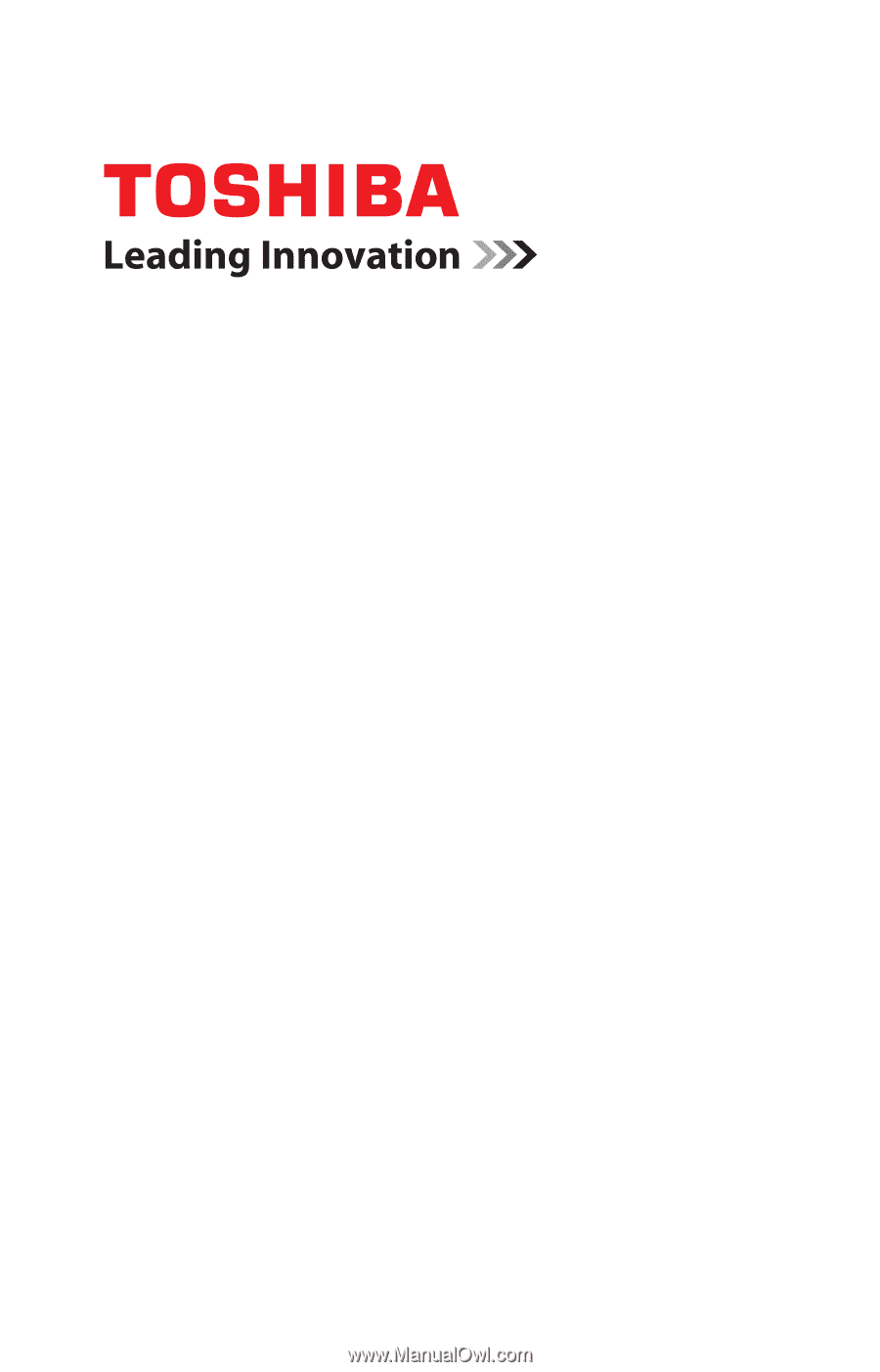
GMAD00161011
04/08
If you need assistance:
❖
Toshiba’s Support Web site
pcsupport.toshiba.com
❖
Toshiba Global Support Centre
Calling within the United States (800) 457-7777
Calling from outside the United States (949) 859-4273
For more information, see
“If Something Goes Wrong” on
page 166
in this guide.
Satellite
®
A300 Series
User’s Guide