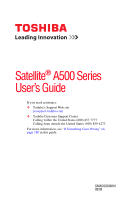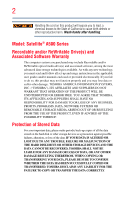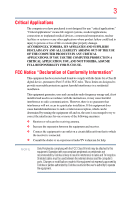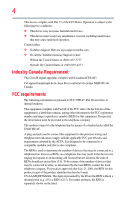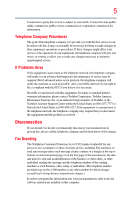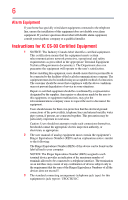Toshiba Satellite A505-S6991 User Manual
Toshiba Satellite A505-S6991 Manual
 |
View all Toshiba Satellite A505-S6991 manuals
Add to My Manuals
Save this manual to your list of manuals |
Toshiba Satellite A505-S6991 manual content summary:
- Toshiba Satellite A505-S6991 | User Manual - Page 1
Satellite® A500 Series User's Guide If you need assistance: ❖ Toshiba's Support Web site pcsupport.toshiba.com ❖ Toshiba Customer Support Center Calling within the United States (800) 457-7777 Calling from outside the United States (949) 859-4273 For more information, see "If Something Goes - Toshiba Satellite A505-S6991 | User Manual - Page 2
Wash hands after handling. Model: Satellite® A500 Series Recordable and/or set-up and usage instructions in the applicable user guides and/or manuals enclosed or provided TROUBLE, FAILURE OR MALFUNCTION OF THE HARD DISK DRIVE OR OTHER STORAGE DEVICES AND THE DATA CANNOT BE RECOVERED, TOSHIBA - Toshiba Satellite A505-S6991 | User Manual - Page 3
Critical applications" means life support systems, medical applications, connections loss of life or catastrophic property damage. ACCORDINGLY, TOSHIBA, ITS AFFILIATES AND SUPPLIERS DISCLAIM ANY AND ALL installed and used in accordance with the instructions, it may cause harmful interference to radio - Toshiba Satellite A505-S6991 | User Manual - Page 4
device must accept any interference received, including interference that may cause undesired operation. Contact either: ❖ Toshiba's Support Web site at pcsupport.toshiba.com. ❖ Or call the Toshiba Customer Support Center: Within the United States at (800) 457-7777 Outside the United States at (949 - Toshiba Satellite A505-S6991 | User Manual - Page 5
uninterrupted service. If Problems Arise If trouble is experienced with this equipment, for repair or standard limited warranty information, please contact Toshiba Corporation, Toshiba America Information Systems, Inc. or an authorized representative of Toshiba, or the Toshiba Customer Support - Toshiba Satellite A505-S6991 | User Manual - Page 6
your telephone company or a qualified installer. Instructions for IC CS-03 Certified Equipment 1 above conditions may not prevent degradation of service in some situations. Repairs to certified equipment electrician, as appropriate. 2 The user manual of analog equipment must contain the equipment's - Toshiba Satellite A505-S6991 | User Manual - Page 7
problem, immediately turn off your Bluetooth or Wireless LAN device. Please contact Toshiba computer product support on Web site http://www.toshiba GHz to reduce the potential for harmful interference to co-channel Mobile Satellite systems. High power radars are allocated as primary users of the 5. - Toshiba Satellite A505-S6991 | User Manual - Page 8
of scientists who continually review and interpret the extensive where the risk of interference to other devices or services is perceived or identified as harmful. If you TOSHIBA Wireless LAN Mini PCI Card must be installed and used in strict accordance with the manufacturer's instructions - Toshiba Satellite A505-S6991 | User Manual - Page 9
to licensing. Pour empecher que cet appareil cause du brouillage au service faisant l'objet d'une licence, il doit etre utilize a l' 5.25 GHz to reduce the potential for harmful interference to co-channel Mobile Satellite systems. High power radars are allocated as primary users of the 5.25 GHz - Toshiba Satellite A505-S6991 | User Manual - Page 10
/or cadmium (Cd) will appear below the crossed out wheeled bin symbol on the battery. Pb, Hg, Cd In the European Union, these symbols indicate that when the the United States. Although the initial emphasis is in Europe, Toshiba is already working with design engineers, suppliers, and other partners - Toshiba Satellite A505-S6991 | User Manual - Page 11
the approval does not, of itself, give an unconditional assurance of successful operation on every PSTN network termination point. In the event of problems, you should contact your equipment supplier in the first instance. Taiwan Article 14 Article 17 Unless approved, for any model accredited low - Toshiba Satellite A505-S6991 | User Manual - Page 12
stations, promptly change the frequency being used, change the location of use, or turn off the source of emissions. 3. Contact TOSHIBA Direct PC if you have problems with interference caused by this product to Other Radio Stations. 2. Indication The indication shown below appears on this equipment - Toshiba Satellite A505-S6991 | User Manual - Page 13
13 4 This equipment uses a frequency bandwidth from 2,400 MHz to 2,483.5 MHz. 3. TOSHIBA Direct PC Monday - Friday: 10:00 - 17:00 Toll Free Tel: 0120-15-1048 Direct Dial: 03-3457-4850 Fax: 03-3457-4868 Device Authorization - Toshiba Satellite A505-S6991 | User Manual - Page 14
14 Andorra Argentina CNC: Australia 533AN_HMW: "CNC C-6367" 533AN_MMW: "CNC C-6366" 512AN_HMW: "CNC C-6373" 512AN_MMW: "CNC C-6374" Austria Azerbaijan Bahrain Belgium Bermuda Bosnia Brazil Bulgaria Caicos Islands Cambodia Canada Cayman Islands Chile China Colombia Costa Rica - Toshiba Satellite A505-S6991 | User Manual - Page 15
15 Tahiti Turk Islands Taiwan Ukraine United Kingdom Vatican Virgin Islands Uruguay Venezuela Zimbabwe Turkey UAE (United Arab Emirates) USA Vietnam Approved Countries/Regions for the Atheros® Wireless Wi-Fi® Link AR5B95 Series This equipment is approved to the radio standard by the countries/ - Toshiba Satellite A505-S6991 | User Manual - Page 16
16 Portugal Romania Senegal Slovak Republic South Korea Sweden Thailand Ukraine USA Yemen Puerto Rico Russia Serbia Slovenia Spain Switzerland Turkey United Kingdom Venezuela Zimbabwe Qatar Saudi Arabia Singapore South Africa Sri Lanka Taiwan UAE (United Arab Emirates) Uruguay Vietnam Europe - - Toshiba Satellite A505-S6991 | User Manual - Page 17
of the allowable frequencies as listed above, the user must cease operating the Wireless LAN at that location and consult the local technical support staff responsible for the wireless network. ❖ The 5 GHz Turbo mode feature is not allowed for operation in any European Community country. ❖ This - Toshiba Satellite A505-S6991 | User Manual - Page 18
Access Point's radar detection feature will automatically restart operation on a channel free of radar. You may consult with the local technical support staff responsible for the wireless network to ensure the Access Point device(s) are properly configured for European Community operation. Approved - Toshiba Satellite A505-S6991 | User Manual - Page 19
19 Spain Switzerland Trinidad United Kingdom Venezuela Sri Lanka Taiwan Turkey Uruguay Vietnam Sweden Thailand UAE (United Arab Emirates) USA Zimbabwe Approved Countries/Regions for the Realtek® RTL8191SE This equipment is approved to the radio standard by the countries/regions in the following - Toshiba Satellite A505-S6991 | User Manual - Page 20
20 Serbia Slovenia Spain Switzerland Trinidad UAE (United Arab Emirates) Uruguay Vietnam Singapore South Africa Sri Lanka Taiwan Tunisia Ukraine USA Zimbabwe Slovak Republic South Korea Sweden Thailand Turkey United Kingdom Venezuela Approved Countries/Regions for the Realtek® RTL8187B This - Toshiba Satellite A505-S6991 | User Manual - Page 21
Vietnam Approved Countries/Regions for use for the Intel® PRO/Wireless 3945ABG Network Connection This equipment is approved to the ,161,165 (802.11a) Wake-up on wireless lan function is not available in battery mode. 802.11b/g (2.4 GHz) Australia Chile Indonesia New Zealand USA Brunei Hong Kong - Toshiba Satellite A505-S6991 | User Manual - Page 22
11n specification has not been finalized and is currently in draft release. The TOSHIBA 11a/b/g/n Wireless LAN Adapters are based on the Draft Release, Version 1.0, of 11a/b, 11a/b/g, or 11a/b/g/n can communicate on any of its supported formats; the actual connection will be based on the access point - Toshiba Satellite A505-S6991 | User Manual - Page 23
or even lose your network connection. If you should experience any such problem, immediately turn off either one of your Bluetooth or Wireless LAN. Please contact Toshiba computer product support on Web site http://www.toshiba-europe.com/computers/tnt/ bluetooth.htm in Europe or pcsupport - Toshiba Satellite A505-S6991 | User Manual - Page 24
within the guidelines found in radio frequency safety standards and recommendations, TOSHIBA believes Bluetooth wireless technology is safe for use by consumers. These from deliberations of panels and committees of scientists who continually review and interpret the extensive research literature. - Toshiba Satellite A505-S6991 | User Manual - Page 25
In any other environment where the risk of interference to other devices or services is perceived or identified as harmful. If you are uncertain of the policy Bluetooth Card from TOSHIBA is far below the FCC radio frequency exposure limits. Nevertheless, the Bluetooth Card from TOSHIBA shall be used - Toshiba Satellite A505-S6991 | User Manual - Page 26
electric machinery. Optical Drive Safety Instructions This appliance contains a laser system To use this model properly, read the user's guide carefully and keep it for your future reference. Never in serious injury. Always contact an authorized Toshiba service provider, if any repair or adjustment is - Toshiba Satellite A505-S6991 | User Manual - Page 27
guide cannot be reproduced in any form without the prior written permission of Toshiba. No patent liability is assumed, however, with respect to the use of the information contained herein. ©2009 by Toshiba BETWEEN THE PRODUCT AND THE MANUAL. IN NO EVENT SHALL TOSHIBA BE LIABLE FOR ANY INCIDENTAL, - Toshiba Satellite A505-S6991 | User Manual - Page 28
in the United States and other countries. Memory Stick, Memory Stick PRO, Memory Stick Duo, and i.LINK are trademarks or registered trademarks Toshiba's commitment to preserving the environment, Toshiba supports various trade-in and recycling programs. For details, please visit www.laptops.toshiba. - Toshiba Satellite A505-S6991 | User Manual - Page 29
Contents Introduction 37 This guide 39 Safety icons 40 Other icons used 40 Your computer's features and specifications ....41 Other documentation 41 Service options 41 Chapter 1: Getting Started 42 Selecting your computer 45 Connecting to a power source 46 Charging the main battery 48 29 - Toshiba Satellite A505-S6991 | User Manual - Page 30
the power 50 Setting up your software 51 Registering your computer with Toshiba 51 Adding optional external devices 51 Adding memory (optional 52 Installing Checking the internal storage drive operating status 73 Installing drivers and applications 73 Using the TouchPad 73 Adjusting TouchPad - Toshiba Satellite A505-S6991 | User Manual - Page 31
Contents 31 Turning off the computer 82 Options for turning off the computer 83 Using the Shut down command 85 Using and configuring Hibernation mode .........87 Using and configuring Sleep mode 89 Closing the display panel 92 Customizing your computer's settings 92 Caring for your computer - Toshiba Satellite A505-S6991 | User Manual - Page 32
Computing 112 Toshiba's energy-saver design 112 Running the computer on battery power 113 Battery Notice 113 Power management 114 Using additional batteries 114 Charging batteries 114 Charging the main battery 115 Charging the RTC battery 115 Monitoring main battery power 116 Determining - Toshiba Satellite A505-S6991 | User Manual - Page 33
of using the Internet 137 The Internet 137 The World Wide Web 137 Internet Service Providers 137 Connecting to the Internet 138 Surfing the Internet 138 Internet features 138 combo port 145 Chapter 5: Utilities 146 TOSHIBA Assist 147 Connect 148 Secure 149 Protect & Fix 150 Optimize 151 - Toshiba Satellite A505-S6991 | User Manual - Page 34
supply mode settings 166 Battery settings 166 TOSHIBA Zooming Utility 167 TOSHIBA Button Support 168 TOSHIBA Accessibility 169 Fingerprint Authentication 171 Fingerprint reader limitations 173 TOSHIBA eco Utility 174 TOSHIBA Service Station 175 TOSHIBA PC Health Monitor 175 ConfigFree 176 - Toshiba Satellite A505-S6991 | User Manual - Page 35
can help you 186 Fixing a problem with Device Manager 187 Checking device properties 187 Memory problems 188 Power and the batteries 188 Keyboard problems 190 Display problems 190 Disk or storage drive problems 192 Error-checking 192 Optical drive problems (tray-type drive only) .......193 - Toshiba Satellite A505-S6991 | User Manual - Page 36
36 Contents Other Toshiba Internet Web sites 208 Toshiba's worldwide offices 208 Appendix A: Hot Keys/TOSHIBA Cards 210 Hot Key Cards 210 Using the Hot Key Cards 211 Application Cards 212 Using the Application Cards 213 Card Case 214 Hot key - Toshiba Satellite A505-S6991 | User Manual - Page 37
most stable operating environment and optimum system performance for both AC power and battery modes. To conserve energy, your computer is set to enter the low- Mobile Computing" section of the Toshiba User's Guide for more information on using power management settings to conserve computer energy. - Toshiba Satellite A505-S6991 | User Manual - Page 38
which restricts use of lead, cadmium, mercury, hexavalent chromium, PBB, and PBDE. Toshiba requires its computer component suppliers to meet RoHS requirements and verifies its suppliers' commitment from its retail version (if available), and may not include user manuals or all program functionality. - Toshiba Satellite A505-S6991 | User Manual - Page 39
product information about your computer, or to stay current with the various computer software or hardware options, visit Toshiba's Web site at pcsupport.toshiba.com. This guide This guide introduces the computer's features as well as some basic procedures needed to perform tasks in Windows® 7. You - Toshiba Satellite A505-S6991 | User Manual - Page 40
Introduction Safety icons Safety icons This manual contains safety instructions that must be observed to avoid potential classified according to the seriousness of the risk, and icons highlight these instructions as follows: Indicates an imminently hazardous situation which, if not avoided, - Toshiba Satellite A505-S6991 | User Manual - Page 41
version of the user's guide (this document) ❖ It may also contain guides for other programs that may come with your system. For accessory information, visit Toshiba's Web site at accessories.toshiba.com. Service options Toshiba offers a full line of optional service programs to complement its - Toshiba Satellite A505-S6991 | User Manual - Page 42
provides tips for using your computer effectively, summarizes how to connect components, and explains what to do the first time you use your computer. The "Instruction Manual for Safety and Comfort," that is shipped with your computer, contains important safety information. Please read the safety - Toshiba Satellite A505-S6991 | User Manual - Page 43
Liquids and corrosive chemicals. Keeping yourself comfortable The Toshiba Instruction Manual for Safety and Comfort, included with your computer, the power plug socket and computer. 3. Remove the battery pack. Failure to follow these instructions could result in serious injury or permanent damage to - Toshiba Satellite A505-S6991 | User Manual - Page 44
hot! Avoid prolonged contact to prevent heat injury to skin. Read the "Avoid extended contact between computer base/palm rest and skin" section in the "Instruction Manual for Safety and Comfort" that is shipped with your computer. Never place a heavy object on the computer and be careful not to drop - Toshiba Satellite A505-S6991 | User Manual - Page 45
injury. Read the "Provide adequate ventilation" section in the "Instruction Manual for Safety and Comfort" that is shipped with your computer. NOTE printer, memory, and ExpressCards®. Your computer contains a rechargeable main battery that needs to be charged before you can use it. To use - Toshiba Satellite A505-S6991 | User Manual - Page 46
's battery. Never pull on a power cord/cable to remove a plug from a socket. Always grasp the plug directly. Failure to follow this instruction may incompatible AC adaptor or Battery Charger could cause fire or damage to the computer possibly resulting in serious injury. TOSHIBA assumes no liability - Toshiba Satellite A505-S6991 | User Manual - Page 47
. The AC power light on the indicator panel glows white. Never attempt to connect or disconnect a power plug with wet hands. Failure to follow this instruction could result in an electric shock, possibly resulting in serious injury. - Toshiba Satellite A505-S6991 | User Manual - Page 48
the computer plugged in and turned off for more than a few hours at a time. Continuing to charge a fully charged battery can damage the battery. TECHNICAL NOTE: The recharging of the battery cannot occur when your computer is using all of the power provided by the AC adaptor to run applications - Toshiba Satellite A505-S6991 | User Manual - Page 49
Getting Started 49 Using the computer for the first time NOTE Battery life and charge time may vary depending on the applications, power management settings, and features used. Using the computer for the first time The computer - Toshiba Satellite A505-S6991 | User Manual - Page 50
power To turn on the computer: 1 Make sure any external devices (such as the AC adaptor, if you plan to use AC power rather than battery power) are properly connected and ready. 2 Check to ensure that all drives and slots are empty. 3 Press and release the power button. The ON/OFF - Toshiba Satellite A505-S6991 | User Manual - Page 51
first time you turn on your computer, the Setup Wizard guides you through steps to set up your software. Follow the on-screen instructions. Registering your computer with Toshiba Product registration is strongly recommended, and allows Toshiba to send you periodic updates, announcements, and special - Toshiba Satellite A505-S6991 | User Manual - Page 52
to increase the computer's memory if you use complex software or process large amounts of data. NOTE Before adding external devices or memory, Toshiba recommends setting up your software. See "Setting up your software" on page 51. Installing a memory module Memory modules can be installed in the - Toshiba Satellite A505-S6991 | User Manual - Page 53
the work surface to prevent scratching the top cover of the computer, and then place the computer upside down on the cloth. 5 Remove the main battery. For information on removing the main battery, see "Removing the battery from the computer" on page 124. - Toshiba Satellite A505-S6991 | User Manual - Page 54
54 Getting Started Adding memory (optional) Memory module slot cover Front of computer (Sample Illustration) Locating the memory module slot cover 6 Using a small Phillips screwdriver, loosen the captive screw that secures the memory module slot cover. Front of computer (Sample Illustration) - Toshiba Satellite A505-S6991 | User Manual - Page 55
(optional) Avoid touching the connector on the memory module or on the computer. Grease or dust on the connector may cause memory access problems. 9 Carefully remove the new memory module from its antistatic packaging, without touching its connector. 10 Locate an empty memory module slot on the - Toshiba Satellite A505-S6991 | User Manual - Page 56
56 Getting Started Adding memory (optional) 12 Firmly press the memory module into the memory slot's socket at approximately a 30-degree angle (to the horizontal surface of the computer). (Sample Illustration) Inserting the memory module into the socket 13 Once the module's connector is fully - Toshiba Satellite A505-S6991 | User Manual - Page 57
in Slot A. 14 Replace the memory module slot cover and secure it using the screw. 15 Re-insert the main battery. For more information on inserting the main battery, see "Inserting a charged battery" on page 125. 16 Turn the computer right side up. Make sure to remove the soft cloth from the work - Toshiba Satellite A505-S6991 | User Manual - Page 58
could be a sign that you may need to scan your internal storage drive for errors or defragment the drive. If so, consult Windows® Help and Support. 2 Pull the latches away from the memory module. The memory module pops up slightly. NOTE If your system has the memory modules stacked on top - Toshiba Satellite A505-S6991 | User Manual - Page 59
the memory module 4 Replace the memory module slot cover and secure it using the screw. 5 Re-insert the main battery. For more information on inserting the main battery, see "Inserting a charged battery" on page 125. 6 Turn the computer right side up. Make sure to remove the soft cloth from the work - Toshiba Satellite A505-S6991 | User Manual - Page 60
60 Getting Started Recovering the Internal Storage Drive Checking total memory When you add or remove a memory module, you can check that the computer has recognized the change. To do this: ❖ Click Start, Control Panel, System and Security, and then System. The System window appears. Installed - Toshiba Satellite A505-S6991 | User Manual - Page 61
system for the first time. For more information on creating recovery DVDs/media, see "Creating recovery DVDs/media" on page 69. ❖ The Toshiba Recovery Wizard also provides the option of erasing your internal storage drive, without restoring the information on the drive. See "Erasing the Internal - Toshiba Satellite A505-S6991 | User Manual - Page 62
62 Getting Started Recovering the Internal Storage Drive You can recover the original factory image (returning the computer to its out-of-box state) using the utilities stored on your computer's internal storage drive or using recovery DVDs/media, if you have created such media. To recover using - Toshiba Satellite A505-S6991 | User Manual - Page 63
Getting Started 63 Recovering the Internal Storage Drive 5 When the Toshiba Recovery Wizard opens and the Selecting a process screen displays, select Recovery of Factory Default Software and then click Next. (Sample Image) Selecting a Process screen 6 The - Toshiba Satellite A505-S6991 | User Manual - Page 64
64 Getting Started Recovering the Internal Storage Drive 8 Click Next to begin the recovery. When the process is complete, a message displays indicating that the internal storage drive has been recovered. 9 Press any key on the keyboard to restart the computer. Recovering to a custom size - Toshiba Satellite A505-S6991 | User Manual - Page 65
when the recovery is executed all data will be deleted and rewritten. Click Yes to continue. (Sample Image) Warning screen 5 When the Toshiba Recovery Wizard opens and the Selecting a process screen displays, select Recovery of Factory Default Software and then click Next. (Sample Image) Selecting - Toshiba Satellite A505-S6991 | User Manual - Page 66
66 Getting Started Recovering the Internal Storage Drive 6 The Recovery of Factory Default Software screen appears. Select Recover to a custom size portion. (Sample Image) Recovery of Factory Default Software screen 7 Use the on-screen arrow buttons in The size of drive C: field to set the - Toshiba Satellite A505-S6991 | User Manual - Page 67
Getting Started 67 Recovering the Internal Storage Drive You can recover the C: drive without affecting other partitions by either using the utilities stored on your computer's internal storage drive or by using recovery DVDs/media, if you have created such media. To recover using the first - Toshiba Satellite A505-S6991 | User Manual - Page 68
68 Getting Started Recovering the Internal Storage Drive 5 When the Toshiba Recovery Wizard opens and the Selecting a process screen displays, select Recovery of Factory Default Software and then click Next. (Sample Image) Selecting a Process screen 6 The - Toshiba Satellite A505-S6991 | User Manual - Page 69
to copy the internal storage drive recovery files. If your optical disc drive is not a writable drive, contact Toshiba Customer Support to obtain the Recovery media for your system. The Toshiba Customer Support Center in the United States is (800) 457-7777; outside the United States it is (949) 859 - Toshiba Satellite A505-S6991 | User Manual - Page 70
drive or if you have replaced your internal storage drive. For instructions on creating recovery DVDs/media, see "Creating recovery DVDs/media" DVD option and press Enter. 4 The Selecting a Process screen appears. Select Toshiba Recovery Wizard and then click Next. 5 If your system offers a choice - Toshiba Satellite A505-S6991 | User Manual - Page 71
deletes all other partitions from the drive. 9 Follow the on-screen instructions to complete the recovery process. When the process is complete, a message data and partitions from the internal storage drive: 1 Access the Toshiba Recovery Wizard on your internal storage drive or on your recovery DVDs - Toshiba Satellite A505-S6991 | User Manual - Page 72
computer. When the initial screen displays, press F12. Using the arrow keys, select the DVD option on the boot menu and then press Enter. Select Toshiba Recovery Wizard, and then click Next. 2 Select Erase the hard disk and then click Next. 3 Choose one of the following options on the Erase the - Toshiba Satellite A505-S6991 | User Manual - Page 73
5 Highlight the internal storage drive in the Volume list to display its status in the lower portion of the screen. Installing drivers and applications The Toshiba Application Installer allows you to reinstall the drivers and applications that were originally bundled with your computer. To reinstall - Toshiba Satellite A505-S6991 | User Manual - Page 74
TouchPad™ Primary control button Secondary control button (Sample Illustration) The TouchPad and associated control buttons Refer to the table below for specific instructions on performing each operation. NOTE The pointer is the icon (usually an arrow) that moves on the screen when you slide - Toshiba Satellite A505-S6991 | User Manual - Page 75
right-click. 2 Press and release the secondary control button. This feature varies by program. Check your program documentation for specific instructions on right-clicking. (Sample Illustration) Click the secondary (right-hand) control button Scroll vertically Slide your finger along the right - Toshiba Satellite A505-S6991 | User Manual - Page 76
The on-screen pointer may also seem to automatically select text, click buttons, and activate other user interface elements. For help with these problems, try one or more of the following: ❖ Try adjusting your typing technique to avoid accidental contact with the TouchPad™. You may be inadvertently - Toshiba Satellite A505-S6991 | User Manual - Page 77
model. The TouchPad settings are accessible through the Mouse Properties option of the Windows Control Panel. For more information, please visit www.support.toshiba.com, and enter the phrase "Mouse pointer jumps around as you type" into the Search field. Disabling or enabling the TouchPad™ The - Toshiba Satellite A505-S6991 | User Manual - Page 78
other end of the cable to your television. Refer to the manual that came with the television for more information. Your computer will automatically Toshiba computers with HDMI-CEC include a Toshiba utility (that may need to be installed via the Toshiba Application Installer). To access the TOSHIBA - Toshiba Satellite A505-S6991 | User Manual - Page 79
) when executing certain desktop icons. ❖ Enable/Disable the HDMI-CEC function on the computer. For more detailed HDMI-CEC information visit pcsupport.toshiba.com. Connecting an external monitor or projector You can easily attach an external monitor or projector to your computer if you need a larger - Toshiba Satellite A505-S6991 | User Manual - Page 80
80 Getting Started Using external display devices 2 While holding down Fn, press F5 repeatedly until the setting you want takes effect. Briefly pause each time you press the F5 key to allow time for the display to change. This hot key cycles through the settings in the following order: ❖ Built-in - Toshiba Satellite A505-S6991 | User Manual - Page 81
; the printer is then ready for use. Refer to your printer documentation for further instructions. TECHNICAL NOTE: To determine if your printer supports Plug and Play, check its documentation. If your printer does not support Plug and Play, you can set up the printer as described in "Setting up - Toshiba Satellite A505-S6991 | User Manual - Page 82
require a specific installation process. Refer to your printer installation guide for instructions before completing the following procedure. If your printer does not support Plug and Play, follow these steps to set it up source (even though the computer is off) to fully charge the main battery. - Toshiba Satellite A505-S6991 | User Manual - Page 83
than restarting after turning off the computer using the Shut down command. ❖ Restarting from Hibernation takes a little more time and consumes more main battery power than restarting from Sleep. ❖ When starting up again, the computer returns to the state in which you left it, including all open - Toshiba Satellite A505-S6991 | User Manual - Page 84
charge becomes critically low, the computer will try to enter Hibernation mode. If you power down using the Sleep command and the main battery discharges fully, your unsaved information will be lost. Be sure to save your work first. For information on using Sleep, see "Using and configuring Sleep - Toshiba Satellite A505-S6991 | User Manual - Page 85
Getting Started 85 Turning off the computer Using the Shut down command The Shut down command completely shuts down the computer without saving your work or the current state of the computer. This command closes all open programs, shuts down the operating system, and then turns off your computer. - Toshiba Satellite A505-S6991 | User Manual - Page 86
options you want from the drop-down lists. NOTE These options can be set separately for how they operate while the computer is running on battery power or while connected to AC power. ❖ Lid close action Set this option to Sleep if you want the computer to go into Sleep mode - Toshiba Satellite A505-S6991 | User Manual - Page 87
Getting Started 87 Turning off the computer Restarting your computer To start the computer up again, press the power button until the ON/OFF light glows white. If you turn off the computer by closing the display panel, you can start it again by opening the display panel. Using and configuring - Toshiba Satellite A505-S6991 | User Manual - Page 88
screen 5 Select Hibernate for the options you want. NOTE These options can be set separately for how they operate while the computer is running on battery power or while connected to AC power. ❖ Lid close action Set this option to Hibernate if you want the computer to go into Hibernation mode - Toshiba Satellite A505-S6991 | User Manual - Page 89
Getting Started 89 Turning off the computer Starting again from Hibernation mode To start up the computer from Hibernation mode, press the power button until the ON/OFF light glows white. The computer returns to the screen(s) you were using. If you put the computer in Hibernation mode by closing - Toshiba Satellite A505-S6991 | User Manual - Page 90
of time after which the computer enters Sleep mode: ❖ Under Put the computer to sleep, select the desired amount of time in both the On battery and Plugged in categories. ❖ To disable the computer from automatically entering Sleep mode, select Never. - Toshiba Satellite A505-S6991 | User Manual - Page 91
screen 6 Select Sleep for the options you want. NOTE These options can be set separately for how they operate while the computer is running on battery power or while connected to AC power. ❖ Lid close action Set this option to Sleep if you want the computer to go into Sleep mode - Toshiba Satellite A505-S6991 | User Manual - Page 92
your particular requirements. Refer to your operating system documentation or Help and Support for details. You may also wish to customize your power usage settings. For information about taking care of your computer's battery, see "Taking care of your battery" on page 127. NOTE Please handle your - Toshiba Satellite A505-S6991 | User Manual - Page 93
. The easiest way to do this is to purchase an optional computer lock cable. For more information on purchasing a cable lock, visit accessories.toshiba.com. (Sample Illustration) Computer lock cable To secure the computer: 1 Wrap the cable through or around some part of a heavy object. Make sure - Toshiba Satellite A505-S6991 | User Manual - Page 94
save it to the internal storage drive. If the network you are using goes down and you must restart your computer to reconnect, or your battery runs out of charge while you are working, you will lose all work since you last saved. See "Saving your work" on page 100 for - Toshiba Satellite A505-S6991 | User Manual - Page 95
Learning the Basics 95 Using the keyboard ❖ Back up your files to external media on a regular basis. Label the backup copies clearly and store them in a safe place. It is easy to put off backing up because it takes time. However, if your internal storage drive suddenly fails, you will lose all - Toshiba Satellite A505-S6991 | User Manual - Page 96
96 Learning the Basics Using the keyboard Character keys Typing with the character keys is very much like typing on a typewriter, except that: ❖ The space bar creates a space character instead of just passing over an area of the page. ❖ The lowercase letter l (el) and the number 1 are not - Toshiba Satellite A505-S6991 | User Manual - Page 97
can modify the time-out interval or change the keyboard backlight setting to always on or always off using the Illumination tab of the TOSHIBA Hardware Setup utility. For more information, see "Illumination" on page 167. Starting a program The easiest way to start a program is to double-click the - Toshiba Satellite A505-S6991 | User Manual - Page 98
98 Learning the Basics Starting a program Starting a program from the Start menu When you install a program, the operating system usually puts an icon in the All Programs menu. To start a program that has an icon in the All Programs menu, follow these steps, which use the Windows® WordPad program - Toshiba Satellite A505-S6991 | User Manual - Page 99
Learning the Basics 99 Starting a program 4 In the right part of the window, double-click the folder containing the program, in this case Program Files. Windows® Explorer shows the contents of the Program Files folder on the right side of the window. 5 In the right part of the window, double- - Toshiba Satellite A505-S6991 | User Manual - Page 100
100 Learning the Basics Saving your work Saving your work Before you turn off the computer using the Shut down command, save your work on the internal storage drive, diskette, flash media, or optical disc. This is one of the most important rules of computing. When you turn off the computer using - Toshiba Satellite A505-S6991 | User Manual - Page 101
long file names that can contain up to 260 characters and can include spaces. Some applications do not support long file names and require file names limited to no more than eight characters. You may use all the letters, numbers, and other characters on - Toshiba Satellite A505-S6991 | User Manual - Page 102
102 Learning the Basics Backing up your work 2 Click on the arrow in the upper-left corner of your Windows®-based application to display the drop-down menu, and then click Print. The program displays a Print dialog box. (Sample Image) Print dialog box 3 Specify the print parameters. For example, - Toshiba Satellite A505-S6991 | User Manual - Page 103
storage is a popular medium for software, music, and video. Digital versatile discs (DVDs) provide a significant increase in data storage and support features that were not available on previous video platforms. These features include wide-screen movies, multiple language tracks, digital surround - Toshiba Satellite A505-S6991 | User Manual - Page 104
disc (tray-type drive)" on page 107 for more information. Your optical drive may look like this: Drive in-use indicator light Eject button Manual eject hole (Sample Illustration) Optical drive Drive in-use indicator light-Indicates when the drive is in use. Eject button-Press to release the disc - Toshiba Satellite A505-S6991 | User Manual - Page 105
the disc when the power is off. Use a straightened paper clip or other narrow object to press the manual eject button located inside the hole. Never use a pencil to press the manual eject button. Pencil lead can break off inside the computer and damage it. Media control buttons The media control - Toshiba Satellite A505-S6991 | User Manual - Page 106
106 Learning the Basics Using the optical drive Handle DVDs and CDs carefully, making contact only with the center hole and edge. Do not touch the surface of the disc. Do not stack discs. If you incorrectly handle the discs, you could lose data. If the disc is dusty, clean it as described in " - Toshiba Satellite A505-S6991 | User Manual - Page 107
Learning the Basics Using the optical drive 107 Inserting an optical disc (tray-type drive) (Available on certain models) To insert an optical disc into the drive: 1 Make sure the computer is turned on. The drive will not open if the computer's power is off. 2 Make sure the drive's in-use - Toshiba Satellite A505-S6991 | User Manual - Page 108
on the spindle and is lying flat on the tray. If you insert the disc incorrectly, it may jam the drive. If this happens, contact Toshiba support for assistance. 9 Push the disc tray in by pressing gently on the center of the tray until it clicks into place. You are ready to - Toshiba Satellite A505-S6991 | User Manual - Page 109
the Auto-Run feature does not automatically start your disc, try launching the optical disc manually. To do this, follow these steps: 1 Click Start, and then Computer. 2 For more information regarding supported optical media formats please refer to your computer's detailed specifications at - Toshiba Satellite A505-S6991 | User Manual - Page 110
computers or optical media players. These problems are not due to any defect in your Toshiba computer or optical drive. Please straightened paper clip, into the manual eject hole. The disc tray slides partially out of the drive. Never use a pencil to press the manual eject button. Pencil lead can - Toshiba Satellite A505-S6991 | User Manual - Page 111
or rubbing alcohol). Let the disc dry completely before inserting it in the drive. Toshiba's online resources Toshiba maintains a number of online sites to which you can connect. These sites provide information about Toshiba products, give help with technical questions and keep you up to date with - Toshiba Satellite A505-S6991 | User Manual - Page 112
in the process. It has a number of other features that enhance its energy efficiency. Many of these energy-saving features have been preset by Toshiba. We recommend you leave these features active, allowing your computer to operate at its maximum energy efficiency, so that you can use it for longer - Toshiba Satellite A505-S6991 | User Manual - Page 113
information included with your computer or visit the Toshiba Web site at accessories.toshiba.com. Use only batteries designed to work with your Toshiba computer. To ensure that the battery maintains its maximum capacity, operate the computer on battery power at least once a month. The LithiumIon - Toshiba Satellite A505-S6991 | User Manual - Page 114
familiar with the power management component of the system should use the preset configuration. For assistance with setup changes, contact Toshiba's Customer Support Center. Using additional batteries If you travel and need to work for many hours without an AC power source, you may purchase - Toshiba Satellite A505-S6991 | User Manual - Page 115
computer's configuration settings. When fully charged, it maintains this information for up to a month when the computer is powered off. The RTC battery may have become completely discharged while your computer was shipped, resulting in a CMOS error message during startup. The error message may vary - Toshiba Satellite A505-S6991 | User Manual - Page 116
electrical outlet and leave the computer powered on for 24 hours. NOTE It is seldom necessary to charge the RTC battery because it charges while the computer is on. If the RTC battery is low, the real-time clock and calendar may display the incorrect time and date or stop working. When - Toshiba Satellite A505-S6991 | User Manual - Page 117
power 117 HINT: Be careful not to confuse the battery light ( ), the ON/OFF light ( ), and the power button light ( command). Power button System indicator lights AC power light ON/OFF light Battery light Memory card reader light Internal storage drive light (Sample Illustration) Power and - Toshiba Satellite A505-S6991 | User Manual - Page 118
with your computer) ❖ Save your work and turn off the computer If you do not manage to do any of these things before the main battery completely runs out of power, the computer automatically enters Hibernation mode and turns itself off. Hibernation mode keeps track of where you were, so that - Toshiba Satellite A505-S6991 | User Manual - Page 119
Plan Settings window appears. 3 Click Change advanced power settings. The Advanced settings tab of the Power Options window appears. 4 Double-click Battery to display the battery options. (Sample Image) Advanced settings tab of Power Options screen 5 Configure the alarm settings to suit your needs. - Toshiba Satellite A505-S6991 | User Manual - Page 120
the computer is configured. By using them, you can increase the length of time you can use the computer before you need to recharge the battery. Microsoft® has combined these options into preset Power Plans. Using one of these power plans lets you choose between maximum power savings and peak system - Toshiba Satellite A505-S6991 | User Manual - Page 121
to choose the plan you want to edit. This screen allows you to change basic settings. 5 Click Change advanced power settings to access settings for battery notification levels, internal storage drive power save time, etc. You can click on the plus signs to expand each item and to see what settings - Toshiba Satellite A505-S6991 | User Manual - Page 122
Balanced are satisfactory for most people and do not need to be edited. The eco plan is the best used for maximum battery time. The Balanced plan is a compromise between battery time and performance. Using a hot key to set the Power Plan You may use a hot key to set the Power Plan - Toshiba Satellite A505-S6991 | User Manual - Page 123
savings over time. To learn how to access the utility, see "TOSHIBA eco Utility™" on page 174. For more information on the Toshiba eco power plan, see the Help file in the TOSHIBA eco Utility window. Changing the main battery When your main battery has run out of power, you have two options: plug in - Toshiba Satellite A505-S6991 | User Manual - Page 124
or put it into Hibernation mode before changing the main battery. Removing the battery from the computer To remove the battery: 1 Save your work. 2 Turn off the computer or place it in Hibernation mode according to the instructions in "Using and configuring Hibernation mode" on page 87. 3 Unplug - Toshiba Satellite A505-S6991 | User Manual - Page 125
is leaking or its case is cracked, put on protective gloves to handle it, and discard it immediately. Always dispose of used battery packs in compliance with all applicable laws and regulations. Put insulating tape, such as cellophane tape, on the electrode during transportation to avoid a possible - Toshiba Satellite A505-S6991 | User Manual - Page 126
lock to the unlocked position and try again. Do not force the battery into position. (Sample Illustration) Inserting the battery 3 Slide the battery release lock to the locked position. (Sample Illustration) Locking the battery release lock 4 Turn the computer right side up. 5 Reconnect any cables - Toshiba Satellite A505-S6991 | User Manual - Page 127
is leaking or damaged, replace it immediately. Use protective gloves when handling a damaged battery. ❖ To replace the main battery, use an identical battery that you can purchase through the Toshiba Web site at accessories.toshiba.com. ❖ A reverse polarity condition should be avoided with all - Toshiba Satellite A505-S6991 | User Manual - Page 128
not glow, power is not being supplied. Check the connections for the AC adaptor and power cord/cable. 5 Charge the battery pack until the battery light glows white. ❖ If you have extra battery packs, rotate their use. ❖ If you will not be using the system for an extended period, more than one month - Toshiba Satellite A505-S6991 | User Manual - Page 129
programs, events and consumer promotions. For details, please visit www.laptops.toshiba.com/green. Toshiba is dedicated to preserving the environment by sponsoring Call2Recycle™, a program of the Rechargeable Battery Recycling Corporation. For more information and for drop-off locations, visit - Toshiba Satellite A505-S6991 | User Manual - Page 130
cases for the computer. They all provide plenty of extra space for manuals, power cords, and compact discs. Contact your authorized Toshiba representative for more information or visit Toshiba's Web site at accessories.toshiba.com. TECHNICAL NOTE: When traveling by air, you may be required to - Toshiba Satellite A505-S6991 | User Manual - Page 131
features to start programs, find documents, set up system components, and perform most other computing tasks. HINT: The illustrated examples in this guide may appear slightly different from the screens displayed by your system. The differences are not significant and do not indicate any change in - Toshiba Satellite A505-S6991 | User Manual - Page 132
132 Exploring Your Computer's Features Exploring the desktop Finding your way around the desktop Your computer's desktop includes several standard features: icons, Start button, taskbar, notification area, and background pattern. Icons Start button Taskbar Notification area (Sample Image) - Toshiba Satellite A505-S6991 | User Manual - Page 133
to: ❖ Start programs ❖ Open documents ❖ Adjust system settings ❖ Find files ❖ Access Windows® Help and Support ❖ Suspend system activity and shut down the computer NOTE Whenever a procedure in this User's Guide instructs you to click Start, it means that you should click the Start button. Taskbar - Toshiba Satellite A505-S6991 | User Manual - Page 134
additional software, external hardware or services. Availability of public wireless LAN Key Fn+F8. For more information see "Hot Keys/TOSHIBA Cards" on page 210. NOTE When the Wireless help with common Wi-Fi® networking problems, see "Wireless networking problems" on page 198. Connecting your - Toshiba Satellite A505-S6991 | User Manual - Page 135
Exploring Your Computer's Features Setting up for communications 135 Accessing a network To access a network: ❖ At the office, connect an Ethernet cable to the Network port (RJ45) on your computer. For specific information about connecting to the network, consult your network administrator. ❖ Many - Toshiba Satellite A505-S6991 | User Manual - Page 136
an analog phone line could cause a computer system failure. Now you are ready to send a fax or use the modem to connect to an online service or the Internet. - Toshiba Satellite A505-S6991 | User Manual - Page 137
of its exciting features, under these headings: ❖ The Internet ❖ The World Wide Web ❖ Internet Service Providers ❖ Connecting to the Internet ❖ Surfing the Internet ❖ Internet features ❖ Uploading to, and speed communication methods such as Digital Subscriber Lines (DSL), cable, and satellite links. - Toshiba Satellite A505-S6991 | User Manual - Page 138
Connecting to the Internet To connect to the Internet, you need: ❖ A modem and telephone line, or a LAN connection ❖ A Web browser ❖ An Internet Service Provider (ISP) account Once you have established an ISP account, you can connect to the Internet. 1 Connect your computer's modem (available on - Toshiba Satellite A505-S6991 | User Manual - Page 139
, or even the visitor. A message board may also be called a "Web board" or a "forum." ❖ Online shopping Many Web sites offer products and services for sale. Uploading to, and downloading files from, the Internet Transferring files from one computer to another is termed uploading (transferring data - Toshiba Satellite A505-S6991 | User Manual - Page 140
140 Exploring Your Computer's Features Exploring audio features Exploring audio features You can use your computer to record sounds using the computer's internal microphone (available on certain models) or an optional external microphone. You can listen to sound files or audio CDs using the built- - Toshiba Satellite A505-S6991 | User Manual - Page 141
already be running. The Web Camera indicator light glows when the Web Camera is active. For more information on the software, click Start, All Programs, TOSHIBA, Utilities, and then Web Camera Application Help. - Toshiba Satellite A505-S6991 | User Manual - Page 142
142 Exploring Your Computer's Features Using an ExpressCard® Using an ExpressCard® The ExpressCard®slot supports the use of ExpressCard media. The slot also supports hot swapping, which allows you to replace one ExpressCard with another while the computer is on. Inserting an ExpressCard® Before - Toshiba Satellite A505-S6991 | User Manual - Page 143
and pull it straight out. 143 (Sample Illustration) Removing an ExpressCard Using the Memory card reader The Memory card reader supports the use of Memory Stick®, Memory Stick PRO™, Secure Digital™ (SD™), MMC® (MultiMediaCard®), or xD-Picture Card™ media. These media can be used with a variety of - Toshiba Satellite A505-S6991 | User Manual - Page 144
144 Exploring Your Computer's Features Using the Memory card reader Inserting memory media The following instructions apply to all types of supported media devices. 1 Turn the media so that the contacts (metal areas) are face down. 2 Push the media into the adapter until it locks in place. ( - Toshiba Satellite A505-S6991 | User Manual - Page 145
The i.LINK® port on the side of the computer provides an extremely fast data transfer rate. In addition to high speed, the i.LINK® port also supports isochronous data transfer (the delivery of data at a guaranteed rate). This makes it ideal for devices that transfer high levels of data in real-time - Toshiba Satellite A505-S6991 | User Manual - Page 146
the related utility is available on your system. ❖ TOSHIBA Assist ❖ TOSHIBA Application Installer ❖ Supervisor password ❖ User password ❖ TOSHIBA Face Recognition Utility ❖ TOSHIBA PC Diagnostic Tool Utility ❖ TOSHIBA HDD Protection Utility ❖ TOSHIBA SD™ Memory Card Format Utility ❖ Mouse Utility - Toshiba Satellite A505-S6991 | User Manual - Page 147
USB Sleep and Charge Utility ❖ TOSHIBA Zooming Utility ❖ TOSHIBA Button Support ❖ TOSHIBA Accessibility ❖ Fingerprint Authentication Utility ❖ TOSHIBA eco Utility™ ❖ TOSHIBA Service Station ❖ TOSHIBA PC Health Monitor ❖ ConfigFree® TOSHIBA Assist The TOSHIBA Assist provides quick access to computer - Toshiba Satellite A505-S6991 | User Manual - Page 148
148 Utilities TOSHIBA Assist The TOSHIBA Assist offers four categories of options: ❖ Connect ❖ Secure ❖ Protect & Fix ❖ Optimize Connect The features available in this category are: ❖ ConfigFree® Connectivity Doctor ❖ Bluetooth® Settings (Sample Image) TOSHIBA Assist window - Connect tab - Toshiba Satellite A505-S6991 | User Manual - Page 149
Utilities TOSHIBA Assist Secure The features available in this category are: ❖ Supervisor password ❖ User password 149 (Sample Image) TOSHIBA Assist window - Secure tab - Toshiba Satellite A505-S6991 | User Manual - Page 150
150 Utilities TOSHIBA Assist Protect & Fix The features available in this category are: ❖ TOSHIBA PC Diagnostic Tool Utility ❖ TOSHIBA HDD Protection Utility (Sample Image) TOSHIBA Assist window - Protect & Fix tab - Toshiba Satellite A505-S6991 | User Manual - Page 151
Optimize The features available in this category are: ❖ TOSHIBA SD™ Memory Card Format Utility ❖ Mouse Utility ❖ TOSHIBA Accessibility ❖ TOSHIBA Zooming Utility ❖ TOSHIBA Button Support ❖ TOSHIBA Hardware Setup (Hardware Settings) ❖ TOSHIBA Face Recognition Utility ❖ USB Sleep and Charge Utility - Toshiba Satellite A505-S6991 | User Manual - Page 152
and applications that were originally bundled with your computer. To reinstall drivers and applications: 1 Click Start, All Programs, My Toshiba, and then TOSHIBA Application Installer. 2 Click Next. (Sample Image) TOSHIBA Application Installer screen 3 Click the item you want to install. (Sample - Toshiba Satellite A505-S6991 | User Manual - Page 153
additional protection for your files. When you set a password, you must enter the password before you can work on your computer again. Toshiba supports several types of passwords on your computer: ❖ An instant password-Secures your open programs and files when leaving the computer temporarily. NOTE - Toshiba Satellite A505-S6991 | User Manual - Page 154
or others as a result of the inability to access your computer. To set a supervisor password: 1 Click Start, All Programs, TOSHIBA, Utilities, and then TOSHIBA Assist. The TOSHIBA Assist window appears. 2 On the left side, click the Secure tab. 3 Click the Supervisor Password icon. The Supervisor - Toshiba Satellite A505-S6991 | User Manual - Page 155
Assist window appears. 2 On the left side, click the Secure tab. 3 Click the Supervisor Password icon. The Supervisor Password tab of the TOSHIBA Password Utility window appears. 4 Click Not Registered. A pop-up screen appears asking for a password. 5 Enter the password, then click OK. 6 Click OK - Toshiba Satellite A505-S6991 | User Manual - Page 156
functions: 1 Click Start, All Programs, TOSHIBA, Utilities, and then TOSHIBA Assist. The TOSHIBA Assist window appears. 2 On the left power-on password function: 1 Click Start, All Programs, TOSHIBA, Utilities, and then TOSHIBA Assist. The TOSHIBA Assist window appears. 2 On the left side, click - Toshiba Satellite A505-S6991 | User Manual - Page 157
online help file to learn more about this utility and what it offers. To locate the help file, go to: Start, All Programs, TOSHIBA, Utilities, Face Recognition Help. The help file covers the following topics: ❖ Setting up a Face Recognition account ❖ Registering a user image ❖ Updating a user image - Toshiba Satellite A505-S6991 | User Manual - Page 158
Tool utility may show tests for features you do not have. This is normal and does not indicate a problem. To use the TOSHIBA PC Diagnostic Tool utility: 1 Click Start, All Programs, TOSHIBA, Utilities, and then PC Diagnostic Tool, or click the PC Diagnostic Tool icon in the Protect & Fix tab - Toshiba Satellite A505-S6991 | User Manual - Page 159
disk drive (HDD) protection, and set the motion detector's sensitivity level for AC power and battery power operation. To use the TOSHIBA HDD Protection utility: 1 Click Start, All Programs, TOSHIBA, Utilities, and then HDD Protection Settings, or click the HDD Protection icon in the Protect & Fix - Toshiba Satellite A505-S6991 | User Manual - Page 160
card reader. To format an SD memory card using this utility: 1 Click Start, All Programs, TOSHIBA, Utilities, and then SD Memory Card Format. The TOSHIBA SD Memory Card Format screen appears. (Sample Image) TOSHIBA SD Memory Card Format screen 2 Select the drive corresponding to the SD memory card - Toshiba Satellite A505-S6991 | User Manual - Page 161
, Control Panel, Hardware and Sound, and then under Devices and Printers, click Mouse, or click the Mouse icon in the Optimize tab of TOSHIBA Assist. The Mouse Properties screen appears. (Sample Image) Mouse Properties screen The settings you can change are divided into these categories: ❖ Buttons - Toshiba Satellite A505-S6991 | User Manual - Page 162
screen appears. (Sample Image) TOSHIBA HWSetup screen - General tab options The TOSHIBA HWSetup screen may have the following tabs: ❖ Boot Priority-Allows you to change the sequence in which your computer searches the drives for the operating system You can also manually choose the Boot Priority by - Toshiba Satellite A505-S6991 | User Manual - Page 163
Hardware Setup 163 ❖ Button Setting-Lets you set the conditions for the power button and/or the other buttons. (Sample Image) TOSHIBA Hardware Setup screen - Button Setting tab options ❖ Display-Allows you to change various default settings for the built-in display NOTE When the computer - Toshiba Satellite A505-S6991 | User Manual - Page 164
disabled and shows the position of the USB port that supports the "USB Sleep and Charge function." It also displays the remaining battery capacity. Starting the USB Sleep and Charge Utility To start this utility click Start, All Programs, TOSHIBA, Utilities, and then USB Sleep and Charge. USB Sleep - Toshiba Satellite A505-S6991 | User Manual - Page 165
use. ❖ If USB Sleep and Charge is enabled, the computer's battery will discharge during hibernation or when the computer is turned off. It the compatible port when the AC adaptor is not connected to the computer, the battery of the computer will be depleted even when the power of the computer is - Toshiba Satellite A505-S6991 | User Manual - Page 166
the charge function cannot be used in Mode 4. (Sample image) TOSHIBA USB Sleep and Charge Utility screen In this situation, select a different mode discontinue using this function. Battery settings This utility can be used to specify the lower limit of remaining battery life for USB Sleep and - Toshiba Satellite A505-S6991 | User Manual - Page 167
® Reader® ❖ Icons on the desktop To access the TOSHIBA Zooming Utility: 1 Click Start, All Programs, TOSHIBA, Utilities, and then Zooming Utility. The TOSHIBA Zooming Utility Properties screen appears. (Sample Image) TOSHIBA Zooming Utility Properties screen 2 Select the desired option(s). 3 Click - Toshiba Satellite A505-S6991 | User Manual - Page 168
the system control panel directly above the keyboard. To access TOSHIBA Button Support: 1 Click the TOSHIBA Button Support icon in the Optimize tab of TOSHIBA Assist. The TOSHIBA Button Support window appears. (Sample Image) TOSHIBA Button Support screen 2 Under Button Name, select the button whose - Toshiba Satellite A505-S6991 | User Manual - Page 169
can press it once, release it, and then press a function key to activate the hot key function. (Sample Image) TOSHIBA Accessibility window To use TOSHIBA Accessibility: 1 Click Start, All Programs, TOSHIBA, Utilities, and then Accessibility, or click the Accessibility icon in the Optimize tab of - Toshiba Satellite A505-S6991 | User Manual - Page 170
fingerprint software or utility. Using the Fingerprint Authentication Utility To access the Fingerprint Authentication Utility, click Start, All Programs, TOSHIBA, Utilities, and then select the Fingerprint Utility. For information on enrolling fingerprints and using the utility please refer to your - Toshiba Satellite A505-S6991 | User Manual - Page 171
Fast User Switching feature of the Windows® operating system is also supported. If user A is logged on and the fingerprint utility verifies might result in damage to the reader or cause reader failure, finger recognition problems, or lower finger recognition success rate. ❖ Do not scratch or poke - Toshiba Satellite A505-S6991 | User Manual - Page 172
172 Utilities Fingerprint Authentication Utility ❖ Clean the reader with a lint-free cloth. Do not use detergent to clean the reader. ❖ Avoid the following finger conditions for enrollment or recognition as they may result in fingerprint enrollment errors or a drop in the fingerprint recognition - Toshiba Satellite A505-S6991 | User Manual - Page 173
successful within a fixed duration. ❖ The recognition success rate may differ from user to user. ❖ Toshiba does not guarantee that this fingerprint recognition technology will be error-free. Toshiba does not guarantee that the fingerprint reader will recognize the enrolled user or accurately screen - Toshiba Satellite A505-S6991 | User Manual - Page 174
Utility icon in the notification area. ❖ Right-click the TOSHIBA eco Utility icon in the notification area and select Launch TOSHIBA eco Utility. The TOSHIBA eco Utility™ window appears. (Sample Image) TOSHIBA eco Utility™ window To activate the Toshiba eco power plan, select ON in the upper-left - Toshiba Satellite A505-S6991 | User Manual - Page 175
power button and Fn key combination uses, and AC adaptor, battery, LCD, fan, HDD, sound volume, wireless communication switch Toshiba computer. It may also be used to help diagnose problems should the computer require service by Toshiba or Toshiba's authorized service providers. Additionally, Toshiba - Toshiba Satellite A505-S6991 | User Manual - Page 176
and network connections. ConfigFree also lets you identify communication problems and create profiles for easy switching between locations and communication perform any of the following steps: ❖ Click Start, All Programs, TOSHIBA, ConfigFree, and then click the desired utility. ❖ Double-click the - Toshiba Satellite A505-S6991 | User Manual - Page 177
with an "X." ConfigFree® Utilities Connectivity Doctor The Connectivity Doctor lets you analyze your network connections and fix network connection problems. Using Connectivity Doctor, you can view detailed network information by simply moving the mouse pointer. The Connectivity Doctor works - Toshiba Satellite A505-S6991 | User Manual - Page 178
178 Utilities ConfigFree® Profile Settings The Profile Settings utility lets you save network settings in "profiles." ConfigFree® profiles are useful for easily switching network settings and devices. You can switch network settings simply by selecting the profile with the desired settings. If you - Toshiba Satellite A505-S6991 | User Manual - Page 179
Utilities ConfigFree® 3 Click Open Settings. The ConfigFree Profile Settings window appears. 179 (Sample Image) ConfigFree Profile Settings window 4 Click Add to start the Create Profile Wizard. - Toshiba Satellite A505-S6991 | User Manual - Page 180
This chapter aims to help you solve many problems by yourself. It covers the problems you are most likely to encounter. If all else fails, contact Toshiba. You will find information on Toshiba's support services at the end of this chapter. Problems that are easy to fix Your program stops responding - Toshiba Satellite A505-S6991 | User Manual - Page 181
you turn on the computer These problems may occur when you turn on the power. The computer will not start. Make sure you attached the AC adaptor and power cord/cable properly or installed a charged battery. Press and hold the power button for at least 10 seconds. If you are using the - Toshiba Satellite A505-S6991 | User Manual - Page 182
conflict. When this happens turning the power on returns you to the problem instead of restarting the system. To clear the condition, press Ctrl, Alt mode and the battery has discharged. If you performed a shutdown before this message was displayed, a program or driver may have prevented Windows - Toshiba Satellite A505-S6991 | User Manual - Page 183
.toshiba.com and see the Support Bulletin Step-Charging the computer's battery (click the Ask Iris® link and search for the support bulletin by name). 4 Connect the AC adaptor to a different power outlet, preferably in a different room. If the computer starts normally, there may be a problem - Toshiba Satellite A505-S6991 | User Manual - Page 184
computer. The battery light is blinking when the computer is on. If the battery light is blinking If the specifications do match, contact Toshiba. See "Contacting Toshiba" on page 207. The Windows® right. Unless a hardware device has failed, problems usually occur when you change the system in - Toshiba Satellite A505-S6991 | User Manual - Page 185
have to change your system's configuration or verify the startup procedure to fix the problem. To do this, use the options in the Startup menu. To open the ) ❖ Directory Services Restore Mode ❖ Debugging Mode ❖ Disable automatic restart on system failure ❖ Disable Driver Signature Enforcement ❖ - Toshiba Satellite A505-S6991 | User Manual - Page 186
using your computer, the online Help can assist you in troubleshooting the problem. To access the Windows® operating system Help and Support: 1 Click Start, then click Help and Support, or press F1. The Help and Support window appears. 2 Then do one or both of the following: ❖ In the Search programs - Toshiba Satellite A505-S6991 | User Manual - Page 187
not appear if the device is not using resources. ❖ The Driver tab, which displays the drivers being used by the device. This tab also provides options for updating the driver or rolling back the driver in case the new version is causing a problem. The tabs that appear in the dialog box vary from one - Toshiba Satellite A505-S6991 | User Manual - Page 188
module, following the instructions in "Removing a memory module" on page 58. 3 Reinstall the memory module, following the instructions in "Installing a or from the system batteries (battery, optional secondary battery, and real-time clock (RTC) battery). Power problems are interrelated. For example - Toshiba Satellite A505-S6991 | User Manual - Page 189
at maximum capacity and will need to be replaced. This is normal for all batteries. To purchase a new battery pack, see your accessories information included with your computer, or visit the Toshiba Web site at accessories.toshiba.com. Refer to this site often to stay current on the most recent - Toshiba Satellite A505-S6991 | User Manual - Page 190
type, strange things happen or nothing happens, the problem may be related to the keyboard itself. You have connected an external keyboard and the operating system displays one or more keyboard error messages. You may need to update your keyboard driver. Refer to the documentation that came with the - Toshiba Satellite A505-S6991 | User Manual - Page 191
Help. A message displays saying that there is a problem with your display settings and that the adapter type of 800 x 600 or higher. Devices that do not support this resolution will only work in Internal/External mode, the computer is operated on battery power, the screen will dim and you may not - Toshiba Satellite A505-S6991 | User Manual - Page 192
usually show up as an inability to access the drive or as sector errors. Sometimes a drive problem may cause one or more files to appear to have garbage in them. Typical problems are: You are having trouble accessing a drive, or one or more files appear to be missing. Make sure you are identifying - Toshiba Satellite A505-S6991 | User Manual - Page 193
access the second diskette, the first diskette (not the drive) is probably causing the problem. Run Error-checking on the faulty diskette (for instructions see "Disk or storage drive problems" on page 192). Optical drive problems (tray-type drive only) You cannot access a disc in the drive. If the - Toshiba Satellite A505-S6991 | User Manual - Page 194
(for example, if the battery is completely discharged), use a narrow object, such as a straightened paper clip, to press the manual eject button. This button is supported optical media formats, refer to the complete detail specifications for your computer at pcsupport.toshiba.com. If the problem - Toshiba Satellite A505-S6991 | User Manual - Page 195
memory, or a pager. Most ExpressCard problems occur during installation and setup of new cards. If you are having trouble getting one or more of these devices system does not have built-in drivers for your ExpressCard and the card did not come with an operating system driver, it may not work under - Toshiba Satellite A505-S6991 | User Manual - Page 196
196 If Something Goes Wrong ExpressCard® problems The computer stops working (hangs) when you insert an to step 6. ❖ If no resource conflict is indicated, contact the card manufacturer for additional troubleshooting assistance. 6 Click OK to confirm the uninstall. 7 In the Device Manager window, - Toshiba Satellite A505-S6991 | User Manual - Page 197
which should contain a troubleshooting section. Printer problems This section lists some of the most common printer problems. The printer will any problem with the printer itself. Make sure you installed the proper printer drivers as shown in "Setting up a printer" on page 82 or in the instructions - Toshiba Satellite A505-S6991 | User Manual - Page 198
else. For more information regarding your system's V.92 modem, visit the Toshiba Web site at pcsupport.toshiba.com. Wireless networking problems NOTE This section provides general troubleshooting tips for networking problems, specifically wireless (Wi-Fi®) networking. The terms and concepts used - Toshiba Satellite A505-S6991 | User Manual - Page 199
problems Panel, System and Security). Some Toshiba models may have a Wireless antenna ON (Internet Service Provider) service may be disrupted. ❖ Verify that the Service Set operating system, and that the driver is loaded. To access the if you should confer with a support technician at a later time. - Toshiba Satellite A505-S6991 | User Manual - Page 200
can also cause audio problems. If you have tried several discs and all fail, consider sending your drive to an authorized service provider to get it cleaned " on page 187 for instructions on using Device Manager to view the optical drive properties. 7 Check the Toshiba Web site for new information - Toshiba Satellite A505-S6991 | User Manual - Page 201
programs build in an automatic backup, but you should not rely solely on this feature. Save your work! See "Computing tips" on page 94 for instructions. On a regular basis, back up the information stored on your internal storage drive. Use Windows® to back up files, or the entire computer, to an - Toshiba Satellite A505-S6991 | User Manual - Page 202
follow every time you experience a problem with the computer. Your ability to solve problems will improve as you learn about how the computer and its software work together. Get familiar with all the user's guides provided with your computer, as well as the manuals that come with the programs and - Toshiba Satellite A505-S6991 | User Manual - Page 203
If Something Goes Wrong Develop good computing habits 203 2 In the left pane click System protection. The System Protection tab of the System Properties window appears. 3 Click Create... 4 In the input field, enter a name that is descriptive enough to be easily understood in the future, such as " - Toshiba Satellite A505-S6991 | User Manual - Page 204
storage drive. Since problems with either hardware or optical drives built into recent Toshiba portable computer models can back up the computer while running on battery power. Connect the AC adaptor before screen instructions to back up your files. For more help, click Start, Help and Support, - Toshiba Satellite A505-S6991 | User Manual - Page 205
complete the installation successfully. Always carefully follow the installation instructions that accompany the hardware or software. ❖ Restart the Windows . This will make it much easier to determine the origin of any new problems. For best results, follow this sequence: 1 Back up critical data. 2 - Toshiba Satellite A505-S6991 | User Manual - Page 206
the "USB Sleep and Charge function" is set to Enabled the "USB Wakeup function" does not work for ports that support the "USB Sleep and Charge function." In that case, use a USB port that does not have the "USB Sleep documentation that came with the device and follow the manufacturer's instructions. - Toshiba Satellite A505-S6991 | User Manual - Page 207
before you contact Toshiba: ❖ Review the troubleshooting information in your operating system documentation. ❖ If the problem occurs while you are running a program, consult the program's documentation for troubleshooting suggestions. Contact the software company's technical support group for their - Toshiba Satellite A505-S6991 | User Manual - Page 208
the problem occurred ❖ Exact error messages and when they occurred For technical support, call the Toshiba Customer Support Center: Within the United States at (800) 457-7777 Outside the United States at (949) 859-4273 Other Toshiba Internet Web sites toshiba.com laptops.toshiba.com accessories - Toshiba Satellite A505-S6991 | User Manual - Page 209
92618 USA 800-457-7777 (within the US) 949-859-4273 (outside of the US this call may incur long-distance charges) Spain Toshiba Information Systems (España) S.A. Parque Empresarial San Fernando Edificio Europa, 1a Planta Escalera A 28831 (Madrid) San Fernando de Henares Spain United States - Toshiba Satellite A505-S6991 | User Manual - Page 210
Cards provide a quick way to modify selected system functions and to launch applications. There are two types of TOSHIBA Cards: Hot Key Cards and Application Cards. Hot Key Cards The Hot Key Cards are used to set or modify the following system functions: ❖ Mute ❖ - Toshiba Satellite A505-S6991 | User Manual - Page 211
Hot Keys/TOSHIBA Cards Hot Key Cards 211 Using the Hot Key Cards The Hot Key the option or feature the key controls. To use the Hot Key Cards: 1 Press and hold the Fn key. The TOSHIBA Cards appear along the top of the screen. (Sample Image) Hot Key Card display 2 Click the Card for the system - Toshiba Satellite A505-S6991 | User Manual - Page 212
page 167. Disc Creator utility This Application Card launches the TOSHIBA Disc Creator utility. TOSHIBA Hardware Setup utility For more information, refer to "TOSHIBA Hardware Setup" on page 162. TOSHIBA Button Support utility For more information, refer to "TOSHIBA Button Support" on page 168. - Toshiba Satellite A505-S6991 | User Manual - Page 213
Cards 213 NOTE Not all functions are supported on all models. Using the Application Cards To launch an application using the Application Cards: 1 Press and hold the Fn key. The TOSHIBA Cards display at the top of the screen. (Sample Image) TOSHIBA Card display "stacked" Card 2 Click the - Toshiba Satellite A505-S6991 | User Manual - Page 214
appear in the Application Card display (see "Using the Application Cards" on page 213). To use the Card Case: 1 Click Start, All Programs, TOSHIBA, Utilities, and then Settings for Flash Cards. (Sample Image) Enabling and Disabling Application Cards 2 Click the Open cards case button. 3 The Card - Toshiba Satellite A505-S6991 | User Manual - Page 215
Cards Hot key functions 215 Volume Mute or Fn + This TOSHIBA Card or hot key enables/disables volume mute on your computer. When volume mute is enabled, no sound will come from the speakers or headphones. - Toshiba Satellite A505-S6991 | User Manual - Page 216
Hot key functions Lock (Instant security) This TOSHIBA Card or hot key blanks the display. Selecting this Card or pressing the hot key displays the following options: or Fn + (Sample Image) Security options ❖ - Toshiba Satellite A505-S6991 | User Manual - Page 217
Power plan or Fn + Hot Keys/TOSHIBA Cards Hot key functions 217 This TOSHIBA Card or hot key displays the power plans and cycles through the power plans. The properties of each power plan, and the power plans that - Toshiba Satellite A505-S6991 | User Manual - Page 218
Cards Hot key functions Sleep mode or Fn + This TOSHIBA Card or hot key places the computer into Sleep mode. For more information about Sleep mode, please see "Using and configuring Sleep mode" on page - Toshiba Satellite A505-S6991 | User Manual - Page 219
Hot key functions 219 Hibernation mode or Fn + This TOSHIBA Card or hot key places the computer into Hibernation mode. If Hibernation mode is disabled, this hot key will not respond. For more information on - Toshiba Satellite A505-S6991 | User Manual - Page 220
Cards Hot key functions Output (Display switch) This TOSHIBA Card or hot key cycles through the power- on display options (only the first option is available when you do not have an external monitor - Toshiba Satellite A505-S6991 | User Manual - Page 221
NOTE Hot Keys/TOSHIBA Cards Hot key functions 221 Cycle through the display modes, then select the desired mode. Not all functions are supported on all models. Some systems also support an additional Swap Image Display mode. This mode is available only if the current setting is an extended - Toshiba Satellite A505-S6991 | User Manual - Page 222
Cards Hot key functions Disabling or enabling wireless devices or Fn + This TOSHIBA Card or hot key enables/disables the optional wireless devices installed in your computer. The wireless modes are: ❖ Wi-Fi® enabled-Enables just the Wi- - Toshiba Satellite A505-S6991 | User Manual - Page 223
Hot key functions 223 Disabling or enabling the TouchPad™ or Fn + This TOSHIBA Card or hot key enables/disables the TouchPad. For more information on using the TouchPad, see "Using the TouchPad™" on page 73. Selecting this Card - Toshiba Satellite A505-S6991 | User Manual - Page 224
Cards Hot key functions Zoom (Display resolution) or Fn + [Space bar] This TOSHIBA Card or hot key switches screen resolution. Selecting this Card or pressing the hot key displays the following options: (Sample Image) Screen resolution options Cycle - Toshiba Satellite A505-S6991 | User Manual - Page 225
Hot Keys/TOSHIBA Cards Hot key functions 225 Keyboard hot key functions Fn + This hot key turns the TOSHIBA Zooming Utility to zoom out. Fn + This hot key turns the TOSHIBA Zooming Utility to zoom in. - Toshiba Satellite A505-S6991 | User Manual - Page 226
Appendix B Power Cord/Cable Connectors Your computer ships with the correct power supply for the country of purchase. This appendix shows the shapes of the typical AC power cord/cable connectors for various parts of the world. USA Canada UL approved United Kingdom BS approved Australia CSA - Toshiba Satellite A505-S6991 | User Manual - Page 227
NOTE: Some features defined in this glossary may not be available on your computer. Acronyms The following acronyms may appear in this user's guide. AC alternating current BIOS basic input/output system bps bits per second CD compact disc CD-ROM compact disc read-only memory CD-RW - Toshiba Satellite A505-S6991 | User Manual - Page 228
Control HTML Hypertext Markup Language IEEE Institute of Electrical and Electronics Engineers I/O input/output IRQ interrupt request ISP Internet service provider KB kilobyte LAN local area network LCD liquid crystal display LPT1 line printer port 1 (parallel port) LSI large - Toshiba Satellite A505-S6991 | User Manual - Page 229
transistor universal serial bus uniform resource locator wide area network World Wide Web Terms The following terms may appear in this user's guide. A active-matrix display - A liquid crystal display (LCD) made from an array of liquid crystal cells using active-matrix technology. Also known as - Toshiba Satellite A505-S6991 | User Manual - Page 230
signal changes per second (not necessarily the same as bits per second). See also bits per second. BIOS (basic input/output system) - Basic instructions, stored in readonly memory (ROM), containing the information the computer needs to check hardware and load the operating system when you start up - Toshiba Satellite A505-S6991 | User Manual - Page 231
central processing unit (CPU). CPU cache - A section of very fast memory residing between the CPU and the computer's main memory that temporarily stores data and instructions the CPU will need to execute commands and programs. See also cache, L1 cache, L2 cache. - Toshiba Satellite A505-S6991 | User Manual - Page 232
program (called a "driver") that permits a computer to communicate with a device. dialog box - An on-screen window displayed by the operating system or a program giving a direction or requesting input from the user. direct current (DC) - The type of power usually supplied by batteries. DC flows in - Toshiba Satellite A505-S6991 | User Manual - Page 233
the pointer to drag a selected object. In the Windows® operating system, this refers to the left mouse button, unless otherwise stated. driver - See device driver. DVD - An individual digital versatile (or video) disc. See also DVDROM. DVD-ROM (digital versatile [or video] disc read-only memory - Toshiba Satellite A505-S6991 | User Manual - Page 234
234 Glossary F file - A collection of related information, saved on disk with a unique name. A file may be a program, information used by a program, or a document. See also document. file allocation table (FAT) - The section of a storage drive that keeps track of the location of stored files. - Toshiba Satellite A505-S6991 | User Manual - Page 235
of many Toshiba computers that Fn key can set system options or control system parameters, such as the battery save mode. (2) A key or combination of keys that activates a that provides electronic mail, the World Wide Web, and other services. See also World Wide Web. K keyboard shortcut - A key - Toshiba Satellite A505-S6991 | User Manual - Page 236
236 Glossary liquid crystal display (LCD) - A type of display that uses a liquid substance between two transparent electrode panels. When an electric current passes through the electrodes, the molecules in the liquid form a crystalline pattern that polarizes the light passing through it. A filter - Toshiba Satellite A505-S6991 | User Manual - Page 237
237 Glossary N network - A collection of computers and associated devices that are connected by communications facilities. A network allows you to share data and peripheral devices, such as printers, with other users and to exchange electronic mail. non-interlaced - A method of refreshing a - Toshiba Satellite A505-S6991 | User Manual - Page 238
you plug in a cable for connection to a network or a peripheral device. processor - See central processing unit (CPU). program - A set of instructions that can be executed by a computer. The general classes of programs (also called software) are operating system, application, and utility. See also - Toshiba Satellite A505-S6991 | User Manual - Page 239
ROM remains whether or not the computer is receiving power. This type of memory is used to store your computer's BIOS, which is essential instructions the computer reads when you start it up. See also BIOS, memory. Compare RAM. S select - To highlight or otherwise specify text, data, or graphics - Toshiba Satellite A505-S6991 | User Manual - Page 240
display. U universal serial bus (USB) - USB is a serial bus that supports a data transfer rate of up to 480 Mbps (480 million bits per second program designed to perform a narrowly focused operation or solve a specific problem. Utilities are often related to computer system management. W Web - - Toshiba Satellite A505-S6991 | User Manual - Page 241
Cards 212 audio files 140 audio features 140 B backing up files 95 battery Call2Recycle™ 129 changing 123 charge indicator light 48, 116 charge not lasting 189 removing 124 safety precautions 127 BIOS Setup see TOSHIBA Hardware Setup button power 50 start 133 buttons eject, optical drive 104 - Toshiba Satellite A505-S6991 | User Manual - Page 242
Defragmenter 192 disk drive corrupted/damaged data files 193 missing files/trouble accessing a drive 192 running slow 192 diskette drive cannot adjusting 80 disposal information 28 disposing of used batteries 128 DVD using 103 DVD player general problems 200 DVD-ROM or multi-function drive inserting - Toshiba Satellite A505-S6991 | User Manual - Page 243
swapping fails 196 inserting 142 not recognized 197 removing 142 ExpressCard® problems 195 slot appears dead 195 external monitor not working 191 mouse 81 keys 96 H HDMI™ Out Port 77 headphones using 140 Help and Support Windows® operating system 186 Hibernation mode 83 configuring 87 hot key 219 - Toshiba Satellite A505-S6991 | User Manual - Page 244
® keys 97 troubleshooting 190 using 95 keyboard, external 81 L light AC power 46 drive in-use indicator 104 lock computer, using 93 M main battery changing 123 installing 123, 125 removing 124 safety precautions 127 manual eject hole optical drive 105 memory adding 52 problem solving 188 removing - Toshiba Satellite A505-S6991 | User Manual - Page 245
(tray-type drive) 107 positioning 108 optical drive drive in-use indicator light 104 eject button 104 manual eject hole 105 problems 193 removing disc 110 troubleshooting 193 using 103 optical media recording 109 other documentation 41 P password deleting a supervisor 155 disabling a user 156 - Toshiba Satellite A505-S6991 | User Manual - Page 246
58 RJ-11 jack 136 running the computer on battery power 113 S safety computer 130 disposing of batteries 128 icons 40 precautions 43 safety precautions main battery 127 saving files 100 screen does not look normal/flickers 191 screen problems blank screen 190 Search programs and files field 99 - Toshiba Satellite A505-S6991 | User Manual - Page 247
Tool Utility 158 TOSHIBA PC Health Monitor 175 TOSHIBA SD™ Memory Card Format Utility 160 TOSHIBA Service Station 175 TOSHIBA Zooming Utility 167 TouchPad™ adjusting settings 76 disabling 77 enabling 77 using 73 traveling tips 130 troubleshooting DVD player general problems 200 external keyboard - Toshiba Satellite A505-S6991 | User Manual - Page 248
248 Index problem solving 184 Windows® operating system desktop 131 Windows® Start menu 98 wireless networking 134 Wizards Connect to the Internet 135 wizards Connect to the Internet 135 World Wide Web 137 www 137
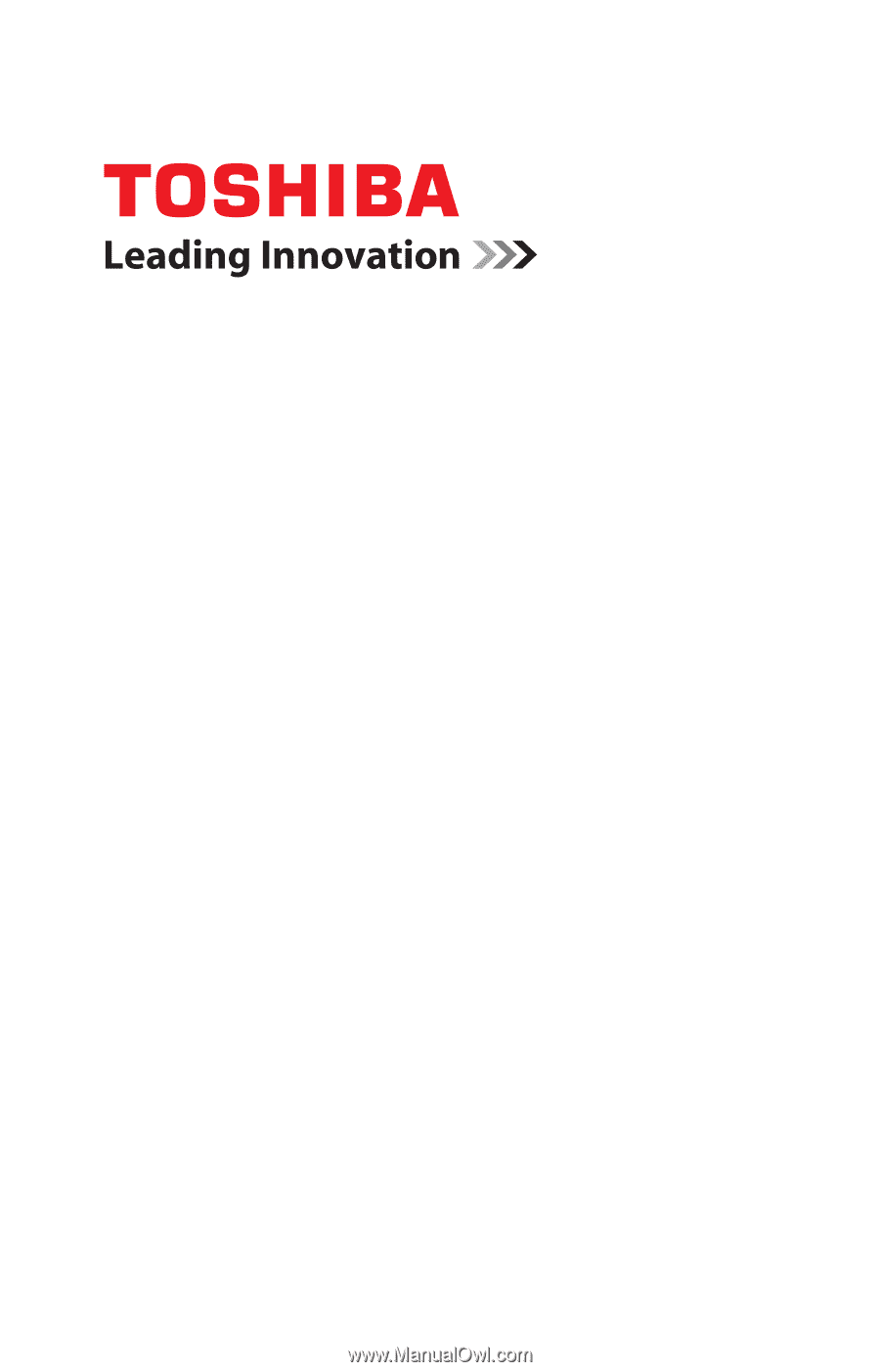
GMAD00209010
08/09
If you need assistance:
❖
Toshiba’s Support Web site
pcsupport.toshiba.com
❖
Toshiba Customer Support Center
Calling within the United States (800) 457-7777
Calling from outside the United States (949) 859-4273
For more information, see
“If Something Goes Wrong” on
page 180
in this guide.
Satellite
®
A500 Series
User’s Guide