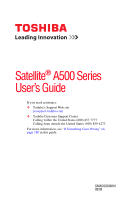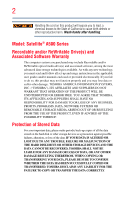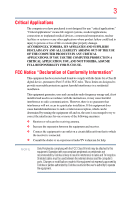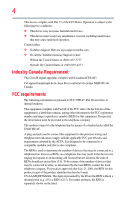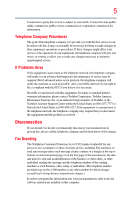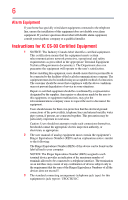Toshiba Satellite A505D-S6987 User Manual
Toshiba Satellite A505D-S6987 Manual
 |
View all Toshiba Satellite A505D-S6987 manuals
Add to My Manuals
Save this manual to your list of manuals |
Toshiba Satellite A505D-S6987 manual content summary:
- Toshiba Satellite A505D-S6987 | User Manual - Page 1
Satellite® A500 Series User's Guide If you need assistance: ❖ Toshiba's Support Web site pcsupport.toshiba.com ❖ Toshiba Customer Support Center Calling within the United States (800) 457-7777 Calling from outside the United States (949) 859-4273 For more information, see "If Something Goes - Toshiba Satellite A505D-S6987 | User Manual - Page 2
read and follow all set-up and usage instructions in the applicable user guides and/or manuals enclosed or provided electronically. If you fail IF YOUR DATA IS ALTERED OR LOST DUE TO ANY TROUBLE, FAILURE OR MALFUNCTION OF THE HARD DISK DRIVE OR OTHER STORAGE DEVICES AND THE DATA CANNOT BE RECOVERED - Toshiba Satellite A505D-S6987 | User Manual - Page 3
"Critical applications" means life support systems, medical applications, connections to limits for a Class B digital device, pursuant to Part 15 of the FCC rules. These limits are not installed and used in accordance with the instructions, it may cause harmful interference to radio communications - Toshiba Satellite A505D-S6987 | User Manual - Page 4
Contact either: ❖ Toshiba's Support Web site at pcsupport.toshiba.com. ❖ Or call the Toshiba Customer Support Center: Within the United States the applicable FCC part 68 rules and requirements adopted by the ACTA. It is designed to be connected to a compatible modular jack that is also compliant - Toshiba Satellite A505D-S6987 | User Manual - Page 5
you to make any changes necessary to maintain uninterrupted service. If Problems Arise If this equipment causes harm to the telephone charges exceed local or long-distance transmission charges.) In order to program this information into your fax transmission, refer to the fax software instructions - Toshiba Satellite A505D-S6987 | User Manual - Page 6
or a qualified installer. Instructions for IC CS-03 Certified may not prevent degradation of service in some situations. Repairs electrical ground connections of the power utility, telephone lines and appropriate. 2 The user manual of analog equipment must contain jack type) for this equipment is - Toshiba Satellite A505D-S6987 | User Manual - Page 7
problem, immediately turn off your Bluetooth or Wireless LAN device. Please contact Toshiba computer product support on Web site http://www.toshiba-europe.com/computers/tnt/bluetooth for harmful interference to co-channel Mobile Satellite systems. High power radars are allocated as primary users of - Toshiba Satellite A505D-S6987 | User Manual - Page 8
scientists who continually review and interpret risk of interference to other devices or services is perceived or identified as harmful. If radiated output power of the TOSHIBA Wireless LAN Mini PCI Card is far Card must be installed and used in strict accordance with the manufacturer's instructions - Toshiba Satellite A505D-S6987 | User Manual - Page 9
limits for the general population; consult Safety Code 6, obtainable from Health Canada's Web site service, this device is intended to be operated indoors and away from windows for harmful interference to co-channel Mobile Satellite systems. High power radars are allocated as primary users of the - Toshiba Satellite A505D-S6987 | User Manual - Page 10
such products with a crossed-out wheeled bin with a black bar symbol. If the product's battery or accumulator contains more than the specified values of lead this product, it must be sent to appropriate facilities for recovery and recycling. This Directive applies to EU member countries only - Toshiba Satellite A505D-S6987 | User Manual - Page 11
successful operation on every PSTN network termination point. In the event of problems, you should contact your equipment supplier in the first instance. Taiwan Article accordance with telecommunication laws and regulations. Low power radio frequency electric machinery shall resist against - Toshiba Satellite A505D-S6987 | User Manual - Page 12
non-licensed specified low-power radio stations for mobile object identification systems (RFID) used in factory product lines (Other off the source of emissions. 3. Contact TOSHIBA Direct PC if you have problems with interference caused by this product to Other Radio Stations. 2. Indication The - Toshiba Satellite A505D-S6987 | User Manual - Page 13
it belongs to the device class of radio equipment of low-power data communication system radio station stipulated in the Radio Law and and the TELECOM ENGINEERING CENTER The following restrictions apply: ❖ Do not disassemble or modify the device. ❖ Do not install the embedded wireless module into - Toshiba Satellite A505D-S6987 | User Manual - Page 14
14 Andorra Argentina CNC: Australia 533AN_HMW: "CNC C-6367" 533AN_MMW: "CNC C-6366" 512AN_HMW: "CNC C-6373" 512AN_MMW: "CNC C-6374" Austria Azerbaijan Bahrain Belgium Bermuda Bosnia Brazil Bulgaria Caicos Islands Cambodia Canada Cayman Islands Chile China Colombia Costa Rica - Toshiba Satellite A505D-S6987 | User Manual - Page 15
15 Tahiti Turk Islands Taiwan Ukraine United Kingdom Vatican Virgin Islands Uruguay Venezuela Zimbabwe Turkey UAE (United Arab Emirates) USA Vietnam Approved Countries/Regions for the Atheros® Wireless Wi-Fi® Link AR5B95 Series This equipment is approved to the radio standard by the countries/ - Toshiba Satellite A505D-S6987 | User Manual - Page 16
16 Portugal Romania Senegal Slovak Republic South Korea Sweden Thailand Ukraine USA Yemen Puerto Rico Russia Serbia Slovenia Spain Switzerland Turkey United Kingdom Venezuela Zimbabwe Qatar Saudi Arabia Singapore South Africa Sri Lanka Taiwan UAE (United Arab Emirates) Uruguay Vietnam Europe - - Toshiba Satellite A505D-S6987 | User Manual - Page 17
of the allowable frequencies as listed above, the user must cease operating the Wireless LAN at that location and consult the local technical support staff responsible for the wireless network. ❖ The 5 GHz Turbo mode feature is not allowed for operation in any European Community country. ❖ This - Toshiba Satellite A505D-S6987 | User Manual - Page 18
Access Point's radar detection feature will automatically restart operation on a channel free of radar. You may consult with the local technical support staff responsible for the wireless network to ensure the Access Point device(s) are properly configured for European Community operation. Approved - Toshiba Satellite A505D-S6987 | User Manual - Page 19
19 Spain Switzerland Trinidad United Kingdom Venezuela Sri Lanka Taiwan Turkey Uruguay Vietnam Sweden Thailand UAE (United Arab Emirates) USA Zimbabwe Approved Countries/Regions for the Realtek® RTL8191SE This equipment is approved to the radio standard by the countries/regions in the following - Toshiba Satellite A505D-S6987 | User Manual - Page 20
20 Serbia Slovenia Spain Switzerland Trinidad UAE (United Arab Emirates) Uruguay Vietnam Singapore South Africa Sri Lanka Taiwan Tunisia Ukraine USA Zimbabwe Slovak Republic South Korea Sweden Thailand Turkey United Kingdom Venezuela Approved Countries/Regions for the Realtek® RTL8187B This - Toshiba Satellite A505D-S6987 | User Manual - Page 21
/g) Ch36,40,44,48,52,56,60,64,149,153,157,161,165 (802.11a) Wake-up on wireless lan function is not available in battery mode. 802.11b/g (2.4 GHz) Australia Chile Indonesia New Zealand USA Brunei Hong Kong Malaysia Saudi Arabia Venezuela 802.11a (5 GHz) Australia Chile Indonesia New Zealand - Toshiba Satellite A505D-S6987 | User Manual - Page 22
the Draft Release, Version 1.0, of the IEEE 802.11n specification. An adapter with 11a/b, 11a/b/g, or 11a/b/g/n can communicate on any of its supported formats; the actual connection will be based on the access point to which it connects. Connection compatibility with the wireless equipment in Draft - Toshiba Satellite A505D-S6987 | User Manual - Page 23
support on Web site http://www.toshiba-europe.com/computers/tnt/ bluetooth.htm in Europe or pcsupport.toshiba.com in the United States for more information. When you use Bluetooth cards from TOSHIBA close to 2.4 GHz Wireless LAN devices, Bluetooth transmissions might slow down or cause errors - Toshiba Satellite A505D-S6987 | User Manual - Page 24
(Bluetooth® wireless technology) Bluetooth® Card from Venezuela Bluetooth® Wireless Technology and Your Health The products with Bluetooth® of energy emitted by devices with Bluetooth wireless technology however is much less and recommendations, TOSHIBA believes Bluetooth wireless technology is safe - Toshiba Satellite A505D-S6987 | User Manual - Page 25
with Bluetooth wireless technology on board airplanes, or ❖ In any other environment where the risk of interference to other devices or services is output power of the Bluetooth Card from TOSHIBA is far below the FCC radio frequency exposure limits. Nevertheless, the Bluetooth Card from TOSHIBA - Toshiba Satellite A505D-S6987 | User Manual - Page 26
from industrial, scientific and medical radio emission electric machinery. Optical Drive Safety Instructions This appliance contains a laser system and is classified as a CLASS 1 LASER PRODUCT. To use this model properly, read the user's guide carefully and keep it for your future reference. Never - Toshiba Satellite A505D-S6987 | User Manual - Page 27
, Inc. with all rights reserved. Under the copyright laws, this guide cannot be reproduced in any form without the prior written permission of FROM ANY TECHNICAL OR TYPOGRAPHICAL ERRORS OR OMISSIONS CONTAINED HEREIN OR FOR DISCREPANCIES BETWEEN THE PRODUCT AND THE MANUAL. IN NO EVENT SHALL TOSHIBA - Toshiba Satellite A505D-S6987 | User Manual - Page 28
are those of their respective owners. DirectX, Active Desktop, DirectShow, and Windows Media are registered trademarks of Microsoft Corporation. ExpressCard is a registered trademark of PCMCIA. HDMI, the HDMI Logo and High-Definition Multimedia Interface are trademarks or registered trademarks of - Toshiba Satellite A505D-S6987 | User Manual - Page 29
41 Service options 41 Chapter 1: Getting Started 42 Selecting a place to work 42 Setting up a work environment 42 Keeping yourself comfortable 43 Precautions 43 Important information on your computer's cooling fan 45 Setting up your computer 45 Connecting to a power source 46 Charging the - Toshiba Satellite A505D-S6987 | User Manual - Page 30
custom size partition 64 Recovering without changing the internal storage drive partitions 66 Creating recovery DVDs/media 69 Restoring from recovery DVDs/media 70 Erasing the Internal Storage Drive 71 Checking the internal storage drive operating status 73 Installing drivers and applications - Toshiba Satellite A505D-S6987 | User Manual - Page 31
98 Starting a program from Windows® Explorer 98 Starting a program using the Search programs and files field 99 Saving your work 100 Printing your work 101 Backing up your work 102 Restoring your work 103 Using the optical drive 103 Optical drive components 104 Media control buttons - Toshiba Satellite A505D-S6987 | User Manual - Page 32
low ...118 Setting battery notifications 119 Conserving battery power 120 Power Plans 121 Using a hot key to set the Power Plan 122 Using the TOSHIBA eco power plan 123 Changing the main battery 123 Removing the battery from the computer .......124 Inserting a charged battery 125 Taking care - Toshiba Satellite A505D-S6987 | User Manual - Page 33
to, and downloading files from, the Internet 139 Exploring audio features 140 Recording sounds 140 Using external speakers or headphones..........140 Using the Web Camera 141 Using an ExpressCard 142 Inserting an ExpressCard 142 Removing an ExpressCard 142 Using the Memory card reader 143 - Toshiba Satellite A505D-S6987 | User Manual - Page 34
Memory Card Format Utility .........160 Mouse Utility 161 TOSHIBA Hardware Setup 162 USB Sleep and Charge Utility 164 Starting the USB Sleep and Charge Utility.......164 USB Sleep and Charge 164 Enabling USB Sleep and Charge 166 Power supply mode settings 166 Battery TOSHIBA Service Station - Toshiba Satellite A505D-S6987 | User Manual - Page 35
fix problems 185 Internet problems 186 The Windows® operating system can help you 186 Fixing a problem with Device Manager 187 Checking device properties 187 Memory problems 188 Power and the batteries 188 Keyboard problems 190 Display problems 190 Disk or storage drive problems 192 Error - Toshiba Satellite A505D-S6987 | User Manual - Page 36
Cards 210 Hot Key Cards 210 Using the Hot Key Cards 211 Application Cards 212 Using the Application Cards 213 Card Case 214 Hot key functions 214 Volume Mute 215 Lock (Instant security 216 Power resolution 224 Keyboard hot key functions 225 Appendix B: Power Cord/Cable Connectors 226 - Toshiba Satellite A505D-S6987 | User Manual - Page 37
for both AC power and battery modes. To conserve energy, your computer is set to enter the low-power Sleep mode which shuts down the system by pressing the power button. See the "Mobile Computing" section of the Toshiba User's Guide for more information on using power management settings to conserve - Toshiba Satellite A505D-S6987 | User Manual - Page 38
less energy depending on how it is used. If all U.S. household and businesses replaced old computers with new ENERGY STAR® qualified models, we would save more than $1.8 and may be completed by Internet or telephone (toll charges may apply). Some software may differ from its retail version (if available - Toshiba Satellite A505D-S6987 | User Manual - Page 39
the information provided herein, product specifications, configurations, prices, system/component/options availability are all subject to guide This guide introduces the computer's features as well as some basic procedures needed to perform tasks in Windows® 7. You can: ❖ Read the entire guide - Toshiba Satellite A505D-S6987 | User Manual - Page 40
Introduction Safety icons Safety icons This manual contains safety instructions that must be observed to avoid potential classified according to the seriousness of the risk, and icons highlight these instructions as follows: Indicates an imminently hazardous situation which, if not avoided, - Toshiba Satellite A505D-S6987 | User Manual - Page 41
guides for other programs that may come with your system. For accessory information, visit Toshiba's Web site at accessories.toshiba.com. Service options Toshiba offers a full line of optional service .com. If you have a problem or need to contact Toshiba, see "If Something Goes Wrong" on page 180. - Toshiba Satellite A505D-S6987 | User Manual - Page 42
to do the first time you use your computer. The "Instruction Manual for Safety and Comfort," that is shipped with your computer, used in a variety of circumstances and locations. Setting up a work environment Place the computer on a hard flat surface that is large enough for the computer and any - Toshiba Satellite A505D-S6987 | User Manual - Page 43
work Instruction Manual for Safety and Comfort, included with your computer, contains helpful information for setting up your work environment and tips for working to spill into any part of your computer, power plug socket and computer. 3. Remove the battery pack. Failure to follow these instructions - Toshiba Satellite A505D-S6987 | User Manual - Page 44
work ❖ Avoid prolonged physical contact with the underside or surface of the computer. ❖ Computer base and palm rest can become hot! Avoid prolonged contact to prevent heat injury to skin. Read the "Avoid extended contact between computer base/palm rest and skin" section in the "Instruction Manual - Toshiba Satellite A505D-S6987 | User Manual - Page 45
"Instruction Manual for Safety and Comfort" that is shipped with your computer. NOTE The cooling fan mouse, keyboard, printer, memory, and ExpressCards®. Your computer contains a rechargeable main battery that needs to be charged before you can use it. To use external power or to charge the battery - Toshiba Satellite A505D-S6987 | User Manual - Page 46
charge the computer's battery. Never pull on a power cord/cable to remove a plug from a socket. Always grasp the plug directly. Failure to follow this instruction may damage the cord TOSHIBA Battery Charger (that may have been provided with your computer), or use AC adaptors and battery chargers - Toshiba Satellite A505D-S6987 | User Manual - Page 47
) Connecting the AC adaptor cord to the computer 3 Connect the power cord/cable to a live electrical outlet. The AC power light on the indicator panel glows white. Never attempt to connect or disconnect a power plug with wet hands. Failure to follow this instruction could result in an electric - Toshiba Satellite A505D-S6987 | User Manual - Page 48
power supply. Disconnect the AC power cord/cable and remove the main battery pack. See "Changing the main battery" on page 123 for information on replacing the main battery. Charging the main battery Before using the battery to power the computer, you must charge the battery. To charge the battery - Toshiba Satellite A505D-S6987 | User Manual - Page 49
49 Using the computer for the first time NOTE Battery life and charge time may vary depending on the applications, power management settings, and features used. Using the display panel and be careful to remove any pens or other objects from the keyboard area before closing the display panel. - Toshiba Satellite A505D-S6987 | User Manual - Page 50
the brightness of the screen while on battery power. Turning on the power To turn on the computer: 1 Make sure any external devices (such as the AC adaptor, if you plan to use AC power rather than battery power) are properly connected and ready. 2 Check to ensure that all drives and slots are empty - Toshiba Satellite A505D-S6987 | User Manual - Page 51
NOTE The names of windows displayed, and the order in which windows appear, may vary according to your software setup choices. The first time you turn on your computer, the Setup Wizard guides you through steps to set up your software. Follow the on-screen instructions. Registering your computer - Toshiba Satellite A505D-S6987 | User Manual - Page 52
the memory module(s) may be hot. The surrounding area may also be hot. Allow the module(s) to cool to room temperature before replacing it condition. Installing a memory module with the computer's power on may damage the computer, the module, or both. The computer has two memory slots-Slot A and - Toshiba Satellite A505D-S6987 | User Manual - Page 53
the AC adaptor. 4 Place a soft cloth on the work surface to prevent scratching the top cover of the computer, and then place the computer upside down on the cloth. 5 Remove the main battery. For information on removing the main battery, see "Removing the battery from the computer" on page 124. - Toshiba Satellite A505D-S6987 | User Manual - Page 54
module slot cover 6 Using a small Phillips screwdriver, loosen the captive screw that secures the memory module slot cover. Front of computer (Sample Illustration) Removing the memory module slot cover 7 Remove the memory module slot cover. 8 Place the screw and the cover in a safe place so that - Toshiba Satellite A505D-S6987 | User Manual - Page 55
Avoid touching the connector on the memory module or on the computer. Grease or dust on the connector may cause memory access problems. 9 Carefully remove the new memory module from its antistatic packaging, without touching its connector. 10 Locate an empty memory module slot on the underside of - Toshiba Satellite A505D-S6987 | User Manual - Page 56
and cutouts do not line up correctly, repeat steps 12-13. latch latch (Sample Illustration) Pressing down on the memory module Do not force the memory module into position. The memory module should be completely inserted into the socket and level when secured in place. Slot B Slot A Front of - Toshiba Satellite A505D-S6987 | User Manual - Page 57
"Inserting a charged battery" on page 125. 16 Turn the computer right side up. Make sure to remove the soft cloth from the work surface before restarting the computer. Always make sure your computer and AC adaptor have adequate ventilation and are protected from overheating when the power is turned - Toshiba Satellite A505D-S6987 | User Manual - Page 58
highlighted, it is best to press Enter to go into Safe Mode, then shut down and restart the system, at which time Windows® should boot back up normally. When Safe Mode is suggested, this could be a sign that you may need to scan your internal storage drive for errors or defragment the drive. If so - Toshiba Satellite A505D-S6987 | User Manual - Page 59
B Slot A Front of computer (Sample Illustration) Removing the memory module 4 Replace the memory module slot cover and secure it using the screw. 5 Re-insert the main battery. For more information on inserting the main battery, see "Inserting a charged battery" on page 125. 6 Turn the computer - Toshiba Satellite A505D-S6987 | User Manual - Page 60
-of-box state Description This option restores the original factory image to your internal storage drive, returning your computer to its outof-box state. (Recommended recovery method) Recover to a custom size partition See "Recovering to out-of-box state (recommended recovery method)" on page 61 - Toshiba Satellite A505D-S6987 | User Manual - Page 61
the internal storage drive partitions" on page 66. Restore from recovery If you have created recovery DVDs/media (strongly DVDs/media recommended), you can recover your system even if the recovery utilities have been deleted from your internal storage drive or if you have replaced your computer - Toshiba Satellite A505D-S6987 | User Manual - Page 62
the second method, see "Restoring from recovery DVDs/media" on page 70. To recover the original factory image using the utilities on your computer's internal storage drive: 1 Make sure the computer is turned off. 2 Press and hold the 0 (zero) key on your keyboard while powering on the computer. 3 If - Toshiba Satellite A505D-S6987 | User Manual - Page 63
the Internal Storage Drive 5 When the Toshiba Recovery Wizard opens and the Selecting a process screen displays, select Recovery of Factory Default Software and then click Next. (Sample Image) Selecting a Process screen 6 The Recovery of Factory Default Software screen appears. Select Recover - Toshiba Satellite A505D-S6987 | User Manual - Page 64
sure to save your work to external media before executing the recovery. NOTE During the recovery process it is strongly recommended that your computer be connected to an external power source via the AC adaptor. The "Recover to a custom size partition" option restores your C: drive to its out-of - Toshiba Satellite A505D-S6987 | User Manual - Page 65
Storage Drive 4 A warning screen appears, stating that when the recovery is executed all data will be deleted and rewritten. Click Yes to continue. (Sample Image) Warning screen 5 When the Toshiba Recovery Wizard opens and the Selecting a process screen displays, select Recovery of Factory Default - Toshiba Satellite A505D-S6987 | User Manual - Page 66
Image) Recovery of Factory Default Software screen 7 Use the on-screen arrow buttons in The size of drive C: field to set the partition size. 8 Click Next. A confirmation message displays reminding you that all data will be lost during the recovery process. Be sure to save your work to external - Toshiba Satellite A505D-S6987 | User Manual - Page 67
see "Restoring from recovery DVDs/media" on page 70. To recover using the utilities on your computer's internal storage drive: 1 Make sure the computer is turned off. 2 Press and hold the 0 (zero) key on your keyboard while powering on the computer. 3 If your system offers a choice of Windows® 7 32 - Toshiba Satellite A505D-S6987 | User Manual - Page 68
Recover without changing the hard drive partitions. (Sample Image) Recovery of Factory Default Software screen 7 Click Next. A confirmation message displays reminding you that all data on the C: drive will be lost during the recovery process. Be sure to save your work to external media before - Toshiba Satellite A505D-S6987 | User Manual - Page 69
or if you have replaced your computer's internal storage drive. NOTE The system will prompt you to insert several blank DVDs to copy the internal storage drive recovery files. If your optical disc drive is not a writable drive, contact Toshiba Customer Support to obtain the Recovery media for your - Toshiba Satellite A505D-S6987 | User Manual - Page 70
from your internal storage drive or if you have replaced your internal storage drive. For instructions on creating recovery DVDs/media, see "Creating recovery DVDs/media" on page 69. With recovery media, you can: ❖ Recover to out-of-box state ❖ Recover to a custom size partition ❖ Recover without - Toshiba Satellite A505D-S6987 | User Manual - Page 71
intact. ❖ Recover to a custom size partition-If you want to recover the C: drive to its out-of-box state and specify a custom size for the C: drive. Note: This option deletes all other partitions from the drive. 9 Follow the on-screen instructions to complete the recovery process. When the process - Toshiba Satellite A505D-S6987 | User Manual - Page 72
DVD option on the boot menu and then press Enter. Select Toshiba Recovery Wizard, and then click Next. 2 Select Erase the hard disk and then click Next. 3 Choose one of the following options on the Erase the hard disk screen: ❖ Delete all data and partitions from the hard disk-This option deletes - Toshiba Satellite A505D-S6987 | User Manual - Page 73
After restoring your internal storage drive, you can check its status as follows: 1 Click Start. 2 Right-click Computer. 3 Select Manage. 4 Click Disk Management. 5 Highlight the internal storage drive in the Volume list to display its status in the lower portion of the screen. Installing drivers - Toshiba Satellite A505D-S6987 | User Manual - Page 74
control buttons Refer to the table below for specific instructions on performing each operation. NOTE The pointer is the icon (usually an arrow) that moves on the screen when you slide your finger across the TouchPad or move a mouse connected to your computer. To: Do the following: Example - Toshiba Satellite A505D-S6987 | User Manual - Page 75
right-click. 2 Press and release the secondary control button. This feature varies by program. Check your program documentation for specific instructions on right-clicking. (Sample Illustration) Click the secondary (right-hand) control button Scroll vertically Slide your finger along the right - Toshiba Satellite A505D-S6987 | User Manual - Page 76
to move or jump around "by itself" to random locations on the screen. The on-screen pointer may also seem to automatically select text, click buttons, and activate other user interface elements. For help with these problems, try one or more of the following: ❖ Try adjusting your typing technique - Toshiba Satellite A505D-S6987 | User Manual - Page 77
TouchPad may select an item or text on the screen, and potentially the item or text may be replaced by the next character you type. ❖ Temporarily the TouchPad. To disable tapping only, use the Mouse Properties option in the Windows Control Panel. Using external display devices Your computer comes - Toshiba Satellite A505D-S6987 | User Manual - Page 78
manual that came with the television for more information. Your computer will automatically detect the external display device. Connecting to a TV using HDMI™-CEC (Available on certain models) HDMI™-CEC (Consumer Electronics Control) is a standard in the CE Industry which allows devices to work HDMI - Toshiba Satellite A505D-S6987 | User Manual - Page 79
output is selected using the Fn+F5 key. ❖ Switch the video output (HDMI or LCD) when executing certain desktop icons. ❖ Enable/Disable the HDMI-CEC function on the computer. For more detailed HDMI-CEC information visit pcsupport.toshiba.com. Connecting an external monitor or projector You can easily - Toshiba Satellite A505D-S6987 | User Manual - Page 80
display between internal display and external monitor when using extended desktop (Sample Image) Display options window 3 Release the Fn key. Adjusting the quality of the external display To obtain the best picture quality from your television (or other video display device), you may need to adjust - Toshiba Satellite A505D-S6987 | User Manual - Page 81
support most USB-compatible keyboards. Using a mouse You may want to use a mouse instead of the computer's built-in TouchPad™. You can use a USB-compatible mouse documentation that came with your printer. Follow the manufacturer's instructions when connecting a printer. You can connect a USB- - Toshiba Satellite A505D-S6987 | User Manual - Page 82
Wizard 2 Follow the on-screen instructions to set up your printer. Turning off the computer Pressing the power button before shutting down the Windows® operating system could cause you to lose your work. Make sure the system indicator panel's storage drive light and the drive in-use light are off - Toshiba Satellite A505D-S6987 | User Manual - Page 83
(such as memory). TECHNICAL NOTE: Before using the Shut down option to turn off your computer, save your files and make sure all disk/disc activity lights main battery power. ❖ Because the state of the system is stored to the internal storage drive, no data is lost if the main battery discharges - Toshiba Satellite A505D-S6987 | User Manual - Page 84
an extended period of time, the Windows® operating system may save any open documents and programs to your internal storage drive, and then shuts down the computer. Factors to consider when choosing Sleep: ❖ While in Sleep mode, the computer uses some main battery power. ❖ Because the state of the - Toshiba Satellite A505D-S6987 | User Manual - Page 85
, you first need to activate it using the Power Options feature. By default, pressing your computer's power button puts the computer into Sleep mode. 1 Click Start, Control Panel, System and Security, and then Power Options. The Power Options window appears. 2 Click Change plan settings under the - Toshiba Satellite A505D-S6987 | User Manual - Page 86
off the computer 3 Click Change advanced power settings. The Advanced settings tab of the Power Options window appears. 4 Double-click Power buttons and lid to display the actions that you can configure. (Sample Image) Advanced settings tab of Power Options screen 5 Select the options you want - Toshiba Satellite A505D-S6987 | User Manual - Page 87
the Shut down button in the lower-right corner of the Start menu. Hibernate Start button Arrow (Sample Image) Shut down Power Options feature. 1 Click Start, Control Panel, System and Security, and then Power Options. The Power Options window appears. 2 Click Change plan settings under the power - Toshiba Satellite A505D-S6987 | User Manual - Page 88
configure. (Sample Image) Advanced settings tab of Power Options screen 5 Select Hibernate for the options you want. NOTE These options can be set separately for how they operate while the computer is running on battery power or while connected to AC power. ❖ Lid close action Set this option to - Toshiba Satellite A505D-S6987 | User Manual - Page 89
mode, press the power button until the ON/OFF light glows white. The computer returns to the screen(s) you were using. Shut down menu 2 Click Sleep in the pop-up menu. The computer saves the status of all open programs and files to the memory, turns off the display, and enters into a low-power - Toshiba Satellite A505D-S6987 | User Manual - Page 90
under the power plan to be customized. The Edit Plan Settings window appears. (Sample Image) Edit Plan Settings screen 3 To change the amount of time after which the computer enters Sleep mode: ❖ Under Put the computer to sleep, select the desired amount of time in both the On battery and Plugged - Toshiba Satellite A505D-S6987 | User Manual - Page 91
can configure. (Sample Image) Advanced settings tab of Power Options screen 6 Select Sleep for the options you want. NOTE These options can be set separately for how they operate while the computer is running on battery power or while connected to AC power. ❖ Lid close action Set this option to - Toshiba Satellite A505D-S6987 | User Manual - Page 92
the power button until the ON/OFF light glows white. The computer returns to the screen(s) you battery" on page 127. NOTE Please handle your computer carefully to avoid scratching or damaging the surface. Cleaning the computer Keep liquids, including cleaning fluid, out of the computer's keyboard - Toshiba Satellite A505D-S6987 | User Manual - Page 93
across the room, make sure all drive activity has ended (the internal storage drive and optical drive indicator lights stop glowing) and all Computer lock cable To secure the computer: 1 Wrap the cable through or around some part of a heavy object. Make sure there is no way for a potential thief to - Toshiba Satellite A505D-S6987 | User Manual - Page 94
your work frequently. Your work stays in the computer's temporary memory until you save it to the internal storage drive. If the network you are using goes down and you must restart your computer to reconnect, or your battery runs out of charge while you are working, you will lose all work since - Toshiba Satellite A505D-S6987 | User Manual - Page 95
the disk, the drive, or both. NOTE The Windows® operating system records information, such as your desktop setup, during its shutdown procedure. If you do not let the Windows® operating system shut down normally, details such as new icon positions may be lost. Using the keyboard Your computer - Toshiba Satellite A505D-S6987 | User Manual - Page 96
program documentation. Function keys The function keys (not to be confused with the Fn key) are the 12 keys at the top of the keyboard. (Sample Illustration) Function keys F1 through F12 are called function keys because they execute programmed functions when pressed. Used in combination with the Fn - Toshiba Satellite A505D-S6987 | User Manual - Page 97
Windows®: ❖ Windows® button-Opens the Start menu ❖ Application key-Has a similar function as the secondary mouse button Backlit keyboard (Available on certain models) Your keyboard may have a backlight illumination feature. If the keyboard to work on. To find the file, use the Start menu or Windows® - Toshiba Satellite A505D-S6987 | User Manual - Page 98
pause with your mouse on All Programs, it will open it up. You may need to scroll up or down to see the complete list. 1 Click the Windows Explorer icon on the taskbar. 2 In the left part of the window, double-click Computer to expand the window. 3 In the left part of the window, click the line - Toshiba Satellite A505D-S6987 | User Manual - Page 99
® Explorer shows the contents of the Program Files folder on the right side of the window. 5 In the right part of the window, double-click Windows NT. 6 In the right part of the window, double-click Accessories. Windows® Explorer shows the contents of the Accessories folder on the right side of the - Toshiba Satellite A505D-S6987 | User Manual - Page 100
arrow in the upper-left corner of your Windows®-based application to display the drop-down menu, and then click Save. If you are working with a document that already has a file Save As dialog box 2 Choose the drive and folder where you want your file to be stored. 3 Type a file name, then click - Toshiba Satellite A505D-S6987 | User Manual - Page 101
support long file names and require file names limited to no more than eight characters. You may use all the letters, numbers, and other characters on the keyboard on showing or hiding file extensions, see your Windows® online Help. Printing your work Ensure the operating system is set up for your - Toshiba Satellite A505D-S6987 | User Manual - Page 102
or your entire computer with the Windows® operating system" on page 204. HINT: Backing up all the files on your internal storage drive may take a considerable amount of time and multiple CDs/DVDs. You may prefer to use a high-capacity backup system, such as an external hard drive. Small files can be - Toshiba Satellite A505D-S6987 | User Manual - Page 103
your work To restore information from your backup media to your internal storage drive, use the Restore option in the Windows® Backup and Restore program. Look in the online Help or your operating system documentation for information on restoring files. (Sample Image) Backup and Restore screen - Toshiba Satellite A505D-S6987 | User Manual - Page 104
AC power. NOTE When viewing DVD movies use the DVD Player software that came with your computer. Optical drive components The optical drive is the keyboard and can be accessed when the display panel is open. Depending on the type of drive on your computer, the procedure to insert and remove - Toshiba Satellite A505D-S6987 | User Manual - Page 105
the hole. Never use a pencil to press the manual eject button. Pencil lead can break off inside the computer and damage it. Media control buttons The media control buttons located on the system control panel above the keyboard let you mute the sound and play audio CDs or DVD movies when the - Toshiba Satellite A505D-S6987 | User Manual - Page 106
Discs. Any other size or shape disc cannot be removed from this slot and may damage the system. Removing a disc (slot-type drive) Do not press the eject button or turn off the computer while the drive in-use indicator light is glowing. Doing so could damage the disk or the drive. NOTE The computer - Toshiba Satellite A505D-S6987 | User Manual - Page 107
) (Available on certain models) To insert an optical disc into the drive: 1 Make sure the computer is turned on. The drive will not open if the computer's power is off. 2 Make sure the drive's in-use indicator light is off. 3 Press the drive's eject button. The disc tray slides partially out of the - Toshiba Satellite A505D-S6987 | User Manual - Page 108
label side up. (Sample Illustration) Positioning the disc in the drive 7 Gently press the disc onto the center spindle until it clicks tray. If you insert the disc incorrectly, it may jam the drive. If this happens, contact Toshiba support for assistance. 9 Push the disc tray in by pressing gently - Toshiba Satellite A505D-S6987 | User Manual - Page 109
loud sound can harm your hearing. Playing optical media If you insert an optical disc into the optical drive and drive that allows you to: ❖ Play pre-recorded and recorded optical media. ❖ Read/write data and multi-media files to recordable optical media. For more information regarding supported - Toshiba Satellite A505D-S6987 | User Manual - Page 110
optical media players. These problems are not due to any defect in your Toshiba computer or optical drive. Please refer to your software, please refer to the respective Online Help menus. Removing a disc with the computer off (tray-type drive) To remove a disc with the computer turned off: 1 Insert - Toshiba Satellite A505D-S6987 | User Manual - Page 111
the cloth with water or a neutral cleaner (not benzine or rubbing alcohol). Let the disc dry completely before inserting it in the drive. Toshiba's online resources Toshiba maintains a number of online sites to which you can connect. These sites provide information about Toshiba products, give - Toshiba Satellite A505D-S6987 | User Manual - Page 112
Chapter 3 Mobile Computing This chapter covers all aspects of using your computer while traveling. Toshiba's energy-saver design Your computer enters a low-power suspension mode when it is not being used, thereby conserving energy and saving money in the process. It has a number of other features - Toshiba Satellite A505D-S6987 | User Manual - Page 113
varies depending on usage. Battery may not charge while the computer is consuming full power. After a period of time, the battery will lose its ability to perform at maximum capacity and will need to be replaced. This is normal for all batteries. To purchase a new battery pack, see the accessories - Toshiba Satellite A505D-S6987 | User Manual - Page 114
.toshiba.com. Charging batteries The battery needs to be charged before you can use it to power the computer. Never leave batteries in the battery charger for more than a week at a time. Doing so may reduce the potential charge of the battery. Always use the battery charger specified by Toshiba - Toshiba Satellite A505D-S6987 | User Manual - Page 115
Clock and BIOS memory used to store your computer's configuration settings. When fully charged, it maintains this information for up to a month when the computer is powered off. The RTC battery may have become completely discharged while your computer was shipped, resulting in a CMOS error message - Toshiba Satellite A505D-S6987 | User Manual - Page 116
the AC power light flashes amber during charging, either a battery pack is malfunctioning, or it is not receiving correct input from the AC power supply. Disconnect the AC power cord/cable and remove the battery pack. See "Changing the main battery" on page 123 for information on replacing the main - Toshiba Satellite A505D-S6987 | User Manual - Page 117
the keyboard). When the ON/OFF light or power button light flashes amber, it indicates that the system is suspended (using the Windows® operating system Sleep command). Power button System indicator lights AC power light ON/OFF light Battery light Memory card reader light Internal storage drive - Toshiba Satellite A505D-S6987 | User Manual - Page 118
runs low you can: ❖ Plug the computer into an external power source and recharge the main battery ❖ Place the computer into Hibernation mode and replace the main battery with a charged spare (not included with your computer) ❖ Save your work and turn off the computer If you do not manage to do - Toshiba Satellite A505D-S6987 | User Manual - Page 119
. The Edit Plan Settings window appears. 3 Click Change advanced power settings. The Advanced settings tab of the Power Options window appears. 4 Double-click Battery to display the battery options. (Sample Image) Advanced settings tab of Power Options screen 5 Configure the alarm settings - Toshiba Satellite A505D-S6987 | User Manual - Page 120
Monitoring main battery power Conserving battery power How long a fully charged battery pack lasts when you are using the computer depends on a number of factors, such as: ❖ How the computer is configured ❖ How much you use the internal storage drive, optical drive, diskette drives, or other - Toshiba Satellite A505D-S6987 | User Manual - Page 121
. 4 Click Change plan settings to choose the plan you want to edit. This screen allows you to change basic settings. 5 Click Change advanced power settings to access settings for battery notification levels, internal storage drive power save time, etc. You can click on the plus signs to expand each - Toshiba Satellite A505D-S6987 | User Manual - Page 122
the best used for maximum battery time. The Balanced plan is a compromise between battery time and performance. Using a hot key to set the Power Plan You may use a hot key to set the Power Plan. To set the Power Plan: 1 Press Fn and F2 simultaneously to display the Power Plan hot key card. (Sample - Toshiba Satellite A505D-S6987 | User Manual - Page 123
plan, see the Help file in the TOSHIBA eco Utility window. Changing the main battery When your main battery has run out of power, you have two options: plug in the AC adaptor or install a charged main battery. Never short circuit the battery pack by either accidentally or intentionally bringing the - Toshiba Satellite A505D-S6987 | User Manual - Page 124
or put it into Hibernation mode before changing the main battery. Removing the battery from the computer To remove the battery: 1 Save your work. 2 Turn off the computer or place it in Hibernation mode according to the instructions in "Using and configuring Hibernation mode" on page 87. 3 Unplug - Toshiba Satellite A505D-S6987 | User Manual - Page 125
so could possibly result in serious injury. Inserting a charged battery To insert a battery: 1 Wipe the terminals of the charged battery with a clean cloth to ensure a good connection. 2 Insert the charged battery into the slot until the latch clicks. The battery pack has been designed so that you - Toshiba Satellite A505D-S6987 | User Manual - Page 126
. (Sample Illustration) Inserting the battery 3 Slide the battery release lock to the locked position. (Sample Illustration) Locking the battery release lock 4 Turn the computer right side up. 5 Reconnect any cables that were removed in step 3 of "Removing the battery from the computer" on page - Toshiba Satellite A505D-S6987 | User Manual - Page 127
is being used or charged, turn off the computer's power immediately and disconnect the power cord/cable from the power socket. Carefully remove the battery pack from the computer. ❖ Do not try to disassemble a battery pack. ❖ Do not overcharge or reverse charge a battery. Overcharging will shorten - Toshiba Satellite A505D-S6987 | User Manual - Page 128
should glow amber to indicate that the battery pack is being charged. If the DC-IN or AC power-light indicator does not glow, power is not being supplied. Check the connections for the AC adaptor and power cord/cable. 5 Charge the battery pack until the battery light glows white. ❖ If you have extra - Toshiba Satellite A505D-S6987 | User Manual - Page 129
, possibly resulting in serious injury. After repeated use, the batteries will finally lose their ability to hold a charge and you will need to replace them. Under certain applicable laws and regulations, it may be illegal to dispose of old batteries by placing them in the trash. Please be kind to - Toshiba Satellite A505D-S6987 | User Manual - Page 130
tips The environmental precautions listed in "Selecting a place to work" on page 42, also apply while traveling. ❖ Never the computer. They all provide plenty of extra space for manuals, power cords, and compact discs. Contact your authorized Toshiba representative for /TOSHIBA Cards" on page 210. - Toshiba Satellite A505D-S6987 | User Manual - Page 131
launching pad for everything you can do in the Windows® operating system. You use its features to start programs, find documents, set up system components, and perform most other computing tasks. HINT: The illustrated examples in this guide may appear slightly different from the screens - Toshiba Satellite A505D-S6987 | User Manual - Page 132
double-clicking the icon. You can create a new desktop icon for any folder, file, or program by dragging the element's icon from its location in a window to the desktop area. You may see various icons displayed on your system desktop, for example: Recycle Bin-Holds files you have deleted. You may - Toshiba Satellite A505D-S6987 | User Manual - Page 133
❖ Access Windows® Help and Support ❖ Suspend system activity and shut down the computer NOTE Whenever a procedure in this User's Guide instructs you to appears. Typical tasks in the notification area are Current time, Power usage mode, network connectivity status, and speaker volume. To activate - Toshiba Satellite A505D-S6987 | User Manual - Page 134
may require you to purchase additional software, external hardware or services. Availability of public wireless LAN access points may be limited. communication, use the Hot Key Fn+F8. For more information see "Hot Keys/TOSHIBA Cards" on page 210. NOTE When the Wireless antenna ON/OFF switch is ON, - Toshiba Satellite A505D-S6987 | User Manual - Page 135
Exploring Your Computer's Features Setting up for communications 135 Accessing a network To access a network: ❖ At the office, connect an Ethernet cable to the Network port (RJ45) on your computer. For specific information about connecting to the network, consult your network administrator. ❖ Many - Toshiba Satellite A505D-S6987 | User Manual - Page 136
, you need to connect it to a telephone line. Your computer's built-in modem port provides an RJ-11 jack, allowing you to connect the modem to a standard voice-grade telephone line. 1 Plug one end of a telephone ready to send a fax or use the modem to connect to an online service or the Internet. - Toshiba Satellite A505D-S6987 | User Manual - Page 137
Internet Service Providers ❖ Connecting to the Internet ❖ Surfing the Internet ❖ Internet features ❖ Uploading to, and downloading files documents (located on computers connected to the Internet) that work together using a specific Internet protocol called Hypertext Transfer Protocol satellite links. - Toshiba Satellite A505D-S6987 | User Manual - Page 138
Connecting to the Internet To connect to the Internet, you need: ❖ A modem and telephone line, or a LAN connection ❖ A Web browser ❖ An Internet Service Provider (ISP) account Once you have established an ISP account, you can connect to the Internet. 1 Connect your computer's modem (available on - Toshiba Satellite A505D-S6987 | User Manual - Page 139
, by typing messages which are instantly viewed by others on their computer screens. ❖ Internet news groups A news group is similar to a chat ❖ Online shopping Many Web sites offer products and services for sale. Uploading to, and downloading files from, the Internet Transferring files from one - Toshiba Satellite A505D-S6987 | User Manual - Page 140
to use an external microphone, connect it to the computer. 2 Click Start, All Programs, Accessories, and then Sound Recorder. Start Recording/Stop Recording button (Sample Image) Sound Recorder screen 3 Click the Start Recording button. 4 Speak normally into the microphone. 5 When you have finished - Toshiba Satellite A505D-S6987 | User Manual - Page 141
amplified speakers, use speakers that require an external power source. Other types of speakers will be inadequate to produce sound from the computer. To play back sound files through external speakers or headphones: 1 Locate the headphone jack on the computer. 2 Using any necessary adapters, plug - Toshiba Satellite A505D-S6987 | User Manual - Page 142
supports hot swapping, which allows you to replace one ExpressCard with another while the computer is on. Inserting an ExpressCard® Before you insert an ExpressCard®, refer to the documentation that comes with the card in place. Removing an ExpressCard® 1 Prepare the card for removal by clicking on - Toshiba Satellite A505D-S6987 | User Manual - Page 143
Removing an ExpressCard Using the Memory card reader The Memory card reader supports the use of Memory Stick®, Memory Stick PRO™, Secure Digital™ (SD™), MMC® (MultiMediaCard®), or xD-Picture Card The Memory card reader may also support other types of media. NOTE Do not use the Copy Disk function - Toshiba Satellite A505D-S6987 | User Manual - Page 144
the Memory card reader Inserting memory media The following instructions apply to all types of supported media devices Removing memory media 1 Prepare the card for removal by clicking on the Show hidden icons button ( ), if necessary, in the notification area and then selecting the Safely Remove - Toshiba Satellite A505D-S6987 | User Manual - Page 145
145 Do not remove memory media while data is being written or read. Even when the Windows® message "copying supports hot swapping (connecting and disconnecting devices while the computer is on). eSATA devices require an external power source. NOTE Your eSATA interface supports USB Sleep and Charge - Toshiba Satellite A505D-S6987 | User Manual - Page 146
utilities designed to help you to reconfigure your system to best meet your individual needs. Together, these allow you to password ❖ User password ❖ TOSHIBA Face Recognition Utility ❖ TOSHIBA PC Diagnostic Tool Utility ❖ TOSHIBA HDD Protection Utility ❖ TOSHIBA SD™ Memory Card Format Utility ❖ Mouse - Toshiba Satellite A505D-S6987 | User Manual - Page 147
Utilities TOSHIBA Assist 147 ❖ USB Sleep and Charge Utility ❖ TOSHIBA Zooming Utility ❖ TOSHIBA Button Support ❖ TOSHIBA Accessibility ❖ Fingerprint Authentication Utility ❖ TOSHIBA eco Utility™ ❖ TOSHIBA Service Station ❖ TOSHIBA PC Health Monitor ❖ ConfigFree® TOSHIBA Assist The TOSHIBA Assist - Toshiba Satellite A505D-S6987 | User Manual - Page 148
148 Utilities TOSHIBA Assist The TOSHIBA Assist offers four categories of options: ❖ Connect ❖ Secure ❖ Protect & Fix ❖ Optimize Connect The features available in this category are: ❖ ConfigFree® Connectivity Doctor ❖ Bluetooth® Settings (Sample Image) TOSHIBA Assist window - Connect tab - Toshiba Satellite A505D-S6987 | User Manual - Page 149
Utilities TOSHIBA Assist Secure The features available in this category are: ❖ Supervisor password ❖ User password 149 (Sample Image) TOSHIBA Assist window - Secure tab - Toshiba Satellite A505D-S6987 | User Manual - Page 150
150 Utilities TOSHIBA Assist Protect & Fix The features available in this category are: ❖ TOSHIBA PC Diagnostic Tool Utility ❖ TOSHIBA HDD Protection Utility (Sample Image) TOSHIBA Assist window - Protect & Fix tab - Toshiba Satellite A505D-S6987 | User Manual - Page 151
this category are: ❖ TOSHIBA SD™ Memory Card Format Utility ❖ Mouse Utility ❖ TOSHIBA Accessibility ❖ TOSHIBA Zooming Utility ❖ TOSHIBA Button Support ❖ TOSHIBA Hardware Setup (Hardware Settings) ❖ TOSHIBA Face Recognition Utility ❖ USB Sleep and Charge Utility ❖ TOSHIBA eco Utility™ 151 (Sample - Toshiba Satellite A505D-S6987 | User Manual - Page 152
that were originally bundled with your computer. To reinstall drivers and applications: 1 Click Start, All Programs, My Toshiba, and then TOSHIBA Application Installer. 2 Click Next. (Sample Image) TOSHIBA Application Installer screen 3 Click the item you want to install. (Sample Image - Toshiba Satellite A505D-S6987 | User Manual - Page 153
can work on your computer again. Toshiba supports several types of passwords on your computer: ❖ An instant password-Secures your open programs and files when leaving the computer temporarily. NOTE You need to have created a password for your Windows® account to use an instant password. ❖ A power - Toshiba Satellite A505D-S6987 | User Manual - Page 154
Assist. The TOSHIBA Assist window appears. 2 On the left side, click the Secure tab. 3 Click the Supervisor Password icon. The Supervisor Password tab of the TOSHIBA Password Utility window appears. (Sample Image) Supervisor Password tab 4 Click Registered. 5 Enter your password, and then enter it - Toshiba Satellite A505D-S6987 | User Manual - Page 155
Password tab of the TOSHIBA Password Utility window appears. 4 Click Not Registered. A pop-up screen appears asking for a password. 5 Enter the password, then click OK. 6 Click OK to exit. 7 Restart the system to complete the process. Using a user password A user password provides power-on password - Toshiba Satellite A505D-S6987 | User Manual - Page 156
cancel the power-on password function: 1 Click Start, All Programs, TOSHIBA, Utilities, and then TOSHIBA Assist. The TOSHIBA Assist window appears. 2 On the left side, click the Secure tab. 3 Click on the User Password icon. 4 Click Not Registered. 5 Follow the on-screen instructions to remove the - Toshiba Satellite A505D-S6987 | User Manual - Page 157
account ❖ Registering a user image ❖ Updating a user image ❖ Changing a user Windows® password. Toshiba does not guarantee that the face recognition utility technology will be completely secure or error-free. Toshiba does not guarantee that the face recognition utility will accurately screen - Toshiba Satellite A505D-S6987 | User Manual - Page 158
features you do not have. This is normal and does not indicate a problem. To use the TOSHIBA PC Diagnostic Tool utility: 1 Click Start, All Fix tab of TOSHIBA Assist. The TOSHIBA PC Diagnostic Tool window appears. 2 Click the Diagnostic Tool tab. (Sample Image) TOSHIBA PC Diagnostic Tool window - Toshiba Satellite A505D-S6987 | User Manual - Page 159
motion is detected on the computer. Using this utility, you can enable or disable hard disk drive (HDD) protection, and set the motion detector's sensitivity level for AC power and battery power operation. To use the TOSHIBA HDD Protection utility: 1 Click Start, All Programs, TOSHIBA, Utilities - Toshiba Satellite A505D-S6987 | User Manual - Page 160
(Sample Image) TOSHIBA SD Memory Card Format screen 2 Select the drive corresponding to the SD memory card. 3 Select the formatting option: ❖ Quick Format ❖ Full Format 4 Click Start to begin formatting. The formatting progress is displayed in the horizontal bar in the window. 5 When formatting is - Toshiba Satellite A505D-S6987 | User Manual - Page 161
utility: 1 Click Start, Control Panel, Hardware and Sound, and then under Devices and Printers, click Mouse, or click the Mouse icon in the Optimize tab of TOSHIBA Assist. The Mouse Properties screen appears. (Sample Image) Mouse Properties screen The settings you can change are divided into these - Toshiba Satellite A505D-S6987 | User Manual - Page 162
tool available through the Windows® operating system. To screen may have the following tabs: ❖ Boot Priority-Allows you to change the sequence in which your computer searches the drives for the operating system You can also manually choose the Boot Priority by pressing the power button to power - Toshiba Satellite A505D-S6987 | User Manual - Page 163
BIOS version or change certain settings back to their default values ❖ Keyboard-Allows you to access the wake-on keyboard function ❖ LAN-Allows you to set networking functions ❖ Illumination-Allows you to set the panel LED and keyboard backlight conditions (available on certain models) ❖ Password - Toshiba Satellite A505D-S6987 | User Manual - Page 164
function." It also displays the remaining battery capacity. Starting the USB Sleep and Charge Utility To start this utility click Start, All Programs, TOSHIBA, Utilities, and then USB Sleep and Charge. USB Sleep and Charge Your computer can supply USB bus power (DC 5V) to the USB port even when - Toshiba Satellite A505D-S6987 | User Manual - Page 165
However, some external devices cannot be charged solely by supplying USB bus power (DC 5V). As for the specifications of the USB Sleep and Charge function-compatible icon ( ), attach the mouse or keyboard to it. The "USB Wakeup function" will now work, but the "USB Sleep and Charge function" will be - Toshiba Satellite A505D-S6987 | User Manual - Page 166
in the drop-down menu of the USB Sleep and Charge window if the charge function cannot be used in Mode 4. (Sample image) TOSHIBA USB Sleep and Charge Utility screen In this situation, select a different mode. "USB Sleep and Charge function" may not be functional with some connected external devices - Toshiba Satellite A505D-S6987 | User Manual - Page 167
the following: ❖ Microsoft® Internet Explorer® ❖ Microsoft® Office ❖ Windows Media® Player ❖ Adobe® Acrobat® Reader® ❖ Icons on the screen appears. (Sample Image) TOSHIBA Zooming Utility Properties screen 2 Select the desired option(s). 3 Click OK. The zoom in and zoom out hot keys will now work - Toshiba Satellite A505D-S6987 | User Manual - Page 168
the system control panel directly above the keyboard. To access TOSHIBA Button Support: 1 Click the TOSHIBA Button Support icon in the Optimize tab of TOSHIBA Assist. The TOSHIBA Button Support window appears. (Sample Image) TOSHIBA Button Support screen 2 Under Button Name, select the button whose - Toshiba Satellite A505D-S6987 | User Manual - Page 169
you can press it once, release it, and then press a function key to activate the hot key function. (Sample Image) TOSHIBA Accessibility window To use TOSHIBA Accessibility: 1 Click Start, All Programs, TOSHIBA, Utilities, and then Accessibility, or click the Accessibility icon in the Optimize tab - Toshiba Satellite A505D-S6987 | User Manual - Page 170
be used to replace the keyboard-based user password authentication system when booting up. The fingerprint or error-free. Toshiba does not guarantee that the fingerprint utility will accurately screen out and/or proprietary information on the internal storage drive may be viewed by a third party. For - Toshiba Satellite A505D-S6987 | User Manual - Page 171
system supports power-on security, existing fingerprint samples can be used also for power-on problems, or lower finger recognition success rate. ❖ Do not scratch or poke the reader with your nails or any hard or and dry your hands thoroughly. ❖ Remove static electricity from your fingers by touching - Toshiba Satellite A505D-S6987 | User Manual - Page 172
detergent to clean the reader. ❖ Avoid the following finger conditions for enrollment or recognition as they may result in fingerprint enrollment errors or a drop in the fingerprint recognition success rate. ❖ Soaked or swollen finger (e.g., after taking bath) ❖ Injured finger ❖ Wet finger ❖ Soiled - Toshiba Satellite A505D-S6987 | User Manual - Page 173
fixed duration. ❖ The recognition success rate may differ from user to user. ❖ Toshiba does not guarantee that this fingerprint recognition technology will be error -free. Toshiba does not guarantee that the fingerprint reader will recognize the enrolled user or accurately screen out - Toshiba Satellite A505D-S6987 | User Manual - Page 174
Launch TOSHIBA eco Utility. The TOSHIBA eco Utility™ window appears. (Sample Image) TOSHIBA eco Utility™ window To activate the Toshiba eco power plan, select ON in the upper-left section of the screen. For more information on the Toshiba eco power plan and utility, click the Help button at the - Toshiba Satellite A505D-S6987 | User Manual - Page 175
combination uses, and AC adaptor, battery, LCD, fan, HDD, sound volume, wireless communication switch, docking and USB information), date of initial system use, and also computer and device usage (e.g.: power settings, battery temperature and recharging, CPU, memory, backlight illumination time, and - Toshiba Satellite A505D-S6987 | User Manual - Page 176
Doctor utility is used to analyze network connections and fix networking problems with your computer. For more information, see "Connectivity 178. Getting Started This section contains information about the ConfigFree® main screen, and how to start and set up ConfigFree. For more detailed - Toshiba Satellite A505D-S6987 | User Manual - Page 177
and fix network connection problems. Using Connectivity Doctor, you can view detailed network information by simply moving the mouse pointer. The Connectivity Doctor works with the Connection band (a/b/g, etc.) ❖ Status of Wireless Connection switch (Sample Image) Connectivity Doctor screen - Toshiba Satellite A505D-S6987 | User Manual - Page 178
Explorer® starts ❖ Devices-lets you enable or disable settings of wired and wireless network devices, infrared devices, and set the power status of Bluetooth® antennas ❖ TCP/IP settings-includes DHCP, IP address, subnet mask, default gateway, DNS server, and WINS server settings ❖ Personal firewall - Toshiba Satellite A505D-S6987 | User Manual - Page 179
Utilities ConfigFree® 3 Click Open Settings. The ConfigFree Profile Settings window appears. 179 (Sample Image) ConfigFree Profile Settings window 4 Click Add to start the Create Profile Wizard. - Toshiba Satellite A505D-S6987 | User Manual - Page 180
encounter. If all else fails, contact Toshiba. You will find information on Toshiba's support services at the end of this chapter. Problems that are easy to fix Your program stops responding. If you are working with a program that suddenly freezes all operations, chances are the program has stopped - Toshiba Satellite A505D-S6987 | User Manual - Page 181
when you turn on the computer These problems may occur when you turn on the power. The computer will not start. Make sure you attached the AC adaptor and power cord/cable properly or installed a charged battery. Press and hold the power button for at least 10 seconds. If you are using the AC - Toshiba Satellite A505D-S6987 | User Manual - Page 182
into the optional external diskette drive and press F12 when the machine starts and use the arrow keys to select the boot-up device. (You may need to press F12 several times.) The computer displays the WARNING RESUME FAILURE/Windows Error Recovery - Windows did not shut down successfully message. To - Toshiba Satellite A505D-S6987 | User Manual - Page 183
the Non-System disk or disk error message. Make sure there is no diskette in the optional external diskette drive. If there is a diskette in the drive, remove it and press any key to continue. If pressing any key does not work, press Ctrl, Alt, and Del. The Windows® Logon screen appears. Click the - Toshiba Satellite A505D-S6987 | User Manual - Page 184
battery light is blinking when the computer is on, this indicates a power mismatch. Do the following: 1 Check the OUTPUT specifications on the AC adaptor (for example, DC The Windows® operating system is not working Once you screen does not look right. Unless a hardware device has failed, problems - Toshiba Satellite A505D-S6987 | User Manual - Page 185
If Something Goes Wrong The Windows® operating system is not working 185 Using Startup options to fix problems If the operating system fails to start properly, you may have to change your system's configuration or verify the startup procedure to fix the problem. To do this, use the options in the - Toshiba Satellite A505D-S6987 | User Manual - Page 186
using your computer, the online Help can assist you in troubleshooting the problem. To access the Windows® operating system Help and Support: 1 Click Start, then click Help and Support, or press F1. The Help and Support window appears. 2 Then do one or both of the following: ❖ In the Search programs - Toshiba Satellite A505D-S6987 | User Manual - Page 187
the drivers being used by the device. This tab also provides options for updating the driver or rolling back the driver in case the new version is causing a problem. The tabs that appear in the dialog box vary from one device to another. For more information about Device Manager, refer to Windows - Toshiba Satellite A505D-S6987 | User Manual - Page 188
only one memory module is to be installed, it must be installed in Slot A. Power and the batteries Your computer receives its power through the AC adaptor and power cord/cable or from the system batteries (battery, optional secondary battery, and real-time clock (RTC) battery). Power problems are - Toshiba Satellite A505D-S6987 | User Manual - Page 189
not charge. The battery does not charge while the computer is consuming full power. Try turning off the computer. The battery may not be inserted correctly in the computer. Turn off the computer, remove the battery, clean the contacts with a soft dry cloth (if necessary) and replace the battery. See - Toshiba Satellite A505D-S6987 | User Manual - Page 190
problem may be related to the keyboard itself. You have connected an external keyboard and the operating system displays one or more keyboard error messages. You may need to update your keyboard driver Check that the monitor's power cord/cable is firmly plugged into a working power outlet. ❖ Check - Toshiba Satellite A505D-S6987 | User Manual - Page 191
settings to choose the screen resolution. For more information, see the Windows® online Help. A message displays saying that there is a problem with your display settings and that the adapter type is incorrect or the current settings do not work with your hardware. Reduce the size of the color - Toshiba Satellite A505D-S6987 | User Manual - Page 192
box appears. 6 You can choose one or both options: ❖ Automatically fix file system errors ❖ Scan for and attempt recovery of bad sectors 7 Click Start. Error-checking tests and repairs the storage drive. Your hard disk seems very slow. If you have been using your computer for a long time, your files - Toshiba Satellite A505D-S6987 | User Manual - Page 193
(not the drive) is probably causing the problem. Run Error-checking on the faulty diskette (for instructions see "Disk or storage drive problems" on page 192). Optical drive problems (tray-type drive only) You cannot access a disc in the drive. If the optical drive is an external drive, make sure - Toshiba Satellite A505D-S6987 | User Manual - Page 194
when you click the eject button on the screen. Press the button on the optical drive itself. For additional information see "You press the disc eject button, but the drive tray does not slide out." on page 194. Sound system problems No sound is coming from the computer's speakers. Adjust the volume - Toshiba Satellite A505D-S6987 | User Manual - Page 195
a removable hard disk, additional memory, or a pager. Most ExpressCard problems occur during installation and setup of new cards. If you are having trouble getting one or more of these devices to work together, several sections in this chapter may apply. If your system does not have built-in drivers - Toshiba Satellite A505D-S6987 | User Manual - Page 196
. 7 In the Device Manager window, click the Action menu and select Scan for Hardware changes. 8 Restart the computer normally. 9 If the issue is not resolved, contact the card manufacturer for additional troubleshooting assistance. Hot swapping (removing one ExpressCard® and inserting another - Toshiba Satellite A505D-S6987 | User Manual - Page 197
connection is secure. Refer to the card's documentation, which should contain a troubleshooting section. Printer problems This section lists some of the most common printer problems. The printer will not print. Check that the printer is connected to a working power outlet, turned on and ready (on - Toshiba Satellite A505D-S6987 | User Manual - Page 198
general troubleshooting tips for networking problems, specifically wireless (Wi-Fi®) networking. The terms and concepts used assume a basic understanding of networks, and may be for more advanced users. If you need assistance or if you are not familiar with the terminology, please see Windows® Help - Toshiba Satellite A505D-S6987 | User Manual - Page 199
to verify that the Wi-Fi® adapter is recognized by the Windows® operating system, and that the driver is loaded. To access the Device Manager, click Start, Control Panel, System and Security, and then System. Carefully note any error messages-these will be very helpful if you should confer with - Toshiba Satellite A505D-S6987 | User Manual - Page 200
group for further advice. DVD operating problems If you experience a problem playing DVDs, you may be able to fix the problem yourself. For general problems playing a DVD title, try the following steps: 1 Verify that the disc is in a format that the drive supports. 2 Ensure that the disc is properly - Toshiba Satellite A505D-S6987 | User Manual - Page 201
solely on this feature. Save your work! See "Computing tips" on page 94 for instructions. On a regular basis, back up the information stored on your internal storage drive. Use Windows® to back up files, or the entire computer, to an optical disc, or external hard disk. Here are some ways you can - Toshiba Satellite A505D-S6987 | User Manual - Page 202
loss. Saving system configuration with restore points The System Restore feature of the Windows® operating system quickly creates restore points-'snapshots' of your Windows® operating system configuration-and saves them for later recall. If you experience problems after installing some new hardware - Toshiba Satellite A505D-S6987 | User Manual - Page 203
step. 5 Close all programs and save all open files. 6 Click Finish, and then Yes to begin the system restore. Your Windows® operating system configuration will now be restored to the state it was in when the chosen restore point was created, and then the computer will be automatically restarted. - Toshiba Satellite A505D-S6987 | User Manual - Page 204
on battery power. Connect the AC adaptor before continuing. 1 Prepare your backup target by connecting it and/or inserting a blank optical disc in the drive. 2 Click Start. 3 Click Control Panel. 4 Click Back up your computer under the System and Security heading. Follow the on-screen instructions - Toshiba Satellite A505D-S6987 | User Manual - Page 205
or your entire computer with the Windows® operating system" on page 204). ❖ Have your factory Restore/Reconfiguration CD(s) on hand in problems. For best results, follow this sequence: 1 Back up critical data. 2 Create a restore point. 3 Install one item of hardware or software. 4 Restart the Windows - Toshiba Satellite A505D-S6987 | User Manual - Page 206
to use the "USB Sleep and Charge function." In this case, please try work. ❖ When the "USB Sleep and Charge function" is set to Enabled the "USB Wakeup function" does not work for ports that support the "USB Sleep and Charge power source, read the documentation that came with the device - Toshiba Satellite A505D-S6987 | User Manual - Page 207
you contact Toshiba: ❖ Review the troubleshooting information in your operating system documentation. ❖ If the problem occurs while you are is your best source for current information. For the detailed specifications for your computer, visit pcsupport.toshiba.com. Click Product Support, search - Toshiba Satellite A505D-S6987 | User Manual - Page 208
along with its installation media ❖ Information about what you were doing when the problem occurred ❖ Exact error messages and when they occurred For technical support, call the Toshiba Customer Support Center: Within the United States at (800) 457-7777 Outside the United States at (949) 859-4273 - Toshiba Satellite A505D-S6987 | User Manual - Page 209
, California 92618 USA 800-457-7777 (within the US) 949-859-4273 (outside of the US this call may incur long-distance charges) Spain Toshiba Information Systems (España) S.A. Parque Empresarial San Fernando Edificio Europa, 1a Planta Escalera A 28831 (Madrid) San Fernando de Henares Spain United - Toshiba Satellite A505D-S6987 | User Manual - Page 210
launch applications. There are two types of TOSHIBA Cards: Hot Key Cards and Application Cards. Hot Key Cards The Hot Key Cards are used to set or modify the following system functions: ❖ Mute ❖ Lock (Instant security) ❖ Power Plan ❖ Sleep ❖ Hibernation ❖ Output (Display switch) ❖ Brightness control - Toshiba Satellite A505D-S6987 | User Manual - Page 211
key controls. To use the Hot Key Cards: 1 Press and hold the Fn key. The TOSHIBA Cards appear along the top of the screen. (Sample Image) Hot Key Card display 2 Click the Card for the system function to be modified. The selected Card is displayed full-size with its available options below it. All - Toshiba Satellite A505D-S6987 | User Manual - Page 212
"ConfigFree®" on page 176. Bluetooth settings This Application Card launches your Bluetooth® settings. TOSHIBA Zooming utility Card launches the TOSHIBA Disc Creator utility. TOSHIBA Hardware Setup utility For more information, refer to "TOSHIBA Hardware Setup" on page 162. TOSHIBA Button Support - Toshiba Satellite A505D-S6987 | User Manual - Page 213
all functions are supported on all models. Using the Application Cards To launch an application using the Application Cards: 1 Press and hold the Fn key. The TOSHIBA Cards display at the top of the screen. (Sample Image) TOSHIBA Card display "stacked" Card 2 Click the "stacked" card on the far - Toshiba Satellite A505D-S6987 | User Manual - Page 214
it from the bottom row to the top row. 5 To close the Card Case, click the icon in the top corner of the screen. Hot key functions Hot key functions are performed using either the Hot Key Cards or by pressing the associated hot key. This section lists the available hot key functions - Toshiba Satellite A505D-S6987 | User Manual - Page 215
hot key enables/disables volume mute on your computer. When volume mute is enabled, no sound will come from the speakers or headphones. Selecting this Card or pressing the hot key displays the following options: (Sample Image) Volume Mute options ❖ To enable mute, select . ❖ To disable mute, select - Toshiba Satellite A505D-S6987 | User Manual - Page 216
hot key blanks the display. Selecting this Card or pressing the hot key displays the following options: or Fn + (Sample Image) Security options ❖ To enable lock, select . ❖ To cancel, select . The Fn + F1 hot key function activates instant security. The user logon screen will appear and a user with - Toshiba Satellite A505D-S6987 | User Manual - Page 217
Hot key functions 217 This TOSHIBA Card or hot key displays the power plans and cycles through the power plans. The properties of each power plan, and the power plans that are displayed by this function, are set in the Power Options window. Selecting this Card or pressing the hot key displays - Toshiba Satellite A505D-S6987 | User Manual - Page 218
key places the computer into Sleep mode. For more information about Sleep mode, please see "Using and configuring Sleep mode" on page 89. Selecting this Card or pressing the hot key displays the following options: (Sample Image) Sleep options ❖ To enable Sleep mode, select . ❖ To cancel, select . - Toshiba Satellite A505D-S6987 | User Manual - Page 219
this hot key will not respond. For more information on Hibernation mode, see "Using and configuring Hibernation mode" on page 87. Selecting this Card or pressing the hot key displays the following options: (Sample Image) Hibernation options ❖ To enable Hibernation mode, select . ❖ To cancel, select - Toshiba Satellite A505D-S6987 | User Manual - Page 220
Hot key functions Output (Display switch) This TOSHIBA Card or hot key cycles through the power- on display options (only the first option is resolution of the external display device. Selecting this Card or pressing the hot key displays the following options: (Sample Image) Display mode - Toshiba Satellite A505D-S6987 | User Manual - Page 221
, select Swap Image Display. Display brightness This TOSHIBA Card decreases or increases the screen brightness. Fn + This hot key decreases the screen brightness. Fn + This hot key increases the screen brightness. Selecting this Card or pressing either hot key displays the following options - Toshiba Satellite A505D-S6987 | User Manual - Page 222
❖ Wi-Fi® enabled-Enables just the Wi-Fi® module. ❖ Bluetooth®* enabled-Enables just the Bluetooth®* module. ❖ All disabled-Disables the Bluetooth®* and Wi-Fi® modules. ❖ All enabled-Enables the Bluetooth®* and Wi-Fi® modules. Selecting this Card or pressing the hot key displays the following options - Toshiba Satellite A505D-S6987 | User Manual - Page 223
or hot key enables/disables the TouchPad. For more information on using the TouchPad, see "Using the TouchPad™" on page 73. Selecting this Card or pressing the hot key displays the following options: (Sample Image) Disable or Enable TouchPad options ❖ To enable the TouchPad, select . ❖ To disable - Toshiba Satellite A505D-S6987 | User Manual - Page 224
Zoom (Display resolution) or Fn + [Space bar] This TOSHIBA Card or hot key switches screen resolution. Selecting this Card or pressing the hot key displays the following options: (Sample Image) Screen resolution options Cycle through the screen resolutions, then select the desired resolution. - Toshiba Satellite A505D-S6987 | User Manual - Page 225
Hot Keys/TOSHIBA Cards Hot key functions 225 Keyboard hot key functions Fn + This hot key turns the TOSHIBA Zooming Utility to zoom out. Fn + This hot key turns the TOSHIBA Zooming Utility to zoom in. - Toshiba Satellite A505D-S6987 | User Manual - Page 226
Connectors Your computer ships with the correct power supply for the country of purchase. This appendix shows the shapes of the typical AC power cord/cable connectors for various parts of the world. USA Canada UL approved United Kingdom BS approved Australia CSA approved Europe VDA approved - Toshiba Satellite A505D-S6987 | User Manual - Page 227
disc read-only memory CD-RW compact disc rewrite memory CMOS complementary metal-oxide semiconductor COM1 communications port 1 (serial port) COM2 communications port 2 (serial port) CPU central processing unit DC direct current DMA direct memory access DIMM dual inline memory module 227 - Toshiba Satellite A505D-S6987 | User Manual - Page 228
port EPROM erasable programmable read-only memory eSATA external Serial Advanced Technology Attachment FAT file allocation table FCC Federal Communications Commission GB gigabyte HDD hard disk drive HDMI High-Definition Multimedia Interface HDMI-CEC High-Definition Multimedia Interface - Toshiba Satellite A505D-S6987 | User Manual - Page 229
memory Solid State Drive super video graphics adapter thin film transistor universal serial bus uniform resource locator wide area network World Wide Web Terms The following terms may appear in this user's guide. A active-matrix display - A liquid crystal display (LCD on the screen. An of power - Toshiba Satellite A505D-S6987 | User Manual - Page 230
adapter, disk drives, and ports. It is the pathway through which data flows from one device to another. See also bus speed, frontside bus. bus speed - The speed at which the central processing unit (CPU) communicates with the other parts of the computer. C cache - A section of very fast memory in - Toshiba Satellite A505D-S6987 | User Manual - Page 231
versa. For example, disk drives, monitors, keyboards, and printers all require controllers. CPU - See central processing unit (CPU). CPU cache - A section of very fast memory residing between the CPU and the computer's main memory that temporarily stores data and instructions the CPU will need to - Toshiba Satellite A505D-S6987 | User Manual - Page 232
program (called a "driver") that permits a computer to communicate with a device. dialog box - An on-screen window displayed by the operating system or a program giving a direction or requesting input from the user. direct current (DC) - The type of power usually supplied by batteries. DC flows in - Toshiba Satellite A505D-S6987 | User Manual - Page 233
button while moving the pointer to drag a selected object. In the Windows® operating system, this refers to the left mouse button, unless otherwise stated. driver - See device driver. DVD - An individual digital versatile (or video) disc. See also DVDROM. DVD-ROM (digital versatile [or video - Toshiba Satellite A505D-S6987 | User Manual - Page 234
can be magnetically coded with data. Hard disks hold much more information than diskettes and are used for long-term storage of programs and data. The primary (or only) hard disk in a computer is usually fixed, but some computers have secondary hard disks that are removable. hardware - The - Toshiba Satellite A505D-S6987 | User Manual - Page 235
task instead of using a pointing device such as a mouse. L L1 (level one) cache - Memory cache built into the processor to help improve processing speed. See also cache, CPU cache, L2 cache. L2 (level two) cache - Memory cache installed on the motherboard to help improve processing speed. It is - Toshiba Satellite A505D-S6987 | User Manual - Page 236
. For example, a single hard disk drive may be partitioned into two or more logical drives. M memory - Typically refers to the computer's main memory, where programs are run and data is temporarily stored and processed. Memory can be volatile and hold data temporarily, such as RAM, or it can be - Toshiba Satellite A505D-S6987 | User Manual - Page 237
fax/modem, hard disk drive, network adapter, sound card, or SCSI adapter. peripheral - Any device, such as a printer or joystick, that is attached to the computer and controlled by the computer's CPU. pixel - Short for "picture element." The smallest dot that can be produced on a screen or printer - Toshiba Satellite A505D-S6987 | User Manual - Page 238
memory - See RAM. read-only memory - See ROM. reboot - See boot, restart. removable disk - A disk that can be removed from a disk drive. A diskette is one example of a removable disk. resolution - A measure of the sharpness of the images that can be produced by a printer or displayed on a screen - Toshiba Satellite A505D-S6987 | User Manual - Page 239
the computer is receiving power. This type of memory is used to store your computer's BIOS, which is essential instructions the computer reads when you start it up. See also BIOS, memory. Compare RAM. S select - To highlight or otherwise specify text, data, or graphics with the intent to perform - Toshiba Satellite A505D-S6987 | User Manual - Page 240
send a file to another computer through a modem or network. See also download. USB - See universal serial bus (USB). utility - A computer program designed to perform a narrowly focused operation or solve a specific problem. Utilities are often related to computer system management. W Web - See - Toshiba Satellite A505D-S6987 | User Manual - Page 241
adaptor 46 AC power (DC-IN) connecting adaptor 47 AC power light 46 Alt keys 96 Application Cards 212 audio files 140 audio features 140 B backing up files 95 battery Call2Recycle™ 129 changing 123 charge indicator light 48, 116 charge not lasting 189 charging 48, 115 conserving power 120 disposal - Toshiba Satellite A505D-S6987 | User Manual - Page 242
adaptor 46 power cord/cable 47 printer 81 connection set up 135 Ctrl keys 96 D desktop creating new icon 132 major features 132 desktop exploration 131 desktop icons 132 Device Manager 187 checking properties 187 devices keyboard 81 mouse 81 Disk Defragmenter 192 disk drive corrupted/damaged data - Toshiba Satellite A505D-S6987 | User Manual - Page 243
the desktop 131 ExpressCard® checklist 195 computer stops working 196 errors 197 hot swapping fails 196 inserting 142 not recognized 197 removing 142 ExpressCard® problems 195 slot appears dead 195 external monitor not working 191 mouse 81 external display device RGB port 77 external display - Toshiba Satellite A505D-S6987 | User Manual - Page 244
and downloading files 139 URL address not found 186 using 137 Internet Service Providers ISPs 137 J jack RJ-11 136 K keyboard character keys 96 function keys 96 hot keys 225 not working 182 special Windows® keys 97 troubleshooting 190 using 95 keyboard, external 81 L light AC power 46 drive in - Toshiba Satellite A505D-S6987 | User Manual - Page 245
using Sleep 89 precautions 43 printer connecting 81 problem solving 197, 198 printing a file 101 problem solving AC power 188 accessing disk drives 182 battery charge does not last 189 battery not charging 189 cannot insert diskette in drive 193 cannot read a diskette 193 changing display properties - Toshiba Satellite A505D-S6987 | User Manual - Page 246
is slow 186 keyboard not responding 182 missing files/trouble accessing a drive 192 modem not receiving or transmitting 198 no sound 194 non-system disk or disk error 183 power and batteries 188 printer 197, 198 program not responding 180 program not working properly 193 screen does not look - Toshiba Satellite A505D-S6987 | User Manual - Page 247
troubleshooting DVD player general problems 200 external keyboard 190 keyboard 190 optical drive 193 turning on the computer 50 turning on the power 50 U USB Sleep and Charge cannot use 206 USB Sleep and Charge Utility 164 USB Wakeup function does not work 206 USB-compatible printer 81 user password - Toshiba Satellite A505D-S6987 | User Manual - Page 248
248 Index problem solving 184 Windows® operating system desktop 131 Windows® Start menu 98 wireless networking 134 Wizards Connect to the Internet 135 wizards Connect to the Internet 135 World Wide Web 137 www 137
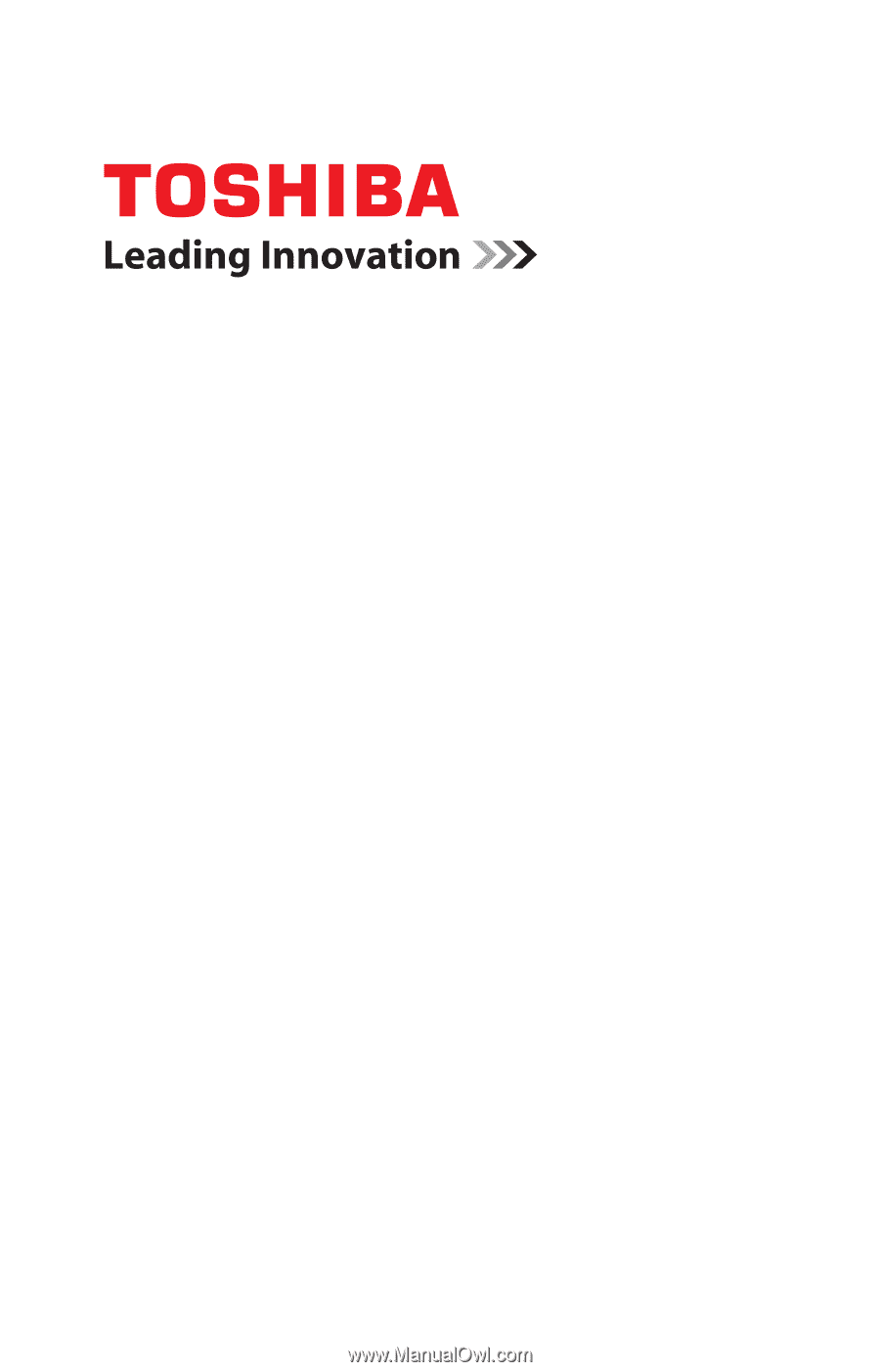
GMAD00209010
08/09
If you need assistance:
❖
Toshiba’s Support Web site
pcsupport.toshiba.com
❖
Toshiba Customer Support Center
Calling within the United States (800) 457-7777
Calling from outside the United States (949) 859-4273
For more information, see
“If Something Goes Wrong” on
page 180
in this guide.
Satellite
®
A500 Series
User’s Guide