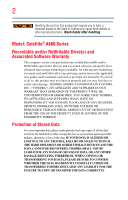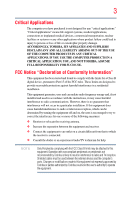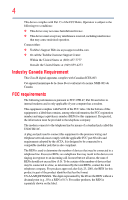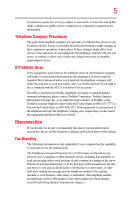Toshiba Satellite A660-ST2N01 User Manual
Toshiba Satellite A660-ST2N01 Manual
 |
View all Toshiba Satellite A660-ST2N01 manuals
Add to My Manuals
Save this manual to your list of manuals |
Toshiba Satellite A660-ST2N01 manual content summary:
- Toshiba Satellite A660-ST2N01 | User Manual - Page 1
Satellite® A660 Series User's Guide If you need assistance: ❖ Toshiba's Support Web site pcsupport.toshiba.com ❖ Toshiba Customer Support Center Calling within the United States (800) 457-7777 Calling from outside the United States (949) 859-4273 For more information, see "If Something Goes Wrong" - Toshiba Satellite A660-ST2N01 | User Manual - Page 2
handling. Model: Satellite® A660 Series instructions in the applicable user guides and/or manuals enclosed or provided electronically. If you fail to do so, this product may not function properly and you may lose data or suffer other damage. TOSHIBA AMERICA INFORMATION SYSTEMS, INC. ("TOSHIBA - Toshiba Satellite A660-ST2N01 | User Manual - Page 3
Critical applications" means life support systems, medical applications, TOSHIBA, ASSUME FULL RESPONSIBILITY FOR SUCH USE. FCC Notice "Declaration of Conformity Information" This equipment has been tested and found to comply with the limits for a Class B digital device, pursuant to Part 15 - Toshiba Satellite A660-ST2N01 | User Manual - Page 4
complies with Part 15 of the FCC Rules. Operation is subject to the following two conditions: ❖ This device may not cause harmful interference. ❖ This device must accept any interference received, including interference that may cause undesired operation. Contact either: ❖ Toshiba's Support Web site - Toshiba Satellite A660-ST2N01 | User Manual - Page 5
uninterrupted service. If Problems Arise If trouble is experienced with this equipment, for repair or standard limited warranty information, please contact Toshiba Corporation, Toshiba America Information Systems, Inc. or an authorized representative of Toshiba, or the Toshiba Customer Support - Toshiba Satellite A660-ST2N01 | User Manual - Page 6
information into your fax transmission, refer to the fax software instructions The equipment must also be installed using an acceptable method of connection. The may not prevent degradation of service in some situations. Repairs to as appropriate. 2 The user manual of analog equipment must contain the - Toshiba Satellite A660-ST2N01 | User Manual - Page 7
Toshiba computer product support on Web site http://www.toshiba-europe.com/computers/tnt/bluetooth.htm in Europe or pcsupport.toshiba.com in the United States for more information. Radio Frequency Interference Requirements This device is restricted to indoor use due to its operation in the 5.15 - Toshiba Satellite A660-ST2N01 | User Manual - Page 8
scientists who continually review and interpret the extensive research literature. In some situations or environments, the use of Wireless LAN Regulatory Information The TOSHIBA Wireless LAN Mini PCI Card must be installed and used in strict accordance with the manufacturer's instructions as - Toshiba Satellite A660-ST2N01 | User Manual - Page 9
to licensing. Pour empecher que cet appareil cause du brouillage au service faisant l'objet d'une licence, il doit etre utilize a l' product to be used indoors for frequency range 5.15 GHz to 5.25 GHz to reduce the potential for harmful interference to co-channel Mobile Satellite systems. High - Toshiba Satellite A660-ST2N01 | User Manual - Page 10
the related European Directives. The party responsible for CE-Marking is TOSHIBA Europe GmbH, Hammfelddamm 8, 41460 Neuss, Germany. The European Union WEEE (Waste from Electrical and Electronic Equipment) Directive Information The European Union WEEE (Waste from Electrical and Electronic Equipment - Toshiba Satellite A660-ST2N01 | User Manual - Page 11
Class B Information Modem Warning Notice This information is every PSTN network termination point. In the event of problems, you should contact your equipment supplier in the first . In the event interference is caused, the use of such electric machinery shall be immediately discontinued. - Toshiba Satellite A660-ST2N01 | User Manual - Page 12
equipment causes RF interference to other radio stations, promptly change the frequency being used, change the location of use, or turn off the source of emissions. 3. Contact TOSHIBA Direct PC if you have problems with interference caused by this product to Other Radio Stations. 2. Indication The - Toshiba Satellite A660-ST2N01 | User Manual - Page 13
SS modulation. 3 The interference range of this equipment is less than 10m. 4 This equipment uses a frequency bandwidth from 2,400 MHz to 2,483.5 MHz. 3. TOSHIBA Direct PC Monday - Friday: 10:00 - 17:00 Toll Free Tel: 0120-15-1048 Direct Dial: 03-3457-4850 Fax: 03-3457-4868 Device Authorization This - Toshiba Satellite A660-ST2N01 | User Manual - Page 14
Radio Approvals for Wireless Devices NOTE The following information is dependent on what type of wireless approved to the radio standard by the countries/regions in the following table. Do not use this equipment except in the countries/regions in the following table. Andorra Argentina CNC: - Toshiba Satellite A660-ST2N01 | User Manual - Page 15
15 Malawi Martinique Monaco Morocco United Kingdom Vatican Virgin Islands Uruguay Venezuela Zimbabwe Malta Mexico Montserrat New Caledonia Norway Panama Philippines Puerto Rico Romania following table. Do not use this equipment except in the countries/regions in the following table. Canada USA - Toshiba Satellite A660-ST2N01 | User Manual - Page 16
radio standard by the countries/regions in the following table. Do not use this equipment except in the countries/regions in the following table. Albania Kong India Ireland Japan Kenya Latvia Liechtenstein Macedonia Mexico Mozambique Netherlands Nigeria Pakistan Paraguay Poland Qatar Saudi Arabia - Toshiba Satellite A660-ST2N01 | User Manual - Page 17
l'Autorité de Régulation des Télécommunications (http://www.art-telecom.fr) pour la procédure à suivre. License required for indoor use. Use with outdoor installations not allowed. È necessaria la concessione ministeriale anche per l'uso interno. Verificare con i rivenditori la procedura da seguire - Toshiba Satellite A660-ST2N01 | User Manual - Page 18
cease operating the Wireless LAN at that location and consult the local technical support staff responsible for the wireless network. ❖ The 5 GHz Turbo mode Community country. ❖ This device must not be operated in ad-hoc mode using channels in the 5 GHz bands in the European Community. Ad-hoc mode - Toshiba Satellite A660-ST2N01 | User Manual - Page 19
the radio standard by the countries/regions in the following table. Do not use this equipment except in the countries/regions in the following table. Albania Austria Iceland Ireland Japan Kenya Latvia Liechtenstein Macedonia Mexico Mozambique Nicaragua Pakistan Paraguay Poland Qatar Serbia - Toshiba Satellite A660-ST2N01 | User Manual - Page 20
radio standard by the countries/regions in the following table. Do not use this equipment except in the countries/regions in the following table. Albania Herzegovina Iceland Ireland Jamaica Kazakhstan Kyrgyzstan Liechtenstein Macedonia Mexico Mozambique New Zealand Pakistan Paraguay Poland Qatar - Toshiba Satellite A660-ST2N01 | User Manual - Page 21
radio standard by the countries/regions in the following table. Do not use this equipment except in the countries/regions in the following table. Albania Kong India Israel Japan - Teleco Kenya Latvia Liechtenstein Macedonia Mexico Mozambique Nicaragua Oman Papua New Guinea Philippines Puerto Rico - Toshiba Satellite A660-ST2N01 | User Manual - Page 22
of seven) TOSHIBA portable computers using these cards. Please contact TOSHIBA computer product support on Web site http://www.toshiba-europe.com/computers/tnt/ bluetooth.htm in Europe or pcsupport.toshiba.com in the United States for more information. When you use Bluetooth cards from TOSHIBA close - Toshiba Satellite A660-ST2N01 | User Manual - Page 23
23 Approved Countries/Regions for use (Bluetooth® wireless technology) Bluetooth® Card from Toshiba equipment is approved to the radio standard by the countries/regions in the following table. Do not use this equipment except in the countries/regions in the following table. Argentina Belgium Chile - Toshiba Satellite A660-ST2N01 | User Manual - Page 24
recommendations, TOSHIBA believes Bluetooth wireless technology is safe for use by review and interpret the extensive research literature. In some situations or environments, the use or services is perceived or identified as harmful. If you are uncertain of the policy that applies on the use of - Toshiba Satellite A660-ST2N01 | User Manual - Page 25
power radio frequency electric machinery shall not affect aviation safety and interfere with legal communications. In the event interference is caused, the use of such electric machinery shall be immediately discontinued. Operation of such products can be resumed only when they are modified and can - Toshiba Satellite A660-ST2N01 | User Manual - Page 26
Always contact an authorized Toshiba service provider, if any repair or adjustment is required. Location of the Required Label (Sample shown below. Location of the label and manufacturing information may vary.) Copyright This guide is copyrighted by Toshiba America Information Systems, Inc. with all - Toshiba Satellite A660-ST2N01 | User Manual - Page 27
BETWEEN THE PRODUCT AND THE MANUAL. IN NO EVENT SHALL TOSHIBA BE LIABLE FOR ANY INCIDENTAL, CONSEQUENTIAL, SPECIAL, OR EXEMPLARY DAMAGES, WHETHER BASED ON TORT, CONTRACT OR OTHERWISE, ARISING OUT OF OR IN CONNECTION WITH THIS MANUAL OR ANY OTHER INFORMATION CONTAINED HEREIN OR THE USE THEREOF. - Toshiba Satellite A660-ST2N01 | User Manual - Page 28
owned by the Bluetooth SIG, Inc. and any use of such marks by Toshiba is under license. Other trademarks and trade names Information As part of Toshiba's commitment to preserving the environment, Toshiba supports various trade-in and recycling programs. For details, please visit www.laptops.toshiba - Toshiba Satellite A660-ST2N01 | User Manual - Page 29
40 Other icons used 40 Your computer's features and specifications 41 Other documentation 41 Service options 41 Chapter 1: Getting Started 42 Selecting a place to work 42 Setting up a work environment 42 Keeping yourself comfortable 43 Precautions 43 Important information on your computer - Toshiba Satellite A660-ST2N01 | User Manual - Page 30
storage drive operating status 76 Installing drivers and applications 77 Using the TouchPad 77 Adjusting TouchPad™ settings 80 Disabling or enabling the TouchPad 81 Using external display devices 81 Selecting video cables 82 Connecting an HDMI™-compatible television or external display device - Toshiba Satellite A660-ST2N01 | User Manual - Page 31
85 Setting up a printer 86 Turning off the computer 86 Options for turning off the computer 87 Using the Shut down command 89 Using and configuring Hibernation mode .........91 Using and configuring Sleep mode 94 Closing the display panel 97 Customizing your computer's settings 97 Caring for - Toshiba Satellite A660-ST2N01 | User Manual - Page 32
124 What to do when the main battery runs low 124 Setting battery notifications 125 Conserving battery power 125 Power Plans 126 Using a hot key to set the Power Plan 127 Using the TOSHIBA eco power plan 128 Changing the main battery 129 Removing the battery from the computer .......129 - Toshiba Satellite A660-ST2N01 | User Manual - Page 33
an ExpressCard 144 Removing an ExpressCard 145 Using the Memory card reader 145 Inserting memory media 146 Removing memory media 146 Using the eSATA/USB combo port 147 Using the Ambient Light Sensor (ALS 148 Chapter 5: Utilities 149 TOSHIBA Assist 150 Connect 151 Secure 152 Protect - Toshiba Satellite A660-ST2N01 | User Manual - Page 34
TOSHIBA Service Station 177 TOSHIBA PC Health Monitor 177 Chapter 6: If Something Goes Wrong 179 Problems that are easy to fix 179 Problems when you turn on the computer............180 The Windows® operating system is not working 182 Using Startup options to fix problems 183 Internet problems - Toshiba Satellite A660-ST2N01 | User Manual - Page 35
® operating system 201 If you need further assistance 206 Before you contact Toshiba 206 Contacting Toshiba 206 Other Toshiba Internet Web sites 207 Toshiba's worldwide offices 208 Appendix A: Hot Keys/TOSHIBA Cards 210 Hot Key Cards 210 Using the Hot Key Cards 211 Application Cards 212 - Toshiba Satellite A660-ST2N01 | User Manual - Page 36
36 Contents Sleep mode 217 Hibernation mode 218 Output (Display switch 219 Display brightness 220 Disabling or enabling wireless devices............221 Disabling or enabling the TouchPad 222 Zoom (Display resolution 223 Keyboard hot key functions 224 Appendix B: Power Cord/Cable Connectors - Toshiba Satellite A660-ST2N01 | User Manual - Page 37
to enter the low-power Sleep mode which shuts down the system and display within 15 minutes of inactivity in AC power mode. We recommend that you leave this and Computing" section of the Toshiba User's Guide for more information on using power management settings to conserve computer energy. 37 - Toshiba Satellite A660-ST2N01 | User Manual - Page 38
www.energystar.gov/powermanagement for more information regarding the ENERGY STAR® Program use of certain Hazardous Substances in electrical and electronic equipment (RoHS), which restricts use of lead, cadmium, mercury, hexavalent chromium, PBB, and PBDE. Toshiba manuals or all program functionality. - Toshiba Satellite A660-ST2N01 | User Manual - Page 39
without notice. For the most up-to-date product information about your computer, or to stay current with the various computer software or hardware options, visit Toshiba's Web site at pcsupport.toshiba.com. This guide This guide introduces the computer's features as well as some basic procedures - Toshiba Satellite A660-ST2N01 | User Manual - Page 40
Introduction Safety icons Safety icons This manual contains safety instructions that must be observed to avoid Provides important information. Other icons used Additional icons highlight other helpful or educational information: TECHNICAL NOTE: This icon indicates technical information about the - Toshiba Satellite A660-ST2N01 | User Manual - Page 41
electronic version of the user's guide (this document) ❖ A Quick Start Card ❖ A Resource Guide ❖ It may also contain guides for other programs that may come with your system. For accessory information, visit Toshiba's Web site at accessories.toshiba.com. Service options Toshiba offers a full line of - Toshiba Satellite A660-ST2N01 | User Manual - Page 42
how to connect components, and explains what to do the first time you use your computer. The "Instruction Manual for Safety and Comfort," that is shipped with your computer, contains important safety information. Please read the safety instructions carefully and make sure you fully understand the - Toshiba Satellite A660-ST2N01 | User Manual - Page 43
❖ Extreme heat, cold, or humidity. ❖ Liquids and corrosive chemicals. Keeping yourself comfortable The Toshiba Instruction Manual for Safety and Comfort, included with your computer, contains helpful information for setting up your work environment and tips for working comfortably throughout the day - Toshiba Satellite A660-ST2N01 | User Manual - Page 44
contact between computer base/palm rest and skin" section in the "Instruction Manual for Safety and Comfort" that is shipped with your computer. Never that generate strong magnetic fields, such as large stereo speakers. Information on some disks is stored magnetically. Placing a magnet too close - Toshiba Satellite A660-ST2N01 | User Manual - Page 45
computer Important information on your computer. ❖ Always operate your computer on a hard flat surface. Using your computer on a carpet or other soft material can block the Read the "Provide adequate ventilation" section in the "Instruction Manual for Safety and Comfort" that is shipped with your - Toshiba Satellite A660-ST2N01 | User Manual - Page 46
plug from a socket. Always grasp the plug directly. Failure to follow this instruction may damage the cord/cable, and/or result in a fire or electric shock computer possibly resulting in serious injury. TOSHIBA assumes no liability for any damage caused by use of an incompatible adaptor or charger. - Toshiba Satellite A660-ST2N01 | User Manual - Page 47
The AC power light on the indicator panel glows white. Never attempt to connect or disconnect a power plug with wet hands. Failure to follow this instruction could result in an electric shock, possibly resulting in serious injury. The computer's main battery light gives you an indication of the main - Toshiba Satellite A660-ST2N01 | User Manual - Page 48
AC power cord/cable and remove the main battery pack. See "Changing the main battery" on page 129 for information on replacing the main battery. Charging the main battery Before using the battery to power the computer, you must charge the battery. To charge the battery, leave the computer plugged - Toshiba Satellite A660-ST2N01 | User Manual - Page 49
place one hand on the palm rest to hold the computer in place and use the other hand to slowly open or close the display panel. To avoid damaging closing the display panel. Small bright dots may appear on your screen display when you turn on your computer. Your display contains an extremely large - Toshiba Satellite A660-ST2N01 | User Manual - Page 50
first time Turning on the power To turn on the computer: 1 Make sure any external devices (such as the AC adaptor, if you plan to use AC power rather than battery power) are properly connected and ready. 2 Check to ensure that all drives and slots are empty. 3 Press and release the - Toshiba Satellite A660-ST2N01 | User Manual - Page 51
first time you turn on your computer, the Setup Wizard guides you through steps to set up your software. Follow the on-screen instructions. Registering your computer with Toshiba Product registration is strongly recommended, and allows Toshiba to send you periodic updates, announcements, and special - Toshiba Satellite A660-ST2N01 | User Manual - Page 52
additional memory modules, see the accessories information packaged with your system or visit accessories.toshiba.com. Your computer comes with enough in minor bodily injury. To avoid damaging the computer's screws, use a small Phillips screwdriver that is in good condition. Installing a memory - Toshiba Satellite A660-ST2N01 | User Manual - Page 53
or two memory modules. Before you install or remove a memory module, turn off the computer using the Start menu. If you install or remove a memory module while the computer is in the main battery. For information on removing the main battery, see "Removing the battery from the computer" on page 129 - Toshiba Satellite A660-ST2N01 | User Manual - Page 54
54 Getting Started Adding memory (optional) Memory module slot cover Front of computer (Sample Illustration) Locating the memory module slot cover 6 Using a small Phillips screwdriver, loosen the captive screw that secures the memory module slot cover. Back of computer (Sample Illustration) - Toshiba Satellite A660-ST2N01 | User Manual - Page 55
(optional) Avoid touching the connector on the memory module or on the computer. Grease or dust on the connector may cause memory access problems. 9 Carefully remove the new memory module from its antistatic packaging, without touching its connector. 10 Locate an empty memory module slot on the - Toshiba Satellite A660-ST2N01 | User Manual - Page 56
56 Getting Started Adding memory (optional) 12 Firmly press the memory module into the memory slot's socket at approximately a 30-degree angle (to the horizontal surface of the computer). (Sample Illustration) Inserting the memory module into the socket 13 Once the module's connector is fully - Toshiba Satellite A660-ST2N01 | User Manual - Page 57
the memory module slot cover and secure it using the screw. 15 Re-insert the main battery. For more information on inserting the main battery, see "Inserting computer. ❖ Always operate your computer on a hard flat surface. Using your computer on a carpet or other soft material can block the vents - Toshiba Satellite A660-ST2N01 | User Manual - Page 58
58 Getting Started Adding memory (optional) 17 Reconnect the cables. 18 Restart the computer. TECHNICAL NOTE: You must have at least one memory module installed for the computer to work. You can now continue setting up the computer. When the operating system has loaded, you can verify that the - Toshiba Satellite A660-ST2N01 | User Manual - Page 59
Started 59 Adding memory (optional) NOTE The following screen may appear when you turn on the power: your internal storage drive for errors or defragment the drive. If so, consult Windows® Help and Support. 2 Pull the latches away from the memory module. The memory module pops up slightly. NOTE - Toshiba Satellite A660-ST2N01 | User Manual - Page 60
the memory module slot cover and secure it using the screw. 5 Re-insert the main battery. For more information on inserting the main battery, see " the computer. ❖ Always operate your computer on a hard flat surface. Using your computer on a carpet or other soft material can block the vents - Toshiba Satellite A660-ST2N01 | User Manual - Page 61
Getting Started 61 Recovering the Internal Storage Drive 7 Reconnect the cables. 8 Restart the computer. TECHNICAL NOTE: You must have at least one memory module installed for the computer to work. Checking total memory When you add or remove a memory module, you can check that the computer has - Toshiba Satellite A660-ST2N01 | User Manual - Page 62
, applications, and drivers originally shipped with the computer are restored. Any files that you created are not restored during this process. Be sure to separately save the files you have created to external media using Windows® Backup or another backup program. For more information, see "Backing - Toshiba Satellite A660-ST2N01 | User Manual - Page 63
before executing the recovery. For more information, see "Backing up your work" on page 73. To recover the original factory image using the utilities on your computer's internal storage drive: , skip to step 4. 4 A warning screen appears, stating that when the recovery is executed all data will be - Toshiba Satellite A660-ST2N01 | User Manual - Page 64
the Internal Storage Drive (Sample Image) Warning screen 5 When the Toshiba Recovery Wizard opens and the Selecting a process screen displays, select Recovery of Factory Default Software and then click Next. (Sample Image) Selecting a Process screen 6 The Recovery of Factory Default Software - Toshiba Satellite A660-ST2N01 | User Manual - Page 65
Internal Storage Drive (Sample Image) Recovery of Factory Default Software screen 7 Click Next. A confirmation message displays reminding you that custom size partition deletes all partitions on the drive and all information stored in those partitions. Be sure to save your work to external media before - Toshiba Satellite A660-ST2N01 | User Manual - Page 66
DVDs/media" on page 73. To resize and recover the C: drive using the utilities on your computer's internal storage drive: 1 Make sure select one at this time. If not, skip to step 4. 4 A warning screen appears, stating that when the recovery is executed all data will be deleted and rewritten. - Toshiba Satellite A660-ST2N01 | User Manual - Page 67
and then click Next. (Sample Image) Selecting a Process screen 6 The Recovery of Factory Default Software screen appears. Select Recover to a custom size partition. (Sample Image) Recovery of Factory Default Software screen 7 Use the on-screen arrow buttons in The size of drive C: field to set - Toshiba Satellite A660-ST2N01 | User Manual - Page 68
example, a D: drive), those partitions will remain intact and any information on them will not be affected. NOTE During the internal storage using the first method, follow the procedure below. To recover using the second method, see "Restoring from recovery DVDs/media" on page 73. To recover using - Toshiba Satellite A660-ST2N01 | User Manual - Page 69
is executed all data will be deleted and rewritten. Click Yes to continue. (Sample Image) Warning screen 5 When the Toshiba Recovery Wizard opens and the Selecting a process screen displays, select Recovery of Factory Default Software and then click Next. (Sample Image) Selecting a Process - Toshiba Satellite A660-ST2N01 | User Manual - Page 70
appears. Select Recover without changing the hard drive partitions. (Sample Image) Recovery of Factory Default Software screen 7 Click Next. A confirmation message displays reminding you that all data on the C: drive will be lost during the recovery process. Be sure to save your - Toshiba Satellite A660-ST2N01 | User Manual - Page 71
drivers more information, TOSHIBA Recovery Media Creator dialog box displays. (Sample Image) TOSHIBA Recovery Media Creator dialog box 2 Select DVD or USB Flash from the drop-down lists next to "System Recovery Media" and "Application Discs," depending on the type of external media you want to use - Toshiba Satellite A660-ST2N01 | User Manual - Page 72
/media. Be sure to save the information stored on your external media to another storage device before executing this procedure, or use blank media. 5 Click the Create button in the TOSHIBA Recovery Media Creator utility dialog box. 6 Follow the on-screen prompts to complete the copy process. NOTE - Toshiba Satellite A660-ST2N01 | User Manual - Page 73
storage drive from your recovery DVDs/media. For instructions on creating recovery DVDs/media, see "Creating operating system files, applications, and drivers originally shipped with the computer are restored external media using Windows® Backup or another backup program. For more information, see " - Toshiba Satellite A660-ST2N01 | User Manual - Page 74
type of media you are using, and then press Enter. 5 A warning screen appears, stating that when When the Toshiba Recovery Wizard opens and the Selecting a Process screen displays, select from the drive. 8 Follow the on-screen instructions to complete the recovery process. When the process - Toshiba Satellite A660-ST2N01 | User Manual - Page 75
external media before erasing the internal storage drive. NOTE If you want to restore the internal storage drive, use one of the recovery options instead of erasing the drive. For more information, see "Recovering the Internal Storage Drive" on page 61. To delete all data and partitions from the - Toshiba Satellite A660-ST2N01 | User Manual - Page 76
Getting Started Checking the internal storage drive operating status (Sample Image) Erase the hard disk screen 4 Click Next. A confirmation message displays reminding you that all data on the internal storage drive in the Volume list to display its status in the lower portion of the screen. - Toshiba Satellite A660-ST2N01 | User Manual - Page 77
your computer. To reinstall drivers and applications: 1 Click Start, All Programs, My Toshiba, and then TOSHIBA Application Installer. 2 Click Next. 3 Click the item you want to install. 4 Click Install. 5 Follow the on-screen prompts to complete the installation process. Using the TouchPad™ NOTE - Toshiba Satellite A660-ST2N01 | User Manual - Page 78
78 Getting Started Using the TouchPad™ Refer to the table below for specific instructions on performing each operation. NOTE The pointer is the icon (usually an arrow) that moves on the screen when you slide your finger across the TouchPad or move a mouse connected to your computer. To: Do - Toshiba Satellite A660-ST2N01 | User Manual - Page 79
Getting Started 79 Using the TouchPad™ To: Scroll vertically Do the following: Example: Slide your finger along the right edge of the TouchPad in the direction you want to - Toshiba Satellite A660-ST2N01 | User Manual - Page 80
screen. The on-screen pointer may also seem to automatically select text, click buttons, and activate other user interface elements. For help with these problems the tapping feature. If you disable tapping only, you can still use the TouchPad's control buttons and move the pointer by sliding your - Toshiba Satellite A660-ST2N01 | User Manual - Page 81
Getting Started 81 Using external display devices NOTE TouchPad setting options vary by computer model. The TouchPad settings are accessible through the Mouse Properties option of the Windows Control Panel. For more information, please visit www.support.toshiba.com, and enter the phrase "Mouse - Toshiba Satellite A660-ST2N01 | User Manual - Page 82
via the Toshiba Application Installer). For instructions, see "TOSHIBA Application Installer" on page 155. The HDMI™-CEC utility is dedicated to take advantage of its capabilities which can allow you to: ❖ Use a TV remote control to output the computer screen onto the TV screen. ❖ Use a TV remote - Toshiba Satellite A660-ST2N01 | User Manual - Page 83
screen. To do this: 1 Read the directions that came with the monitor to see if you first need to install new software. 2 Connect the monitor's video cable to the RGB (monitor) port on. The quickest way to change the display output settings is to use the display hot key (Fn + F5): 1 Press Fn and F5 - Toshiba Satellite A660-ST2N01 | User Manual - Page 84
❖ Swap-Switch primary display between internal display and external monitor when using extended desktop (Sample Image) Display options window 3 Release the Fn Using an external keyboard If you prefer to use an external keyboard, you can attach one to your computer. The computer's USB ports support - Toshiba Satellite A660-ST2N01 | User Manual - Page 85
recognize the printer; the printer is then ready for use. Refer to your printer documentation for further instructions. TECHNICAL NOTE: To determine if your printer supports Plug and Play, check its documentation. If your printer does not support Plug and Play, you can set up the printer - Toshiba Satellite A660-ST2N01 | User Manual - Page 86
guide for instructions before completing the following procedure. If your printer does not support ) Add Printer Wizard 2 Follow the on-screen instructions to set up your printer. Turning off off your computer when you are not using it for a while. If you are using the computer for the first time, - Toshiba Satellite A660-ST2N01 | User Manual - Page 87
storage drive. Since Hibernation mode does not require power to maintain the saved information, system settings are retained indefinitely. Factors to consider when choosing Hibernation: ❖ While in Hibernation mode, the computer uses no main battery power. ❖ Because the state of the system is stored - Toshiba Satellite A660-ST2N01 | User Manual - Page 88
low, the computer will try to enter Hibernation mode. If you power down using the Sleep command and the main battery discharges fully, your unsaved information will be lost. Be sure to save your work first. For information on using Sleep, see "Using and configuring Sleep mode" on page 94. - Toshiba Satellite A660-ST2N01 | User Manual - Page 89
of the computer. This command closes all open programs, shuts down the operating system, and then turns off your computer. To turn off your computer using the Shut down command: 1 Click Start. Start button Shut down button (Sample Image) Shut down button 2 Click the Shut down button in the lower - Toshiba Satellite A660-ST2N01 | User Manual - Page 90
2 Click Change plan settings under the power plan to be customized. The Edit Plan Settings window appears. (Sample Image) Edit Plan Settings screen 3 Click Change advanced power settings. The Advanced settings tab of the Power Options window appears. 4 Double-click Power buttons and lid to - Toshiba Satellite A660-ST2N01 | User Manual - Page 91
. If you turn off the computer by closing the display panel, you can start it again by opening the display panel. Using and configuring Hibernation mode To turn off the computer using the Hibernation command: 1 Click Start, and then click the arrow next to the Shut down button in the lower-right - Toshiba Satellite A660-ST2N01 | User Manual - Page 92
them using the Power Options feature. 1 Click Start, Control Panel, System and Security, and then Power Options. The Power Options window appears. 2 Click Change plan settings under the power plan to be customized. The Edit Plan Settings window appears. (Sample Image) Edit Plan Settings screen - Toshiba Satellite A660-ST2N01 | User Manual - Page 93
computer 4 Double-click Power buttons and lid to display the actions that you can configure. (Sample Image) Advanced settings tab of Power Options screen 5 Select Hibernate for the options you want. NOTE These options can be set separately for how they operate while the computer is running on - Toshiba Satellite A660-ST2N01 | User Manual - Page 94
mode To start up the computer from Hibernation mode, press the power button until the ON/OFF light glows white. The computer returns to the screen(s) you were using. If you put the computer in Hibernation mode by closing the display panel, you can start it again by opening the display panel - Toshiba Satellite A660-ST2N01 | User Manual - Page 95
the computer 2 Click Change plan settings under the power plan to be customized. The Edit Plan Settings window appears. (Sample Image) Edit Plan Settings screen 3 To change the amount of time after which the computer enters Sleep mode: ❖ Under Put the computer to sleep, select the desired amount - Toshiba Satellite A660-ST2N01 | User Manual - Page 96
the computer 5 Double-click Power buttons and lid to display the actions that you can configure. (Sample Image) Advanced settings tab of Power Options screen 6 Select Sleep for the options you want. NOTE These options can be set separately for how they operate while the computer is running on - Toshiba Satellite A660-ST2N01 | User Manual - Page 97
until the ON/OFF light glows white. The computer returns to the screen(s) you were using. If you place the computer in Sleep mode by closing the display documentation or Help and Support for details. You may also wish to customize your power usage settings. For more information, see "Power Plans" - Toshiba Satellite A660-ST2N01 | User Manual - Page 98
display panel or by the back. Doing so could damage the system. Using a computer lock You may want to secure your computer to a purchase an optional computer lock cable. For more information on purchasing a cable lock, visit accessories.toshiba.com. (Sample Illustration) Computer lock cable To - Toshiba Satellite A660-ST2N01 | User Manual - Page 99
chapter gives some computing tips and provides important information about basic features. Computing tips ❖ Save your work frequently. Your work stays in the computer's temporary memory until you save it to the internal storage drive. If the network you are using goes down and you must restart your - Toshiba Satellite A660-ST2N01 | User Manual - Page 100
will lose all the data on it unless you have a separate backup copy. For more information, see "Data and system configuration backup in the Windows® operating system" on page 201. ❖ Use Error-checking and Disk Defragmenter regularly to check and optimize disk space and improve performance. ❖ Scan - Toshiba Satellite A660-ST2N01 | User Manual - Page 101
Learning the Basics Using the keyboard 101 NOTE To capture a print screen of the entire screen, press the Fn + Fn, and Alt keys do different things depending on the program you are using. For more information, see your program documentation. Function keys The function keys (not to be confused - Toshiba Satellite A660-ST2N01 | User Manual - Page 102
button Starting a program The easiest way to start a program is to double-click the name of the file that contains the information you want to work on. To find the file, use the Start menu or Windows® Explorer. If you prefer to open the program first, you have four options. You can - Toshiba Satellite A660-ST2N01 | User Manual - Page 103
usually puts an icon in the All Programs menu. To start a program that has an icon in the All Programs menu, follow these steps, which use the Windows® WordPad program as an example: 1 Click Start, and then All Programs. The Windows® operating system displays the All Programs menu, which lists - Toshiba Satellite A660-ST2N01 | User Manual - Page 104
. To close the program, click the Close button in the upper-right corner of the program's window. Starting a program using the Search programs and files field This example uses the Start menu's Search programs and files field to start WordPad: 1 Click Start to display the Start menu. The Search - Toshiba Satellite A660-ST2N01 | User Manual - Page 105
the most important rules of computing. When you turn off the computer using the Sleep or Hibernate commands, your work should be there when you . If you created a new document, your program displays a Save As dialog box. Use this dialog box to specify where to store the document and to give it a file - Toshiba Satellite A660-ST2N01 | User Manual - Page 106
Some applications do not support long file names and require file names limited to no more than eight characters. You may use all the letters, numbers , the Windows® operating system does not show file extensions. For information on showing or hiding file extensions, see your Windows® online Help - Toshiba Satellite A660-ST2N01 | User Manual - Page 107
network, if available. To back up several files at one time, use the Microsoft® Windows® Backup program preinstalled on the computer's internal storage considerable amount of time and multiple CDs/DVDs. You may prefer to use a high-capacity backup system, such as an external hard drive. Small - Toshiba Satellite A660-ST2N01 | User Manual - Page 108
your backup media to your internal storage drive, use the Restore option in the Windows® Backup and Restore program. Look in the online Help or your operating system documentation for information on restoring files. (Sample Image) Backup and Restore screen TECHNICAL NOTE: When restoring files, the - Toshiba Satellite A660-ST2N01 | User Manual - Page 109
an external monitor or television. The external monitor or television must support HDMI™. ❖ Some Blu-ray Disc™ movies have online content that information on your computer's display settings, see "Directing the display output when you turn on the computer" on page 83. ❖ When an HDMI™ cable is used - Toshiba Satellite A660-ST2N01 | User Manual - Page 110
within the Blu-ray Disc™ player console. NOTE Use of the TouchPad™ or a mouse is not supported within the Blu-ray Disc™ player. Optical disc "Inserting an optical disc (slot-type drive)" on page 112 for more information. ❖ If your computer includes a standard tray-type optical disc drive ( - Toshiba Satellite A660-ST2N01 | User Manual - Page 111
disc drive Your optical disc drive may look like this: 111 Drive in-use indicator light Eject button Manual eject hole (Sample Illustration) Optical disc drive Drive in-use indicator light-Indicates when the drive is in use. Eject button-Press to release the disc tray. Do not press the eject - Toshiba Satellite A660-ST2N01 | User Manual - Page 112
the computer. If your computer comes with a solid state drive (SSD) (available on certain models), under certain unusual conditions of prolonged non-use and/or exposure to high temperatures, your SSD may be vulnerable to data retention errors. Inserting an optical disc (slot-type drive) (Available - Toshiba Satellite A660-ST2N01 | User Manual - Page 113
not press the eject button or turn off the computer while the drive in-use indicator light is glowing. Doing so could damage the disk or the drive. not open if the computer's power is off. 2 Make sure the drive's in-use indicator light is off. 3 Press the drive's eject button. The disc tray slides - Toshiba Satellite A660-ST2N01 | User Manual - Page 114
114 Learning the Basics Using the optical disc drive 5 Hold the disc by its edges and check on the tray. If you insert the disc incorrectly, it may jam the drive. If this happens, contact Toshiba support for assistance. 9 Push the disc tray in by pressing gently on the center of the tray until it - Toshiba Satellite A660-ST2N01 | User Manual - Page 115
Using too high when using headphones. Continuous launching the optical disc manually. To do this, does not run using this method, try using an application that use it to select and then play the CD. For other types of media, use information regarding supported optical media formats please - Toshiba Satellite A660-ST2N01 | User Manual - Page 116
computers or optical media players. These problems are not due to any defect in your Toshiba computer or optical disc drive. Please paper clip, into the manual eject hole. The disc tray slides partially out of the drive. Never use a pencil to press the manual eject button. Pencil lead can - Toshiba Satellite A660-ST2N01 | User Manual - Page 117
or rubbing alcohol). Let the disc dry completely before inserting it in the drive. Toshiba's online resources Toshiba maintains a number of online sites to which you can connect. These sites provide information about Toshiba products, give help with technical questions and keep you up to date with - Toshiba Satellite A660-ST2N01 | User Manual - Page 118
its energy efficiency. Many of these energy-saving features have been preset by Toshiba. We recommend you leave these features active, allowing your computer to operate at its maximum energy efficiency, so that you can use it for longer periods while traveling. Running the computer on battery power - Toshiba Satellite A660-ST2N01 | User Manual - Page 119
information included with your computer or visit the Toshiba Web site at accessories.toshiba.com. Use only batteries designed to work with your Toshiba is continuously operated on AC power, either through an AC adaptor or a port replicator (if applicable to your system), for an extended period (more - Toshiba Satellite A660-ST2N01 | User Manual - Page 120
system should use the preset configuration. For assistance with setup changes, contact Toshiba's Customer Support Center. Using additional batteries more information on batteries and accessories, see accessories.toshiba.com. Charging batteries The battery needs to be charged before you can use it - Toshiba Satellite A660-ST2N01 | User Manual - Page 121
internal real-time clock (RTC) battery. The RTC battery powers the System Time Clock and BIOS memory used to store your computer's configuration settings. When fully charged, it maintains this information for up to a month when the computer is powered off. The RTC battery may have become completely - Toshiba Satellite A660-ST2N01 | User Manual - Page 122
outlet NOTE Battery life and charge time may vary, depending upon power management settings, applications and features used. ❖ Flashes amber when the main battery charge is low and it is time to recharge the See "Changing the main battery" on page 129 for information on replacing the main battery. - Toshiba Satellite A660-ST2N01 | User Manual - Page 123
-left corner of the keyboard). When the ON/OFF light or power button light flashes amber, it indicates that the system is suspended (using the Windows® operating system Sleep command). Power button System indicator lights AC power light ON/OFF light Battery light Internal storage drive light Memory - Toshiba Satellite A660-ST2N01 | User Manual - Page 124
the notification area, see "Finding your way around the desktop" on page 137 for more information on the notification area. A pop-up message displays the remaining battery power as a storage drive before shutting down. For more information on using Hibernation, see "Hibernation mode" on page 87. - Toshiba Satellite A660-ST2N01 | User Manual - Page 125
settings tab of the Power Options window appears. 4 Double-click Battery to display the battery options. (Sample Image) Advanced settings tab of Power Options screen 5 Configure the alarm settings to suit your needs. Conserving battery power How long a fully charged battery pack lasts when you are - Toshiba Satellite A660-ST2N01 | User Manual - Page 126
the Windows® power-saving option plans These power-saving options control the way in which the computer is configured. By using them, you can increase the length of time you can use the computer before you need to recharge the battery. Microsoft® has combined these options into preset Power Plans - Toshiba Satellite A660-ST2N01 | User Manual - Page 127
plan settings to choose the plan you want to edit. This screen allows you to change basic settings. 5 Click Change advanced power the best used for maximum battery time. The Balanced plan is a compromise between battery time and performance. Using a hot key to set the Power Plan You may use a hot - Toshiba Satellite A660-ST2N01 | User Manual - Page 128
eco Utility™ monitors your power savings from using the eco power plan by tracking real-time power consumption and accumulated savings over time. To learn how to access the utility, see "TOSHIBA eco Utility™" on page 176. For more information on the TOSHIBA eco power plan, see the Help file in - Toshiba Satellite A660-ST2N01 | User Manual - Page 129
from the computer To remove the battery: 1 Save your work. 2 Turn off the computer or place it in Hibernation mode according to the instructions in "Using and configuring Hibernation mode" on page 91. 3 Unplug and remove any cables connected to the computer, including the AC adaptor. 4 Close the - Toshiba Satellite A660-ST2N01 | User Manual - Page 130
If the battery is leaking or its case is cracked, put on protective gloves to handle it, and discard it immediately. Always dispose of used battery packs in compliance with all applicable laws and regulations. Put insulating tape, such as cellophane tape, on the electrode during transportation to - Toshiba Satellite A660-ST2N01 | User Manual - Page 131
Mobile Computing Changing the main battery 131 Inserting a charged battery To insert a battery: 1 Wipe the terminals of the charged battery with a clean cloth to ensure a good connection. 2 Insert the charged battery into the slot until the latch clicks. The battery pack has been designed so that - Toshiba Satellite A660-ST2N01 | User Manual - Page 132
a battery is leaking or damaged, replace it immediately. Use protective gloves when handling a damaged battery. ❖ To replace the main battery, use an identical battery that you can purchase through the Toshiba Web site at accessories.toshiba.com. ❖ A reverse polarity condition should be avoided with - Toshiba Satellite A660-ST2N01 | User Manual - Page 133
for more than eight hours, disconnect the AC adaptor. ❖ Store spare battery packs in a cool dry place out of direct sunlight. Disposing of used batteries The life of a battery pack depends on usage. When the battery pack needs replacing, the main battery light flashes amber shortly after you have - Toshiba Satellite A660-ST2N01 | User Manual - Page 134
properly. If you cannot find the information you need elsewhere, call Toshiba at: (800) 457-7777. In addition, Toshiba's recycling initiatives include recycling programs, events and consumer promotions. For details, please visit www.laptops.toshiba.com/green. Toshiba is dedicated to preserving the - Toshiba Satellite A660-ST2N01 | User Manual - Page 135
cases for the computer. They all provide plenty of extra space for manuals, power cords, and compact discs. Contact your authorized Toshiba representative for more information or visit Toshiba's Web site at accessories.toshiba.com. TECHNICAL NOTE: When traveling by air, you may be required to - Toshiba Satellite A660-ST2N01 | User Manual - Page 136
pad for everything you can do in the Windows® operating system. You use its features to start programs, find documents, set up system components, and tasks. HINT: The illustrated examples in this guide may appear slightly different from the screens displayed by your system. The differences are not - Toshiba Satellite A660-ST2N01 | User Manual - Page 137
Exploring Your Computer's Features Exploring the desktop 137 Finding your way around the desktop Your computer's desktop includes several standard features: icons, Start button, taskbar, notification area, and background pattern. Icons Start button Taskbar Notification area (Sample Image) - Toshiba Satellite A660-ST2N01 | User Manual - Page 138
For more information on the use it. Start button You use the Start button to: ❖ Start programs ❖ Open documents ❖ Adjust system settings ❖ Find files ❖ Access Windows® Help and Support ❖ Suspend system activity and shut down the computer NOTE Whenever a procedure in this User's Guide instructs - Toshiba Satellite A660-ST2N01 | User Manual - Page 139
speaker volume. To activate a specific task, click the appropriate notification area icon. Setting up for communications To connect to the Internet, use an online service, or communicate across the telephone lines with another computer, you need: ❖ A browser or communications program ❖ An Internet - Toshiba Satellite A660-ST2N01 | User Manual - Page 140
, use the Hot Key Fn + F8. For more information see "Hot Keys/TOSHIBA Cards problems, see "Wireless networking problems" on page 198. Connecting your computer to a network You can connect your computer to a network to increase its capabilities and functionality using one of its communication ports - Toshiba Satellite A660-ST2N01 | User Manual - Page 141
(LAN) or larger corporate wide area network (WAN) For specific information about connecting to a LAN or WAN, consult your network administrator. Before you can communicate using the modem, you need to connect it to a telephone line. Your computer's built-in modem port provides an RJ-11 jack - Toshiba Satellite A660-ST2N01 | User Manual - Page 142
could cause a computer system failure. Now you are ready to send a fax or use the modem to connect to an online service or the Internet. Exploring audio features You can use your computer to record sounds using the computer's internal microphone (available on certain models) or an optional external - Toshiba Satellite A660-ST2N01 | User Manual - Page 143
produce sound from the computer. To play back sound files through external speakers or headphones: 1 Locate the headphone jack on the computer. 2 Using any necessary adapters, plug the cable from the headphones or external speakers into the headphone jack. The headphone jack requires a 16-ohm stereo - Toshiba Satellite A660-ST2N01 | User Manual - Page 144
the Web Camera is active. For more information on the software, click Start, All Programs, TOSHIBA, Utilities, and then Web Camera Application Help. Using an ExpressCard® The ExpressCard® slot supports the use of ExpressCard media. The slot also supports hot swapping, which allows you to replace - Toshiba Satellite A660-ST2N01 | User Manual - Page 145
it. The card pops out slightly. 4 Grasp the card and pull it straight out. (Sample Illustration) Removing an ExpressCard Using the Memory card reader The Memory card reader supports the use of Memory Stick®, Memory Stick PRO™, Memory Stick PRO Duo™, Memory Stick Duo™, Secure Digital™ (SD™), or MMC - Toshiba Satellite A660-ST2N01 | User Manual - Page 146
function for this type of media. To copy data from one media to another, use the drag-and-drop feature of the Windows® operating system. Inserting memory media The following instructions apply to all types of supported media devices. 1 Turn the media so that the contacts (metal areas) are face down - Toshiba Satellite A660-ST2N01 | User Manual - Page 147
models.) Your computer includes an eSATA/USB combo port, which can be used with both eSATA (external Serial Advanced Technology Attachment) devices and USB devices. The eSATA interface supports fast data transfer rates, which is especially useful for transferring and storing large files such as - Toshiba Satellite A660-ST2N01 | User Manual - Page 148
adjust the brightness of the built-in-display, in order to improve screen visibility in low-light and high-light conditions The ALS is enabled by default, but is automatically disabled when you are using the TOSHIBA eco Utility™. To enable or disable the ALS function, click Start, Control - Toshiba Satellite A660-ST2N01 | User Manual - Page 149
utility is available on your system. ❖ TOSHIBA Assist ❖ TOSHIBA Application Installer ❖ Supervisor password ❖ User password ❖ TOSHIBA Face Recognition Utility ❖ TOSHIBA PC Diagnostic Tool Utility ❖ TOSHIBA HDD Protection Utility ❖ Mouse Utility ❖ TOSHIBA Hardware Setup ❖ USB Sleep and Charge - Toshiba Satellite A660-ST2N01 | User Manual - Page 150
150 Utilities TOSHIBA Assist ❖ TOSHIBA Button Support ❖ TOSHIBA Accessibility ❖ Fingerprint Authentication Utility ❖ TOSHIBA eco Utility™ ❖ TOSHIBA Service Station ❖ TOSHIBA PC Health Monitor TOSHIBA Assist The TOSHIBA Assist provides quick access to computer functions and allows you to customize - Toshiba Satellite A660-ST2N01 | User Manual - Page 151
Utilities TOSHIBA Assist Connect The feature available in this category is: ❖ Bluetooth® Settings 151 (Sample Image) TOSHIBA Assist window - Connect tab - Toshiba Satellite A660-ST2N01 | User Manual - Page 152
152 Utilities TOSHIBA Assist Secure The features available in this category are: ❖ Supervisor password ❖ User password (Sample Image) TOSHIBA Assist window - Secure tab - Toshiba Satellite A660-ST2N01 | User Manual - Page 153
Utilities TOSHIBA Assist Protect & Fix The features available in this category are: ❖ TOSHIBA PC Diagnostic Tool Utility ❖ TOSHIBA HDD Protection Utility 153 (Sample Image) TOSHIBA Assist window - Protect & Fix tab - Toshiba Satellite A660-ST2N01 | User Manual - Page 154
in this category are: ❖ Mouse Utility ❖ TOSHIBA Hardware Setup (Hardware Settings) ❖ TOSHIBA Zooming Utility ❖ TOSHIBA Button Support ❖ TOSHIBA Accessibility ❖ TOSHIBA Face Recognition Utility ❖ USB Sleep and Charge Utility ❖ TOSHIBA eco Utility™ (Sample Image) TOSHIBA Assist window - Optimize tab - Toshiba Satellite A660-ST2N01 | User Manual - Page 155
applications that were originally bundled with your computer. To reinstall drivers and applications: 1 Click Start, All Programs, My Toshiba, and then TOSHIBA Application Installer. 2 Click Next. (Sample Image) TOSHIBA Application Installer screen 3 Click the item you want to install. (Sample Image - Toshiba Satellite A660-ST2N01 | User Manual - Page 156
enter the password before you can work on your computer again. TOSHIBA supports several types of passwords on your computer: ❖ An instant computer. To use an instant password, press Fn + F1. To unlock your system, press any key or touch the pointing device and the Windows® Logon screen will appear. - Toshiba Satellite A660-ST2N01 | User Manual - Page 157
Utilities Setting passwords 157 Using a supervisor password A supervisor password prevents other users from changing hardware configuration options. Setting a supervisor password If you choose to set a supervisor or user password, TOSHIBA strongly recommends that you save your password in a - Toshiba Satellite A660-ST2N01 | User Manual - Page 158
Password tab of the TOSHIBA Password Utility window appears. 4 Click Not Registered. A pop-up screen appears asking for a password Using a user password A user password provides power-on password protection. Setting a user password If you choose to set a supervisor or user password, TOSHIBA - Toshiba Satellite A660-ST2N01 | User Manual - Page 159
power-on password function: 1 Click Start, All Programs, TOSHIBA, Utilities, and then TOSHIBA Assist. The TOSHIBA Assist window appears. 2 On the left side, click the Secure tab. 3 Click the User Password icon. 4 Click Not Registered. 5 Follow the on-screen instructions to remove the user password. - Toshiba Satellite A660-ST2N01 | User Manual - Page 160
fails, log on to your computer using your Windows® password. TOSHIBA does not guarantee that the face recognition utility technology will be completely secure or error-free. TOSHIBA does not guarantee that the face recognition utility will accurately screen out unauthorized users at all times - Toshiba Satellite A660-ST2N01 | User Manual - Page 161
Tool utility may show tests for features you do not have. This is normal and does not indicate a problem. To use the TOSHIBA PC Diagnostic Tool utility: 1 Click Start, All Programs, TOSHIBA, Utilities, and then PC Diagnostic Tool, or click the PC Diagnostic Tool icon in the Protect & Fix tab - Toshiba Satellite A660-ST2N01 | User Manual - Page 162
drive (HDD) protection, and set the motion detector's sensitivity level for AC power and battery power operation. To use the TOSHIBA HDD Protection utility: 1 Click Start, All Programs, TOSHIBA, Utilities, and then HDD Protection Settings, or click the HDD Protection icon in the Protect & Fix tab of - Toshiba Satellite A660-ST2N01 | User Manual - Page 163
and Sound, and then under Devices and Printers, click Mouse, or click the Mouse icon in the Optimize tab of TOSHIBA Assist. The Mouse Properties screen appears. The settings you can change are divided into these categories: ❖ Buttons ❖ Pointers ❖ Pointer Options ❖ Wheel ❖ Hardware ❖ Device Settings - Toshiba Satellite A660-ST2N01 | User Manual - Page 164
The TOSHIBA HWSetup screen appears. (Sample Image) TOSHIBA HWSetup screen - General tab options The TOSHIBA HWSetup screen may have the following tabs: ❖ Boot Priority-Allows you to change the sequence in which your computer searches the drives for the operating system You can also manually choose - Toshiba Satellite A660-ST2N01 | User Manual - Page 165
TOSHIBA Hardware Setup 165 ❖ Display-Allows you to change various default settings for the built-in display NOTE When the computer restarts, it remembers the last configuration. If data does not appear on the display you are using after starting in Sleep mode, press Fn + F5. For more information - Toshiba Satellite A660-ST2N01 | User Manual - Page 166
Programs, TOSHIBA, Utilities, and then USB Sleep and Charge. USB Sleep and Charge Your computer can supply USB bus power (DC 5V) to the USB port even when the computer is in Sleep mode, Hibernation mode or shutdown state (powered off). This function can only be used for the port that supports the - Toshiba Satellite A660-ST2N01 | User Manual - Page 167
own chargers. ❖ If an external device is connected to the compatible port when the AC adaptor is not connected to the computer, the battery of such, we recommend that you connect the AC adaptor to the computer when using the "USB Sleep and Charge function." ❖ External devices connected to the USB - Toshiba Satellite A660-ST2N01 | User Manual - Page 168
ports to come into contact with metal products, for example when carrying the computer in your bag. Enabling USB Sleep and Charge This utility can be used settings Your computer may provide two different charging modes, to support various types of USB devices. If your computer provides more than - Toshiba Satellite A660-ST2N01 | User Manual - Page 169
) TOSHIBA USB Sleep and Charge Utility screen NOTE With certain external devices, the USB Sleep and Charge function may not work no matter which charging mode you select. In those cases, disable USB Sleep and Charge in the utility and turn the computer on to charge the device, or use - Toshiba Satellite A660-ST2N01 | User Manual - Page 170
® ❖ Icons on the desktop To access the TOSHIBA Zooming Utility: 1 Click Start, All Programs, TOSHIBA, Utilities, and then Zooming Utility. The TOSHIBA Zooming Utility Properties screen appears. (Sample Image) TOSHIBA Zooming Utility Properties screen 2 Select the desired option(s). 3 Click OK. The - Toshiba Satellite A660-ST2N01 | User Manual - Page 171
control panel directly above the keyboard. To access TOSHIBA Button Support: 1 Click the TOSHIBA Button Support icon in the Optimize tab of TOSHIBA Assist. The TOSHIBA Button Support window appears. (Sample Image) TOSHIBA Button Support screen 2 Under Button Name, select the button whose function - Toshiba Satellite A660-ST2N01 | User Manual - Page 172
can press it once, release it, and then press a function key to activate the hot key function. (Sample Image) TOSHIBA Accessibility window To use TOSHIBA Accessibility: 1 Click Start, All Programs, TOSHIBA, Utilities, and then Accessibility, or click the Accessibility icon in the Optimize tab of - Toshiba Satellite A660-ST2N01 | User Manual - Page 173
screen out unauthorized users at all times. TOSHIBA is not liable for any failure or damage that might arise out of the use of the fingerprint software or utility. Using Programs, TOSHIBA, Utilities, and then select the Fingerprint Utility. For information on enrolling fingerprints and using the - Toshiba Satellite A660-ST2N01 | User Manual - Page 174
supports power-on security, existing fingerprint samples can be used also for power-on authentication. Care and maintenance of your fingerprint reader Failure to follow these guidelines and/or procedures might result in damage to the reader or cause reader failure, finger recognition problems - Toshiba Satellite A660-ST2N01 | User Manual - Page 175
fingers. ❖ Enroll additional fingers if recognition failure occurs often using enrolled fingers. ❖ Check your finger condition. Changed conditions, TOSHIBA does not guarantee that the fingerprint reader will recognize the enrolled user or accurately screen out unauthorized users at all times. TOSHIBA - Toshiba Satellite A660-ST2N01 | User Manual - Page 176
the notification area and select Launch TOSHIBA eco Utility. The TOSHIBA eco Utility™ window appears. (Sample Image) TOSHIBA eco Utility™ window To activate the TOSHIBA eco power plan, select ON in the upper-left section of the screen. For more information on the TOSHIBA eco power plan and utility - Toshiba Satellite A660-ST2N01 | User Manual - Page 177
conditions that may affect the performance of your TOSHIBA computer. It may also be used to help diagnose problems should the computer require service by TOSHIBA or TOSHIBA's authorized service providers. Additionally, TOSHIBA may use this information for quality assurance analysis. Subject to the - Toshiba Satellite A660-ST2N01 | User Manual - Page 178
Panel. Doing so will automatically delete all collected information from the internal storage drive. The TOSHIBA PC Health Monitor software does not extend or modify TOSHIBA's obligations under its standard limited warranty in any way. TOSHIBA's standard limited warranty terms and limitations apply. - Toshiba Satellite A660-ST2N01 | User Manual - Page 179
This chapter aims to help you solve many problems by yourself. It covers the problems you are most likely to encounter. If all else fails, contact Toshiba. You will find information on Toshiba's support services at the end of this chapter. Problems that are easy to fix Your program stops responding - Toshiba Satellite A660-ST2N01 | User Manual - Page 180
problems may occur when you turn on the power. The computer will not start. Make sure you attached the AC adaptor and power cord/cable properly or installed a charged battery. Press and hold the power button for at least 10 seconds. If you are using you to the problem instead of restarting the - Toshiba Satellite A660-ST2N01 | User Manual - Page 181
Wrong Problems when performed a shutdown before this message was displayed, a program or driver may have prevented Windows® from shutting down. Data stored in Always save your data even when you are using Sleep mode. If your battery fully discharges, information that has not been saved will be lost. - Toshiba Satellite A660-ST2N01 | User Manual - Page 182
.toshiba.com and see the Support Bulletin Step-Charging the computer's battery (click the Ask Iris® link and search for the support bulletin by name). 4 Connect the AC adaptor to a different power outlet, preferably in a different room. If the computer starts normally, there may be a problem - Toshiba Satellite A660-ST2N01 | User Manual - Page 183
Good Configuration (advanced) ❖ Directory Services Restore Mode ❖ Debugging Mode ❖ Disable automatic restart on system failure ❖ Disable Driver Signature Enforcement ❖ Start Windows® Normally When you highlight each option using the arrow keys, Windows® displays information about each option at the - Toshiba Satellite A660-ST2N01 | User Manual - Page 184
started properly but you still have a problem using your computer, the online Help can assist you in troubleshooting the problem. To access the Windows® operating system Help and Support: 1 Click Start, then click Help and Support, or press F1. The Help and Support window appears. 2 Then do one or - Toshiba Satellite A660-ST2N01 | User Manual - Page 185
tab, which displays the drivers being used by the device. This tab also provides options for updating the driver or rolling back the driver in case the new version is causing a problem. The tabs that appear in the dialog box vary from one device to another. For more information about Device Manager - Toshiba Satellite A660-ST2N01 | User Manual - Page 186
module, following the instructions in "Removing a memory module" on page 58. 3 Reinstall the memory module, following the instructions in "Installing a optional secondary battery, and real-time clock (RTC) battery). Power problems are interrelated. For example, a faulty AC adaptor or power cord/ - Toshiba Satellite A660-ST2N01 | User Manual - Page 187
memory module, that takes its power from the battery? Is your software using the internal storage drive more? Is the display power set to turn off battery pack, see your accessories information included with your computer, or visit the Toshiba Web site at accessories.toshiba.com. Refer to this site - Toshiba Satellite A660-ST2N01 | User Manual - Page 188
's Web site. The keyboard you connected may be defective or incompatible with the computer. Try using a different make of keyboard. Display problems Here are some typical display problems and their solutions: The screen is blank. Display Auto Off may have gone into effect. Press any key to activate - Toshiba Satellite A660-ST2N01 | User Manual - Page 189
of these components individually. Click Display and then Change display settings to choose the screen resolution. For more information, see the Windows® online Help. A message displays saying that there is a problem with your display settings and that the adapter type is incorrect or the current - Toshiba Satellite A660-ST2N01 | User Manual - Page 190
screen display when you turn on your computer. Your display contains an extremely large number of thin-film transistors (TFT) and is manufactured using a drive problem may cause one or more files to appear to have garbage in them. Typical problems are: You are having trouble accessing a drive - Toshiba Satellite A660-ST2N01 | User Manual - Page 191
automatically create backup files. You may also be able to recover lost data using utility software. Consult your network administrator. Some programs run correctly but others do not. This is probably a configuration problem. If a program does not run properly, refer to its documentation and check - Toshiba Satellite A660-ST2N01 | User Manual - Page 192
), use a narrow object, such as a straightened paper clip, to press the manual eject using is compatible with your optical disc drive. For more information regarding supported optical media formats, refer to the complete detail specifications for your computer at pcsupport.toshiba.com. If the problem - Toshiba Satellite A660-ST2N01 | User Manual - Page 193
external display requires an RGB/HDCP supported HDMI™ port. External power is required for viewing BD content. Dual view feature is not supported. You must close all other applications during BD playback. ❖ BD player does not support DVD playback. Please use the "TOSHIBA DVD Player" for DVD playback - Toshiba Satellite A660-ST2N01 | User Manual - Page 194
, or a pager. Most ExpressCard problems occur during installation and setup of new cards. If you are having trouble getting one or more of these operating system driver, it may not work under the operating system. Contact the manufacturer of the ExpressCard for information about using the card - Toshiba Satellite A660-ST2N01 | User Manual - Page 195
problems 195 Resolving ExpressCard® problems Here are some common problems and their solutions: The slot appears to be dead. ExpressCards® that used box, which contains information about your ExpressCard contact the card manufacturer for additional troubleshooting assistance. 6 Click OK to - Toshiba Satellite A660-ST2N01 | User Manual - Page 196
Sleep mode. This is known as "warm swapping" and is not supported. For more information on Hibernation and Sleep modes see "Hibernation mode" on page 87 and which should contain a troubleshooting section. Printer problems This section lists some of the most common printer problems. The printer will - Toshiba Satellite A660-ST2N01 | User Manual - Page 197
short test file using Notepad. If a Notepad file prints correctly, the problem may be in your original file. If you cannot resolve the problem, contact the printer's manufacturer. The printer will not print what you see on the screen. Many programs display information on the screen differently from - Toshiba Satellite A660-ST2N01 | User Manual - Page 198
and Security, and then System. Carefully note any error messages-these will be very helpful if you should confer with a support technician at a later time. NOTE To enable or disable wireless communication, use the Hot Key Fn + F8. For more information see "Hot Keys/TOSHIBA Cards" on page 210. - Toshiba Satellite A660-ST2N01 | User Manual - Page 199
case you must use the adapter's management utility. If the documentation that accompanies the adapter does not provide enough information to determine if this is the case, contact that vendor's support group for further advice. DVD and BD operating problems If you experience a problem playing DVDs - Toshiba Satellite A660-ST2N01 | User Manual - Page 200
problems. If you have tried several discs and all fail, consider sending your drive to an authorized service instructions on using Device Manager to view the optical disc drive properties. 7 Check the Toshiba Web site for new information on optical disc drives and their operation. A blank screen - Toshiba Satellite A660-ST2N01 | User Manual - Page 201
with all the user's guides provided with your computer, as well as the manuals that come with the programs and devices you purchase. Your local computer store or book store sells a variety of self-help books you can use to supplement the information in the manuals. Data and system configuration - Toshiba Satellite A660-ST2N01 | User Manual - Page 202
-and saves them for later recall. If you experience problems after installing some new hardware or software, you can selection, if you change your mind. Follow these steps to create a restore point using the System Restore utility: 1 Click Start, Control Panel, System and Security, and - Toshiba Satellite A660-ST2N01 | User Manual - Page 203
in step 2, select the restore point you want to use, and then click Next. 4 Verify that the restore point store on its internal storage drive. Since problems with either hardware or software can make of the optical disc drives built into recent Toshiba portable computer models can write to (or - Toshiba Satellite A660-ST2N01 | User Manual - Page 204
Follow the on-screen instructions to back up your files. For more help, click Start, Help and Support, and search restore points" on page 202). Before installing anything, use the System Restore utility to set a restore point (see of any new problems. For best results, follow this sequence: 1 Back - Toshiba Satellite A660-ST2N01 | User Manual - Page 205
that support the "USB Sleep and Charge function." In that case, use a USB port that does not have the "USB Sleep and Charge function"-compatible icon ( ), if you have a non-Sleep and Charge USB port available or disable the "USB Sleep and Charge function." For more information, see "USB Sleep and - Toshiba Satellite A660-ST2N01 | User Manual - Page 206
before you contact Toshiba: ❖ Review the troubleshooting information in your operating system documentation. ❖ If the problem occurs while you are running a program, consult the program's documentation for troubleshooting suggestions. Contact the software company's technical support group for their - Toshiba Satellite A660-ST2N01 | User Manual - Page 207
acclaim.toshiba.com laptopforums.toshiba.com Worldwide Toshiba corporate site Marketing and product information in the USA Accessories information in the USA Canada Europe Japan Mexico and all of Latin America Toshiba USA Self-Service support web site Community discussion forums for Toshiba laptop - Toshiba Satellite A660-ST2N01 | User Manual - Page 208
Shibaura 1-Chome Minato-Ku, Tokyo, 105-8001 Japan Mexico Toshiba de México S.A. de C.V. Sierra Candela No.111, 6to. Piso Col. Lomas de Chapultepec. CP 11000 Mexico, DF. United Kingdom Toshiba Information Systems (U.K) Ltd. Toshiba Court Weybridge Business Park Addlestone Road Weybridge, Surrey KT15 - Toshiba Satellite A660-ST2N01 | User Manual - Page 209
United States Toshiba America Information Systems, Inc. 9740 Irvine Boulevard Irvine, California 92618 United States The Rest of Europe Toshiba Europe (I.E.) GmbH Hammfelddamm 8 D-4-1460 Neuss Germany For more information on additional Toshiba worldwide locations, please visit: www.toshiba.co.jp - Toshiba Satellite A660-ST2N01 | User Manual - Page 210
a quick way to modify selected system functions and to launch applications. There are two types of TOSHIBA Cards: Hot Key Cards and Application Cards. Hot Key Cards The Hot Key Cards are used to set or modify the following system functions: ❖ Mute ❖ Lock (Instant security) ❖ Power Plan ❖ Sleep - Toshiba Satellite A660-ST2N01 | User Manual - Page 211
. Hot keys have a legend on the key indicating the option or feature the key controls. To use the Hot Key Cards: 1 Press and hold the Fn key. The TOSHIBA Cards appear along the top of the screen. (Sample Image) Hot Key Card display 2 Select the desired option. The selected Card is displayed full - Toshiba Satellite A660-ST2N01 | User Manual - Page 212
Creator utility This Application Card launches the TOSHIBA Disc Creator utility. TOSHIBA Hardware Setup utility For more information, refer to "TOSHIBA Hardware Setup" on page 164. TOSHIBA Button Support utility For more information, refer to "TOSHIBA Button Support" on page 171. NOTE Not all - Toshiba Satellite A660-ST2N01 | User Manual - Page 213
the Application Cards To launch an application using the Application Cards: 1 Press and hold the Fn key. The TOSHIBA Cards display at the top of the screen. (Sample Image) TOSHIBA Card display "stacked" Card 2 Click the "stacked" card on the far right of the display. The Application Cards are - Toshiba Satellite A660-ST2N01 | User Manual - Page 214
click the icon in the top corner of the screen. Hot key functions Hot key functions are performed using either the Hot Key Cards or by pressing the the option or feature the key controls. Volume Mute or Fn + This TOSHIBA Card or hot key enables/disables volume mute on your computer. When volume - Toshiba Satellite A660-ST2N01 | User Manual - Page 215
) This TOSHIBA Card or hot key blanks the display. Selecting this Card or pressing the hot key displays the following options: or Fn + (Sample Image) Security options ❖ To enable lock, select . ❖ To cancel, select . The Fn + F1 hot key function activates instant security. The user logon screen will - Toshiba Satellite A660-ST2N01 | User Manual - Page 216
Hot key functions Power plan or Fn + This TOSHIBA Card or hot key displays the power plans and cycles through the power plans. The properties of each power plan, and the power plans that - Toshiba Satellite A660-ST2N01 | User Manual - Page 217
Sleep mode or Fn + Hot Keys/TOSHIBA Cards Hot key functions 217 This TOSHIBA Card or hot key places the computer into Sleep mode. For more information about Sleep mode, please see "Using and configuring Sleep mode" on page 94. Selecting this Card or pressing the hot key displays the following - Toshiba Satellite A660-ST2N01 | User Manual - Page 218
Cards Hot key functions Hibernation mode or Fn + This TOSHIBA Card or hot key places the computer into Hibernation mode. If Hibernation mode is disabled, this hot key will not respond. For more information on Hibernation mode, see "Using and configuring Hibernation mode" on page 91. Selecting - Toshiba Satellite A660-ST2N01 | User Manual - Page 219
Hot key functions 219 Output (Display switch) This TOSHIBA Card or hot key cycles through the power- mode) ❖ Swap-Switch primary display between internal display and external monitor when using extended desktop To use a simultaneous mode, you must set the resolution of the internal display panel - Toshiba Satellite A660-ST2N01 | User Manual - Page 220
device. To swap sides, select Swap Image Display. Display brightness This TOSHIBA Card decreases or increases the screen brightness. Fn + This hot key decreases the screen brightness. Fn + This hot key increases the screen brightness. Selecting this Card or pressing either hot key displays the - Toshiba Satellite A660-ST2N01 | User Manual - Page 221
Cards Hot key functions 221 Disabling or enabling wireless devices or Fn + This TOSHIBA Card or hot key enables/disables the optional wireless devices installed in your computer. The wireless modes are: ❖ Wi-Fi® enabled-Enables just the Wi- - Toshiba Satellite A660-ST2N01 | User Manual - Page 222
Cards Hot key functions Disabling or enabling the TouchPad™ or Fn + This TOSHIBA Card or hot key enables/disables the TouchPad™. For more information on using the TouchPad, see "Using the TouchPad™" on page 77. Selecting this Card or pressing the hot key displays the following options: (Sample - Toshiba Satellite A660-ST2N01 | User Manual - Page 223
Zoom (Display resolution) or Fn + [Space bar] This TOSHIBA Card or hot key switches screen resolution. Selecting this Card or pressing the hot key displays the following options: (Sample Image) Screen resolution options Cycle through the screen resolutions, then select the desired resolution. - Toshiba Satellite A660-ST2N01 | User Manual - Page 224
key functions Keyboard hot key functions Fn + This hot key takes a snapshot of your display screen. Fn + This hot key turns the TOSHIBA Zooming Utility to zoom out. Fn + This hot key turns the TOSHIBA Zooming Utility to zoom in. Fn + This hot key decreases the speaker volume. Fn + This - Toshiba Satellite A660-ST2N01 | User Manual - Page 225
Appendix B Power Cord/Cable Connectors Your computer ships with the correct power supply for the country of purchase. This appendix shows the shapes of the typical AC power cord/cable connectors for various parts of the world. USA Canada UL approved United Kingdom BS approved Australia CSA - Toshiba Satellite A660-ST2N01 | User Manual - Page 226
on your computer. Acronyms The following acronyms may appear in this user's guide. AC Alternating Current BIOS Basic Input/Output System BD-ROM Blu-ray Metal-Oxide Semiconductor COM1 communications port 1 (serial port) COM2 communications port 2 (serial port) CPU Central Processing Unit - Toshiba Satellite A660-ST2N01 | User Manual - Page 227
Operating System DPI Dots Per Inch DVD Digital Versatile (or Video HDMI-CEC High-Definition Multimedia Interface Consumer Electronics Control HTML Hypertext Markup Language IEEE Institute of Electrical and Electronics Engineers I/O Input/Output IRQ interrupt request ISP Internet Service - Toshiba Satellite A660-ST2N01 | User Manual - Page 228
in this user's guide. A active-matrix display - A liquid crystal display (LCD) made from an array of liquid crystal cells using active-matrix technology. computer's internal display adapter receives information from the software and translates it into images on the screen. An adapter can take a - Toshiba Satellite A660-ST2N01 | User Manual - Page 229
instructions, stored in read-only memory (ROM), containing the information the speed at which information is passed between two devices. This is the basic unit of measure used in modem communications such as the video adapter, disk drives, and ports. It is the pathway through which data flows from - Toshiba Satellite A660-ST2N01 | User Manual - Page 230
processes the information, and sends the results to another device that uses the information. character - Any letter, number, or symbol you can use on on the screen at a particular time. compatibility - The extent to which computers, programs, or devices can work together harmoniously, using the - Toshiba Satellite A660-ST2N01 | User Manual - Page 231
instructions the CPU will need to execute commands and programs. See also cache, L1 cache, L2 cache. cursor - An on-screen driver - A program (called a "driver") that permits a computer to communicate with a device. dialog box - An on-screen to hold information in digital form, and used in the - Toshiba Satellite A660-ST2N01 | User Manual - Page 232
left mouse button, unless otherwise stated. driver - See device driver. DVD - An individual digital versatile ( external device that supports hot swapping and fast data transfer. Very useful in storing and names for an expansion device are port expander, port replicator, docking station, or network - Toshiba Satellite A660-ST2N01 | User Manual - Page 233
A container for organizing files saved to a disk. A folder is symbolized on screen by a graphical image (icon) of a file folder. A folder can contain files coded with data. Hard disks hold much more information than some external media and are used for long-term storage of programs and data. The - Toshiba Satellite A660-ST2N01 | User Manual - Page 234
HDMI-CEC (HDMI Consumer Electronics Control) - One A/V component can control another while using this function, if connected with HDMI cables. See also HDMI. Hibernation - A feature of many Toshiba monitors take two passes to create a complete screen image. Compare non-interlaced. internal device - - Toshiba Satellite A660-ST2N01 | User Manual - Page 235
standard provides a way of translating music into a form computers can use, and vice versa. modem - Short for "modulator/demodulator." A device that converts information from digital to analog, and back to digital, enabling information to pass back and forth between digital computers and analog - Toshiba Satellite A660-ST2N01 | User Manual - Page 236
236 Glossary motherboard - The computer's main circuit board that contains screen. Compare interlaced. non-system disk - A disk for storing programs and data that cannot be used to start the computer. Compare system disk. O online - Available through the computer. Online may refer to information - Toshiba Satellite A660-ST2N01 | User Manual - Page 237
screen. port - A socket on the computer where you plug in a cable for connection to a network or a peripheral device. processor - See Central Processing Unit (CPU). program - A set of instructions here means that information in RAM is lost when you turn off your computer. This type of memory is - Toshiba Satellite A660-ST2N01 | User Manual - Page 238
printer or displayed on a screen. For a printer, resolution is expressed in dots per inch (dpi). For a screen, it is expressed as the information in ROM remains whether or not the computer is receiving power. This type of memory is used to store your computer's BIOS, which is essential instructions - Toshiba Satellite A660-ST2N01 | User Manual - Page 239
a large amount of information and are used for storage of programs ) - USB is a serial bus that supports a data transfer rate of up to 480 devices through a single all- purpose USB port. USB allows hot swapping of peripherals. See problem. Utilities are often related to computer system - Toshiba Satellite A660-ST2N01 | User Manual - Page 240
of the Wi-Fi Alliance that stands for Wireless Fidelity, and is another term for the communication protocol to permit an Ethernet connection using wireless communication components. World Wide Web (www) - The worldwide network of Web sites linked together over the Internet. A user of the Web can - Toshiba Satellite A660-ST2N01 | User Manual - Page 241
memory 61 memory (optional) 52 optional external devices 51 adequate ventilation cooling fan 45 adjusting TouchPad™ settings 80 Ambient Light Sensor (ALS) using 148 Application Cards 212 audio features 142 B backing up files 100, 107 battery battery life 119 Call2Recycle™ 134 care 132, 133 changing - Toshiba Satellite A660-ST2N01 | User Manual - Page 242
132 setting notifications 125 battery indicator light 123 BIOS Setup see TOSHIBA Hardware Setup Blu-ray Disc™ using 109 button eco Utility™ 128 Illumination ON/OFF button 112 (DC-IN) 47 computer to a network 140 HDMI™-compatible TV or external display device 82 monitor 83 power cord/cable 47 power source - Toshiba Satellite A660-ST2N01 | User Manual - Page 243
display problems screen is blank 188 display, external adjusting 84 disposal information 28 disposing of used using 144 ExpressCard® problems 194 slot appears dead 195 external monitor not working 189 external devices keyboard 84 mouse 85 external display device HDMI™ Out port 81 RGB (monitor) port - Toshiba Satellite A660-ST2N01 | User Manual - Page 244
using a file extension 106 fingerprint authentication 173 Fingerprint Authentication Utility using 173 function keys 101 H headphones using 143 Help and Support charged battery 131 battery 129 memory modules 52 mouse 85 Instruction Manual for Safety and Comfort 42 internal storage drive recovery 61 - Toshiba Satellite A660-ST2N01 | User Manual - Page 245
manual eject hole optical disc drive 111 media control buttons Illumination ON/OFF button 112 mute button 112 play/pause button 112 using 111 volume increase/decrease buttons 112 Wireless antenna ON/OFF button 112 memory adding (optional) 52 check total memory 61 problem online resources Toshiba 117 - Toshiba Satellite A660-ST2N01 | User Manual - Page 246
an optical disc 112 inserting an optical disc 113 manual eject hole 111 playing an audio CD 115 playing optical media 115 problems 191 recording optical media 115 removing a disc 116 removing disc 116 solid state drive (SSD) 112 troubleshooting 191 using 108, 110 optical discs removing 113 optical - Toshiba Satellite A660-ST2N01 | User Manual - Page 247
184 keyboard not responding 180 missing files/trouble accessing a drive 190 modem not receiving screen does not look correct/ flickers 189 Startup options 183 URL address not found 184 USB Sleep and Charge cannot use internal storage drive 75 installing drivers and applications 77 internal storage - Toshiba Satellite A660-ST2N01 | User Manual - Page 248
safety precautions battery 132 saving files 105 screen does not look normal/flickers 189 screen problems blank screen 188 Search programs and files field 103 solid state drive (SSD) 112 sound problem solving 194 sounds recording 142 speakers using external 143 start button 138 starting a program - Toshiba Satellite A660-ST2N01 | User Manual - Page 249
Face Recognition Utility 160 TOSHIBA Hardware Setup 164 TOSHIBA HDD Protection Utility 162 TOSHIBA PC Diagnostic Tool Utility 161 TOSHIBA PC Health Monitor 177 TOSHIBA Service Station 177 TOSHIBA Zooming Utility 170 TouchPad™ using 77 traveling tips 135 troubleshooting external keyboard 188 keyboard - Toshiba Satellite A660-ST2N01 | User Manual - Page 250
250 Index Help and Support 184 problem solving 182 Windows® Start menu starting a program 103 wireless networking 139 wizards Connect to the Internet 140
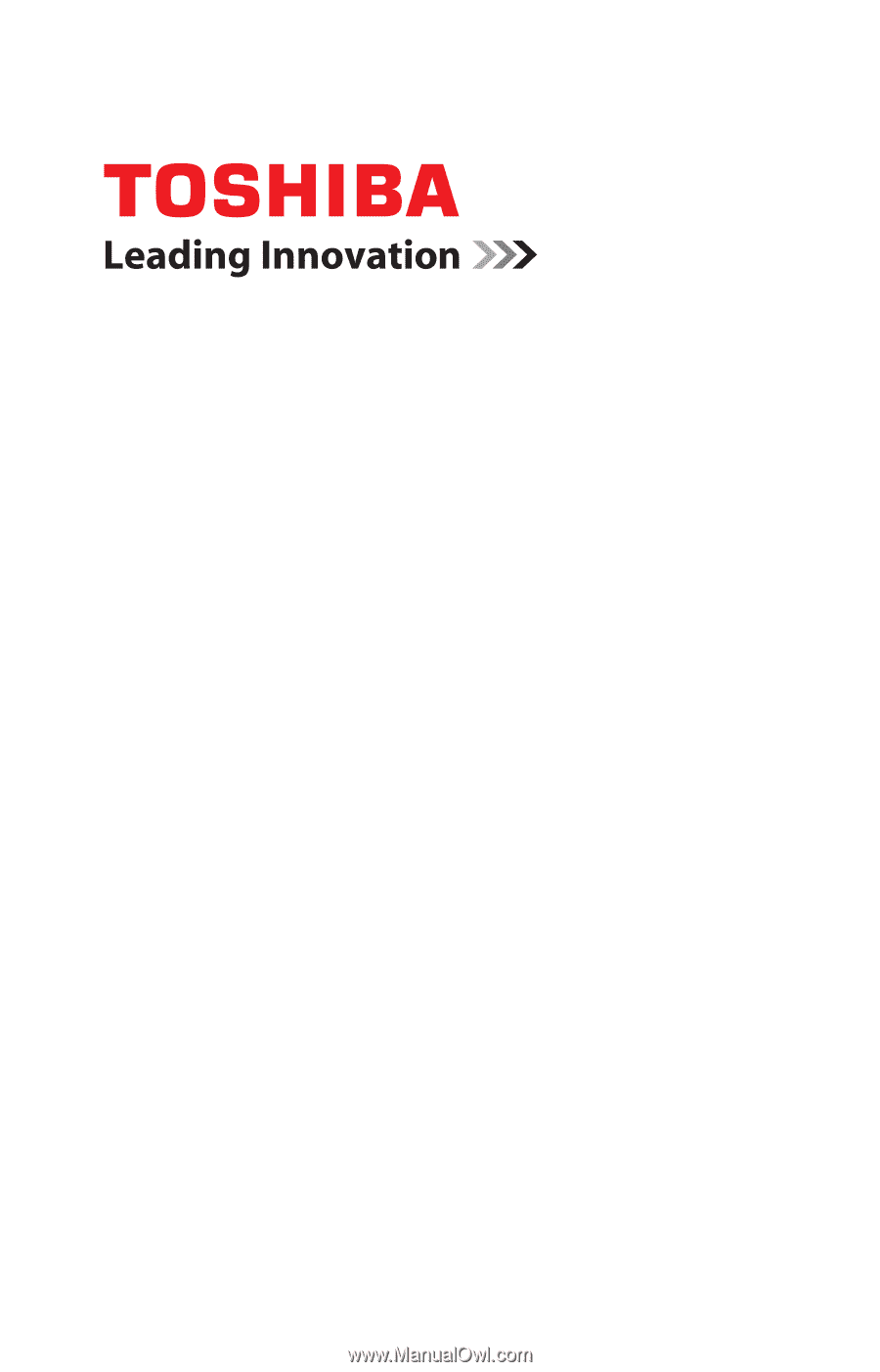
GMAD00247010
03/10
If you need assistance:
❖
Toshiba’s Support Web site
pcsupport.toshiba.com
❖
Toshiba Customer Support Center
Calling within the United States (800) 457-7777
Calling from outside the United States (949) 859-4273
For more information, see
“If Something Goes Wrong” on
page 179
in this guide.
Satellite
®
A660 Series
User’s Guide