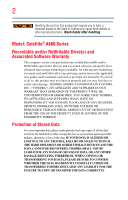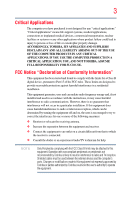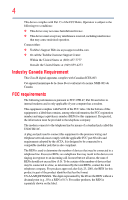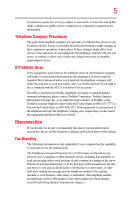Toshiba Satellite A660-ST5N01 User Manual
Toshiba Satellite A660-ST5N01 Manual
 |
View all Toshiba Satellite A660-ST5N01 manuals
Add to My Manuals
Save this manual to your list of manuals |
Toshiba Satellite A660-ST5N01 manual content summary:
- Toshiba Satellite A660-ST5N01 | User Manual - Page 1
Satellite® A660 Series User's Guide If you need assistance: ❖ Toshiba's Support Web site pcsupport.toshiba.com ❖ Toshiba Customer Support Center Calling within the United States (800) 457-7777 Calling from outside the United States (949) 859-4273 For more information, see "If Something Goes - Toshiba Satellite A660-ST5N01 | User Manual - Page 2
disc drive(s) and associated software, among the most advanced data storage technologies available. As with any new technology, you must read and follow all set-up and usage instructions in the applicable user guides and/or manuals TO ANY TROUBLE, FAILURE OR MALFUNCTION OF THE HARD DISK DRIVE OR - Toshiba Satellite A660-ST5N01 | User Manual - Page 3
computer you have purchased is not designed for any "critical applications." "Critical applications" means life support and used in accordance with the instructions, it may cause harmful interference to by turning the equipment off and on, the user is encouraged to try to correct the interference by - Toshiba Satellite A660-ST5N01 | User Manual - Page 4
Support Web site at pcsupport.toshiba.com. ❖ Or call the Toshiba Customer Support internal modems and is only applicable if your computer has a modem. This equipment complies with Part 68 this equipment to the premises wiring and telephone network must comply with the applicable FCC part 68 - Toshiba Satellite A660-ST5N01 | User Manual - Page 5
to provide you with the best service it can. In order service. If Problems Arise If this equipment causes harm to the telephone network, the telephone company will notify you in advance that temporary discontinuance of service for any person to use a computer or other electronic device, including Fax - Toshiba Satellite A660-ST5N01 | User Manual - Page 6
fax software instructions installed on this computer. Alarm Equipment network prevent degradation of service in some situations. user to disconnect the equipment. Users should ensure for their own protection that the electrical ground connections of the power . 2 The user manual of analog equipment - Toshiba Satellite A660-ST5N01 | User Manual - Page 7
network performance or even lose your network connection. If you should experience any such problem, immediately turn off your Bluetooth or Wireless LAN device. Please contact Toshiba computer product support -channel Mobile Satellite systems. High power radars are allocated as primary users of the - Toshiba Satellite A660-ST5N01 | User Manual - Page 8
Using the Wireless LAN equipment on board airplanes, or ❖ In any other environment where the risk of interference to other devices or services is perceived Wireless LAN Mini PCI Card must be installed and used in strict accordance with the manufacturer's instructions as described in the user - Toshiba Satellite A660-ST5N01 | User Manual - Page 9
to licensing. Pour empecher que cet appareil cause du brouillage au service faisant l'objet d'une licence, il doit etre utilize a l' the potential for harmful interference to co-channel Mobile Satellite systems. High power radars are allocated as primary users of the 5.25 GHz to 5.35 GHz and - Toshiba Satellite A660-ST5N01 | User Manual - Page 10
appear below the crossed out wheeled bin symbol on the battery. Pb, Hg, Cd In the European Union, these symbols indicate that when the last end user wishes to discard this product, it must be sent to appropriate facilities for recovery and recycling. This Directive applies to EU member countries - Toshiba Satellite A660-ST5N01 | User Manual - Page 11
on every PSTN network termination point. In the event of problems, you should contact your equipment supplier in the first instance. Taiwan Article 14 Article 17 Unless approved, for any model accredited low power radio frequency electric machinery, any company, trader or user shall not change - Toshiba Satellite A660-ST5N01 | User Manual - Page 12
12 Using this Equipment in Japan In Japan, the frequency bandwidth of 2,400 MHz to 2,483.5 MHz for second generation low-power data communication systems such as this equipment overlaps that of mobile object identification systems (premises radio station and specified low-power have problems with - Toshiba Satellite A660-ST5N01 | User Manual - Page 13
device class of radio equipment of low-power data communication system radio station stipulated to the equipment label provided on the computer Approved by both the JAPAN APPROVALS INSTITUTE : ❖ Do not disassemble or modify the device. ❖ Do not install the embedded wireless module into other device - Toshiba Satellite A660-ST5N01 | User Manual - Page 14
Devices NOTE The following information is dependent on what type of wireless device is in your computer. Not all devices are available on all models. Approved Countries/Regions for the Intel® Wireless Wi-Fi® Link 5100/5300 Series This equipment is approved to the radio standard by the countries - Toshiba Satellite A660-ST5N01 | User Manual - Page 15
Puerto Rico Romania Saipan Serbia Slovenia Spain Switzerland Turkey UAE (United Arab Emirates) USA Vietnam Approved Countries/Regions for the Intel® Wireless Wi-Fi® Link 622ANHMW and 633ANHMW Series This equipment is approved to the radio standard by the countries/regions in the following - Toshiba Satellite A660-ST5N01 | User Manual - Page 16
16 Approved Countries/Regions for the Atheros® Wireless Wi-Fi® Link AR5B95 Series This equipment is approved to the radio standard by the countries/regions in the following table. Do not use this - Toshiba Satellite A660-ST5N01 | User Manual - Page 17
17 Ukraine USA Yemen United Kingdom Venezuela Zimbabwe Uruguay Vietnam Europe - Restrictions for use of 2.4 GHz Frequencies in European Community Countries België/ Belgique: Deutschland: France: Italia: Nederland: For private usage outside buildings across public grounds over less than 300m no - Toshiba Satellite A660-ST5N01 | User Manual - Page 18
, the user must cease operating the Wireless LAN at that location and consult the local technical support staff responsible for the wireless network. ❖ operation in the 5 GHz bands. This device will operate under the control of the Access Point in order to avoid operating on a channel occupied - Toshiba Satellite A660-ST5N01 | User Manual - Page 19
19 Approved Countries/Regions for the Realtek® RTL8192E This equipment is approved to the radio standard by the countries/regions in the following table. Do not use this equipment except in the countries/regions in the following table. Albania Austria Bangladesh Bosnia Cambodia China Croatia - Toshiba Satellite A660-ST5N01 | User Manual - Page 20
20 Approved Countries/Regions for the Realtek® RTL8191SE This equipment is approved to the radio standard by the countries/regions in the following table. Do not use this equipment except in the countries/regions in the following table. Albania Austria Bangladesh Bosnia Cambodia China Croatia - Toshiba Satellite A660-ST5N01 | User Manual - Page 21
21 UAE (United Arab Emirates) Uruguay Vietnam Ukraine USA Zimbabwe United Kingdom Venezuela Approved Countries/Regions for the Realtek® RTL8187B This equipment is approved to the radio standard by the countries/regions in the following table. Do not use this equipment except in the countries/ - Toshiba Satellite A660-ST5N01 | User Manual - Page 22
, you may occasionally experience a less than optimal network performance or even lose your network connection. If you should experience any such problem, immediately turn off either one of your Bluetooth or Wireless LAN. Please contact Toshiba computer product support on Web site http://www.toshiba - Toshiba Satellite A660-ST5N01 | User Manual - Page 23
23 Approved Countries/Regions for use (Bluetooth® wireless technology) Bluetooth® Card from Toshiba equipment is approved to the radio standard by the countries/regions in the following table. Do not use this equipment except in - Toshiba Satellite A660-ST5N01 | User Manual - Page 24
with Bluetooth wireless technology on board airplanes, or ❖ In any other environment where the risk of interference to other devices or services is with Bluetooth wireless technology prior to turning on the equipment. Exposure to Radio Frequency Radiation The radiated output power of the Bluetooth - Toshiba Satellite A660-ST5N01 | User Manual - Page 25
210 of Industry Canada. Taiwan Article 14 Article 17 Unless approved, for any model accredited low power radio frequency electric machinery, any company, trader or user shall not change the frequency, increase the power or change the features and functions of the original design. Any use of low - Toshiba Satellite A660-ST5N01 | User Manual - Page 26
26 Optical Disc Drive Safety Instructions This appliance contains a laser system and is classified as a CLASS 1 LASER PRODUCT. To use this model properly, read the user's guide carefully and keep it for your future reference. Never attempt to disassemble, adjust or repair an optical disc drive. You - Toshiba Satellite A660-ST5N01 | User Manual - Page 27
Regulation This document contains technical data that may be controlled under the U.S. Export Administration Regulations, and may be OR OMISSIONS CONTAINED HEREIN OR FOR DISCREPANCIES BETWEEN THE PRODUCT AND THE MANUAL. IN NO EVENT SHALL TOSHIBA BE LIABLE FOR ANY INCIDENTAL, CONSEQUENTIAL - Toshiba Satellite A660-ST5N01 | User Manual - Page 28
Satellite -ray Disc is a trademark of the BD Association. Bluetooth word mark and logos are owned by the Bluetooth SIG, Memory Stick, Memory Stick PRO, Memory Stick PRO Duo, and Memory Stick Computer Disposal Information As part of Toshiba's commitment to preserving the environment, Toshiba supports - Toshiba Satellite A660-ST5N01 | User Manual - Page 29
documentation 41 Service options 41 Chapter 1: Getting Started 42 Selecting a place to work 42 Setting up a work environment 42 Keeping yourself comfortable 43 Precautions 43 Important information on your computer's cooling fan 45 Setting up your computer 45 Connecting to a power source 46 - Toshiba Satellite A660-ST5N01 | User Manual - Page 30
49 Opening the display panel 49 Turning on the power 50 Setting up your software 50 Registering your computer with Toshiba 51 Adding optional external devices 51 Adding memory (optional 52 Installing a memory module 52 Removing a memory module 58 Checking total memory 61 Recovering the - Toshiba Satellite A660-ST5N01 | User Manual - Page 31
display panel 97 Customizing your computer's settings 97 Caring for your computer 97 Cleaning the computer 97 Moving the computer 98 Using a computer lock 98 Chapter 2: Learning the Basics 99 Computing tips 99 Using the keyboard your work 108 Using the optical disc drive 108 Viewing Blu-ray - Toshiba Satellite A660-ST5N01 | User Manual - Page 32
on (tray-type drive 116 Removing a disc with the computer off (tray-type drive 116 Caring for optical discs 117 Toshiba's online resources 117 Chapter 3: Mobile Computing 118 Toshiba's energy-saver design 118 Running the computer on battery power 118 Battery Notice 119 Power management 120 - Toshiba Satellite A660-ST5N01 | User Manual - Page 33
Maintaining your battery 133 Disposing of used batteries 133 Traveling tips 135 Chapter 4: Exploring Your Computer's Features 136 Exploring the desktop 136 Finding your way around the desktop 137 Setting up for communications 139 Connecting your computer to a network .........140 Connecting - Toshiba Satellite A660-ST5N01 | User Manual - Page 34
a user password 158 Deleting a user password Power supply mode settings 168 TOSHIBA Zooming Utility 170 TOSHIBA Button Support 171 Service Station 177 TOSHIBA PC Health Monitor 177 Chapter 6: If Something Goes Wrong 179 Problems that are easy to fix 179 Problems when you turn on the computer - Toshiba Satellite A660-ST5N01 | User Manual - Page 35
Checking device properties 185 Memory problems 186 Power and the batteries 186 Keyboard problems 188 Display problems 188 Disk or storage drive problems 190 Error-checking 190 Optical disc drive problems 191 Sound system problems 194 ExpressCard® problems 194 ExpressCard® checklist 194 - Toshiba Satellite A660-ST5N01 | User Manual - Page 36
217 Hibernation mode 218 Output (Display switch 219 Display brightness 220 Disabling or enabling wireless devices............221 Disabling or enabling the TouchPad 222 Zoom (Display resolution 223 Keyboard hot key functions 224 Appendix B: Power Cord/Cable Connectors 225 Glossary 226 Index - Toshiba Satellite A660-ST5N01 | User Manual - Page 37
operating environment and optimum system performance for both AC power and battery modes. To conserve energy, your computer is set to enter the low-power Sleep mode which shuts down the system and display within 15 minutes of inactivity in AC power mode. We recommend that you leave this and other - Toshiba Satellite A660-ST5N01 | User Manual - Page 38
it is used. If all U.S. households and businesses replaced old computers with new ENERGY STAR® qualified models, we would computer, and may be completed by Internet or telephone (toll charges may apply). Some software may differ from its retail version (if available), and may not include user manuals - Toshiba Satellite A660-ST5N01 | User Manual - Page 39
provided herein, product specifications, configurations, prices, system/component/options availability are all computer, or to stay current with the various computer software or hardware options, visit Toshiba's Web site at pcsupport.toshiba.com. This guide This guide introduces the computer - Toshiba Satellite A660-ST5N01 | User Manual - Page 40
40 Introduction Safety icons Safety icons This manual contains safety instructions that must be observed to avoid potential educational information: TECHNICAL NOTE: This icon indicates technical information about the computer. HINT: This icon indicates helpful hints and tips. DEFINITION: This - Toshiba Satellite A660-ST5N01 | User Manual - Page 41
: (Sample Illustration) System icons Other documentation Your computer comes with the following documentation: ❖ An electronic version of the user's guide (this document) ❖ A Quick Start Card ❖ A Resource Guide ❖ It may also contain guides for other programs that may come with your system. For - Toshiba Satellite A660-ST5N01 | User Manual - Page 42
to do the first time you use your computer. The "Instruction Manual for Safety and Comfort," that is shipped with your computer, contains important safety information. Please read the safety instructions carefully and make sure you fully understand the instructions before you attempt to use your - Toshiba Satellite A660-ST5N01 | User Manual - Page 43
2. Disconnect the AC adaptor from the power plug socket and computer. 3. Remove the battery pack. Failure to follow these instructions could result in serious injury or permanent damage to the computer. Do not turn on the power again until you have taken the computer to an authorized service center. - Toshiba Satellite A660-ST5N01 | User Manual - Page 44
reading from or writing to a disk/disc or flash media may damage the disk/disc or flash media, the drive, or both. ❖ Keep the computer and disks away from objects that generate strong magnetic fields, such as large stereo speakers. Information on some disks is stored magnetically. Placing a magnet - Toshiba Satellite A660-ST5N01 | User Manual - Page 45
These components include, but are not limited to, a mouse, keyboard, printer, memory, and ExpressCard®. Your computer contains a rechargeable main battery that needs to be charged before you can use it. To use external power or to charge the battery you must attach the AC adaptor. See "Connecting to - Toshiba Satellite A660-ST5N01 | User Manual - Page 46
/cable and AC adaptor to connect the computer to a live electrical outlet, or to charge the computer's battery. Never pull on a power cord/cable to remove a plug from a socket. Always grasp the plug directly. Failure to follow this instruction may damage the cord/cable, and/or result in a fire or - Toshiba Satellite A660-ST5N01 | User Manual - Page 47
cord/cable to a live electrical outlet. The AC power light on the indicator panel glows white. Never attempt to connect or disconnect a power plug with wet hands. Failure to follow this instruction could result in an electric shock, possibly resulting in serious injury. The computer's main battery - Toshiba Satellite A660-ST5N01 | User Manual - Page 48
AC power cord/cable and remove the main battery pack. See "Changing the main battery" on page 129 for information on replacing the main battery. Charging the main battery Before using the battery to power the computer, you must charge the battery. To charge the battery, leave the computer plugged - Toshiba Satellite A660-ST5N01 | User Manual - Page 49
Over a period of time, and depending on the usage of the computer, the brightness of the screen will deteriorate. This is also an intrinsic characteristic of the screen technology. When the computer is operated on battery power, the screen will dim and you may not be able to increase the brightness - Toshiba Satellite A660-ST5N01 | User Manual - Page 50
time Turning on the power To turn on the computer: 1 Make sure any external devices (such as the AC adaptor, if you plan to use AC power rather than battery power) are properly connected and ready. 2 Check to ensure that all drives and slots are empty. 3 Press and release the power button. The ON - Toshiba Satellite A660-ST5N01 | User Manual - Page 51
you turn on your computer, the Setup Wizard guides you through steps to set up your software. Follow the on-screen instructions. Registering your computer with Toshiba Product registration is strongly recommended, and allows Toshiba to send you periodic updates, announcements, and special offers - Toshiba Satellite A660-ST5N01 | User Manual - Page 52
they have cooled. Failure to follow these directions could result in minor bodily injury. To avoid damaging the computer's screws, use a small Phillips screwdriver that is in good condition. Installing a memory module with the computer's power on may damage the computer, the module, or both. - Toshiba Satellite A660-ST5N01 | User Manual - Page 53
slot. If only one memory module is to be installed, it must be installed in Slot A. If the computer is on, begin at computer, and then place the computer upside down on the cloth. 5 Remove the main battery. For information on removing the main battery, see "Removing the battery from the computer - Toshiba Satellite A660-ST5N01 | User Manual - Page 54
module slot cover 6 Using a small Phillips screwdriver, loosen the captive screw that secures the memory module slot cover. Back of computer (Sample Illustration) Removing the memory module slot cover 7 Remove the memory module slot cover. 8 Place the screw and the cover in a safe place so that - Toshiba Satellite A660-ST5N01 | User Manual - Page 55
or dust on the connector may cause memory access problems. 9 Carefully remove the new memory module from its antistatic packaging, without touching its connector. 10 Locate an empty memory module slot on the underside of the computer. NOTE If no memory slot is available, you must remove a module - Toshiba Satellite A660-ST5N01 | User Manual - Page 56
56 Getting Started Adding memory (optional) 12 Firmly press the memory module into the memory slot's socket at approximately a 30-degree angle (to the horizontal surface of the computer). (Sample Illustration) Inserting the memory module into the socket 13 Once the module's connector is fully - Toshiba Satellite A660-ST5N01 | User Manual - Page 57
, it must be installed in Slot A. 14 Replace the memory module slot cover and secure it using the screw. 15 Re-insert the main battery. For more information on inserting the main battery, see "Inserting a charged battery" on page 131. 16 Turn the computer right side up. Make sure to remove the - Toshiba Satellite A660-ST5N01 | User Manual - Page 58
52 to shut down the computer and open the memory module slot cover. Do not try to remove a memory module with the computer turned on. You can damage the computer and the memory module. Do not remove the memory module while the computer is in Sleep or Hibernation mode. The computer could hang up the - Toshiba Satellite A660-ST5N01 | User Manual - Page 59
Getting Started 59 Adding memory (optional) NOTE The following screen may appear when you turn on the power: If "Start Windows® Normally" is highlighted, then press Enter. If one of the Safe Mode options is highlighted, it is best to press Enter to go into Safe Mode, then shut down and restart - Toshiba Satellite A660-ST5N01 | User Manual - Page 60
Slot A (Sample Illustration) Removing the memory module 4 Replace the memory module slot cover and secure it using the screw. 5 Re-insert the main battery. For more information on inserting the main battery, see "Inserting a charged battery" on page 131. 6 Turn the computer right side up. Make sure - Toshiba Satellite A660-ST5N01 | User Manual - Page 61
do this: ❖ Click Start, Control Panel, System and Security, and then System. The System window appears. Installed memory (RAM) is displayed below the System heading. If the computer does not recognize the memory configuration, turn off the computer and remove the memory module slot cover (complete - Toshiba Satellite A660-ST5N01 | User Manual - Page 62
system for the first time. See "Creating recovery DVDs/media" on page 70 and "Restoring from recovery DVDs/media" on page 73. NOTE ❖ During the internal storage drive recovery process it is strongly recommended that your computer be connected to an external power source via the AC adaptor. ❖ The - Toshiba Satellite A660-ST5N01 | User Manual - Page 63
hold the 0 (zero) key on your keyboard while powering on the computer. 3 If your system offers a choice of Windows® 7 32-bit or 64-bit operating system, select one at this time. If not, skip to step 4. 4 A warning screen appears, stating that when the recovery is executed all data will be deleted - Toshiba Satellite A660-ST5N01 | User Manual - Page 64
Storage Drive (Sample Image) Warning screen 5 When the Toshiba Recovery Wizard opens and the Selecting a process screen displays, select Recovery of Factory Default Software and then click Next. (Sample Image) Selecting a Process screen 6 The Recovery of Factory Default Software screen appears - Toshiba Satellite A660-ST5N01 | User Manual - Page 65
up your work" on page 107). 8 Click Next to begin the recovery. When the process is complete, a message displays indicating that the internal storage drive has been recovered. 9 Press any key on the keyboard to restart the computer. Recovering to a custom size partition Recovering to a custom size - Toshiba Satellite A660-ST5N01 | User Manual - Page 66
method, see "Restoring from recovery DVDs/media" on page 73. To resize and recover the C: drive using the utilities on your computer's internal storage drive: 1 Make sure the computer is turned off. 2 Press and hold the 0 (zero) key on your keyboard while powering on the computer. 3 If your system - Toshiba Satellite A660-ST5N01 | User Manual - Page 67
the Internal Storage Drive 5 When the Toshiba Recovery Wizard opens and the Selecting a process screen displays, select Recovery of Factory Default Software and then click Next. (Sample Image) Selecting a Process screen 6 The Recovery of Factory Default Software screen appears. Select Recover - Toshiba Satellite A660-ST5N01 | User Manual - Page 68
second method, see "Restoring from recovery DVDs/media" on page 73. To recover using the utilities on your computer's internal storage drive: 1 Make sure the computer is turned off. 2 Press and hold the 0 (zero) key on your keyboard while powering on the computer. 3 If your system offers a choice - Toshiba Satellite A660-ST5N01 | User Manual - Page 69
Internal Storage Drive 4 A warning screen appears stating that when the recovery is executed all data will be deleted and rewritten. Click Yes to continue. (Sample Image) Warning screen 5 When the Toshiba Recovery Wizard opens and the Selecting a process screen displays, select Recovery of Factory - Toshiba Satellite A660-ST5N01 | User Manual - Page 70
Started Recovering the Internal Storage Drive 6 The Recovery of Factory Default Software screen appears. Select Recover without changing the hard drive partitions. (Sample Image) Recovery of Factory Default Software screen 7 Click Next. A confirmation message displays reminding you that all data - Toshiba Satellite A660-ST5N01 | User Manual - Page 71
Getting Started 71 Recovering the Internal Storage Drive NOTE When you create recovery DVDs/media, only the operating system files, applications, and drivers originally shipped with the computer are backed up to the external media and can be restored from this media. Any files that you created - Toshiba Satellite A660-ST5N01 | User Manual - Page 72
files to DVD, insert a blank DVD into the optical disc drive. ❖ If you are copying files to a USB flash drive, connect a USB flash drive of the required minimum capacity (as specified in the TOSHIBA Recovery Media Creator utility) to your computer. All information stored on your DVDs or USB flash - Toshiba Satellite A660-ST5N01 | User Manual - Page 73
"Backing up your work" on page 107). NOTE During the internal storage drive recovery process it is strongly recommended that your computer be connected to an external power source via the AC adaptor. If you have created recovery DVDs/media for your system, you can restore your system from such - Toshiba Satellite A660-ST5N01 | User Manual - Page 74
the C: drive. Note: This option deletes all other partitions from the drive. 8 Follow the on-screen instructions to complete the recovery process. When the process is complete, a message displays indicating that the drive has been recovered. 9 Press any key on the keyboard to restart the computer. - Toshiba Satellite A660-ST5N01 | User Manual - Page 75
Insert the first recovery DVD into your optical disc drive or connect the USB flash drive containing your recovery files to your computer, and then power on the computer. When the initial screen displays, press F12. Using the arrow keys, select the DVD or USB Flash option on the boot menu, depending - Toshiba Satellite A660-ST5N01 | User Manual - Page 76
(Sample Image) Erase the hard disk screen 4 Click Next. A confirmation message displays reminding you that all data on the internal storage drive will be lost. Be sure you have saved your work to external media (see "Backing up your work" on page 107) and created recovery DVDs/media (see "Creating - Toshiba Satellite A660-ST5N01 | User Manual - Page 77
operations described in this section are only supported in certain applications. You can use the TouchPad™ (the small, touch-sensitive area in front of the keyboard) and the adjacent control buttons to: ❖ Move the pointer on the screen ❖ Select an item on the screen ❖ Open or activate an item on - Toshiba Satellite A660-ST5N01 | User Manual - Page 78
instructions on performing each operation. NOTE The pointer is the icon (usually an arrow) that moves on the screen when you slide your finger across the TouchPad or move a mouse connected to your computer and release the primary (left-hand) control button (Sample Illustration) Tap once to select - Toshiba Satellite A660-ST5N01 | User Manual - Page 79
Getting Started 79 Using the TouchPad™ To: Scroll vertically Do the following: Example: Slide your finger along the right edge of the TouchPad in the direction you want to scroll. Repeat to scroll a longer distance. Scroll horizontally Slide your finger along the bottom edge of the TouchPad - Toshiba Satellite A660-ST5N01 | User Manual - Page 80
screen. The on-screen pointer may also seem to automatically select text, click buttons, and activate other user interface elements. For help with these problems the screen, and potentially the item or text may be replaced by you can still use the TouchPad's control buttons and move the pointer by - Toshiba Satellite A660-ST5N01 | User Manual - Page 81
Getting Started 81 Using external display devices NOTE TouchPad setting options vary by computer model. The TouchPad settings are accessible through the Mouse Properties option of the Windows Control Panel. For more information, please visit www.support.toshiba.com, and enter the phrase "Mouse - Toshiba Satellite A660-ST5N01 | User Manual - Page 82
Installer). For instructions, see "TOSHIBA Application Installer" on page 155. The HDMI™-CEC utility is dedicated to take advantage of its capabilities which can allow you to: ❖ Use a TV remote control to output the computer screen onto the TV screen. ❖ Use a TV remote control to launch, operate - Toshiba Satellite A660-ST5N01 | User Manual - Page 83
the RGB (monitor) port on the side of the computer. 3 Connect the device's power cable to a live electrical outlet. 4 Turn on the external device. Your computer will automatically detect the external display device. NOTE In the future you can change the display settings by pressing Fn + F5, or by - Toshiba Satellite A660-ST5N01 | User Manual - Page 84
(or other video display device), you may need to adjust the video settings. See the video device documentation for additional configuration steps. Using an external keyboard If you prefer to use an external keyboard, you can attach one to your computer. The computer's USB ports support most USB - Toshiba Satellite A660-ST5N01 | User Manual - Page 85
printer, you can purchase one from a computer or electronics store. If your printer supports Plug and Play, your computer may automatically recognize the printer; the printer is then ready for use. Refer to your printer documentation for further instructions. TECHNICAL NOTE: To determine if your - Toshiba Satellite A660-ST5N01 | User Manual - Page 86
may lose data or damage the disk/disc and/or drive. It is a good idea to turn off your computer when you are not using it for a while. If you are using the computer for the first time, leave the computer plugged into a power source (even though the computer is off) to fully charge the main battery. - Toshiba Satellite A660-ST5N01 | User Manual - Page 87
to consider when choosing Hibernation: ❖ While in Hibernation mode, the computer uses no main battery power. ❖ Because the state of the system is stored to the internal storage drive, no data is lost if the main battery discharges. ❖ Restarting from Hibernation takes less time and consumes less - Toshiba Satellite A660-ST5N01 | User Manual - Page 88
may save any open documents and programs to your internal storage drive, and then shuts down the computer. Factors to consider when choosing Sleep: ❖ While in Sleep mode, the computer uses some main battery power. ❖ Because the state of the system is stored in memory, you will lose data if the main - Toshiba Satellite A660-ST5N01 | User Manual - Page 89
quickly You can also turn off the computer by pressing the power button. To use this method, you first need to activate it using the Power Options feature. By default, pressing your computer's power button puts the computer into Sleep mode. 1 Click Start, Control Panel, System and Security, and then - Toshiba Satellite A660-ST5N01 | User Manual - Page 90
Edit Plan Settings window appears. (Sample Image) Edit Plan Settings screen 3 Click Change advanced power settings. The Advanced settings tab of the Power Options window appears. 4 Double-click Power buttons and lid to display the actions that you can configure. (Sample Image) Advanced settings - Toshiba Satellite A660-ST5N01 | User Manual - Page 91
can be set separately for how they operate while the computer is running on battery power or while connected to AC power. ❖ Lid close action Set this option to Shut down if you want the computer to shut down when you close the display panel. ❖ Power button action Set this option to Shut down if you - Toshiba Satellite A660-ST5N01 | User Manual - Page 92
by either pressing the power button or closing the display panel. You can also specify an amount of time after which the computer automatically goes into Hibernation mode. To use any of these methods, you first need to enable them using the Power Options feature. 1 Click Start, Control Panel, System - Toshiba Satellite A660-ST5N01 | User Manual - Page 93
separately for how they operate while the computer is running on battery power or while connected to AC power. ❖ Lid close action Set this option to Hibernate if you want the computer to go into Hibernation mode when you close the display panel. ❖ Power button action Set this option to Hibernate - Toshiba Satellite A660-ST5N01 | User Manual - Page 94
Shut down menu 2 Click Sleep in the pop-up menu. The computer saves the status of all open programs and files to the memory, turns off the display, and enters into a low-power mode. The ON/OFF light blinks amber indicating the computer is in Sleep mode. Configuring Sleep mode options You can place - Toshiba Satellite A660-ST5N01 | User Manual - Page 95
2 Click Change plan settings under the power plan to be customized. The Edit Plan Settings window appears. (Sample Image) Edit Plan Settings screen 3 To change the amount of time after which the computer enters Sleep mode: ❖ Under Put the computer to sleep, select the desired amount of time - Toshiba Satellite A660-ST5N01 | User Manual - Page 96
be set separately for how they operate while the computer is running on battery power or while connected to AC power. ❖ Lid close action Set this option to Sleep if you want the computer to go into Sleep mode when you close the display panel. ❖ Power button action Set this option to Sleep if you - Toshiba Satellite A660-ST5N01 | User Manual - Page 97
Starting again from Sleep mode To start up the computer from Sleep mode, press the power button until the ON/OFF light glows white. The computer returns to the screen(s) you were using. If you place the computer in Sleep mode by closing the display panel, you can start it again by opening the - Toshiba Satellite A660-ST5N01 | User Manual - Page 98
, even across the room, make sure all drive activity has ended (the internal storage drive and optical disc drive indicator lights stop glowing) and all external peripheral cables are disconnected. Do not pick up the computer by its display panel or by the back. Doing so could damage the system - Toshiba Satellite A660-ST5N01 | User Manual - Page 99
tips ❖ Save your work frequently. Your work stays in the computer's temporary memory until you save it to the internal storage drive. If the network you are using goes down and you must restart your computer to reconnect, or your battery runs out of charge while you are working, you will lose - Toshiba Satellite A660-ST5N01 | User Manual - Page 100
, or download from the Internet. ❖ Take frequent breaks to avoid repetitive-motion injuries and eyestrain. ❖ Do not turn off the computer if a drive indicator light indicates a drive is active. Turning off the computer while it is reading from or writing to a disk may damage the disk, the drive, or - Toshiba Satellite A660-ST5N01 | User Manual - Page 101
the Basics Using the keyboard 101 NOTE To capture a print screen of the entire screen, press the Fn + PRTSC key. To capture only the active window displayed, press Fn + ALT while simultaneously pressing the PRTSC key. (Sample Illustration) PRTSC key on the keyboard Character keys Typing with - Toshiba Satellite A660-ST5N01 | User Manual - Page 102
information, see "Hot key functions" on page 214. Special Windows® keys Windows® key Application key (Sample Illustration) Special Windows® keys Your computer's keyboard has one key and one button that have special functions in Windows®: ❖ Windows® key-Opens the Start menu ❖ Application key-Has - Toshiba Satellite A660-ST5N01 | User Manual - Page 103
Click the program group, in this example, Accessories. The Accessories menu is displayed. 3 Click the program, in this example, WordPad. WordPad opens. To view of your computer's contents as a hierarchy or "tree." You can easily see the contents of each drive and folder on your computer. To use this - Toshiba Satellite A660-ST5N01 | User Manual - Page 104
program using the Search programs and files field This example uses the Start menu's Search programs and files field to start WordPad: 1 Click Start to display the Start menu. The Search programs and files field appears at the bottom of the Start menu. Search programs and files field (Sample Image - Toshiba Satellite A660-ST5N01 | User Manual - Page 105
computer using the Shut down command, save your work on the internal storage drive, flash media, or optical disc. This is one of the most important rules of computing. When you turn off the computer do. If you created a new document, your program displays a Save As dialog box. Use this dialog box to - Toshiba Satellite A660-ST5N01 | User Manual - Page 106
260 characters and can include spaces. Some applications do not support long file names and require file names limited to no more than eight characters. You may use all the letters, numbers, and other characters on the keyboard, except for these characters File names are not case-sensitive. Using - Toshiba Satellite A660-ST5N01 | User Manual - Page 107
or your entire computer with the Windows® operating system" on page 203. HINT: Backing up all the files on your internal storage drive may take a considerable amount of time and multiple CDs/DVDs. You may prefer to use a high-capacity backup system, such as an external hard drive. Small files can - Toshiba Satellite A660-ST5N01 | User Manual - Page 108
increase in data storage and support features that were not available on previous video platforms. These features include wide-screen movies, multiple language tracks, digital surround sound, multiple camera angles, and interactive menus. TECHNICAL NOTE: Your optical disc drive is set to play region - Toshiba Satellite A660-ST5N01 | User Manual - Page 109
you play DVDs and BDs while running the computer on AC power. NOTE When viewing DVD and BD movies use the DVD or BD player software that came with your computer. Viewing Blu-ray Disc™ movies Your system may come with a Blu-ray Disc™ drive. Due to differences between High Definition and previous - Toshiba Satellite A660-ST5N01 | User Manual - Page 110
the TouchPad™ or a mouse is not supported within the Blu-ray Disc™ player. Optical disc drive components The optical disc drive is located on the side of the computer. The Media control buttons are located above the keyboard and can be accessed when the display panel is open. Depending on the type - Toshiba Satellite A660-ST5N01 | User Manual - Page 111
release the disc when the power is off. Use a straightened paper clip or other narrow object to press the manual eject button located inside the hole. Never use a pencil to press the manual eject button. Pencil lead can break off inside the computer and damage it. Media control buttons The media - Toshiba Satellite A660-ST5N01 | User Manual - Page 112
112 Learning the Basics Using the optical disc drive The Wireless antenna ON/OFF button allows you to enable/disable the computer's Wi-Fi® antenna. The Illumination ON/OFF button allows you to set the panel LED and keyboard backlight conditions. The Play/pause button allows you to start playing - Toshiba Satellite A660-ST5N01 | User Manual - Page 113
is glowing. Doing so could damage the disk or the drive. NOTE The computer must be powered on to eject a disc. 1 Locate and press the eject button. The disc partially ejects from the slot. 2 Grasp the disc and remove it from the computer, then place the disc in its protective cover. Inserting an - Toshiba Satellite A660-ST5N01 | User Manual - Page 114
completely on the spindle and is lying flat on the tray. If you insert the disc incorrectly, it may jam the drive. If this happens, contact Toshiba support for assistance. 9 Push the disc tray in by pressing gently on the center of the tray until it clicks into place. You are ready to use - Toshiba Satellite A660-ST5N01 | User Manual - Page 115
Auto-Run feature does not automatically start your disc, try launching the optical disc manually. To do this, follow these steps: 1 Click Start, and then Computer. 2 Double-click the optical disc drive icon. The drive will run the optical disc. If your disc does not run using this method, try using - Toshiba Satellite A660-ST5N01 | User Manual - Page 116
optical media recorded on your optical disc drive may not play back or operate properly on other computers or optical media players. These problems are not due to any defect in your Toshiba computer or optical disc drive. Please refer to your computer's product specification for listing of specific - Toshiba Satellite A660-ST5N01 | User Manual - Page 117
a circle). If necessary, moisten the cloth with water or a neutral cleaner (not benzine or rubbing alcohol). Let the disc dry completely before inserting it in the drive. Toshiba's online resources Toshiba maintains a number of online sites to which you can connect. These sites provide information - Toshiba Satellite A660-ST5N01 | User Manual - Page 118
to operate at its maximum energy efficiency, so that you can use it for longer periods while traveling. Running the computer on battery power The computer contains a removable Lithium-Ion (Li-Ion) battery that provides power when you are away from an AC outlet. You can recharge it many times. 118 - Toshiba Satellite A660-ST5N01 | User Manual - Page 119
that you play DVDs while running the computer on AC power. For more information about Windows® power plans, see "Power Plans" on page 126. The computer also has an internal real-time-clock (RTC) battery. The RTC battery powers the RTC memory that stores your system configuration settings and - Toshiba Satellite A660-ST5N01 | User Manual - Page 120
. You can then replace a discharged battery and continue working. For more information on batteries and accessories, see accessories.toshiba.com. Charging batteries The battery needs to be charged before you can use it to power the computer. Never leave batteries in the battery charger for more than - Toshiba Satellite A660-ST5N01 | User Manual - Page 121
on battery power until the battery discharges completely. Doing this extends battery life and helps ensure accurate monitoring of battery capacity. Charging the RTC battery Your computer has an internal real-time clock (RTC) battery. The RTC battery powers the System Time Clock and BIOS memory used - Toshiba Satellite A660-ST5N01 | User Manual - Page 122
the AC power light flashes amber during charging, either a battery pack is malfunctioning, or it is not receiving correct input from the AC power supply. Disconnect the AC power cord/cable and remove the battery pack. See "Changing the main battery" on page 129 for information on replacing the main - Toshiba Satellite A660-ST5N01 | User Manual - Page 123
system is suspended (using the Windows® operating system Sleep command). Power button System indicator lights AC power light ON/OFF light Battery light Internal storage drive light Memory card reader light* Wireless indicator light Wireless WAN indicator light* *Available on certain models (Sample - Toshiba Satellite A660-ST5N01 | User Manual - Page 124
the notification area. A pop-up message displays the remaining battery power as a percentage. With repeated discharges and recharges, the battery's capacity gradually decreases. A frequently used older battery does not power the computer for as long as a new battery, even when both are fully charged - Toshiba Satellite A660-ST5N01 | User Manual - Page 125
appears. 4 Double-click Battery to display the battery options. (Sample Image) Advanced settings tab of Power Options screen 5 Configure the alarm settings to suit your needs. Conserving battery power How long a fully charged battery pack lasts when you are using the computer depends on a number - Toshiba Satellite A660-ST5N01 | User Manual - Page 126
126 Mobile Computing Monitoring main battery power ❖ How much you use the internal storage drive, optical disc drive, or other optional devices ❖ Where you are working, since operating time decreases at low temperatures There are various ways in which you can conserve power and extend the - Toshiba Satellite A660-ST5N01 | User Manual - Page 127
plan is the best used for maximum battery time. The Balanced plan is a compromise between battery time and performance. Using a hot key to set the Power Plan You may use a hot key to set the Power Plan. To set the Power Plan: 1 Press Fn and F2 simultaneously to display the Power Plan hot key card - Toshiba Satellite A660-ST5N01 | User Manual - Page 128
TOSHIBA eco power plan This computer is equipped with the TOSHIBA eco power plan. Operating the computer with this power plan enabled reduces electrical power consumption by slightly lowering system performance. For example, when this power plan is enabled, the brightness of the display is reduced - Toshiba Satellite A660-ST5N01 | User Manual - Page 129
To remove the battery: 1 Save your work. 2 Turn off the computer or place it in Hibernation mode according to the instructions in "Using and configuring Hibernation mode" on page 91. 3 Unplug and remove any cables connected to the computer, including the AC adaptor. 4 Close the display panel and - Toshiba Satellite A660-ST5N01 | User Manual - Page 130
lock to the unlocked position. (Sample Illustration) Unlocking the battery release lock 6 Slide the battery release latch to release the battery. 7 Pull the discharged battery out of the computer. (Sample Illustration) Removing the battery If the battery is leaking or its case is cracked, put on - Toshiba Satellite A660-ST5N01 | User Manual - Page 131
Mobile Computing Changing the main battery 131 Inserting a charged battery To insert a battery: 1 Wipe the terminals of the charged battery with a clean cloth to ensure a good connection. 2 Insert the charged battery into the slot until the latch clicks. The battery pack has been designed so that - Toshiba Satellite A660-ST5N01 | User Manual - Page 132
used or charged, turn off the computer's power immediately and disconnect the power cord/cable from the power socket. Carefully remove the battery pack from the computer. ❖ Do not try to disassemble a battery pack. ❖ Do not overcharge or reverse charge a battery. Overcharging will shorten its life - Toshiba Satellite A660-ST5N01 | User Manual - Page 133
is some other warning to indicate a low battery, go to step 4. 4 Connect the AC adaptor to the computer and the power cord/cable to a power outlet. The DC-IN or AC power-light should glow white, and the battery light should glow amber to indicate that the battery pack is being charged. If the DC-IN - Toshiba Satellite A660-ST5N01 | User Manual - Page 134
battery pack supplied as an accessory or an equivalent battery pack specified in the User's Manual. Other battery replace them. Under certain applicable laws and regulations, it may be illegal to dispose of old batteries 8837. Notice regarding CR coin cell batteries, applicable to California, U.S.A. - Toshiba Satellite A660-ST5N01 | User Manual - Page 135
wet or covered in dust. ❖ Always travel with the computer in a carrying case. Toshiba offers a choice of carrying cases for the computer. They all provide plenty of extra space for manuals, power cords, and compact discs. Contact your authorized Toshiba representative for more information or visit - Toshiba Satellite A660-ST5N01 | User Manual - Page 136
features to start programs, find documents, set up system components, and perform most other computing tasks. HINT: The illustrated examples in this guide may appear slightly different from the screens displayed by your system. The differences are not significant and do not indicate any change in - Toshiba Satellite A660-ST5N01 | User Manual - Page 137
desktop 137 Finding your way around the desktop Your computer's desktop includes several standard features: icons, Start button from its location in a window to the desktop area. You may see various icons displayed on your system desktop, for example: Recycle Bin-Holds files you have deleted. You - Toshiba Satellite A660-ST5N01 | User Manual - Page 138
Computer's Features Exploring the desktop ❖ TECHNICAL NOTE: If you delete a large number of files or very large files from the internal storage drive Windows® Help and Support ❖ Suspend system activity and shut down the computer NOTE Whenever a procedure in this User's Guide instructs you to click - Toshiba Satellite A660-ST5N01 | User Manual - Page 139
time, Power usage mode, network connectivity status, and speaker volume. To activate a specific task, click the appropriate notification area icon. Setting up for communications To connect to the Internet, use an online service, or communicate across the telephone lines with another computer, you - Toshiba Satellite A660-ST5N01 | User Manual - Page 140
, see "Wireless networking problems" on page 198. Connecting your computer to a network You can connect your computer to a network to increase its capabilities and functionality using one of its communication ports. Accessing a network To access a network: ❖ At the office, connect an Ethernet cable - Toshiba Satellite A660-ST5N01 | User Manual - Page 141
For specific information about connecting to a LAN or WAN, consult your network administrator. ❖ Send a fax directly from your computer Before you can communicate using the modem, you need to connect it to a telephone line. Your computer's built-in modem port provides an RJ-11 jack, allowing you to - Toshiba Satellite A660-ST5N01 | User Manual - Page 142
connect to an online service or the Internet. Exploring audio features You can use your computer to record sounds using the computer's internal microphone (available built-in speakers, headphones, or external speakers. Recording sounds You may record sounds using the computer's internal microphone - Toshiba Satellite A660-ST5N01 | User Manual - Page 143
harm your hearing. TECHNICAL NOTE: When using amplified speakers, use speakers that require an external power source. Other types of speakers will be inadequate to produce sound from the computer. To play back sound files through external speakers or headphones: 1 Locate the headphone jack on the - Toshiba Satellite A660-ST5N01 | User Manual - Page 144
Web Camera Application Help. Using an ExpressCard® The ExpressCard® slot supports the use of ExpressCard media. The slot also supports hot swapping, which allows you to replace one ExpressCard with another while the computer is on. Inserting an ExpressCard® Before you insert an ExpressCard®, refer - Toshiba Satellite A660-ST5N01 | User Manual - Page 145
can be removed now, the system displays Safe to Remove Hardware. 3 Memory card reader The Memory card reader supports the use of Memory Stick®, Memory Stick PRO™, Memory Stick PRO Duo™, Memory computer, never insert a Memory Stick Duo™ or Memory Stick PRO Duo™ card without an adapter into the Memory - Toshiba Satellite A660-ST5N01 | User Manual - Page 146
media. NOTE Do not use the Copy Disk function for this type of media. To copy data from one media to another, use the drag-and-drop feature of the Windows® operating system. Inserting memory media The following instructions apply to all types of supported media devices. 1 Turn the media so that - Toshiba Satellite A660-ST5N01 | User Manual - Page 147
music or video files. Like the USB interface, the eSATA interface supports hot swapping (connecting and disconnecting devices while the computer is on). eSATA devices require an external power source. NOTE Your eSATA interface supports USB Sleep and Charge. For more information about USB Sleep and - Toshiba Satellite A660-ST5N01 | User Manual - Page 148
in the area of your computer and automatically adjust the brightness of the built-in-display, in order to improve screen visibility in low-light and computer's built-in-display's brightness to low-light conditions. The ALS controls your computer's built-in-display's brightness. It does not control - Toshiba Satellite A660-ST5N01 | User Manual - Page 149
Chapter 5 Utilities Your computer includes several utilities designed to help you to reconfigure your system to best meet your individual needs. ❖ TOSHIBA Assist ❖ TOSHIBA Application Installer ❖ Supervisor password ❖ User password ❖ TOSHIBA Face Recognition Utility ❖ TOSHIBA PC Diagnostic Tool - Toshiba Satellite A660-ST5N01 | User Manual - Page 150
150 Utilities TOSHIBA Assist ❖ TOSHIBA Button Support ❖ TOSHIBA Accessibility ❖ Fingerprint Authentication Utility ❖ TOSHIBA eco Utility™ ❖ TOSHIBA Service Station ❖ TOSHIBA PC Health Monitor TOSHIBA Assist The TOSHIBA Assist provides quick access to computer functions and allows you to customize - Toshiba Satellite A660-ST5N01 | User Manual - Page 151
Utilities TOSHIBA Assist Connect The feature available in this category is: ❖ Bluetooth® Settings 151 (Sample Image) TOSHIBA Assist window - Connect tab - Toshiba Satellite A660-ST5N01 | User Manual - Page 152
152 Utilities TOSHIBA Assist Secure The features available in this category are: ❖ Supervisor password ❖ User password (Sample Image) TOSHIBA Assist window - Secure tab - Toshiba Satellite A660-ST5N01 | User Manual - Page 153
Utilities TOSHIBA Assist Protect & Fix The features available in this category are: ❖ TOSHIBA PC Diagnostic Tool Utility ❖ TOSHIBA HDD Protection Utility 153 (Sample Image) TOSHIBA Assist window - Protect & Fix tab - Toshiba Satellite A660-ST5N01 | User Manual - Page 154
The features available in this category are: ❖ Mouse Utility ❖ TOSHIBA Hardware Setup (Hardware Settings) ❖ TOSHIBA Zooming Utility ❖ TOSHIBA Button Support ❖ TOSHIBA Accessibility ❖ TOSHIBA Face Recognition Utility ❖ USB Sleep and Charge Utility ❖ TOSHIBA eco Utility™ (Sample Image) TOSHIBA Assist - Toshiba Satellite A660-ST5N01 | User Manual - Page 155
and applications that were originally bundled with your computer. To reinstall drivers and applications: 1 Click Start, All Programs, My Toshiba, and then TOSHIBA Application Installer. 2 Click Next. (Sample Image) TOSHIBA Application Installer screen 3 Click the item you want to install. (Sample - Toshiba Satellite A660-ST5N01 | User Manual - Page 156
supports several types of passwords on your computer: ❖ An instant password-Secures your open programs and files when leaving the computer temporarily. NOTE You need to have created a password for your Windows® account to use an instant password. ❖ A power-on password-Prevents unauthorized users - Toshiba Satellite A660-ST5N01 | User Manual - Page 157
supervisor password If you choose to set a supervisor or user password, TOSHIBA strongly recommends that you save your password in to you, your organization or others as a result of the inability to access your computer. To set a supervisor password: 1 Click Start, All Programs, TOSHIBA, Utilities, - Toshiba Satellite A660-ST5N01 | User Manual - Page 158
. 4 Click Not Registered. A pop-up screen appears asking for a password. 5 Enter the password, then click OK. 6 Click OK to exit. 7 Restart the system to complete the process. Using a user password A user password provides power-on password protection. Setting a user password If you choose to set - Toshiba Satellite A660-ST5N01 | User Manual - Page 159
To cancel the power-on password function: 1 Click Start, All Programs, TOSHIBA, Utilities, and then TOSHIBA Assist. The TOSHIBA Assist window appears. 2 On the left side, click the Secure tab. 3 Click the User Password icon. 4 Click Not Registered. 5 Follow the on-screen instructions to remove the - Toshiba Satellite A660-ST5N01 | User Manual - Page 160
, log on to your computer using your Windows® password. TOSHIBA does not guarantee that the face recognition utility technology will be completely secure or error-free. TOSHIBA does not guarantee that the face recognition utility will accurately screen out unauthorized users at all times. TOSHIBA - Toshiba Satellite A660-ST5N01 | User Manual - Page 161
Utilities TOSHIBA PC Diagnostic Tool Utility 161 TOSHIBA PC Diagnostic Tool Utility This utility can help diagnose problems with devices in your computer. Refer to the online Help documentation within the application for additional help. NOTE The TOSHIBA PC Diagnostic Tool utility may show tests - Toshiba Satellite A660-ST5N01 | User Manual - Page 162
Utility controls your computer's hard disk drive (HDD) protection feature, which parks the HDD whenever motion is detected on the computer. Using this utility, you can enable or disable hard disk drive (HDD) protection, and set the motion detector's sensitivity level for AC power and battery power - Toshiba Satellite A660-ST5N01 | User Manual - Page 163
or mouse settings. To access the Mouse utility: 1 Click Start, Control Panel, Hardware and Sound, and then under Devices and Printers, click the Mouse icon in the Optimize tab of TOSHIBA Assist. The Mouse Properties screen appears. The settings you can change are divided into these categories: ❖ - Toshiba Satellite A660-ST5N01 | User Manual - Page 164
The TOSHIBA HWSetup screen may have the following tabs: ❖ Boot Priority-Allows you to change the sequence in which your computer searches the drives for the operating system You can also manually choose the Boot Priority by pressing the power button to power on the computer, then quickly pressing - Toshiba Satellite A660-ST5N01 | User Manual - Page 165
function ❖ LAN-Allows you to set networking functions ❖ Illumination-Allows you to set the panel LED and keyboard backlight conditions (available on certain models) (Sample Image) TOSHIBA HWSetup screen - Illumination tab options ❖ Password-Allows you to set a user password ❖ SATA-Allows you to set - Toshiba Satellite A660-ST5N01 | User Manual - Page 166
supports the "USB Sleep and Charge function." It also displays the remaining battery capacity. Starting the USB Sleep and Charge Utility To start this utility, click Start, All Programs, TOSHIBA, Utilities, and then USB Sleep and Charge. USB Sleep and Charge Your computer can supply USB bus power - Toshiba Satellite A660-ST5N01 | User Manual - Page 167
chargers. ❖ If an external device is connected to the compatible port when the AC adaptor is not connected to the computer, the battery of the computer will be depleted even when the power of the computer ( ), attach the mouse or keyboard to it. The "USB Wakeup function" will now work, but the - Toshiba Satellite A660-ST5N01 | User Manual - Page 168
Charge check box in the utility. To disable this function, de-select the check box. You can also control whether charging takes place when the computer is running on battery power. To do so, select or de-select the Enable under Battery Mode check box in the utility. If you enable charging when the - Toshiba Satellite A660-ST5N01 | User Manual - Page 169
(Sample Image) TOSHIBA USB Sleep and Charge Utility screen NOTE With certain external devices, the USB Sleep and Charge function may not work no matter which charging mode you select. In those cases, disable USB Sleep and Charge in the utility and turn the computer on to charge the device, or use - Toshiba Satellite A660-ST5N01 | User Manual - Page 170
will work with the zoom in/out hot keys (see "Zoom (Display resolution)" on page 223). You may select all applications or any subset Zooming Utility. The TOSHIBA Zooming Utility Properties screen appears. (Sample Image) TOSHIBA Zooming Utility Properties screen 2 Select the desired option(s). 3 - Toshiba Satellite A660-ST5N01 | User Manual - Page 171
are located on the system control panel directly above the keyboard. To access TOSHIBA Button Support: 1 Click the TOSHIBA Button Support icon in the Optimize tab of TOSHIBA Assist. The TOSHIBA Button Support window appears. (Sample Image) TOSHIBA Button Support screen 2 Under Button Name, select - Toshiba Satellite A660-ST5N01 | User Manual - Page 172
172 Utilities TOSHIBA Accessibility TOSHIBA Accessibility The TOSHIBA Accessibility utility allows you to use the Fn key to create a hot key combination with one of the function keys without pressing the two keys simultaneously as is usually required. Using Accessibility lets you make the Fn key a - Toshiba Satellite A660-ST5N01 | User Manual - Page 173
replace the keyboard-based user password authentication system when booting up. The fingerprint authentication utility can also be used for user logon. The user screen out unauthorized users computer. Otherwise, personal information and/or proprietary information on the internal storage drive - Toshiba Satellite A660-ST5N01 | User Manual - Page 174
the users. If your system supports power-on security, existing fingerprint samples can be used also for power-on authentication reader failure, finger recognition problems, or lower finger recognition success rate. ❖ Do not scratch or poke the reader with your nails or any hard or sharp objects. - Toshiba Satellite A660-ST5N01 | User Manual - Page 175
users are unable to register their fingerprints due to insufficient unique characteristics in their fingerprints. ❖ A warning message will be displayed that the fingerprint reader will recognize the enrolled user or accurately screen out unauthorized users at all times. TOSHIBA is not liable for - Toshiba Satellite A660-ST5N01 | User Manual - Page 176
Utility. The TOSHIBA eco Utility™ window appears. (Sample Image) TOSHIBA eco Utility™ window To activate the TOSHIBA eco power plan, select ON in the upper-left section of the screen. For more information on the TOSHIBA eco power plan and utility, click the Help button at the bottom of the window. - Toshiba Satellite A660-ST5N01 | User Manual - Page 177
logs service-relevant information on the computer's internal storage drive. The collected information includes device operation time and number of actuations or status changes (e.g.: number of power button and Fn key combination uses, and AC adaptor, battery, LCD, fan, HDD, sound volume, wireless - Toshiba Satellite A660-ST5N01 | User Manual - Page 178
the TOSHIBA PC Health Monitor at any time by uninstalling the software via the Windows® Control Panel. Doing so will automatically delete all collected information from the internal storage drive. The TOSHIBA PC Health Monitor software does not extend or modify TOSHIBA's obligations under its - Toshiba Satellite A660-ST5N01 | User Manual - Page 179
help from your network administrator or the manufacturer of the software program. This chapter aims to help you solve many problems by yourself. It covers the problems you are most likely to encounter. If all else fails, contact Toshiba. You will find information on Toshiba's support services at the - Toshiba Satellite A660-ST5N01 | User Manual - Page 180
If it does not, power off your computer and then restart it. Problems when you turn on the computer These problems may occur when you turn on the power. The computer will not start. Make sure you attached the AC adaptor and power cord/cable properly or installed a charged battery. Press and hold the - Toshiba Satellite A660-ST5N01 | User Manual - Page 181
Sleep mode and the battery has discharged. If you performed a shutdown before this message was displayed, a program or driver may have prevented Windows® from shutting down. Data stored in the computer's memory has been lost. Data stored in the computer's internal storage drive may not be affected - Toshiba Satellite A660-ST5N01 | User Manual - Page 182
.com and see the Support Bulletin Step-Charging the computer's battery (click the Ask Iris® link and search for the support bulletin by name). 4 Connect the AC adaptor to a different power outlet, preferably in a different room. If the computer starts normally, there may be a problem with the AC - Toshiba Satellite A660-ST5N01 | User Manual - Page 183
The Windows® Advanced Boot Options menu displays these options: ❖ Repair Your Computer ❖ Safe Mode ❖ Safe Mode with Networking ❖ Safe Mode with Command Prompt ❖ Enable Boot Logging ❖ Enable low-resolution video (640 x 480) ❖ Last Known Good Configuration (advanced) ❖ Directory Services Restore Mode - Toshiba Satellite A660-ST5N01 | User Manual - Page 184
started properly but you still have a problem using your computer, the online Help can assist you in troubleshooting the problem. To access the Windows® operating system Help and Support: 1 Click Start, then click Help and Support, or press F1. The Help and Support window appears. 2 Then do one or - Toshiba Satellite A660-ST5N01 | User Manual - Page 185
not appear if the device is not using resources. ❖ The Driver tab, which displays the drivers being used by the device. This tab also provides options for updating the driver or rolling back the driver in case the new version is causing a problem. The tabs that appear in the dialog box vary from one - Toshiba Satellite A660-ST5N01 | User Manual - Page 186
only one memory module is to be installed, it must be installed in Slot A. Power and the batteries Your computer receives its power through the AC adaptor and power cord/cable or from the system batteries (battery, optional secondary battery, and real-time clock (RTC) battery). Power problems are - Toshiba Satellite A660-ST5N01 | User Manual - Page 187
126). Have you added a device, such as an ExpressCard® or memory module, that takes its power from the battery? Is your software using the internal storage drive more? Is the display power set to turn off automatically? Was the battery fully charged to begin with? All these conditions affect how - Toshiba Satellite A660-ST5N01 | User Manual - Page 188
may need to update your keyboard driver. Refer to the documentation that came with the keyboard or to the keyboard manufacturer's Web site. The keyboard you connected may be defective or incompatible with the computer. Try using a different make of keyboard. Display problems Here are some typical - Toshiba Satellite A660-ST5N01 | User Manual - Page 189
If Something Goes Wrong Display problems 189 ❖ Check that the monitor's power cord/cable is firmly plugged into a working power outlet. ❖ Check that the cable connecting the external monitor to the computer is firmly attached. ❖ Try adjusting the contrast and brightness controls on the external - Toshiba Satellite A660-ST5N01 | User Manual - Page 190
an intrinsic characteristic of the screen technology. When the computer is operated on battery power, the screen will dim and you may not be able to increase the brightness of the screen while on battery power. Disk or storage drive problems Problems with the storage drive or with external media - Toshiba Satellite A660-ST5N01 | User Manual - Page 191
Optical disc drive problems 191 6 You can choose one or both options: ❖ Automatically fix file system errors ❖ Scan for and attempt recovery of bad sectors 7 Click Start. Error-checking tests and repairs the storage drive. Your hard disk seems very slow. If you have been using your computer for - Toshiba Satellite A660-ST5N01 | User Manual - Page 192
requires power to operate. Make sure a program is not accessing the drive and preventing it from ejecting. If you need to remove a disc and cannot turn on the computer (for example, if the battery is completely discharged), use a narrow object, such as a straightened paper clip, to press the manual - Toshiba Satellite A660-ST5N01 | User Manual - Page 193
If Something Goes Wrong Optical disc drive problems 193 While viewing a Blu-ray Disc™ movie the sound is not coming from the computer's speakers. You can change the destination of the audio signal in Sound properties in the Control Panel. NOTE Blu-ray Disc™ player Technology. Compatibility and/ - Toshiba Satellite A660-ST5N01 | User Manual - Page 194
the speaker volume is too loud. Adjust the volume control. ExpressCard® problems ExpressCards® include many types of devices, such as a removable hard disk, additional memory, or a pager. Most ExpressCard problems occur during installation and setup of new cards. If you are having trouble getting - Toshiba Satellite A660-ST5N01 | User Manual - Page 195
one of the categories shown, for example: Disk drives, Network adapters, Other, etc. The operating system displays your ExpressCard's Properties dialog box, which contains information about your ExpressCard configuration and status. The computer stops working (hangs) when you insert an ExpressCard - Toshiba Satellite A660-ST5N01 | User Manual - Page 196
Never swap modules when the computer is in Hibernation or Sleep mode. This is known as "warm swapping" and is not supported. For more information on which should contain a troubleshooting section. Printer problems This section lists some of the most common printer problems. The printer will not - Toshiba Satellite A660-ST5N01 | User Manual - Page 197
's self-test to check for any problem with the printer itself. Make sure you installed the proper printer drivers as shown in "Setting up a printer" on page 86 or in the instructions that came with the printer. You may have connected the printer while the computer is on. Disable Sleep mode, turn - Toshiba Satellite A660-ST5N01 | User Manual - Page 198
problems, specifically wireless (Wi-Fi®) networking. The terms and concepts used assume a basic understanding of networks, and may be for more advanced users. If you need assistance or if you are not familiar with the terminology, please see Windows® Help and Support or contact your computer - Toshiba Satellite A660-ST5N01 | User Manual - Page 199
address for each active network adapter will be displayed. ❖ Connect your computer directly to your router or broadband modem, by plugging a standard CAT5 Ethernet patch cable (sold separately) into your computer's RJ45 Ethernet port. If your connection problem disappears, the problem lies in the Wi - Toshiba Satellite A660-ST5N01 | User Manual - Page 200
information on optical disc drives and their operation. A blank screen appears while watching a DVD-ROM or BDROM movie or title. Change the setting for when to turn off the display using the following steps: 1 Click Start, Control Panel, System and Security, and then Power Options. 2 Click Choose - Toshiba Satellite A660-ST5N01 | User Manual - Page 201
follow every time you experience a problem with the computer. Your ability to solve problems will improve as you learn about how the computer and its software work together. Get familiar with all the user's guides provided with your computer, as well as the manuals that come with the programs and - Toshiba Satellite A660-ST5N01 | User Manual - Page 202
. If you experience problems after installing some new hardware or software, you can easily select a previously established Control Point to 'turn point, automatically stamps it with the current date and time, and displays a message that the restore point was successfully created. 5 Click Close - Toshiba Satellite A660-ST5N01 | User Manual - Page 203
computer or files to optical discs, or a storage drive: NOTE You cannot back up the computer while running on battery power. Connect the AC adaptor before continuing. 1 Prepare your backup target by connecting it and/or inserting a blank optical disc in the drive. 2 Click Start. 3 Click Control - Toshiba Satellite A660-ST5N01 | User Manual - Page 204
-screen instructions to back up your files. For more help, click Start, Help and Support, and search for "back up files." General tips for installing hardware and software Here are a few tips to help ensure safe and easy installation of new hardware (printers, pointing devices, external hard drives - Toshiba Satellite A660-ST5N01 | User Manual - Page 205
If Something Goes Wrong Develop good computing habits 205 3 Install one item of hardware or software. 4 Restart the Windows® operating system. 5 Use the new hardware or software for a while, noting any new problems. Make sure that your critical applications (email, business applications, etc.) are - Toshiba Satellite A660-ST5N01 | User Manual - Page 206
If the problem occurs while you are running a program, consult the program's documentation for troubleshooting suggestions. Contact the software company's technical support group for their assistance. ❖ Consult the dealer from whom you purchased your computer and/or program. Your dealer is your best - Toshiba Satellite A660-ST5N01 | User Manual - Page 207
calling Toshiba, make sure you have: ❖ Your computer's serial number ❖ The computer and any optional devices related to the problem ❖ Backup copies of your Windows® operating system all of Latin America Toshiba USA Self-Service support web site Community discussion forums for Toshiba laptop users - Toshiba Satellite A660-ST5N01 | User Manual - Page 208
208 If Something Goes Wrong Toshiba's worldwide offices Toshiba's worldwide offices Australia Toshiba (Australia) Pty. Limited 84-92 Talavera Road North Ryde NSW 2113 Sydney Australia France Toshiba Systèmes (France) S.A. 7, Rue Ampère; B. P. 131 92800 Puteaux Cédex France Italy Centro - Toshiba Satellite A660-ST5N01 | User Manual - Page 209
If Something Goes Wrong Toshiba's worldwide offices 209 United States Toshiba America Information Systems, Inc. 9740 Irvine Boulevard Irvine, California 92618 United States The Rest of Europe Toshiba Europe (I.E.) GmbH Hammfelddamm 8 D-4-1460 Neuss Germany For more information on additional - Toshiba Satellite A660-ST5N01 | User Manual - Page 210
Cards and Application Cards. Hot Key Cards The Hot Key Cards are used to set or modify the following system functions: ❖ Mute ❖ Lock (Instant security) ❖ Power Plan ❖ Sleep ❖ Hibernation ❖ Output (Display switch) ❖ Brightness control ❖ Wireless ❖ TouchPad™ ❖ Zoom (Display resolution) 210 - Toshiba Satellite A660-ST5N01 | User Manual - Page 211
indicating the option or feature the key controls. To use the Hot Key Cards: 1 Press and hold the Fn key. The TOSHIBA Cards appear along the top of the screen. (Sample Image) Hot Key Card display 2 Select the desired option. The selected Card is displayed full-size with its available options below - Toshiba Satellite A660-ST5N01 | User Manual - Page 212
, refer to "TOSHIBA PC Diagnostic Tool Utility" on page 161. Bluetooth settings This Application Card launches your Bluetooth® settings. TOSHIBA Zooming utility For more information, refer to "TOSHIBA Zooming Utility" on page 170. Disc Creator utility This Application Card launches the TOSHIBA - Toshiba Satellite A660-ST5N01 | User Manual - Page 213
the Application Cards: 1 Press and hold the Fn key. The TOSHIBA Cards display at the top of the screen. (Sample Image) TOSHIBA Card display "stacked" Card 2 Click the "stacked" card on the far right of the display. The Application Cards are hidden under this card. The Application Cards appear - Toshiba Satellite A660-ST5N01 | User Manual - Page 214
in the top corner of the screen. Hot key functions Hot key controls. Volume Mute or Fn + This TOSHIBA Card or hot key enables/disables volume mute on your computer. When volume mute is enabled, no sound will come from the speakers or headphones. Selecting this Card or pressing the hot key displays - Toshiba Satellite A660-ST5N01 | User Manual - Page 215
displays the following options: or Fn + (Sample Image) Security options ❖ To enable lock, select . ❖ To cancel, select . The Fn + F1 hot key function activates instant security. The user logon screen will appear and a user with a valid account will need to log back on to gain access to the computer - Toshiba Satellite A660-ST5N01 | User Manual - Page 216
Keys/TOSHIBA Cards Hot key functions Power plan or Fn + This TOSHIBA Card or hot key displays the power plans and cycles through the power plans. The properties of each power plan, and the power plans that are displayed by this function, are set in the Power Options window. Selecting this Card or - Toshiba Satellite A660-ST5N01 | User Manual - Page 217
key functions 217 This TOSHIBA Card or hot key places the computer into Sleep mode. For more information about Sleep mode, please see "Using and configuring Sleep mode" on page 94. Selecting this Card or pressing the hot key displays the following options: (Sample Image) Sleep options ❖ To enable - Toshiba Satellite A660-ST5N01 | User Manual - Page 218
Hibernation mode or Fn + This TOSHIBA Card or hot key places the computer into Hibernation mode. If Hibernation mode is disabled, this hot key will on page 91. Selecting this Card or pressing the hot key displays the following options: (Sample Image) Hibernation options ❖ To enable Hibernation mode, - Toshiba Satellite A660-ST5N01 | User Manual - Page 219
switch) This TOSHIBA Card or hot key cycles through the power-on display options (only the first option is available when you do not have an external monitor attached) (the last option is available only if you are in or Extended Display Mode). Fn + NOTE Some modes are only available with - Toshiba Satellite A660-ST5N01 | User Manual - Page 220
220 Hot Keys/TOSHIBA Cards Hot key functions NOTE Cycle through the display modes, then select the desired mode. Not all functions are supported on all models. Some systems also support an additional Swap Image Display mode. This mode is available only if the current setting is an extended - Toshiba Satellite A660-ST5N01 | User Manual - Page 221
or hot key enables/disables the optional wireless devices installed in your computer. The wireless modes are: ❖ Wi-Fi® enabled-Enables just the Wi-Fi® module. ❖ Bluetooth® enabled-Enables just the Bluetooth® module. ❖ All disabled-Disables the Bluetooth®, and Wi-Fi® modules. ❖ All enabled-Enables - Toshiba Satellite A660-ST5N01 | User Manual - Page 222
the TouchPad™. For more information on using the TouchPad, see "Using the TouchPad™" on page 77. Selecting this Card or pressing the hot key displays the following options: (Sample Image) Disable or Enable TouchPad options ❖ To enable the TouchPad, select . ❖ To disable the TouchPad, select . - Toshiba Satellite A660-ST5N01 | User Manual - Page 223
Hot key functions 223 Zoom (Display resolution) or Fn + [Space bar] This TOSHIBA Card or hot key switches screen resolution. Selecting this Card or pressing the hot key displays the following options: (Sample Image) Screen resolution options Cycle through the screen resolutions, then select the - Toshiba Satellite A660-ST5N01 | User Manual - Page 224
hot key functions Fn + This hot key takes a snapshot of your display screen. Fn + This hot key turns the TOSHIBA Zooming Utility to zoom out. Fn + This hot key turns the TOSHIBA Zooming Utility to zoom in. Fn + This hot key decreases the speaker volume. Fn + This hot key increases the - Toshiba Satellite A660-ST5N01 | User Manual - Page 225
Appendix B Power Cord/Cable Connectors Your computer ships with the correct power supply for the country of purchase. This appendix shows the shapes of the typical AC power cord/cable connectors for various parts of the world. USA Canada UL approved United Kingdom BS approved Australia CSA - Toshiba Satellite A660-ST5N01 | User Manual - Page 226
on your computer. Acronyms The following acronyms may appear in this user's guide. AC Alternating Current BIOS Basic Input/Output System BD-ROM Blu-ray Disc™ Read-Only Memory bps bits per second CD Compact Disc CD-ROM Compact Disc Read-Only Memory CD-RW Compact Disc Rewrite Memory CMOS - Toshiba Satellite A660-ST5N01 | User Manual - Page 227
ISP Internet Service Provider KB kilobyte LAN Local Area Network LCD Liquid Crystal Display LED Light Emitting Diode MB megabyte MIDI Musical Instrument Digital Interface PC Personal Computer PCI Peripheral Component Interconnect PCMCIA Personal Computer Memory Card International - Toshiba Satellite A660-ST5N01 | User Manual - Page 228
Access Memory Solid State Drive Thin Film Transistor Universal Serial Bus Uniform Resource Locator Wide Area Network World Wide Web Terms The following terms may appear in this user's guide. A active-matrix display - A liquid crystal display (LCD) made from an array of liquid crystal cells - Toshiba Satellite A660-ST5N01 | User Manual - Page 229
video (HD). BIOS (Basic Input/Output System) - Basic instructions, stored in read-only memory (ROM), containing the information the computer needs to reboot. boot disk - See system disk. boot priority (startup sequence) - The order in which the computer accesses its internal storage drives to - Toshiba Satellite A660-ST5N01 | User Manual - Page 230
How parts of the system are set up (that is, configured). controller - A device that controls the transfer of data from a computer to a peripheral device and vice versa. For example, disk drives, monitors, keyboards, and printers all require controllers. CPU - See Central Processing Unit (CPU). - Toshiba Satellite A660-ST5N01 | User Manual - Page 231
, disk drives, and modems are examples of devices. device driver - A program (called a "driver") that permits a computer to communicate with a device. dialog box - An on-screen window displayed by the operating system or a program giving a direction or requesting input from the user. Direct - Toshiba Satellite A660-ST5N01 | User Manual - Page 232
system, this refers to the pointing device's left button, unless otherwise stated. download - (1) In communications, to receive a file from another computer through a modem or network. (2) To send font data from the computer to a printer. See also upload. drag - To hold down the mouse button - Toshiba Satellite A660-ST5N01 | User Manual - Page 233
to a disk. A folder is symbolized on screen by a disk or read information from it. frontside bus - The primary pathway (bus) between the CPU and the computer's main memory. Also called "system bus." See also bus. function keys - The keys labeled F1 through F12, typically located on the keyboard - Toshiba Satellite A660-ST5N01 | User Manual - Page 234
passes to create a complete screen image. Compare non-interlaced. internal device - See device. Internet - The decentralized, world-wide network of computers that provides electronic mail, the World Wide Web, and other services. See also World Wide Web. K keyboard shortcut - A key or combination - Toshiba Satellite A660-ST5N01 | User Manual - Page 235
polarized light to pass to the surface of the display, creating light and dark pixels. load - To move information from a storage device (such as a hard disk) into memory for processing. local area network - See LAN. logical drive - A section of a disk that is recognized by the operating system as - Toshiba Satellite A660-ST5N01 | User Manual - Page 236
on a company network or the Internet. operating system - A set of programs that controls how the computer works. Examples of operating systems are the Windows Vista® Home Basic and Windows® 7 operating systems. optical disc drive - A drive which reads plastic coated discs on which information - Toshiba Satellite A660-ST5N01 | User Manual - Page 237
fax/modem, hard disk drive, network adapter, sound card, or SCSI adapter. peripheral - Any device, such as a printer or joystick, that is attached to the computer and controlled by the computer's CPU. pixel - Short for "picture element." The smallest dot that can be produced on a screen or printer - Toshiba Satellite A660-ST5N01 | User Manual - Page 238
See RAM. Read-Only Memory - See ROM. reboot - See boot, restart. removable disk - A disk that can be removed from a disk drive. A Flash drive is one example of a removable disk. resolution - A measure of the sharpness of the images that can be produced by a printer or displayed on a screen. For - Toshiba Satellite A660-ST5N01 | User Manual - Page 239
. upload - To send a file to another computer through a modem or network. See also download. USB - See Universal Serial Bus (USB). USB Flash drive - A small, portable flash memory card that plugs into a computer's USB port and functions as a portable hard drive. They are smaller and more durable - Toshiba Satellite A660-ST5N01 | User Manual - Page 240
communication protocol to permit an Ethernet connection using wireless communication components. World Wide Web (www) - The worldwide network of Web sites linked together over the Internet. A user of the Web can jump from site to site regardless of the location of the computer hosting the site. See - Toshiba Satellite A660-ST5N01 | User Manual - Page 241
Index A AC adaptor 46 AC power 120 AC power light 46 accessing network 140 adding memory check total memory 61 memory (optional) 52 optional external devices 51 adequate ventilation cooling fan 45 adjusting TouchPad™ settings 80 Ambient Light Sensor (ALS) using 148 Application Cards 212 audio - Toshiba Satellite A660-ST5N01 | User Manual - Page 242
pause button 112 power 50 Shut down 53, 89 start 138 volume increase/decrease buttons 112 Wireless antenna ON/OFF button 112 buttons eject, optical disc drive 111 manual eject hole, optical disc drive 111 media control buttons 111 C Call2Recycle™ battery 134 caring for your computer 97 CDs inserting - Toshiba Satellite A660-ST5N01 | User Manual - Page 243
external 81 display output settings 83 display panel opening 49 display problems screen is blank 188 display, external adjusting 84 disposal information 28 disposing of used batteries 133 DVD caring for discs 117 removing with computer on 116 DVD-ROM or multi-function drive inserting discs 112 DVDs - Toshiba Satellite A660-ST5N01 | User Manual - Page 244
module 52 installing a charged battery 131 battery 129 memory modules 52 mouse 85 Instruction Manual for Safety and Comfort 42 internal storage drive recovery 61 Internet bookmarked site not found 184 slow connection 184 URL address not found 184 J jack RJ-11 141 K keyboard Alt keys 101 character - Toshiba Satellite A660-ST5N01 | User Manual - Page 245
123 AC adaptor light 122 AC power light 46, 47 battery light 47, 48 drive in-use indicator light 111 ON/OFF light 50, 91, 94, 97 Web Camera light 143 lock computer, using 98 M maintaining your battery 133 manual eject hole optical disc drive 111 media control buttons Illumination ON/OFF button 112 - Toshiba Satellite A660-ST5N01 | User Manual - Page 246
AC power 186 battery charge does not last 187 battery not charging 187 changing display properties 189 checking device properties 185 computer hangs when ExpressCard® inserted 195 computer will not power up 180 contacting Toshiba 206 corrupted/damaged data files 191 Device Manager 185 disk drive is - Toshiba Satellite A660-ST5N01 | User Manual - Page 247
external monitor 188 faulty memory 186 high-pitched noise 194 Internet bookmarked site not found 184 Internet connection is slow 184 keyboard not responding 180 missing files/trouble accessing a drive 190 modem not receiving or transmitting 197 no sound 194 power and batteries 186 printer 196, 197 - Toshiba Satellite A660-ST5N01 | User Manual - Page 248
/flickers 189 screen problems blank screen 188 Search programs and files field starting a program 104 selecting a place to work 42 power plan options 126 video cables 82 setting low battery notifications 125 setting up AC adaptor 46 adding memory (optional) 52 communications 139 computer 45 software - Toshiba Satellite A660-ST5N01 | User Manual - Page 249
user password, setting 158 using a microphone 142 computer lock 98 DVDs 108 ExpressCard® 144 Hibernation mode 91 hot key to set a power plan 127 Memory card reader 145 optical disc drive 108 Shut down command 89 Sleep mode 94 TOSHIBA eco power plan 128 TouchPad™ 77 Web Camera 143 using the keyboard - Toshiba Satellite A660-ST5N01 | User Manual - Page 250
250 Index Help and Support 184 problem solving 182 Windows® Start menu starting a program 103 wireless networking 139 wizards Connect to the Internet 140
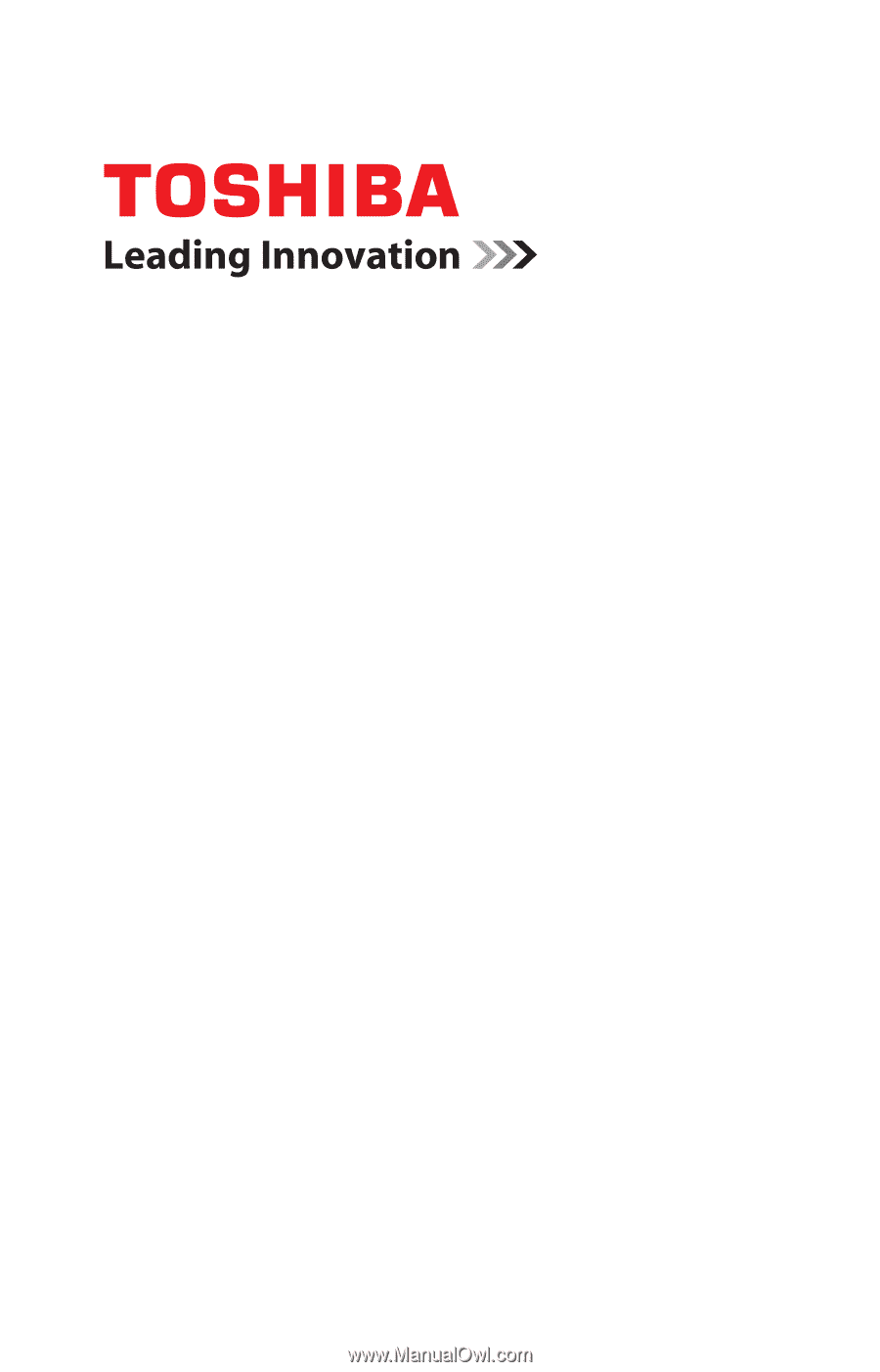
GMAD00247010
03/10
If you need assistance:
❖
Toshiba’s Support Web site
pcsupport.toshiba.com
❖
Toshiba Customer Support Center
Calling within the United States (800) 457-7777
Calling from outside the United States (949) 859-4273
For more information, see
“If Something Goes Wrong” on
page 179
in this guide.
Satellite
®
A660 Series
User’s Guide