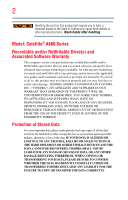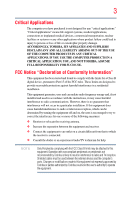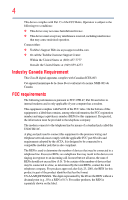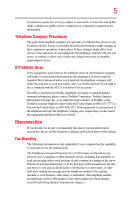Toshiba Satellite A660D-BT2N22 User Manual
Toshiba Satellite A660D-BT2N22 Manual
 |
View all Toshiba Satellite A660D-BT2N22 manuals
Add to My Manuals
Save this manual to your list of manuals |
Toshiba Satellite A660D-BT2N22 manual content summary:
- Toshiba Satellite A660D-BT2N22 | User Manual - Page 1
Satellite® A660 Series User's Guide If you need assistance: ❖ Toshiba's Support Web site pcsupport.toshiba.com ❖ Toshiba Customer Support Center Calling within the United States (800) 457-7777 Calling from outside the United States (949) 859-4273 For more information, see "If Something Goes Wrong" - Toshiba Satellite A660D-BT2N22 | User Manual - Page 2
instructions in the applicable user guides and/or manuals enclosed or provided electronically. If you fail to do so, this product may not function LOST DUE TO ANY TROUBLE, FAILURE OR MALFUNCTION OF THE HARD DISK DRIVE OR OTHER STORAGE DEVICES AND THE DATA CANNOT BE RECOVERED, TOSHIBA SHALL NOT BE - Toshiba Satellite A660D-BT2N22 | User Manual - Page 3
Critical applications" means life support systems, medical applications, IN A CRITICAL APPLICATION, YOU, AND NOT TOSHIBA, ASSUME FULL RESPONSIBILITY FOR SUCH USE. FCC Notice "Declaration in accordance with the instructions, it may cause harmful interference to radio communications. However, there is - Toshiba Satellite A660D-BT2N22 | User Manual - Page 4
Contact either: ❖ Toshiba's Support Web site at pcsupport.toshiba.com. ❖ Or call the Toshiba Customer Support Center: Within the United and jack used to connect this equipment to the premises wiring and telephone network must comply with the applicable FCC part 68 rules and requirements adopted by - Toshiba Satellite A660D-BT2N22 | User Manual - Page 5
of Toshiba, or the Toshiba Customer Support Center within the United States at (800) 457-7777 or Outside the United States at (949) 859-4273. If the equipment is causing harm to the telephone network, the telephone company may request that you disconnect the equipment until the problem is - Toshiba Satellite A660D-BT2N22 | User Manual - Page 6
telephone company or a qualified installer. Instructions for IC CS-03 Certified Equipment telecommunications network protective, conditions may not prevent degradation of service in some situations. Repairs to certified , as appropriate. 2 The user manual of analog equipment must contain the - Toshiba Satellite A660D-BT2N22 | User Manual - Page 7
performance or even lose your network connection. If you should experience any such problem, immediately turn off your Bluetooth or Wireless LAN device. Please contact Toshiba computer product support on Web site http://www.toshiba-europe.com/computers/tnt/bluetooth.htm in Europe or pcsupport - Toshiba Satellite A660D-BT2N22 | User Manual - Page 8
with any other antenna or transmitter. Regulatory Information The TOSHIBA Wireless LAN Mini PCI Card must be installed and used in strict accordance with the manufacturer's instructions as described in the user documentation that comes with the product. This device complies with the following - Toshiba Satellite A660D-BT2N22 | User Manual - Page 9
the Industry Canada technical specifications were met. To prevent radio interference to the licensed service, this device is intended to 5.25 GHz to reduce the potential for harmful interference to co-channel Mobile Satellite systems. High power radars are allocated as primary users of the 5.25 GHz - Toshiba Satellite A660D-BT2N22 | User Manual - Page 10
the crossed out wheeled bin symbol on the battery. Pb, Hg, Cd In the European recovery and recycling. This Directive applies to EU member countries only and does not apply to end users in other countries such as the United States. Although the initial emphasis is in Europe, Toshiba is already working - Toshiba Satellite A660D-BT2N22 | User Manual - Page 11
to the Public Switched Telephone Network (PSTN). However, every PSTN network termination point. In the event of problems, you should the power or change the features and functions of the original design. Any use aviation safety and interfere with legal communications. In the event interference is - Toshiba Satellite A660D-BT2N22 | User Manual - Page 12
.5 MHz for second generation low-power data communication systems such as this equipment overlaps that of object identification systems (RFID) used in factory product lines (Other Radio Stations). 1. or turn off the source of emissions. 3. Contact TOSHIBA Direct PC if you have problems with - Toshiba Satellite A660D-BT2N22 | User Manual - Page 13
uses a frequency bandwidth from 2,400 MHz to 2,483.5 MHz. 3. TOSHIBA Direct PC Monday - Friday: 10:00 - 17:00 Toll Free Tel radio equipment of low-power data communication system radio station stipulated in the The following restrictions apply: ❖ Do not disassemble or modify the device. ❖ Do not - Toshiba Satellite A660D-BT2N22 | User Manual - Page 14
14 Radio Approvals for Wireless Devices NOTE The following information is dependent on what type of wireless device is in your computer. Not all devices are available on all models. Approved Countries/Regions for the Intel® Wireless Wi-Fi® Link 5100/5300 Series This equipment is approved to the - Toshiba Satellite A660D-BT2N22 | User Manual - Page 15
15 Malawi Martinique Monaco Morocco New Zealand Oman Paraguay Poland Qatar Russia San Marino Singapore South Africa Sri Lanka Tahiti Turk Islands Malaysia Mayotte Montenegro Netherlands Nicaragua Pakistan Peru Portugal Réunion Saint Martin Saudi Arabia Slovakia South Korea Sweden Taiwan Ukraine - Toshiba Satellite A660D-BT2N22 | User Manual - Page 16
16 Approved Countries/Regions for the Atheros® Wireless Wi-Fi® Link AR5B95 Series This equipment is approved to the radio standard by the countries/regions in the following table. Do not use this equipment except in the countries/regions in the following table. Albania Austria Bangladesh Bosnia - Toshiba Satellite A660D-BT2N22 | User Manual - Page 17
canaux 1- 7 (2400 et 2454 MHz respectivement) doivent être utilisés endroits extérieur en France. Vous pouvez contacter l'Autorité de Régulation des Télécommunications (http://www.art-telecom.fr) pour la procédure à suivre. License required for indoor use. Use with outdoor installations not allowed - Toshiba Satellite A660D-BT2N22 | User Manual - Page 18
as listed above, the user must cease operating the Wireless LAN at that location and consult the local technical support staff responsible for the wireless network. ❖ The 5 GHz Turbo mode feature is not allowed for operation in any European Community country. ❖ This device must not be operated in ad - Toshiba Satellite A660D-BT2N22 | User Manual - Page 19
19 Approved Countries/Regions for the Realtek® RTL8192E This equipment is approved to the radio standard by the countries/regions in the following table. Do not use this equipment except in the countries/regions in the following table. Albania Austria Bangladesh Bosnia Cambodia China Croatia - Toshiba Satellite A660D-BT2N22 | User Manual - Page 20
20 Approved Countries/Regions for the Realtek® RTL8191SE This equipment is approved to the radio standard by the countries/regions in the following table. Do not use this equipment except in the countries/regions in the following table. Albania Austria Bangladesh Bosnia Cambodia China Croatia - Toshiba Satellite A660D-BT2N22 | User Manual - Page 21
21 UAE (United Arab Emirates) Uruguay Vietnam Ukraine USA Zimbabwe United Kingdom Venezuela Approved Countries/Regions for the Realtek® RTL8187B This equipment is approved to the radio standard by the countries/regions in the following table. Do not use this equipment except in the countries/ - Toshiba Satellite A660D-BT2N22 | User Manual - Page 22
lose your network connection. If you should experience any such problem, immediately turn off either one of your Bluetooth or Wireless LAN. Please contact Toshiba computer product support on Web site http://www.toshiba-europe.com/computers/tnt/ bluetooth.htm in Europe or pcsupport.toshiba.com in - Toshiba Satellite A660D-BT2N22 | User Manual - Page 23
23 Approved Countries/Regions for use (Bluetooth® wireless technology) Bluetooth® Card from Toshiba equipment is approved to the radio standard by the countries/regions in the following table. Do not use this equipment except in the countries/regions - Toshiba Satellite A660D-BT2N22 | User Manual - Page 24
in a specific organization or environment (e.g. airports), you are encouraged to ask for authorization to use the device with Bluetooth wireless technology prior to turning on the equipment. Exposure to Radio Frequency Radiation The radiated output power of the Bluetooth Card from TOSHIBA is far - Toshiba Satellite A660D-BT2N22 | User Manual - Page 25
complies with any mandatory product specification in any country/ region frequency, increase the power or change the features and functions of the original design. Any use of low power shall not affect aviation safety and interfere with legal communications. In the event interference is caused, the - Toshiba Satellite A660D-BT2N22 | User Manual - Page 26
user's guide carefully and keep it for your future reference. Never attempt to disassemble, adjust or repair an optical disc drive. You could damage the drive. You would also be exposed to laser light or other safety hazards, resulting in serious injury. Always contact an authorized Toshiba service - Toshiba Satellite A660D-BT2N22 | User Manual - Page 27
The information contained in this manual, including but not limited to any product specifications, is subject to change without notice. TOSHIBA CORPORATION AND TOSHIBA AMERICA INFORMATION SYSTEMS, INC. (TOSHIBA) PROVIDES NO WARRANTY WITH REGARD TO THIS MANUAL OR ANY OTHER INFORMATION CONTAINED - Toshiba Satellite A660D-BT2N22 | User Manual - Page 28
and/or other countries. Atheros is a registered trademark of Atheros Communications, Inc. Blu-ray Disc is a trademark of the BD Association. Bluetooth word mark and logos are owned by the Bluetooth SIG, Inc. and any use of such marks by Toshiba is under license. Other trademarks and trade names are - Toshiba Satellite A660D-BT2N22 | User Manual - Page 29
41 Chapter 1: Getting Started 42 Selecting a place to work 42 Setting up a work environment 42 Keeping yourself comfortable 43 Precautions 43 Important information on your computer's cooling fan 45 Setting up your computer 45 Connecting to a power source 46 Charging the main battery 48 29 - Toshiba Satellite A660D-BT2N22 | User Manual - Page 30
65 Recovering without changing the internal storage drive partitions 68 Creating recovery DVDs/media 70 Restoring from recovery DVDs/media 73 Erasing the Internal Storage Drive 75 Checking the internal storage drive operating status 76 Installing drivers and applications 77 Using the TouchPad - Toshiba Satellite A660D-BT2N22 | User Manual - Page 31
Start menu.........103 Starting a program from Windows® Explorer 103 Starting a program using the Search programs and files field 104 Saving your work 105 Printing your work 106 Backing up your work 107 Restoring your work 108 Using the optical disc drive 108 Viewing Blu-ray Disc™ movies 109 - Toshiba Satellite A660D-BT2N22 | User Manual - Page 32
121 Charging the RTC battery 121 Monitoring main battery power 122 Determining remaining battery power 124 What to do when the main battery runs low 124 Setting battery notifications 125 Conserving battery power 125 Power Plans 126 Using a hot key to set the Power Plan 127 Using the TOSHIBA - Toshiba Satellite A660D-BT2N22 | User Manual - Page 33
the Web Camera 143 Using an ExpressCard 144 Inserting an ExpressCard 144 Removing an ExpressCard 145 Using the Memory card reader 145 Inserting memory media 146 Removing memory media 146 Using the eSATA/USB combo port 147 Using the Ambient Light Sensor (ALS 148 Chapter 5: Utilities 149 - Toshiba Satellite A660D-BT2N22 | User Manual - Page 34
TOSHIBA Service Station 177 TOSHIBA PC Health Monitor 177 Chapter 6: If Something Goes Wrong 179 Problems that are easy to fix 179 Problems when you turn on the computer............180 The Windows® operating system is not working 182 Using Startup options to fix problems 183 Internet problems - Toshiba Satellite A660D-BT2N22 | User Manual - Page 35
Checking device properties 185 Memory problems 186 Power and the batteries 186 Keyboard problems 188 Display problems 188 Disk or storage drive problems 190 Error-checking 190 Optical disc drive problems 191 Sound system problems 194 ExpressCard® problems 194 ExpressCard® checklist 194 - Toshiba Satellite A660D-BT2N22 | User Manual - Page 36
Sleep mode 217 Hibernation mode 218 Output (Display switch 219 Display brightness 220 Disabling or enabling wireless devices............221 Disabling or enabling the TouchPad 222 Zoom (Display resolution 223 Keyboard hot key functions 224 Appendix B: Power Cord/Cable Connectors 225 Glossary - Toshiba Satellite A660D-BT2N22 | User Manual - Page 37
, multimedia computing. With your Toshiba computer, your work and entertainment can accompany you wherever and optimum system performance for both AC power and battery modes. To conserve energy, your computer is set of the Toshiba User's Guide for more information on using power management settings to - Toshiba Satellite A660D-BT2N22 | User Manual - Page 38
specifications will use between 30% and 60% less energy depending on how it is used. If all U.S. households and businesses replaced chromium, PBB, and PBDE. Toshiba requires its computer component suppliers to by Internet or telephone (toll charges may apply). Some software may differ from its - Toshiba Satellite A660D-BT2N22 | User Manual - Page 39
. This guide This guide introduces the computer's features as well as some basic procedures needed to perform tasks in Windows® 7. You can: ❖ Read the entire guide from beginning to end. ❖ Skim through and stop when a topic interests you. ❖ Use the table of contents and the index to find specific - Toshiba Satellite A660D-BT2N22 | User Manual - Page 40
Introduction Safety icons Safety icons This manual contains safety instructions that must be observed to avoid potential classified according to the seriousness of the risk, and icons highlight these instructions as follows: Indicates an imminently hazardous situation which, if not avoided, - Toshiba Satellite A660D-BT2N22 | User Manual - Page 41
user's guide (this document) ❖ A Quick Start Card ❖ A Resource Guide ❖ It may also contain guides for other programs that may come with your system. For accessory information, visit Toshiba's Web site at accessories.toshiba.com. Service options Toshiba offers a full line of optional service programs - Toshiba Satellite A660D-BT2N22 | User Manual - Page 42
to do the first time you use your computer. The "Instruction Manual for Safety and Comfort," that is shipped with your computer, used in a variety of circumstances and locations. Setting up a work environment Place the computer on a hard flat surface that is large enough for the computer and any - Toshiba Satellite A660D-BT2N22 | User Manual - Page 43
Liquids and corrosive chemicals. Keeping yourself comfortable The Toshiba Instruction Manual for Safety and Comfort, included with your computer, Remove the battery pack. Failure to follow these instructions could result in serious injury or permanent damage to the computer. Do not turn on the power - Toshiba Satellite A660D-BT2N22 | User Manual - Page 44
Manual for Safety and Comfort" that is shipped with your computer. Never place a heavy object on the computer and be careful not to drop a heavy object onto the computer. It could damage the computer or cause system failure. ❖ Never turn off the computer if a drive light indicates a drive - Toshiba Satellite A660D-BT2N22 | User Manual - Page 45
in the "Instruction Manual for Safety and Comfort" that is shipped with your computer. NOTE The cooling fan location will vary memory, and ExpressCard®. Your computer contains a rechargeable main battery that needs to be charged before you can use it. To use external power or to charge the battery - Toshiba Satellite A660D-BT2N22 | User Manual - Page 46
and AC adaptor to connect the computer to a live electrical outlet, or to charge the computer's battery. Never pull on a power cord/cable to remove a plug from a socket. Always grasp the plug directly. Failure to follow this instruction may damage the cord/cable, and/or result in a fire or electric - Toshiba Satellite A660D-BT2N22 | User Manual - Page 47
wet hands. Failure to follow this instruction could result in an electric shock, possibly resulting in serious injury. The computer's main battery light gives you an indication of the main battery's current charge: ❖ Glows amber while the main battery is being charged (AC adaptor connected) ❖ Glows - Toshiba Satellite A660D-BT2N22 | User Manual - Page 48
129 for information on replacing the main battery. Charging the main battery Before using the battery to power the computer, you must charge the battery. To charge the battery, leave the computer plugged into an AC power source with the computer turned off until the battery light glows white. After - Toshiba Satellite A660D-BT2N22 | User Manual - Page 49
display panel. Small bright dots may appear on your screen display when you turn on your computer. Your display contains an extremely large the screen will deteriorate. This is also an intrinsic characteristic of the screen technology. When the computer is operated on battery power, the screen will - Toshiba Satellite A660D-BT2N22 | User Manual - Page 50
if you plan to use AC power rather than battery power) are properly connected and ready. 2 Check to ensure that all drives and slots are empty. 3 Press and release the power button. The ON/OFF light glows white. (Sample Illustration) Turning on the power The preinstalled operating system will load - Toshiba Satellite A660D-BT2N22 | User Manual - Page 51
first time you turn on your computer, the Setup Wizard guides you through steps to set up your software. Follow the on-screen instructions. Registering your computer with Toshiba Product registration is strongly recommended, and allows Toshiba to send you periodic updates, announcements, and special - Toshiba Satellite A660D-BT2N22 | User Manual - Page 52
.toshiba.com. Your computer comes with enough memory to run most of today's popular applications. You may want to increase the computer's memory if , the memory module(s) may be hot. The surrounding area may also be hot. Allow the module(s) to cool to room temperature before replacing it. Avoid - Toshiba Satellite A660D-BT2N22 | User Manual - Page 53
or two memory modules. Before you install or remove a memory module, turn off the computer using the Start menu. If you install or remove a memory module while then turns off. 3 Unplug and remove any cables connected to the computer, including the AC adaptor. 4 Place a soft cloth on the work surface - Toshiba Satellite A660D-BT2N22 | User Manual - Page 54
module slot cover 6 Using a small Phillips screwdriver, loosen the captive screw that secures the memory module slot cover. Back of computer (Sample Illustration) Removing the memory module slot cover 7 Remove the memory module slot cover. 8 Place the screw and the cover in a safe place so that - Toshiba Satellite A660D-BT2N22 | User Manual - Page 55
or dust on the connector may cause memory access problems. 9 Carefully remove the new memory module from its antistatic packaging, without touching its connector. 10 Locate an empty memory module slot on the underside of the computer. NOTE If no memory slot is available, you must remove a module - Toshiba Satellite A660D-BT2N22 | User Manual - Page 56
of the module. If the latches and cutouts do not line up correctly, repeat steps 12-13. latch latch (Sample Illustration) Pressing down on the memory module Do not force the memory module into position. The memory module should be completely inserted into the socket and level when secured in place. - Toshiba Satellite A660D-BT2N22 | User Manual - Page 57
A. 14 Replace the memory module slot cover and secure it using the screw. 15 Re-insert the main battery. For more information on inserting the main battery, see "Inserting a charged battery" on page 131. 16 Turn the computer right side up. Make sure to remove the soft cloth from the work surface - Toshiba Satellite A660D-BT2N22 | User Manual - Page 58
NOTE: You must have at least one memory module installed for the computer to work. You can now continue setting up the computer memory module slot cover. Do not try to remove a memory module with the computer turned on. You can damage the computer and the memory module. Do not remove the memory - Toshiba Satellite A660D-BT2N22 | User Manual - Page 59
time Windows® should boot back up normally. When Safe Mode is suggested, this could be a sign that you may need to scan your internal storage drive for errors or defragment the drive. If so, consult Windows® Help and Support. 2 Pull the latches away from the memory module. The memory module pops up - Toshiba Satellite A660D-BT2N22 | User Manual - Page 60
the memory module 4 Replace the memory module slot cover and secure it using the screw. 5 Re-insert the main battery. For more information on inserting the main battery, see "Inserting a charged battery" on page 131. 6 Turn the computer right side up. Make sure to remove the soft cloth from the work - Toshiba Satellite A660D-BT2N22 | User Manual - Page 61
you to recover your internal storage drive if necessary. The following internal storage drive recovery options are available: Recovery option Recover to out-of-box state Description This option restores the original factory image to your internal storage drive, returning your computer to its out - Toshiba Satellite A660D-BT2N22 | User Manual - Page 62
See "Creating recovery DVDs/media" on page 70 and "Restoring from recovery DVDs/media" on page 73. NOTE ❖ During the internal storage drive recovery process it is strongly recommended that your computer be connected to an external power source via the AC adaptor. ❖ The Toshiba Recovery Wizard also - Toshiba Satellite A660D-BT2N22 | User Manual - Page 63
recover using the second method, see "Restoring from recovery DVDs/media" on page 73. To recover the original factory image using the utilities on your computer's internal storage drive: 1 Make sure the computer is turned off. 2 Press and hold the 0 (zero) key on your keyboard while powering on the - Toshiba Satellite A660D-BT2N22 | User Manual - Page 64
Storage Drive (Sample Image) Warning screen 5 When the Toshiba Recovery Wizard opens and the Selecting a process screen displays, select Recovery of Factory Default Software and then click Next. (Sample Image) Selecting a Process screen 6 The Recovery of Factory Default Software screen appears - Toshiba Satellite A660D-BT2N22 | User Manual - Page 65
9 Press any key on the keyboard to restart the computer. Recovering to a custom size partition Recovering to a custom size partition deletes all partitions on the drive and all information stored in those partitions. Be sure to save your work to external media before executing the recovery. For more - Toshiba Satellite A660D-BT2N22 | User Manual - Page 66
To recover using the second method, see "Restoring from recovery DVDs/media" on page 73. To resize and recover the C: drive using the utilities on your computer's internal storage drive: 1 Make sure the computer is turned off. 2 Press and hold the 0 (zero) key on your keyboard while powering on the - Toshiba Satellite A660D-BT2N22 | User Manual - Page 67
Storage Drive 5 When the Toshiba Recovery Wizard opens and the Selecting a process screen displays, select Recovery of Factory Default Software and then click Next. (Sample Image) Selecting a Process screen 6 The Recovery of Factory Default Software screen appears. Select Recover to a custom size - Toshiba Satellite A660D-BT2N22 | User Manual - Page 68
below. To recover using the second method, see "Restoring from recovery DVDs/media" on page 73. To recover using the utilities on your computer's internal storage drive: 1 Make sure the computer is turned off. 2 Press and hold the 0 (zero) key on your keyboard while powering on the computer. 3 If - Toshiba Satellite A660D-BT2N22 | User Manual - Page 69
Storage Drive 4 A warning screen appears stating that when the recovery is executed all data will be deleted and rewritten. Click Yes to continue. (Sample Image) Warning screen 5 When the Toshiba Recovery Wizard opens and the Selecting a process screen displays, select Recovery of Factory Default - Toshiba Satellite A660D-BT2N22 | User Manual - Page 70
Recover without changing the hard drive partitions. (Sample Image) Recovery of Factory Default Software screen 7 Click Next. A confirmation message displays reminding you that all data on the C: drive will be lost during the recovery process. Be sure to save your work to external media before - Toshiba Satellite A660D-BT2N22 | User Manual - Page 71
up the files you created; for more information, see "Backing up your work" on page 107. When you create recovery DVDs/media, the system will prompt you to insert several blank DVDs or connect one or more USB flash drives of a certain minimum capacity to your computer. The amount of space required - Toshiba Satellite A660D-BT2N22 | User Manual - Page 72
the following: ❖ If you are copying files to DVD, insert a blank DVD into the optical disc drive. ❖ If you are copying files to a USB flash drive, connect a USB flash drive of the required minimum capacity (as specified in the TOSHIBA Recovery Media Creator utility) to your computer. All information - Toshiba Satellite A660D-BT2N22 | User Manual - Page 73
work" on page 107. To recover your internal storage drive from recovery DVDs/media: 1 Shut down and turn off your computer. 2 Do one of the following: ❖ If your recovery files are on DVDs, insert the first recovery DVD into your optical disc drive. ❖ If your recovery files are on a USB flash drive - Toshiba Satellite A660D-BT2N22 | User Manual - Page 74
Drive 3 Turn on your computer. When the initial screen displays, press F12. The boot menu displays. 4 Using the arrow keys, select the DVD option or the USB Flash option, depending on which type of media you are using, and then press Enter. 5 A warning screen appears, stating that when the recovery - Toshiba Satellite A660D-BT2N22 | User Manual - Page 75
drive containing your recovery files to your computer, and then power on the computer. When the initial screen displays, press F12. Using the arrow keys, select the DVD or USB Flash option on the boot menu, depending on which type of media you are using, and then press Enter. Select Toshiba Recovery - Toshiba Satellite A660D-BT2N22 | User Manual - Page 76
the hard disk screen 4 Click Next. A confirmation message displays reminding you that all data on the internal storage drive will be lost. Be sure you have saved your work to external media (see "Backing up your work" on page 107) and created recovery DVDs/media (see "Creating recovery DVDs/media - Toshiba Satellite A660D-BT2N22 | User Manual - Page 77
bundled with your computer. To reinstall drivers and applications: 1 Click Start, All Programs, My Toshiba, and then TOSHIBA Application Installer. 2 Click Next. 3 Click the item you want to install. 4 Click Install. 5 Follow the on-screen prompts to complete the installation process. Using - Toshiba Satellite A660D-BT2N22 | User Manual - Page 78
78 Getting Started Using the TouchPad™ Refer to the table below for specific instructions on performing each operation. NOTE The pointer is the icon (usually an arrow) that moves on the screen when you slide your finger across the TouchPad or move a mouse connected to your computer. To: Do - Toshiba Satellite A660D-BT2N22 | User Manual - Page 79
in a circular motion on the TouchPad. (Sample Illustration) Circular scrolling To scroll in the opposite direction, (vertically) reverse the direction of the circular motion. To stop scrolling, lift your finger off of the TouchPad. (Sample Illustration) Circular scrolling (horizontally) - Toshiba Satellite A660D-BT2N22 | User Manual - Page 80
screen. The on-screen pointer may also seem to automatically select text, click buttons, and activate other user interface elements. For help with these problems may select an item or text on the screen, and potentially the item or text may be replaced by the next character you type. ❖ Temporarily - Toshiba Satellite A660D-BT2N22 | User Manual - Page 81
option of the Windows Control Panel. For more information, please visit www.support.toshiba.com, and enter the phrase "Mouse pointer jumps around as you Your computer comes with a built-in display, but you can also connect the following types of external display devices to the video ports described - Toshiba Satellite A660D-BT2N22 | User Manual - Page 82
the TV screen. ❖ Use a TV remote control to launch, operate and close applications on your computer. ❖ Turn on a TV when the HDMI™ output is selected using the Fn + F5 key. ❖ Switch the video output (HDMI™ or LCD) when executing certain desktop icons. ❖ Enable/Disable the HDMI™-CEC function on the - Toshiba Satellite A660D-BT2N22 | User Manual - Page 83
attach an external monitor or projector to your computer if you need a larger screen. To do this: 1 Read the directions that came with the monitor to monitor's video cable to the RGB (monitor) port on the side of the computer. 3 Connect the device's power cable to a live electrical outlet. 4 Turn on - Toshiba Satellite A660D-BT2N22 | User Manual - Page 84
video display device), you may need to adjust the video settings. See the video device documentation for additional configuration steps. Using an external keyboard If you prefer to use an external keyboard, you can attach one to your computer. The computer's USB ports support most USB-compatible - Toshiba Satellite A660D-BT2N22 | User Manual - Page 85
by the printer manufacturer, the printer may not function correctly. Read the documentation that came with your printer. Follow the manufacturer's instructions when connecting a printer. You can connect a USB-compatible printer to your computer through the USB ports. To determine if the printer is - Toshiba Satellite A660D-BT2N22 | User Manual - Page 86
Turning off the computer Setting up a printer NOTE Some printers require a specific installation process. Refer to your printer installation guide for instructions before completing the following procedure. If your printer does not support -screen instructions to set up your printer. Turning off - Toshiba Satellite A660D-BT2N22 | User Manual - Page 87
off. If you change your mind and decide to continue working after all, wait a few seconds before turning the computer on again. ❖ Use the Sleep command to save your work, system settings, and current state of the desktop to memory, so that when you turn on the computer again, you will quickly and - Toshiba Satellite A660D-BT2N22 | User Manual - Page 88
you were using. ❖ If the battery charge becomes critically low, the computer will try to enter Hibernation mode. If you power down using the Sleep command and the main battery discharges fully, your unsaved information will be lost. Be sure to save your work first. For information on using Sleep - Toshiba Satellite A660D-BT2N22 | User Manual - Page 89
Shut down command completely shuts down the computer without saving your work or the current state of the computer. This command closes all open programs, shuts down the operating system, and then turns off your computer. To turn off your computer using the Shut down command: 1 Click Start. Start - Toshiba Satellite A660D-BT2N22 | User Manual - Page 90
90 Getting Started Turning off the computer 2 Click Change plan settings under the power plan to be customized. The Edit Plan Settings window appears. (Sample Image) Edit Plan Settings screen 3 Click Change advanced power settings. The Advanced settings tab of the Power Options window appears. 4 - Toshiba Satellite A660D-BT2N22 | User Manual - Page 91
91 Turning off the computer NOTE These options can be set separately for how they operate while the computer is running on battery power or 6 Click Apply. 7 Click OK. Once the computer is configured, you can turn it off by either pressing the power button or closing the display panel, depending - Toshiba Satellite A660D-BT2N22 | User Manual - Page 92
Power Options. The Power Options window appears. 2 Click Change plan settings under the power plan to be customized. The Edit Plan Settings window appears. (Sample Image) Edit Plan Settings screen 3 Click Change advanced power settings. The Advanced settings tab of the Power Options window appears. - Toshiba Satellite A660D-BT2N22 | User Manual - Page 93
that you can configure. (Sample Image) Advanced settings tab of Power Options screen 5 Select Hibernate for the options you want. NOTE These options can be set separately for how they operate while the computer is running on battery power or while connected to AC power. ❖ Lid close action Set - Toshiba Satellite A660D-BT2N22 | User Manual - Page 94
screen(s) you were using. If you put the computer in Hibernation mode by closing the display panel, you can start it again by opening the display panel. Using and configuring Sleep mode To turn and files to the memory, turns off the display, and which the computer automatically goes into Sleep mode. - Toshiba Satellite A660D-BT2N22 | User Manual - Page 95
Getting Started 95 Turning off the computer 2 Click Change plan settings under the power plan to be customized. The Edit Plan Settings window appears. (Sample Image) Edit Plan Settings screen 3 To change the amount of time after which the computer enters Sleep mode: ❖ Under Put the computer to - Toshiba Satellite A660D-BT2N22 | User Manual - Page 96
that you can configure. (Sample Image) Advanced settings tab of Power Options screen 6 Select Sleep for the options you want. NOTE These options can be set separately for how they operate while the computer is running on battery power or while connected to AC power. ❖ Lid close action Set this - Toshiba Satellite A660D-BT2N22 | User Manual - Page 97
white. The computer returns to the screen(s) you were using. If you place Closing the display panel After you have turned off the computer, close the display panel operating system documentation or Help and Support for details. You may also wish computer's battery, see "Taking care of your battery" on - Toshiba Satellite A660D-BT2N22 | User Manual - Page 98
room, make sure all drive activity has ended (the internal storage drive and optical disc drive indicator lights stop glowing) and all lock cable. For more information on purchasing a cable lock, visit accessories.toshiba.com. (Sample Illustration) Computer lock cable To secure the computer: 1 - Toshiba Satellite A660D-BT2N22 | User Manual - Page 99
your work frequently. Your work stays in the computer's temporary memory until you save it to the internal storage drive. If the network you are using goes down and you must restart your computer to reconnect, or your battery runs out of charge while you are working, you will lose all work since - Toshiba Satellite A660D-BT2N22 | User Manual - Page 100
download from the Internet. ❖ Take frequent breaks to avoid repetitive-motion injuries and eyestrain. ❖ Do not turn off the computer if a drive indicator light indicates a drive is active. Turning character keys, control keys, function keys, and special Windows® keys. (Sample Illustration) Keyboard - Toshiba Satellite A660D-BT2N22 | User Manual - Page 101
(Sample Illustration) Ctrl, Fn, and Alt keys The Ctrl, Fn, and Alt keys do different things depending on the program you are using. For more information, see your program documentation. Function keys The function keys (not to be confused with the Fn key) are the 12 keys at the top of the keyboard - Toshiba Satellite A660D-BT2N22 | User Manual - Page 102
in combination with the Fn key, function keys marked with icons execute specific functions on the computer. For example, Fn + F9 turns the TouchPad™ ON/OFF. For more information, see "Hot key functions" on page 214. Special Windows® keys Windows® key Application key (Sample Illustration) Special - Toshiba Satellite A660D-BT2N22 | User Manual - Page 103
from Windows® Explorer. Windows® Explorer gives you a view of your computer's contents as a hierarchy or "tree." You can easily see the contents of each drive and folder on your computer. To use this method, you should know the file name and location of the program's executable file (this file ends - Toshiba Satellite A660D-BT2N22 | User Manual - Page 104
104 Learning the Basics Starting a program 4 In the right part of the window, double-click the folder containing the program, in this case Program Files. Windows® Explorer shows the contents of the Program Files folder on the right side of the window. 5 In the right part of the window, double- - Toshiba Satellite A660D-BT2N22 | User Manual - Page 105
Learning the Basics Saving your work 105 Saving your work Before you turn off the computer using the Shut down command, save your work on the internal storage drive, flash media, or optical disc. This is one of the most important rules of computing. When you turn off the computer using the Sleep - Toshiba Satellite A660D-BT2N22 | User Manual - Page 106
the Basics Printing your work File names The Windows® operating system supports long file names that can contain up to 260 characters and can include spaces. Some applications do not support long file names and additional printer(s). To print a file: 1 If your printer is not on, turn it on now. - Toshiba Satellite A660D-BT2N22 | User Manual - Page 107
system" on page 203. HINT: Backing up all the files on your internal storage drive may take a considerable amount of time and multiple CDs/DVDs. You may prefer to use a high-capacity backup system, such as an external hard drive. Small files can be backed up on external media if an optional external - Toshiba Satellite A660D-BT2N22 | User Manual - Page 108
disc drive Optical storage is a popular medium for software, music, and video. Digital versatile discs or Blu-ray Discs™ (DVDs or BDs) provide a significant increase in data storage and support features that were not available on previous video platforms. These features include wide-screen movies - Toshiba Satellite A660D-BT2N22 | User Manual - Page 109
DVD and BD movies use the DVD or BD player software that came with your computer. Viewing Blu-ray Disc™ movies Your system may come with a Blu-ray Disc™ drive Blu-ray Disc™ drive on an external monitor or television. The external monitor or television must support HDMI™. ❖ Some Blu-ray you turn on - Toshiba Satellite A660D-BT2N22 | User Manual - Page 110
tab and click Set Default. ❖ Use the arrow keys on your keyboard to navigate within the Blu-ray Disc™ player console. NOTE Use of the TouchPad™ or a mouse is not supported within the Blu-ray Disc™ player. Optical disc drive components The optical disc drive is located on the side of the computer - Toshiba Satellite A660D-BT2N22 | User Manual - Page 111
-use indicator light Eject button Manual eject hole (Sample Illustration) Optical disc drive Drive in-use indicator light-Indicates when the drive is in use. Eject button-Press to release the disc tray. Do not press the eject button or turn off the computer while the drive in-use indicator light is - Toshiba Satellite A660D-BT2N22 | User Manual - Page 112
decrease the volume of the sound coming from the computer. If your computer comes with a solid state drive (SSD) (available on certain drive) (Available on certain models) To insert an optical disc into the drive: 1 Hold the disc by its edges and check that it is clean and free of dust. Handle DVDs - Toshiba Satellite A660D-BT2N22 | User Manual - Page 113
Using the optical disc drive 113 Use only standard (12 cm) CD, DVD, or BD Discs. Any other size or shape disc cannot be removed from this slot and may damage the system. Removing a disc (slot-type drive) Do not press the eject button or turn off the computer while the drive in-use indicator light - Toshiba Satellite A660D-BT2N22 | User Manual - Page 114
) Positioning the disc in the drive 7 Gently press the disc onto the center spindle until it clicks into place. Handle DVDs, BDs, and CDs carefully, If you insert the disc incorrectly, it may jam the drive. If this happens, contact Toshiba support for assistance. 9 Push the disc tray in by pressing - Toshiba Satellite A660D-BT2N22 | User Manual - Page 115
optical disc drive that allows you to: ❖ Play pre-recorded and recorded optical media. ❖ Read/write data and multi-media files to recordable optical media. For more information regarding supported optical media formats please refer to your computer's detailed specifications at pcsupport.toshiba.com. - Toshiba Satellite A660D-BT2N22 | User Manual - Page 116
operate properly on other computers or optical media players. These problems are not due to any defect in your Toshiba computer or optical disc drive. Please refer to your computer's product specification for listing of specific format compatibilities. Copy protection technology may also prevent or - Toshiba Satellite A660D-BT2N22 | User Manual - Page 117
or rubbing alcohol). Let the disc dry completely before inserting it in the drive. Toshiba's online resources Toshiba maintains a number of online sites to which you can connect. These sites provide information about Toshiba products, give help with technical questions and keep you up to date with - Toshiba Satellite A660D-BT2N22 | User Manual - Page 118
efficiency. Many of these energy-saving features have been preset by Toshiba. We recommend you leave these features active, allowing your computer to while traveling. Running the computer on battery power The computer contains a removable Lithium-Ion (Li-Ion) battery that provides power when you are - Toshiba Satellite A660D-BT2N22 | User Manual - Page 119
any conditions other than the specific test settings. Recharge time varies depending on usage. Battery may not charge while the computer is consuming full power. After a period of time, the battery will lose its ability to perform at maximum capacity and will need to be replaced. This is normal for - Toshiba Satellite A660D-BT2N22 | User Manual - Page 120
. You can then replace a discharged battery and continue working. For more information on batteries and accessories, see accessories.toshiba.com. Charging batteries The battery needs to be charged before you can use it to power the computer. Never leave batteries in the battery charger for more than - Toshiba Satellite A660D-BT2N22 | User Manual - Page 121
power until the battery discharges completely. Doing this extends battery life and helps ensure accurate monitoring of battery capacity. Charging the RTC battery Your computer has an internal real-time clock (RTC) battery. The RTC battery powers the System Time Clock and BIOS memory used to store - Toshiba Satellite A660D-BT2N22 | User Manual - Page 122
the computer powered on for 24 hours. NOTE It is seldom necessary to charge the RTC battery because it charges while the computer is on. If the RTC battery is low, the real-time clock and calendar may display the incorrect time and date or stop working. When Hibernation mode is enabled and the RTC - Toshiba Satellite A660D-BT2N22 | User Manual - Page 123
the Windows® operating system Sleep command). Power button System indicator lights AC power light ON/OFF light Battery light Internal storage drive light Memory card reader light* Wireless indicator light Wireless WAN indicator light* *Available on certain models (Sample Illustration) Power and - Toshiba Satellite A660D-BT2N22 | User Manual - Page 124
you can: ❖ Plug the computer into an external power source and recharge the main battery ❖ Place the computer into Hibernation mode and replace the main battery with a charged spare (not included with your computer) ❖ Save your work and turn off the computer If you do not manage to do any of these - Toshiba Satellite A660D-BT2N22 | User Manual - Page 125
tab of the Power Options window appears. 4 Double-click Battery to display the battery options. (Sample Image) Advanced settings tab of Power Options screen 5 Configure the alarm settings to suit your needs. Conserving battery power How long a fully charged battery pack lasts when you are using the - Toshiba Satellite A660D-BT2N22 | User Manual - Page 126
drive, or other optional devices ❖ Where you are working, since operating time decreases at low temperatures There are various ways in which you can conserve power and extend the operating time of your battery: ❖ Enable Sleep or Hibernation, which saves power when you turn off the computer and turn - Toshiba Satellite A660D-BT2N22 | User Manual - Page 127
satisfactory for most people and do not need to be edited. The eco plan is the best used for maximum battery time. The Balanced plan is a compromise between battery time and performance. Using a hot key to set the Power Plan You may use a hot key to set the Power Plan. To set the Power Plan - Toshiba Satellite A660D-BT2N22 | User Manual - Page 128
Plan. The Power Plan options are: eco and Balanced. 3 Release the Fn key. The hot key card disappears. You are now in the selected mode. Using the TOSHIBA eco power plan This computer is equipped with the TOSHIBA eco power plan. Operating the computer with this power plan enabled reduces electrical - Toshiba Satellite A660D-BT2N22 | User Manual - Page 129
charged main battery. Never short circuit the battery pack by either accidentally or intentionally bringing the battery battery. Removing the battery from the computer To remove the battery: 1 Save your work. 2 Turn off the computer or place it in Hibernation mode according to the instructions - Toshiba Satellite A660D-BT2N22 | User Manual - Page 130
is leaking or its case is cracked, put on protective gloves to handle it, and discard it immediately. Always dispose of used battery packs in compliance with all applicable laws and regulations. Put insulating tape, such as cellophane tape, on the electrode during transportation to avoid a possible - Toshiba Satellite A660D-BT2N22 | User Manual - Page 131
Mobile Computing Changing the main battery 131 Inserting a charged battery To insert a battery: 1 Wipe the terminals of the charged battery with a clean cloth to ensure a good connection. 2 Insert the charged battery into the slot until the latch clicks. The battery pack has been designed so that - Toshiba Satellite A660D-BT2N22 | User Manual - Page 132
replace the main battery, use an identical battery that you can purchase through the Toshiba Web site at accessories.toshiba.com. ❖ A reverse polarity condition should be avoided with all batteries. The main battery is designed so that it cannot be installed in reverse polarity. ❖ Charge the battery - Toshiba Satellite A660D-BT2N22 | User Manual - Page 133
/cable. 5 Charge the battery pack until the battery light glows white. ❖ If you have extra battery packs, rotate battery packs in a cool dry place out of direct sunlight. Disposing of used batteries The life of a battery pack depends on usage. When the battery pack needs replacing, the main battery - Toshiba Satellite A660D-BT2N22 | User Manual - Page 134
, possibly resulting in serious injury. After repeated use, the batteries will finally lose their ability to hold a charge and you will need to replace them. Under certain applicable laws and regulations, it may be illegal to dispose of old batteries by placing them in the trash. Please be kind to - Toshiba Satellite A660D-BT2N22 | User Manual - Page 135
Traveling tips The environmental precautions listed in "Selecting a place to work" on page 42, also apply while traveling. ❖ Never for manuals, power cords, and compact discs. Contact your authorized Toshiba representative for more information or visit Toshiba's Web site at accessories.toshiba.com. - Toshiba Satellite A660D-BT2N22 | User Manual - Page 136
to start programs, find documents, set up system components, and perform most other computing tasks. HINT: The illustrated examples in this guide may appear slightly different from the screens displayed by your system. The differences are not significant and do not indicate any change in the - Toshiba Satellite A660D-BT2N22 | User Manual - Page 137
Exploring Your Computer's Features Exploring the desktop 137 Finding your way around the desktop Your computer's desktop includes several standard features: icons, Start button, taskbar, notification area, and background pattern. Icons Start button Taskbar Notification area (Sample Image) - Toshiba Satellite A660D-BT2N22 | User Manual - Page 138
very large files from the internal storage drive, there may be insufficient space available . ❖ If you delete a file (of any size) from external media or flash media, it does Support ❖ Suspend system activity and shut down the computer NOTE Whenever a procedure in this User's Guide instructs - Toshiba Satellite A660D-BT2N22 | User Manual - Page 139
additional software, external hardware or services. Availability of public wireless LAN access points may be limited. Your system may come with an optional wireless LAN module. This is a technology that expands wireless communication beyond networking equipment, and can connect many different - Toshiba Satellite A660D-BT2N22 | User Manual - Page 140
wireless communication, use the Hot Key Fn + F8. For more information see "Hot Keys/TOSHIBA Cards" on page 210. NOTE When the Wireless antenna ON/OFF button is pressed ON, the wireless indicator light will be lit on the system indicator panel. For help with common Wi-Fi® networking problems, see - Toshiba Satellite A660D-BT2N22 | User Manual - Page 141
Your computer may come with a built-in modem that can be connected to a standard voice-grade telephone line. The modem allows you to: ❖ Access the Internet ❖ Communicate with your office's local area network (LAN) or larger corporate wide area network (WAN) For specific information about connecting - Toshiba Satellite A660D-BT2N22 | User Manual - Page 142
connect the built-in modem to a key telephone system for residences or offices. Connection to any communication line other than an analog phone line Accessories, and then Sound Recorder. Start Recording/Stop Recording button (Sample Image) Sound Recorder screen 3 Click the Start Recording button. 4 - Toshiba Satellite A660D-BT2N22 | User Manual - Page 143
computer's volume control. Using the Web Camera (Available on certain models.) Your computer may come with a built-in Web Camera. With this Web Camera you can do the following: ❖ Take pictures and record videos with your computer ❖ Chat with others and have them see you while using instant messaging - Toshiba Satellite A660D-BT2N22 | User Manual - Page 144
email, taking pictures or recording video messages may vary. The Web Camera supports hot swapping, which allows you to replace one ExpressCard with another while the computer is on. Inserting an ExpressCard® Before you insert an ExpressCard®, refer to the documentation that comes with the card - Toshiba Satellite A660D-BT2N22 | User Manual - Page 145
card reader supports the use of Memory Stick®, Memory Stick PRO™, Memory Stick PRO Duo™, Memory Stick Duo™, Secure Digital™ (SD™), or MMC® (MultiMediaCard®) media. These media can be used with a variety of digital products: digital music players, cellular phones, PDAs, digital cameras, digital video - Toshiba Satellite A660D-BT2N22 | User Manual - Page 146
Windows® operating system. Inserting memory media The following instructions apply to all types of supported media devices. 1 Turn the media so that the to static electricity, which can destroy data. Removing memory media 1 Prepare the card for removal by clicking on the Show hidden icons - Toshiba Satellite A660D-BT2N22 | User Manual - Page 147
video files. Like the USB interface, the eSATA interface supports hot swapping (connecting and disconnecting devices while the computer is on). eSATA devices require an external power source. NOTE Your eSATA interface supports USB Sleep and Charge. For more information about USB Sleep and Charge - Toshiba Satellite A660D-BT2N22 | User Manual - Page 148
the brightness of the built-in-display, in order to improve screen visibility in low-light and high-light conditions The ALS is enabled by but is automatically disabled when you are using the TOSHIBA eco Utility™. To enable or disable the ALS function, click Start, Control Panel, Hardware and Sound, - Toshiba Satellite A660D-BT2N22 | User Manual - Page 149
system. ❖ TOSHIBA Assist ❖ TOSHIBA Application Installer ❖ Supervisor password ❖ User password ❖ TOSHIBA Face Recognition Utility ❖ TOSHIBA PC Diagnostic Tool Utility ❖ TOSHIBA HDD Protection Utility ❖ Mouse Utility ❖ TOSHIBA Hardware Setup ❖ USB Sleep and Charge Utility ❖ TOSHIBA Zooming Utility - Toshiba Satellite A660D-BT2N22 | User Manual - Page 150
150 Utilities TOSHIBA Assist ❖ TOSHIBA Button Support ❖ TOSHIBA Accessibility ❖ Fingerprint Authentication Utility ❖ TOSHIBA eco Utility™ ❖ TOSHIBA Service Station ❖ TOSHIBA PC Health Monitor TOSHIBA Assist The TOSHIBA Assist provides quick access to computer functions and allows you to customize - Toshiba Satellite A660D-BT2N22 | User Manual - Page 151
Utilities TOSHIBA Assist Connect The feature available in this category is: ❖ Bluetooth® Settings 151 (Sample Image) TOSHIBA Assist window - Connect tab - Toshiba Satellite A660D-BT2N22 | User Manual - Page 152
152 Utilities TOSHIBA Assist Secure The features available in this category are: ❖ Supervisor password ❖ User password (Sample Image) TOSHIBA Assist window - Secure tab - Toshiba Satellite A660D-BT2N22 | User Manual - Page 153
Utilities TOSHIBA Assist Protect & Fix The features available in this category are: ❖ TOSHIBA PC Diagnostic Tool Utility ❖ TOSHIBA HDD Protection Utility 153 (Sample Image) TOSHIBA Assist window - Protect & Fix tab - Toshiba Satellite A660D-BT2N22 | User Manual - Page 154
in this category are: ❖ Mouse Utility ❖ TOSHIBA Hardware Setup (Hardware Settings) ❖ TOSHIBA Zooming Utility ❖ TOSHIBA Button Support ❖ TOSHIBA Accessibility ❖ TOSHIBA Face Recognition Utility ❖ USB Sleep and Charge Utility ❖ TOSHIBA eco Utility™ (Sample Image) TOSHIBA Assist window - Optimize tab - Toshiba Satellite A660D-BT2N22 | User Manual - Page 155
applications that were originally bundled with your computer. To reinstall drivers and applications: 1 Click Start, All Programs, My Toshiba, and then TOSHIBA Application Installer. 2 Click Next. (Sample Image) TOSHIBA Application Installer screen 3 Click the item you want to install. (Sample Image - Toshiba Satellite A660D-BT2N22 | User Manual - Page 156
you must enter the password before you can work on your computer again. TOSHIBA supports several types of passwords on your computer: ❖ turn off the computer. To use an instant password, press Fn + F1. To unlock your system, press any key or touch the pointing device and the Windows® Logon screen - Toshiba Satellite A660D-BT2N22 | User Manual - Page 157
or others as a result of the inability to access your computer. To set a supervisor password: 1 Click Start, All Programs, TOSHIBA, Utilities, and then TOSHIBA Assist. The TOSHIBA Assist window appears. 2 On the left side, click the Secure tab. 3 Click the Supervisor Password icon. The Supervisor - Toshiba Satellite A660D-BT2N22 | User Manual - Page 158
the left side, click the Secure tab. 3 Click the Supervisor Password icon. The Supervisor Password tab of the TOSHIBA Password Utility window appears. 4 Click Not Registered. A pop-up screen appears asking for a password. 5 Enter the password, then click OK. 6 Click OK to exit. 7 Restart the system - Toshiba Satellite A660D-BT2N22 | User Manual - Page 159
cancel the power-on password function: 1 Click Start, All Programs, TOSHIBA, Utilities, and then TOSHIBA Assist. The TOSHIBA Assist window appears. 2 On the left side, click the Secure tab. 3 Click the User Password icon. 4 Click Not Registered. 5 Follow the on-screen instructions to remove the user - Toshiba Satellite A660D-BT2N22 | User Manual - Page 160
user image ❖ Updating a user image ❖ Changing a user image ❖ Deleting a user image ❖ Configuring Settings ❖ Authentication Functions Please note that error-free. TOSHIBA does not guarantee that the face recognition utility will accurately screen out unauthorized users at all times. TOSHIBA is not - Toshiba Satellite A660D-BT2N22 | User Manual - Page 161
Tool utility may show tests for features you do not have. This is normal and does not indicate a problem. To use the TOSHIBA PC Diagnostic Tool utility: 1 Click Start, All Programs, TOSHIBA, Utilities, and then PC Diagnostic Tool, or click the PC Diagnostic Tool icon in the Protect & Fix tab - Toshiba Satellite A660D-BT2N22 | User Manual - Page 162
. Using this utility, you can enable or disable hard disk drive (HDD) protection, and set the motion detector's sensitivity level for AC power and battery power operation. To use the TOSHIBA HDD Protection utility: 1 Click Start, All Programs, TOSHIBA, Utilities, and then HDD Protection Settings, or - Toshiba Satellite A660D-BT2N22 | User Manual - Page 163
and Sound, and then under Devices and Printers, click Mouse, or click the Mouse icon in the Optimize tab of TOSHIBA Assist. The Mouse Properties screen appears. The settings you can change are divided into these categories: ❖ Buttons ❖ Pointers ❖ Pointer Options ❖ Wheel ❖ Hardware ❖ Device Settings - Toshiba Satellite A660D-BT2N22 | User Manual - Page 164
The TOSHIBA HWSetup screen appears. (Sample Image) TOSHIBA HWSetup screen - General tab options The TOSHIBA HWSetup screen may have the following tabs: ❖ Boot Priority-Allows you to change the sequence in which your computer searches the drives for the operating system You can also manually choose - Toshiba Satellite A660D-BT2N22 | User Manual - Page 165
turn on the computer" on page 83. ❖ General-Allows you to view the current BIOS version or change certain settings back to their default values ❖ Keyboard-Allows you to access the wake-on keyboard function ❖ LAN-Allows you to set networking functions ❖ Illumination-Allows you to set the panel LED - Toshiba Satellite A660D-BT2N22 | User Manual - Page 166
of the USB port that supports the "USB Sleep and Charge function." It also displays the remaining battery capacity. Starting the USB Sleep and Charge Utility To start this utility, click Start, All Programs, TOSHIBA, Utilities, and then USB Sleep and Charge. USB Sleep and Charge Your computer - Toshiba Satellite A660D-BT2N22 | User Manual - Page 167
(DC 5V) supply may be stopped for safety reasons. ❖ When "USB Sleep and Charge function" is set to Enabled, the "USB Wakeup function" does not work for compatible port. In that case, if there is a USB port that does not have the USB Sleep and Charge function-compatible icon ( ), attach the mouse - Toshiba Satellite A660D-BT2N22 | User Manual - Page 168
generate heat if they come into contact with USB ports. Do not allow USB ports to come into contact with metal products, for example when carrying the computer in your bag. Enabling USB Sleep and Charge This utility can be used to enable or disable the USB Sleep and Charge function. To enable this - Toshiba Satellite A660D-BT2N22 | User Manual - Page 169
169 (Sample Image) TOSHIBA USB Sleep and Charge Utility screen NOTE With certain external devices, the USB Sleep and Charge function may not work no matter which charging mode you select. In those cases, disable USB Sleep and Charge in the utility and turn the computer on to charge the device, or - Toshiba Satellite A660D-BT2N22 | User Manual - Page 170
, Utilities, and then Zooming Utility. The TOSHIBA Zooming Utility Properties screen appears. (Sample Image) TOSHIBA Zooming Utility Properties screen 2 Select the desired option(s). 3 Click OK. The zoom in and zoom out hot keys will now work with the applications you selected. To zoom in, hold - Toshiba Satellite A660D-BT2N22 | User Manual - Page 171
the system control panel directly above the keyboard. To access TOSHIBA Button Support: 1 Click the TOSHIBA Button Support icon in the Optimize tab of TOSHIBA Assist. The TOSHIBA Button Support window appears. (Sample Image) TOSHIBA Button Support screen 2 Under Button Name, select the button whose - Toshiba Satellite A660D-BT2N22 | User Manual - Page 172
you can press it once, release it, and then press a function key to activate the hot key function. (Sample Image) TOSHIBA Accessibility window To use TOSHIBA Accessibility: 1 Click Start, All Programs, TOSHIBA, Utilities, and then Accessibility, or click the Accessibility icon in the Optimize - Toshiba Satellite A660D-BT2N22 | User Manual - Page 173
to replace the keyboard-based user password authentication system when booting up. TOSHIBA does not guarantee that the fingerprint utility will accurately screen out unauthorized users at all times. TOSHIBA is /or proprietary information on the internal storage drive may be viewed by a third party. - Toshiba Satellite A660D-BT2N22 | User Manual - Page 174
), the utility recognizes the fingerprint and switches the users. If your system supports power-on security, existing fingerprint samples failure, finger recognition problems, or lower finger recognition success rate. ❖ Do not scratch or poke the reader with your nails or any hard or sharp objects. - Toshiba Satellite A660D-BT2N22 | User Manual - Page 175
does not guarantee that this fingerprint recognition technology will be error-free. TOSHIBA does not guarantee that the fingerprint reader will recognize the enrolled user or accurately screen out unauthorized users at all times. TOSHIBA is not liable for any failure or damage that might arise out - Toshiba Satellite A660D-BT2N22 | User Manual - Page 176
the notification area and select Launch TOSHIBA eco Utility. The TOSHIBA eco Utility™ window appears. (Sample Image) TOSHIBA eco Utility™ window To activate the TOSHIBA eco power plan, select ON in the upper-left section of the screen. For more information on the TOSHIBA eco power plan and utility - Toshiba Satellite A660D-BT2N22 | User Manual - Page 177
's internal storage drive. The collected information includes device operation time and number of actuations or status changes (e.g.: number of power button and Fn key combination uses, and AC adaptor, battery, LCD, fan, HDD, sound volume, wireless communication switch, docking and USB information - Toshiba Satellite A660D-BT2N22 | User Manual - Page 178
Panel. Doing so will automatically delete all collected information from the internal storage drive. The TOSHIBA PC Health Monitor software does not extend or modify TOSHIBA's obligations under its standard limited warranty in any way. TOSHIBA's standard limited warranty terms and limitations apply. - Toshiba Satellite A660D-BT2N22 | User Manual - Page 179
are most likely to encounter. If all else fails, contact Toshiba. You will find information on Toshiba's support services at the end of this chapter. Problems that are easy to fix Your program stops responding. If you are working with a program that suddenly freezes all operations, chances are the - Toshiba Satellite A660D-BT2N22 | User Manual - Page 180
continue working. If it does not, power off your computer and then restart it. Problems when you turn on the computer These problems may occur when you turn on the power. The computer will not start. Make sure you attached the AC adaptor and power cord/cable properly or installed a charged battery - Toshiba Satellite A660D-BT2N22 | User Manual - Page 181
Goes Wrong Problems when you turn on the computer 181 The computer displays the WARNING RESUME FAILURE/Windows Error Recovery - Windows did not shut down successfully message. To continue, select Start Windows normally. This can happen if the computer was put into Sleep mode and the battery - Toshiba Satellite A660D-BT2N22 | User Manual - Page 182
If Something Goes Wrong The Windows® operating system is not working If the trickle-charging does not prove effective, visit the Toshiba Web site at pcsupport.toshiba.com and see the Support Bulletin Step-Charging the computer's battery (click the Ask Iris® link and search for the support bulletin - Toshiba Satellite A660D-BT2N22 | User Manual - Page 183
: ❖ Repair Your Computer ❖ Safe Mode ❖ Safe Mode with Networking ❖ Safe Mode with Command Prompt ❖ Enable Boot Logging ❖ Enable low-resolution video (640 x 480) ❖ Last Known Good Configuration (advanced) ❖ Directory Services Restore Mode ❖ Debugging Mode ❖ Disable automatic restart on system failure - Toshiba Satellite A660D-BT2N22 | User Manual - Page 184
help and follow the on-screen instructions. ❖ Click one of the options listed in the window and then follow the on-screen instructions. You can connect to Support Online by clicking the Ask button and then clicking Microsoft Customer Support or by going to Toshiba support at pcsupport.toshiba.com. - Toshiba Satellite A660D-BT2N22 | User Manual - Page 185
If Something Goes Wrong Fixing a problem with Device Manager 185 Fixing a problem with Device Manager Driver tab, which displays the drivers being used by the device. This tab also provides options for updating the driver or rolling back the driver in case the new version is causing a problem - Toshiba Satellite A660D-BT2N22 | User Manual - Page 186
memory module, following the instructions in "Removing a memory module" on page 58. 3 Reinstall the memory module, following the instructions in "Installing a memory nor recharge the batteries. Here are some typical problems and how to solve them: The AC power light does not come on when you plug - Toshiba Satellite A660D-BT2N22 | User Manual - Page 187
still does not come on, check that the wall outlet is working properly by plugging in a lamp or other appliance. The AC adaptor and power cord/cable work correctly, but the battery will not charge. The battery does not charge while the computer is consuming full power. Try turning off the computer - Toshiba Satellite A660D-BT2N22 | User Manual - Page 188
is registered, press any key. The screen reactivates and allows you to continue working. If you are using the built-in screen, make sure the display priority is not set for an external monitor. To do this, press Fn and F5 simultaneously (once). If this does not correct the problem, press Fn and F5 - Toshiba Satellite A660D-BT2N22 | User Manual - Page 189
Goes Wrong Display problems 189 ❖ Check that the monitor's power cord/cable is firmly plugged into a working is not set for the built-in screen. The screen does not look correct. You can change not work with your hardware. Reduce the size of the color palette to one that is supported by the - Toshiba Satellite A660D-BT2N22 | User Manual - Page 190
190 If Something Goes Wrong Disk or storage drive problems Small bright dots appear on your TFT display when you turn on your computer. Small bright dots may appear on your screen display when you turn on your computer. Your display contains an extremely large number of thin-film transistors (TFT) - Toshiba Satellite A660D-BT2N22 | User Manual - Page 191
Goes Wrong Optical disc drive problems 191 6 You can choose one or both options: ❖ Automatically fix file system errors ❖ Scan for and attempt recovery of bad sectors 7 Click Start. Error-checking tests and repairs the storage drive. Your hard or a neutral cleaner. Replace the disc in the tray - Toshiba Satellite A660D-BT2N22 | User Manual - Page 192
specifications for your computer at pcsupport.toshiba.com. If the problem is with an optical data disc, refer to the software's documentation and check that the hardware configuration meets the program's needs. The disc will not come out of the drive when you click the eject button on the screen - Toshiba Satellite A660D-BT2N22 | User Manual - Page 193
If Something Goes Wrong Optical disc drive problems 193 While viewing a Blu-ray Disc™ movie the sound is not coming from the computer's speakers. You can change the destination of the audio signal in Sound properties in the Control Panel. NOTE Blu-ray Disc™ player Technology. Compatibility and/ - Toshiba Satellite A660D-BT2N22 | User Manual - Page 194
hard disk, additional memory, or a pager. Most ExpressCard problems occur during installation and setup of new cards. If you are having trouble getting one or more of these devices to work together, several sections in this chapter may apply. If your system does not have built-in drivers for - Toshiba Satellite A660D-BT2N22 | User Manual - Page 195
drives, Network adapters, Other, etc. The operating system displays your ExpressCard's Properties dialog box, which contains information about your ExpressCard configuration and status. The computer stops working , contact the card manufacturer for additional troubleshooting assistance. 6 Click - Toshiba Satellite A660D-BT2N22 | User Manual - Page 196
swapping" and is not supported. For more information on card's documentation, which should contain a troubleshooting section. Printer problems This section lists some of the most common printer problems. The printer will not print. Check that the printer is connected to a working power outlet, turned - Toshiba Satellite A660D-BT2N22 | User Manual - Page 197
to check for any problem with the printer itself. Make sure you installed the proper printer drivers as shown in "Setting up a printer" on page 86 or in the instructions that came with the printer. You may have connected the printer while the computer is on. Disable Sleep mode, turn off the computer - Toshiba Satellite A660D-BT2N22 | User Manual - Page 198
198 If Something Goes Wrong Wireless networking problems Wireless networking problems NOTE This section provides general troubleshooting tips for networking problems, specifically wireless (Wi-Fi®) networking. The terms and concepts used assume a basic understanding of networks, and may be for - Toshiba Satellite A660D-BT2N22 | User Manual - Page 199
upgrades. Problems with WEP keys, in particular, are frequently addressed in new firmware releases. The Windows® operating system wireless management utility does not work. If you are using an external Wi-Fi® adapter (an ExpressCard®, USB adapter, or other variety), check if the adapter comes with - Toshiba Satellite A660D-BT2N22 | User Manual - Page 200
185for instructions on using Device Manager to view the optical disc drive properties. 7 Check the Toshiba Web site for new information on optical disc drives and their operation. A blank screen appears while watching a DVD-ROM or BDROM movie or title. Change the setting for when to turn off the - Toshiba Satellite A660D-BT2N22 | User Manual - Page 201
with the computer. Your ability to solve problems will improve as you learn about how the computer and its software work together. Get familiar with all the user's guides provided with your computer, as well as the manuals that come with the programs and devices you purchase. Your local computer - Toshiba Satellite A660D-BT2N22 | User Manual - Page 202
operating system configuration-and saves them for later recall. If you experience problems after installing some new hardware or software, you can easily select a previously established Control Point to 'turn back the clock,' restoring the Windows® operating system to the state it was in just prior - Toshiba Satellite A660D-BT2N22 | User Manual - Page 203
computer or just your important files to optical disc drives, or hard drives. An external hard drive is recommended in case the internal storage drive fails. No additional software is required. Most of the optical disc drives built into recent Toshiba portable computer models can write to (or 'burn - Toshiba Satellite A660D-BT2N22 | User Manual - Page 204
-screen instructions to back up your files. For more help, click Start, Help and Support, and search for "back up files." General tips for installing hardware and software Here are a few tips to help ensure safe and easy installation of new hardware (printers, pointing devices, external hard drives - Toshiba Satellite A660D-BT2N22 | User Manual - Page 205
port. The "USB Wakeup function" does not work. ❖ When the "USB Sleep and Charge function" is set to Enabled the "USB Wakeup function" does not work for ports that support the "USB Sleep and Charge function." In that case, use a USB port that does not have the "USB Sleep and Charge function - Toshiba Satellite A660D-BT2N22 | User Manual - Page 206
before you contact Toshiba: ❖ Review the troubleshooting information in your operating system documentation. ❖ If the problem occurs while you are running a program, consult the program's documentation for troubleshooting suggestions. Contact the software company's technical support group for their - Toshiba Satellite A660D-BT2N22 | User Manual - Page 207
acclaim.toshiba.com laptopforums.toshiba.com Worldwide Toshiba corporate site Marketing and product information in the USA Accessories information in the USA Canada Europe Japan Mexico and all of Latin America Toshiba USA Self-Service support web site Community discussion forums for Toshiba laptop - Toshiba Satellite A660D-BT2N22 | User Manual - Page 208
Goes Wrong Toshiba's worldwide offices Toshiba's worldwide offices Australia Toshiba (Australia) Pty. Limited 84-92 Talavera Road North Ryde NSW 2113 Sydney Australia France Toshiba US this call may incur long-distance charges) Spain Toshiba Information Systems (España) S.A. Parque Empresarial San - Toshiba Satellite A660D-BT2N22 | User Manual - Page 209
Something Goes Wrong Toshiba's worldwide offices 209 United States Toshiba America Information Systems, Inc. 9740 Irvine Boulevard Irvine, California 92618 United States The Rest of Europe Toshiba Europe (I.E.) GmbH Hammfelddamm 8 D-4-1460 Neuss Germany For more information on additional Toshiba - Toshiba Satellite A660D-BT2N22 | User Manual - Page 210
are two types of TOSHIBA Cards: Hot Key Cards and Application Cards. Hot Key Cards The Hot Key Cards are used to set or modify the following system functions: ❖ Mute ❖ Lock (Instant security) ❖ Power Plan ❖ Sleep ❖ Hibernation ❖ Output (Display switch) ❖ Brightness control ❖ Wireless ❖ TouchPad - Toshiba Satellite A660D-BT2N22 | User Manual - Page 211
indicating the option or feature the key controls. To use the Hot Key Cards: 1 Press and hold the Fn key. The TOSHIBA Cards appear along the top of the screen. (Sample Image) Hot Key Card display 2 Select the desired option. The selected Card is displayed full-size with its available options below - Toshiba Satellite A660D-BT2N22 | User Manual - Page 212
212 Hot Keys/TOSHIBA Cards Application Cards Application Cards The Application Cards are used to launch these applications: TOSHIBA Assist For more information, refer to "TOSHIBA Assist" on page 150. TOSHIBA HDD Protection utility For more information, refer to "TOSHIBA HDD Protection Utility" on - Toshiba Satellite A660D-BT2N22 | User Manual - Page 213
Hot Keys/TOSHIBA Cards Application Cards 213 Using the Application Cards To launch an application using the Application Cards: 1 Press and hold the Fn key. The TOSHIBA Cards display at the top of the screen. (Sample Image) TOSHIBA Card display "stacked" Card 2 Click the "stacked" card on the - Toshiba Satellite A660D-BT2N22 | User Manual - Page 214
screen. Hot key functions Hot key functions are performed using either the Hot Key Cards or by pressing the associated hot key. This section lists the available hot key functions. NOTE Hot keys are keys that, when pressed in combination with the Fn key, turn system functions on and off. Hot keys - Toshiba Satellite A660D-BT2N22 | User Manual - Page 215
) This TOSHIBA Card or hot key blanks the display. Selecting this Card or pressing the hot key displays the following options: or Fn + (Sample Image) Security options ❖ To enable lock, select . ❖ To cancel, select . The Fn + F1 hot key function activates instant security. The user logon screen will - Toshiba Satellite A660D-BT2N22 | User Manual - Page 216
power plans. The properties of each power plan, and the power plans that are displayed by this function, are set in the Power Options window. Selecting this Card or pressing the hot key displays the currently selectable power plans: (Sample Image) Power Plan options Cycle through the power plans - Toshiba Satellite A660D-BT2N22 | User Manual - Page 217
mode or Fn + Hot Keys/TOSHIBA Cards Hot key functions 217 This TOSHIBA Card or hot key places the computer into Sleep mode. For more information about Sleep mode, please see "Using and configuring Sleep mode" on page 94. Selecting this Card or pressing the hot key displays the following options - Toshiba Satellite A660D-BT2N22 | User Manual - Page 218
218 Hot Keys/TOSHIBA Cards Hot key functions Hibernation mode or Fn + This TOSHIBA Card or hot key places the computer into Hibernation mode. If Hibernation mode is disabled, this hot key will not respond. For more information on Hibernation mode, see "Using and configuring Hibernation mode" on - Toshiba Satellite A660D-BT2N22 | User Manual - Page 219
Hot Keys/TOSHIBA Cards Hot key functions 219 Output (Display switch) This TOSHIBA Card or hot key cycles through the power- External monitor only ❖ Built-in display and TV (or other external video device) ❖ TV (or other external video device) ❖ External monitor and TV ❖ Built-in display and - Toshiba Satellite A660D-BT2N22 | User Manual - Page 220
Swap Image Display. Display brightness This TOSHIBA Card decreases or increases the screen brightness. Fn + This hot key decreases the screen brightness. Fn + This hot key increases the screen brightness. Selecting this Card or pressing either hot key displays the following options: (Sample - Toshiba Satellite A660D-BT2N22 | User Manual - Page 221
Hot Keys/TOSHIBA Cards Hot key functions 221 Disabling or enabling wireless devices or Fn + This TOSHIBA Card or hot key enables/disables the optional wireless devices installed in your computer. The wireless modes are: ❖ Wi-Fi® enabled-Enables just the Wi-Fi® module. ❖ Bluetooth® enabled- - Toshiba Satellite A660D-BT2N22 | User Manual - Page 222
222 Hot Keys/TOSHIBA Cards Hot key functions Disabling or enabling the TouchPad™ or Fn + This TOSHIBA Card or hot key enables/disables the TouchPad™. For more information on using the TouchPad, see "Using the TouchPad™" on page 77. Selecting this Card or pressing the hot key displays the - Toshiba Satellite A660D-BT2N22 | User Manual - Page 223
Hot Keys/TOSHIBA Cards Hot key functions 223 Zoom (Display resolution) or Fn + [Space bar] This TOSHIBA Card or hot key switches screen resolution. Selecting this Card or pressing the hot key displays the following options: (Sample Image) Screen resolution options Cycle through the screen - Toshiba Satellite A660D-BT2N22 | User Manual - Page 224
224 Hot Keys/TOSHIBA Cards Hot key functions Keyboard hot key functions Fn + This hot key takes a snapshot of your display screen. Fn + This hot key turns the TOSHIBA Zooming Utility to zoom out. Fn + This hot key turns the TOSHIBA Zooming Utility to zoom in. Fn + This hot key decreases - Toshiba Satellite A660D-BT2N22 | User Manual - Page 225
Appendix B Power Cord/Cable Connectors Your computer ships with the correct power supply for the country of purchase. This appendix shows the shapes of the typical AC power cord/cable connectors for various parts of the world. USA Canada UL approved United Kingdom BS approved Australia CSA - Toshiba Satellite A660D-BT2N22 | User Manual - Page 226
this user's guide. AC Alternating Current BIOS Basic Input/Output System BD-ROM Blu-ray Disc™ Read-Only Memory bps bits per second CD Compact Disc CD-ROM Compact Disc Read-Only Memory CD-RW Compact Disc Rewrite Memory CMOS Complementary Metal-Oxide Semiconductor COM1 communications port - Toshiba Satellite A660D-BT2N22 | User Manual - Page 227
Versatile (or Video) Disc DVD-ROM Digital Versatile (or Video) Disc Read-Only Memory EPROM Erasable Programmable Read-Only Memory eSATA external Serial Advanced Technology Attachment FAT File Allocation Table FCC Federal Communications Commission GB gigabyte HDD Hard Disk Drive HDMI High - Toshiba Satellite A660D-BT2N22 | User Manual - Page 228
228 Glossary ROM RTC SD SDRAM SSD TFT USB URL WAN www Read-Only Memory Real-Time Clock Secure Digital Synchronous Dynamic Random Access Memory Solid State Drive Thin Film Transistor Universal Serial Bus Uniform Resource Locator Wide Area Network World Wide Web Terms The following terms may - Toshiba Satellite A660D-BT2N22 | User Manual - Page 229
bits per second. Blu-ray Disk™ (BD-ROM) - Offering more storage capacity than DVDs, the format was developed to allow for more data storage and to enable recording and playback of high-definition video (HD). BIOS (Basic Input/Output System) - Basic instructions, stored in read-only memory (ROM - Toshiba Satellite A660D-BT2N22 | User Manual - Page 230
DVD-ROM. Central Processing Unit (CPU) - The chip that functions as the "brain" of the computer. It takes information from outside sources, such as memory screen at a particular time. compatibility - The extent to which computers, programs, or devices can work drives, monitors, keyboards, and printers - Toshiba Satellite A660D-BT2N22 | User Manual - Page 231
's case) or internal (inside the computer's case). Printers, disk drives, and modems are examples of devices. device driver - A program (called a "driver") that permits a computer to communicate with a device. dialog box - An on-screen window displayed by the operating system or a program giving - Toshiba Satellite A660D-BT2N22 | User Manual - Page 232
otherwise stated. download - (1) In communications, to receive a file from another computer through a modem or network. (2) To send driver - See device driver. DVD - An individual digital versatile (or video) disc. See also DVD-ROM. DVD-ROM (Digital Versatile [or Video] Disc Read-Only Memory - Toshiba Satellite A660D-BT2N22 | User Manual - Page 233
drive that screen by a graphical memory. Also called "system bus." See also bus. function keys - The keys labeled F1 through F12, typically located on the keyboard. Their function hard disk - A storage device composed of a rigid platter or platters that can be magnetically coded with data. Hard - Toshiba Satellite A660D-BT2N22 | User Manual - Page 234
. See also HDMI. Hibernation - A feature of many Toshiba computers that saves to the internal storage drive the current state of your work, including all open files and programs, when you turn the computer off. When you turn on the computer again, your work is returned to the same state it was when - Toshiba Satellite A660D-BT2N22 | User Manual - Page 235
communications link that enables any device to interact with any other on the network. LED (Light Emitting Diode) - A solid state lamp (SSL) that uses light-emitting diodes (LEDs hard disk) into memory for processing. local area network - See LAN. logical drive main memory is RAM. See also RAM, ROM - Toshiba Satellite A660D-BT2N22 | User Manual - Page 236
system prompt. multi-function drive - A DVD drive that can read and write to CD and DVD media. multimedia - A combination of two or more media, such as sound, animation, and video in a computer program or presentation. Musical Instrument Digital Interface - See MIDI. N network - A collection of - Toshiba Satellite A660D-BT2N22 | User Manual - Page 237
network. PC Card - A credit-card-sized expansion card designed to increase the capabilities of computers. PC Cards provide functions such as modem, fax/modem, hard disk drive, network adapter, sound card to work with the device. pointer - An icon (usually an arrow) that moves on the screen when - Toshiba Satellite A660D-BT2N22 | User Manual - Page 238
See RAM. Read-Only Memory - See ROM. reboot - See boot, restart. removable disk - A disk that can be removed from a disk drive. A Flash drive is one example of a removable disk. resolution - A measure of the sharpness of the images that can be produced by a printer or displayed on a screen. For - Toshiba Satellite A660D-BT2N22 | User Manual - Page 239
- To send a file to another computer through a modem or network. See also download. USB - See Universal Serial Bus (USB). USB Flash drive - A small, portable flash memory card that plugs into a computer's USB port and functions as a portable hard drive. They are smaller and more durable than an - Toshiba Satellite A660D-BT2N22 | User Manual - Page 240
the Wi-Fi Alliance that stands for Wireless Fidelity, and is another term for the communication protocol to permit an Ethernet connection using wireless communication components. World Wide Web (www) - The worldwide network of Web sites linked together over the Internet. A user of the Web can jump - Toshiba Satellite A660D-BT2N22 | User Manual - Page 241
cooling fan 45 adjusting TouchPad™ settings 80 Ambient Light Sensor (ALS) using 148 Application Cards 212 audio features 142 B backing up files 100, 107 battery battery life 119 Call2Recycle™ 134 care 132, 133 changing 129 charge indicator light 47 charge not lasting 187 charge time 120 charger - Toshiba Satellite A660D-BT2N22 | User Manual - Page 242
eject hole, optical disc drive 111 media control buttons 111 C Call2Recycle™ battery 134 caring for your computer 97 CDs inserting 112 changing battery 129 character keys 101 charging the battery 48 checking device properties 185 cleaning the computer 97 communications network connection 140 set up - Toshiba Satellite A660D-BT2N22 | User Manual - Page 243
83 display panel opening 49 display problems screen is blank 188 display, external adjusting 84 disposal information 28 disposing of used batteries 133 DVD caring for discs 117 removing with computer on 116 DVD-ROM or multi-function drive inserting discs 112 DVDs using 108 E eco Utility™ button 128 - Toshiba Satellite A660D-BT2N22 | User Manual - Page 244
137 recycle bin 137 safety 40 inserting CDs and DVDs 112 ExpressCard® 144 installation memory module 52 installing a charged battery 131 battery 129 memory modules 52 mouse 85 Instruction Manual for Safety and Comfort 42 internal storage drive recovery 61 Internet bookmarked site not found 184 slow - Toshiba Satellite A660D-BT2N22 | User Manual - Page 245
Index 245 not working 180 special Windows® keys 102 troubleshooting 188 using 100 keyboard, external 84 keys Ctrl Fn Alt 101 function keys 101 L LEDs system indicator lights 123 AC adaptor light 122 AC power light 46, 47 battery light 47, 48 drive in-use indicator light 111 ON/OFF light 50, 91, 94, - Toshiba Satellite A660D-BT2N22 | User Manual - Page 246
using a hot key 127 power saving options 125 powering down using Hibernate 92 using Sleep 94 precautions safety 43 printer connecting 85 problem solving 196, 197 setting up 86 USB-compatible 85 printing a file 106 problem solving AC power 186 battery charge does not last 187 battery not charging 187 - Toshiba Satellite A660D-BT2N22 | User Manual - Page 247
no sound 194 power and batteries 186 printer 196, 197 program not responding 179 program not working properly 191 screen does not look correct/ flickers 189 Startup options 183 URL address not found 184 USB Sleep and Charge cannot use 205 USB Wakeup function does not work 205 warning resume failure - Toshiba Satellite A660D-BT2N22 | User Manual - Page 248
normal/flickers 189 screen problems blank screen 188 Search programs and files field starting a program 104 selecting a place to work 42 power plan options 126 video cables 82 setting low battery notifications 125 setting up AC adaptor 46 adding memory (optional) 52 communications 139 computer 45 - Toshiba Satellite A660D-BT2N22 | User Manual - Page 249
tips 135 troubleshooting external keyboard 188 keyboard 188 optical disc drive 191 turning off computer 86 computer more quickly 89 options 87 turning on power 50 U USB Sleep and Charge cannot use 205 USB Sleep and Charge Utility 166 USB Wakeup function does not work 205 USB-compatible printer - Toshiba Satellite A660D-BT2N22 | User Manual - Page 250
250 Index Help and Support 184 problem solving 182 Windows® Start menu starting a program 103 wireless networking 139 wizards Connect to the Internet 140
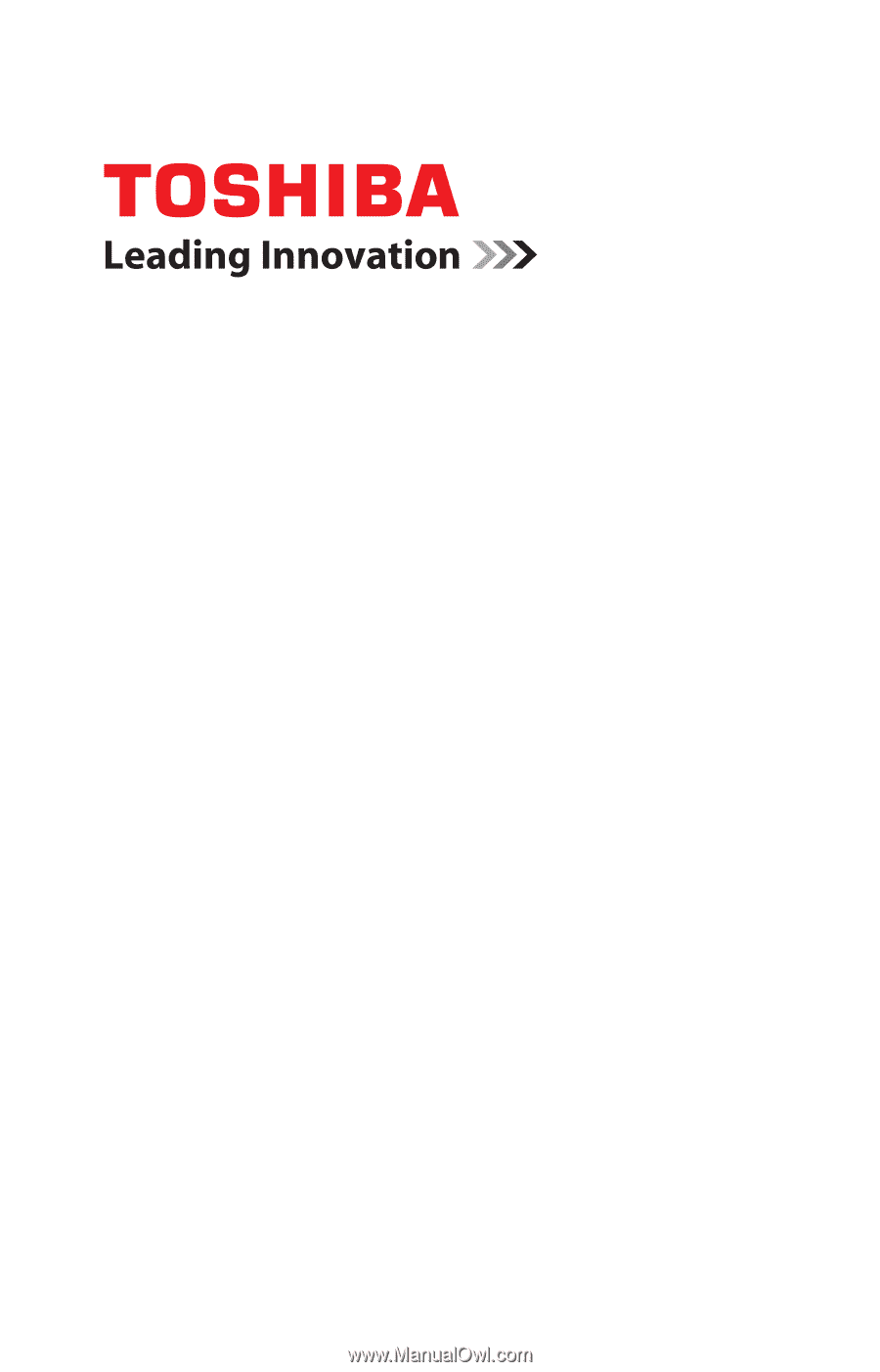
GMAD00247010
03/10
If you need assistance:
❖
Toshiba’s Support Web site
pcsupport.toshiba.com
❖
Toshiba Customer Support Center
Calling within the United States (800) 457-7777
Calling from outside the United States (949) 859-4273
For more information, see
“If Something Goes Wrong” on
page 179
in this guide.
Satellite
®
A660 Series
User’s Guide