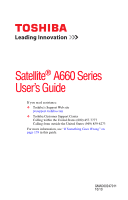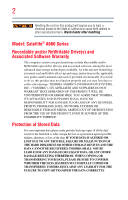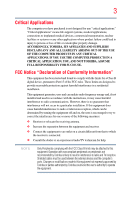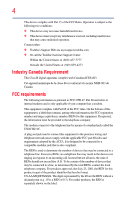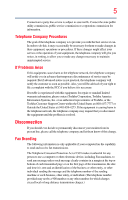Toshiba Satellite A665-S6058 User Guide 1
Toshiba Satellite A665-S6058 Manual
 |
View all Toshiba Satellite A665-S6058 manuals
Add to My Manuals
Save this manual to your list of manuals |
Toshiba Satellite A665-S6058 manual content summary:
- Toshiba Satellite A665-S6058 | User Guide 1 - Page 1
Satellite® A660 Series User's Guide If you need assistance: ❖ Toshiba's Support Web site pcsupport.toshiba.com ❖ Toshiba Customer Support Center Calling within the United States (800) 457-7777 Calling from outside the United States (949) 859-4273 For more information, see "If Something Goes - Toshiba Satellite A665-S6058 | User Guide 1 - Page 2
optical disc drive(s) and associated software, among the most advanced data storage technologies available. As with any new technology, you must read and follow all set-up and usage instructions in the applicable user guides and/or manuals enclosed or provided electronically. If you fail to do - Toshiba Satellite A665-S6058 | User Guide 1 - Page 3
support systems, medical applications, connections to implanted medical devices, commercial transportation, nuclear facilities or systems , pursuant to Part 15 of the with the instructions, it which can be determined by turning the equipment off and on and the computer's ports. Changes or modifications - Toshiba Satellite A665-S6058 | User Guide 1 - Page 4
Contact either: ❖ Toshiba's Support Web site at pcsupport.toshiba.com. ❖ Or call the Toshiba Customer Support Center: Within the United to connect this equipment to the premises wiring and telephone network must comply with the applicable FCC part 68 rules and requirements adopted by the ACTA. It is - Toshiba Satellite A665-S6058 | User Guide 1 - Page 5
it is necessary. If trouble is experienced with this equipment, for repair or standard limited warranty information, please contact Toshiba Corporation, Toshiba America Information Systems, Inc. or an authorized representative of Toshiba, or the Toshiba Customer Support Center within the United - Toshiba Satellite A665-S6058 | User Guide 1 - Page 6
company or a qualified installer. Instructions for IC CS-03 Certified network may not prevent degradation of service in some situations. Repairs to lines and internal metallic water pipe system, if present, are connected together as appropriate. 2 The user manual of analog equipment must contain the - Toshiba Satellite A665-S6058 | User Guide 1 - Page 7
network performance or even lose your network connection. If you should experience any such problem, immediately turn off your Bluetooth or Wireless LAN device. Please contact Toshiba computer product support harmful interference to co-channel Mobile Satellite systems. High power radars are allocated - Toshiba Satellite A665-S6058 | User Guide 1 - Page 8
devices or services is perceived or identified as harmful. If you are uncertain of the policy that applies on the use of wireless devices in a specific organization or environment (e.g. airports), you are encouraged to ask for authorization to use the Wireless LAN device prior to turning on the - Toshiba Satellite A665-S6058 | User Guide 1 - Page 9
the Industry Canada technical specifications were met. To prevent radio interference to the licensed service, this device is to 5.25 GHz to reduce the potential for harmful interference to co-channel Mobile Satellite systems. High power radars are allocated as primary users of the 5.25 GHz to - Toshiba Satellite A665-S6058 | User Guide 1 - Page 10
intended to protect the quality of the environment and with a crossed-out wheeled bin with a black bar symbol. If the product's battery or accumulator contains more than the specified values , it must be sent to appropriate facilities for recovery and recycling. This Directive applies to EU member - Toshiba Satellite A665-S6058 | User Guide 1 - Page 11
Conformity Statement The equipment has been approved to [Commission Decision "CTR21"] for panEuropean single terminal connection to the Public Switched Telephone Network (PSTN). However, due to differences between the individual PSTNs provided in different countries/regions the approval does not, of - Toshiba Satellite A665-S6058 | User Guide 1 - Page 12
specified low-power radio stations for mobile object identification systems (RFID) used in factory product lines (Other Radio Stations). 1. Before using the location of use, or turn off the source of emissions. 3. Contact TOSHIBA Direct PC if you have problems with interference caused by this product - Toshiba Satellite A665-S6058 | User Guide 1 - Page 13
belongs to the device class of radio equipment of low-power data communication system radio station stipulated in the Radio Law and the Telecommunications Business Law of modify the device. ❖ Do not install the embedded wireless module into other device. ❖ 5.17 GHz to 5.23 GHz for indoor use only - Toshiba Satellite A665-S6058 | User Guide 1 - Page 14
is in your computer. Not all devices are available on all models. Approved Countries/Regions for the Intel® Wireless Wi-Fi® Link 5100/5300 Series This equipment is approved to the radio standard by the countries/regions in the following table. Do not use - Toshiba Satellite A665-S6058 | User Guide 1 - Page 15
Vatican Virgin Islands Uruguay Venezuela Zimbabwe Malta Mexico Montserrat New Caledonia Norway Panama Philippines Puerto Rico Romania Saipan United Arab Emirates) USA Vietnam Approved Countries/Regions for the Intel® Wireless Wi-Fi® Link 622ANHMW and 633ANHMW Series This equipment is approved - Toshiba Satellite A665-S6058 | User Guide 1 - Page 16
16 Approved Countries/Regions for the Atheros® Wireless Wi-Fi® Link AR5B95 Series This equipment is approved Ghana Herzegovina Hungary Indonesia Italy Jordan Kuwait Lebanon Lithuania Malaysia Monaco Nambia New Zealand Norway Panama Peru Portugal Romania Senegal Slovak Republic South Korea Sweden - Toshiba Satellite A665-S6058 | User Guide 1 - Page 17
17 Ukraine USA Yemen United Kingdom Venezuela Zimbabwe Uruguay Vietnam Europe - Restrictions for use of 2.4 GHz Frequencies in European Community Countries België/ Belgique: Deutschland: France: Italia: Nederland: For private usage outside buildings across public grounds over less than 300m no - Toshiba Satellite A665-S6058 | User Guide 1 - Page 18
user must cease operating the Wireless LAN at that location and consult the local technical support staff responsible for the wireless network. ❖ The 5 GHz device will operate under the control of the Access Point in order to avoid operating on a channel occupied by any radar system in the area. The - Toshiba Satellite A665-S6058 | User Guide 1 - Page 19
Italy Jordan Kazakhstan Kuwait Kyrgyzstan Lebanon Lesotho Lithuania Luxembourg Malaysia Malta Monaco Morocco Netherlands New Zealand Norway Oman Panama Papua New Guinea Peru Philippines Portugal Puerto Rico Romania Saudi Arabia Singapore Slovak Republic South Africa - Toshiba Satellite A665-S6058 | User Guide 1 - Page 20
Colombia Cyprus Dominican Republic El Salvador France Greece Hungary Indonesia Italy Jordan Kuwait Lebanon Luxembourg Malta Morocco Netherlands Oman Papua New Guinea Philippines Puerto Rico Russia Singapore South Africa Sri Lanka Taiwan Tunisia Australia Bahrain Bolivia Bulgaria Chile Costa Rica - Toshiba Satellite A665-S6058 | User Guide 1 - Page 21
Colombia Cyprus Dominican Republic El Salvador France Greece Honduras Iceland Ireland Japan - Jate Kazakhstan Kuwait Lesotho Luxembourg Malta Morocco New Zealand Norway Panama Peru Portugal Romania Senegal Slovak Republic South Korea Algeria Austria Bangladesh Bosnia Bulgaria Chile Costa Rica Czech - Toshiba Satellite A665-S6058 | User Guide 1 - Page 22
, you may occasionally experience a less than optimal network performance or even lose your network connection. If you should experience any such problem, immediately turn off either one of your Bluetooth or Wireless LAN. Please contact Toshiba computer product support on Web site http://www.toshiba - Toshiba Satellite A665-S6058 | User Guide 1 - Page 23
23 Approved Countries/Regions for use (Bluetooth® wireless technology) Bluetooth® Card from Toshiba equipment is approved to the radio standard by the countries/regions in the following table. Do not use this equipment except in the - Toshiba Satellite A665-S6058 | User Guide 1 - Page 24
services is perceived or identified as harmful. If you are uncertain of the policy that applies on the use of wireless devices in a specific organization or environment (e.g. airports), you are encouraged to ask for authorization to use the device with Bluetooth wireless technology prior to turning - Toshiba Satellite A665-S6058 | User Guide 1 - Page 25
25 Regulatory statements This product complies with any mandatory product specification in any country/ region where the product is sold. In addition, the product complies with the following: European Union (EU) and EFTA This equipment complies - Toshiba Satellite A665-S6058 | User Guide 1 - Page 26
26 Optical Disc Drive Safety Instructions This appliance contains a laser system and is classified as a CLASS 1 LASER PRODUCT. To use this model properly, read the user's guide carefully and keep it for your future reference. Never attempt to disassemble, adjust or repair an optical disc drive. You - Toshiba Satellite A665-S6058 | User Guide 1 - Page 27
Regulation This document contains technical data that may be controlled under the U.S. Export Administration Regulations, and may be manual, including but not limited to any product specifications, is subject to change without notice. TOSHIBA CORPORATION AND TOSHIBA AMERICA INFORMATION SYSTEMS - Toshiba Satellite A665-S6058 | User Guide 1 - Page 28
patent portfolio licenses for the personal and non-commercial use of a consumer to (i) encode video in compliance with the above standards ("Video Standards") and/or (ii) decode AVC, VC-1 and MPEG-4 Part 2 Visual that was encoded by a consumer engaged in personal and non-commercial activity or - Toshiba Satellite A665-S6058 | User Guide 1 - Page 29
computer's features and specifications 41 Other documentation 41 Service options 41 Chapter 1: Getting Started 42 Selecting a place to work 42 Setting up a work environment 42 Keeping yourself comfortable 43 Precautions 43 Important information on your computer's cooling fan 45 Setting up - Toshiba Satellite A665-S6058 | User Guide 1 - Page 30
65 Recovering without changing the internal storage drive partitions 68 Creating recovery DVDs/media 70 Restoring from recovery DVDs/media 73 Erasing the Internal Storage Drive 75 Checking the internal storage drive operating status 76 Installing drivers and applications 77 Using the TouchPad - Toshiba Satellite A665-S6058 | User Guide 1 - Page 31
Using an external keyboard 84 Using a mouse 85 Connecting a printer 85 Setting up a printer 86 Turning off the computer 86 Options for turning off the computer 87 work 106 Backing up your work 107 Restoring your work 108 Using the optical disc drive 108 Viewing Blu-ray Disc™ movies 109 - Toshiba Satellite A665-S6058 | User Guide 1 - Page 32
32 Contents Optical disc drive components 110 Media control buttons 111 Inserting an optical disc (slot-type drive)........112 Removing a disc (slot-type drive 113 Inserting an optical disc (tray-type drive) .......113 Playing an audio CD 115 Playing optical media 115 Recording optical media - Toshiba Satellite A665-S6058 | User Guide 1 - Page 33
memory media 146 Removing memory media 146 Using the eSATA/USB combo port 147 Using the Ambient Light Sensor (ALS 148 Chapter 5: Utilities 149 TOSHIBA Assist 150 Connect 151 Secure 152 Protect & Fix 153 Optimize 154 TOSHIBA Application Installer 155 Setting passwords 156 Using an - Toshiba Satellite A665-S6058 | User Guide 1 - Page 34
Tool Utility 161 TOSHIBA HDD Protection Utility 162 Mouse Support Problems that are easy to fix 179 Problems when you turn on the computer............180 The Windows® operating system is not working 182 Using Startup options to fix problems 183 Internet problems 184 The Windows® operating system - Toshiba Satellite A665-S6058 | User Guide 1 - Page 35
Contents 35 Fixing a problem with Device Manager 185 Checking device properties 185 Memory problems 186 Power and the batteries 186 Keyboard problems 188 Display problems 188 Disk or storage drive problems 190 Error-checking 190 Optical disc drive problems 191 Sound system problems 194 - Toshiba Satellite A665-S6058 | User Guide 1 - Page 36
36 Contents Sleep mode 217 Hibernation mode 218 Output (Display switch 219 Display brightness 220 Disabling or enabling wireless devices............221 Disabling or enabling the TouchPad 222 Zoom (Display resolution 223 Keyboard hot key functions 224 Appendix B: Power Cord/Cable Connectors - Toshiba Satellite A665-S6058 | User Guide 1 - Page 37
that will provide the most stable operating environment and optimum system performance for both AC power and battery modes. To conserve energy, your computer is set to " section of the Toshiba User's Guide for more information on using power management settings to conserve computer energy. 37 - Toshiba Satellite A665-S6058 | User Guide 1 - Page 38
computer meeting the new ENERGY STAR® specifications will use between 30% and 60% less energy depending on how it is used. If all U.S. households and businesses replaced old computers with new ENERGY STAR® retail version (if available), and may not include user manuals or all program functionality. - Toshiba Satellite A665-S6058 | User Guide 1 - Page 39
of the information provided herein, product specifications, configurations, prices, system/component/options availability are all subject to guide This guide introduces the computer's features as well as some basic procedures needed to perform tasks in Windows® 7. You can: ❖ Read the entire guide - Toshiba Satellite A665-S6058 | User Guide 1 - Page 40
Introduction Safety icons Safety icons This manual contains safety instructions that must be observed to avoid potential classified according to the seriousness of the risk, and icons highlight these instructions as follows: Indicates an imminently hazardous situation which, if not avoided, - Toshiba Satellite A665-S6058 | User Guide 1 - Page 41
and specifications corresponding to all of the icons or switches shown guide (this document) ❖ A Quick Start Card ❖ A Resource Guide ❖ It may also contain guides for other programs that may come with your system. For accessory information, visit Toshiba's Web site at accessories.toshiba.com. Service - Toshiba Satellite A665-S6058 | User Guide 1 - Page 42
to do the first time you use your computer. The "Instruction Manual for Safety and Comfort," that is shipped with your computer, of circumstances and locations. Setting up a work environment Place the computer on a hard flat surface that is large enough for the computer and any other items you are - Toshiba Satellite A665-S6058 | User Guide 1 - Page 43
Keeping yourself comfortable The Toshiba Instruction Manual for Safety and Comfort, Never allow any liquids to spill into any part of your computer, and never expose the battery pack. Failure to follow these instructions could result in serious injury or permanent damage to the computer. Do not turn - Toshiba Satellite A665-S6058 | User Guide 1 - Page 44
the "Instruction Manual for Safety and Comfort" that is shipped with your computer. Never place a heavy object on the computer and be careful not to drop a heavy object onto the computer. It could damage the computer or cause system failure. ❖ Never turn off the computer if a drive light indicates - Toshiba Satellite A665-S6058 | User Guide 1 - Page 45
adaptor could cause system failure, computer or AC adaptor damage or a fire, possibly resulting in serious injury. Read the "Provide adequate ventilation" section in the "Instruction Manual for Safety and Comfort" that is shipped with your computer. NOTE The cooling fan location will vary depending - Toshiba Satellite A665-S6058 | User Guide 1 - Page 46
computer's battery. Never pull on a power cord/cable to remove a plug from a socket. Always grasp the plug directly. Failure to follow this instruction may damage to the computer. Use of an incompatible AC adaptor or Battery Charger could cause fire or damage to the computer possibly resulting in - Toshiba Satellite A665-S6058 | User Guide 1 - Page 47
plug with wet hands. Failure to follow this instruction could result in an electric shock, possibly resulting in serious injury. The computer's main battery light gives you an indication of the main battery's current charge: ❖ Glows amber while the main battery is being charged (AC adaptor connected - Toshiba Satellite A665-S6058 | User Guide 1 - Page 48
129 for information on replacing the main battery. Charging the main battery Before using the battery to power the computer, you must charge the battery. To charge the battery, leave the computer plugged into an AC power source with the computer turned off until the battery light glows white. After - Toshiba Satellite A665-S6058 | User Guide 1 - Page 49
objects from the keyboard area before closing the display panel. Small bright dots may appear on your screen display when you turn on your the screen will deteriorate. This is also an intrinsic characteristic of the screen technology. When the computer is operated on battery power, the screen - Toshiba Satellite A665-S6058 | User Guide 1 - Page 50
AC power rather than battery power) are properly connected and ready. 2 Check to ensure that all drives and slots are empty. 3 Press and release the power button. The ON/OFF light glows white. (Sample Illustration) Turning on the power The preinstalled operating system will load automatically. When - Toshiba Satellite A665-S6058 | User Guide 1 - Page 51
turn on your computer, the Setup Wizard guides you through steps to set up your software. Follow the on-screen instructions mouse (see "Using a mouse" on page 85) ❖ Connect an external keyboard (see "Using an external keyboard" on page 84) ❖ Connect an external monitor (see "Using external display - Toshiba Satellite A665-S6058 | User Guide 1 - Page 52
memory module(s) may be hot. The surrounding area may also be hot. Allow the module(s) to cool to room temperature before replacing it. Avoid touching the cover, the module(s), and the surrounding area before they have cooled. Failure to follow these directions could result in minor bodily injury - Toshiba Satellite A665-S6058 | User Guide 1 - Page 53
, and then turns off. 3 Unplug and remove any cables connected to the computer, including the AC adaptor. 4 Place a soft cloth on the work surface to prevent scratching the top cover of the computer, and then place the computer upside down on the cloth. 5 Remove the main battery. For information - Toshiba Satellite A665-S6058 | User Guide 1 - Page 54
Phillips screwdriver, loosen the captive screw that secures the memory module slot cover. Back of computer (Sample Illustration) Removing the memory module slot cover 7 Remove the memory module slot cover. 8 Place the screw and the cover in a safe place so that you can retrieve them later. Static - Toshiba Satellite A665-S6058 | User Guide 1 - Page 55
or dust on the connector may cause memory access problems. 9 Carefully remove the new memory module from its antistatic packaging, without touching its steps 2-3 of "Removing a memory module" on page 58. NOTE If your system has the memory modules stacked on top of one another, you must remove the - Toshiba Satellite A665-S6058 | User Guide 1 - Page 56
56 Getting Started Adding memory (optional) 12 Firmly press the memory module into the memory slot's socket at approximately a 30-degree angle (to the horizontal surface of the computer). (Sample Illustration) Inserting the memory module into the socket 13 Once the module's connector is fully - Toshiba Satellite A665-S6058 | User Guide 1 - Page 57
installed, it must be installed in Slot A. 14 Replace the memory module slot cover and secure it using the screw. 15 Re-insert the main battery. For more information on inserting the main battery, see "Inserting a charged battery" on page 131. 16 Turn the computer right side up. Make sure to remove - Toshiba Satellite A665-S6058 | User Guide 1 - Page 58
1 Complete steps 1-8 in "Installing a memory module" on page 52 to shut down the computer and open the memory module slot cover. Do not try to remove a memory module with the computer turned on. You can damage the computer and the memory module. Do not remove the memory module while the computer is - Toshiba Satellite A665-S6058 | User Guide 1 - Page 59
shut down and restart the system, at which time Windows® should boot back up normally. When Safe Mode is suggested, this could be a sign that you may need to scan your internal storage drive for errors or defragment the drive. If so, consult Windows® Help and Support. 2 Pull the latches away from - Toshiba Satellite A665-S6058 | User Guide 1 - Page 60
Slot A (Sample Illustration) Removing the memory module 4 Replace the memory module slot cover and secure it using the screw. 5 Re-insert the main battery. For more information on inserting the main battery, see "Inserting a charged battery" on page 131. 6 Turn the computer right side up. Make sure - Toshiba Satellite A665-S6058 | User Guide 1 - Page 61
you to recover your internal storage drive if necessary. The following internal storage drive recovery options are available: Recovery option Recover to out-of-box state Description This option restores the original factory image to your internal storage drive, returning your computer to its out - Toshiba Satellite A665-S6058 | User Guide 1 - Page 62
or are deleted, you can restore your system from your recovery DVDs/media. Also, if your original internal storage drive fails, you can restore your system to a new internal storage drive from your recovery DVDs/media. It is strongly recommended that you create recovery DVDs/media before using your - Toshiba Satellite A665-S6058 | User Guide 1 - Page 63
see "Restoring from recovery DVDs/media" on page 73. To recover the original factory image using the utilities on your computer's internal storage drive: 1 Make sure the computer is turned off. 2 Press and hold the 0 (zero) key on your keyboard while powering on the computer. 3 If your system offers - Toshiba Satellite A665-S6058 | User Guide 1 - Page 64
Storage Drive (Sample Image) Warning screen 5 When the Toshiba Recovery Wizard opens and the Selecting a process screen displays, select Recovery of Factory Default Software and then click Next. (Sample Image) Selecting a Process screen 6 The Recovery of Factory Default Software screen appears - Toshiba Satellite A665-S6058 | User Guide 1 - Page 65
Getting Started 65 Recovering the Internal Storage Drive (Sample Image) Recovery of Factory Default Software screen 7 Click Next. A confirmation message displays reminding you that all data will be lost during the recovery process. Be sure to save your work to external media before proceeding ( - Toshiba Satellite A665-S6058 | User Guide 1 - Page 66
, see "Restoring from recovery DVDs/media" on page 73. To resize and recover the C: drive using the utilities on your computer's internal storage drive: 1 Make sure the computer is turned off. 2 Press and hold the 0 (zero) key on your keyboard while powering on the computer. 3 If your system offers - Toshiba Satellite A665-S6058 | User Guide 1 - Page 67
Next. (Sample Image) Selecting a Process screen 6 The Recovery of Factory Default Software screen appears. Select Recover to a custom size partition. (Sample Image) Recovery of Factory Default Software screen 7 Use the on-screen arrow buttons in The size of drive C: field to set the partition size - Toshiba Satellite A665-S6058 | User Guide 1 - Page 68
second method, see "Restoring from recovery DVDs/media" on page 73. To recover using the utilities on your computer's internal storage drive: 1 Make sure the computer is turned off. 2 Press and hold the 0 (zero) key on your keyboard while powering on the computer. 3 If your system offers a choice of - Toshiba Satellite A665-S6058 | User Guide 1 - Page 69
Storage Drive 4 A warning screen appears stating that when the recovery is executed all data will be deleted and rewritten. Click Yes to continue. (Sample Image) Warning screen 5 When the Toshiba Recovery Wizard opens and the Selecting a process screen displays, select Recovery of Factory Default - Toshiba Satellite A665-S6058 | User Guide 1 - Page 70
you create recovery DVDs/media. If the recovery files on your internal storage drive become corrupted or are deleted, you can restore your system from your recovery DVDs/media. Also, if your original internal storage drive fails, you can restore your system to a new internal storage drive from your - Toshiba Satellite A665-S6058 | User Guide 1 - Page 71
Getting Started 71 Recovering the Internal Storage Drive NOTE When you create recovery DVDs/media, only the operating system files, applications, and drivers originally shipped with the computer are backed up to the external media and can be restored from this media. Any files that you created - Toshiba Satellite A665-S6058 | User Guide 1 - Page 72
drive and the system recovery files on another USB flash drive. Or, store the applications on DVD and the system recovery files on a USB flash drive Recovery Media Creator utility dialog box. 6 Follow the on-screen prompts to complete the copy process. NOTE If you are copying the recovery files - Toshiba Satellite A665-S6058 | User Guide 1 - Page 73
. For example, if your original internal storage drive fails, you can restore your system to a new internal storage drive from your recovery DVDs/media. For instructions on creating recovery DVDs/media, see "Creating recovery DVDs/media" on page 70. With recovery media, you can: ❖ Recover to out-of - Toshiba Satellite A665-S6058 | User Guide 1 - Page 74
a Process screen displays, select Recovery of Factory Default Software and then click Next. 7 Select one of the following options: ❖ Recover to out-of-box state (recommended recovery method)-If you want to recover the original factory image ❖ Recover without changing the hard drive partitions- If - Toshiba Satellite A665-S6058 | User Guide 1 - Page 75
Toshiba Recovery Wizard, and then click Next. 2 Select Erase the hard disk and then click Next. 3 Choose one of the following options on the Erase the hard disk screen: ❖ Delete all data and partitions from the hard disk-This option deletes all of the data on the internal storage drive without - Toshiba Satellite A665-S6058 | User Guide 1 - Page 76
(Sample Image) Erase the hard disk screen 4 Click Next. A confirmation message displays reminding you that all data on the internal storage drive will be lost. Be sure you have saved your work to external media (see "Backing up your work" on page 107) and created recovery DVDs/media (see "Creating - Toshiba Satellite A665-S6058 | User Guide 1 - Page 77
to reinstall the drivers and applications that were originally bundled with your computer. To reinstall drivers and applications: 1 of the keyboard) and the adjacent control buttons to: ❖ Move the pointer on the screen ❖ Select an item on the screen ❖ Open or activate an item on the screen ❖ Scroll - Toshiba Satellite A665-S6058 | User Guide 1 - Page 78
78 Getting Started Using the TouchPad™ Refer to the table below for specific instructions on performing each operation. NOTE The pointer is the icon (usually an arrow) that moves on the screen when you slide your finger across the TouchPad or move a mouse connected to your computer. To: Do - Toshiba Satellite A665-S6058 | User Guide 1 - Page 79
Getting Started 79 Using the TouchPad™ To: Scroll vertically Do the following: Example: Slide your finger along the right edge of the TouchPad in the direction you want to scroll. Repeat to scroll a longer distance. Scroll horizontally Slide your finger along the bottom edge of the TouchPad - Toshiba Satellite A665-S6058 | User Guide 1 - Page 80
screen. The on-screen pointer may also seem to automatically select text, click buttons, and activate other user interface elements. For help with these problems the screen, and potentially the item or text may be replaced by you can still use the TouchPad's control buttons and move the pointer by - Toshiba Satellite A665-S6058 | User Guide 1 - Page 81
of the Windows Control Panel. For more information, please visit www.support.toshiba.com, video ports described below: ❖ An HDMI™-compatible television or external display device via the HDMI™ Out port* ❖ An external monitor or projector via the RGB (monitor) port RGB (Monitor) port HDMI™ Out port - Toshiba Satellite A665-S6058 | User Guide 1 - Page 82
you to: ❖ Use a TV remote control to output the computer screen onto the TV screen. ❖ Use a TV remote control to launch, operate and close applications on your computer. ❖ Turn on a TV when the HDMI™ output is selected using the Fn + F5 key. ❖ Switch the video output (HDMI™ or LCD) when executing - Toshiba Satellite A665-S6058 | User Guide 1 - Page 83
a larger screen. To do this: 1 Read the directions that came with the monitor to see if you first need to install new software. 2 Connect the monitor's video cable to the RGB (monitor) port on the side of the computer. 3 Connect the device's power cable to a live electrical outlet. 4 Turn on the - Toshiba Satellite A665-S6058 | User Guide 1 - Page 84
To obtain the best picture quality from your television (or other video display device), you may need to adjust the video settings. See the video device documentation for additional configuration steps. Using an external keyboard If you prefer to use an external keyboard, you can attach one to - Toshiba Satellite A665-S6058 | User Guide 1 - Page 85
manufacturer's instructions when connecting a printer. You can connect a USB-compatible printer to your computer through the USB ports. for further instructions. TECHNICAL NOTE: To determine if your printer supports Plug and Play, check its documentation. If your printer does not support Plug and - Toshiba Satellite A665-S6058 | User Guide 1 - Page 86
Wizard 2 Follow the on-screen instructions to set up your printer. Turning off the computer Pressing the power button before shutting down the Windows® operating system could cause you to lose your work. Make sure the system indicator panel's storage drive light and the drive in-use light are off - Toshiba Satellite A665-S6058 | User Guide 1 - Page 87
the computer uses no main battery power. ❖ Because the state of the system is stored to the internal storage drive, no data is lost if the main battery discharges. ❖ Restarting from Hibernation takes less time and consumes less main battery power than restarting after turning off the computer using - Toshiba Satellite A665-S6058 | User Guide 1 - Page 88
may save any open documents and programs to your internal storage drive, and then shuts down the computer. Factors to consider when choosing Sleep: ❖ While in Sleep mode, the computer uses some main battery power. ❖ Because the state of the system is stored in memory, you will lose data if the main - Toshiba Satellite A665-S6058 | User Guide 1 - Page 89
quickly You can also turn off the computer by pressing the power button. To use this method, you first need to activate it using the Power Options feature. By default, pressing your computer's power button puts the computer into Sleep mode. 1 Click Start, Control Panel, System and Security, and then - Toshiba Satellite A665-S6058 | User Guide 1 - Page 90
90 Getting Started Turning off the computer 2 Click Change plan settings under the power plan to be customized. The Edit Plan Settings window appears. (Sample Image) Edit Plan Settings screen 3 Click Change advanced power settings. The Advanced settings tab of the Power Options window appears. 4 - Toshiba Satellite A665-S6058 | User Guide 1 - Page 91
91 Turning off the computer NOTE These options can be set separately for how they operate while the computer is running on battery power or 6 Click Apply. 7 Click OK. Once the computer is configured, you can turn it off by either pressing the power button or closing the display panel, depending - Toshiba Satellite A665-S6058 | User Guide 1 - Page 92
turns off the display, and then turns Start, Control Panel, System and Security, and then Power Options. The Power Options window appears. 2 Click Change plan settings under the power plan to be customized. The Edit Plan Settings window appears. (Sample Image) Edit Plan Settings screen - Toshiba Satellite A665-S6058 | User Guide 1 - Page 93
that you can configure. (Sample Image) Advanced settings tab of Power Options screen 5 Select Hibernate for the options you want. NOTE These options can be set separately for how they operate while the computer is running on battery power or while connected to AC power. ❖ Lid close action Set - Toshiba Satellite A665-S6058 | User Guide 1 - Page 94
screen(s) you were using. If you put the computer in Hibernation mode by closing the display panel, you can start it again by opening the display panel. Using and configuring Sleep mode To turn Click Start, Control Panel, System and Security, and then Power Options. The Power Options window appears. - Toshiba Satellite A665-S6058 | User Guide 1 - Page 95
Plan Settings window appears. (Sample Image) Edit Plan Settings screen 3 To change the amount of time after which the computer enters Sleep mode: ❖ Under Put the computer to sleep, select the desired amount of time in both the On battery and Plugged in categories. ❖ To disable the computer from - Toshiba Satellite A665-S6058 | User Guide 1 - Page 96
that you can configure. (Sample Image) Advanced settings tab of Power Options screen 6 Select Sleep for the options you want. NOTE These options can be set separately for how they operate while the computer is running on battery power or while connected to AC power. ❖ Lid close action Set this - Toshiba Satellite A665-S6058 | User Guide 1 - Page 97
glows white. The computer returns to the screen(s) you were using. If you place Closing the display panel After you have turned off the computer, close the display panel to your operating system documentation or Help and Support for details. You computer's battery, see "Taking care of your battery" on - Toshiba Satellite A665-S6058 | User Guide 1 - Page 98
drive and optical disc drive indicator lights stop glowing) and all external peripheral cables are disconnected. Do not pick up the computer by its display panel or by the back. Doing so could damage the system or around some part of a heavy the locking end through the loop. 3 Insert the cable's - Toshiba Satellite A665-S6058 | User Guide 1 - Page 99
. Your work stays in the computer's temporary memory until you save it to the internal storage drive. If the network you are using goes down and you must restart your computer to reconnect, or your battery runs out of charge while you are working, you will lose all work since you last saved - Toshiba Satellite A665-S6058 | User Guide 1 - Page 100
a disk may damage the disk, the drive, or both. NOTE The Windows® operating system records information, such as your desktop setup, during its shutdown procedure. If you do not let the Windows® operating system shut down normally, details such as new icon positions may be lost. Using the keyboard - Toshiba Satellite A665-S6058 | User Guide 1 - Page 101
the Basics Using the keyboard 101 NOTE To capture a print screen of the entire screen, press the Fn + PRTSC key. To capture only the active window displayed, press Fn + ALT while simultaneously pressing the PRTSC key. (Sample Illustration) PRTSC key on the keyboard Character keys Typing with - Toshiba Satellite A665-S6058 | User Guide 1 - Page 102
icons execute specific functions on the computer. For example, Fn + F9 turns the TouchPad ™ ON/OFF. For more information, see "Hot key functions" on page 214. Special Windows® keys Windows® key Application key (Sample Illustration) Special Windows® keys Your computer's keyboard - Toshiba Satellite A665-S6058 | User Guide 1 - Page 103
Start, and then All Programs. The Windows® operating system displays the All Programs menu, which lists programs and or "tree." You can easily see the contents of each drive and folder on your computer. To use this method, you part of the window, double-click Computer to expand the window. 3 - Toshiba Satellite A665-S6058 | User Guide 1 - Page 104
. Windows® Explorer shows the contents of the Accessories folder on the right side of the window. 7 In the right part of the window, double-click wordpad. The operating system opens WordPad. To close the program, click the Close button in the upper-right corner of the program's window. Starting - Toshiba Satellite A665-S6058 | User Guide 1 - Page 105
on the internal storage drive, flash media, or optical disc. This is one of the most important rules of computing. When you turn off the computer using has a file name, this is all you need to do. If you created a new document, your program displays a Save As dialog box. Use this dialog box to - Toshiba Satellite A665-S6058 | User Guide 1 - Page 106
system supports long file names that can contain up to 260 characters and can include spaces. Some applications do not support characters on the keyboard, except for these ® operating system does not work Ensure the operating system is set up for your system to run with the additional printer(s). To print a file: - Toshiba Satellite A665-S6058 | User Guide 1 - Page 107
storage media, or to a network, if available. To back up several system" on page 203. HINT: Backing up all the files on your internal storage drive may take a considerable amount of time and multiple CDs/DVDs. You may prefer to use a high-capacity backup system, such as an external hard drive - Toshiba Satellite A665-S6058 | User Guide 1 - Page 108
to your internal storage drive, use the Restore option in the Windows® Backup and Restore program. Look in the online Help or your operating system documentation for information on restoring files. (Sample Image) Backup and Restore screen TECHNICAL NOTE: When restoring files, the backup program - Toshiba Satellite A665-S6058 | User Guide 1 - Page 109
when you turn on the computer" on page 83. ❖ When an HDMI™ cable is used to send a High Definition signal to an external monitor the audio signal is automatically sent with the video signal. If you want to change the destination of the audio signal, use the Sound properties in the Control Panel. - Toshiba Satellite A665-S6058 | User Guide 1 - Page 110
console. NOTE Use of the TouchPad™ or a mouse is not supported within the Blu-ray Disc™ player. Optical disc drive components The optical disc drive is located on the side of the computer. The Media control buttons are located above the keyboard and can be accessed when the display panel is open - Toshiba Satellite A665-S6058 | User Guide 1 - Page 111
button located inside the hole. Never use a pencil to press the manual eject button. Pencil lead can break off inside the computer and damage it. Media control buttons The media control buttons located on the system control panel above the keyboard let you mute the sound and play audio CDs or DVD - Toshiba Satellite A665-S6058 | User Guide 1 - Page 112
112 Learning the Basics Using the optical disc drive The Wireless antenna ON/OFF button allows you to enable/disable the computer's Wi-Fi® antenna. The Illumination ON/OFF button allows you to set the panel LED and keyboard backlight conditions. The Play/pause button allows you to start playing - Toshiba Satellite A665-S6058 | User Guide 1 - Page 113
cannot be removed from this slot and may damage the system. Removing a disc (slot-type drive) Do not press the eject button or turn off the computer while the drive in-use indicator light is glowing. Doing so could damage the disk or the drive. NOTE The computer must be powered on to eject a disc - Toshiba Satellite A665-S6058 | User Guide 1 - Page 114
disc tray, label side up. (Sample Illustration) Positioning the disc in the drive 7 Gently press the disc onto the center spindle until it clicks into place If you insert the disc incorrectly, it may jam the drive. If this happens, contact Toshiba support for assistance. 9 Push the disc tray in by - Toshiba Satellite A665-S6058 | User Guide 1 - Page 115
headphones to listen, turn the volume down. drive and the Auto-Run feature does not automatically start your disc, try launching the optical disc manually . To do this, follow these steps: 1 Click Start, and then Computer. 2 Double-click the optical disc drive icon. The drive disc drive that - Toshiba Satellite A665-S6058 | User Guide 1 - Page 116
disc, and place it in its protective cover. 3 Gently press the tray in to close it. Removing a disc with the computer off (tray-type drive) To remove a disc with the computer turned off: 1 Insert a slender object, such as a straightened paper clip, into the manual eject hole. The disc tray slides - Toshiba Satellite A665-S6058 | User Guide 1 - Page 117
fully open, remove the disc, and place it in its protective cover. 3 Gently press the tray in to close it. Caring for optical disc by its outside edge. Fingerprints on the surface can prevent the optical disc drive from reading the data properly. ❖ Do not expose discs to direct sunlight or extreme - Toshiba Satellite A665-S6058 | User Guide 1 - Page 118
Chapter 3 Mobile Computing This chapter covers all aspects of using your computer while traveling. use it for longer periods while traveling. Running the computer on battery power The computer contains a removable Lithium-Ion (Li-Ion) battery that provides power when you are away from an AC outlet. - Toshiba Satellite A665-S6058 | User Guide 1 - Page 119
on AC power, either through an AC adaptor or a port replicator (if applicable to your system), for an extended period (more than a month), the battery may fail to retain a charge. This may shorten the life of the battery, and may cause the battery meter to be inaccurate. NOTE For optimum optical - Toshiba Satellite A665-S6058 | User Guide 1 - Page 120
. You can then replace a discharged battery and continue working. For more information on batteries and accessories, see accessories.toshiba.com. Charging batteries The battery needs to be charged before you can use it to power the computer. Never leave batteries in the battery charger for more than - Toshiba Satellite A665-S6058 | User Guide 1 - Page 121
on battery power until the battery discharges completely. Doing this extends battery life and helps ensure accurate monitoring of battery capacity. Charging the RTC battery Your computer has an internal real-time clock (RTC) battery. The RTC battery powers the System Time Clock and BIOS memory - Toshiba Satellite A665-S6058 | User Guide 1 - Page 122
the AC power light flashes amber during charging, either a battery pack is malfunctioning, or it is not receiving correct input from the AC power supply. Disconnect the AC power cord/cable and remove the battery pack. See "Changing the main battery" on page 129 for information on replacing the main - Toshiba Satellite A665-S6058 | User Guide 1 - Page 123
, it indicates that the system is suspended (using the Windows® operating system Sleep command). Power button System indicator lights AC power light ON/OFF light Battery light Internal storage drive light Memory card reader light Wireless indicator light Wireless WAN indicator light* *Available - Toshiba Satellite A665-S6058 | User Guide 1 - Page 124
you can: ❖ Plug the computer into an external power source and recharge the main battery ❖ Place the computer into Hibernation mode and replace the main battery with a charged spare (not included with your computer) ❖ Save your work and turn off the computer If you do not manage to do any of these - Toshiba Satellite A665-S6058 | User Guide 1 - Page 125
specified percentage of remaining battery power has been reached. You can also set the computer to enter Sleep mode or Hibernation mode or to completely power down when the notification goes off. To change the default notification settings: 1 Click Start, Control Panel, System and Security, and then - Toshiba Satellite A665-S6058 | User Guide 1 - Page 126
battery power ❖ How much you use the internal storage drive, optical disc drive battery: ❖ Enable Sleep or Hibernation, which saves power when you turn off the computer and turn it back on again ❖ Use the Windows® power-saving option plans These power-saving options control Control Panel, System and - Toshiba Satellite A665-S6058 | User Guide 1 - Page 127
. 4 Click Change plan settings to choose the plan you want to edit. This screen allows you to change basic settings. 5 Click Change advanced power settings to access settings for battery notification levels, internal storage drive power save time, etc. You can click on the plus signs to expand each - Toshiba Satellite A665-S6058 | User Guide 1 - Page 128
options are: eco and Balanced. 3 Release the Fn key. The hot key card disappears. You are now in the selected mode. Using the TOSHIBA eco power plan this power plan enabled reduces electrical power consumption by slightly lowering system performance. For example, when this power plan is enabled, - Toshiba Satellite A665-S6058 | User Guide 1 - Page 129
or put it into Hibernation mode before changing the main battery. Removing the battery from the computer To remove the battery: 1 Save your work. 2 Turn off the computer or place it in Hibernation mode according to the instructions in "Using and configuring Hibernation mode" on page 91. 3 Unplug - Toshiba Satellite A665-S6058 | User Guide 1 - Page 130
is leaking or its case is cracked, put on protective gloves to handle it, and discard it immediately. Always dispose of used battery packs in compliance with all applicable laws and regulations. Put insulating tape, such as cellophane tape, on the electrode during transportation to avoid a possible - Toshiba Satellite A665-S6058 | User Guide 1 - Page 131
easily, move the battery release lock to the unlocked position and try again. Do not force the battery into position. (Sample Illustration) Inserting the battery 3 Slide the battery release lock to the locked position. (Sample Illustration) Locking the battery release lock 4 Turn the computer right - Toshiba Satellite A665-S6058 | User Guide 1 - Page 132
as this could cause it to explode and release caustic liquid. ❖ If a battery is leaking or damaged, replace it immediately. Use protective gloves when handling a damaged battery. ❖ To replace the main battery, use an identical battery that you can purchase through the Toshiba Web site at accessories - Toshiba Satellite A665-S6058 | User Guide 1 - Page 133
on the computer's power. If it does not turn on, go to step 4. 3 Operate the computer on battery power for five minutes. If the battery pack has at least five minutes of operating time, continue operating until the battery pack is fully discharged. If the battery light flashes or there is some other - Toshiba Satellite A665-S6058 | User Guide 1 - Page 134
Always use the battery pack supplied as an accessory or an equivalent battery pack specified in the User's Manual. Other battery packs have different and you will need to replace them. Under certain applicable laws and regulations, it may be illegal to dispose of old batteries by placing them in - Toshiba Satellite A665-S6058 | User Guide 1 - Page 135
on a sunny ledge or in a place where it could get wet or covered in dust. ❖ Always travel with the computer in a carrying case. . They all provide plenty of extra space for manuals, power cords, and compact discs. Contact your Wireless antenna ON/OFF button has been pressed OFF if your computer has - Toshiba Satellite A665-S6058 | User Guide 1 - Page 136
You use its features to start programs, find documents, set up system components, and perform most other computing tasks. HINT: The illustrated examples in this guide may appear slightly different from the screens displayed by your system. The differences are not significant and do not indicate any - Toshiba Satellite A665-S6058 | User Guide 1 - Page 137
can be quickly activated by double-clicking the icon. You can create a new desktop icon for any folder, file, or program by dragging the element's window to the desktop area. You may see various icons displayed on your system desktop, for example: Recycle Bin-Holds files you have deleted. You may - Toshiba Satellite A665-S6058 | User Guide 1 - Page 138
of files or very large files from the internal storage drive, there may be insufficient space available in the Recycle Bin system settings ❖ Find files ❖ Access Windows® Help and Support ❖ Suspend system activity and shut down the computer NOTE Whenever a procedure in this User's Guide instructs - Toshiba Satellite A665-S6058 | User Guide 1 - Page 139
quickly switch network connectivity status, and speaker volume. To activate a specific services. Availability of public wireless LAN access points may be limited. Your system may come with an optional wireless LAN module. This is a technology that expands wireless communication beyond networking - Toshiba Satellite A665-S6058 | User Guide 1 - Page 140
using one of its communication ports. Accessing a network To access a network: ❖ At the office, connect an Ethernet cable to the Network port (RJ45) on your computer. For specific information about connecting to the network, consult your network administrator. ❖ Many hotels, airports, and - Toshiba Satellite A665-S6058 | User Guide 1 - Page 141
wide area network (WAN) For specific information about connecting to a LAN or WAN, consult your network administrator. ❖ Send a fax directly from your computer Before you can communicate using the modem, you need to connect it to a telephone line. Your computer's built-in modem port provides an - Toshiba Satellite A665-S6058 | User Guide 1 - Page 142
phone line could cause a computer system failure. Now you are ready to send a fax or use the modem to connect to an online service or the Internet. Exploring audio Stop Recording button (Sample Image) Sound Recorder screen 3 Click the Start Recording button. 4 Speak normally into the microphone. - Toshiba Satellite A665-S6058 | User Guide 1 - Page 143
a full stereo sound system with internal speakers. Instead on headphones to listen, turn the volume down. control. Using the Web Camera (Available on certain models.) Your computer may come with a built-in Web Camera. With this Web Camera you can do the following: ❖ Take pictures and record videos - Toshiba Satellite A665-S6058 | User Guide 1 - Page 144
email, taking pictures or recording video messages may vary. The Web Camera supports hot swapping, which allows you to replace one ExpressCard with another while the computer is on. Inserting an ExpressCard® Before you insert an ExpressCard®, refer to the documentation that comes with the card - Toshiba Satellite A665-S6058 | User Guide 1 - Page 145
removed now, the system displays Safe to Remove Hardware. 3 Gently press the card inward to release it. The card pops out slightly. 4 Grasp the card and pull it straight out. (Sample Illustration) Removing an ExpressCard Using the Memory card reader The Memory card reader supports the use of Memory - Toshiba Satellite A665-S6058 | User Guide 1 - Page 146
Disk function for this type of media. To copy data from one media to another, use the drag-and-drop feature of the Windows® operating system. Inserting memory media The following instructions apply to all types of supported media devices. 1 Turn media 1 Prepare the card for removal by clicking on - Toshiba Satellite A665-S6058 | User Guide 1 - Page 147
/USB combo port, which can be used with both eSATA (external Serial Advanced Technology Attachment) devices and USB devices. The eSATA interface supports fast data transfer rates, which is especially useful for transferring and storing large files such as digital photo, music or video files. Like - Toshiba Satellite A665-S6058 | User Guide 1 - Page 148
adjust the brightness of the built-in-display, in order to improve screen visibility in low-light and high-light conditions The ALS is enabled by ALS function, click Start, Control Panel, Hardware and Sound, and then Location and Other Sensors. NOTE Do not cover the ALS as the sensor - Toshiba Satellite A665-S6058 | User Guide 1 - Page 149
images are applicable only if the related utility is available on your system. ❖ TOSHIBA Assist ❖ TOSHIBA Application Installer ❖ Supervisor password ❖ User Face Recognition Utility ❖ TOSHIBA PC Diagnostic Tool Utility ❖ TOSHIBA HDD Protection Utility ❖ Mouse Utility ❖ TOSHIBA Hardware Setup ❖ USB - Toshiba Satellite A665-S6058 | User Guide 1 - Page 150
150 Utilities TOSHIBA Assist ❖ TOSHIBA Button Support ❖ TOSHIBA Accessibility ❖ Fingerprint Authentication Utility ❖ TOSHIBA eco Utility™ ❖ TOSHIBA Service Station ❖ TOSHIBA PC Health Monitor TOSHIBA Assist The TOSHIBA Assist provides quick access to computer functions and allows you to customize - Toshiba Satellite A665-S6058 | User Guide 1 - Page 151
Utilities TOSHIBA Assist Connect The feature available in this category is: ❖ Bluetooth® Settings 151 (Sample Image) TOSHIBA Assist window - Connect tab - Toshiba Satellite A665-S6058 | User Guide 1 - Page 152
152 Utilities TOSHIBA Assist Secure The features available in this category are: ❖ Supervisor password ❖ User password (Sample Image) TOSHIBA Assist window - Secure tab - Toshiba Satellite A665-S6058 | User Guide 1 - Page 153
Utilities TOSHIBA Assist Protect & Fix The features available in this category are: ❖ TOSHIBA PC Diagnostic Tool Utility ❖ TOSHIBA HDD Protection Utility 153 (Sample Image) TOSHIBA Assist window - Protect & Fix tab - Toshiba Satellite A665-S6058 | User Guide 1 - Page 154
The features available in this category are: ❖ Mouse Utility ❖ TOSHIBA Hardware Setup (Hardware Settings) ❖ TOSHIBA Zooming Utility ❖ TOSHIBA Button Support ❖ TOSHIBA Accessibility ❖ TOSHIBA Face Recognition Utility ❖ USB Sleep and Charge Utility ❖ TOSHIBA eco Utility™ (Sample Image) TOSHIBA Assist - Toshiba Satellite A665-S6058 | User Guide 1 - Page 155
applications that were originally bundled with your computer. To reinstall drivers and applications: 1 Click Start, All Programs, My Toshiba, and then TOSHIBA Application Installer. 2 Click Next. (Sample Image) TOSHIBA Application Installer screen 3 Click the item you want to install. (Sample Image - Toshiba Satellite A665-S6058 | User Guide 1 - Page 156
password before you can work on your computer again. TOSHIBA supports several types of passwords on your computer: ❖ An instant password turn off the computer. To use an instant password, press Fn + F1. To unlock your system, press any key or touch the pointing device and the Windows® Logon screen - Toshiba Satellite A665-S6058 | User Guide 1 - Page 157
Utilities Setting passwords 157 Using a supervisor password A supervisor password prevents other users from changing hardware configuration options. Setting a supervisor password If you choose to set a supervisor or user password, TOSHIBA strongly recommends that you save your password in a - Toshiba Satellite A665-S6058 | User Guide 1 - Page 158
Password tab of the TOSHIBA Password Utility window appears. 4 Click Not Registered. A pop-up screen appears asking for a password. 5 Enter the password, then click OK. 6 Click OK to exit. 7 Restart the system to complete the process. Using a user password A user password provides power-on password - Toshiba Satellite A665-S6058 | User Guide 1 - Page 159
Assist. The TOSHIBA Assist window appears. 2 On the left side, click the Secure tab. 3 Click the User Password icon. 4 Click Not Registered. 5 Follow the on-screen instructions to remove the user password. - Toshiba Satellite A665-S6058 | User Guide 1 - Page 160
covers the following topics: ❖ Setting up a Face Recognition account ❖ Registering a user image ❖ Updating from being recognized correctly. If recognition fails, log on to your computer using that the face recognition utility will accurately screen out unauthorized users at all times. TOSHIBA - Toshiba Satellite A665-S6058 | User Guide 1 - Page 161
features you do not have. This is normal and does not indicate a problem. To use the TOSHIBA PC Diagnostic Tool utility: 1 Click Start, All Programs Diagnostic Tool, or click the PC Diagnostic Tool icon in the Protect & Fix tab of TOSHIBA Assist. The TOSHIBA PC Diagnostic Tool window appears. 2 - Toshiba Satellite A665-S6058 | User Guide 1 - Page 162
Utility TOSHIBA HDD Protection Utility The TOSHIBA HDD Protection Utility controls your computer's hard disk drive (HDD) protection feature, which parks the HDD whenever motion is detected on the computer. Using this utility, you can enable or disable hard disk drive (HDD) protection, and - Toshiba Satellite A665-S6058 | User Guide 1 - Page 163
or mouse settings. To access the Mouse utility: 1 Click Start, Control Panel, Hardware and Sound, and then under Devices and Printers, click the Mouse icon in the Optimize tab of TOSHIBA Assist. The Mouse Properties screen appears. The settings you can change are divided into these categories: ❖ - Toshiba Satellite A665-S6058 | User Guide 1 - Page 164
you to change the sequence in which your computer searches the drives for the operating system You can also manually choose the Boot Priority by pressing the power button to power on the computer, then quickly pressing the F12 key. Select the boot device by pressing the arrow keys, then pressing the - Toshiba Satellite A665-S6058 | User Guide 1 - Page 165
display output when you turn on the computer" on page 83. ❖ General-Allows you to view the current BIOS version or change certain settings back to their default values ❖ Keyboard-Allows you to access the wake-on keyboard function ❖ LAN-Allows you to set networking functions ❖ Illumination-Allows - Toshiba Satellite A665-S6058 | User Guide 1 - Page 166
disabled and shows the position of the USB port that supports the "USB Sleep and Charge function." It also displays the remaining battery capacity. Starting the USB Sleep and Charge Utility if they are compliant with the USB specification. In those cases, power on the computer to charge the device. - Toshiba Satellite A665-S6058 | User Guide 1 - Page 167
longer than charging the devices with their own chargers. ❖ If an external device is connected to the compatible port when the AC adaptor is not connected to the computer, the battery of the computer will be depleted even when the power of the computer is turned OFF. As such, we recommend that you - Toshiba Satellite A665-S6058 | User Guide 1 - Page 168
with USB ports. Do not allow USB ports to come control whether charging takes place when the computer is running on battery power. To do so, select or de-select the Enable under Battery battery power remains. Power supply mode settings Your computer may provide two different charging modes, to support - Toshiba Satellite A665-S6058 | User Guide 1 - Page 169
169 (Sample Image) TOSHIBA USB Sleep and Charge Utility screen NOTE With certain external devices, the USB Sleep and Charge function may not work no matter which charging mode you select. In those cases, disable USB Sleep and Charge in the utility and turn the computer on to charge the device, or - Toshiba Satellite A665-S6058 | User Guide 1 - Page 170
Zooming Utility: 1 Click Start, All Programs, TOSHIBA, Utilities, and then Zooming Utility. The TOSHIBA Zooming Utility Properties screen appears. (Sample Image) TOSHIBA Zooming Utility Properties screen 2 Select the desired option(s). 3 Click OK. The zoom in and zoom out hot keys will now work - Toshiba Satellite A665-S6058 | User Guide 1 - Page 171
are located on the system control panel directly above the keyboard. To access TOSHIBA Button Support: 1 Click the TOSHIBA Button Support icon in the Optimize tab of TOSHIBA Assist. The TOSHIBA Button Support window appears. (Sample Image) TOSHIBA Button Support screen 2 Under Button Name, select - Toshiba Satellite A665-S6058 | User Guide 1 - Page 172
172 Utilities TOSHIBA Accessibility TOSHIBA Accessibility The TOSHIBA Accessibility utility allows you to use the Fn key to create a hot key combination with one of the function keys without pressing the two keys simultaneously as is usually required. Using Accessibility lets you make the Fn key a - Toshiba Satellite A665-S6058 | User Guide 1 - Page 173
be used to replace the keyboard-based user password authentication system when booting up. The tutorial shows how to achieve the highest quality fingerprint samples. If you choose to use information and/or proprietary information on the internal storage drive may be viewed by a third party. For - Toshiba Satellite A665-S6058 | User Guide 1 - Page 174
), the utility recognizes the fingerprint and switches the users. If your system supports power-on security, existing fingerprint samples failure, finger recognition problems, or lower finger recognition success rate. ❖ Do not scratch or poke the reader with your nails or any hard or sharp objects. - Toshiba Satellite A665-S6058 | User Guide 1 - Page 175
within a fixed duration. ❖ The recognition success rate may differ from user to user. ❖ TOSHIBA does not guarantee that this fingerprint recognition technology will be error-free. TOSHIBA does not guarantee that the fingerprint reader will recognize the enrolled user or accurately screen - Toshiba Satellite A665-S6058 | User Guide 1 - Page 176
Utility™ window appears. (Sample Image) TOSHIBA eco Utility™ window To activate the TOSHIBA eco power plan, select ON in the upper-left section of the screen. For more information on the TOSHIBA eco power plan and utility, click the Help button at the bottom of the window. - Toshiba Satellite A665-S6058 | User Guide 1 - Page 177
Fn key combination uses, and AC adaptor, battery, LCD, fan, HDD, sound volume, wireless communication switch, docking and USB information), date of initial system use, and also computer and device usage (e.g.: power settings, battery temperature and recharging, CPU, memory, backlight illumination - Toshiba Satellite A665-S6058 | User Guide 1 - Page 178
the TOSHIBA PC Health Monitor at any time by uninstalling the software via the Windows® Control Panel. Doing so will automatically delete all collected information from the internal storage drive. The TOSHIBA PC Health Monitor software does not extend or modify TOSHIBA's obligations under its - Toshiba Satellite A665-S6058 | User Guide 1 - Page 179
aims to help you solve many problems by yourself. It covers the problems you are most likely to encounter. If all else fails, contact Toshiba. You will find information on Toshiba's support services at the end of this chapter. Problems that are easy to fix Your program stops responding. If you - Toshiba Satellite A665-S6058 | User Guide 1 - Page 180
turn on the computer These problems may occur when you turn on the power. The computer will not start. Make sure you attached the AC adaptor and power cord/cable properly or installed a charged battery this happens turning the power on returns you to the problem instead of restarting the system. To - Toshiba Satellite A665-S6058 | User Guide 1 - Page 181
Goes Wrong Problems when you turn on the computer 181 The computer displays the WARNING RESUME FAILURE/Windows Error Recovery - Windows did not shut down successfully message. To continue, select Start Windows normally. This can happen if the computer was put into Sleep mode and the battery has - Toshiba Satellite A665-S6058 | User Guide 1 - Page 182
.com and see the Support Bulletin Step-Charging the computer's battery (click the Ask Iris® link and search for the support bulletin by name). 4 Connect the AC adaptor to a different power outlet, preferably in a different room. If the computer starts normally, there may be a problem with the AC - Toshiba Satellite A665-S6058 | User Guide 1 - Page 183
Safe Mode with Networking ❖ Safe Mode with Command Prompt ❖ Enable Boot Logging ❖ Enable low-resolution video (640 x 480) ❖ Last Known Good Configuration (advanced) ❖ Directory Services Restore Mode ❖ Debugging Mode ❖ Disable automatic restart on system failure ❖ Disable Driver Signature Enforcement - Toshiba Satellite A665-S6058 | User Guide 1 - Page 184
using your computer, the online Help can assist you in troubleshooting the problem. To access the Windows® operating system Help and Support: 1 Click Start, then click Help and Support, or press F1. The Help and Support window appears. 2 Then do one or both of the following: ❖ In the Search programs - Toshiba Satellite A665-S6058 | User Guide 1 - Page 185
not appear if the device is not using resources. ❖ The Driver tab, which displays the drivers being used by the device. This tab also provides options for updating the driver or rolling back the driver in case the new version is causing a problem. The tabs that appear in the dialog box vary from one - Toshiba Satellite A665-S6058 | User Guide 1 - Page 186
module, following the instructions in "Removing a memory module" on page 58. 3 Reinstall the memory module, following the instructions in "Installing a cable or from the system batteries (battery, optional secondary battery, and real-time clock (RTC) battery). Power problems are interrelated. For - Toshiba Satellite A665-S6058 | User Guide 1 - Page 187
to turn off automatically? Was the battery fully charged to begin with? All these conditions affect how long the charge lasts. After a period of time, the battery will lose its ability to perform at maximum capacity and will need to be replaced. This is normal for all batteries. To purchase a new - Toshiba Satellite A665-S6058 | User Guide 1 - Page 188
problem may be related to the keyboard itself. You have connected an external keyboard and the operating system displays one or more keyboard error messages. You may need to update your keyboard driver The screen reactivates and allows you to continue working. If you are using the built-in screen, - Toshiba Satellite A665-S6058 | User Guide 1 - Page 189
of the color palette to one that is supported by the computer's internal display. To change the display properties: 1 Right-click in a blank area of the Windows® desktop. 2 Click Personalize, and then Display. 3 Adjust the screen resolution and/or color quality. 4 Click OK. The display mode is set - Toshiba Satellite A665-S6058 | User Guide 1 - Page 190
190 If Something Goes Wrong Disk or storage drive problems Small bright dots appear on your TFT display when you turn on your computer. Small bright dots may appear on your screen display when you turn on your computer. Your display contains an extremely large number of thin-film transistors (TFT) - Toshiba Satellite A665-S6058 | User Guide 1 - Page 191
drive problems 191 6 You can choose one or both options: ❖ Automatically fix file system errors ❖ Scan for and attempt recovery of bad sectors 7 Click Start. Error-checking tests and repairs the storage drive. Your hard disk dipped in water or a neutral cleaner. Replace the disc in the tray. Make - Toshiba Satellite A665-S6058 | User Guide 1 - Page 192
of disc you are using is compatible with your optical disc drive. For more information regarding supported optical media formats, refer to the complete detail specifications for your computer at pcsupport.toshiba.com. If the problem is with an optical data disc, refer to the software's documentation - Toshiba Satellite A665-S6058 | User Guide 1 - Page 193
Sound properties in the Control Panel. NOTE Blu-ray Disc™ player Technology. Compatibility and/or performance issues are possible. Certain interactive features may not be supported due to compatibility, network settings or other conditions. Advanced Access Content System (AACS) keys are integrated - Toshiba Satellite A665-S6058 | User Guide 1 - Page 194
hard disk, additional memory, or a pager. Most ExpressCard problems occur during installation and setup of new cards. If you are having trouble getting one or more of these devices to work together, several sections in this chapter may apply. If your system does not have built-in drivers for - Toshiba Satellite A665-S6058 | User Guide 1 - Page 195
Control Panel, System and Security, and then under System, click Device Manager. 2 Double-click the appropriate ExpressCard, which will be listed under one of the categories shown, for example: Disk drives, Network , contact the card manufacturer for additional troubleshooting assistance. 6 Click - Toshiba Satellite A665-S6058 | User Guide 1 - Page 196
is secure. Refer to the card's documentation, which should contain a troubleshooting section. Printer problems This section lists some of the most common printer problems. The printer will not print. Check that the printer is connected to a working power outlet, turned on and ready (on line - Toshiba Satellite A665-S6058 | User Guide 1 - Page 197
to check for any problem with the printer itself. Make sure you installed the proper printer drivers as shown in "Setting up a printer" on page 86 or in the instructions that came with the printer. You may have connected the printer while the computer is on. Disable Sleep mode, turn off the computer - Toshiba Satellite A665-S6058 | User Guide 1 - Page 198
198 If Something Goes Wrong Wireless networking problems Wireless networking problems NOTE This section provides general troubleshooting tips for networking problems, specifically wireless (Wi-Fi®) networking. The terms and concepts used assume a basic understanding of networks, and may be for - Toshiba Satellite A665-S6058 | User Guide 1 - Page 199
's RJ45 Ethernet port. If your connection problem disappears, the problem lies in the Wi-Fi® part of your network. ❖ If you have enabled any security provisions (closed system, MAC address filtering, Wired Equivalent Privacy [WEP], etc.), check the access point vendor's Web site for recent firmware - Toshiba Satellite A665-S6058 | User Guide 1 - Page 200
the Toshiba Web site for new information on optical disc drives and their operation. A blank screen appears while watching a DVD-ROM or BDROM movie or title. Change the setting for when to turn off the display using the following steps: 1 Click Start, Control Panel, System and Security, and then - Toshiba Satellite A665-S6058 | User Guide 1 - Page 201
basis, back up the information stored on your internal storage drive. Use Windows® to back up files, or the entire computer, to an optical disc, or external hard disk. Here are some ways you can do this: ❖ Use the Windows® operating system to back up files or your entire computer to an optical - Toshiba Satellite A665-S6058 | User Guide 1 - Page 202
-and saves them for later recall. If you experience problems after installing some new hardware or software, you can easily select a previously established Control Point to 'turn back the clock,' restoring the Windows® operating system to the state it was in just prior to the installation - Toshiba Satellite A665-S6058 | User Guide 1 - Page 203
of your data. Fortunately, the Windows® operating system offers a convenient way to back up your computer or just your important files to optical disc drives, or hard drives. An external hard drive is recommended in case the internal storage drive fails. No additional software is required. Most of - Toshiba Satellite A665-S6058 | User Guide 1 - Page 204
-screen instructions to back up your files. For more help, click Start, Help and Support, and search for "back up files." General tips for installing hardware and software Here are a few tips to help ensure safe and easy installation of new hardware (printers, pointing devices, external hard drives - Toshiba Satellite A665-S6058 | User Guide 1 - Page 205
system. 5 Use the new hardware or software for a while, noting any new problems ❖ Turn OFF the computer while external devices are connected. ❖ Connect external devices after turning OFF not work for ports that support the "USB Sleep and Charge function." In that case, use a USB port that does not - Toshiba Satellite A665-S6058 | User Guide 1 - Page 206
before you contact Toshiba: ❖ Review the troubleshooting information in your operating system documentation. ❖ If the problem occurs while you are running a program, consult the program's documentation for troubleshooting suggestions. Contact the software company's technical support group for their - Toshiba Satellite A665-S6058 | User Guide 1 - Page 207
serial number ❖ The computer and any optional devices related to the problem ❖ Backup copies of your Windows® operating system and all other preloaded software on your choice of media ❖ Name Latin America Toshiba USA Self-Service support web site Community discussion forums for Toshiba laptop users - Toshiba Satellite A665-S6058 | User Guide 1 - Page 208
Cédex France Italy Centro Direzionale Colleoni Palazzo Perseo Via Paracelso 10 20041, Agrate Brianza Milano, Italy Latin America and Caribbean Toshiba America Information Systems 9740 Irvine Blvd. Irvine, California 92618 USA 800-457-7777 (within the US) 949-859-4273 (outside of the US this call may - Toshiba Satellite A665-S6058 | User Guide 1 - Page 209
If Something Goes Wrong Toshiba's worldwide offices 209 United States Toshiba America Information Systems, Inc. 9740 Irvine Boulevard Irvine, California 92618 United States The Rest of Europe Toshiba Europe (I.E.) GmbH Hammfelddamm 8 D-4-1460 Neuss Germany For more information on additional - Toshiba Satellite A665-S6058 | User Guide 1 - Page 210
two types of TOSHIBA Cards: Hot Key Cards and Application Cards. Hot Key Cards The Hot Key Cards are used to set or modify the following system functions: ❖ Mute ❖ Lock (Instant security) ❖ Power Plan ❖ Sleep ❖ Hibernation ❖ Output (Display switch) ❖ Brightness control ❖ Wireless ❖ TouchPad™ ❖ Zoom - Toshiba Satellite A665-S6058 | User Guide 1 - Page 211
with the Fn key, turn system functions on and off. Hot keys have a legend on the key indicating the option or feature the key controls. To use the Hot Key Cards: 1 Press and hold the Fn key. The TOSHIBA Cards appear along the top of the screen. (Sample Image) Hot Key Card display 2 Select the - Toshiba Satellite A665-S6058 | User Guide 1 - Page 212
For more information, refer to "TOSHIBA HDD Protection Utility" on page 162. PC Diagnostic Tool utility For more information, refer to "TOSHIBA PC Diagnostic Tool Utility" on page 161. Bluetooth settings This Application Card launches your Bluetooth® settings. TOSHIBA Zooming utility For more - Toshiba Satellite A665-S6058 | User Guide 1 - Page 213
at the top of the screen. (Sample Image) TOSHIBA Card display "stacked" Card 2 Click the "stacked" card on the far right of the display. The Application Cards are hidden under this card. The Application Cards appear, and the Hot Key Cards are stacked under the Card on the far left. (Sample - Toshiba Satellite A665-S6058 | User Guide 1 - Page 214
Card Case, click the icon in the top corner of the screen. Hot key functions Hot key functions are performed using either the Hot Key Cards turn system functions on and off. Hot keys have a legend on the key indicating the option or feature the key controls. Volume Mute or Fn + This TOSHIBA Card - Toshiba Satellite A665-S6058 | User Guide 1 - Page 215
hot key blanks the display. Selecting this Card or pressing the hot key displays the following options: or Fn + (Sample Image) Security options ❖ To enable lock, select . ❖ To cancel, select . The Fn + F1 hot key function activates instant security. The user logon screen will appear and a user with - Toshiba Satellite A665-S6058 | User Guide 1 - Page 216
properties of each power plan, and the power plans that are displayed by this function, are set in the Power Options window. Selecting this Card or pressing the hot key displays the currently selectable power plans: (Sample Image) Power Plan options Cycle through the power plans, then select the - Toshiba Satellite A665-S6058 | User Guide 1 - Page 217
key places the computer into Sleep mode. For more information about Sleep mode, please see "Using and configuring Sleep mode" on page 94. Selecting this Card or pressing the hot key displays the following options: (Sample Image) Sleep options ❖ To enable Sleep mode, select . ❖ To cancel, select . - Toshiba Satellite A665-S6058 | User Guide 1 - Page 218
this hot key will not respond. For more information on Hibernation mode, see "Using and configuring Hibernation mode" on page 91. Selecting this Card or pressing the hot key displays the following options: (Sample Image) Hibernation options ❖ To enable Hibernation mode, select . ❖ To cancel, select - Toshiba Satellite A665-S6058 | User Guide 1 - Page 219
switch) This TOSHIBA Card with the appropriate device attached and turned on. ❖ Built-in display only video device) ❖ External monitor and TV ❖ Built-in display and external monitor (extended mode) ❖ Built-in display and TV (extended mode) ❖ External monitor and TV (extended mode) ❖ Swap-Switch - Toshiba Satellite A665-S6058 | User Guide 1 - Page 220
220 Hot Keys/TOSHIBA Cards Hot key functions NOTE Cycle through the display modes, then select the desired mode. Not all functions are supported on all models. Some systems also support an additional Swap Image Display mode. This mode is available only if the current setting is an extended - Toshiba Satellite A665-S6058 | User Guide 1 - Page 221
Disabling or enabling wireless devices or Fn + This TOSHIBA Card or hot key enables/disables the optional wireless devices installed in your computer. The wireless modes are: ❖ Wi-Fi® enabled-Enables just the Wi-Fi® module. ❖ Bluetooth® enabled-Enables just the Bluetooth® module. ❖ All disabled - Toshiba Satellite A665-S6058 | User Guide 1 - Page 222
or hot key enables/disables the TouchPad™. For more information on using the TouchPad, see "Using the TouchPad™" on page 77. Selecting this Card or pressing the hot key displays the following options: (Sample Image) Disable or Enable TouchPad options ❖ To enable the TouchPad, select . ❖ To disable - Toshiba Satellite A665-S6058 | User Guide 1 - Page 223
Zoom (Display resolution) or Fn + [Space bar] This TOSHIBA Card or hot key switches screen resolution. Selecting this Card or pressing the hot key displays the following options: (Sample Image) Screen resolution options Cycle through the screen resolutions, then select the desired resolution. - Toshiba Satellite A665-S6058 | User Guide 1 - Page 224
224 Hot Keys/TOSHIBA Cards Hot key functions Keyboard hot key functions Fn + This hot key takes a snapshot of your display screen. Fn + This hot key turns the TOSHIBA Zooming Utility to zoom out. Fn + This hot key turns the TOSHIBA Zooming Utility to zoom in. Fn + This hot key decreases - Toshiba Satellite A665-S6058 | User Guide 1 - Page 225
with the correct power supply for the country of purchase. This appendix shows the shapes of the typical AC power cord/cable connectors for various parts of the world. USA Canada UL approved United Kingdom BS approved Australia CSA approved Europe VDA approved NEMKO approved AS approved 225 - Toshiba Satellite A665-S6058 | User Guide 1 - Page 226
defined in this glossary may not be available on your computer. Acronyms The following acronyms may appear in this user's guide. AC Alternating Current BIOS Basic Input/Output System BD-ROM Blu-ray Disc™ Read-Only Memory bps bits per second CD Compact Disc CD-ROM Compact Disc Read-Only - Toshiba Satellite A665-S6058 | User Guide 1 - Page 227
FAT File Allocation Table FCC Federal Communications Commission GB gigabyte HDD Hard Disk Drive HDMI High-Definition Multimedia Interface HDMI-CEC High-Definition Multimedia Interface Consumer Electronics Control HTML Hypertext Markup Language IEEE Institute of Electrical and Electronics - Toshiba Satellite A665-S6058 | User Guide 1 - Page 228
Drive Thin Film Transistor Universal Serial Bus Uniform Resource Locator Wide Area Network World Wide Web Terms The following terms may appear in this user's guide quality the screen. An a controller. specific type. Applications include word processors, spreadsheets, and database management systems - Toshiba Satellite A665-S6058 | User Guide 1 - Page 229
See also bits per second. Blu-ray Disk™ (BD-ROM) - Offering more storage capacity than DVDs, the format was developed to allow for more data storage and to enable recording and playback of high-definition video (HD). BIOS (Basic Input/Output System) - Basic instructions, stored in read-only memory - Toshiba Satellite A665-S6058 | User Guide 1 - Page 230
on the screen at a particular system. (2) How parts of the system are set up (that is, configured). controller - A device that controls the transfer of data from a computer to a peripheral device and vice versa. For example, disk drives, monitors, keyboards, and printers all require controllers - Toshiba Satellite A665-S6058 | User Guide 1 - Page 231
(inside the computer's case). Printers, disk drives, and modems are examples of devices. device driver - A program (called a "driver") that permits a computer to communicate with a device. dialog box - An on-screen window displayed by the operating system or a program giving a direction or - Toshiba Satellite A665-S6058 | User Guide 1 - Page 232
operating system, this refers to the left mouse button, unless otherwise stated. driver - See device driver. DVD - An individual digital versatile (or video) disc program. enable - To turn on a computer option. See also disable. eSATA - An external device that supports hot swapping and fast data - Toshiba Satellite A665-S6058 | User Guide 1 - Page 233
on screen by a graphical image (icon) of a file folder. A folder can contain files and other folders. format - (verb) To prepare a blank disk for use with the computer's operating system. Formatting creates a structure on the disk so the operating system can write information to the disk or - Toshiba Satellite A665-S6058 | User Guide 1 - Page 234
to the same state it was when the computer was turned off. See also Sleep, Suspend. hot key - (1) A feature in which certain keys in combination with the Fn key can set system options or control system parameters, such as the battery save mode. (2) A key or combination of keys that activates - Toshiba Satellite A665-S6058 | User Guide 1 - Page 235
) into memory for processing. local area network - See LAN. logical drive - A section of a disk that is recognized by the operating system as a separate disk drive. A system's logical drives may differ from its physical drives. For example, a single hard disk drive may be partitioned into two or - Toshiba Satellite A665-S6058 | User Guide 1 - Page 236
from another company on a company network or the Internet. operating system - A set of programs that controls how the computer works. Examples of operating systems are the Windows Vista® Home Basic and Windows® 7 operating systems. optical disc drive - A drive which reads plastic coated discs on - Toshiba Satellite A665-S6058 | User Guide 1 - Page 237
fax/modem, hard disk drive, network adapter, sound card, or SCSI adapter. peripheral - Any device, such as a printer or joystick, that is attached to the computer and controlled by the computer's CPU. pixel - Short for "picture element." The smallest dot that can be produced on a screen or printer - Toshiba Satellite A665-S6058 | User Guide 1 - Page 238
238 Glossary Random Access Memory - See RAM. Read-Only Memory - See ROM. reboot - See boot, restart. removable disk - A disk that can be removed from a disk drive. A Flash drive is one example of a removable disk. resolution - A measure of the sharpness of the images that can be produced by a - Toshiba Satellite A665-S6058 | User Guide 1 - Page 239
external hard drive because they do not contain any internal moving parts, but have less storage capacity. See also Universal Serial Bus (USB). utility - A computer program designed to perform a narrowly focused operation or solve a specific problem. Utilities are often related to computer system - Toshiba Satellite A665-S6058 | User Guide 1 - Page 240
trademark term of the Wi-Fi Alliance that stands for Wireless Fidelity, and is another term for the communication protocol to permit an Ethernet connection using wireless communication components. World Wide Web (www) - The worldwide network of Web sites linked together over the Internet. A user of - Toshiba Satellite A665-S6058 | User Guide 1 - Page 241
cooling fan 45 adjusting TouchPad™ settings 80 Ambient Light Sensor (ALS) using 148 Application Cards 212 audio features 142 B backing up files 100, 107 battery battery life 119 Call2Recycle™ 134 care 132, 133 changing 129 charge indicator light 47 charge not lasting 187 charge time 120 charger 120 - Toshiba Satellite A665-S6058 | User Guide 1 - Page 242
112 power 50 Shut down 53, 89 start 138 volume increase/decrease buttons 112 Wireless antenna ON/OFF button 112 buttons eject, optical disc drive 111 manual eject hole, optical disc drive 111 media control buttons 111 C Call2Recycle™ battery 134 caring for your computer 97 CDs inserting 112 changing - Toshiba Satellite A665-S6058 | User Guide 1 - Page 243
191 disk drive corrupted/damaged data files 191 missing files/trouble accessing a drive 190 running slow 191 display does not look normal/flickers 189 external monitor not working 189 display devices external 81 display output settings 83 display panel opening 49 display problems screen is - Toshiba Satellite A665-S6058 | User Guide 1 - Page 244
battery 129 memory modules 52 mouse 85 Instruction Manual for Safety and Comfort 42 internal storage drive recovery 61 Internet bookmarked site not found 184 slow connection 184 URL address not found 184 J jack RJ-11 141 K keyboard Alt keys 101 character keys 101 Ctrl keys 101 Fn key 101 function - Toshiba Satellite A665-S6058 | User Guide 1 - Page 245
your battery 133 manual eject hole optical disc drive 111 media control buttons Illumination ON/OFF button 112 mute button 112 play/pause button 112 using 111 volume increase/decrease buttons 112 Wireless antenna ON/OFF button 112 memory adding (optional) 52 check total memory 61 problem solving - Toshiba Satellite A665-S6058 | User Guide 1 - Page 246
an optical disc 112 inserting an optical disc 113 manual eject hole 111 playing an audio CD 115 playing optical media 115 problems 191 recording optical media 115 removing a disc 116 removing disc 116 solid state drive (SSD) 112 troubleshooting 191 using 108, 110 optical discs removing 113 optical - Toshiba Satellite A665-S6058 | User Guide 1 - Page 247
time clock (RTC) battery 119 recording sounds 142 recovery checking internal storage drive operating status 76 creating recovery DVDs/media 70 erasing internal storage drive 75 installing drivers and applications 77 internal storage drive 61 out-of-box state 63 restoring from recovery DVDs/ media 73 - Toshiba Satellite A665-S6058 | User Guide 1 - Page 248
43 safety precautions battery 132 saving files 105 screen does not look normal/flickers 189 screen problems blank screen 188 Search programs and files field starting a program 104 selecting a place to work 42 power plan options 126 video cables 82 setting low battery notifications 125 setting - Toshiba Satellite A665-S6058 | User Guide 1 - Page 249
164 TOSHIBA HDD Protection Utility 162 TOSHIBA PC Diagnostic Tool Utility 161 TOSHIBA PC Health Monitor 177 TOSHIBA Service Station 177 TOSHIBA Zooming Utility 170 TouchPad™ using 77 traveling tips 135 troubleshooting external keyboard 188 keyboard 188 optical disc drive 191 turning off computer - Toshiba Satellite A665-S6058 | User Guide 1 - Page 250
250 Index Help and Support 184 problem solving 182 Windows® Start menu starting a program 103 wireless networking 139 wizards Connect to the Internet 140
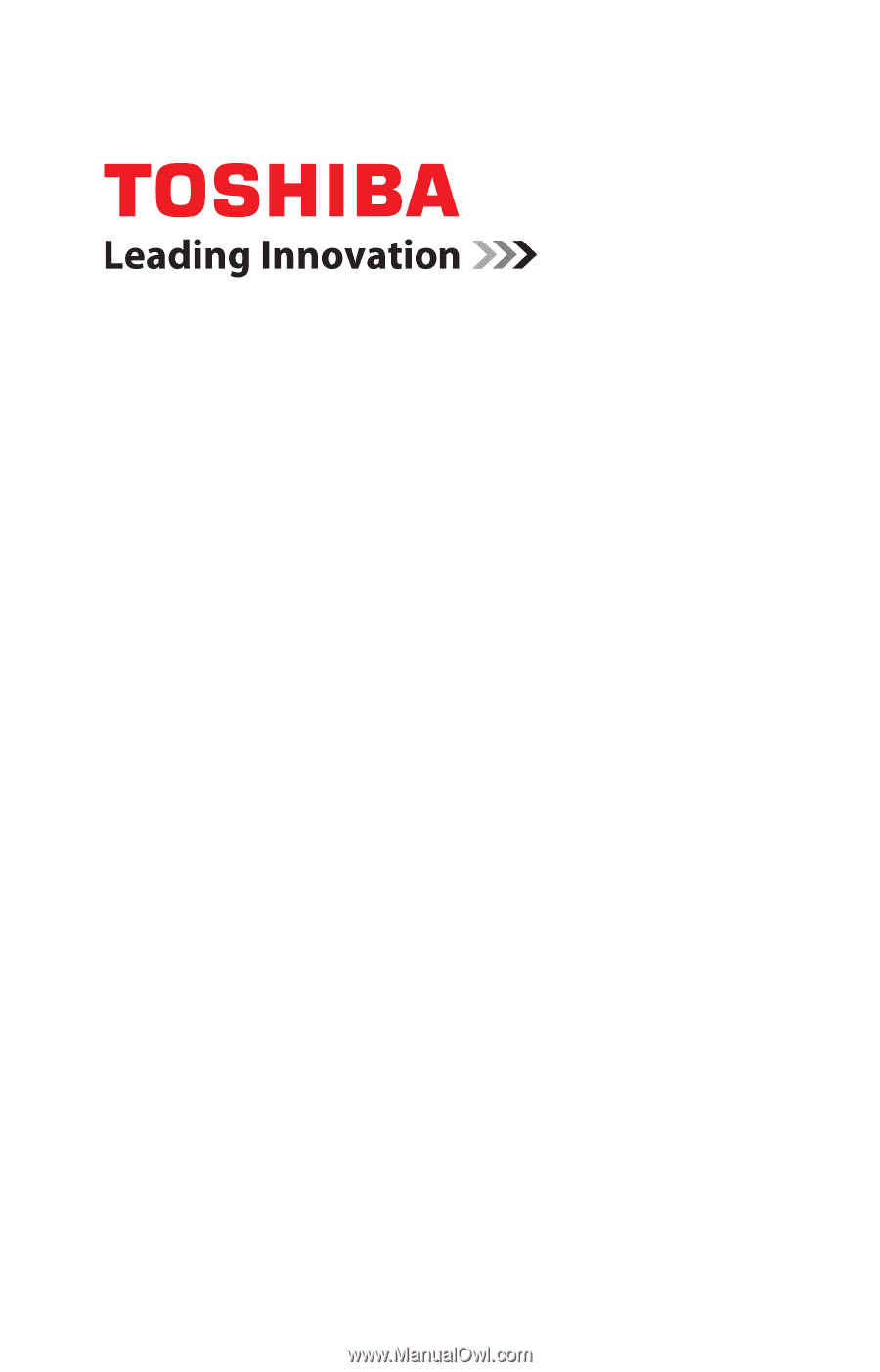
GMAD0024701
1
10
/10
If you need assistance:
❖
Toshiba’s Support Web site
pcsupport.toshiba.com
❖
Toshiba Customer Support Center
Calling within the United States (800) 457-7777
Calling from outside the United States (949) 859-4273
For more information, see
“If Something Goes Wrong” on
page 179
in this guide.
Satellite
®
A660 Series
User’s Guide