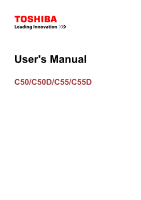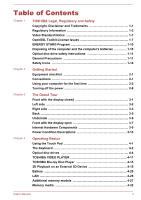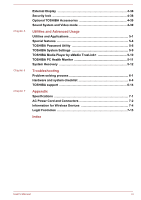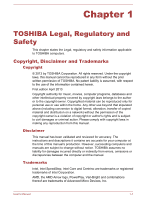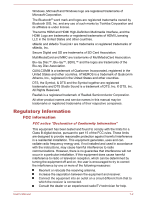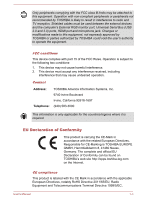Toshiba Satellite C50 User Manual
Toshiba Satellite C50 Manual
 |
View all Toshiba Satellite C50 manuals
Add to My Manuals
Save this manual to your list of manuals |
Toshiba Satellite C50 manual content summary:
- Toshiba Satellite C50 | User Manual - Page 1
User's Manual C50/C50D/C55/C55D - Toshiba Satellite C50 | User Manual - Page 2
3-13 Chapter 4 Operating Basics Using the Touch Pad 4-1 The Keyboard 4-2 Optical disc drives 4-4 TOSHIBA VIDEO PLAYER 4-11 TOSHIBA Blu-ray Disc Player 4-13 3D Playback on an External 3D Device 4-15 Battery 4-20 LAN ...4-26 Additional memory module 4-27 Memory media 4-32 User's Manual ii - Toshiba Satellite C50 | User Manual - Page 3
TOSHIBA PC Health Monitor 5-11 System Recovery 5-12 Troubleshooting Problem solving process 6-1 Hardware and system checklist 6-4 TOSHIBA support 6-14 Appendix Specifications 7-1 AC Power Cord and Connectors 7-2 Information for Wireless Devices 7-4 Legal Footnotes 7-13 Index User's Manual - Toshiba Satellite C50 | User Manual - Page 4
. Disclaimer This manual has been validated and reviewed for accuracy. The instructions and descriptions it contains are accurate for your computer at the time of this manual's production. However, succeeding computers and manuals are subject to change without notice. TOSHIBA assumes no liability - Toshiba Satellite C50 | User Manual - Page 5
by Toshiba manual may be trademarks or registered trademarks of their respective companies. Regulatory Information FCC information FCC notice "Declaration of Conformity Information" This equipment has been tested and found to comply with the limits for a Class B digital device, pursuant to part 15 - Toshiba Satellite C50 | User Manual - Page 6
TOSHIBA or parties authorized by TOSHIBA could void the user's authority to operate the equipment. FCC conditions This device complies with part 15 Responsible for CE-Marking is TOSHIBA EUROPE GMBH, Hammfelddamm 8, 41460 Neuss, can be found on TOSHIBA's web site http://epps.toshiba-teg.com on the - Toshiba Satellite C50 | User Manual - Page 7
/cables) still fulfils the required standards. To avoid general EMC problems, the following guidance should be noted: Only CE marked options should be connected/implemented Only best shielded cables should be connected Working environment This product was designed to fulfil the EMC (Electromagnetic - Toshiba Satellite C50 | User Manual - Page 8
must be collected and disposed of separately from household waste. Integrated batteries and accumulators can be disposed of with the product. They will be (http://eu.computers.toshiba-europe.com) or contact your local city office or the shop where you purchased the product. User's Manual 1-5 - Toshiba Satellite C50 | User Manual - Page 9
toshiba-europe.com/computers/ info/reach for information about the presence in our articles of substances included on the candidate list defect or failure. Battery is a consumption product, since the battery time depends on the usage of your computer. If the battery can not be User's Manual 1-6 - Toshiba Satellite C50 | User Manual - Page 10
texts. Actually both licenses are BSD-style Open Source licenses. In case of any license issues related to OpenSSL please contact openssl-core@openssl form must reproduce the above copyright notice, this list of conditions and the following disclaimer in the documentation .org. User's Manual 1-7 - Toshiba Satellite C50 | User Manual - Page 11
EXEMPLARY, OR CONSEQUENTIAL DAMAGES (INCLUDING, BUT NOT LIMITED TO, PROCUREMENT OF SUBSTITUTE GOODS OR SERVICES; LOSS OF USE, DATA, OR PROFITS; OR BUSINESS INTERRUPTION) HOWEVER CAUSED AND ON ANY Young should be given attribution as the author of the parts of the library used. User's Manual 1-8 - Toshiba Satellite C50 | User Manual - Page 12
form must reproduce the above copyright notice, this list of conditions and the following disclaimer in the documentation (INCLUDING, BUT NOT LIMITED TO, PROCUREMENT OF SUBSTITUTE GOODS OR SERVICES; LOSS OF USE, DATA, OR PROFITS; OR BUSINESS INTERRUPTION) Public Licence.] */ User's Manual 1-9 - Toshiba Satellite C50 | User Manual - Page 13
Mode which shuts down the system and display within 15 minutes of inactivity in AC power mode. TOSHIBA recommends that you leave this and other energy saving rechargeable batteries. After repeated use, the batteries will finally lose their ability to hold a charge and you will need to replace them - Toshiba Satellite C50 | User Manual - Page 14
the instruction manual carefully and keep this manual for your future reference. In case of any trouble with this model, please contact your nearest "AUTHORIZED service station." To prevent direct exposure to the laser beam, do not try to open the enclosure. General Precautions TOSHIBA computers - Toshiba Satellite C50 | User Manual - Page 15
Manual for Safety and Comfort. It contains information on the prevention of stress injuries to your hands and wrists that can be caused by extensive keyboard use. It also includes information on work space design, posture and lighting that can help reduce physical stress. User's Manual 1-12 - Toshiba Satellite C50 | User Manual - Page 16
supporting service part of it. Never use harsh or caustic chemical products to clean the computer. Moving the computer While the computer is designed for flexible day-to-day usage you should exercise a few simple precautions when moving it in order to help ensure trouble-free operation. User's Manual - Toshiba Satellite C50 | User Manual - Page 17
disk follow this instruction may result in minor heat injury failure to follow this instruction could result in use. Instruction Manual for Safety and Comfort Instruction Manual for Safety and Comfort. Be sure to read it before using the computer. Safety Icons Safety icons are used in this manual - Toshiba Satellite C50 | User Manual - Page 18
Please read. A note is a hint or advice that helps you make best use of your equipment. User's Manual 1-15 - Toshiba Satellite C50 | User Manual - Page 19
Warranty information Instruction Manual for Safety and Comfort If any of the items are missing or damaged, contact your dealer immediately. Conventions This manual uses the following formats to describe, identify, and highlight terms and operating procedures. HDD or Hard disk drive Some models - Toshiba Satellite C50 | User Manual - Page 20
Pad control button twice. Left click the mouse twice. Tap the touch screen twice (only for touch screen models). By swiping in from the right edge (only for touch screen models) or pointing the mouse pointer to the lower-right (or upper-right) corner of your screen, you will find a list of charms - Toshiba Satellite C50 | User Manual - Page 21
Disk Drive or other main storage device 50 or 60 hertz, enabling you to use this computer in almost any country/region. The adaptor converts AC power to DC power and reduces the voltage supplied to this computer. Always use the TOSHIBA serious injury. TOSHIBA assumes no liability buy power cords that conform - Toshiba Satellite C50 | User Manual - Page 22
Manual. Connecting the power cable to a live electrical outlet should be the last step otherwise the adaptor DC output plug could hold an electrical charge and cause an electrical shock or minor bodily injury when touched. As a general safety precaution, avoid touching any metal parts. Never place - Toshiba Satellite C50 | User Manual - Page 23
plug 3. Plug the power cord into a live wall outlet - the DC IN/Battery indicator should glow. Opening the display The display panel can be opened to a wide range of angles for optimal viewing. While holding down the palm left in between the display panel and the keyboard. User's Manual 2-5 - Toshiba Satellite C50 | User Manual - Page 24
1 1. Power button Product appearance depends on the model you purchased. Initial setup The Windows 8 Startup Screen will be the first screen displayed when you turn on the power. Follow the on-screen instructions on each screen in order to properly install the operating system. User's Manual 2-6 - Toshiba Satellite C50 | User Manual - Page 25
to the Start screen or, if already on the Start screen, returns you to your last app. Devices This Charm allows you to manage your hardware devices. Settings This Charm allows you to manage your system settings. Tiles Tiles can be accessed and launched from the Start screen. User's Manual 2-7 - Toshiba Satellite C50 | User Manual - Page 26
the computer will boot to the operating system's main screen the next time it is turned on. 1. If you have entered data, either save it to the Hard Disk Drive or to other storage media. 2. Make sure all disk/disc activity has stopped before removing the disk/ disc. If you turn off the power while - Toshiba Satellite C50 | User Manual - Page 27
of the computer from Sleep Mode, press and hold the power button or any key on the keyboard for a short amount of time. Please note that keyboard keys can only be used if the Wakeup on Keyboard option is enabled within the TOSHIBA System Settings. If the computer enters Sleep Mode while a network - Toshiba Satellite C50 | User Manual - Page 28
working Press the power button. Please note that Disk Drive when the computer is turned off so that, the next time it is turned on, the previous state is restored. Please note that the Hibernation Mode feature does not save the status of any peripheral devices connected to the computer. User's Manual - Toshiba Satellite C50 | User Manual - Page 29
data. While entering Hibernation Mode, the computer saves the contents of memory to the Hard Disk Drive. However, for safety sake, it is best to save your data manually. Data will be lost if you remove the battery or disconnect the AC adaptor before the save is completed. Do not install or remove - Toshiba Satellite C50 | User Manual - Page 30
to the Hard Disk Drive. After you turn off the computer, and the content of memory has been saved to the Hard Disk Drive, turn off the power to any peripheral devices. Do not turn the computer or devices back on immediately. Wait a moment to let all capacitors fully discharge. User's Manual 2-12 - Toshiba Satellite C50 | User Manual - Page 31
indicator shows the condition of the DC IN and the battery's charge - white indicates the battery is fully charged while the power is being correctly supplied from the AC power adaptor. Please refer to the Power Condition Descriptions section for more information on this feature. User's Manual 3-1 - Toshiba Satellite C50 | User Manual - Page 32
. Figure 3-2 The left side of the computer 1 2 3 4 1. Security lock slot 2. DC IN 19V jack 3. Universal Serial Bus (USB 2.0) port 4. Optical disc drive* * Provided with some models. Product appearance depends on the model you purchased. Security lock slot A security cable can be attached to - Toshiba Satellite C50 | User Manual - Page 33
its internal batteries. Please devices. Please note that it is not possible to devices that are available. Some functions associated with a specific device drive The computer may be configured with a DVD Super Multi drive, Blu-ray™ Combo drive or Bluray™ Writer drive. 2.6GB and 5.2GB DVD - Toshiba Satellite C50 | User Manual - Page 34
. The integrated sound system provides support for the computer's internal speakers devices. The USB 3.0 port is compliant with USB 3.0 standard and backward compatible with USB 2.0 devices. USB 3.0 port(s) may work as USB 2.0 port(s) when operating in USB Legacy Emulation mode. User's Manual - Toshiba Satellite C50 | User Manual - Page 35
has built-in support for Ethernet provides 15-pin Battery pack The rechargeable lithium-ion battery pack provides power to the computer when the AC adaptor is not connected. For more detailed information on the use and operation of the battery pack please refer to the Battery section. User's Manual - Toshiba Satellite C50 | User Manual - Page 36
more detailed information on removing the battery pack please refer to the Battery section. Memory module slot The memory module slot allows for the installation, replacement and removal of additional memory clean the dust on the cooling vents' surface using a soft cloth. User's Manual 3-6 - Toshiba Satellite C50 | User Manual - Page 37
panel open 345 2 1 9 6 7 10 9 7 11 13 8 12 1. Wireless communication antennas (not shown)* 2. Microphone* 3. Web Camera LED* 4. Web Camera* 5. Microphone* 6. Display screen 7. Display hinges 8. Keyboard 9. Stereo speakers 10. Power button 11. Touch Pad 12. Touch Pad control button 13. Touch - Toshiba Satellite C50 | User Manual - Page 38
in brightness levels is intended to save power when operating on batteries. Legal Footnote (LCD) For more information regarding LCD, please refer to the Legal Footnotes section. Display hinges Keyboard Stereo speakers Power button The display hinges allow the display panel to be positioned at - Toshiba Satellite C50 | User Manual - Page 39
taskbar) -> Support & Recovery -> PC Health Monitor, and then click PC Information. Please note that part of the hard disk's overall capacity is reserved as administration space. In this manual, the word "HDD" or "Hard disk drive" also refers to the SSD unless otherwise stated. User's Manual 3-9 - Toshiba Satellite C50 | User Manual - Page 40
uses industry standard rules to govern the screen resolution and the maximum number of colors that can be displayed at a time. Therefore, software written for a given video mode will run on any computer that supports that mode. Legal Footnote (Graphics Processing Unit (GPU)) User's Manual 3-10 - Toshiba Satellite C50 | User Manual - Page 41
seamlessly switching between a discrete NVIDIA GPU for great graphics performance and an Intel integrated graphics chip for sustained battery life. Switching is automatic and does not require the user to reboot the computer. In the Manage 3D Settings menu of NVIDIA Control Panel, you can change the - Toshiba Satellite C50 | User Manual - Page 42
only The Vari-Bright feature can be enabled in the AMD VISION Engine Control Center/Catalyst Control Center. You can access the center in the following way: Right-click on the desktop and click AMD VISION Engine Control Center/Catalyst Control Center. In this control panel: User's Manual 3-12 - Toshiba Satellite C50 | User Manual - Page 43
battery Battery fully charged Battery partially charged or no charge Remaining battery capacity is above low battery trigger point Remaining battery capacity is below low battery trigger point Remaining battery Battery indicator Check the DC IN/Battery indicator to determine the status of the battery - Toshiba Satellite C50 | User Manual - Page 44
it is being charged, the charge will stop and the DC IN/Battery indicator will go out. When the battery pack's temperature falls to a normal range, charging will resume - power available (AC adaptor or battery) to maintain this condition. No light Under any other conditions, the indicator - Toshiba Satellite C50 | User Manual - Page 45
of the Touch Pad, without pausing when you first touch it. Swipe from the left edge: shows your recently opened apps. Swipe from the right edge: opens or closes the charms (Search, Share, Start, Devices, Settings). Swipe from the top edge: opens or closes the app command bar. User's Manual 4-1 - Toshiba Satellite C50 | User Manual - Page 46
cause damage to the parts under the key caps. Keyboard indicator The following figure shows the position of the CAPS LOCK indicator and NUM LOCK indicator which show the following conditions: When the CAPS LOCK indicator glows, the keyboard will produce capitals when any letter is typed. When the - Toshiba Satellite C50 | User Manual - Page 47
& Utilities -> System Settings -> Keyboard. "Special function mode" allows you Changes the active display device. To use a simultaneous of the external display device. F5 FN + F5 Enables or disables the Touch Pad. F6 FN one of the supported application windows. FN + 2 FN + 2 Enlarges - Toshiba Satellite C50 | User Manual - Page 48
drive supports the following formats: CD-ROM, DVD-ROM, DVDVideo, CD-DA, CD-Text, Photo CD™ (single/multi-session), CD-ROM Mode 1/Mode 2, CD-ROM XA Mode 2 (Form1, Form2), Enhanced CD (CDEXTRA), Addressing Method 2, DVD-R, DVD-RW, DVD+R, DVD+RW, DVD-RAM, DVD-R DL (Format1), DVD+R DL. User's Manual - Toshiba Satellite C50 | User Manual - Page 49
as detailed below: 1. When the computer's power is on, press the eject button to open the disc tray slightly. 2. Grasp the disc tray gently and pull until it is fully opened. Figure 4-2 Pressing the eject button and pulling the disc tray open 1 1. Eject button 2 2. Disc tray User's Manual 4-5 - Toshiba Satellite C50 | User Manual - Page 50
disc drive indicator to go out before you open the disc tray. Also, if the disc is spinning when you open the disc tray, wait for it to stop before you remove it. 1. To pop the disc tray partially open, press the eject button. Gently pull the disc tray out until it is fully opened. User's Manual - Toshiba Satellite C50 | User Manual - Page 51
mm) such as a straightened paper clip into the manual eject hole near the eject button. Figure 4-4 Manual release with the eject hole Φ1.0mm 1 1. Manual eject hole Turn off the power before you use the manual eject hole. If the disc is spinning when you open the disc tray, the disc could fly off the - Toshiba Satellite C50 | User Manual - Page 52
Before you write or rewrite to any of the media supported by the optical disc drive, please read and follow all of the setup and operating instructions in this section. If you fail to do so, you may find that the optical disc drive may not function properly, and you may fail to write - Toshiba Satellite C50 | User Manual - Page 53
problems with hardware devices. In view of this, it is good practice to make two or more copies of important data, in case of any undesired change or loss of the recorded contents. Before writing or rewriting Based on TOSHIBA's limited compatibility testing, we suggest the following manufacturers of - Toshiba Satellite C50 | User Manual - Page 54
be read. When writing or rewriting Please observe the following points while you write or rewrite data to a media: Always copy data from the hard disk drive to the optical media - do not use the cut-and-paste function as the original data will be lost if there is a write error. User's Manual 4-10 - Toshiba Satellite C50 | User Manual - Page 55
to the computer. Install, remove or connect external devices, including such items as a memory media card, USB device, external monitor or an optical digital device. Use the audio/video control button to reproduce music or voice. Open the optical disc drive. Do not use shut down, log off, Sleep - Toshiba Satellite C50 | User Manual - Page 56
VIDEO PLAYER to use the Print Screen function. Carry out the installation/uninstallation of the TOSHIBA VIDEO PLAYER under a user account with administrator rights. Do not change Windows Users while TOSHIBA VIDEO PLAYER is running. For some DVD or video files, using the control window to change - Toshiba Satellite C50 | User Manual - Page 57
Menu or Menu buttons, Touch Pad and mouse menu operations may not be able to be used. Open TOSHIBA VIDEO PLAYER Manual TOSHIBA VIDEO PLAYER features and instructions are explained in details in TOSHIBA VIDEO PLAYER Manual. Use the following procedure to open TOSHIBA VIDEO PLAYER Manual. Press the F1 - Toshiba Satellite C50 | User Manual - Page 58
only on internal LCD displays or external devices connected via an HDMI output. In Clone mode (Dual View), TOSHIBA Blu-ray Disc Player may not function properly. This product does not play HD DVD discs. Blu-ray™ discs with high definition content are required for HD viewing. User's Manual 4-14 - Toshiba Satellite C50 | User Manual - Page 59
Menu or Menu buttons, Touch Pad and mouse menu operations may not be able to be used. Open TOSHIBA Blu-ray Disc Player Manual TOSHIBA Blu-ray Disc Player features and instructions are explained in details in TOSHIBA Blu-ray Disc Player Manual. Use the following procedure to open TOSHIBA Blu-ray Disc - Toshiba Satellite C50 | User Manual - Page 60
to health issues associated with user's manual TOSHIBA VIDEO PLAYER TOSHIBA VIDEO PLAYER has 3D playback function, which can playback 3D video content, and 2D home video content (DVD or video file) in 3D using real-time 2Dto3D conversion. Effect of 3D can be shown only on an external 3D devices - Toshiba Satellite C50 | User Manual - Page 61
TOSHIBA VIDEO PLAYER. Some functions are not functionable during 3D playback. In such cases, any corresponding buttons occurs only in full-screen size. When you enable 3D In order for 3D playback to work on external display/TV, you supported for playback of 3D video content. User's Manual 4-17 - Toshiba Satellite C50 | User Manual - Page 62
3D Playback for TOSHIBA Blu-ray Disc Player The 3D playback function can playback 3D video content, and your 2D home video content and other 2D content created by you (DVD or video file) during 3D playback. In such cases, any buttons used for those functions may be disabled. User's Manual 4-18 - Toshiba Satellite C50 | User Manual - Page 63
is at full-screen. 3D playback may not function when windowed. In order for the 3D playback to work on an external parental lock for 3D video viewing. Please use the login-password functions of Windows if you are worried about the effect supported. Not all files can be played. User's Manual 4-19 - Toshiba Satellite C50 | User Manual - Page 64
Clock settings in the BIOS setup utility. Please refer to Troubleshooting for further information. Care and use of the battery pack This section provides the important safety precautions in order to handle your battery pack properly. Refer to the enclosed Instruction Manual for Safety and Comfort - Toshiba Satellite C50 | User Manual - Page 65
computer connected to an AC power source or optional TOSHIBA Battery charger to charge the battery pack. Never attempt to charge the battery pack with any other charger. Charging Time The following table shows the approximate time required to fully charge a discharged battery. User's Manual 4-21 - Toshiba Satellite C50 | User Manual - Page 66
that is supplying power. 3. Charge the battery until the DC IN/Battery indicator glows white. Repeat these steps two or three times until the battery recovers normal capacity. Monitoring battery capacity Remaining battery power can be monitored using the following methods. User's Manual 4-22 - Toshiba Satellite C50 | User Manual - Page 67
How often and for how long you use the Hard Disk Drive and external disk drives, for example, optical disc. How much charge the battery contained to begin with. How you use optional devices, such as a USB device, to which the battery supplies power. Whether you enable Sleep Mode, which can conserve - Toshiba Satellite C50 | User Manual - Page 68
discharging, and will need to be replaced when it reaches the end of its operating life. In addition to this, you might also replace a discharged battery pack with a charged spare when you are operating your computer away from an AC power source for an extended period of time. User's Manual 4-24 - Toshiba Satellite C50 | User Manual - Page 69
and hold the battery release latch to disengage the battery pack and then lift it up to remove it from the computer. Figure 4-5 Releasing the battery pack -1 3 1 2 3 1 2 Figure 4-6 Releasing the battery pack -2 1. Battery lock 2. Battery release latch User's Manual 3. Battery pack 4-25 - Toshiba Satellite C50 | User Manual - Page 70
battery pack is securely in place and the battery lock is in its locked position. 3. Turn your computer over. The computer may have built-in support second) changes automatically depending on the network conditions (connected device, cable or noise and so on). LAN cable types . User's Manual 4-26 - Toshiba Satellite C50 | User Manual - Page 71
may occur. Do not connect any power supplying device to the LAN cable that is connected to the occur. 1. Turn off the power to all external devices connected to the computer. 2. Plug one end of the scratched or damaged when you are installing/replacing the memory module. In this instance you - Toshiba Satellite C50 | User Manual - Page 72
modules approved by TOSHIBA. Do not yourself before touching or installing any additional memory modules. To discharge your body's static electricity, simply touch any Turn the computer upside down and remove the battery pack (refer to Replacing the battery pack section, if required). 5. Loosen the - Toshiba Satellite C50 | User Manual - Page 73
6. Slide your fingernail or a thin object under the cover and lift it off. Figure 4-8 Removing the memory module cover 1 2 1. Screw 2. Memory module cover Product appearance depends on the model you purchased. User's Manual 4-29 - Toshiba Satellite C50 | User Manual - Page 74
and fire, possibly resulting in serious injury. Do not touch the connectors on the memory module or on the computer. Debris on the connectors may cause memory access problems. The slot A is reserved for the first memory left and right hand edges - the edges with the grooves in. User's Manual 4-30 - Toshiba Satellite C50 | User Manual - Page 75
module cover 2. Screw Product appearance depends on the model you purchased. 9. Install the battery pack - refer to Replacing the battery pack section, if required. 10. Turn your computer over. 11. Turn the computer a spring will force one end of the module up at an angle. User's Manual 4-31 - Toshiba Satellite C50 | User Manual - Page 76
you replace them. Or you will get burnt if you touch any of them. Do not touch the devices, such as digital cameras and Personal Digital Assistants. Keep foreign objects out of the memory media slot. Never allow metal objects, such as screws, staples and paper clips, to enter the computer or Keyboard - Toshiba Satellite C50 | User Manual - Page 77
have been tested and verified to work correctly. Therefore, it is not possible to guarantee that all memory media will operate properly. The slot does not support Magic Gate functions. Figure 4-12 reformat a media card, be sure to do so with a device that uses media cards. User's Manual 4-33 - Toshiba Satellite C50 | User Manual - Page 78
sure to reformat it with a device such as digital camera or digital containers of liquid. Do not touch the metal part of a card or expose it Do not write to a card if the battery power is low. Low power could affect details on using memory cards, see manuals accompanying the cards. About the write- - Toshiba Satellite C50 | User Manual - Page 79
When inserting the memory media, do not touch the metal contacts. You could expose the instructions apply to all types of supported media devices. To remove memory media, follow the steps as detailed below: 1. Click the Desktop tile and open the Safely Remove Hardware and Eject User's Manual 4-35 - Toshiba Satellite C50 | User Manual - Page 80
recognize the monitor and determine whether it is a color or monochrome device. When displaying desktop on an external analog monitor, desktop is sometimes size). At that time, please read the manual of the monitor and set the display mode which is supporting at the monitor. Then it will be displayed - Toshiba Satellite C50 | User Manual - Page 81
automatically. In this case, in order to set the playback device to the same device as the display output device, please adjust the playback device manually by the following steps: 1. Click Desktop -> Desktop Assist (in taskbar) -> Control Panel -> Hardware and Sound -> Sound. User's Manual 4-37 - Toshiba Satellite C50 | User Manual - Page 82
playback device. 4. Click the Set Default button. List All Modes. Changing the display settings After one or more external displays are connected, the operating system can automatically detect, identify and setup the display settings. You can also manually manage how the external displays will work - Toshiba Satellite C50 | User Manual - Page 83
refer to the instructions for the product list details some of the items that are available from your reseller or TOSHIBA memory depends on TOSHIBA authorization. Universal Battery pack An additional battery pack can be purchased for use as either a spare or replacement. Please refer to the Battery - Toshiba Satellite C50 | User Manual - Page 84
devices and applications under Windows. To launch the Volume Mixer utility, click Desktop and right click on the speaker icon on the Taskbar, and then select Open surround sound from any PC speaker configuration laptop / desktop speakers or headphones Broad DTS Licensing Limited. User's Manual 4-40 - Toshiba Satellite C50 | User Manual - Page 85
mode Video mode settings are configured via the Screen Resolution dialog. To open the Screen Resolution dialog, click Desktop -> Desktop Assist or frame dropping on your screen. If that occurs, adjust the resolution of display, lowering it until the screen is displayed properly. User's Manual 4-41 - Toshiba Satellite C50 | User Manual - Page 86
information on their operation, you may refer to each utility's online manual, help files or README.TXT file (if applicable). All the utilities screen and desktop shortcut. TOSHIBA Desktop Assist TOSHIBA Desktop Assist is a graphical user interface that provides access to specific tools and TOSHIBA - Toshiba Satellite C50 | User Manual - Page 87
to the way you work with the computer and the peripherals you use. To access this utility, click Desktop -> Desktop Assist (in taskbar) -> Tools & Utilities -> System Settings. TOSHIBA HDD Accelerator is a utility that can improve hard drive access performance by using part of the main memory - Toshiba Satellite C50 | User Manual - Page 88
devices to reduce electric power consumption. You can realize measurable power savings by using it continuously. TOSHIBA TOSHIBA Media Player can play back contents on a local library/home network/SkyDrive. To access it, click the Media Player icon on the Start screen Key section. User's Manual 5-3 - Toshiba Satellite C50 | User Manual - Page 89
Support & Recovery -> Service Station. TOSHIBA PC Health Monitor The TOSHIBA PC Health Monitor application proactively monitors a number of system functions such as power consumption, battery more information, please refer to the TOSHIBA Resolution+ Plug-in for Windows Media Player Help. - Toshiba Satellite C50 | User Manual - Page 90
keyboard input for a specified time, with power being restored the next time a key is pressed. This can be specified in the Power Options. HDD automatic power This feature automatically cuts off power to the off *1 hard disk drive on password Two levels of password security, supervisor and user, - Toshiba Satellite C50 | User Manual - Page 91
. TOSHIBA Password Utility The TOSHIBA Password Utility provides two levels of password security: User and Supervisor. Passwords set by the TOSHIBA Password Utility function are different from the Windows password. User Password To start the utility, click the following items: User's Manual 5-6 - Toshiba Satellite C50 | User Manual - Page 92
(in taskbar) -> Tools & Utilities -> Password Utility -> User Password User authentication may be required to validate user rights when using TOSHIBA Password Utility to delete or change passwords, etc. Set (button) Click this button to register a password. After a password is set, you will be - Toshiba Satellite C50 | User Manual - Page 93
manually, follow the steps as detailed below: 1. Turn on the power as described in the Getting Started section. The following message will appear in the screen: Enter Password At this point, the function keys do not work. They will function after you enter the password. 2. Enter the Password. User - Toshiba Satellite C50 | User Manual - Page 94
not work. You must turn the computer back on to retry password entry. TOSHIBA System Settings TOSHIBA System Settings is the TOSHIBA configuration in which your computer searches the drives for the operating system Keyboard-Allows you to access the wake-on keyboard function, or to configure the - Toshiba Satellite C50 | User Manual - Page 95
. When TOSHIBA Media Player is used with a battery power, set the Power Options to "Balance". The screen saver is disabled while TOSHIBA Media Player problems could be remedied by turning Resolution+ off. Tap/click the Refresh button on app commands to refresh the content displayed on Library Screen - Toshiba Satellite C50 | User Manual - Page 96
This information is used to identify and provide a notification of system conditions which may effect the performance of your TOSHIBA computer. It may also be used to help diagnose problems should the computer require service by TOSHIBA or TOSHIBA's authorized service providers. User's Manual 5-11 - Toshiba Satellite C50 | User Manual - Page 97
with the operation of the program are detected. Follow the instructions displayed on screen in the message. System Recovery There is a hidden partition allocated on the Hard Disk Drive for the System Recovery Options in the event of a problem. You can also create recovery media and restore the - Toshiba Satellite C50 | User Manual - Page 98
run software such as screen savers which can put is stored on the Hard Disk Drive, and can be copied to Support & Recovery -> Recovery Media Creator. 5. After Recovery Media Creator starts, select the type of media and the title you wish to copy, and then click the Create button. User's Manual - Toshiba Satellite C50 | User Manual - Page 99
you reinstall the Windows operating system, the hard disk will be reformatted and all data will be the BIOS setup utility before restoring. 1. Load the Recovery Media into the Optical Disc Drive or which you should follow the on-screen instructions. If you have previously chosen User's Manual 5-14 - Toshiba Satellite C50 | User Manual - Page 100
click Get started. 4. Follow the on screen instructions to finish the recovery. Ordering Recovery Discs from TOSHIBA* You can order Product Recovery discs for your notebook from the TOSHIBA Europe Backup Media Online Shop. * Please note that this service is not free-of-charge. User's Manual 5-15 - Toshiba Satellite C50 | User Manual - Page 101
1. Visit https://backupmedia.toshiba.eu on the Internet. 2. Follow the on-screen instructions. You will receive your Recovery Discs within two weeks after placing your order. User's Manual 5-16 - Toshiba Satellite C50 | User Manual - Page 102
that the questions and procedures described in this chapter are meant only as a guide, they are not definitive problem solving techniques. In reality many problems can be solved simply, but a few may require help from TOSHIBA Support - if you find you need to consult others, be prepared to describe - Toshiba Satellite C50 | User Manual - Page 103
part of the computer is not operating properly - keyboard, Hard Disk Drive, display panel, Touch Pad, Touch Pad control buttons - as each device so you can describe them in detail to TOSHIBA Support. Software The problems may be caused by your software or disk. If you cannot load a software package - Toshiba Satellite C50 | User Manual - Page 104
you still cannot correct the problem, try to identify the source - the next section provides checklists for individual components and peripherals. Before using a peripheral device or application software that is not an authorized TOSHIBA part or product, make sure the device or software can be used - Toshiba Satellite C50 | User Manual - Page 105
F2 BIOS utility screen instructions to proceed. Hardware and system checklist This section discusses problems caused by your computer's hardware or attached peripherals. Basic problems may occur in the following areas: Power Keyboard Internal display panel Hard Disk Drive Optical Disc Drive - Toshiba Satellite C50 | User Manual - Page 106
contact TOSHIBA Support. Battery If you suspect a problem with the battery, you should check the status of the DC IN/Battery indicator. Problem Procedure Battery doesn't The battery may be discharged - connect the AC power the computer adaptor to recharge the battery. User's Manual 6-5 - Toshiba Satellite C50 | User Manual - Page 107
However, if the indicator still does not glow, the battery may be at the end of its operating life and should be replaced. However, if you do not believe the battery is at the end of its operating life, you should speak to TOSHIBA Support. Battery doesn't power the computer as long as expected If - Toshiba Satellite C50 | User Manual - Page 108
of each key). If you are still unable to use the keyboard, you should contact TOSHIBA Support. Internal display panel Apparent computer's display panel problems may be related to the computer's setup and configuration. Problem Procedure No display Press the function keys to adjust the display - Toshiba Satellite C50 | User Manual - Page 109
. As a last resort you should reformat the Hard Disk Drive and then reload the operating system and all other files and data. If you are still unable to resolve the problem, contact TOSHIBA Support. Optical Disc Drive For further information, please refer to Operating Basics. User's Manual 6-8 - Toshiba Satellite C50 | User Manual - Page 110
, contact TOSHIBA Support. Pointing device If you are using a USB mouse, you should also refer to both the USB mouse section and the documentation supplied with your mouse. Touch Pad Problem Procedure The Touch Pad does Check the Device Select settings. not work. Click Desktop -> Desktop - Toshiba Satellite C50 | User Manual - Page 111
or not sensitive enough. Adjust the touch Sensitivity. To access it, click Desktop -> Desktop Assist -> Control Panel -> Hardware and Sound -> Mouse. If you are still unable to resolve the problem, contact TOSHIBA Support. USB mouse Problem On-screen pointer does not respond to mouse operation - Toshiba Satellite C50 | User Manual - Page 112
on-screen pointer moves erratically The elements of the mouse responsible for detecting movement might be dirty - please refer to the documentation supplied with the mouse for instructions on how to clean it. If you are still unable to resolve the problem, contact TOSHIBA Support. USB device In - Toshiba Satellite C50 | User Manual - Page 113
the problem, contact TOSHIBA Support. Problem Procedure Monitor does not turn on After confirming that the monitor's power switch is on, you should check the connections to make sure that the power cord/adaptor is firmly connected to the monitor and to a working power outlet. User's Manual - Toshiba Satellite C50 | User Manual - Page 114
TOSHIBA Support. LAN Problem Procedure Cannot access LAN Check for a firm cable connection between the LAN jack and the LAN hub. Wake-up on LAN does not work Make sure the AC adaptor is connected. The Wake-up on LAN function consumes power even when the system is off. If problems persist - Toshiba Satellite C50 | User Manual - Page 115
that you investigate other sources of assistance first. Before contacting TOSHIBA, try the following: Review troubleshooting sections in the documentation supplied with your software and/or peripheral devices. If a problem occurs when you are running software applications, consult the software - Toshiba Satellite C50 | User Manual - Page 116
Where to write If you are still unable to solve the problem and suspect that it is hardware related, write to TOSHIBA at the location listed in the enclosed warranty booklet or visit www.toshiba-europe.com on the Internet. User's Manual 6-15 - Toshiba Satellite C50 | User Manual - Page 117
380 (w) x 242 (d) x 30.8/33.35 (h) millimeters (not including parts that extend beyond the main body). Environmental Requirements Conditions Ambient temperature Relative humidity Operating Requirements AC adaptor Computer 100-240V AC 50 or 60 Hz (cycles per second) 19V DC User's Manual 7-1 - Toshiba Satellite C50 | User Manual - Page 118
12 SDA Data Signal I/O 13 HSYNC Horizontal Sync Signal O 14 VSYNC Vertical Sync Signal O 15 SCL Data Clock Signal O I/O (I): Input to computer I/O (O): Output from computer AC Power : Wire size: Minimum 0.75 mm2 Current rating: Minimum 2.5 amperes User's Manual 7-2 - Toshiba Satellite C50 | User Manual - Page 119
Europe: Austria: Belgium: Denmark: Finland: France: Germany: CQC UL listed and CSA certified No. 18 AWG, Type SVT or SPT-2 AS DENANHO in the U.S. National Electrical code handbook and the Canadian Electrical Code Part II. The following illustrations show the plug shapes for the U.S.A. and - Toshiba Satellite C50 | User Manual - Page 120
LAN devices simultaneously, you may occasionally experience a less than optimal network performance or even lose your network connection. If you should experience any such problem, immediately turn off either one of your Bluetooth or Wireless LAN. Please visit http://www.pc.support.global.toshiba - Toshiba Satellite C50 | User Manual - Page 121
TOSHIBA believes Wireless products is safe for use by consumers. These standards and recommendations reflect the consensus of the scientific community and result from deliberations of panels and committees of scientists who continually review other devices or services is perceived User's Manual 7-5 - Toshiba Satellite C50 | User Manual - Page 122
to "obstacles" in the signal path of the radio that may either absorb or reflect the radio signal. Bluetooth wireless technology Some computers in this series have Bluetooth wireless communication function which eliminates the need for cables between electronic devices User's Manual 7-6 - Toshiba Satellite C50 | User Manual - Page 123
the 5.15 to 5.25GHz frequency range. Radio Regulatory Information The Wireless device must be installed and used in strict accordance with the manufacturer's instructions as described in the user documentation relaxed regulation Full 2454-2483.5MHz implementation planned 2012. User's Manual 7-7 - Toshiba Satellite C50 | User Manual - Page 124
is required. General authorization required for network and service supply. This subsection does not apply for the authorization required for network and service supply. Russian Federation: Limited to use for local networks of aircraft crew service communications on board aircraft in area of the - Toshiba Satellite C50 | User Manual - Page 125
Permitted to use for local networks of aircraft crew service communications on board aircraft in area of the airport frequencies for outdoor use, as listed above, the user must contact the applicable national spectrum device, pursuant to Part 15 of FCC Rules. These limits are User's Manual 7-9 - Toshiba Satellite C50 | User Manual - Page 126
, the Wireless device shall be used in such a manner that the potential for human contact during normal operation is minimized. In the usual operating configuration, the distance between the antenna and the user should not be less than 20cm. Please refer to the computer user's manual for the details - Toshiba Satellite C50 | User Manual - Page 127
the equipment listed above. 2. If this equipment causes RF interference to other radio stations, promptly change the frequency being used, change the location of use, or turn off the source of emissions. 3. Contact an authorized TOSHIBA service provider if you have problems with interference caused - Toshiba Satellite C50 | User Manual - Page 128
/regions in the following table. If you use this equipment in the countries/regions which are not listed in the table blow, please contact TOSHIBA Support. As of March 2013 Austria Cyprus Finland Belgium Czech Rep France Bulgaria Denmark Germany Canada Estonia Greece User's Manual 7-12 - Toshiba Satellite C50 | User Manual - Page 129
all possible configurations for an entire product series. Therefore, please be aware that of certain external peripheral products use of battery power instead of AC power use of computer documentation or visit the TOSHIBA website at www.pcsupport.toshiba.com for details). CPU User's Manual 7-13 - Toshiba Satellite C50 | User Manual - Page 130
technical service and support, refer to TOSHIBA support section for more information. 64-Bit Computing Certain 32-bit device drivers and/or applications may not be compatible with a 64-bit CPU/operating system and therefore may not function properly. Memory (Main System) Part of the main system - Toshiba Satellite C50 | User Manual - Page 131
the accessories information that is shipped with your computer. Hard Disk Drive (HDD) Capacity 1 Gigabyte (GB) means 109 = on the usage of the computer, the brightness of the LCD screen will deteriorate. This is an intrinsic characteristic of LCD technology. Maximum brightness media. User's Manual 7-15 - Toshiba Satellite C50 | User Manual - Page 132
User's Manual DC IN/Battery indicator 3-13 Display automatic power off 5-5 hinges 3-8 opening 2-5 screen 3-8 Display controller 3-10 Documentation list 2-1 Dual Pointing Device Touch Pad 6-9 DVD Super Multi drive using writing E Equipment checklist 2-1 External monitor problems 6-12 H Hard disk - Toshiba Satellite C50 | User Manual - Page 133
6-8 Internal display panel 6-7 Keyboard 6-7 Memory Media Card 6-9 Overheating power down 6-5 Power 6-4 Real Time Clock 6-7 Sound system 6-12 TOSHIBA support 6-14 Touch Pad 6-9 USB device 6-11 USB mouse 6-10 R Recovery hard disk drive 5-15 Recovery Media 5-14, 5-15 Restarting the computer 2-8 S SD - Toshiba Satellite C50 | User Manual - Page 134
setting 2-9 System automatic 5-5 Sound system problems 6-12 T TOSHIBA Desktop Assist 5-1 U USB device problems 6-11 V Video mode 4-41 Video RAM 3-10 W Web Camera 3-8 Wireless communication 7-5 User's Manual Index-3
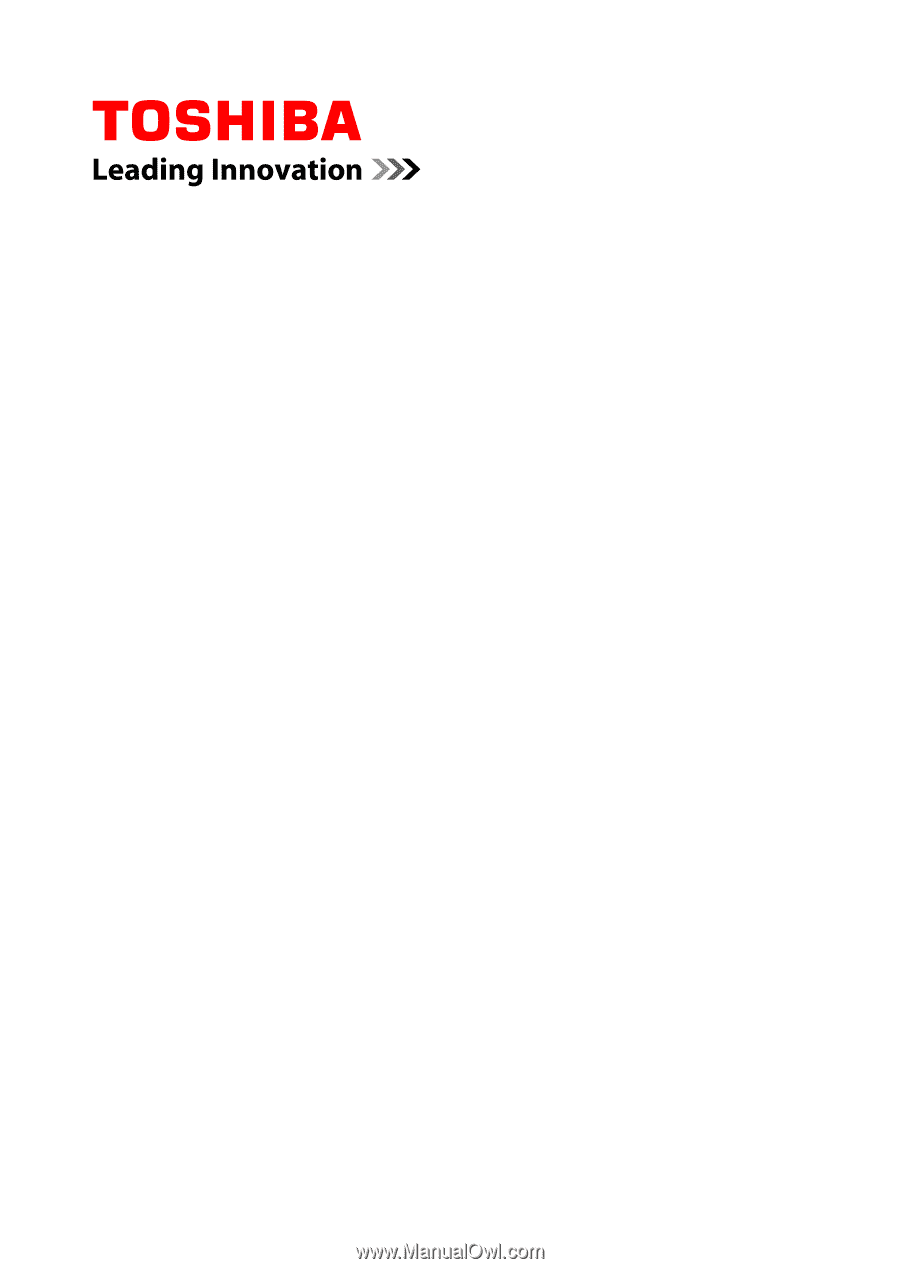
User's Manual
C50/C50D/C55/C55D