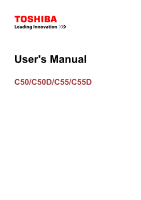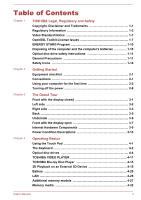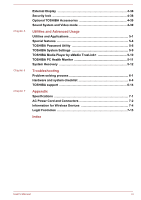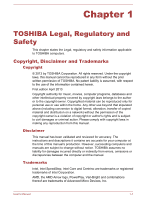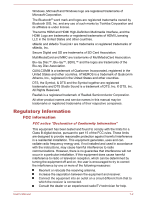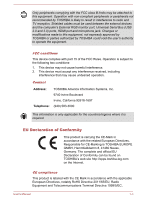Toshiba Satellite C55t User Manual
Toshiba Satellite C55t Manual
 |
View all Toshiba Satellite C55t manuals
Add to My Manuals
Save this manual to your list of manuals |
Toshiba Satellite C55t manual content summary:
- Toshiba Satellite C55t | User Manual - Page 1
User's Manual C50/C50D/C55/C55D - Toshiba Satellite C55t | User Manual - Page 2
3-13 Chapter 4 Operating Basics Using the Touch Pad 4-1 The Keyboard 4-2 Optical disc drives 4-4 TOSHIBA VIDEO PLAYER 4-11 TOSHIBA Blu-ray Disc Player 4-13 3D Playback on an External 3D Device 4-15 Battery 4-20 LAN ...4-26 Additional memory module 4-27 Memory media 4-32 User's Manual ii - Toshiba Satellite C55t | User Manual - Page 3
TOSHIBA PC Health Monitor 5-11 System Recovery 5-12 Troubleshooting Problem solving process 6-1 Hardware and system checklist 6-4 TOSHIBA support 6-14 Appendix Specifications 7-1 AC Power Cord and Connectors 7-2 Information for Wireless Devices 7-4 Legal Footnotes 7-13 Index User's Manual - Toshiba Satellite C55t | User Manual - Page 4
to digital format, manual. Disclaimer This manual has been validated and reviewed for accuracy. The instructions and descriptions it contains are accurate for your computer at the time of this manual's production. However, succeeding computers and manuals are subject to change without notice. TOSHIBA - Toshiba Satellite C55t | User Manual - Page 5
Windows logo are registered trademarks of Microsoft Corporation. The Bluetooth® word mark and logos are registered trademarks owned by Bluetooth SIG, Inc. and any use of such marks by Toshiba , Inc. Secure Digital and SD are service names in this manual the instructions, may help. User's Manual 1-2 - Toshiba Satellite C55t | User Manual - Page 6
or peripherals not recommended by TOSHIBA is likely to result in by TOSHIBA or parties authorized by TOSHIBA could void the user's authority : Telephone: TOSHIBA America Information for CE-Marking is TOSHIBA EUROPE GMBH, Hammfelddamm 8, be found on TOSHIBA's web site http://epps.toshiba-teg.com - Toshiba Satellite C55t | User Manual - Page 7
/cables) still fulfils the required standards. To avoid general EMC problems, the following guidance should be noted: Only CE marked options and light industry environments". TOSHIBA do not approve the use of this product in working environments other than the is not permitted. User's Manual 1-4 - Toshiba Satellite C55t | User Manual - Page 8
of products and batteries and thus help to prevent potential negative consequences for the environment and human health. For more detailed information about the collection and recycling programmes available in your country, please visit our website (http://eu.computers.toshiba-europe.com) or - Toshiba Satellite C55t | User Manual - Page 9
consult the following website www.toshiba-europe.com/computers/ info or failure. Battery is a consumption product, since the battery time depends on the usage of your computer. If the battery can not disposed of correctly, you will help prevent potential negative consequences for the User's Manual 1-6 - Toshiba Satellite C55t | User Manual - Page 10
not be used to endorse or promote products derived from this software without prior written permission. For written permission, please contact [email protected]. User's Manual 1-7 - Toshiba Satellite C55t | User Manual - Page 11
SPECIAL, EXEMPLARY, OR CONSEQUENTIAL DAMAGES (INCLUDING, BUT NOT LIMITED TO, PROCUREMENT OF SUBSTITUTE GOODS OR SERVICES; LOSS OF USE, DATA, OR PROFITS; OR BUSINESS INTERRUPTION) HOWEVER CAUSED AND ON ANY THEORY be given attribution as the author of the parts of the library used. User's Manual 1-8 - Toshiba Satellite C55t | User Manual - Page 12
used are not cryptographic related :-). 4. If you include any Windows specific code (or a derivative thereof) from the apps directory ( (INCLUDING, BUT NOT LIMITED TO, PROCUREMENT OF SUBSTITUTE GOODS OR SERVICES; LOSS OF USE, DATA, OR PROFITS; OR BUSINESS INTERRUPTION) Licence.] */ User's Manual 1-9 - Toshiba Satellite C55t | User Manual - Page 13
mode. TOSHIBA recommends new ENERGY STAR specifications will use between batteries by placing them in the trash. Please be kind to our shared environment. Check with your local government authority for details regarding where to recycle old batteries or how to dispose of them properly. User's Manual - Toshiba Satellite C55t | User Manual - Page 14
the instruction manual carefully and keep this manual for your future reference. In case of any trouble with this model, please contact your nearest "AUTHORIZED service station." To prevent direct exposure to the laser beam, do not try to open the enclosure. General Precautions TOSHIBA computers - Toshiba Satellite C55t | User Manual - Page 15
Instruction Manual for Safety and Comfort. It contains information on the prevention of stress injuries to your hands and wrists that can be caused by extensive keyboard use. It also includes information on work space design, posture and lighting that can help reduce physical stress. User's Manual - Toshiba Satellite C55t | User Manual - Page 16
not feel hot to the touch, if you maintain physical skin might suffer a low-heat injury. If the computer has been used for a long time, avoid direct contact with the metal plate supporting inspected by an authorized service provider in order to help ensure trouble-free operation. User's Manual 1-13 - Toshiba Satellite C55t | User Manual - Page 17
hazardous situation, which could result in death or serious injury, if you do not follow instructions. A caution informs you that improper use of equipment or failure to follow instructions may cause data loss, equipment damage, or may result in minor or moderate injury. User's Manual 1-14 - Toshiba Satellite C55t | User Manual - Page 18
Please read. A note is a hint or advice that helps you make best use of your equipment. User's Manual 1-15 - Toshiba Satellite C55t | User Manual - Page 19
to make sure you have all the following items: Portable Personal Computer Battery pack (Is preinstalled in some computers) AC adaptor and power cord (2-pin plug or 3-pin plug) Documentation Quickstart Warranty information Instruction Manual for Safety and Comfort If any of the items are missing or - Toshiba Satellite C55t | User Manual - Page 20
Start charm. You can also use the Windows® logo key ( ) on your keyboard to go to Start screen. For detailed information, please refer to the Windows Help and Support. Using your computer for the first time Be sure to read the enclosed Instruction Manual for Safety and Comfort for information on - Toshiba Satellite C55t | User Manual - Page 21
in memory to the Hard Disk Drive or other storage media. Failure to battery pack will need to be charged before you can operate from battery resulting in serious injury. TOSHIBA assumes no liability for any damage the legal voltage and frequency specifications and requirements in the User's Manual 2-3 - Toshiba Satellite C55t | User Manual - Page 22
exact order as described in this User's Manual. Connecting the power cable to a live electrical outlet should be the last step otherwise the adaptor DC output plug could hold an electrical charge and cause an electrical shock or minor bodily injury when touched. As a general safety precaution, avoid - Toshiba Satellite C55t | User Manual - Page 23
IN 19V jack 2. DC output plug 3. Plug the power cord into a live wall outlet - the DC IN/Battery indicator should glow. Opening the display The display panel can be opened to a wide range of angles for optimal viewing objects left in between the display panel and the keyboard. User's Manual 2-5 - Toshiba Satellite C55t | User Manual - Page 24
1 1. Power button Product appearance depends on the model you purchased. Initial setup The Windows 8 Startup Screen will be the first screen displayed when you turn on the power. Follow the on-screen instructions on each screen in order to properly install the operating system. User's Manual 2-6 - Toshiba Satellite C55t | User Manual - Page 25
For detailed information on what is new and how to operate Windows 8, please refer to the Windows Help and Support. Start screen The Start screen is the launching pad for everything you can do in the Windows operating system, providing new and easy ways to access everything from your favorite - Toshiba Satellite C55t | User Manual - Page 26
the ability to download many other applications at the click of your mouse. In the Windows Store you can screen the next time it is turned on. 1. If you have entered data, either save it to the Hard Disk Drive the computer Certain conditions require that you reset the computer, for example if: You - Toshiba Satellite C55t | User Manual - Page 27
only be used if the Wakeup on Keyboard option is enabled within the TOSHIBA System Settings. If the computer enters Sleep Mode while a network application is active, the application might not be restored when the computer is next turned on and the system returns from Sleep Mode. User's Manual 2-9 - Toshiba Satellite C55t | User Manual - Page 28
the following benefits: Restores the previous working environment more rapidly than the Hibernation blink white. If you are operating the computer on battery power, you can lengthen the overall operating time the contents of memory to the Hard Disk Drive when the computer is turned off so that, the - Toshiba Satellite C55t | User Manual - Page 29
the Hard Disk Drive. However, for safety sake, it is best to save your data manually. Data will be lost if you remove the battery or disconnect the Disk Drive when the computer automatically shuts down because of a low battery condition. You can return to your previous working User's Manual 2-11 - Toshiba Satellite C55t | User Manual - Page 30
, the computer will take a moment to save the current data in memory to the Hard Disk Drive. After you turn off the computer, and the content of memory has been saved to the Hard Disk Drive, turn off the power to any peripheral devices. Do not turn the computer or devices back - Toshiba Satellite C55t | User Manual - Page 31
IN/Battery indicator 2. Power indicator 3. Wireless battery's charge - white indicates the battery is fully charged while the power is being correctly supplied from the AC power adaptor. Please refer to the Power Condition Descriptions section for more information on this feature. User's Manual - Toshiba Satellite C55t | User Manual - Page 32
Wireless communication indicator The Wireless communication indicator glows amber when the Bluetooth or Wireless LAN functions are turned on. Only some models are equipped with Bluetooth and Wireless Serial Bus (USB 2.0) port 4. Optical disc drive* * Provided with some models. Product appearance - Toshiba Satellite C55t | User Manual - Page 33
batteries with a specific device drive The computer may be configured with a DVD Super Multi drive, Blu-ray™ Combo drive or Bluray™ Writer drive. 2.6GB and 5.2GB DVD-RAM media cannot be read from or written to. Right side The following figure shows the right side of the computer. User's Manual - Toshiba Satellite C55t | User Manual - Page 34
mini jack for monaural microphone input. The integrated sound system provides support for the computer's internal speakers and microphone, as well as compatible with USB 2.0 devices. USB 3.0 port(s) may work as USB 2.0 port(s) when operating in USB Legacy Emulation mode. User's Manual 3-4 - Toshiba Satellite C55t | User Manual - Page 35
has built-in support for Ethernet LAN help Battery pack The rechargeable lithium-ion battery pack provides power to the computer when the AC adaptor is not connected. For more detailed information on the use and operation of the battery pack please refer to the Battery section. User's Manual - Toshiba Satellite C55t | User Manual - Page 36
more detailed information on removing the battery pack please refer to the Battery section. Memory module slot The memory module slot allows for the installation, replacement and removal of additional memory clean the dust on the cooling vents' surface using a soft cloth. User's Manual 3-6 - Toshiba Satellite C55t | User Manual - Page 37
screen 7. Display hinges 8. Keyboard 9. Stereo speakers 10. Power button 11. Touch Pad 12. Touch Pad control button 13. Touch Pad control button * Provided with some models. Product appearance depends on the model you purchased. Wireless communication antennas Some computers in this series - Toshiba Satellite C55t | User Manual - Page 38
touch screen 39.6cm (15.6") LCD screen keyboard. Refer to the The Keyboard section for details. The speakers emit sound generated by your software as well as audio alarms, such as low battery condition, generated by the system. Press this button to turn the computer's power on or off. User's Manual - Toshiba Satellite C55t | User Manual - Page 39
taskbar) -> Support & Recovery -> PC Health Monitor, and then click PC Information. Please note that part of the hard disk's overall capacity is reserved as administration space. In this manual, the word "HDD" or "Hard disk drive" also refers to the SSD unless otherwise stated. User's Manual 3-9 - Toshiba Satellite C55t | User Manual - Page 40
uses industry standard rules to govern the screen resolution and the maximum number of colors that can be displayed at a time. Therefore, software written for a given video mode will run on any computer that supports that mode. Legal Footnote (Graphics Processing Unit (GPU)) User's Manual 3-10 - Toshiba Satellite C55t | User Manual - Page 41
Intel integrated graphics chip for sustained battery life. Switching is automatic and does not require the user to reboot the computer. In the Manage 3D Settings menu of NVIDIA Control Panel, you can change the global 3D settings and create overrides for specific programs. The overrides will be used - Toshiba Satellite C55t | User Manual - Page 42
contrast on the internal LCD. This feature can be used if the computer is: running under battery mode using the internal LCD display only The Display Power Saving Technology feature is enabled as the VISION Engine Control Center/Catalyst Control Center. In this control panel: User's Manual 3-12 - Toshiba Satellite C55t | User Manual - Page 43
battery Battery fully charged Battery partially charged or no charge Remaining battery capacity is above low battery trigger point Remaining battery capacity is below low battery trigger point Remaining battery Battery indicator Check the DC IN/Battery indicator to determine the status of the battery - Toshiba Satellite C55t | User Manual - Page 44
the computer is turned on. Flashing white Indicates that the computer is in Sleep Mode and that there is sufficient power available (AC adaptor or battery) to maintain this condition. No light Under any other conditions, the indicator does not light. User's Manual 3-14 - Toshiba Satellite C55t | User Manual - Page 45
of the Touch Pad, without pausing when you first touch it. Swipe from the left edge: shows your recently opened apps. Swipe from the right edge: opens or closes the charms (Search, Share, Start, Devices, Settings). Swipe from the top edge: opens or closes the app command bar. User's Manual 4-1 - Toshiba Satellite C55t | User Manual - Page 46
Some of the Touch Pad operations described in this section are only supported in certain applications. The Keyboard The number of keys available on your keyboard will depend on which country/region your computer is configured for, with keyboards being available for numerous languages. There are - Toshiba Satellite C55t | User Manual - Page 47
Settings -> Keyboard. " help Enables or disables the Touch Pad. F6 FN + supported application windows. FN + 2 FN + 2 Enlarges the icon size on the desktop or the font sizes within one of the supported application windows. FN + Space FN + Space Changes the display resolution. User's Manual - Toshiba Satellite C55t | User Manual - Page 48
drive supports the following formats: CD-ROM, DVD-ROM, DVDVideo, CD-DA, CD-Text, Photo CD™ (single/multi-session), CD-ROM Mode 1/Mode 2, CD-ROM XA Mode 2 (Form1, Form2), Enhanced CD (CDEXTRA), Addressing Method 2, DVD-R, DVD-RW, DVD+R, DVD+RW, DVD-RAM, DVD-R DL (Format1), DVD+R DL. User's Manual - Toshiba Satellite C55t | User Manual - Page 49
Blu-ray™ Writer drive BDXL™ supports BD-R TL, BD-R QL and BD-RE TL. Some types and formats of DVD-R DL and DVD+R DL discs may be unreadable. Using optical disc drives The full-size drive provides high-performance and pulling the disc tray open 1 1. Eject button 2 2. Disc tray User's Manual 4-5 - Toshiba Satellite C55t | User Manual - Page 50
, make sure it lies flat. Do not touch the laser lens or any portion of its surrounding casing as this could cause misalignment. Prevent foreign objects from entering the drive. Check the surface of the disc tray, button. Gently pull the disc tray out until it is fully opened. User's Manual 4-6 - Toshiba Satellite C55t | User Manual - Page 51
CD-RW discs, high-speed CD-RW discs and ultra-speed CD-RW discs can be recorded more than once. DVDs DVD-R, DVD+R, DVD-R DL and DVD+R DL discs can be written only once. The recorded data cannot be erased or changed. DVD-RW, DVD+RW and DVD-RAM discs can be recorded more than once. User's Manual 4-7 - Toshiba Satellite C55t | User Manual - Page 52
process may sometimes fail due to low battery power - in these instances data loss may occur. Important message Before you write or rewrite to any of the media supported by the optical disc drive, please read and follow all of the setup and operating instructions in this section. If you fail to - Toshiba Satellite C55t | User Manual - Page 53
) DVD-RW: DVD Specifications for Recordable Disc for Version 1.1 or version 1.2 Victor Company of Japan, Ltd. (JVC) (for 2x, 4x and 6x speed media) MITSUBISHI KAGAKU MEDIA CO., LTD. (for 2x, 4x and 6x speed media) DVD+RW: MITSUBISHI KAGAKU MEDIA CO., LTD. (for 4x and 8x speed media) User's Manual - Toshiba Satellite C55t | User Manual - Page 54
DVD-RAM: (DVD Super Multi drive only) DVD Specifications for DVD-RAM Disc for Version 2.0, Version 2.1 or Version 2.2 Panasonic data from the hard disk drive to the optical media - do not use the cut-and-paste function as the original data will be lost if there is a write error. User's Manual 4-10 - Toshiba Satellite C55t | User Manual - Page 55
and other wireless communication devices away from the computer. TOSHIBA VIDEO PLAYER Please be aware of the following limitations when you use the TOSHIBA VIDEO PLAYER: Notes on use This software can only be used on Windows 8. TOSHIBA VIDEO PLAYER software is supported for playback of DVD and video - Toshiba Satellite C55t | User Manual - Page 56
PLAYER to use the Print Screen function. Carry out the installation/uninstallation of the TOSHIBA VIDEO PLAYER under a user account with administrator rights. Do not change Windows Users while TOSHIBA VIDEO PLAYER is running. For some DVD or video files, using the control window to change the audio - Toshiba Satellite C55t | User Manual - Page 57
Display Area using the Control window's Top Menu or Menu buttons, Touch Pad and mouse menu operations may not be able to be used. Open TOSHIBA VIDEO PLAYER Manual TOSHIBA VIDEO PLAYER features and instructions are explained in details in TOSHIBA VIDEO PLAYER Manual. Use the following procedure to - Toshiba Satellite C55t | User Manual - Page 58
The interactive function on Blu-ray™ discs may not work depending on the contents or network situation. Blu-ray™ drives and their associated media are manufactured according to the specifications of three marketing regions. Region codes can be set from TOSHIBA Blu-ray Disc Player. (Click the Setting - Toshiba Satellite C55t | User Manual - Page 59
Area using the Control window's Top Menu or Menu buttons, Touch Pad and mouse menu operations may not be able to be used. Open TOSHIBA Blu-ray Disc Player Manual TOSHIBA Blu-ray Disc Player features and instructions are explained in details in TOSHIBA Blu-ray Disc Player Manual. Use the following - Toshiba Satellite C55t | User Manual - Page 60
's manual that comes with the computer carefully before using the 3D playback function. The 3D effect differs between individuals. Notes on 3D Playback for TOSHIBA VIDEO PLAYER TOSHIBA VIDEO PLAYER has 3D playback function, which can playback 3D video content, and 2D home video content (DVD or video - Toshiba Satellite C55t | User Manual - Page 61
when playing with the enabled 3D playback feature. 3D playback occurs only in full-screen size. When you enable 3D playback, the "Video Display Window" automatically enlarges to fullscreen size. In order for 3D playback to work on external display/TV, you need a 3D enabled display/TV that has an - Toshiba Satellite C55t | User Manual - Page 62
intellectual property laws when you decide to use the Player and, more specifically, when you decide to activate the 2Dto3D conversion function of the Player. Some functions cannot be used during 3D playback. In such cases, any buttons used for those functions may be disabled. User's Manual 4-18 - Toshiba Satellite C55t | User Manual - Page 63
may only be used when the "Video Display Window" is at full-screen. 3D playback may not function when windowed. In order for the 3D playback to work on an external display/TV, you need a Side-by-Side and Interleave 3D video formats are supported. Not all files can be played. User's Manual 4-19 - Toshiba Satellite C55t | User Manual - Page 64
BIOS setup utility. Please refer to Troubleshooting for further information. Care and use of the battery pack This section provides the important safety precautions in order to handle your battery pack properly. Refer to the enclosed Instruction Manual for Safety and Comfort for detailed precautions - Toshiba Satellite C55t | User Manual - Page 65
ordinances or regulations. Use only batteries recommended by TOSHIBA as replacements. The computer's RTC battery is a lithium ion battery and should be replaced only by your dealer or by a TOSHIBA service representative. The battery can explode if not properly replaced, used, handled or disposed - Toshiba Satellite C55t | User Manual - Page 66
that is supplying power. 3. Charge the battery until the DC IN/Battery indicator glows white. Repeat these steps two or three times until the battery recovers normal capacity. Monitoring battery capacity Remaining battery power can be monitored using the following methods. User's Manual 4-22 - Toshiba Satellite C55t | User Manual - Page 67
depends on how long it can supply power on a single charge, while how long the charge lasts in a battery depends on: Processor speed Screen brightness System Sleep Mode System Hibernation Mode Display power off period Hard Disk Drive power off period How often and for how long you use the Hard Disk - Toshiba Satellite C55t | User Manual - Page 68
discharging, and will need to be replaced when it reaches the end of its operating life. In addition to this, you might also replace a discharged battery pack with a charged spare when you are operating your computer away from an AC power source for an extended period of time. User's Manual 4-24 - Toshiba Satellite C55t | User Manual - Page 69
in Sleep Mode. Data is stored in RAM, so if the computer loses power it could be lost. In Hibernation Mode, data will be lost if you remove the battery pack or disconnect the AC adaptor before the save is completed. Do not touch the battery release latch while holding the computer or the - Toshiba Satellite C55t | User Manual - Page 70
Do not touch the battery release latch while holding the computer or the battery pack might fall out due to the unintentional release of the battery release latch and cause injuries. 1. Insert the battery pack as second, 10BASE-T), you can connect with a CAT3 or higher cable. User's Manual 4-26 - Toshiba Satellite C55t | User Manual - Page 71
are installing/replacing the memory module. In this instance you should avoid mats that are made of materials that hold or generate static electricity. When installing or removing a memory module, you must ensure that you do not touch any other internal areas of the computer. User's Manual 4-27 - Toshiba Satellite C55t | User Manual - Page 72
TOSHIBA. Do not try to install or remove a memory module under the following conditions. a. The computer is turned on. b. The computer was shut down in either Sleep or Hibernation Mode. c. Wake-up on LAN is enabled. d. The wireless remove the battery pack (refer to Replacing the battery pack section, - Toshiba Satellite C55t | User Manual - Page 73
6. Slide your fingernail or a thin object under the cover and lift it off. Figure 4-8 Removing the memory module cover 1 2 1. Screw 2. Memory module cover Product appearance depends on the model you purchased. User's Manual 4-29 - Toshiba Satellite C55t | User Manual - Page 74
and fire, possibly resulting in serious injury. Do not touch the connectors on the memory module or on the computer. Debris on the connectors may cause memory access problems. The slot A is reserved for the first memory left and right hand edges - the edges with the grooves in. User's Manual 4-30 - Toshiba Satellite C55t | User Manual - Page 75
module cover 2. Screw Product appearance depends on the model you purchased. 9. Install the battery pack - refer to Replacing the battery pack section, if required. 10. Turn your computer over. 11. Turn the computer a spring will force one end of the module up at an angle. User's Manual 4-31 - Toshiba Satellite C55t | User Manual - Page 76
to room temperature before you replace them. Or you will get burnt if you touch any of them. Do not touch the connectors on the memory module Keyboard. Foreign metal objects can create a short circuit, which can cause computer damage and fire, possibly resulting in serious injury. User's Manual - Toshiba Satellite C55t | User Manual - Page 77
work correctly. Therefore, it is not possible to guarantee that all memory media will operate properly. The slot does not support Magic Gate functions. Figure 4-12 Examples of memory media Secure Digital are formatted according to specific standards. If you wish to reformat a media card, be - Toshiba Satellite C55t | User Manual - Page 78
specific standards. If you reformat a memory card, be sure to reformat it with a device such as digital camera or digital audio player that uses the memory cards, not with the format command provided within Windows Do not touch the metal card if the battery power is low , see manuals accompanying the - Toshiba Satellite C55t | User Manual - Page 79
media, do not touch the metal contacts. You following instructions apply to all types of supported media devices. To remove memory media, follow the steps as detailed below: 1. Click the Desktop tile and open the Safely Remove Hardware and Eject Media icon on the Windows User's Manual 4-35 - Toshiba Satellite C55t | User Manual - Page 80
analog monitor, desktop is sometimes displayed on the center of the monitor with black bars around desktop (with small size). At that time, please read the manual of the monitor and set the display mode which is supporting at the monitor. Then it will be displayed with suitable size with correct - Toshiba Satellite C55t | User Manual - Page 81
out port HDMI (High-Definition Multimedia Interface) port digitally transfers both video and audio data without reducing the same device as the display output device, please adjust the playback device manually by the following steps: 1. Click Desktop -> Desktop Assist (in taskbar) -> Control Panel - Toshiba Satellite C55t | User Manual - Page 82
can also manually manage how the external displays will work and change the display settings by pressing P while holding down the Windows ( ) in order to help prevent unauthorized removal or theft. The computer has a security lock slot on its left side into which you can attach User's Manual 4-38 - Toshiba Satellite C55t | User Manual - Page 83
instructions TOSHIBA Accessories Battery pack An additional battery pack can be purchased for use as either a spare or replacement. Please refer to the Battery section for further information. Sound System and Video mode This section describes some of the audio control functions. User's Manual - Toshiba Satellite C55t | User Manual - Page 84
audio volume for playback of devices and applications under Windows. To launch the Volume Mixer utility, click Desktop and immersive surround sound from any PC speaker configuration laptop / desktop speakers or headphones Broad sweet spot under license from DTS Licensing Limited. User's Manual 4-40 - Toshiba Satellite C55t | User Manual - Page 85
settings. If you are running some applications (for example a 3D application or video playback), you may see some disturbance, flickering or frame dropping on your screen. If that occurs, adjust the resolution of display, lowering it until the screen is displayed properly. User's Manual 4-41 - Toshiba Satellite C55t | User Manual - Page 86
on their operation, you may refer to each utility's online manual, help files or README.TXT file (if applicable). All the utilities described screen and desktop shortcut. TOSHIBA Desktop Assist TOSHIBA Desktop Assist is a graphical user interface that provides access to specific tools and TOSHIBA - Toshiba Satellite C55t | User Manual - Page 87
-> System Settings -> HDD Accelerator. This software is provided for playback of DVD Video. To access this utility, click Desktop -> Desktop Assist (in taskbar) -> Media & Entertainment -> TOSHIBA VIDEO PLAYER. For details on how to use TOSHIBA VIDEO PLAYER, see the help file. User's Manual 5-2 - Toshiba Satellite C55t | User Manual - Page 88
Desktop -> Desktop Assist (in taskbar) -> Tools & Utilities -> eco Utility. For details on TOSHIBA eco utility, see the help file. This software is provided for playback of Blu-ray Disc™. It has an on-screen interface and functions. To start this utility, click Desktop -> Desktop Assist (in taskbar - Toshiba Satellite C55t | User Manual - Page 89
this utility, click Desktop -> Desktop Assist (in taskbar) -> Support & Recovery -> Service Station. TOSHIBA PC Health Monitor The TOSHIBA PC Health Monitor application proactively monitors a number of system functions such as power consumption, battery health and system cooling, informing you of - Toshiba Satellite C55t | User Manual - Page 90
keyboard battery When battery work, you can use this feature to allow you to turn off power to the computer without exiting from your software. Data is maintained in the computer's main memory so that when you next turn on the power, you can continue working right where you left off. User's Manual - Toshiba Satellite C55t | User Manual - Page 91
. TOSHIBA Password Utility The TOSHIBA Password Utility provides two levels of password security: User and Supervisor. Passwords set by the TOSHIBA Password Utility function are different from the Windows password. User Password To start the utility, click the following items: User's Manual 5-6 - Toshiba Satellite C55t | User Manual - Page 92
(in taskbar) -> Tools & Utilities -> Password Utility -> User Password User authentication may be required to validate user rights when using TOSHIBA Password Utility to delete or change passwords, etc. Set ( and then press ENTER to accept the changes. The computer will restart. User's Manual 5-7 - Toshiba Satellite C55t | User Manual - Page 93
manually, follow the steps as detailed below: 1. Turn on the power as described in the Getting Started section. The following message will appear in the screen: Enter Password At this point, the function keys do not work. They will function after you enter the password. 2. Enter the Password. User - Toshiba Satellite C55t | User Manual - Page 94
without accepting your changes. Apply Accepts all your changes without closing the TOSHIBA System Settings window. Some options shown in grey are possible to confirm their status. TOSHIBA System Settings screen may have the following tabs: General-Allows you to view the current BIOS version - Toshiba Satellite C55t | User Manual - Page 95
When TOSHIBA Media Player is used with a battery power, set the Power Options to "Balance". The screen saver is disabled while TOSHIBA Media This app doesn't support DMS. Operating TOSHIBA Media Player by sMedio TrueLink+ The steps for playing a video file on a local library: User's Manual 5-10 - Toshiba Satellite C55t | User Manual - Page 96
This information is used to identify and provide a notification of system conditions which may effect the performance of your TOSHIBA computer. It may also be used to help diagnose problems should the computer require service by TOSHIBA or TOSHIBA's authorized service providers. User's Manual 5-11 - Toshiba Satellite C55t | User Manual - Page 97
with the operation of the program are detected. Follow the instructions displayed on screen in the message. System Recovery There is a hidden partition allocated on the Hard Disk Drive for the System Recovery Options in the event of a problem. You can also create recovery media and restore the - Toshiba Satellite C55t | User Manual - Page 98
therefore verify the optical disc drive supports the blank media you have chosen before proceeding. USB Flash Memory will be formatted and all the data in the USB Flash Memory will be lost when proceeding. 2. Turn on your computer and allow it to load the Windows operating system from the Hard - Toshiba Satellite C55t | User Manual - Page 99
the steps below: When you reinstall the Windows operating system, the hard disk will be 1. Load the Recovery Media into the Optical Disc Drive or insert the recovery USB Flash Memory into one which you should follow the on-screen instructions. If you have previously chosen to User's Manual 5-14 - Toshiba Satellite C55t | User Manual - Page 100
Windows and click Get started. 4. Follow the on screen instructions to finish the recovery. Ordering Recovery Discs from TOSHIBA* You can order Product Recovery discs for your notebook from the TOSHIBA Europe Backup Media Online Shop. * Please note that this service is not free-of-charge. User - Toshiba Satellite C55t | User Manual - Page 101
1. Visit https://backupmedia.toshiba.eu on the Internet. 2. Follow the on-screen instructions. You will receive your Recovery Discs within two weeks after placing your order. User's Manual 5-16 - Toshiba Satellite C55t | User Manual - Page 102
that the questions and procedures described in this chapter are meant only as a guide, they are not definitive problem solving techniques. In reality many problems can be solved simply, but a few may require help from TOSHIBA Support - if you find you need to consult others, be prepared to describe - Toshiba Satellite C55t | User Manual - Page 103
the problem Sometimes the computer will give you clues that can help you identify why it is malfunctioning. In view of this you should keep the following questions in mind: Which part of the computer is not operating properly - keyboard, Hard Disk Drive, display panel, Touch Pad, Touch Pad - Toshiba Satellite C55t | User Manual - Page 104
problem TOSHIBA keyboard commands If an error occurs and the computer does not respond to your keyboard Windows Task Manager window appears. 2. Select the program you want to close, then click End Task. Closing the failed program should allow you to continue working to continue working. If it - Toshiba Satellite C55t | User Manual - Page 105
or attached peripherals. Basic problems may occur in the following areas: Power Keyboard Internal display panel Hard Disk Drive Optical Disc Drive Memory Media Card Pointing Device USB device Additional memory module Sound system External monitor LAN Wireless LAN Bluetooth Power When the computer - Toshiba Satellite C55t | User Manual - Page 106
contact TOSHIBA Support. Battery If you suspect a problem with the battery, you should check the status of the DC IN/Battery indicator. Problem Procedure Battery doesn't The battery may be discharged - connect the AC power the computer adaptor to recharge the battery. User's Manual 6-5 - Toshiba Satellite C55t | User Manual - Page 107
However, if the indicator still does not glow, the battery may be at the end of its operating life and should be replaced. However, if you do not believe the battery is at the end of its operating life, you should speak to TOSHIBA Support. Battery doesn't power the computer as long as expected If - Toshiba Satellite C55t | User Manual - Page 108
of each key). If you are still unable to use the keyboard, you should contact TOSHIBA Support. Internal display panel Apparent computer's display panel problems may be related to the computer's setup and configuration. Problem Procedure No display Press the function keys to adjust the display - Toshiba Satellite C55t | User Manual - Page 109
. As a last resort you should reformat the Hard Disk Drive and then reload the operating system and all other files and data. If you are still unable to resolve the problem, contact TOSHIBA Support. Optical Disc Drive For further information, please refer to Operating Basics. User's Manual 6-8 - Toshiba Satellite C55t | User Manual - Page 110
to resolve the problem, contact TOSHIBA Support. Pointing device If you are using a USB mouse, you should also refer to both the USB mouse section and the documentation supplied with your mouse. Touch Pad Problem Procedure The Touch Pad does Check the Device Select settings. not work. Click - Toshiba Satellite C55t | User Manual - Page 111
enough. Adjust the touch Sensitivity. To access it, click Desktop -> Desktop Assist -> Control Panel -> Hardware and Sound -> Mouse. If you are still unable to resolve the problem, contact TOSHIBA Support. USB mouse Problem On-screen pointer does not respond to mouse operation Procedure In this - Toshiba Satellite C55t | User Manual - Page 112
for detecting movement might be dirty - please refer to the documentation supplied with the mouse for instructions on how to clean it. If you are still unable to resolve the problem, contact TOSHIBA Support. USB device In addition to the information in this section, please also refer to - Toshiba Satellite C55t | User Manual - Page 113
refer to Sound System and Video mode for further information. Volume cannot be adjusted during Windows start up or shut down. If you are still unable to resolve the problem, contact TOSHIBA Support. External monitor Please also refer to Operating Basics, and to the documentation supplied with your - Toshiba Satellite C55t | User Manual - Page 114
TOSHIBA Support. LAN Problem Procedure Cannot access LAN Check for a firm cable connection between the LAN jack and the LAN hub. Wake-up on LAN does not work Make sure the AC adaptor is connected. The Wake-up on LAN function consumes power even when the system is off. If problems persist - Toshiba Satellite C55t | User Manual - Page 115
is installed in the computer - the built-in Bluetooth hardware cannot operate simultaneously with another Bluetooth controller. If you are still unable to resolve the problem, contact TOSHIBA Support. TOSHIBA support If you require any additional help using your computer or if you are having - Toshiba Satellite C55t | User Manual - Page 116
Where to write If you are still unable to solve the problem and suspect that it is hardware related, write to TOSHIBA at the location listed in the enclosed warranty booklet or visit www.toshiba-europe.com on the Internet. User's Manual 6-15 - Toshiba Satellite C55t | User Manual - Page 117
This section summarizes the computer's technical specifications. Physical Dimensions Physical Dimensions shown below do not include parts that extend beyond the main body. The maximum Power Requirements AC adaptor Computer 100-240V AC 50 or 60 Hz (cycles per second) 19V DC User's Manual 7-1 - Toshiba Satellite C55t | User Manual - Page 118
AC power outlets and the cord must meet the standards for the country/region in which it is used. All cords must meet the following specifications: Wire size: Minimum 0.75 mm2 Current rating: Minimum 2.5 amperes User's Manual 7-2 - Toshiba Satellite C55t | User Manual - Page 119
illustrations show the plug shapes for the U.S.A. and Canada, the United Kingdom, Australia, Europe and China. USA United Kingdom UL approved Australia BS approved Europe User's Manual AS approved Approved by the appropriate agency 7-3 - Toshiba Satellite C55t | User Manual - Page 120
problem, immediately turn off either one of your Bluetooth or Wireless LAN. Please visit http://www.pc.support.global.toshiba.com, if you have any questions about using Wireless LAN or Bluetooth Card from TOSHIBA. In Europe visit http://www.toshiba-europe.com/computers/tnt/bluetooth.htm Wireless - Toshiba Satellite C55t | User Manual - Page 121
other environment where the risk of interference to other devices or services is perceived or identified as harmful. If you are uncertain of the policy that applies on the use of wireless devices in a specific organization or environment (e.g. airports), you are encouraged to ask for authorization - Toshiba Satellite C55t | User Manual - Page 122
due to "obstacles" in the signal path of the radio that may either absorb or reflect the radio signal. Bluetooth wireless technology Some computers in this series have Bluetooth wireless communication function which eliminates the need for cables between electronic devices User's Manual 7-6 - Toshiba Satellite C55t | User Manual - Page 123
You cannot use the computer's built-in Bluetooth functions and an external Bluetooth adaptor simultaneously. For reference, Bluetooth wireless technology has the following features: Security Two current relaxed regulation Full 2454-2483.5MHz implementation planned 2012. User's Manual 7-7 - Toshiba Satellite C55t | User Manual - Page 124
Permitted to use for local networks of aircraft crew service communications on board aircraft in area of the airport and at all stages of flight. 2. Permitted to use for public wireless access local networks on board aircraft during a flight at the altitude not less than 3000m. User's Manual 7-8 - Toshiba Satellite C55t | User Manual - Page 125
number only signifies that the Industry Canada technical specifications were met. USA-Federal Communications Commission (FCC) This equipment has been tested and found to comply with the limits for a Class B digital device, pursuant to Part 15 of FCC Rules. These limits are User's Manual 7-9 - Toshiba Satellite C55t | User Manual - Page 126
, the Wireless device shall be used in such a manner that the potential for human contact during normal operation is minimized. In the usual operating configuration, the distance between the antenna and the user should not be less than 20cm. Please refer to the computer user's manual for the - Toshiba Satellite C55t | User Manual - Page 127
of use, or turn off the source of emissions. 3. Contact an authorized TOSHIBA service provider if you have problems with interference caused by this product to Other Radio Stations. 2. Indication for Wireless LAN The indication shown below appears on this equipment. (1)(2) (3)(4) (5) 1. 2.4 : This - Toshiba Satellite C55t | User Manual - Page 128
, Inc. Approval Number: D120135003 Atheros QCWB335 Wireless Network Adapter b/g/n(b/g) and Bluetooth The Name of the radio equipment: QCWB335 contact TOSHIBA Support. As of March 2013 Austria Cyprus Finland Belgium Czech Rep France Bulgaria Denmark Germany Canada Estonia Greece User's Manual 7- - Toshiba Satellite C55t | User Manual - Page 129
performance may also vary from specifications due to design configuration. Under some conditions, your computer product may automatically shutdown. This is a normal protective feature designed to reduce the risk of lost data or damage to the product when used outside recommended User's Manual 7-13 - Toshiba Satellite C55t | User Manual - Page 130
under recommended conditions. Read additional restrictions in your product documentation. Contact TOSHIBA technical service and support, refer to TOSHIBA support section for more information. 64-Bit Computing Certain 32-bit device drivers and/or applications may not be compatible with a 64-bit CPU - Toshiba Satellite C55t | User Manual - Page 131
mode. Screen will dim when the computer is operated on battery power and you may not be able to increase the brightness of the screen. Graphics and other factors. Wireless LAN The transmission speed over the wireless LAN and the distance over which wireless LAN can reach media. User's Manual 7-15 - Toshiba Satellite C55t | User Manual - Page 132
13 Cooling vents 3-5, 3-6 D DC IN indicator 3-1 User's Manual DC IN/Battery indicator 3-13 Display automatic power off 5-5 hinges 3-8 opening 2-5 screen 3-8 Display controller 3-10 Documentation list 2-1 Dual Pointing Device Touch Pad 6-9 DVD Super Multi drive using writing E Equipment checklist - Toshiba Satellite C55t | User Manual - Page 133
6-7 Memory Media Card 6-9 Overheating power down 6-5 Power 6-4 Real Time Clock 6-7 Sound system 6-12 TOSHIBA support 6-14 Touch Pad 6-9 USB device 6-11 USB mouse 6-10 R Recovery hard disk drive 5-15 Recovery Media 5-14, 5-15 Restarting the computer 2-8 S SD/SDHC/SDXC Card formatting 4-34 note - Toshiba Satellite C55t | User Manual - Page 134
setting 2-9 System automatic 5-5 Sound system problems 6-12 T TOSHIBA Desktop Assist 5-1 U USB device problems 6-11 V Video mode 4-41 Video RAM 3-10 W Web Camera 3-8 Wireless communication 7-5 User's Manual Index-3
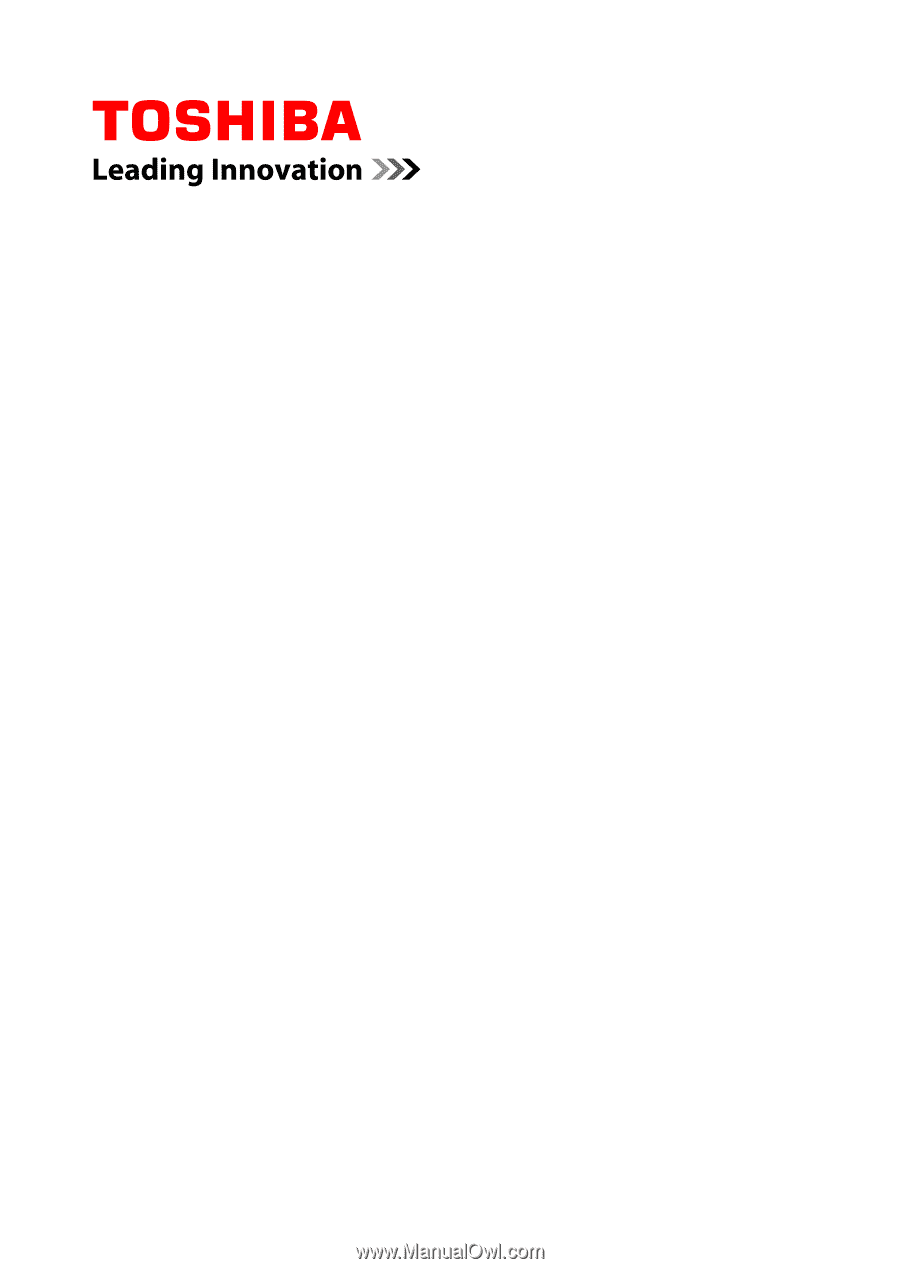
User's Manual
C50/C50D/C55/C55D