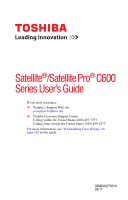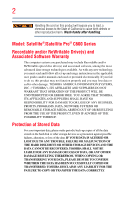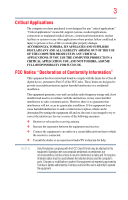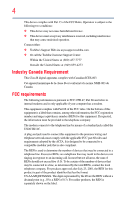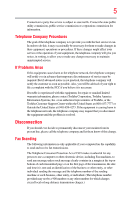Toshiba Satellite C655-S5504 User Guide
Toshiba Satellite C655-S5504 Manual
 |
View all Toshiba Satellite C655-S5504 manuals
Add to My Manuals
Save this manual to your list of manuals |
Toshiba Satellite C655-S5504 manual content summary:
- Toshiba Satellite C655-S5504 | User Guide - Page 1
Satellite®/Satellite Pro® C600 Series User's Guide If you need assistance: ❖ Toshiba's Support Web site pcsupport.toshiba.com ❖ Toshiba Customer Support Center Calling within the United States (800) 457-7777 Calling from outside the United States (949) 859-4273 For more information, see "If - Toshiba Satellite C655-S5504 | User Guide - Page 2
all set-up and usage instructions in the applicable user guides and/or manuals enclosed or provided electronically. If you fail to do so, this product may not function properly and you may lose data or suffer other damage. TOSHIBA AMERICA INFORMATION SYSTEMS, INC. ("TOSHIBA"), ITS AFFILIATES AND - Toshiba Satellite C655-S5504 | User Guide - Page 3
applications" means life support systems, medical Class B digital device, pursuant to Part 15 of the FCC rules. These and used in accordance with the instructions, it may cause harmful interference Toshiba or parties authorized by Toshiba could void the user's authority to operate the equipment. - Toshiba Satellite C655-S5504 | User Guide - Page 4
complies with Part 15 of the FCC Rules. Operation is subject to the following two conditions: ❖ This device may not cause harmful interference. ❖ This device must accept any interference received, including interference that may cause undesired operation. Contact either: ❖ Toshiba's Support Web site - Toshiba Satellite C655-S5504 | User Guide - Page 5
service. If Problems trouble is experienced with this equipment, for repair or standard limited warranty information, please contact Toshiba Corporation, Toshiba America Information Systems, Inc. or an authorized representative of Toshiba, or the Toshiba Customer Support top or bottom of each - Toshiba Satellite C655-S5504 | User Guide - Page 6
or a qualified installer. Instructions for IC CS-03 not prevent degradation of service in some situations. Repairs user to disconnect the equipment. Users should ensure for their own protection that the electrical ground connections of the power appropriate. 2 The user manual of analog equipment must - Toshiba Satellite C655-S5504 | User Guide - Page 7
problem, immediately turn off your Bluetooth or Wireless LAN device. Please contact Toshiba computer product support on Web site http://www.toshiba potential for harmful interference to co-channel Mobile Satellite systems. High power radars are allocated as primary users of the 5.25 GHz to 5.35 GHz - Toshiba Satellite C655-S5504 | User Guide - Page 8
output power of the TOSHIBA Wireless LAN Mini PCI Card is far below the FCC radio frequency exposure limits. Nevertheless, the TOSHIBA Wireless LAN Mini TOSHIBA Wireless LAN Mini PCI Card must be installed and used in strict accordance with the manufacturer's instructions as described in the user - Toshiba Satellite C655-S5504 | User Guide - Page 9
to licensing. Pour empecher que cet appareil cause du brouillage au service faisant l'objet d'une licence, il doit etre utilize a l' the potential for harmful interference to co-channel Mobile Satellite systems. High power radars are allocated as primary users of the 5.25 GHz to 5.35 GHz and - Toshiba Satellite C655-S5504 | User Guide - Page 10
European Directives. The party responsible for CE-Marking is TOSHIBA Europe GmbH, Hammfelddamm 8, 41460 Neuss, Germany. battery. Pb, Hg, Cd In the European Union, these symbols indicate that when the last end user wishes to discard this product, it must be sent to appropriate facilities for recovery - Toshiba Satellite C655-S5504 | User Guide - Page 11
network termination point. In the event of problems, you should contact your equipment supplier in power radio frequency electric machinery, any company, trader or user shall not change the frequency, increase the power or change the features and functions of the original design. Any use of low power - Toshiba Satellite C655-S5504 | User Guide - Page 12
microwave ovens, licensed radio stations and non-licensed specified low-power radio stations for mobile object identification systems (RFID) used in or turn off the source of emissions. 3. Contact TOSHIBA Direct PC if you have problems with interference caused by this product to Other Radio Stations - Toshiba Satellite C655-S5504 | User Guide - Page 13
equipment uses a frequency bandwidth from 2,400 MHz to 2,483.5 MHz. 3. TOSHIBA Direct PC Monday - Friday: 10:00 - 17:00 Toll Free Tel: class of radio equipment of low-power data communication system radio station ❖ Do not install the embedded wireless module into other device. ❖ 5.17 GHz - Toshiba Satellite C655-S5504 | User Guide - Page 14
14 Approved Countries/Regions for the Intel® Wireless Wi-Fi® Link 5100/5300 Series This equipment is approved to the radio standard by the countries/regions in the following table. Do not use - Toshiba Satellite C655-S5504 | User Guide - Page 15
table. Do not use this equipment except in the countries/regions in the following table. Canada USA Approved Countries/Regions for the Atheros® Wireless Wi-Fi® Link AR5B95 Series This equipment is approved to the radio standard by the countries/regions in the following table. Do not use - Toshiba Satellite C655-S5504 | User Guide - Page 16
16 Chile Croatia Denmark Egypt Finland Ghana Herzegovina Hungary Indonesia Italy Jordan Kuwait Lebanon Lithuania Malaysia Monaco Nambia New Zealand Norway Panama Peru Portugal Romania Senegal Slovak Republic South Korea Sweden Thailand Ukraine USA Yemen China Cyprus Dominican Republic El Salvador - Toshiba Satellite C655-S5504 | User Guide - Page 17
17 Deutschland: France: Italia: Nederland: Dans le cas d'une utilisation privée, à l'extérieur d'un bâtiment, audessus d'un espace public, aucun enregistrement n'est nécessaire pour une distance de moins de 300m. Pour une distance supérieure à 300m un enregistrement auprès de l'IBPT est requise. - Toshiba Satellite C655-S5504 | User Guide - Page 18
. If operation is occurring outside of the allowable frequencies as listed above, the user must cease operating the Wireless LAN at that location and consult the local technical support staff responsible for the wireless network. ❖ The 5 GHz Turbo mode feature is not allowed for operation in any - Toshiba Satellite C655-S5504 | User Guide - Page 19
19 China Croatia Denmark Egypt Finland Ghana Honduras Iceland Ireland Japan Kenya Latvia Liechtenstein Macedonia Mexico Mozambique Nicaragua Pakistan Paraguay Poland Qatar Serbia Slovenia Spain Switzerland Trinidad United Kingdom Venezuela Colombia Cyprus Dominican Republic El Salvador France - Toshiba Satellite C655-S5504 | User Guide - Page 20
20 Cambodia China Croatia Denmark Egypt Finland Germany Hong Kong India Israel Japan Kenya Latvia Lithuania Malaysia Monaco Netherlands Antilles Norway Panama Peru Portugal Romania Serbia Slovenia Spain Switzerland Trinidad UAE (United Arab Emirates) Uruguay Vietnam Canada Colombia Cyprus - Toshiba Satellite C655-S5504 | User Guide - Page 21
21 Approved Countries/Regions for the Realtek® RTL8188CE This equipment is approved to the radio standard by the countries/regions in the following table. Do not use this equipment except in the countries/regions in the following table. Albania Australia Bahrain Bolivia Brazil Cambodia Chile Costa - Toshiba Satellite C655-S5504 | User Guide - Page 22
22 Uganda Uruguay Vietnam UAE (United Arab Emirates) USA Zimbabwe United Kingdom Venezuela Approved Countries/Regions for the Realtek® RTL8187B This equipment is approved to the radio standard by the countries/regions in the following table. Do not use this equipment except in the countries/ - Toshiba Satellite C655-S5504 | User Guide - Page 23
or even lose your network connection. If you should experience any such problem, immediately turn off either one of your Bluetooth or Wireless LAN. Please contact Toshiba computer product support on Web site http://www.toshiba-europe.com/computers/tnt/ bluetooth.htm in Europe or pcsupport - Toshiba Satellite C655-S5504 | User Guide - Page 24
24 Approved Countries/Regions for use (Bluetooth® wireless technology) Bluetooth® Card from Toshiba equipment is approved to the radio standard by the countries/regions in the following table. Do not use this equipment except in the countries/regions - Toshiba Satellite C655-S5504 | User Guide - Page 25
Bluetooth wireless technology on board airplanes, or ❖ In any other environment where the risk of interference to other devices or services is wireless technology prior to turning on the equipment. Exposure to Radio Frequency Radiation The radiated output power of the Bluetooth Card from TOSHIBA - Toshiba Satellite C655-S5504 | User Guide - Page 26
Unless approved, for any model accredited low power radio frequency electric machinery, any company, trader or user shall not change the frequency, increase the power or change the features and functions of the original design. Any use of low power radio frequency electric machinery shall not affect - Toshiba Satellite C655-S5504 | User Guide - Page 27
User's Guide carefully and keep it for your future reference. Never attempt to disassemble, adjust or repair an optical disc drive. You could damage the drive. You would also be exposed to laser light or other safety hazards, resulting in serious injury. Always contact an authorized Toshiba service - Toshiba Satellite C655-S5504 | User Guide - Page 28
INDIRECTLY FROM ANY TECHNICAL OR TYPOGRAPHICAL ERRORS OR OMISSIONS CONTAINED HEREIN OR FOR DISCREPANCIES BETWEEN THE PRODUCT AND THE MANUAL. IN NO EVENT SHALL TOSHIBA BE LIABLE FOR ANY INCIDENTAL, CONSEQUENTIAL, SPECIAL, OR EXEMPLARY DAMAGES, WHETHER BASED ON TORT, CONTRACT OR OTHERWISE, ARISING OUT - Toshiba Satellite C655-S5504 | User Guide - Page 29
29 Trademarks Satellite and Satellite Pro are registered trademarks of Toshiba America Information Systems, Inc. and/or Toshiba Corporation. Adobe and Alliance at www.eiae.org. As part of Toshiba's commitment to preserving the environment, Toshiba supports various trade-in and recycling programs. - Toshiba Satellite C655-S5504 | User Guide - Page 30
Contents Introduction 37 This guide 39 Safety icons 40 Other icons used 40 Your computer's features and specifications ....41 Other documentation 41 Service options 41 Chapter 1: Getting fan 45 Setting up your computer 45 Connecting to a power source 46 Charging the main battery 48 30 - Toshiba Satellite C655-S5504 | User Guide - Page 31
Turning on the power 50 Setting up your software 50 Registering your computer with Toshiba 51 Adding optional external recovery DVDs/media 74 Restoring from recovery DVDs/media 76 Erasing the Internal Storage Drive 78 Checking the internal storage drive operating status 80 Installing drivers - Toshiba Satellite C655-S5504 | User Guide - Page 32
2: Learning the Basics 101 Computing tips 101 Using the keyboard 102 Character keys 103 Making your keyboard emulate a full-size keyboard 103 Ctrl, Fn, and Alt keys 104 Function keys 104 Special Windows® keys 104 Overlay keys 105 Starting a program 106 Starting a program from the Start - Toshiba Satellite C655-S5504 | User Guide - Page 33
the main battery 121 Charging the RTC battery 121 Monitoring main battery power 122 Determining remaining battery power 123 What to do when the main battery runs low 124 Setting battery notifications 124 Conserving battery power 125 Power Plans 126 Using a hot key to set the Power Plan 127 - Toshiba Satellite C655-S5504 | User Guide - Page 34
Disposing of used batteries 133 Traveling tips user password 153 Deleting a user password 154 TOSHIBA Face Recognition Utility 155 TOSHIBA PC Diagnostic Tool Utility 156 Mouse Utility 157 TOSHIBA Hardware Setup 158 TOSHIBA Accessibility 160 TOSHIBA wireless LAN indicator 161 TOSHIBA Service - Toshiba Satellite C655-S5504 | User Guide - Page 35
properties 168 Memory problems 169 Power and the batteries 169 Keyboard problems 171 Display problems 171 Disk or storage drive problems 173 Error-checking 173 Optical disc drive problems 174 Sound system problems 175 Printer problems 176 Wireless networking problems 177 DVD operating - Toshiba Satellite C655-S5504 | User Guide - Page 36
Hibernation mode 194 Output (Display switch 195 Display brightness 196 Disabling or enabling wireless devices............197 Disabling or enabling the touch pad 198 Zoom (Display resolution 199 Keyboard hot key functions 200 Appendix B: Power Cord/Cable Connectors 201 Glossary 202 Index 217 - Toshiba Satellite C655-S5504 | User Guide - Page 37
system performance for both AC power and battery modes. To conserve energy, your computer is set to enter the low-power Sleep mode which shuts by pressing the power button. See the "Mobile Computing" section of the Toshiba User's Guide for more information on using power management settings to - Toshiba Satellite C655-S5504 | User Guide - Page 38
less energy depending on how it is used. If all U.S. households and businesses replaced old computers with new ENERGY STAR® qualified models, we would save more than cadmium, mercury, hexavalent chromium, PBB, and PBDE. Toshiba requires its computer component suppliers to meet RoHS requirements and - Toshiba Satellite C655-S5504 | User Guide - Page 39
(toll charges may apply). Some software may differ from its retail version (if available), and may not include user manuals or all program functionality. NOTE The product specifications and configuration information are designed for a product Series. Your particular model may not have all - Toshiba Satellite C655-S5504 | User Guide - Page 40
Introduction Safety icons Safety icons This manual contains safety instructions that must be observed to avoid potential classified according to the seriousness of the risk, and icons highlight these instructions as follows: Indicates an imminently hazardous situation which, if not avoided, - Toshiba Satellite C655-S5504 | User Guide - Page 41
electronic version of the User's Guide (this document) ❖ A Quick Start Card ❖ A Resource Guide ❖ It may also contain guides for other programs that may come with your system. For accessory information, visit Toshiba's Web site at accessories.toshiba.com. Service options Toshiba offers a full line of - Toshiba Satellite C655-S5504 | User Guide - Page 42
to do the first time you use your computer. The "Instruction Manual for Safety and Comfort," that is shipped with your computer, of circumstances and locations. Setting up a work environment Place the computer on a hard flat surface that is large enough for the computer and any other items you are - Toshiba Satellite C655-S5504 | User Guide - Page 43
chemicals. Keeping yourself comfortable The Toshiba Instruction Manual for Safety and Comfort, included . Never allow any liquids to spill into any part of your computer, and never expose the computer power plug socket and computer. 3. Remove the battery pack. Failure to follow these instructions - Toshiba Satellite C655-S5504 | User Guide - Page 44
/palm rest and skin" section in the "Instruction Manual for Safety and Comfort" that is shipped with may damage the disk/disc or flash media, the drive, or both. ❖ Keep the computer and disks important for files you receive via email or download from the Internet. Occasionally, even new programs - Toshiba Satellite C655-S5504 | User Guide - Page 45
Always operate your computer on a hard flat surface. Using your computer section in the "Instruction Manual for Safety and keyboard, printer, and memory. Your computer contains a rechargeable main battery that needs to be charged before you can use it. To use external power or to charge the battery - Toshiba Satellite C655-S5504 | User Guide - Page 46
. Use of an incompatible AC adaptor or Battery Charger could cause fire or damage to the computer possibly resulting in serious injury. TOSHIBA assumes no liability for any damage caused by use of an incompatible adaptor or charger. AC adaptor Power cord/cable AC adaptor cord (Sample Illustration - Toshiba Satellite C655-S5504 | User Guide - Page 47
. Never attempt to connect or disconnect a power plug with wet hands. Failure to follow this instruction could result in an electric shock, possibly resulting in serious injury. The computer's main battery light gives you an indication of the main battery's current charge: ❖ Glows amber while the - Toshiba Satellite C655-S5504 | User Guide - Page 48
cord/cable and remove the main battery pack. See "Changing the main battery" on page 128 for information on replacing the main battery. Charging the main battery Before using the battery to power the computer, you must charge the battery. To charge the battery, leave the computer plugged into an - Toshiba Satellite C655-S5504 | User Guide - Page 49
other objects from the keyboard area before closing the display panel. Small bright dots may appear on your screen display when you turn on the screen will deteriorate. This is also an intrinsic characteristic of the screen technology. When the computer is operated on battery power, the screen will - Toshiba Satellite C655-S5504 | User Guide - Page 50
plan to use AC power rather than battery power) are properly connected and ready. 2 Check to ensure that all drives and slots are empty. 3 Press and release the power button. The ON/OFF computer, the Setup Wizard guides you through steps to set up your software. Follow the on-screen instructions. - Toshiba Satellite C655-S5504 | User Guide - Page 51
external devices NOTE Before adding external devices or memory, Toshiba recommends setting up your software. See "Setting up your (see "Using a mouse" on page 86) ❖ Connect an external keyboard (see "Using an external keyboard" on page 86) ❖ Connect an external monitor (see "Using external - Toshiba Satellite C655-S5504 | User Guide - Page 52
of data. NOTE Before adding external devices or memory, Toshiba recommends setting up your software. See "Setting up your hot. Allow the module(s) to cool to room temperature before replacing it. Avoid touching the cover, the module(s), and the power on may damage the computer, the module, or both. - Toshiba Satellite C655-S5504 | User Guide - Page 53
install or remove a memory module while the computer is in Sleep or Hibernation mode, data will be lost. NOTE For this model, Slot A is the bottom slot. Slot B is the top slot. If only one memory module is to be installed, it must be installed in Slot A. If the computer is - Toshiba Satellite C655-S5504 | User Guide - Page 54
54 Getting Started Adding memory (optional) 5 Remove the main battery. For information on removing the main battery, see "Removing the battery from the computer" on page 128. C600/C640 series C650 series Memory module slot cover C670 series Front of computer (Sample Illustration) Locating the - Toshiba Satellite C655-S5504 | User Guide - Page 55
have built up. Avoid touching the connector on the memory module or on the computer. Grease or dust on the connector may cause memory access problems. 9 Carefully remove the new memory module from its antistatic packaging, without touching its connector. 10 Locate an empty memory module slot on the - Toshiba Satellite C655-S5504 | User Guide - Page 56
the bottom slot. Slot B is the top slot. If only one memory module is to be installed, it must be installed in Slot A. 11 Pick up the memory module by its sides, avoiding any contact with its connector. Position the module toward the socket, aligning the connector's notch with the matching key - Toshiba Satellite C655-S5504 | User Guide - Page 57
Getting Started 57 Adding memory (optional) 12 Firmly press the memory module into the memory slot's socket at approximately a 30-degree angle (to the horizontal surface of the computer). (Sample Illustration) Inserting the memory module into the socket 13 Once the module's connector is fully - Toshiba Satellite C655-S5504 | User Guide - Page 58
bottom slot. Slot B is the top slot. If only one memory module is to be installed, it must be installed in Slot A. 14 Replace the memory module slot cover and secure it using the screws. 15 Re-insert the main battery power is turned on or when an AC adaptor is connected to a power on a hard flat - Toshiba Satellite C655-S5504 | User Guide - Page 59
mode. The computer could hang up the next time you turn it on and data in memory will be lost. In either of the above cases, the Sleep configuration will not be saved. - Toshiba Satellite C655-S5504 | User Guide - Page 60
the drive. If so, consult Windows® Help and Support. 2 Pull the latches away from the memory module. The memory module pops up slightly. NOTE If your system has the memory modules stacked on top of one another, you must remove the top module first before removing/installing the bottom module - Toshiba Satellite C655-S5504 | User Guide - Page 61
Replace the memory module slot cover and secure it using the screws. 5 Re-insert the main battery. For more information on inserting the main battery, see "Inserting a charged battery power is turned on or when an AC adaptor is connected to a power your computer on a hard flat surface. Using your - Toshiba Satellite C655-S5504 | User Guide - Page 62
System. The System window appears. Installed memory (RAM) is displayed below the System heading. If drive, returning your computer to its out-of-box state. (Recommended recovery method) Recovery of factory default software with user's data See "Recovering to out-of-box state (recommended recovery - Toshiba Satellite C655-S5504 | User Guide - Page 63
your computer be connected to an external power source via the AC adaptor. ❖ The Toshiba Recovery Wizard also provides the option of erasing your internal storage drive, without restoring the information on the drive. See "Erasing the Internal Storage Drive" on page 78 for more information. ❖ When - Toshiba Satellite C655-S5504 | User Guide - Page 64
utilities on your computer's internal storage drive: 1 Make sure the computer is turned off. 2 While powering on your computer, press the F12 key when the initial TOSHIBA screen displays. The boot menu appears. 3 Using the arrow keys to scroll down, select the HDD Recovery option, and then press the - Toshiba Satellite C655-S5504 | User Guide - Page 65
Drive 5 A warning screen appears, stating that when the recovery is executed, all data will be deleted and rewritten unless the "Recovery of Factory Default Software with user's data" option is selected in the next step. Click Yes to continue. (Sample Image) Warning screen 6 When the Toshiba - Toshiba Satellite C655-S5504 | User Guide - Page 66
computer. Recovering of factory default software with user's data Using "Recovery of Factory Default Software with user's data" recovers your internal storage drive to factory default state and attempts to save C:\Users data to C:\Backup. Toshiba does not guarantee successful data back-up. Please - Toshiba Satellite C655-S5504 | User Guide - Page 67
Make sure the computer is turned off. 2 While powering on your computer, press the F12 key when the initial TOSHIBA screen displays. The boot menu appears. 3 Using the arrow keys to scroll down, select the HDD Recovery option, and then press the ENTER key. 4 If your system offers a choice of Windows - Toshiba Satellite C655-S5504 | User Guide - Page 68
Storage Drive 6 When the Toshiba Recovery Wizard opens and the "Selecting a process" screen displays, select Recovery of Factory Default Software with user's data, and then click Next. (Sample Image) Selecting a Process screen 7 A warning screen appears, stating the Toshiba Recovery Wizard - Toshiba Satellite C655-S5504 | User Guide - Page 69
on them will not be affected. NOTE During the internal storage drive recovery process it is strongly recommended that your computer be connected to an external power source via the AC adaptor. You can recover the C: drive without affecting other partitions by either using the utilities stored on - Toshiba Satellite C655-S5504 | User Guide - Page 70
utilities on your computer's internal storage drive: 1 Make sure the computer is turned off. 2 While powering on your computer, press the F12 key when the initial TOSHIBA screen displays. The boot menu appears. 3 Using the arrow keys to scroll down, select the HDD Recovery option, and then press the - Toshiba Satellite C655-S5504 | User Guide - Page 71
and then click Next. (Sample Image) Selecting a Process screen 7 The Recovery of Factory Default Software screen appears. Select Recover without changing the hard drive partitions. (Sample Image) Recovery of Factory Default Software screen 8 Click Next. A confirmation message displays reminding you - Toshiba Satellite C655-S5504 | User Guide - Page 72
utilities on your computer's internal storage drive: 1 Make sure the computer is turned off. 2 While powering on your computer, press the F12 key when the initial TOSHIBA screen displays. The boot menu appears. 3 Using the arrow keys to scroll down, select the HDD Recovery option, and then press the - Toshiba Satellite C655-S5504 | User Guide - Page 73
Drive 5 A warning screen appears, stating that when the recovery is executed, all data will be deleted and rewritten unless the "Recovery of Factory Default Software with user's data" option is selected in the next step. Click Yes to continue. (Sample Image) Warning screen 6 When the Toshiba - Toshiba Satellite C655-S5504 | User Guide - Page 74
Started Recovering the Internal Storage Drive 7 The Recovery of Factory Default Software screen appears. Select Recover to a custom size partition. (Sample Image) Recovery of Factory Default Software screen 8 Use the on-screen arrow buttons in The size of drive C: field to set the partition - Toshiba Satellite C655-S5504 | User Guide - Page 75
Getting Started 75 Recovering the Internal Storage Drive NOTE When you create recovery DVDs/media, only the operating system files, applications, and drivers originally shipped with the computer are backed up to the external media and can be restored from this media. Any files that you created - Toshiba Satellite C655-S5504 | User Guide - Page 76
are copying files to DVD, insert a blank DVD into the optical disc drive. ❖ If you are copying files to a USB flash drive, connect a USB flash drive of the required minimum capacity (as specified in the TOSHIBA Recovery Media Creator utility) to your computer. All information stored on your DVDs - Toshiba Satellite C655-S5504 | User Guide - Page 77
on DVDs, insert the first recovery DVD into your optical disc drive. ❖ If your recovery files are on a USB flash drive, connect the USB flash drive to your computer. 3 Turn on your computer. When the initial TOSHIBA screen displays, press the F12 key on your keyboard. The boot menu displays. 4 Using - Toshiba Satellite C655-S5504 | User Guide - Page 78
from the internal storage drive: 1 Access the Toshiba Recovery Wizard on your internal storage drive or on your recovery DVDs/media. ❖ To access the Recovery Wizard on your internal storage drive: While powering on your computer, press the F12 key when the initial TOSHIBA screen displays. The boot - Toshiba Satellite C655-S5504 | User Guide - Page 79
off your computer. Insert the first recovery DVD into your optical disc drive or connect the USB flash drive containing your recovery files to your computer, and then power on the computer. When the initial TOSHIBA screen displays, press F12. Using the arrow keys, select the DVD or USB Flash option - Toshiba Satellite C655-S5504 | User Guide - Page 80
Click Disk Management. 5 Highlight the internal storage drive in the Volume list to display its status in the lower portion of the screen. Installing drivers and applications The TOSHIBA Application Installer allows you to reinstall the drivers and applications that were originally bundled with your - Toshiba Satellite C655-S5504 | User Guide - Page 81
operations described in this section are only supported in certain applications. You can use the touch pad (the small, touch-sensitive area in front of the keyboard) and the adjacent control buttons to: ❖ Move the pointer on the screen ❖ Select an item on the screen ❖ Open or activate an item on - Toshiba Satellite C655-S5504 | User Guide - Page 82
touch pad To: Do the following: Example: Move the on-screen Slide your finger across the touch pad in the pointer direction . This feature varies by program. Check your program documentation for specific instructions on right-clicking. (Sample Illustration) Click the secondary (right-hand) - Toshiba Satellite C655-S5504 | User Guide - Page 83
) Horizontal scrolling active area Scroll continuously 1 (Circular scrolling) 2 3 4 Begin scrolling vertically or horizontally by sliding your finger along the right or bottom edge of the touch pad as described above. Without lifting your finger from the touch pad, start moving your finger in - Toshiba Satellite C655-S5504 | User Guide - Page 84
screen. The on-screen pointer may also seem to automatically select text, click buttons, and activate other user interface elements. For help with these problems on the screen, and potentially the item or text may be replaced by the information, please visit www.support.toshiba.com, and enter the - Toshiba Satellite C655-S5504 | User Guide - Page 85
an external monitor or projector to your computer if you need a larger screen. To do this: 1 Read the directions that came with the monitor to see (monitor) port on the side of the computer. 3 Connect the device's power cable to a live electrical outlet. 4 Turn on the external device. Your - Toshiba Satellite C655-S5504 | User Guide - Page 86
desktop (Sample Image) Display options window 5 Release the Fn key. Adjusting the quality of the external display To obtain the best external keyboard If you prefer to use an external keyboard, you can attach one to your computer. The computer's USB ports support most USB-compatible keyboards. Using - Toshiba Satellite C655-S5504 | User Guide - Page 87
; the printer is then ready for use. Refer to your printer documentation for further instructions. TECHNICAL NOTE: To determine if your printer supports Plug and Play, check its documentation. If your printer does not support Plug and Play, you can set up the printer as described in "Setting up - Toshiba Satellite C655-S5504 | User Guide - Page 88
installation process. Refer to your printer installation guide for instructions before completing the following procedure. If your printer does not support Plug and Play, follow these steps to set . (Sample Image) Add Printer Wizard 2 Follow the on-screen instructions to set up your printer. - Toshiba Satellite C655-S5504 | User Guide - Page 89
/disc and/or drive. It is a good idea to turn off your computer when you are not using it for a while. If you are using the computer for the first time, leave the computer plugged into a power source (even though the computer is off) to fully charge the main battery. Options for turning - Toshiba Satellite C655-S5504 | User Guide - Page 90
. ❖ Because the state of the system is stored to the internal storage drive, no data is lost if the main battery discharges. ❖ Restarting from Hibernation takes less time and consumes less main battery power than restarting after turning off the computer using the Shut down command. ❖ Restarting - Toshiba Satellite C655-S5504 | User Guide - Page 91
charge becomes critically low, the computer will try to enter Hibernation mode. If you power down using the Sleep command and the main battery discharges fully, your unsaved information will be lost. Be sure to save your work first. For information on using Sleep, see "Using and configuring - Toshiba Satellite C655-S5504 | User Guide - Page 92
, System and Security, and then Power Options. The Power Options window appears. 2 Click Change plan settings under the power plan to be customized. The Edit Plan Settings window appears. (Sample Image) Edit Plan Settings screen 3 Click Change advanced power settings. The Advanced settings tab of - Toshiba Satellite C655-S5504 | User Guide - Page 93
. (Sample Image) Advanced settings tab of Power Options screen 5 Select the options you want from the drop-down lists. NOTE These options can be set separately for how they operate while the computer is running on battery power or while connected to AC power. ❖ Lid close action Set this option - Toshiba Satellite C655-S5504 | User Guide - Page 94
off the display, and then turns off. Configuring Hibernation mode options You can place the computer into Hibernation mode by either pressing the power button or closing the display panel. You can also specify an amount of time after which the computer automatically goes into Hibernation mode. To - Toshiba Satellite C655-S5504 | User Guide - Page 95
to be customized. The Edit Plan Settings window appears. (Sample Image) Edit Plan Settings screen 3 Click Change advanced power settings. The Advanced settings tab of the Power Options window appears. 4 Double-click Power buttons and lid to display the actions that you can configure. (Sample Image - Toshiba Satellite C655-S5504 | User Guide - Page 96
for how they operate while the computer is running on battery power or while connected to AC power. ❖ Lid close action Set this option to Hibernate if from Hibernation mode, press the power button until the ON/OFF light glows green. The computer returns to the screen(s) you were using. If - Toshiba Satellite C655-S5504 | User Guide - Page 97
under the power plan to be customized. The Edit Plan Settings window appears. (Sample Image) Edit Plan Settings screen 3 To change the amount of time after which the computer enters Sleep mode: ❖ Under Put the computer to sleep, select the desired amount of time in both the On battery and Plugged - Toshiba Satellite C655-S5504 | User Guide - Page 98
can configure. (Sample Image) Advanced settings tab of Power Options screen 6 Select Sleep for the options you want. NOTE These options can be set separately for how they operate while the computer is running on battery power or while connected to AC power. ❖ Lid close action Set this option to - Toshiba Satellite C655-S5504 | User Guide - Page 99
the power button until the ON/OFF light glows green. The computer returns to the screen(s) you battery" on page 131. NOTE Please handle your computer carefully to avoid scratching or damaging the surface. Cleaning the computer Keep liquids, including cleaning fluid, out of the computer's keyboard - Toshiba Satellite C655-S5504 | User Guide - Page 100
the room, make sure all drive activity has ended (the internal storage drive and optical disc drive indicator lights stop glowing) and lock, visit accessories.toshiba.com. (Sample Illustration) Computer lock cable To secure the computer: 1 Wrap the cable through or around some part of a heavy - Toshiba Satellite C655-S5504 | User Guide - Page 101
. Your work stays in the computer's temporary memory until you save it to the internal storage drive. If the network you are using goes down and you must restart your computer to reconnect, or your battery runs out of charge while you are working, you will lose all work since you last - Toshiba Satellite C655-S5504 | User Guide - Page 102
the Windows® operating system shut down normally, details such as new icon positions may be lost. Using the keyboard Your computer's keyboard contains character keys, control keys, function keys, and special Windows® keys. (Sample Illustration) Keyboard for C600/C640 Series (Sample Illustration - Toshiba Satellite C655-S5504 | User Guide - Page 103
C650/C670 series keyboards To capture a print screen of the entire screen, press the Fn + PRTSC key. To capture only the active window displayed, press Fn + ALT while simultaneously pressing the PRTSC key. (Sample Illustration) PRTSC key on the keyboard Character keys Typing with the character - Toshiba Satellite C655-S5504 | User Guide - Page 104
. Function keys The function keys (not to be confused with the Fn key) are the 12 keys at the top of the keyboard. (Sample Illustration) Function keys F1 through F12 are called function keys because they execute programmed functions when pressed. Used in combination with the Fn key, function keys - Toshiba Satellite C655-S5504 | User Guide - Page 105
the numeric and cursor overlay. This overlay lets you enter numeric data or control the cursor as you would using the 10-key keypad on a desktop computer's keyboard. (Sample Illustration) Numeric and cursor control overlay Using the overlay to type numeric data NOTE This section applies to the C600 - Toshiba Satellite C655-S5504 | User Guide - Page 106
F10 simultaneously. The cursor control overlay light glows when the cursor control overlay is on. To disable the cursor control overlay, hold down the Fn key and press F10 again. The cursor control overlay light goes out. Starting a program The easiest way to start a program is to double-click the - Toshiba Satellite C655-S5504 | User Guide - Page 107
as a hierarchy or "tree." You can easily see the contents of each drive and folder on your computer. To use this method, you should know the part of the window, click the line that ends in "(C:)." 4 In the right part of the window, double-click the folder containing the program, in this case - Toshiba Satellite C655-S5504 | User Guide - Page 108
the Start menu. The Search programs and files field appears at the bottom of the Start menu. Search programs and files field (Sample Image) Search computer using the Shut down command, save your work on the internal storage drive, external media, flash media, or optical disc. This is one of the - Toshiba Satellite C655-S5504 | User Guide - Page 109
and to give it a file name. (Sample Image) Save As dialog box 2 Choose the drive and folder where you want your file to be stored. 3 Type a file name, then click Save. File names The Windows® operating system supports long file names that can contain up to 260 characters and can include spaces - Toshiba Satellite C655-S5504 | User Guide - Page 110
110 Learning the Basics Printing your work Using a file extension Most programs assign an extension to the file name that identifies the file as being created in the program with a particular format. For example, Microsoft® Word saves files with a .doc/.docx extension. Any file name with an - Toshiba Satellite C655-S5504 | User Guide - Page 111
Print. Backing up your work Back up all the files you create in case something happens to your computer. You can back up your files to different , such as an external hard drive. Restoring your work To restore information from your backup media to your internal storage drive, use the Restore option - Toshiba Satellite C655-S5504 | User Guide - Page 112
on AC power. NOTE When viewing DVD movies use the DVD Player software that came with your computer. Optical disc drive components The optical disc drive is located on the side of the computer. Your optical disc drive may look like this: Drive in-use indicator light Eject button Manual eject hole - Toshiba Satellite C655-S5504 | User Guide - Page 113
lens or the area around it. Doing so could cause the drive to malfunction. Manual eject hole-Use if you need to release the disc tray when the power is off. Use a straightened paper clip or other narrow object to press the manual eject button located inside the hole. Never use a pencil to press - Toshiba Satellite C655-S5504 | User Guide - Page 114
label side up. (Sample Illustration) Positioning the disc in the drive 7 Gently press the disc onto the center spindle until it tray. If you insert the disc incorrectly, it may jam the drive. If this happens, contact Toshiba support for assistance. 9 Push the disc tray in by pressing gently on - Toshiba Satellite C655-S5504 | User Guide - Page 115
drive drive and the Auto-Run feature does not automatically start your disc, try launching the optical disc manually . To do this, follow these steps: 1 Click Start, and then Computer. 2 Double-click the optical disc drive icon. The drive come with an optical disc drive that allows you to: ❖ - Toshiba Satellite C655-S5504 | User Guide - Page 116
players/recorders, in certain cases, your Toshiba optical disc drive may not record on certain problems are not due to any defect in your Toshiba computer or optical disc drive the manual eject hole. The disc tray slides partially out of the drive. Never use a pencil to press the manual eject button - Toshiba Satellite C655-S5504 | User Guide - Page 117
or rubbing alcohol). Let the disc dry completely before inserting it in the drive. Toshiba's online resources Toshiba maintains a number of online sites to which you can connect. These sites provide information about Toshiba products, give help with technical questions and keep you up to date with - Toshiba Satellite C655-S5504 | User Guide - Page 118
-saving features have been preset by Toshiba. We recommend you leave these features active, allowing your computer to operate at its maximum energy efficiency, so that you can use it for longer periods while traveling. Running the computer on battery power The computer contains a removable Lithium - Toshiba Satellite C655-S5504 | User Guide - Page 119
is consuming full power. After a period of time, the battery will lose its ability to perform at maximum capacity and will need to be replaced. This is normal for all batteries. To purchase a new battery pack, see the accessories information included with your computer or visit the Toshiba Web site - Toshiba Satellite C655-S5504 | User Guide - Page 120
. You can then replace a discharged battery and continue working. For more information on batteries and accessories, see accessories.toshiba.com. Charging batteries The battery needs to be charged before you can use it to power the computer. Never leave batteries in the battery charger for more than - Toshiba Satellite C655-S5504 | User Guide - Page 121
your computer's configuration settings. When fully charged, it maintains this information for up to a month when the computer is powered off. The RTC battery may have become completely discharged while your computer was shipped, resulting in a CMOS error message during startup. The error message - Toshiba Satellite C655-S5504 | User Guide - Page 122
the AC power light flashes amber during charging, either a battery pack is malfunctioning, or it is not receiving correct input from the AC power supply. Disconnect the AC power cord/cable and remove the battery pack. See "Changing the main battery" on page 128 for information on replacing the main - Toshiba Satellite C655-S5504 | User Guide - Page 123
system Sleep command). C600/C640 series C650/C670 series System indicator lights AC power light/Battery light ON/OFF light (Sample Illustration) Power and battery light locations Determining remaining battery power NOTE Wait a few moments after turning on the computer before trying to monitor - Toshiba Satellite C655-S5504 | User Guide - Page 124
as the age of the battery. What to do when the main battery runs low When the main battery runs low you can: ❖ Plug the computer into an external power source and recharge the main battery ❖ Place the computer into Hibernation mode and replace the main battery with a charged spare (not included - Toshiba Satellite C655-S5504 | User Guide - Page 125
tab of Power Options screen 5 Configure the alarm settings to suit your needs. Conserving battery power How long a fully charged battery pack lasts when you are using the computer depends on a number of factors, such as: ❖ How the computer is configured ❖ How much you use the internal storage drive - Toshiba Satellite C655-S5504 | User Guide - Page 126
126 Mobile Computing Monitoring main battery power Microsoft® has combined these options into preset Power Plans. Using one of these power plans lets you choose between maximum power savings and peak system performance. You may also set individual power-saving options to suit your own needs. The - Toshiba Satellite C655-S5504 | User Guide - Page 127
plan is a compromise between battery time and performance. Using a hot key to set the Power Plan You may use a hot key to set the Power Plan. To set the Power Plan: 1 Press Fn and F2 simultaneously to display the Power Plan hot key card. (Sample Image) Power Plan hot key card 2 While continuing to - Toshiba Satellite C655-S5504 | User Guide - Page 128
or put it into Hibernation mode before changing the main battery. Removing the battery from the computer To remove the battery: 1 Save your work. 2 Turn off the computer or place it in Hibernation mode according to the instructions in "Using and configuring Hibernation mode" on page 94. 3 Unplug - Toshiba Satellite C655-S5504 | User Guide - Page 129
to the unlocked position. C600/C640 series C650 series C670 series (Sample Illustration) Unlocking the battery release lock 6 Slide the battery release latch to release the battery. 7 Pull the discharged battery out of the computer. C600/C640 series C650 series C670 series (Sample Illustration - Toshiba Satellite C655-S5504 | User Guide - Page 130
130 Mobile Computing Changing the main battery If the battery is leaking or its case is cracked, put on protective gloves to handle it, and discard it immediately. Always dispose of used battery packs in compliance with all applicable laws and regulations. Put insulating tape, such as cellophane - Toshiba Satellite C655-S5504 | User Guide - Page 131
or charged, turn off the computer's power immediately and disconnect the power cord/cable from the power socket. Carefully remove the battery pack from the computer. ❖ Do not try to disassemble a battery pack. ❖ Do not overcharge or reverse charge a battery. Overcharging will shorten its life, and - Toshiba Satellite C655-S5504 | User Guide - Page 132
. Use protective gloves when handling a damaged battery. ❖ To replace the main battery, use an identical battery that you can purchase through the Toshiba Web site at accessories.toshiba.com. ❖ A reverse polarity condition should be avoided with all batteries. The main battery is designed so that it - Toshiba Satellite C655-S5504 | User Guide - Page 133
circuit, fire or electric shock. Failure to do so could possibly result in serious injury. Always use the battery pack supplied as an accessory or an equivalent battery pack specified in the User's Manual. Other battery packs have different voltage and terminal polarities. Use of non-conforming - Toshiba Satellite C655-S5504 | User Guide - Page 134
harm your computer. NOTE Before using your computer aboard an aircraft, make sure the Wireless antenna is OFF if your computer has wireless LAN capability. NOTE To enable or disable wireless communication, use the Hot Key Fn + F8. For more information see "Hot Keys/TOSHIBA Cards" on page 188. - Toshiba Satellite C655-S5504 | User Guide - Page 135
to start programs, find documents, set up system components, and perform most other computing tasks. HINT: The illustrated examples in this guide may appear slightly different from the screens displayed by your system. The differences are not significant and do not indicate any change in the - Toshiba Satellite C655-S5504 | User Guide - Page 136
136 Exploring Your Computer's Features Exploring the desktop Finding your way around the desktop Your computer's desktop includes several standard features: icons, Start button, taskbar, notification area, and background pattern. Icons Start button Taskbar Notification area (Sample Image) - Toshiba Satellite C655-S5504 | User Guide - Page 137
from the internal storage drive, there may be insufficient space available in the Recycle Bin to hold these files. In this case, Windows® will prompt Windows® Help and Support ❖ Suspend system activity and shut down the computer NOTE Whenever a procedure in this User's Guide instructs you to click - Toshiba Satellite C655-S5504 | User Guide - Page 138
in the notification area are Current time, Power usage mode, network connectivity status, and LAN, etc.) Using Wireless LAN connectivity NOTE Wireless connectivity and some features may require you to purchase additional software, external hardware or services. Availability of public wireless LAN - Toshiba Satellite C655-S5504 | User Guide - Page 139
information see "Hot Keys/TOSHIBA Cards" on page 188. For help with common Wi-Fi® networking problems, see "Wireless networking problems" on page 177. Connecting your computer to a network You can connect your computer to a network to increase its capabilities and functionality using one of its - Toshiba Satellite C655-S5504 | User Guide - Page 140
the computer. 2 Click Start, All Programs, Accessories, and then Sound Recorder. Start Recording/Stop Recording button (Sample Image) Sound Recorder screen 3 Click the Start Recording button. 4 Speak normally into the microphone. 5 When you have finished recording, click the Stop Recording button - Toshiba Satellite C655-S5504 | User Guide - Page 141
amplified speakers, use speakers that require an external power source. Other types of speakers will be inadequate the headphone jack on the computer. 2 Using any necessary adapters, plug the cable from the headphones or external speakers into TOSHIBA, Utilities, and then Web Camera Application Help. - Toshiba Satellite C655-S5504 | User Guide - Page 142
an SD™ adapter is required. The Memory card reader may also support other types of media. NOTE Do not use the Copy Disk function for this instructions apply to all types of supported media devices. 1 Turn the media so that the contacts (metal areas) are face down. 2 Push the media into the adapter - Toshiba Satellite C655-S5504 | User Guide - Page 143
you to try again later. If the media can be removed now, the system displays Safe to Remove Hardware. If the computer has a spring-loaded adapter slot, see step 2; otherwise, skip to step 3. 2 Gently press the card inward to release it. The card pops out slightly. 3 Grasp the card and pull - Toshiba Satellite C655-S5504 | User Guide - Page 144
your system. ❖ TOSHIBA Assist ❖ TOSHIBA Application Installer ❖ Supervisor password ❖ User password ❖ TOSHIBA Face Recognition Utility ❖ TOSHIBA PC Diagnostic Tool Utility ❖ Mouse Utility ❖ TOSHIBA Hardware Setup ❖ TOSHIBA Accessibility ❖ TOSHIBA wireless LAN indicator ❖ TOSHIBA Service Station 144 - Toshiba Satellite C655-S5504 | User Guide - Page 145
Utilities TOSHIBA Assist 145 TOSHIBA Assist The TOSHIBA Assist provides quick access to computer functions and allows you to customize a range of computer settings. To access TOSHIBA Assist, click Start, All Programs, TOSHIBA, Utilities, and then TOSHIBA Assist. The TOSHIBA Assist window appears. - Toshiba Satellite C655-S5504 | User Guide - Page 146
146 Utilities TOSHIBA Assist Connect The feature available in this category is: ❖ Bluetooth® Settings (Sample Image) TOSHIBA Assist window - Connect tab - Toshiba Satellite C655-S5504 | User Guide - Page 147
Utilities TOSHIBA Assist Secure The features available in this category are: ❖ Supervisor password ❖ User password 147 (Sample Image) TOSHIBA Assist window - Secure tab - Toshiba Satellite C655-S5504 | User Guide - Page 148
148 Utilities TOSHIBA Assist Protect & Fix The feature available in this category is: ❖ TOSHIBA PC Diagnostic Tool Utility (Sample Image) TOSHIBA Assist window - Protect & Fix tab - Toshiba Satellite C655-S5504 | User Guide - Page 149
Utilities TOSHIBA Assist Optimize The features available in this category are: ❖ Mouse Utility ❖ TOSHIBA Hardware Setup (Hardware Settings) ❖ TOSHIBA Accessibility ❖ TOSHIBA Face Recognition Utility 149 (Sample Image) TOSHIBA Assist window - Optimize tab - Toshiba Satellite C655-S5504 | User Guide - Page 150
that were originally bundled with your computer. To reinstall drivers and applications: 1 Click Start, All Programs, My Toshiba, and then TOSHIBA Application Installer. 2 Click Next. (Sample Image) TOSHIBA Application Installer screen 3 Click the item you want to install. (Sample Image - Toshiba Satellite C655-S5504 | User Guide - Page 151
power-on password-Prevents unauthorized users from starting the computer. ❖ A supervisor password-Prohibits unauthorized users from accessing certain functions such as TOSHIBA any key or touch the pointing device and the Windows® Logon screen will appear. Select your user name and enter your password, - Toshiba Satellite C655-S5504 | User Guide - Page 152
options. Setting a supervisor password If you choose to set a supervisor or user password, TOSHIBA strongly recommends that you save your password in a location where you can later access it should you not remember it. TOSHIBA is not responsible for any losses that may occur to you, your - Toshiba Satellite C655-S5504 | User Guide - Page 153
The Supervisor Password tab of the TOSHIBA Password Utility window appears. 4 Click Not Registered. A pop-up screen appears asking for a password. user password A user password provides power-on password protection. Setting a user password If you choose to set a supervisor or user password, TOSHIBA - Toshiba Satellite C655-S5504 | User Guide - Page 154
To cancel the power-on password function: 1 Click Start, All Programs, TOSHIBA, Utilities, and then TOSHIBA Assist. The TOSHIBA Assist window appears. 2 On the left side, click the Secure tab. 3 Click the User Password icon. 4 Click Not Registered. 5 Follow the on-screen instructions to remove the - Toshiba Satellite C655-S5504 | User Guide - Page 155
not guarantee that the face recognition utility technology will be completely secure or error-free. TOSHIBA does not guarantee that the face recognition utility will accurately screen out unauthorized users at all times. TOSHIBA is not liable for any failure or damage that might arise out of the use - Toshiba Satellite C655-S5504 | User Guide - Page 156
Tool utility may show tests for features you do not have. This is normal and does not indicate a problem. To use the TOSHIBA PC Diagnostic Tool utility: 1 Click Start, All Programs, TOSHIBA, Utilities, and then PC Diagnostic Tool, or click the PC Diagnostic Tool icon in the Protect & Fix tab - Toshiba Satellite C655-S5504 | User Guide - Page 157
and then under Devices and Printers, click Mouse, or click the Mouse icon in the Optimize tab of TOSHIBA Assist. The Mouse Properties screen appears. (Sample Image) Mouse Properties screen The settings you can change are divided into these categories: ❖ Buttons ❖ Pointers ❖ Pointer Options ❖ Wheel - Toshiba Satellite C655-S5504 | User Guide - Page 158
- General tab options The TOSHIBA HWSetup screen may have the following tabs: ❖ Boot Setting-Allows you to change the sequence in which your computer searches the drives for the operating system You can also manually choose the Boot Setting by pressing the power button to power on the computer, then - Toshiba Satellite C655-S5504 | User Guide - Page 159
on keyboard function ❖ LAN-Allows you to set networking functions ❖ Panel open/Power on-Allows you to turn on the computer when opening the display panel while the computer is turned off. ❖ Password-Allows you to set a user password ❖ SATA-Allows you to adjust settings for the internal storage drive - Toshiba Satellite C655-S5504 | User Guide - Page 160
you can press it once, release it, and then press a function key to activate the hot key function. (Sample Image) TOSHIBA Accessibility window To use TOSHIBA Accessibility: 1 Click Start, All Programs, TOSHIBA, Utilities, and then Accessibility, or click the Accessibility icon in the Optimize - Toshiba Satellite C655-S5504 | User Guide - Page 161
, before logging in, click on the TOSHIBA wireless LAN indicator icon located on the upper right side of the logon screen. A screen with the list of connected networks appears. (Sample Image) TOSHIBA Accessibility window TOSHIBA Service Station The TOSHIBA Service Station helps you keep your new - Toshiba Satellite C655-S5504 | User Guide - Page 162
This chapter aims to help you solve many problems by yourself. It covers the problems you are most likely to encounter. If all else fails, contact Toshiba. You will find information on Toshiba's support services at the end of this chapter. Problems that are easy to fix Your program stops responding - Toshiba Satellite C655-S5504 | User Guide - Page 163
computer and then restart it. Problems when you turn on the computer These problems may occur when you turn on the power. The computer will not start. Make sure you attached the AC adaptor and power cord/cable properly or installed a charged battery. Press and hold the power button for at least 10 - Toshiba Satellite C655-S5504 | User Guide - Page 164
the AC adaptor. Try turning the computer on again. If the computer starts normally, the AC adaptor may be defective and will need to be replaced. If the AC power light starts flashing, remove the battery, and continue with the steps below. 3 Connect the AC adaptor to the computer. Leave the - Toshiba Satellite C655-S5504 | User Guide - Page 165
toshiba.com and see the Support Bulletin Step-Charging the computer's battery (click the Ask Iris® link and search for the support bulletin by name). 4 Connect the AC adaptor to a different power outlet, preferably in a different room. If the computer starts normally, there may be a problem bottom - Toshiba Satellite C655-S5504 | User Guide - Page 166
) ❖ Directory Services Restore Mode ❖ Debugging Mode ❖ Disable automatic restart on system failure ❖ Disable Driver Signature Enforcement ❖ Start Windows® Normally When you highlight each option using the arrow keys, Windows® displays information about each option at the bottom after Description - Toshiba Satellite C655-S5504 | User Guide - Page 167
help and follow the on-screen instructions. ❖ Click one of the options listed in the window and then follow the on-screen instructions. You can connect to Support Online by clicking the Ask button and then clicking Microsoft Customer Support or by going to Toshiba support at pcsupport.toshiba.com. - Toshiba Satellite C655-S5504 | User Guide - Page 168
not appear if the device is not using resources. ❖ The Driver tab, which displays the drivers being used by the device. This tab also provides options for updating the driver or rolling back the driver in case the new version is causing a problem. The tabs that appear in the dialog box vary from one - Toshiba Satellite C655-S5504 | User Guide - Page 169
is to be installed, it must be installed in Slot A. Power and the batteries Your computer receives its power through the AC adaptor and power cord/cable or from the system batteries (battery and real-time clock (RTC) battery). Power problems are interrelated. For example, a faulty AC adaptor or - Toshiba Satellite C655-S5504 | User Guide - Page 170
storage drive more? Is the display power set to turn off automatically? Was the battery fully charged to begin with? All these conditions affect how long the charge lasts. After a period of time, the battery will lose its ability to perform at maximum capacity and will need to be replaced. This - Toshiba Satellite C655-S5504 | User Guide - Page 171
with the computer. Try using a different make of keyboard. Display problems Here are some typical display problems and their solutions: The screen is blank. Display Auto Off may have gone into effect. Press any key to activate the screen. You may have activated the instant password feature by - Toshiba Satellite C655-S5504 | User Guide - Page 172
. Click Display and then Change display settings to choose the screen resolution. For more information, see the Windows® online Help. A message displays saying that there is a problem with your display settings and that the adapter type is incorrect or the current settings do not work with - Toshiba Satellite C655-S5504 | User Guide - Page 173
not be able to increase the brightness of the screen while on battery power. Disk or storage drive problems Problems with the storage drive or with external media usually show up as an inability to access the drive or as sector errors. Sometimes a drive problem may cause one or more files to appear - Toshiba Satellite C655-S5504 | User Guide - Page 174
drive problems 4 Click the Tools tab. 5 Click the Check now... button. The Check Disk box appears. 6 You can choose one or both options: ❖ Automatically fix file system errors ❖ Scan for and attempt recovery of bad sectors 7 Click Start. Error-checking tests and repairs the storage drive. Your hard - Toshiba Satellite C655-S5504 | User Guide - Page 175
of disc you are using is compatible with your optical disc drive. For more information regarding supported optical media formats, refer to the complete detail specifications for your computer at pcsupport.toshiba.com. If the problem is with an optical data disc, refer to the software's documentation - Toshiba Satellite C655-S5504 | User Guide - Page 176
the computer and the printer. Run the printer's self-test to check for any problem with the printer itself. Make sure you installed the proper printer drivers as shown in "Setting up a printer" on page 88 or in the instructions that came with the printer. You may have connected the printer while the - Toshiba Satellite C655-S5504 | User Guide - Page 177
Wrong Wireless networking problems Wireless networking problems 177 NOTE This section provides general troubleshooting tips for networking problems, specifically wireless (Wi-Fi®) networking. The terms and concepts used assume a basic understanding of networks, and may be for more advanced users - Toshiba Satellite C655-S5504 | User Guide - Page 178
system wireless management utility, in which case you must use the adapter's management utility. If the documentation that accompanies the adapter does not provide enough information to determine if this is the case, contact that vendor's support group for further advice. DVD operating problems If - Toshiba Satellite C655-S5504 | User Guide - Page 179
179 6 See "Checking device properties" on page 168 for instructions on using Device Manager to view the optical disc drive properties. 7 Check the Toshiba Web site for new information on optical disc drives and their operation. A blank screen appears while watching a DVD-ROM movie or title. Change - Toshiba Satellite C655-S5504 | User Guide - Page 180
follow every time you experience a problem with the computer. Your ability to solve problems will improve as you learn about how the computer and its software work together. Get familiar with all the user's guides provided with your computer, as well as the manuals that come with the programs and - Toshiba Satellite C655-S5504 | User Guide - Page 181
If Something Goes Wrong Develop good computing habits 181 Follow these steps to create a restore point using the System Restore utility: 1 Click Start, Control Panel, System and Security, and then System. 2 In the left pane, click System protection. The System Protection tab of the System - Toshiba Satellite C655-S5504 | User Guide - Page 182
on battery power. Connect the AC adaptor before continuing. 1 Prepare your backup target by connecting it and/or inserting a blank optical disc in the drive. 2 Click Start. 3 Click Control Panel. 4 Click Back up your computer under the System and Security heading. Follow the on-screen instructions - Toshiba Satellite C655-S5504 | User Guide - Page 183
pointing devices, external hard drives, optical disc drive writers, scanners, ❖ Have your back up DVD(s) on hand in case you need any files from them. ❖ Do not follow the installation instructions that accompany the to determine the origin of any new problems. For best results, follow this sequence: - Toshiba Satellite C655-S5504 | User Guide - Page 184
before you contact Toshiba: ❖ Review the troubleshooting information in your operating system documentation. ❖ If the problem occurs while you are running a program, consult the program's documentation for troubleshooting suggestions. Contact the software company's technical support group for their - Toshiba Satellite C655-S5504 | User Guide - Page 185
.toshiba.com laptopforums.toshiba.com Worldwide Toshiba corporate site Marketing and product information in the USA Accessories information in the USA Canada Europe Japan Mexico and all of Latin America Toshiba USA Self-Service support web site Community discussion forums for Toshiba laptop users - Toshiba Satellite C655-S5504 | User Guide - Page 186
92800 Puteaux Cédex France Italy Centro Direzionale Colleoni Palazzo Perseo Via Paracelso 10 20041, Agrate Brianza Milano, Italy Latin America and Caribbean Toshiba America Information Systems 9740 Irvine Blvd. Irvine, California 92618 USA (800) 457-7777 (within the US) 949-859-4273 (outside of the - Toshiba Satellite C655-S5504 | User Guide - Page 187
United States Toshiba America Information Systems, Inc. 9740 Irvine Boulevard Irvine, California 92618 United States The Rest of Europe Toshiba Europe (I.E.) GmbH Hammfelddamm 8 D-4-1460 Neuss Germany For more information on additional Toshiba worldwide locations, please visit: www.toshiba.co.jp - Toshiba Satellite C655-S5504 | User Guide - Page 188
Appendix A Hot Keys/TOSHIBA Cards Hot keys and TOSHIBA Cards provide a quick way to modify selected system functions and to launch applications. Hot Key Cards The Hot Key Cards are used to set or modify the following system functions: ❖ Mute ❖ Lock (Instant security) ❖ Power Plan ❖ Sleep ❖ - Toshiba Satellite C655-S5504 | User Guide - Page 189
with the Fn key, turn system functions on and off. Hot keys have a legend on the key indicating the option or feature the key controls. To use the Hot Key Cards: 1 Press and hold the Fn key. The TOSHIBA Cards appear along the top of the screen. (Sample Image) Hot Key Card display 2 Select - Toshiba Satellite C655-S5504 | User Guide - Page 190
190 Hot Keys/TOSHIBA Cards Hot key functions Volume Mute or Fn + This TOSHIBA Card or hot key enables/disables volume mute on your computer. When volume mute is enabled, no sound will come from the speakers or headphones. Selecting this Card or pressing the hot key displays the following options: - Toshiba Satellite C655-S5504 | User Guide - Page 191
This TOSHIBA Card or hot key blanks the display. Selecting this Card or pressing the hot key displays the following options: or Fn + (Sample Image) Security options ❖ To enable lock, select . ❖ To cancel, select . The Fn + F1 hot key function activates instant security. The user logon screen will - Toshiba Satellite C655-S5504 | User Guide - Page 192
192 Hot Keys/TOSHIBA Cards Hot key functions Power plan or Fn + This TOSHIBA Card or hot key displays the power plans and cycles through the power plans. The properties of each power plan, and the power plans that are displayed by this function, are set in the Power Options window. Selecting this - Toshiba Satellite C655-S5504 | User Guide - Page 193
mode or Fn + Hot Keys/TOSHIBA Cards Hot key functions 193 This TOSHIBA Card or hot key places the computer into Sleep mode. For more information about Sleep mode, please see "Using and configuring Sleep mode" on page 96. Selecting this Card or pressing the hot key displays the following options - Toshiba Satellite C655-S5504 | User Guide - Page 194
194 Hot Keys/TOSHIBA Cards Hot key functions Hibernation mode or Fn + This TOSHIBA Card or hot key places the computer into Hibernation mode. If Hibernation mode is disabled, this hot key will not respond. For more information on Hibernation mode, see "Using and configuring Hibernation mode" on - Toshiba Satellite C655-S5504 | User Guide - Page 195
Hot Keys/TOSHIBA Cards Hot key functions 195 Output (Display switch) This TOSHIBA Card or hot key cycles through the power-on display options (only the first option is available when you do not have an external monitor attached) (the last option is available only if - Toshiba Satellite C655-S5504 | User Guide - Page 196
196 Hot Keys/TOSHIBA Cards Hot key functions NOTE Cycle through the display modes, then select the desired mode. Not all functions are supported on all models. Some systems also support an additional Swap Image Display mode. This mode is available only if the current setting is an extended - Toshiba Satellite C655-S5504 | User Guide - Page 197
Hot Keys/TOSHIBA Cards Hot key functions 197 Disabling or enabling wireless devices or Fn + This TOSHIBA Card or hot key enables/disables the optional wireless devices installed in your computer. The wireless modes are: ❖ Wi-Fi® enabled-Enables just the Wi-Fi® module. ❖ Bluetooth®* enabled- - Toshiba Satellite C655-S5504 | User Guide - Page 198
198 Hot Keys/TOSHIBA Cards Hot key functions Disabling or enabling the touch pad or Fn + This TOSHIBA Card or hot key enables/disables the touch pad. For more information on using the touch pad, see "Using the touch pad" on page 81. Selecting this Card or pressing the hot key displays the - Toshiba Satellite C655-S5504 | User Guide - Page 199
Hot Keys/TOSHIBA Cards Hot key functions 199 Zoom (Display resolution) This TOSHIBA Card or hot key switches screen resolution. Selecting this Card or pressing the hot key displays the following options: or Fn + [Space bar] (Sample Image) Screen resolution options Cycle through the screen - Toshiba Satellite C655-S5504 | User Guide - Page 200
200 Hot Keys/TOSHIBA Cards Hot key functions Keyboard hot key functions Fn + This hot key turns the cursor control overlay on and off. Fn + This hot key turns the numeric overlay on and off. Fn + This hot key turns the scroll lock feature on and off. Fn + This hot key takes a snapshot of - Toshiba Satellite C655-S5504 | User Guide - Page 201
Cord/Cable Connectors Your computer ships with the correct power supply for the country of purchase. This appendix shows the shapes of the typical AC power cord/cable connectors for various parts of the world. USA Canada UL approved United Kingdom BS approved Australia CSA approved Europe VDA - Toshiba Satellite C655-S5504 | User Guide - Page 202
TECHNICAL NOTE: Some features defined in this glossary may not be available on your computer. Acronyms The following acronyms may appear in this User's Guide. AC Alternating Current BIOS Basic Input/Output System BD-ROM Blu-ray Disc Read-Only Memory bps bits per second CD Compact Disc - Toshiba Satellite C655-S5504 | User Guide - Page 203
Table FCC Federal Communications Commission GB gigabyte HDD Hard Disk Drive HDMI High-Definition Multimedia Interface HDMI-CEC High- I/O Input/Output IRQ interrupt request ISP Internet Service Provider KB kilobyte LAN Local Area Network LCD Liquid Crystal Display LED Light - Toshiba Satellite C655-S5504 | User Guide - Page 204
Memory Solid State Drive Thin Film in this User's Guide. A screen. An adapter can take a number of forms, from a microprocessor to a simple connector. An intelligent adapter (one that is capable of doing some processing) may also be called a controller. Alternating Current (AC)-The type of power - Toshiba Satellite C655-S5504 | User Guide - Page 205
a removable disk, kept in case the original file is lost ). BIOS (Basic Input/Output System)-Basic instructions, stored in read-only memory (ROM drive. bus-An electrical circuit that connects the central processing unit (CPU) with other parts of the computer, such as the video adapter, disk drives - Toshiba Satellite C655-S5504 | User Guide - Page 206
and/or control functions. Chips are mounted be displayed on the screen at a particular time parts of the system are set up (that is, configured). controller-A device that controls the transfer of data from a computer to a peripheral device and vice versa. For example, disk drives, monitors, keyboards - Toshiba Satellite C655-S5504 | User Guide - Page 207
's case). Printers, disk drives, and modems are examples of devices. device driver-A program (called a "driver") that permits a computer to communicate with a device. dialog box-An on-screen window displayed by the operating system or a program giving a direction or requesting input from the user - Toshiba Satellite C655-S5504 | User Guide - Page 208
button, unless otherwise stated. download-(1) In communications, to receive button, unless otherwise stated. driver-See device driver. DVD-An individual digital eSATA-An external device that supports hot swapping and fast adapter. extension-See file extension. external device-See device. - Toshiba Satellite C655-S5504 | User Guide - Page 209
a storage drive that keeps two parts: folder is symbolized on screen by a graphical image function keys-The keys labeled F1 through F12, typically located on the keyboard. Their function hard disk-A storage device composed of a rigid platter or platters that can be magnetically coded with data. Hard - Toshiba Satellite C655-S5504 | User Guide - Page 210
a complete screen image. Compare non-interlaced. internal device-See device. Internet-The decentralized, world-wide network of computers that provides electronic mail, the World Wide Web, and other services. See also World Wide Web. K keyboard shortcut-A key or combination of keys that you - Toshiba Satellite C655-S5504 | User Guide - Page 211
LAN. logical drive-A section of a disk that is recognized by the operating system as a separate disk drive. A system's logical drives may differ from its physical drives. For example, a single hard disk drive A computer's main memory is RAM. See also RAM, ROM. microprocessor-See Central Processing - Toshiba Satellite C655-S5504 | User Guide - Page 212
motherboard-The computer's main circuit board that contains the processor, memory, and other primary components. MS-DOS prompt-See system prompt. multi-function drive-A DVD drive , with other users and to exchange electronic mail. non-interlaced-A method of refreshing a computer screen, in which - Toshiba Satellite C655-S5504 | User Guide - Page 213
user to verify his or her identity to the computer or the network. PC Card-A credit-card-sized expansion card designed to increase the capabilities of computers. PC Cards provide functions such as modem, fax/modem, hard disk drive, network adapter pointer on the screen. port-A instructions R RAM ( - Toshiba Satellite C655-S5504 | User Guide - Page 214
in ROM remains whether or not the computer is receiving power. This type of memory is used to store your computer's BIOS, which is essential instructions the computer reads when you start it up. See also BIOS, memory. Compare RAM. S Secure Digital (SD)-A small, portable, non-volatile memory card - Toshiba Satellite C655-S5504 | User Guide - Page 215
also download. USB-See Universal Serial Bus (USB). USB Flash drive-A small, portable flash memory card that plugs into a computer's USB port and functions as a portable hard drive. They are smaller and more durable than an external hard drive because they do not contain any internal moving parts - Toshiba Satellite C655-S5504 | User Guide - Page 216
Fidelity, and is another term for the communication protocol to permit an Ethernet connection using wireless communication components. World Wide Web (www)-The worldwide network of Web sites linked together over the Internet. A user of the Web can jump from site to site regardless of the location - Toshiba Satellite C655-S5504 | User Guide - Page 217
140 B backing up files 101, 111 battery battery life 119 Call2Recycle™ 134 care 131, 132 changing 128 charge indicator light 47 charge time 120 charger 120 charging 48, 120 charging the real-time clock (RTC) 121 conserving power 125 determine remaining power 123 disposal 133 indicator light 123 - Toshiba Satellite C655-S5504 | User Guide - Page 218
taking care of 131 battery indicator light 123 BIOS Setup see TOSHIBA Hardware Setup button eject, optical disc drive 113 power 50 Shut down 53, 91 start 137 C Call2Recycle™ battery 134 caring for your computer 99 changing battery 128 character keys 103 charging the battery 48 cleaning the computer - Toshiba Satellite C655-S5504 | User Guide - Page 219
) 199 Hot Key Cards 188 Hot key functions 189 I icon desktop 136 moving to desktop 136 recycle bin 136 safety 40 installation memory module 52 installing a charged battery 130 battery 128 memory modules 52 mouse 86 Instruction Manual for Safety and Comfort 42 internal storage drive recovery 62 - Toshiba Satellite C655-S5504 | User Guide - Page 220
104 standard full-size 103 troubleshooting 171 using 102 keyboard, external 86 keys Ctrl Fn Alt 104 function keys 104 overlay for cursor control 106 overlay keys 105 overlay to type numeric data 105 L LEDs system indicator lights 123 AC adaptor light 122 AC power light 46, 47 battery light 47, 48 ON - Toshiba Satellite C655-S5504 | User Guide - Page 221
troubleshooting 176 USB-compatible 87 printing a file 110 problem solving contacting Toshiba 185 Startup options 166 program, starting 106 program, starting from Start menu 106 projector connecting 85 R real-time clock (RTC) battery 119 recording sounds 140 recovery checking internal storage drive - Toshiba Satellite C655-S5504 | User Guide - Page 222
memory module slot cover 55 restarting computer 94 restore points troubleshooting 180 restoring your work 111 running computer on battery power 118 S safety computer 134 disposing of batteries 133 icons 40 precautions 43 safety precautions battery 131 saving files 108, 109 Search programs and files - Toshiba Satellite C655-S5504 | User Guide - Page 223
174 Help and Support, Windows® operating system 167 high-pitched noise 176 installing hardware/software 183 keyboard 171 keyboard will not respond 163 memory problems 169 missing files/trouble accessing a drive 173 on-screen eject button 175 optical disc drive 174 power and batteries 169 printer 176 - Toshiba Satellite C655-S5504 | User Guide - Page 224
154 user password, setting 153 using a microphone 140 computer lock 100 DVDs 112 external display devices 85 Hibernation mode 94 hot key to set a power plan 127 Memory card reader 142 optical disc drive 112 Shut down command 91 Sleep mode 96 touch pad 81 Web Camera 141 using the keyboard 102
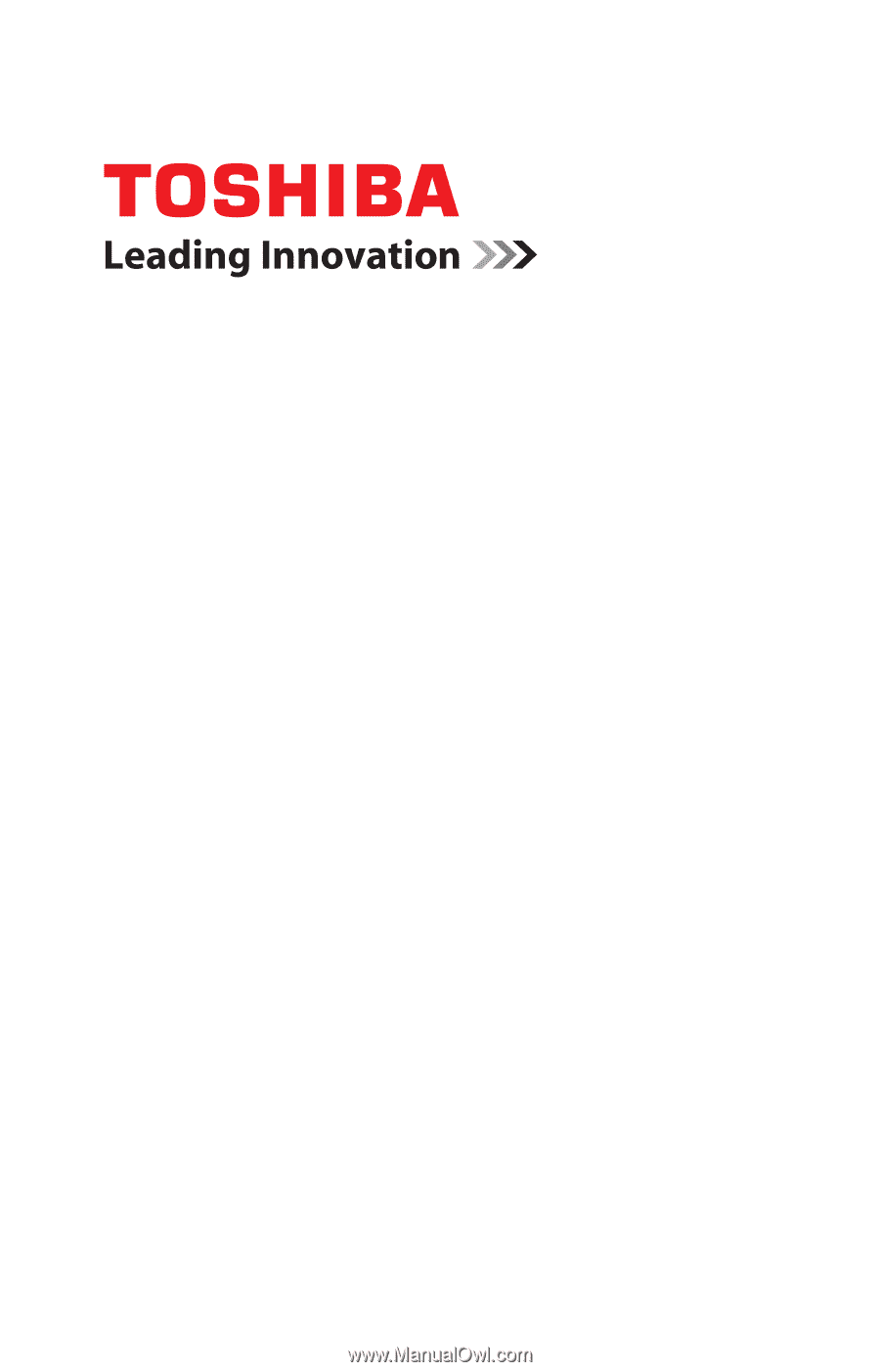
GMAD00278010
03/11
If you need assistance:
❖
Toshiba’s Support Web site
pcsupport.toshiba.com
❖
Toshiba Customer Support Center
Calling within the United States (800) 457-7777
Calling from outside the United States (949) 859-4273
For more information, see
“If Something Goes Wrong” on
page 162
in this guide.
Satellite
®
/Satellite Pro
®
C600
Series User’s Guide