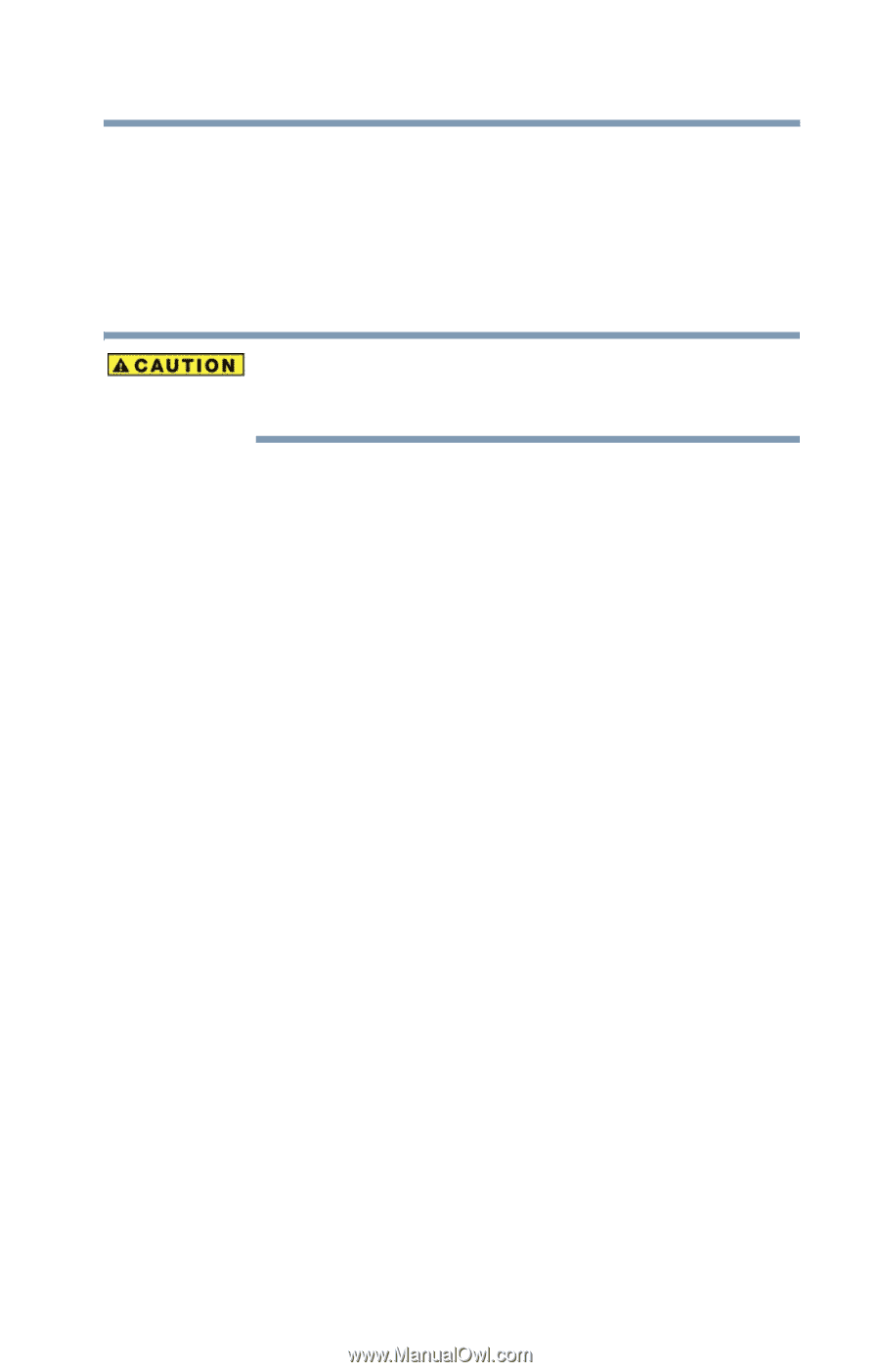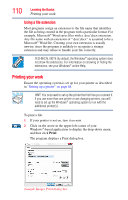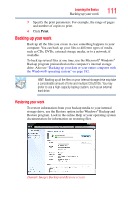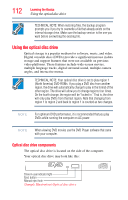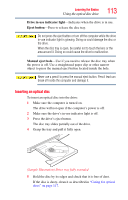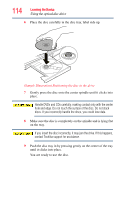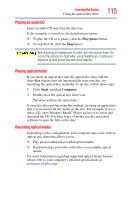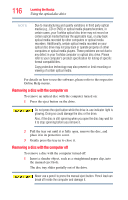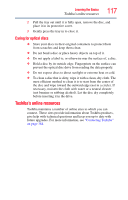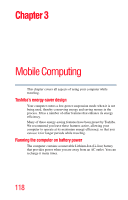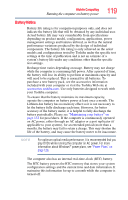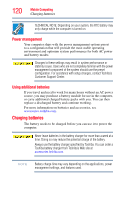Toshiba Satellite C655-S5512 User Guide - Page 115
Playing an audio CD, Playing optical media, Play/pause, Start, Computer
 |
View all Toshiba Satellite C655-S5512 manuals
Add to My Manuals
Save this manual to your list of manuals |
Page 115 highlights
Learning the Basics Using the optical disc drive 115 Playing an audio CD Insert an audio CD and close the disc tray. If the computer is turned on, the default player opens. ❖ To play the CD or to pause, click the Play/pause button. ❖ To stop the CD, click the Stop button. Before putting on headphones to listen, turn the volume down. Do not set the volume too high when using headphones. Continuous exposure to loud sound can harm your hearing. Playing optical media If you insert an optical disc into the optical disc drive and the Auto-Run feature does not automatically start your disc, try launching the optical disc manually. To do this, follow these steps: 1 Click Start, and then Computer. 2 Double-click the optical disc drive icon. The drive will run the optical disc. If your disc does not run using this method, try using an application that is associated with the media on the disc. For example, if it is a music CD, open Windows Media® Player and use it to select and then play the CD. For other types of media, use the associated software to open the files on the disc. Recording optical media Depending on the configuration, your computer may come with an optical disc drive that allows you to: ❖ Play pre-recorded and recorded optical media. ❖ Read/write data and multi-media files to recordable optical media. For more information regarding supported optical media formats please refer to your computer's detailed specifications at pcsupport.toshiba.com.