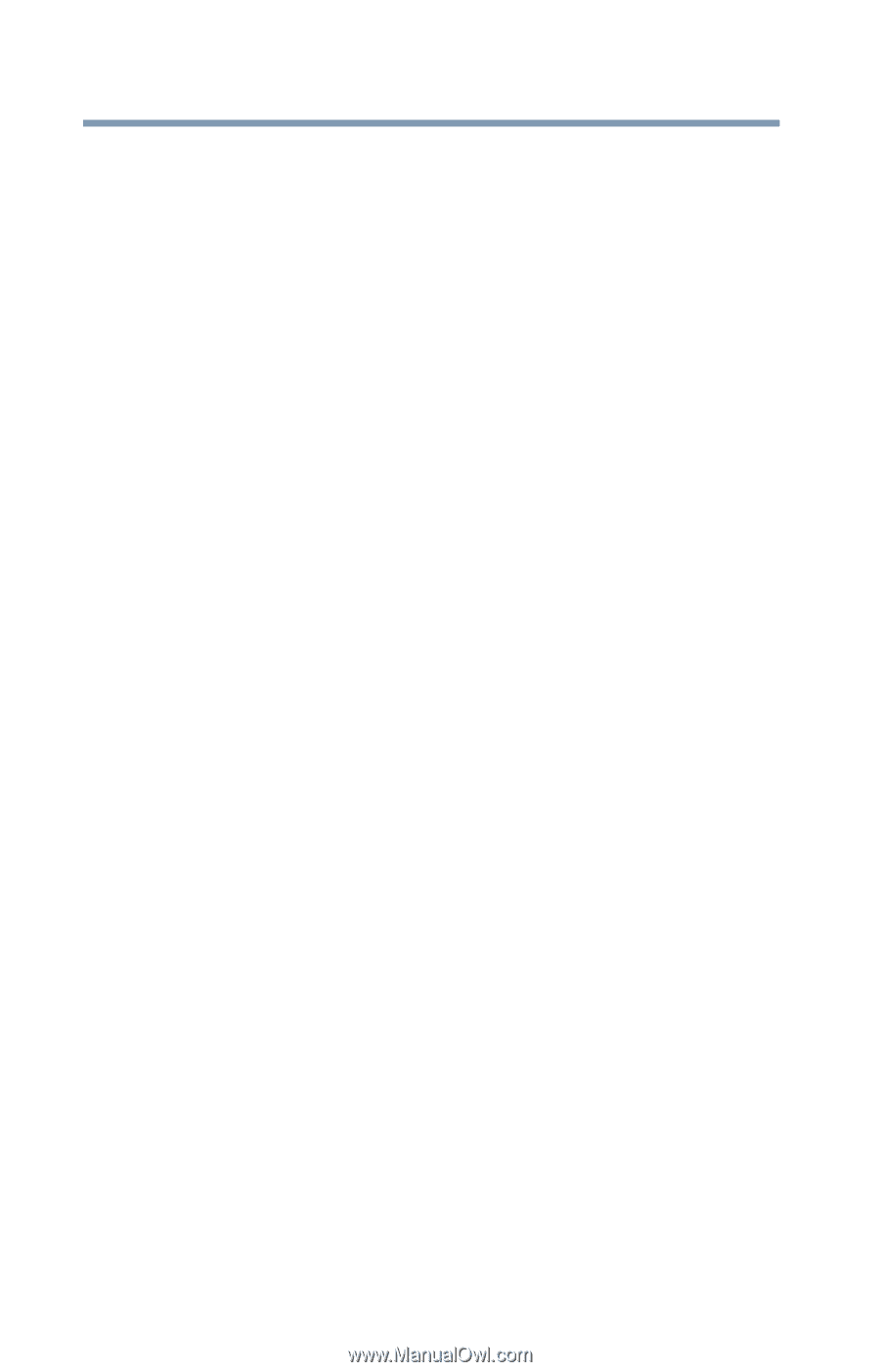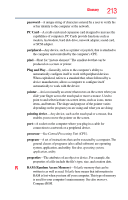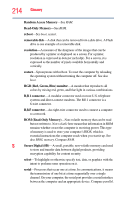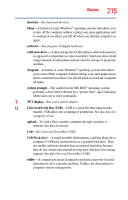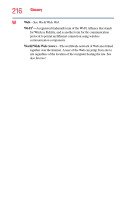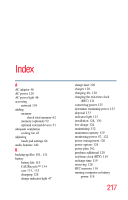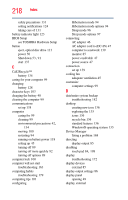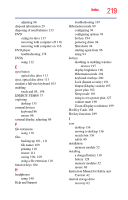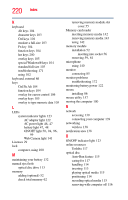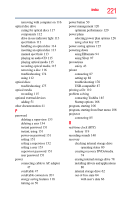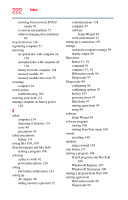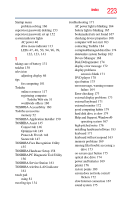Toshiba Satellite C655-S5512 User Guide - Page 218
see TOSHIBA Hardware Setup, BIOS Setup
 |
View all Toshiba Satellite C655-S5512 manuals
Add to My Manuals
Save this manual to your list of manuals |
Page 218 highlights
218 Index safety precautions 131 setting notifications 124 taking care of 131 battery indicator light 123 BIOS Setup see TOSHIBA Hardware Setup button eject, optical disc drive 113 power 50 Shut down 53, 91 start 137 C Call2Recycle™ battery 134 caring for your computer 99 changing battery 128 character keys 103 charging the battery 48 cleaning the computer 99 communications set up 138 computer caring for 99 cleaning 99 environmental precautions 42, 134 moving 100 restarting 94 running on battery power 118 setting up 45 turning off 89 turning off more quickly 92 turning off options 89 computer lock 100 computer will not start troubleshooting 163 computing habits troubleshooting 179 computing tips 101 configuring Hibernation mode 94 Hibernation mode options 94 Sleep mode 96 Sleep mode options 97 connecting AC adaptor 46 AC adaptor cord to (DC-IN) 47 computer to a network 139 monitor 85 power cord/cable 47 power source 47 connection set up 139 cooling fan adequate ventilation 45 customize computer settings 99 D data/entire system backup troubleshooting 182 desktop creating new icon 136 exploring the 135 icons 136 recycle bin 136 standard features 136 Windows® operating system 135 Device Manager fixing a problem 168 directing display output 85 disabling touch pad 84, 198 display troubleshooting 172 display devices external 85 display output settings 86 display panel opening 49 display, external