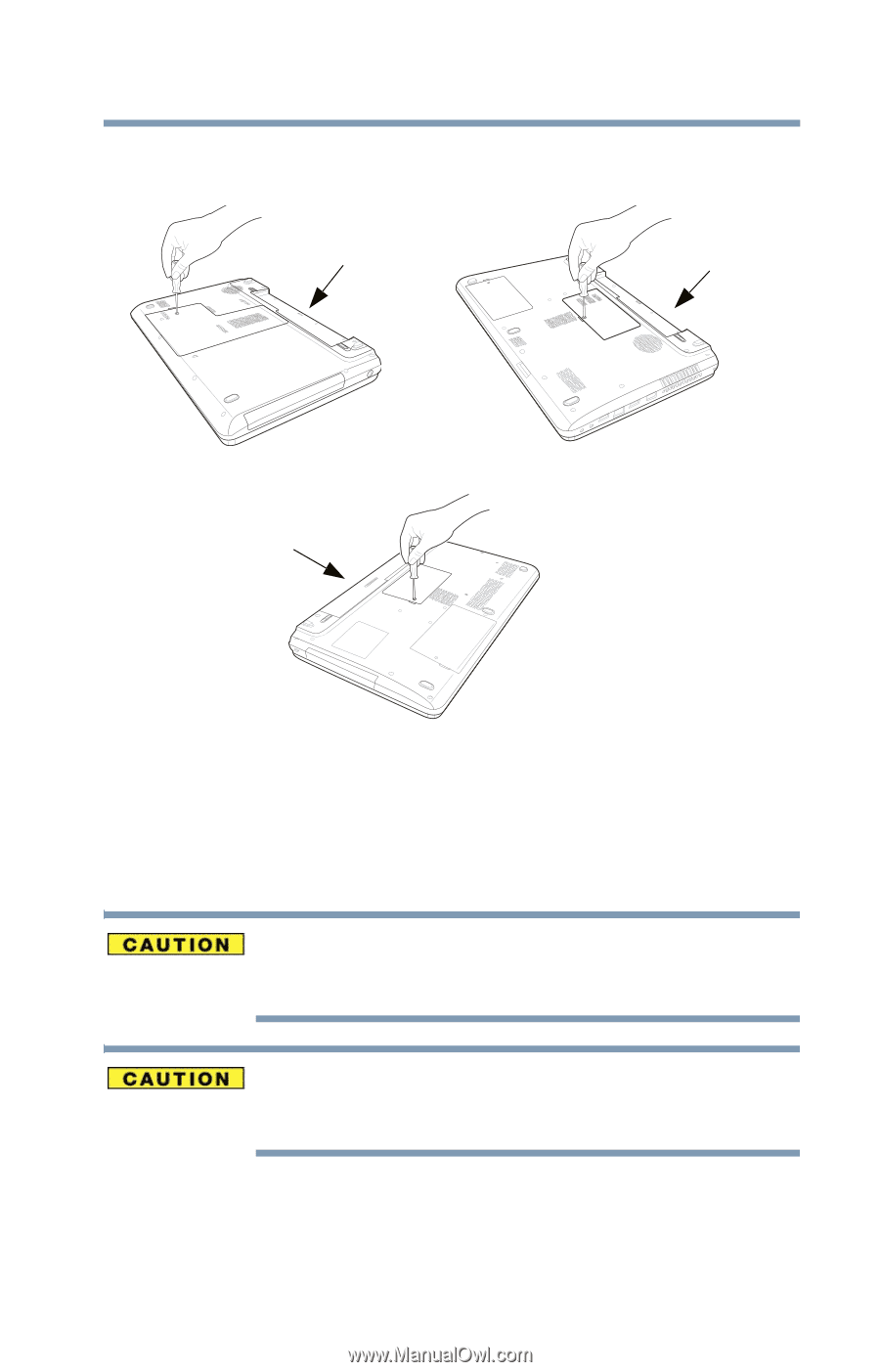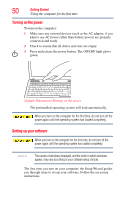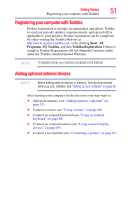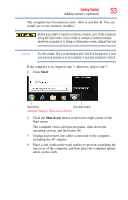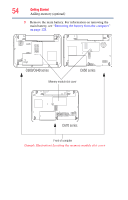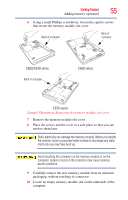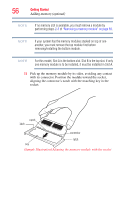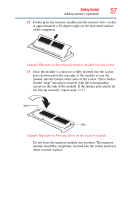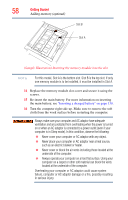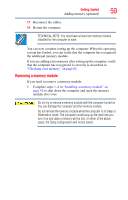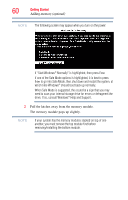Toshiba Satellite C655-S5512 User Guide - Page 55
Carefully remove the new memory module from its antistatic, packaging, without touching its connector.
 |
View all Toshiba Satellite C655-S5512 manuals
Add to My Manuals
Save this manual to your list of manuals |
Page 55 highlights
Getting Started 55 Adding memory (optional) 6 Using a small Phillips screwdriver, loosen the captive screws that secure the memory module slot cover. Back of computer Back of computer C600/C640 series Back of computer C650 series C670 series (Sample Illustration) Removing the memory module slot cover 7 Remove the memory module slot cover. 8 Place the screws and the cover in a safe place so that you can retrieve them later. Static electricity can damage the memory module. Before you handle the module, touch a grounded metal surface to discharge any static electricity you may have built up. Avoid touching the connector on the memory module or on the computer. Grease or dust on the connector may cause memory access problems. 9 Carefully remove the new memory module from its antistatic packaging, without touching its connector. 10 Locate an empty memory module slot on the underside of the computer.