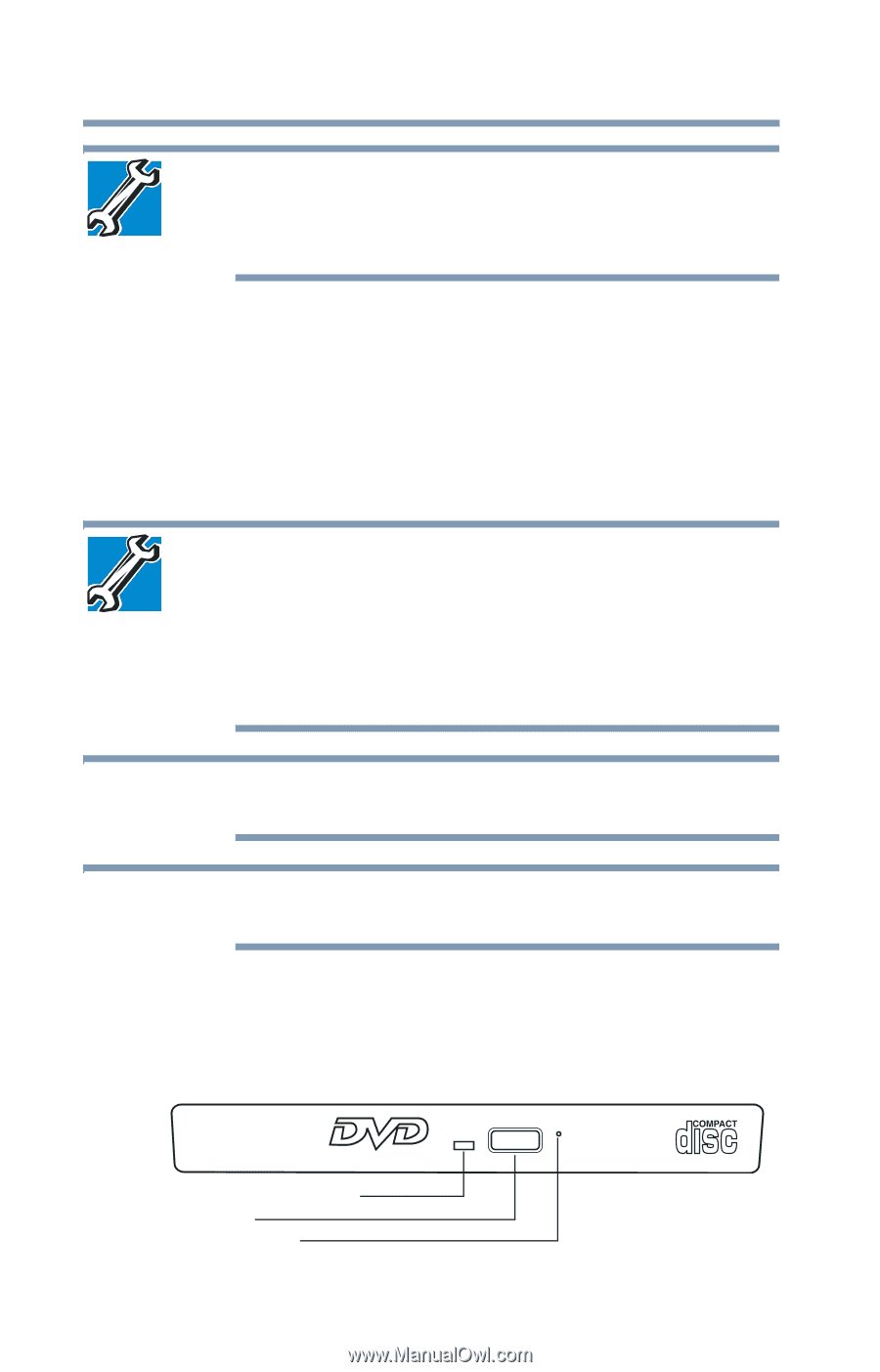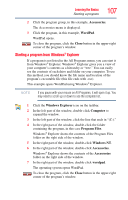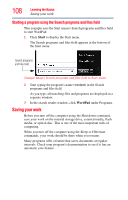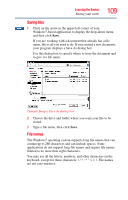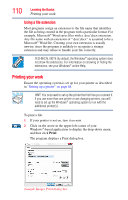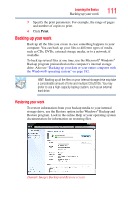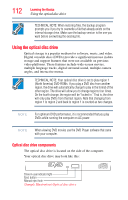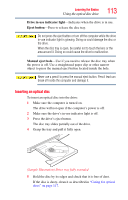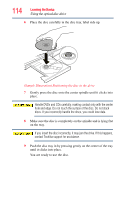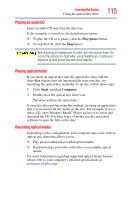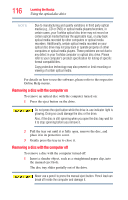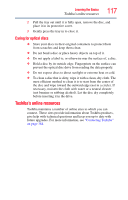Toshiba Satellite C655-S5514 User Guide - Page 112
Using the optical disc drive, Optical disc drive components
 |
View all Toshiba Satellite C655-S5514 manuals
Add to My Manuals
Save this manual to your list of manuals |
Page 112 highlights
112 Learning the Basics Using the optical disc drive TECHNICAL NOTE: When restoring files, the backup program prompts you if you try to overwrite a file that already exists on the internal storage drive. Make sure the backup version is the one you want before overwriting the existing file. Using the optical disc drive Optical storage is a popular medium for software, music, and video. Digital versatile discs (DVDs) provide a significant increase in data storage and support features that were not available on previous video platforms. These features include wide-screen movies, multiple language tracks, digital surround sound, multiple camera angles, and interactive menus. TECHNICAL NOTE: Your optical disc drive is set to play region 1 (North America) DVD-ROMs. If you play a DVD disc from another region, the drive will automatically change to play in the format of the other region. The drive will allow you to change regions four times. On the fourth change, the region will be "locked in." That is, the drive will only play DVDs from that last region. Note that changing from region 1 to region 2 and back to region 1 is counted as two changes. NOTE For optimum DVD performance, it is recommended that you play DVDs while running the computer on AC power. NOTE When viewing DVD movies use the DVD Player software that came with your computer. Optical disc drive components The optical disc drive is located on the side of the computer. Your optical disc drive may look like this: Drive in-use indicator light Eject button Manual eject hole (Sample Illustration) Optical disc drive