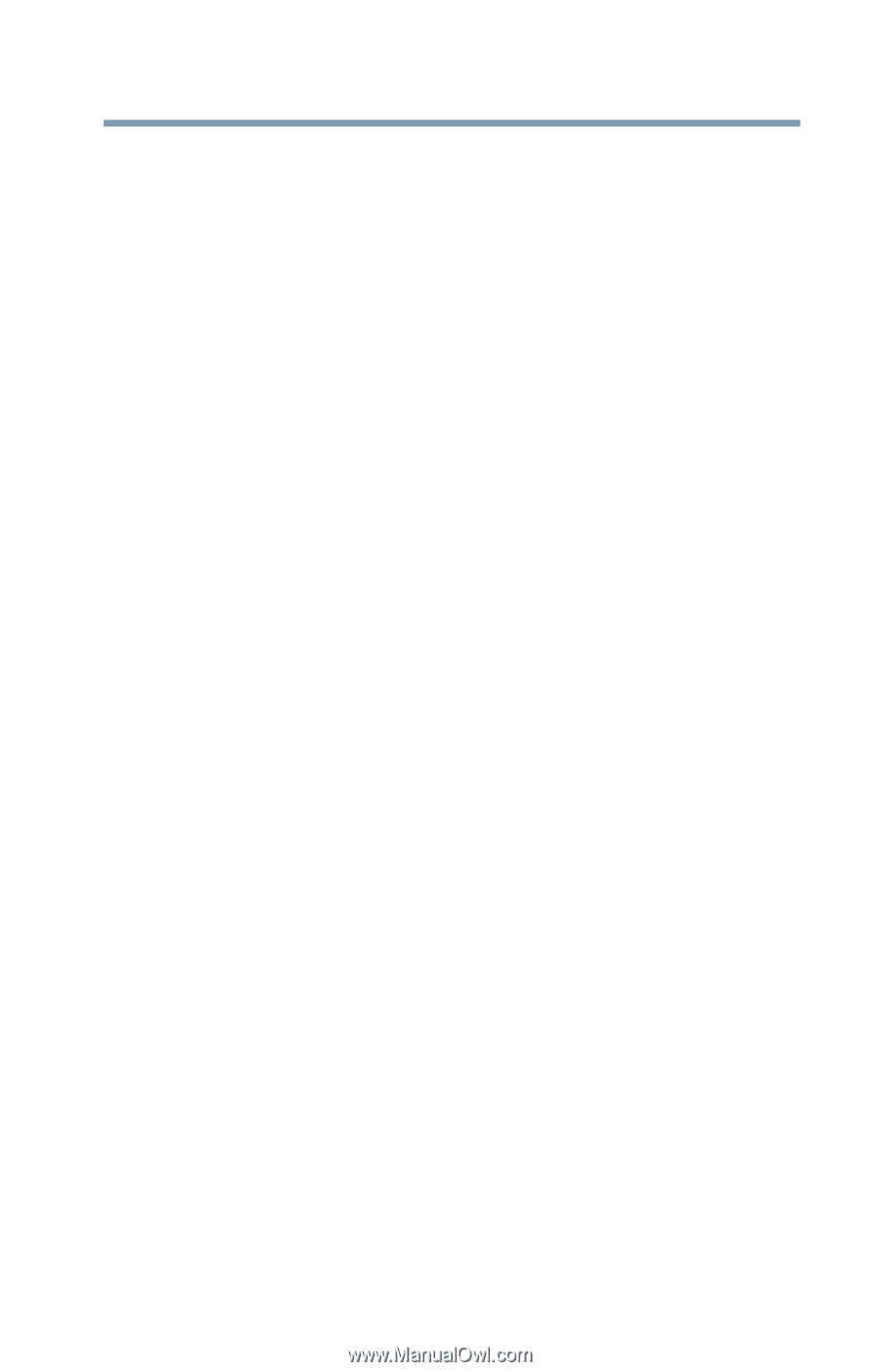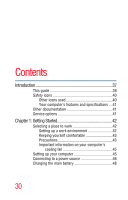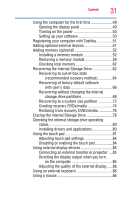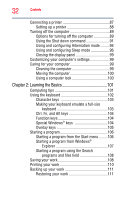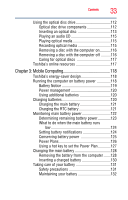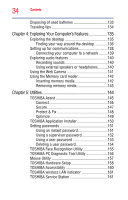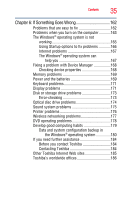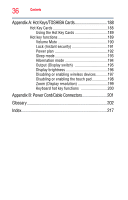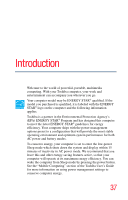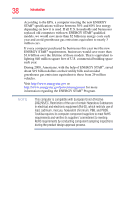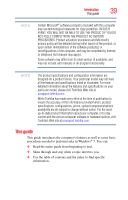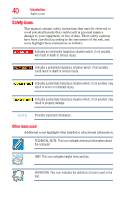Toshiba Satellite C655-S5514 User Guide - Page 35
If Something Goes Wrong, Other Toshiba Internet Web sites
 |
View all Toshiba Satellite C655-S5514 manuals
Add to My Manuals
Save this manual to your list of manuals |
Page 35 highlights
Contents 35 Chapter 6: If Something Goes Wrong 162 Problems that are easy to fix 162 Problems when you turn on the computer............163 The Windows® operating system is not working 165 Using Startup options to fix problems 166 Internet problems 167 The Windows® operating system can help you 167 Fixing a problem with Device Manager 168 Checking device properties 168 Memory problems 169 Power and the batteries 169 Keyboard problems 171 Display problems 171 Disk or storage drive problems 173 Error-checking 173 Optical disc drive problems 174 Sound system problems 175 Printer problems 176 Wireless networking problems 177 DVD operating problems 178 Develop good computing habits 179 Data and system configuration backup in the Windows® operating system 180 If you need further assistance 184 Before you contact Toshiba 184 Contacting Toshiba 184 Other Toshiba Internet Web sites 185 Toshiba's worldwide offices 186