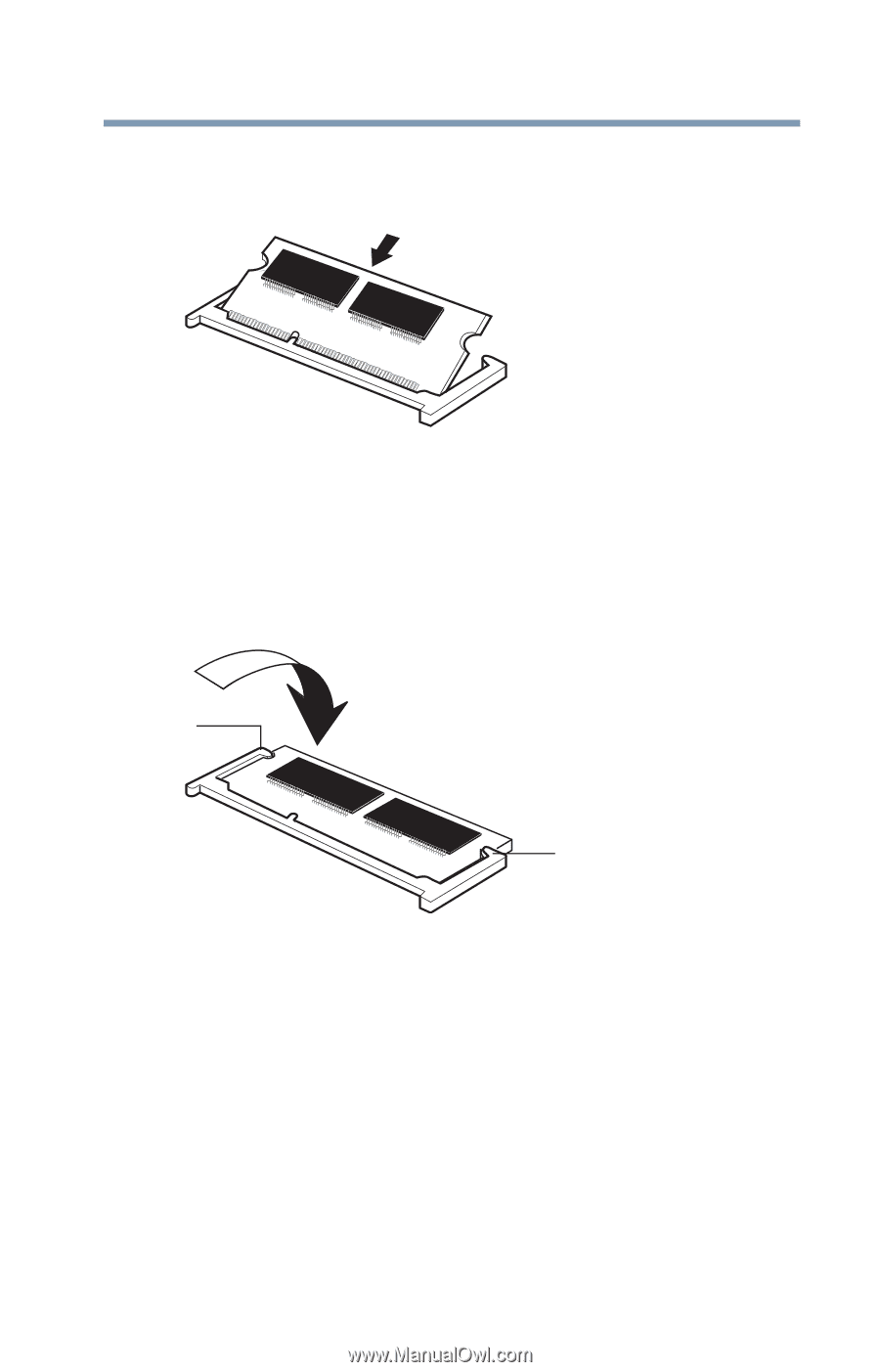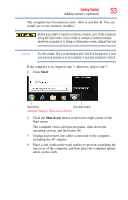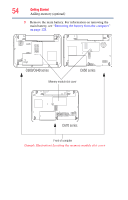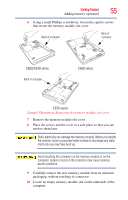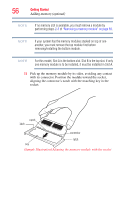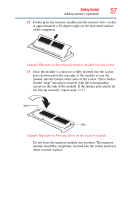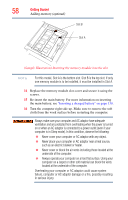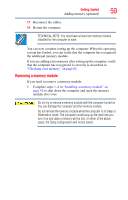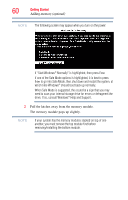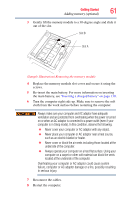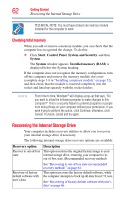Toshiba Satellite C655-S5514 User Guide - Page 57
not line up correctly, repeat steps, cutouts in the side of the module. If the latches and cutouts
 |
View all Toshiba Satellite C655-S5514 manuals
Add to My Manuals
Save this manual to your list of manuals |
Page 57 highlights
Getting Started 57 Adding memory (optional) 12 Firmly press the memory module into the memory slot's socket at approximately a 30-degree angle (to the horizontal surface of the computer). (Sample Illustration) Inserting the memory module into the socket 13 Once the module's connector is fully inserted into the socket, press downward on the top edge of the module to seat the module into the latches at the sides of the socket. These latches should "snap" into place securely with the corresponding cutouts in the side of the module. If the latches and cutouts do not line up correctly, repeat steps 12-13. latch latch (Sample Illustration) Pressing down on the memory module Do not force the memory module into position. The memory module should be completely inserted into the socket and level when secured in place.