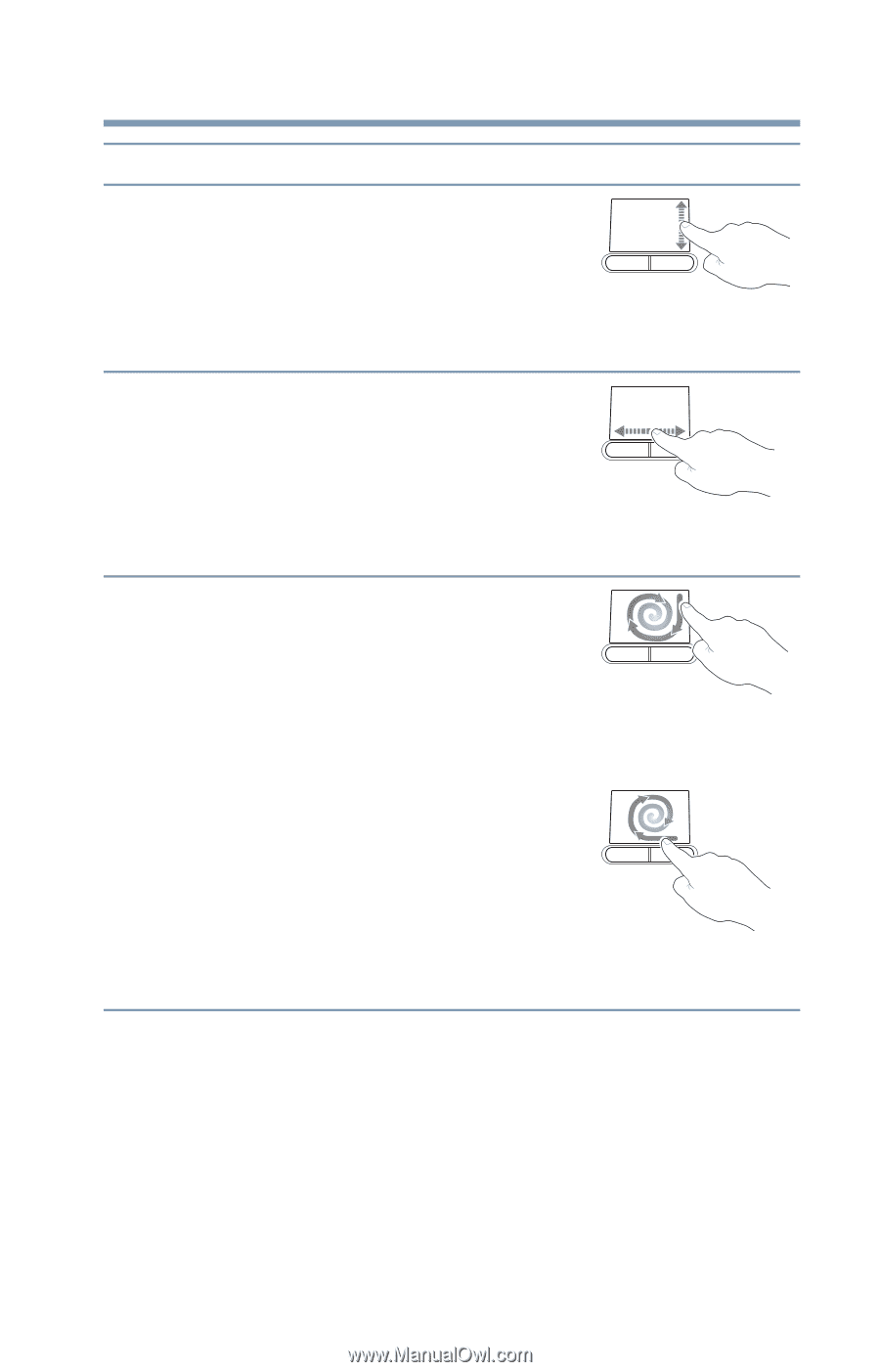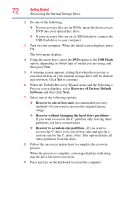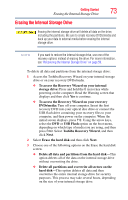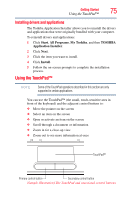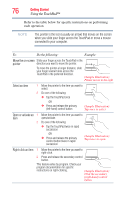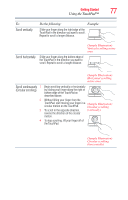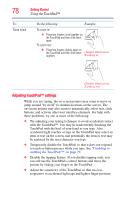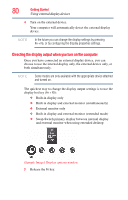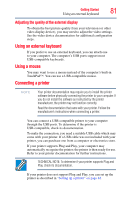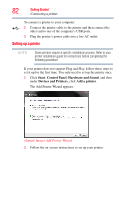Toshiba Satellite C655 User Manual - Page 77
Scroll vertically, Scroll horizontally, Scroll continuously, Circular scrolling, Do the following
 |
View all Toshiba Satellite C655 manuals
Add to My Manuals
Save this manual to your list of manuals |
Page 77 highlights
Getting Started Using the TouchPad™ 77 To: Scroll vertically Do the following: Example: Slide your finger along the right edge of the TouchPad in the direction you want to scroll. Repeat to scroll a longer distance. Scroll horizontally Slide your finger along the bottom edge of the TouchPad in the direction you want to scroll. Repeat to scroll a longer distance. (Sample Illustration) Vertical scrolling active area (Sample Illustration) Horizontal scrolling active area Scroll continuously 1 (Circular scrolling) 2 3 4 Begin scrolling vertically or horizontally by sliding your finger along the right or bottom edge of the TouchPad as described above. Without lifting your finger from the TouchPad, start moving your finger in a circular motion on the TouchPad. (Sample Illustration) Circular scrolling To scroll in the opposite direction, (vertically) reverse the direction of the circular motion. To stop scrolling, lift your finger off of the TouchPad. (Sample Illustration) Circular scrolling (horizontally)