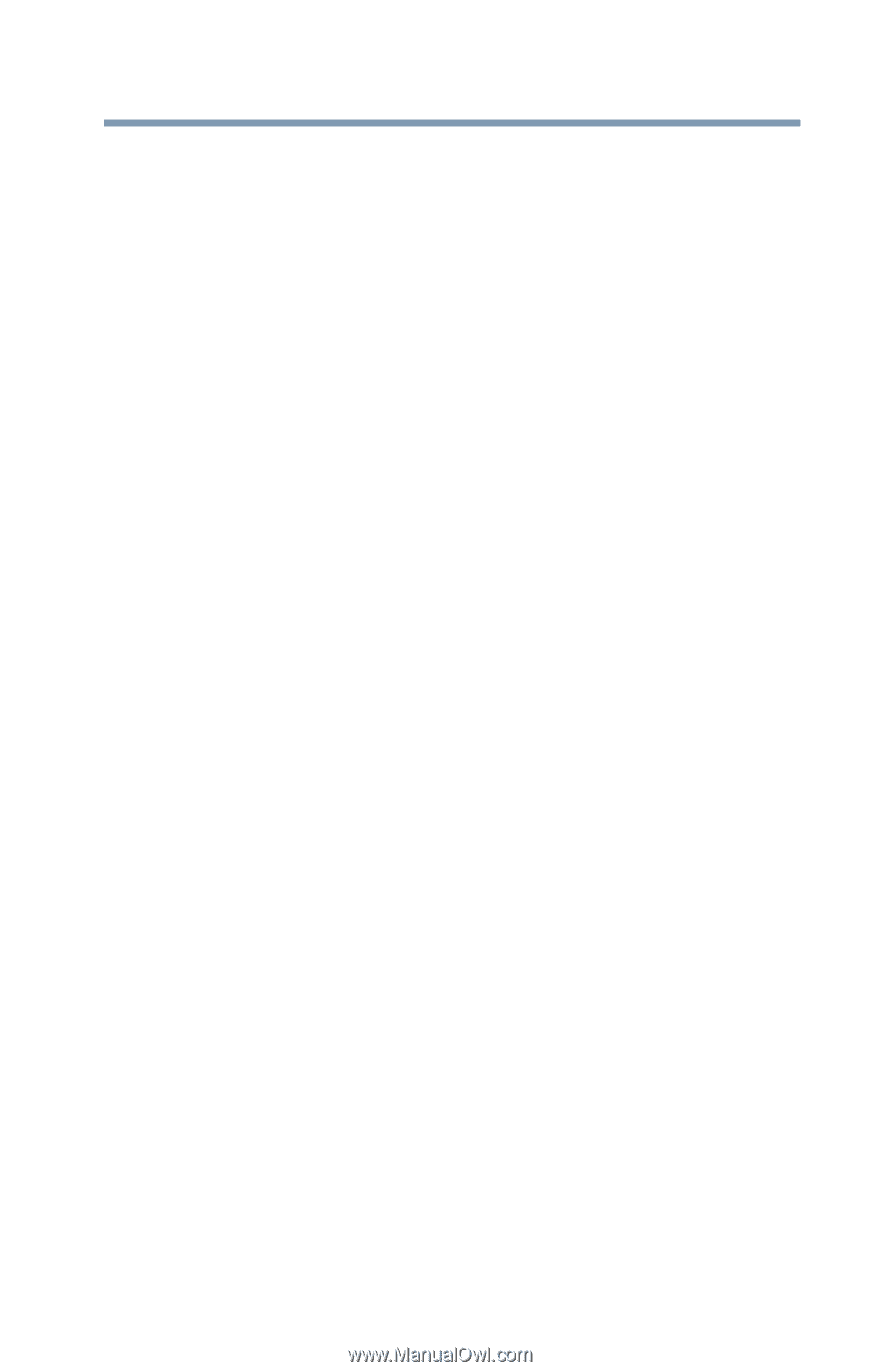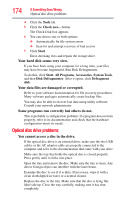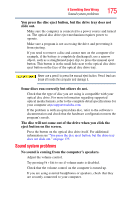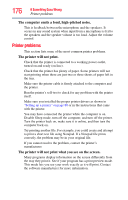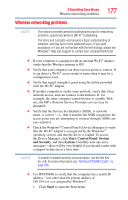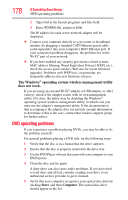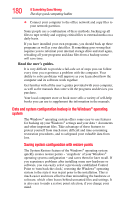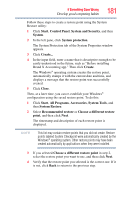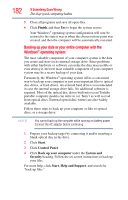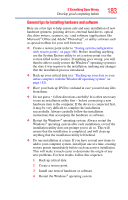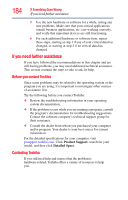Toshiba Satellite C655D-S5300 User Guide - Page 179
Develop good computing habits, Save your work frequently.
 |
View all Toshiba Satellite C655D-S5300 manuals
Add to My Manuals
Save this manual to your list of manuals |
Page 179 highlights
If Something Goes Wrong Develop good computing habits 179 6 See "Checking device properties" on page 168 for instructions on using Device Manager to view the optical disc drive properties. 7 Check the Toshiba Web site for new information on optical disc drives and their operation. A blank screen appears while watching a DVD-ROM movie or title. Change the setting for when to turn off the display using the following steps: 1 Click Start, Control Panel, System and Security, and then Power Options. 2 Click Choose when to turn off the display in the left pane. 3 To turn off the display, select Never in the drop-down lists. 4 Click Save changes. The screen saver runs while you are watching a movie or title. If the screen saver is enabled, it runs on top of any movie or title you are watching. To disable the screen saver: 1 Right-click on the desktop and click Personalize in the menu. 2 Click Screen Saver in the lower-right corner of the window. 3 Select None from the Screen saver drop-down list. 4 Click OK. Develop good computing habits Save your work frequently. You can never predict when your computer will lock, forcing you to close a program and lose unsaved changes. Many software programs build in an automatic backup, but you should not rely solely on this feature. Save your work! See "Computing tips" on page 101 for instructions. On a regular basis, back up the information stored on your internal storage drive. Use Windows® to back up files, or the entire computer, to an optical disc, or external hard disk. Here are some ways you can do this: ❖ Use the Windows® operating system to back up files or your entire computer to an optical disc, or external hard disk. ❖ Copy files to a rewritable external storage device.