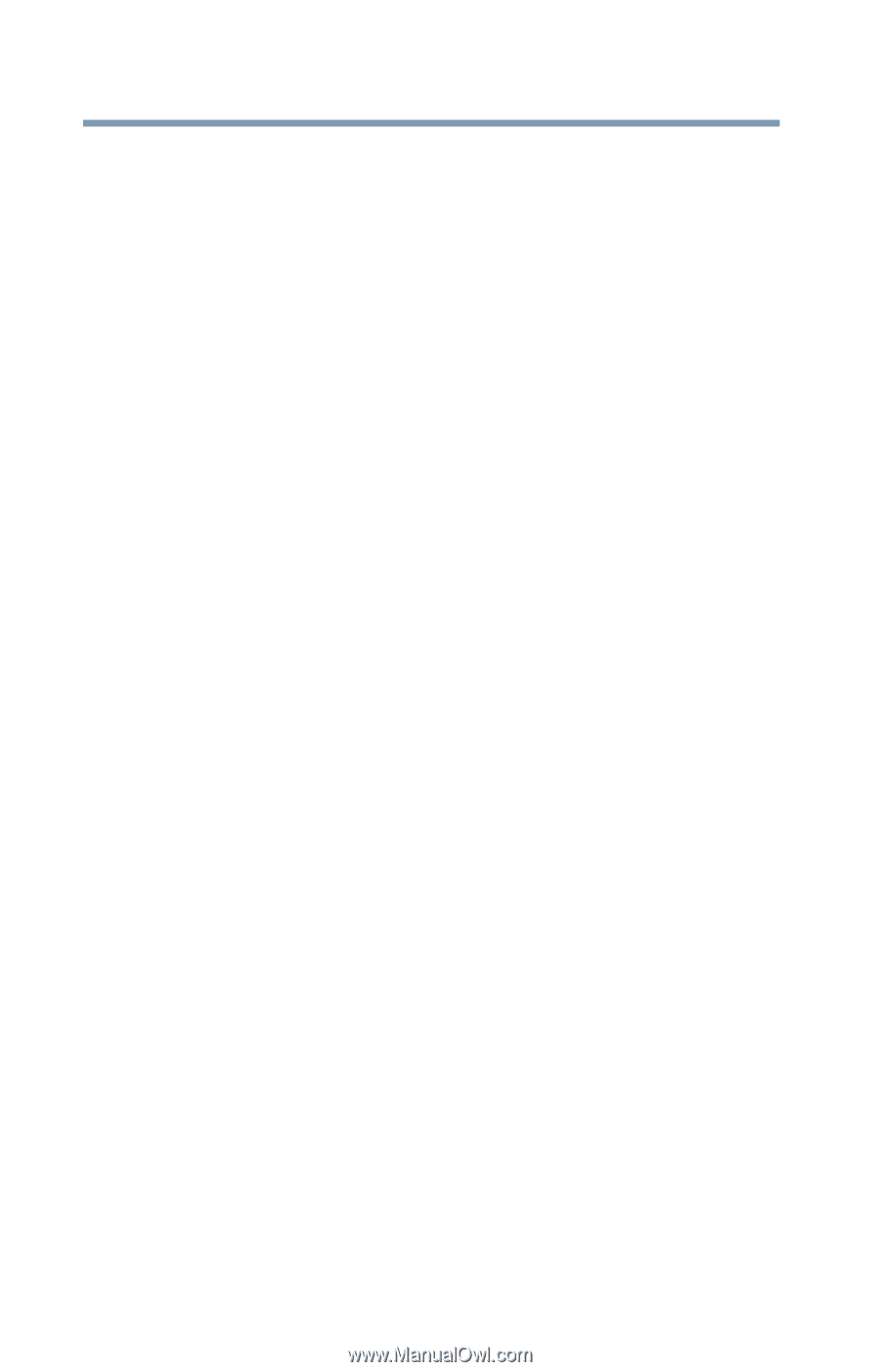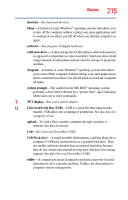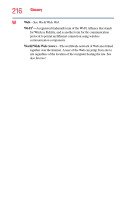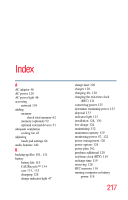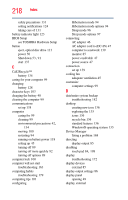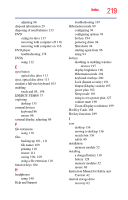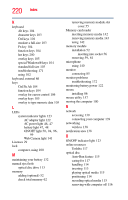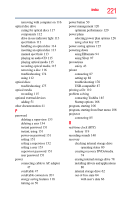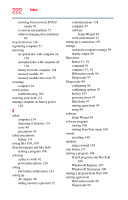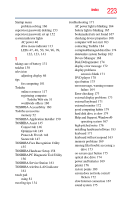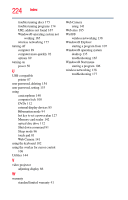Toshiba Satellite C655D-S5300 User Guide - Page 220
ON/OFF light, Web Camera light
 |
View all Toshiba Satellite C655D-S5300 manuals
Add to My Manuals
Save this manual to your list of manuals |
Page 220 highlights
220 Index K keyboard Alt keys 104 character keys 103 Ctrl keys 104 emulate a full-size 103 Fn key 104 function keys 104 hot keys 200 overlay keys 105 special Windows® keys 104 standard full-size 103 troubleshooting 171 using 102 keyboard, external 86 keys Ctrl Fn Alt 104 function keys 104 overlay for cursor control 106 overlay keys 105 overlay to type numeric data 105 L LEDs system indicator lights 123 AC adaptor light 122 AC power light 46, 47 battery light 47, 48 ON/OFF light 50, 94, 96, 99 Web Camera light 141 Licenses 29 lock computer, using 100 M maintaining your battery 132 manual eject hole optical disc drive 113 memory adding (optional) 52 check total memory 62 removing memory module slot cover 55 Memory card reader inserting memory media 142 removing memory media 143 using 142 memory module installation 52 inserting into socket 56 removing 59, 61 microphone using 140 monitor connecting 85 monitor problems troubleshooting 172 monitoring battery power 122 mouse installing 86 mouse utility 157 moving the computer 100 N network accessing 139 connecting your computer 139 networking wireless 138 notification area 138 O ON/OFF indicator light 123 online resources Toshiba 117 optical disc Auto-Run feature 115 caring for 117 handling 114 inserting 113 playing optical media 115 positioning 114 recording optical media 115 removing with computer off 116