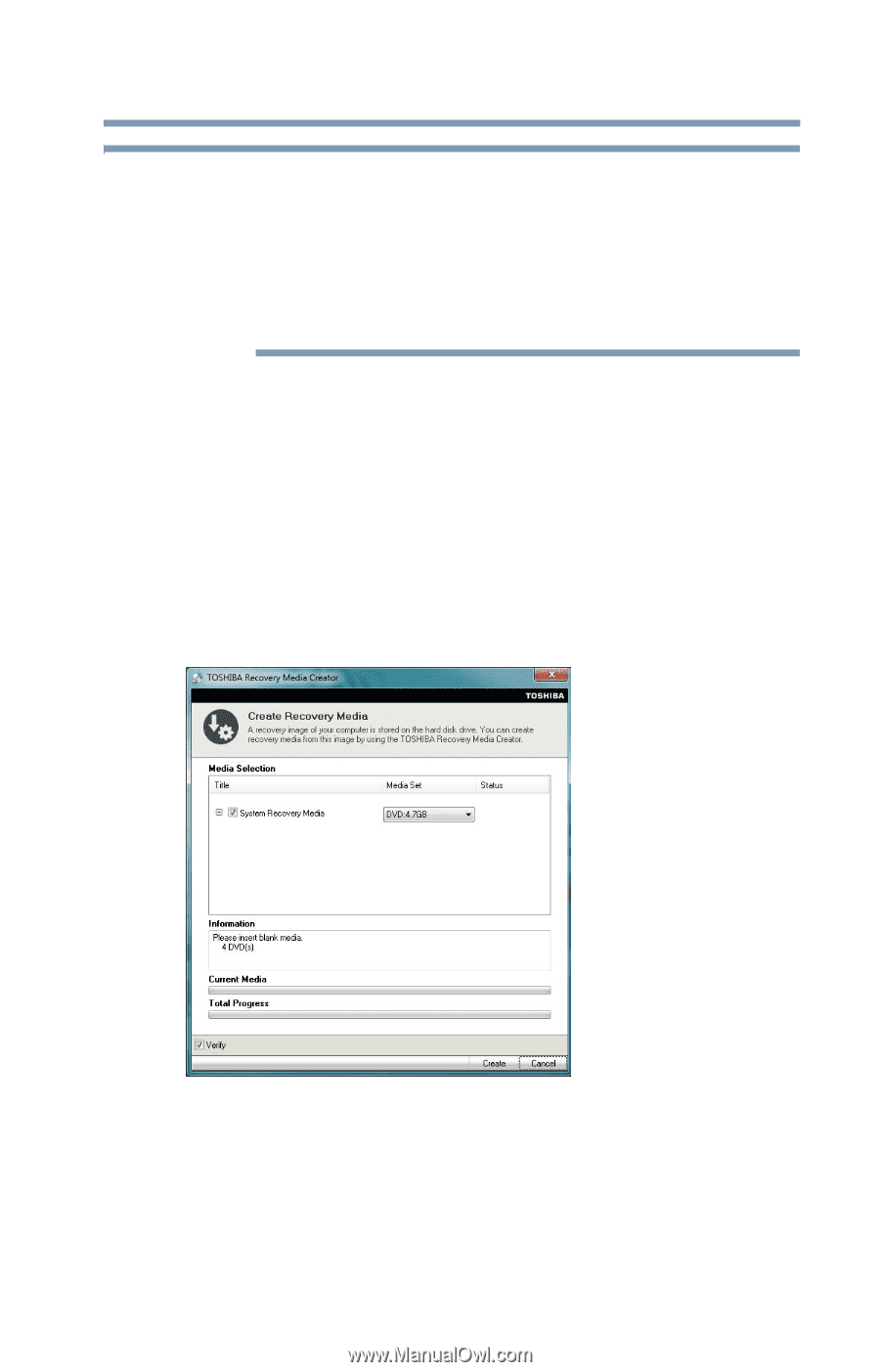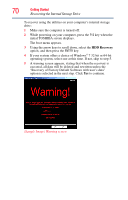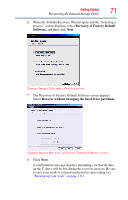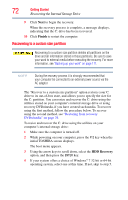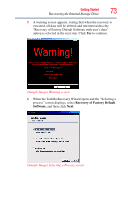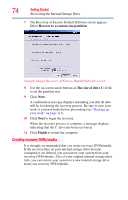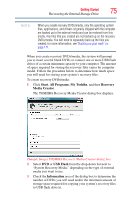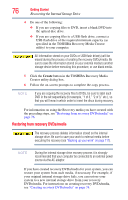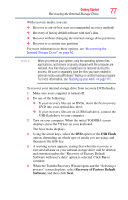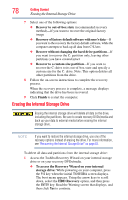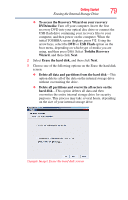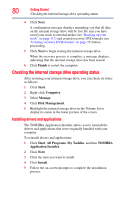Toshiba Satellite C655D-S5300 User Guide - Page 75
Start, All Programs, My Toshiba, Recovery, Media Creator, USB Flash, Information
 |
View all Toshiba Satellite C655D-S5300 manuals
Add to My Manuals
Save this manual to your list of manuals |
Page 75 highlights
Getting Started 75 Recovering the Internal Storage Drive NOTE When you create recovery DVDs/media, only the operating system files, applications, and drivers originally shipped with the computer are backed up to the external media and can be restored from this media. Any files that you created are not backed up on the recovery DVDs/media. You will need to separately back up the files you created; for more information, see "Backing up your work" on page 111. When you create recovery DVDs/media, the system will prompt you to insert several blank DVDs or connect one or more USB flash drives of a certain minimum capacity to your computer. The amount of space required for storing the recovery files varies by computer model. Follow the procedure below to determine how much space you will need for storing your system's recovery files. To create recovery DVDs/media: 1 Click Start, All Programs, My Toshiba, and then Recovery Media Creator. The TOSHIBA Recovery Media Creator dialog box displays. (Sample Image) TOSHIBA Recovery Media Creator dialog box 2 Select DVD or USB Flash from the drop-down list next to "System Recovery Media," depending on the type of external media you want to use. 3 Check the Information area of the dialog box to determine the number of DVDs you will need and/or the minimum amount of storage space required for copying your system's recovery files to USB flash drive(s).