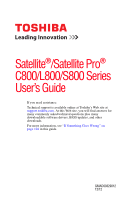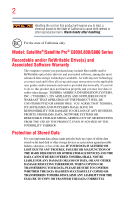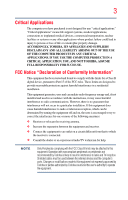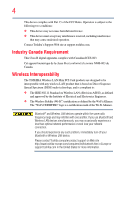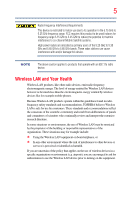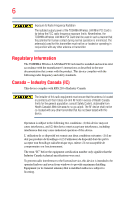Toshiba Satellite C850-ST3NX4 User Guide
Toshiba Satellite C850-ST3NX4 Manual
 |
View all Toshiba Satellite C850-ST3NX4 manuals
Add to My Manuals
Save this manual to your list of manuals |
Toshiba Satellite C850-ST3NX4 manual content summary:
- Toshiba Satellite C850-ST3NX4 | User Guide - Page 1
Satellite®/Satellite Pro® C800/L800/S800 Series User's Guide If you need assistance: Technical support is available online at Toshiba's Web site at support.toshiba.com. At this Web site, you will find answers for many commonly asked technical questions plus many downloadable software drivers, BIOS - Toshiba Satellite C850-ST3NX4 | User Guide - Page 2
Model: Satellite®/Satellite Pro® C800/L800/S800 Series Recordable and/or ReWritable Drive(s) and Associated Software Warranty The computer system must read and follow all set-up and usage instructions in the applicable user guides and/or manuals enclosed or provided electronically. If you fail to do - Toshiba Satellite C850-ST3NX4 | User Guide - Page 3
computer you have purchased is not designed for any "critical applications." "Critical applications" means life support COMPUTER PRODUCTS IN ANY CRITICAL APPLICATIONS. IF YOU USE THE COMPUTER PRODUCTS IN A CRITICAL APPLICATION, YOU, AND NOT TOSHIBA in accordance with the instructions, it may cause - Toshiba Satellite C850-ST3NX4 | User Guide - Page 4
connection. If you should experience any such problem, immediately turn off your Bluetooth or Wireless LAN device. Please contact Toshiba computer product support on Web site http://www.toshiba-europe.com/computers/tnt/bluetooth.htm in Europe or support.toshiba.com in the United States for more - Toshiba Satellite C850-ST3NX4 | User Guide - Page 5
potential for harmful interference to co-channel Mobile Satellite systems. High power radars are allocated as primary and recommendations, TOSHIBA believes Wireless who continually review and interpret risk of interference to other devices or services is perceived or identified as harmful. - Toshiba Satellite C850-ST3NX4 | User Guide - Page 6
Regulatory Information The TOSHIBA Wireless LAN Mini PCI Card must be installed and used in strict accordance with the manufacturer's instructions as described specifications were met. To prevent radio interference to the licensed service, this device is intended to be operated indoors and away - Toshiba Satellite C850-ST3NX4 | User Guide - Page 7
cause du brouillage au service faisant l'objet d'une GHz to reduce the potential for harmful interference to co-channel Mobile Satellite systems. High power radars are allocated as primary users of the 11a radio device. EU Declaration of Conformity TOSHIBA declares that this product conforms to the - Toshiba Satellite C850-ST3NX4 | User Guide - Page 8
only and does not apply to end users in other countries such as the United States. Although the initial emphasis is in Europe, Toshiba is already working with design engineers, suppliers, and other partners to determine appropriate worldwide product life cycle planning and end-of-life strategies - Toshiba Satellite C850-ST3NX4 | User Guide - Page 9
stations, promptly change the frequency being used, change the location of use, or turn off the source of emissions. 3. Contact TOSHIBA Direct PC if you have problems with interference caused by this product to Other Radio Stations. 2. Indication The indication shown below appears on this equipment - Toshiba Satellite C850-ST3NX4 | User Guide - Page 10
. 4 This equipment uses a frequency bandwidth from 2,400 MHz to 2,483.5 MHz. 3. TOSHIBA Direct PC Monday - Friday: 10:00 - 17:00 Toll Free Tel: 0120-15-1048 equipment: refer to the equipment label provided on the computer Approved by both the JAPAN APPROVALS INSTITUTE FOR TELECOMMUNICATIONS EQUIPMENT - Toshiba Satellite C850-ST3NX4 | User Guide - Page 11
11 Deutschland: France: Italia: Nederland: Voor privé-gebruik buiten gebouw over publieke groud over afstand kleiner dan 300m geen registratie bij BIPT/IBPT nodig; voor gebruik over afstand groter dan 300m is wel registratie bij BIPT/IBPT nodig. Voor registratie of licentie kunt u contact opnemen - Toshiba Satellite C850-ST3NX4 | User Guide - Page 12
of the allowable frequencies as listed above, the user must cease operating the Wireless LAN at that location and consult the local technical support staff responsible for the wireless network. ❖ The 5 GHz Turbo mode feature is not allowed for operation in any European Community country. ❖ This - Toshiba Satellite C850-ST3NX4 | User Guide - Page 13
. If you should experience any such problem, immediately turn off either one of your Bluetooth or Wireless LAN. Please contact Toshiba computer product support on Web site http://www.toshiba-europe.com/computers/tnt/ bluetooth.htm in Europe or support.toshiba.com in the United States for more - Toshiba Satellite C850-ST3NX4 | User Guide - Page 14
safety standards and recommendations, TOSHIBA believes Bluetooth wireless technology committees of scientists who continually review and interpret the extensive research environment where the risk of interference to other devices or services is perceived or identified as harmful. If you are uncertain - Toshiba Satellite C850-ST3NX4 | User Guide - Page 15
machinery. Optical Disc Drive Safety Instructions This appliance contains a laser system To use this model properly, read the User's Guide carefully and keep it for your future reference. Never in serious injury. Always contact an authorized Toshiba service provider, if any repair or adjustment is - Toshiba Satellite C850-ST3NX4 | User Guide - Page 16
guide cannot be reproduced in any form without the prior written permission of Toshiba. No patent liability is assumed, however, with respect to the use of the information contained herein. ©2012 by Toshiba BETWEEN THE PRODUCT AND THE MANUAL. IN NO EVENT SHALL TOSHIBA BE LIABLE FOR ANY INCIDENTAL, - Toshiba Satellite C850-ST3NX4 | User Guide - Page 17
17 Trademarks Satellite, Satellite Pro, and eco Utility are either registered trademarks or trademarks of Toshiba America Information Systems, Inc. and/or Toshiba Corporation. Adobe and Photoshop are either registered trademarks or trademarks of Adobe Systems Incorporated in the United States and/or - Toshiba Satellite C850-ST3NX4 | User Guide - Page 18
life cycle. To learn more about Toshiba's sustainability commitment, visit us.toshiba.com/green. Reuse, Donation, Recycling Functional computers can be donated to a local charity or resold easily through a Toshiba-branded program. Non working Toshiba computers can be mailed-back for free recycling - Toshiba Satellite C850-ST3NX4 | User Guide - Page 19
....29 Other documentation 29 Service options 29 Chapter 1: Getting Started 30 Selecting a place to work 30 Setting up a work environment 30 Keeping yourself comfortable 31 Computer user comfort recommendations .......31 Good Working Posture 31 Using the notebook with an external keyboard - Toshiba Satellite C850-ST3NX4 | User Guide - Page 20
software 42 Registering your computer with Toshiba 42 To Shut down your computer 43 To Restart your computer 43 To place your computer in Sleep mode 44 your PC (with user's data 58 Reset your PC 60 Installing drivers and applications 63 Using the touch pad 64 Adjusting touch pad settings - Toshiba Satellite C850-ST3NX4 | User Guide - Page 21
on 81 Playing optical media 81 Recording optical media 82 Removing a disc with the computer off 82 Toshiba's online resources 83 Chapter 3: Mobile Computing 84 Toshiba's energy-saver design 84 Running the computer on battery power 84 Battery Notice 85 Power management 86 Charging the main - Toshiba Satellite C850-ST3NX4 | User Guide - Page 22
Disposing of used batteries 98 Traveling tips 99 Chapter 4: Exploring Your Computer's Features 100 Exploring the Start screen 100 Charms 101 Tiles 102 Media & Entertainment 112 Tools & Utilities 113 Support & Recovery 114 eco Utility 115 Setting passwords 116 Using a supervisor - Toshiba Satellite C850-ST3NX4 | User Guide - Page 23
Utility 124 PC Health Monitor 125 Recovery Media Creator 126 Service Station 126 TOSHIBA Application Installer 127 Chapter 6: If Something Goes Wrong 128 Problems that are easy to fix 128 Problems when you turn on the computer............129 The Windows® operating system is not working 131 - Toshiba Satellite C850-ST3NX4 | User Guide - Page 24
24 Contents Develop good computing habits 148 Data and system configuration backup in the Windows® operating system 149 If you need further assistance 154 Contacting Toshiba 154 Other Toshiba Internet Web sites 154 Toshiba's worldwide offices 155 Appendix A: TOSHIBA Function Keys 156 - Toshiba Satellite C850-ST3NX4 | User Guide - Page 25
other energy saving features active, so that your computer will operate at its maximum energy efficiency. You can wake the computer from Sleep mode by pressing the power button. See the "Mobile Computing" section of the Toshiba User's Guide for more information on using power management settings to - Toshiba Satellite C850-ST3NX4 | User Guide - Page 26
STAR® Program. NOTE This computer is compatible with European and PBDE. Toshiba requires its computer component suppliers to software product(s) included with this computer may use technological measures for software product(s) or reconfigurations of the computer, and may be completed by Internet - Toshiba Satellite C850-ST3NX4 | User Guide - Page 27
. For the most up-to-date product information about your computer, or to stay current with the various computer software or hardware options, visit Toshiba's Web site at support.toshiba.com. This guide This guide introduces the computer's features as well as some basic procedures needed to perform - Toshiba Satellite C850-ST3NX4 | User Guide - Page 28
28 Introduction Safety icons Safety icons This manual contains safety instructions that must be observed to avoid potential educational information: TECHNICAL NOTE: This icon indicates technical information about the computer. HINT: This icon indicates helpful hints and tips. DEFINITION: This - Toshiba Satellite C850-ST3NX4 | User Guide - Page 29
, and service upgrade terms and conditions are available at warranty.toshiba.com. To stay current on the most recent software and hardware options for your computer, and for other product information, be sure to regularly check the Toshiba Web site at support.toshiba.com. If you have a problem or - Toshiba Satellite C850-ST3NX4 | User Guide - Page 30
do the first time you use your computer. Please read the safety instruction information on the Quick Start document (that shipped with your computer) carefully and make sure you fully understand the instructions before you attempt to use your computer in order to avoid potential hazards that could - Toshiba Satellite C850-ST3NX4 | User Guide - Page 31
and tips for working comfortably throughout the day. Computer user comfort recommendations Good Working Posture ❖ Adjust your on the notebook. Support your arms on your forearm area. The forearms can be supported by the chair arm supports or the desk surface. ❖ The notebook display should be - Toshiba Satellite C850-ST3NX4 | User Guide - Page 32
more comfortable to dock the notebook and use an external keyboard, mouse and monitor. ❖ The keyboard and mouse (or trackball) should be close to your elbow level. ❖ The mouse should be next to the keyboard to avoid a reach. If you have to reach, the arm should be supported in the forearm area - Toshiba Satellite C850-ST3NX4 | User Guide - Page 33
. You will be more productive. ❖ Use the pointing device (e.g., touch pad, Accupoint®, or tablet pen whichever is available with your notebook computer, or other optional pointing devices like mouse or trackball) with a comfortable hand posture. Avoid awkward hand postures or high gripping force - Toshiba Satellite C850-ST3NX4 | User Guide - Page 34
stress and evaluate ways to reduce the stress. Mobile computing tips ❖ When using the notebook at airports, on airplanes or trains, or at support, or to provide arm support. To position the computer at a good height, remember to operate the computer on a hard flat stable surface. Using your computer - Toshiba Satellite C850-ST3NX4 | User Guide - Page 35
your hands and wrists aligned in a comfortable, straight posture? ❏ Are your arms supported in the forearm area (not at the wrist)? ❏ Do you hold the mouse ❏ Do you take breaks, at least once an hour? Precautions Your computer is designed to provide optimum safety and ease of use, and to withstand - Toshiba Satellite C850-ST3NX4 | User Guide - Page 36
. 3. Remove the battery pack. Failure to follow these instructions could result in serious injury or permanent damage to the computer. Do not turn on the power again until you have taken the computer to an authorized service center. ❖ Avoid prolonged physical contact with the underside or surface - Toshiba Satellite C850-ST3NX4 | User Guide - Page 37
, such as an electric blanket or heater. ❖ Never cover or block the air vents including those located at the underside of the computer. ❖ Always operate your computer on a hard flat surface. Using your computer on a carpet or other soft material can block the vents located at the underside of the - Toshiba Satellite C850-ST3NX4 | User Guide - Page 38
power cord/cable and AC adaptor to connect the computer to a live electrical outlet, or to charge the computer's battery. Never pull on a power cord/cable to remove a plug from a socket. Always grasp the plug directly. Failure to follow this instruction may damage the cord/cable, and/or result in - Toshiba Satellite C850-ST3NX4 | User Guide - Page 39
to avoid any risk of fire or other damage to the computer. Use of an incompatible AC adaptor could cause fire or damage to the computer possibly resulting in serious injury. TOSHIBA assumes no liability for any damage caused by use of an incompatible adaptor. AC adaptor Power cord/cable AC adaptor - Toshiba Satellite C850-ST3NX4 | User Guide - Page 40
white. Never attempt to connect or disconnect a power plug with wet hands. Failure to follow this instruction could result in an electric shock, possibly resulting in serious injury. The computer's main battery light gives you an indication of the main battery's current charge: ❖ Glows amber while - Toshiba Satellite C850-ST3NX4 | User Guide - Page 41
not force it beyond the point where it moves easily and never lift the computer by the display panel. Do not press or push on the display panel and dots may appear on your screen display when you turn on your computer. Your display contains an extremely large number of thin-film transistors (TFT - Toshiba Satellite C850-ST3NX4 | User Guide - Page 42
choices. The first time you turn on your computer, the setup guides you through steps to set up your software. Follow the on-screen instructions. Registering your computer with Toshiba Product registration is strongly recommended, and allows Toshiba to send you periodic updates, announcements, and - Toshiba Satellite C850-ST3NX4 | User Guide - Page 43
4 Highlight Shut down while holding the Shift key, and then click the Shut down option. The computer closes all open applications, shuts down the operating system, and then turns off. To Restart your computer 1 From the Start or Desktop screen, move your pointer over the upper or lower right corner - Toshiba Satellite C850-ST3NX4 | User Guide - Page 44
Restart option Power button (Sample Image) Restart 4 Highlight Restart, and then click the Restart option. The computer closes all open applications, and restarts the operating system. To place your computer in Sleep mode 1 From the Start or Desktop screen, move your pointer over the upper or lower - Toshiba Satellite C850-ST3NX4 | User Guide - Page 45
devices" on page 67) Adding memory (optional) HINT: To purchase additional memory modules, see the accessories information packaged with your system or visit accessories.toshiba.com. Your computer comes with enough memory to run most of today's popular applications. You may want to increase the - Toshiba Satellite C850-ST3NX4 | User Guide - Page 46
the bottom slot. Slot B is the top slot. If only one memory module is to be installed, it must be installed in Slot A. If the computer is on, begin at step 1; otherwise, skip to step 5. 1 From the Start or Desktop screen, move your pointer over the upper or lower right corner - Toshiba Satellite C850-ST3NX4 | User Guide - Page 47
the Sleep configuration will not be saved. 6 Place a soft cloth on the work surface to prevent scratching the top cover of the computer, and then place the computer upside down on the cloth. 7 Remove the main battery. For information on removing the main battery, see "Removing the battery from the - Toshiba Satellite C850-ST3NX4 | User Guide - Page 48
static electricity you may have built up. Avoid touching the connector on the memory module or on the computer. Grease or dust on the connector may cause memory access problems. 11 Carefully remove the new memory module from its antistatic packaging, without touching its connector. 12 Locate an - Toshiba Satellite C850-ST3NX4 | User Guide - Page 49
socket 14 Firmly press the memory module into the memory slot's socket at approximately a 30-degree angle (to the horizontal surface of the computer). (Sample Illustration) Inserting the memory module into the socket 15 Once the module's connector is fully inserted into the socket, press downward - Toshiba Satellite C850-ST3NX4 | User Guide - Page 50
force the memory module into position. The memory module should be completely inserted into the socket and level when secured in place. Back of computer Slot B Slot A (Sample Illustration) Inserting the memory module into the slot NOTE For this model, Slot A is the bottom slot. Slot B is the top - Toshiba Satellite C850-ST3NX4 | User Guide - Page 51
, such as an electric blanket or heater. ❖ Never cover or block the air vents including those located at the underside of the computer. ❖ Always operate your computer on a hard flat surface. Using your computer on a carpet or other soft material can block the vents located at the underside of the - Toshiba Satellite C850-ST3NX4 | User Guide - Page 52
before removing/installing the bottom module. 3 Gently lift the memory module to a 30-degree angle and slide it out of the slot. Back of computer Slot B Slot A (Sample Illustration) Removing the memory module 4 Replace the memory module slot cover and secure it using the screw(s). 5 Re-insert the - Toshiba Satellite C850-ST3NX4 | User Guide - Page 53
touch any key to return to the login in screen. Checking total memory When you add or remove a memory module, you can check that the computer has recognized the change. To do this: Press the ( ) + X keys, and then click System. The System window appears. Installed memory (RAM) is displayed below the - Toshiba Satellite C850-ST3NX4 | User Guide - Page 54
This option allows you to remove all data from your system and reinstall Windows®. See "Reset your PC" on page 60. A recovery image of your computer is stored on the internal storage drive, and the image can be restored by running the recovery utilities directly from your internal storage drive as - Toshiba Satellite C850-ST3NX4 | User Guide - Page 55
to an external power source via the AC adaptor. NOTE When you create recovery media, only the operating system files, applications, and drivers originally shipped with the computer are backed up to the external media and can be restored from this media. Any files that you created are not backed up - Toshiba Satellite C850-ST3NX4 | User Guide - Page 56
are copying files to a USB flash drive, connect a USB flash drive of the required minimum capacity (as specified in the TOSHIBA Recovery Media Creator utility) to your computer. All information stored on your DVDs or USB flash drive(s) will be erased during the process of creating the recovery media - Toshiba Satellite C850-ST3NX4 | User Guide - Page 57
storage drive from your recovery media. For instructions on creating recovery media, see "Creating recovery media" on page 55. NOTE When you restore your system, only the operating system files, applications, and drivers originally shipped with the computer are restored. Any files that you created - Toshiba Satellite C850-ST3NX4 | User Guide - Page 58
to continue. 6 Follow the on-screen instructions to complete the recovery process. When the default state and attempts to save your data. Toshiba does not guarantee successful data back-up. Please page 78. NOTE During the recovery process your computer must be connected to an external power source - Toshiba Satellite C850-ST3NX4 | User Guide - Page 59
to "Refresh your PC without affecting your files," and click Get Started. The "Refresh your PC" screen appears. (Sample Image) Refresh your PC screen Toshiba does not guarantee successful data back up. Be sure to save your work to external media before executing the recovery (see "Backing up your - Toshiba Satellite C850-ST3NX4 | User Guide - Page 60
to save your work to external media before executing the recovery (see "Backing up your work" on page 78). NOTE During the recovery process your computer be must connected to an external power source via the AC adaptor. 1 From the Start or Desktop screen, move your pointer over the upper or - Toshiba Satellite C850-ST3NX4 | User Guide - Page 61
Getting Started 61 Recovering the Internal Storage Drive 3 Click Change PC Settings. The PC settings window appears. (Sample Image) PC settings screen 4 Click General. 5 Scroll down to "Remove everything and reinstall Windows," and click Get Started. The "Reset your PC" screen appears. (Sample - Toshiba Satellite C850-ST3NX4 | User Guide - Page 62
62 Getting Started Recovering the Internal Storage Drive 6 Click the Next button. The "Do you want to fully clean your drive" screen appears. (Sample Image) Do you want to fully clean your drive screen 7 Select one of the following options: ❖ Just remove my files ❖ Fully clean the drive The " - Toshiba Satellite C850-ST3NX4 | User Guide - Page 63
clean the drive" option may take several hours. Installing drivers and applications The TOSHIBA Application Installer allows you to reinstall the drivers and applications that were originally bundled with your computer. To reinstall drivers and applications: 1 From the Start screen begin typing - Toshiba Satellite C850-ST3NX4 | User Guide - Page 64
pad operations described in this section are only supported in certain applications, and only on certain models to the table below for specific instructions on performing each operation. NOTE The the touch pad or move a mouse connected to your computer. To: Do the following: Example: Move the - Toshiba Satellite C850-ST3NX4 | User Guide - Page 65
-click. 2 Press and release the secondary control button. This feature varies by application. Check your application documentation for specific instructions on right-clicking. (Sample Illustration) Click the secondary (right-hand) control button Scroll vertically Slide your finger along the - Toshiba Satellite C850-ST3NX4 | User Guide - Page 66
click buttons, and activate other user interface elements. For help with these problems, try one or more of the following: ❖ Try adjusting your typing and lighter finger pressure. NOTE Touch pad setting options vary by computer model. The touch pad settings are accessible through the Mouse Properties - Toshiba Satellite C850-ST3NX4 | User Guide - Page 67
3.0 port(s). To distinguish these ports, please look for the blue inset within the USB 3.0 port (if available). You can easily attach an external device your computer. To do this: 1 Read the directions that came with the device to see if you first need to install new software. 2 Connect the device - Toshiba Satellite C850-ST3NX4 | User Guide - Page 68
then connect the other end of the cable to your television or display device. Refer to the manual that came with the television or display device for more information. Your computer should automatically detect the external display device. Connecting an external monitor or projector You can easily - Toshiba Satellite C850-ST3NX4 | User Guide - Page 69
Getting Started 69 Using external display devices Directing the display output when you turn on the computer Once you have connected an external display device, you can choose to use the internal display only, the external device only, or both simultaneously. NOTE - Toshiba Satellite C850-ST3NX4 | User Guide - Page 70
wish to change. Refer to your operating system documentation or Help and Support for details. You may also wish to customize your power usage settings. for your computer This section gives tips on cleaning and moving your computer. For information about taking care of your computer's battery, see - Toshiba Satellite C850-ST3NX4 | User Guide - Page 71
desk. The easiest way to do this is to purchase an optional computer lock cable. For more information on purchasing a cable lock, visit accessories.toshiba.com. (Sample Illustration) Computer lock cable To secure the computer: 1 Wrap the cable through or around some part of a heavy object. Make - Toshiba Satellite C850-ST3NX4 | User Guide - Page 72
72 Getting Started Caring for your computer 3 Insert the cable's locking end into the security lock slot on your computer, then engage the locking device. The computer is now securely locked. (Sample Illustration) Attaching security lock cable - Toshiba Satellite C850-ST3NX4 | User Guide - Page 73
memory until you save it to the internal storage drive. If the network you are using goes down and you must restart your computer to reconnect, or your battery runs out of charge while you are working, you will lose all work since you last saved. See "Saving your - Toshiba Satellite C850-ST3NX4 | User Guide - Page 74
do not let the Windows® operating system shut down normally, details such as new icon positions may be lost. Using the keyboard Your computer's keyboard contains character keys, control keys, function keys, and special Windows® keys, providing all the functionality of a full-size keyboard. (Sample - Toshiba Satellite C850-ST3NX4 | User Guide - Page 75
keys F1 through F12 are called function keys because they execute programmed functions when pressed. Function keys marked with icons execute specific functions on the computer. For example, F5 turns the touch pad ON/OFF. For more information, see "Functions" on page 156. - Toshiba Satellite C850-ST3NX4 | User Guide - Page 76
® key Application key (Sample Illustration) Special Windows® keys Your computer's keyboard has one key and one button that have special functions last app opened on the Start screen. For more information refer to Help & Support, or see "Exploring the Start screen" on page 100. ❖ Application key-Has - Toshiba Satellite C850-ST3NX4 | User Guide - Page 77
Learning the Basics 77 Starting an app Starting an app To Start an app on the Start screen, move your pointer over the appropriate tile and click to open. To Start an app from the Desktop, move your pointer over the upper or lower right corner of the screen. When the Windows® Charms slide out - Toshiba Satellite C850-ST3NX4 | User Guide - Page 78
your work Back up all the files you create in case something happens to your computer. You can back up your files to different types of media such as CDs, discs (DVDs) provide a significant increase in data storage and support features that were not available on previous video platforms. These - Toshiba Satellite C850-ST3NX4 | User Guide - Page 79
. Optical disc drive components The optical disc drive is located on the side of the computer. Your optical disc drive may look like this: Drive in-use indicator light Eject button Manual eject hole (Sample Illustration) Optical disc drive Drive in-use indicator light-Indicates when the drive - Toshiba Satellite C850-ST3NX4 | User Guide - Page 80
buttons The media control buttons located above the keyboard allow you mute the sound and play audio CDs or DVD movies when the computer is on. Play/pause button Previous track button Next track button Volume decrease button Volume increase button Mute button (Sample Illustration) Media control - Toshiba Satellite C850-ST3NX4 | User Guide - Page 81
may jam the drive. If this happens, contact Toshiba support for assistance. 7 Push the disc tray in disc with the computer on To remove an optical disc with the computer turned on: 1 automatically start your disc, try launching the optical disc manually. To do this, follow these steps: 1 Press the - Toshiba Satellite C850-ST3NX4 | User Guide - Page 82
more information regarding supported optical media formats please refer to your computer's detailed specifications at support.toshiba.com. NOTE computers or optical media players. These problems are not due to any defect in your Toshiba computer or optical disc drive. Please refer to your computer - Toshiba Satellite C850-ST3NX4 | User Guide - Page 83
a pencil to press the manual eject button. Pencil lead can break off inside the computer and damage it. 2 Pull the tray out until it is fully open, remove the disc, and place it in its protective cover. 3 Gently press the tray in to close it. Toshiba's online resources Toshiba maintains a number of - Toshiba Satellite C850-ST3NX4 | User Guide - Page 84
a number of other features that enhance its energy efficiency. Many of these energy-saving features have been preset by Toshiba. We recommend you leave these features active, allowing your computer to operate at its maximum energy efficiency, so that you can use it for longer periods while traveling - Toshiba Satellite C850-ST3NX4 | User Guide - Page 85
all batteries. To purchase a new battery pack, see the accessories information included with your computer or visit the Toshiba Web site at accessories.toshiba.com. Use only batteries designed to work with your Toshiba computer. To ensure that the battery maintains its maximum capacity, operate the - Toshiba Satellite C850-ST3NX4 | User Guide - Page 86
For assistance with setup changes, contact Toshiba's Customer Support Center. Charging the main battery The battery needs to be charged before you can use it to power the computer. To charge the main battery while it is in your computer, plug the computer into a live electrical outlet. The battery - Toshiba Satellite C850-ST3NX4 | User Guide - Page 87
battery is fully charged, we recommend that you periodically operate your computer on battery power until the battery discharges completely. Please make a up your work" on page 78 Charging the RTC battery Your computer has an internal real-time clock (RTC) battery. The RTC battery powers the - Toshiba Satellite C850-ST3NX4 | User Guide - Page 88
be used while the RTC battery is being charged, although the charging status of the RTC battery cannot be monitored. Monitoring main battery power The computer's main battery light gives you an indication of the main battery's current charge. ❖ Glows amber while the main battery is being charged (AC - Toshiba Satellite C850-ST3NX4 | User Guide - Page 89
Power and battery light locations Determining remaining battery power NOTE Wait a few moments after turning on the computer before trying to monitor the remaining battery power. The computer needs this time to check the battery's remaining capacity and perform its calculations. Move the pointer - Toshiba Satellite C850-ST3NX4 | User Guide - Page 90
drains the battery faster at low temperatures. Check your remaining charge frequently if you are working in temperatures below 50 degrees Fahrenheit. The computer calculates the remaining battery charge based on your current rate of power use and other factors such as the age of the battery. What - Toshiba Satellite C850-ST3NX4 | User Guide - Page 91
which you can conserve power and extend the operating time of your battery: ❖ Enable Sleep or Hibernation, which saves power when you turn off the computer and turn it back on again ❖ Use the Windows® power-saving option plans These power-saving options control the way in which the - Toshiba Satellite C850-ST3NX4 | User Guide - Page 92
92 Mobile Computing Monitoring main battery power Microsoft® has combined these options into preset Power Plans. Using one of these power plans lets you choose between maximum power - Toshiba Satellite C850-ST3NX4 | User Guide - Page 93
The Balanced plan is a compromise between battery time and performance. Using the eco power plan This computer may be equipped with the eco power plan. Operating the computer with this power plan enabled reduces electrical power consumption by slightly lowering system performance. For example, when - Toshiba Satellite C850-ST3NX4 | User Guide - Page 94
terminals in contact with another conductive object. This could cause serious injury or fire, and could also damage the battery pack and computer. ❖ Never expose a battery pack to abnormal shock, vibration or pressure. The battery pack's internal protective device could fail, causing it to overheat - Toshiba Satellite C850-ST3NX4 | User Guide - Page 95
Changing the main battery 6 Slide the battery release latch to release the battery. 7 Pull the discharged battery out of the computer. 95 (Sample Illustration) Removing the battery If the battery is leaking or its case is cracked, put on protective gloves to handle it, and discard - Toshiba Satellite C850-ST3NX4 | User Guide - Page 96
into position. (Sample Illustration) Inserting the battery 3 Slide the battery release lock to the locked position. (Sample Illustration) Locking the battery release lock 4 Turn the computer right side up. 5 Reconnect any cables that were removed in step 3 of "Removing the battery from the - Toshiba Satellite C850-ST3NX4 | User Guide - Page 97
Web site at accessories.toshiba.com. ❖ A reverse polarity condition should be avoided with all batteries. The main battery is designed so that it cannot be installed in reverse polarity. ❖ Charge the battery only in the computer or in a battery charger designated as an approved option. ❖ When - Toshiba Satellite C850-ST3NX4 | User Guide - Page 98
meter. To fully discharge your battery pack: ❖ Periodically, disconnect the computer from a power source and operate it on battery power until the an accessory or an equivalent battery pack specified in the User's Manual. Other battery packs have different voltage and terminal polarities. Use - Toshiba Satellite C850-ST3NX4 | User Guide - Page 99
offers a choice of carrying cases for the computer. They all provide plenty of extra space for manuals, power cords, and compact discs. Contact your authorized Toshiba representative for more information or visit Toshiba's Web site at accessories.toshiba.com. TECHNICAL NOTE: When traveling by air - Toshiba Satellite C850-ST3NX4 | User Guide - Page 100
you will explore some of the special features of your computer. Exploring the Start screen The Start screen is the to go to Start screen. For detailed information, please refer to the Windows Help and Support. By clicking on the Desktop tile from the Start screen, you will find the Windows® - Toshiba Satellite C850-ST3NX4 | User Guide - Page 101
the new Windows 8 functionality, refer to the Windows® Help and Support. App tiles (Sample Image) Windows® Start screen Charms Use the Windows® Charms to start apps, find documents, set up system components, and perform most other computing tasks. By swiping in from the right edge (only for touch - Toshiba Satellite C850-ST3NX4 | User Guide - Page 102
You can use its features to start applications, find documents, set up system components, and perform most other computing tasks. HINT: The illustrated examples in this guide may appear slightly different from the screens displayed by your system. The differences are not significant and do not - Toshiba Satellite C850-ST3NX4 | User Guide - Page 103
Exploring Your Computer's Features Exploring the desktop 103 You may see various icons displayed on your system desktop, for example: Recycle Bin-Holds files you have deleted. You - Toshiba Satellite C850-ST3NX4 | User Guide - Page 104
Store Although many applications will be pre-installed or built-in to your computer, you will also have the ability to download many other applications with need: ❖ A browser or communications application ❖ An Internet Service Provider (ISP) or online service if you plan to use the Internet ❖ A way - Toshiba Satellite C850-ST3NX4 | User Guide - Page 105
F12 key. For more information see "TOSHIBA Function Keys" on page 156. NOTE When Airplane mode is OFF, the wireless indicator light will be lit. For help with common Wi-Fi® networking problems, see "Wireless networking problems" on page 145. Connecting your computer to a network You can connect - Toshiba Satellite C850-ST3NX4 | User Guide - Page 106
on certain models) or by connecting an optional external microphone. Using a microphone 1 If you want to use an external microphone, connect it to the computer. 2 From the Start screen begin typing Sound Recorder and click your selection, or if you are in the Desktop, move your pointer over the - Toshiba Satellite C850-ST3NX4 | User Guide - Page 107
may come with a built-in Web Camera. With this Web Camera you can do the following: ❖ Take pictures and record videos with your computer ❖ Chat with others and have them see you while using instant messaging (IM) applications ❖ Have video conference calls NOTE To email, instant message or video - Toshiba Satellite C850-ST3NX4 | User Guide - Page 108
system. Inserting memory media NOTE To locate your Memory card reader please refer to your Quick Start document. The following instructions apply to all types of supported media devices. 1 Turn the media so that the contacts (metal areas) are face down. 2 Push the media into the adapter - Toshiba Satellite C850-ST3NX4 | User Guide - Page 109
removal, a message will tell you to try again later. If the media can be removed now, the system displays Safe to Remove Hardware. If the computer has a spring-loaded adapter slot, see step 4; otherwise, skip to step 5. 4 Gently press the card inward to release it. The card pops out slightly - Toshiba Satellite C850-ST3NX4 | User Guide - Page 110
Chapter 5 Utilities Your computer includes several utilities designed to help you to reconfigure your system to best meet your individual needs. Together, these allow you to ascertain certain system - Toshiba Satellite C850-ST3NX4 | User Guide - Page 111
111 ❖ Service Station ❖ TOSHIBA Application Installer Desktop Assist The Desktop Assist provides quick access to computer functions and allows you to customize a range of computer settings. The Desktop Assist offers several options: ❖ Media & Entertainment ❖ Tools & Utilities ❖ Support & Recovery - Toshiba Satellite C850-ST3NX4 | User Guide - Page 112
112 Utilities Desktop Assist Media & Entertainment The feature available in this category is TOSHIBA Video Player. (Sample Image) Desktop Assist window - Media & Entertainment tab - Toshiba Satellite C850-ST3NX4 | User Guide - Page 113
Utilities Desktop Assist Tools & Utilities The features that may be available in this category are: ❖ eco Utility® ❖ Supervisor password ❖ System Settings ❖ Function Key ❖ User password 113 (Sample Image) Desktop Assist window - Tools & Utilities tab - Toshiba Satellite C850-ST3NX4 | User Guide - Page 114
Desktop Assist Support & Recovery The features that may be available in this category are: ❖ PC Diagnostic Tool Utility ❖ PC Health Monitor ❖ Recovery Media Creator ❖ Service Station ❖ TOSHIBA Application Installer ❖ User's Guide (Sample Image) Desktop Assist window - Support & Recovery tab - Toshiba Satellite C850-ST3NX4 | User Guide - Page 115
Utilities eco Utility® 115 eco Utility® The eco Utility® monitors your power savings from using the eco power plan by tracking real-time power consumption and accumulated savings over time. To access the eco Utility®, do one of the following: 1 To access eco Utility® from the Start screen begin - Toshiba Satellite C850-ST3NX4 | User Guide - Page 116
your files. When you set a password, you must enter the password before you can work on your computer again. TOSHIBA supports different types of passwords on your computer: ❖ A supervisor password-Prohibits unauthorized users from accessing certain functions such as System Settings. This is useful - Toshiba Satellite C850-ST3NX4 | User Guide - Page 117
Utilities Setting passwords 117 (Sample Image) Supervisor Password tab 4 Click Set. 5 Enter your password, and then enter it again to verify. 6 Click Set. NOTE Under User Policy, this option may or may not ask for password verification. 7 Click OK to save your password as a text file. 8 Click - Toshiba Satellite C850-ST3NX4 | User Guide - Page 118
in a location where you can later access it should you not remember it. TOSHIBA is not responsible for any losses that may occur to you, your organization or others as a result of the inability to access your computer. To register a password for the power-on password functions: 1 To access User - Toshiba Satellite C850-ST3NX4 | User Guide - Page 119
Settings 119 System Settings System Settings is the TOSHIBA configuration management tool available through the Windows® have the following tabs: ❖ Boot-Allows you to change the sequence in which your computer searches the drives for the operating system ❖ Boot Speed-Reduces the time needed for - Toshiba Satellite C850-ST3NX4 | User Guide - Page 120
can supply USB bus power (DC 5V) to the USB port even when the computer is in Sleep mode, Hibernation mode or shutdown state (powered off). This function can only be used for the port that supports the USB Sleep and Charge function (hereinafter called "compatible port"). Compatible ports are USB - Toshiba Satellite C850-ST3NX4 | User Guide - Page 121
5V) will be supplied to the compatible port even when the power of the computer is turned OFF. USB bus power (DC 5V) is similarly supplied to the bus power (DC 5V) function that interfaces with the power ON/OFF of the computer may always be in an operational state. ❖ When there is a current overflow - Toshiba Satellite C850-ST3NX4 | User Guide - Page 122
will stop when 10% or less of the battery power remains. Power supply mode settings Your computer may provide two different charging modes, to support various types of USB devices. If your computer provides more than one charging mode, the charging mode you should select depends on the USB device - Toshiba Satellite C850-ST3NX4 | User Guide - Page 123
Utilities Function Key Function Key Turns notifications for touch pad status ON/OFF. 123 (Sample Image) Function Key NOTE The Function option is disabled by default. - Toshiba Satellite C850-ST3NX4 | User Guide - Page 124
can help diagnose problems with devices in your computer. Refer to the problem. To use the PC Diagnostic Tool utility: 1 To access PC Diagnostic Tool utility from the Start screen begin typing PC Diagnostic Tool, or while in the Desktop screen double-click the Desktop Assist icon. 2 Click Support - Toshiba Satellite C850-ST3NX4 | User Guide - Page 125
system conditions that may affect the performance of your TOSHIBA computer. It may also be used to help diagnose problems should the computer require service by TOSHIBA or TOSHIBA's authorized service providers. Additionally, TOSHIBA may use this information for quality assurance analysis. Subject - Toshiba Satellite C850-ST3NX4 | User Guide - Page 126
detailed information on using the utility to create recovery media, see "Creating recovery media" on page 55. Service Station The Service Station helps you keep your new computer running at its best by notifying you when updated software, firmware, documentation or other information is available for - Toshiba Satellite C850-ST3NX4 | User Guide - Page 127
with your computer. To reinstall drivers and applications: 1 To access TOSHIBA Application Installer from the Start screen begin typing Application Installer, or while in the Desktop screen double-click the Desktop Assist icon. 2 Click Support & Recovery. 3 Click TOSHIBA Application Installer - Toshiba Satellite C850-ST3NX4 | User Guide - Page 128
. This chapter aims to help you solve many problems by yourself. It covers the problems you are most likely to encounter. If all else fails, contact Toshiba. You will find information on Toshiba's support services at the end of this chapter. Problems that are easy to fix Your application stops - Toshiba Satellite C850-ST3NX4 | User Guide - Page 129
applications should allow you to continue working. If it does not, power off your computer and then restart it. Problems when you turn on the computer These problems may occur when you turn on the power. The computer will not start. Make sure you attached the AC adaptor and power cord/cable properly - Toshiba Satellite C850-ST3NX4 | User Guide - Page 130
. If you performed a shutdown before this message was displayed, an application or driver may have prevented Windows® from shutting down. Data stored in the computer's memory has been lost. Data stored in the computer's internal storage drive may not be affected. Always save your data even when - Toshiba Satellite C850-ST3NX4 | User Guide - Page 131
support.toshiba.com and see the Support Bulletin Step-Charging the computer's battery (click the Ask Iris® link and search for the support bulletin by name). 4 Connect the AC adaptor to a different power outlet, preferably in a different room. If the computer starts normally, there may be a problem - Toshiba Satellite C850-ST3NX4 | User Guide - Page 132
operating system fails to start properly, you may need to troubleshoot the Operating System and/or its settings. There are several options to choose from depending on the severity of the problem and your level of expertise with computers. If Windows® fails to start properly twice, the Windows® Boot - Toshiba Satellite C850-ST3NX4 | User Guide - Page 133
video mode Restarts Windows® using your current video driver at low resolution. This allows you to reset your display settings in the event they have been improperly set. ❖ Enable debugging mode Starts Windows® in an advanced troubleshooting mode ❖ Enable boot logging Creates a file that lists - Toshiba Satellite C850-ST3NX4 | User Guide - Page 134
and services. If the computer starts and runs in Safe Mode, you will know the Operating System is most likely working properly and that you should look to third-party applications or drivers for the source of your problem. ❖ Disable driver signature enforcement Allows drivers containing improper - Toshiba Satellite C850-ST3NX4 | User Guide - Page 135
problem using your computer, the online Help can assist you in troubleshooting the problem instructions You can connect to Support Online by going to Toshiba support at support.toshiba.com. Fixing a problem manufacturer, the type of device, the drivers installed, and the system resources assigned to - Toshiba Satellite C850-ST3NX4 | User Guide - Page 136
Driver tab, which displays the drivers being used by the device. This tab also provides options for updating the driver or rolling back the driver in case the new version is causing a problem down option. The computer closes all open applications, shuts down the operating system, and then turns off. - Toshiba Satellite C850-ST3NX4 | User Guide - Page 137
interrelated. For example, a faulty AC adaptor or power cord/cable will neither power the computer nor recharge the batteries. Here are some typical problems and how to solve them: The AC power light does not come on when you plug in the AC adaptor and power cord/cable. Make - Toshiba Satellite C850-ST3NX4 | User Guide - Page 138
site at accessories.toshiba.com. Refer to this site often to stay current on the most recent software and hardware options for your computer, and for other product information. For more information on maintaining battery power, see "Changing the main battery" on page 94. Keyboard problems NOTE To - Toshiba Satellite C850-ST3NX4 | User Guide - Page 139
or incompatible with the computer. Try using a different make of keyboard. Display problems Here are some typical display problems and their solutions: monitor. To do this, press F4. If this does not correct the problem, press F4 again to return the display priority to its previous setting. HINT - Toshiba Satellite C850-ST3NX4 | User Guide - Page 140
problem with your display settings and that the adapter type is incorrect or the current settings do not work with your hardware. Reduce the size of the color palette to one that is supported by the computer 600 or higher. Devices that do not support this resolution will only work in Internal/ - Toshiba Satellite C850-ST3NX4 | User Guide - Page 141
as sector errors. Sometimes a drive problem may cause one or more files to appear to have garbage in them. Typical problems are: You are having trouble accessing a drive, or one or From the Start screen, type computer. 2 Click Computer from the list that appears. (Sample Image) Search results for - Toshiba Satellite C850-ST3NX4 | User Guide - Page 142
142 If Something Goes Wrong Disk or storage drive problems 3 Right-click the drive you wish to check. ( and repairs the storage drive. Your hard disk seems very slow. If you have been using your computer for a long time, your files may have become fragmented. Run Disk Defragmenter. To do this: - Toshiba Satellite C850-ST3NX4 | User Guide - Page 143
check that the hardware configuration meets its needs. Optical disc drive problems You cannot access a disc in the drive. If the optical on the computer (for example, if the battery is completely discharged), use a narrow object, such as a straightened paper clip, to press the manual eject button - Toshiba Satellite C850-ST3NX4 | User Guide - Page 144
you are using is compatible with your optical disc drive. For more information regarding supported optical media formats, refer to the complete detail specifications for your computer at support.toshiba.com. If the problem is with an optical data disc, refer to the software's documentation and check - Toshiba Satellite C850-ST3NX4 | User Guide - Page 145
problem with the printer itself. Make sure you installed the proper printer drivers as shown in the instructions that came with the printer. You may have connected the printer while the computer networking problems NOTE This section provides general troubleshooting tips for networking problems, - Toshiba Satellite C850-ST3NX4 | User Guide - Page 146
Goes Wrong Wireless networking problems ❖ If another computer is on the same network, verify that it has network access, and can connect to the Internet. If, for example, the other computer cannot browse to a public Web site, the ISP's (Internet Service Provider) service may be disrupted. ❖ Verify - Toshiba Satellite C850-ST3NX4 | User Guide - Page 147
sending your drive to an authorized service provider to get it cleaned. 5 From the Start screen, type Computer. Click Computer from the list that appears. The optical disc drive should appear in the list. 6 See "Checking device properties" on page 135 for instructions on using Device Manager to view - Toshiba Satellite C850-ST3NX4 | User Guide - Page 148
changes. Many software applications build in an automatic backup, but you should not rely solely on this feature. Save your work! See "Computing tips" on page 73 for instructions. On a regular basis, back up the information stored on your internal storage drive. Use Windows® to back up files, or the - Toshiba Satellite C850-ST3NX4 | User Guide - Page 149
follow every time you experience a problem with the computer. Your ability to solve problems will improve as you learn about how the computer and its software work together. Get familiar with all the user's guides provided with your computer, as well as the manuals that come with the applications - Toshiba Satellite C850-ST3NX4 | User Guide - Page 150
150 If Something Goes Wrong Develop good computing habits 5 Under Restore settings select Turn on System Protection. 6 Click OK. 7 Click Create. 8 In the input field, restored to the state it was in when the chosen restore point was created, and then the computer will be automatically restarted. - Toshiba Satellite C850-ST3NX4 | User Guide - Page 151
problems with either hardware or software can make the data inaccessible or even destroy it, the next most valuable component of your computer into recent Toshiba portable computer models can Follow the on-screen instructions to back up your files. the Windows® Help and Support screen. Search for "back - Toshiba Satellite C850-ST3NX4 | User Guide - Page 152
computer. If the device is connected first, it may be very difficult to complete the installation successfully. Always carefully follow the installation instructions will make it much easier to determine the origin of any new problems. For best results, follow this sequence: 1 Back up critical data - Toshiba Satellite C850-ST3NX4 | User Guide - Page 153
good computing habits 153 USB Sleep and Charge is not working. USB Sleep and Charge may be disabled. Open the TOSHIBA Sleep and Charge utility to check if the feature is disabled and to enable it if necessary. ❖ Make sure that the device you want to charge is connected to a port that supports - Toshiba Satellite C850-ST3NX4 | User Guide - Page 154
all sources. ❖ Review the troubleshooting information in your operating system documentation. ❖ If the problem occurs while you are running an application, consult the application's documentation for troubleshooting suggestions. Contact the software company's technical support group for their - Toshiba Satellite C850-ST3NX4 | User Guide - Page 155
Via Paracelso 10 20041, Agrate Brianza Milano, Italy Latin America and Caribbean Toshiba America Information Systems, Inc. 9740 Irvine Boulevard. Irvine, California 92618 United States Spain Toshiba Information Systems (España) S.A. Parque Empresarial San Fernando Edificio Europa, 1a Planta Escalera - Toshiba Satellite C850-ST3NX4 | User Guide - Page 156
Function keys provide a quick way to modify selected system functions and to launch applications. Functions TOSHIBA Function keys are used to set or modify the following system functions: ❖ Help file ❖ Brightness control ❖ Output (Display switch) ❖ Touch pad ❖ Media buttons ❖ Mute ❖ Wireless - Toshiba Satellite C850-ST3NX4 | User Guide - Page 157
Help file TOSHIBA Function Keys Functions 157 This TOSHIBA Function key displays the help file. Display brightness This TOSHIBA Function key decreases the screen brightness. This TOSHIBA Function key increases the screen brightness. - Toshiba Satellite C850-ST3NX4 | User Guide - Page 158
Function Keys Functions Output (Display switch) This TOSHIBA Function key cycles through the display options and highlights the available options. (Only the first option is available when you do not have an external - Toshiba Satellite C850-ST3NX4 | User Guide - Page 159
start playing the disc, or pause it if currently playing. This TOSHIBA Function key allows you to skip to the following track on the disc. This TOSHIBA Function key decreases the volume of the sound coming from the computer. This TOSHIBA Function key increases the volume of the sound coming from the - Toshiba Satellite C850-ST3NX4 | User Guide - Page 160
mute is enabled, no sound will come from the speakers or headphones. Disabling or enabling wireless devices This TOSHIBA Function key enables/disables the Wi-Fi® antenna in your computer. The wireless modes are: ❖ Disables the wireless antenna (Airplane mode is ON). ❖ Enables the wireless antenna - Toshiba Satellite C850-ST3NX4 | User Guide - Page 161
Function Keys Functions 161 Keyboard Function keys Fn+ This TOSHIBA Function key allows you to zoom out. Fn+ This TOSHIBA Function key allows you to zoom in. Zoom (Display resolution) Fn+ [Space bar] This TOSHIBA Function key switches screen resolution. Cycle through the screen resolutions - Toshiba Satellite C850-ST3NX4 | User Guide - Page 162
Appendix B Power Cord/Cable Connectors Your computer ships with the correct power supply for the country of purchase. This appendix shows the shapes of the typical AC power cord/cable connectors for - Toshiba Satellite C850-ST3NX4 | User Guide - Page 163
Glossary TECHNICAL NOTE: Some features defined in this glossary may not be available on your computer. Acronyms The following acronyms may appear in this User's Guide. AC Alternating Current BIOS Basic Input/Output System BD-ROM Blu-ray Disc Read-Only Memory bps bits per second CD - Toshiba Satellite C850-ST3NX4 | User Guide - Page 164
Engineers I/O Input/Output IRQ interrupt request ISP Internet Service Provider KB kilobyte LAN Local Area Network LCD Liquid Instrument Digital Interface PC Personal Computer PCI Peripheral Component Interconnect PCMCIA Personal Computer Memory Card International Association RAM - Toshiba Satellite C850-ST3NX4 | User Guide - Page 165
World Wide Web Terms The following terms may appear in this User's Guide. A active-matrix display-A liquid crystal display (LCD) made from transistor (TFT) for each cell. This type of display works well with computers because of its shallow depth and high-quality color. Active-matrix displays - Toshiba Satellite C850-ST3NX4 | User Guide - Page 166
allow for more data storage and to enable recording and playback of high-definition video (HD). BIOS (Basic Input/Output System)-Basic instructions, stored in read-only memory (ROM), containing the information the computer needs to check hardware and load the operating system when you start up the - Toshiba Satellite C850-ST3NX4 | User Guide - Page 167
of very fast memory in which frequently used information is duplicated for quick access. Accessing data from cache is faster than accessing it from the computer's main memory. See also CPU cache, L1 cache, L2 cache. CD-An individual compact disc. See also CD-ROM. CD-ROM (Compact Disc Read-Only - Toshiba Satellite C850-ST3NX4 | User Guide - Page 168
fast memory residing between the CPU and the computer's main memory that temporarily stores data and instructions the CPU will need to execute commands and and modems are examples of devices. device driver-A program (called a "driver") that permits a computer to communicate with a device. dialog - Toshiba Satellite C850-ST3NX4 | User Guide - Page 169
-ROM. E emulation-A technique in which a device or program imitates another device or program. enable-To turn on a computer option. See also disable. eSATA-An external device that supports hot swapping and fast data transfer. Very useful in storing and transferring large files. executable file - Toshiba Satellite C850-ST3NX4 | User Guide - Page 170
operating system can write information to the disk or read information from it. frontside bus-The primary pathway (bus) between the CPU and the computer's main memory. Also called "system bus." See also bus. Function key-(1) A feature in which certain keys in combination with the Fn key can set - Toshiba Satellite C850-ST3NX4 | User Guide - Page 171
with HDMI cables. See also HDMI. Hibernation-A feature of many Toshiba computers that saves to the internal storage drive the current state of your The decentralized, world-wide network of computers that provides electronic mail, the World Wide Web, and other services. See also World Wide Web. - Toshiba Satellite C850-ST3NX4 | User Guide - Page 172
its physical drives. For example, a single hard disk drive may be partitioned into two or more logical drives. M memory-Typically refers to the computer's main memory, where programs are run and data is temporarily stored and processed. Memory can be volatile and hold data temporarily, such as - Toshiba Satellite C850-ST3NX4 | User Guide - Page 173
you to share data and peripheral devices, such as printers, with other users and to exchange electronic mail. non-interlaced-A method of refreshing a computer screen, in which each pixel of every line is refreshed as the electron beam scans across and down the screen. Compare interlaced. non - Toshiba Satellite C850-ST3NX4 | User Guide - Page 174
cable for connection to a network or a peripheral device. processor-See Central Processing Unit (CPU). program-A set of instructions that can be executed by a computer. The general classes of programs (also called software) are operating system, application, and utility. See also operating system - Toshiba Satellite C850-ST3NX4 | User Guide - Page 175
to. Non-volatile here means that information in ROM remains whether or not the computer is receiving power. This type of memory is used to store your computer's BIOS, which is essential instructions the computer reads when you start it up. See also BIOS, memory. Compare RAM. S Secure Digital - Toshiba Satellite C850-ST3NX4 | User Guide - Page 176
that supports data transfer. USB allows hot swapping of peripherals. See also bus, hot swapping, serial. upload-To send a file to another computer -A computer program designed to perform a narrowly focused operation or solve a specific problem. Utilities are often related to computer system - Toshiba Satellite C850-ST3NX4 | User Guide - Page 177
Index A AC adaptor 38 AC power 86 AC power light 38 accessing network 105 adding memory check total memory 53 memory (optional) 45 optional external devices 45 adequate ventilation cooling fan 37 adjusting touch pad settings 66 app, starting 77 App, starting from Start screen 77 apps starting from - Toshiba Satellite C850-ST3NX4 | User Guide - Page 178
Sleep mode 44 computer lock 71 computer will not start troubleshooting 129 computing habits troubleshooting 148 computing tips 73 Support & Recovery tab 114 Tools & Utilities tab 113 Device Manager fixing a problem 135 directing display output 69 disabling touch pad 67 display troubleshooting - Toshiba Satellite C850-ST3NX4 | User Guide - Page 179
Index 179 adjusting 70 disposal information 18 disposing of used batteries 98 DVD removing with computer off 82 removing with computer on 81 DVD player troubleshooting 147 DVDs using 78 E eco power plan 93 eco Utility® 115 eject button optical disc drive 79 eject, optical disc drive 79 enabling - Toshiba Satellite C850-ST3NX4 | User Guide - Page 180
68 monitor problems troubleshooting 139 monitoring battery power 88 mouse properties 76 moving the computer 71 N network accessing 105 connecting your computer 105 networking wireless 105 notification area 103 notifications 104 O ON/OFF indicator light 89 online resources Toshiba 83 optical - Toshiba Satellite C850-ST3NX4 | User Guide - Page 181
86 optimum performance 86 power plans selecting power plan options 92 power saving options 91 precautions safety 35 printer troubleshooting 144 problem solving contacting Toshiba 154 Startup options 132 projector connecting 68 R real-time clock (RTC) battery 85 recording sounds 106 recovery creating - Toshiba Satellite C850-ST3NX4 | User Guide - Page 182
screen 102 tips for computing 73 Toshiba online resources 83 registering computer Toshiba Web site 42 worldwide offices 155 Toshiba accessories memory 45 TOSHIBA Application Installer 127 TOSHIBA Function Keys functions 156 touch pad using 64 traveling tips 99 troubleshooting 139 AC power light - Toshiba Satellite C850-ST3NX4 | User Guide - Page 183
Internet connection 134 sound system 144 trouble running discs 144 trouble running programs 143 URL address not deleting 118 user password, setting 118 using a microphone 106 computer lock 71 DVDs 78 eco power plan 93 Memory card reader troubleshooting 131 Windows® Store 104 wireless networking 105
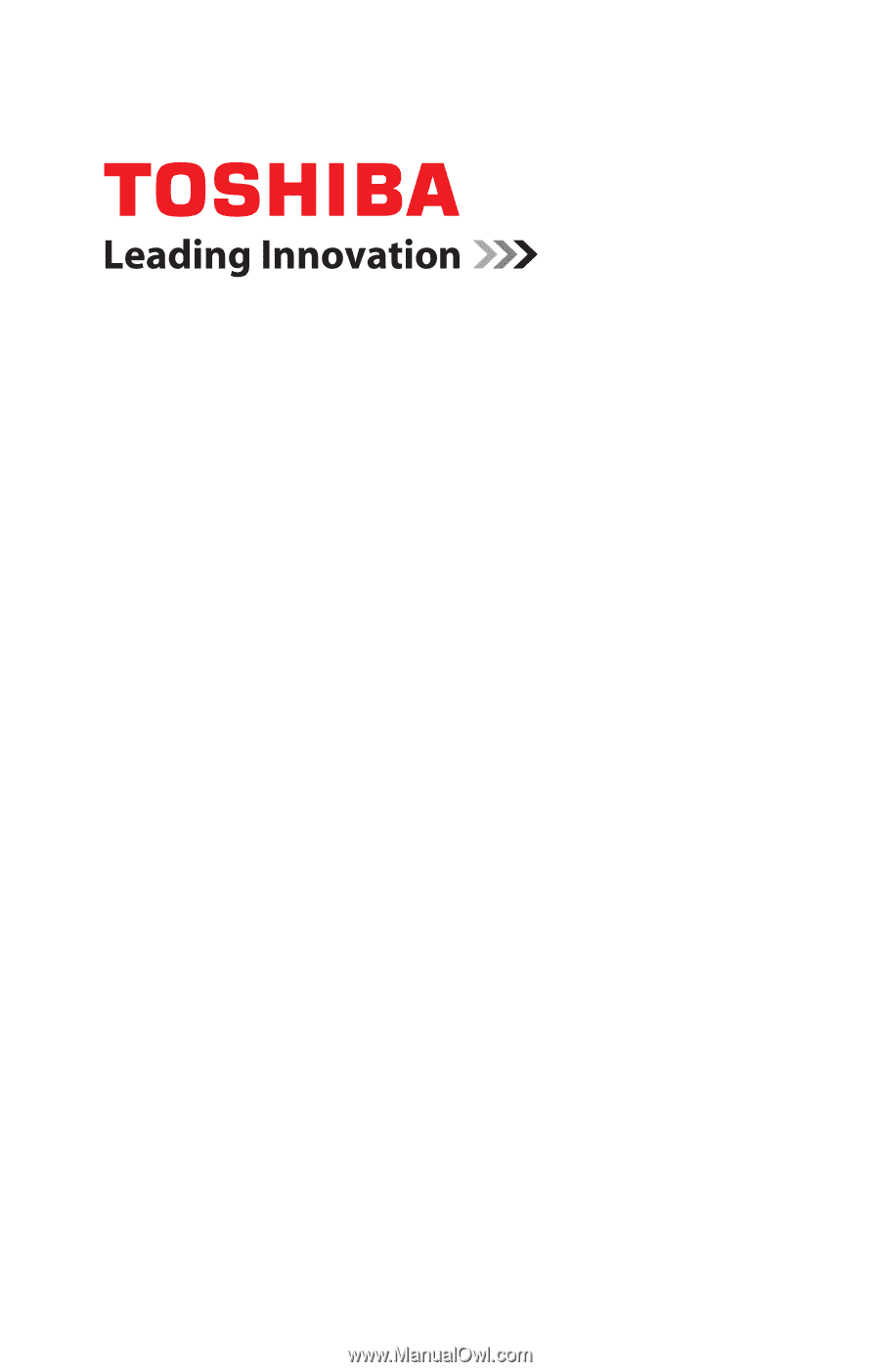
GMAD00329012
12/12
If you need assistance:
Technical support is available online at Toshiba’s Web site at
support.toshiba.com
. At this Web site, you will find answers for
many commonly asked technical questions plus many
downloadable software drivers, BIOS updates, and other
downloads.
For more information, see
“If Something Goes Wrong” on
page 128
in this guide.
Satellite
®
/Satellite Pro
®
C800/L800/S800 Series
User’s Guide