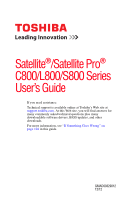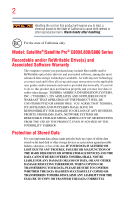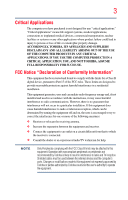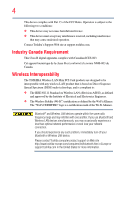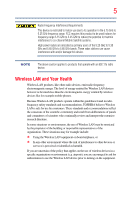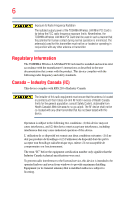Toshiba Satellite C850-ST3NX5 User Guide
Toshiba Satellite C850-ST3NX5 Manual
 |
View all Toshiba Satellite C850-ST3NX5 manuals
Add to My Manuals
Save this manual to your list of manuals |
Toshiba Satellite C850-ST3NX5 manual content summary:
- Toshiba Satellite C850-ST3NX5 | User Guide - Page 1
Satellite®/Satellite Pro® C800/L800/S800 Series User's Guide If you need assistance: Technical support is available online at Toshiba's Web site at support.toshiba.com. At this Web site, you will find answers for many commonly asked technical questions plus many downloadable software drivers, BIOS - Toshiba Satellite C850-ST3NX5 | User Guide - Page 2
of California only. Model: Satellite®/Satellite Pro® C800/L800/S800 set-up and usage instructions in the applicable user guides and/or manuals enclosed or provided electronically TROUBLE, FAILURE OR MALFUNCTION OF THE HARD DISK DRIVE OR OTHER STORAGE DEVICES AND THE DATA CANNOT BE RECOVERED, TOSHIBA - Toshiba Satellite C850-ST3NX5 | User Guide - Page 3
applications" means life support systems, medical life or catastrophic property damage. ACCORDINGLY, TOSHIBA, ITS AFFILIATES AND SUPPLIERS DISCLAIM ANY AND digital device, pursuant to Part 15 of the FCC rules. These and used in accordance with the instructions, it may cause harmful interference - Toshiba Satellite C850-ST3NX5 | User Guide - Page 4
connection. If you should experience any such problem, immediately turn off your Bluetooth or Wireless LAN device. Please contact Toshiba computer product support on Web site http://www.toshiba-europe.com/computers/tnt/bluetooth.htm in Europe or support.toshiba.com in the United States for more - Toshiba Satellite C850-ST3NX5 | User Guide - Page 5
15 GHz to 5.25 GHz to reduce the potential for harmful interference to co-channel Mobile Satellite systems. High power and recommendations, TOSHIBA believes Wireless who continually review and interpret risk of interference to other devices or services is perceived or identified as harmful. - Toshiba Satellite C850-ST3NX5 | User Guide - Page 6
Information The TOSHIBA Wireless LAN Mini PCI Card must be installed and used in strict accordance with the manufacturer's instructions as described radio interference to the licensed service, this device is intended to be operated indoors and away from windows to provide maximum shielding. Equipment - Toshiba Satellite C850-ST3NX5 | User Guide - Page 7
au service faisant 15 GHz to 5.25 GHz to reduce the potential for harmful interference to co-channel Mobile Satellite systems. High power EU Declaration of Conformity TOSHIBA declares that this product conforms bar symbol. If the product's battery or accumulator contains more than the specified values of - Toshiba Satellite C850-ST3NX5 | User Guide - Page 8
the crossed out wheeled bin symbol on the battery. Pb, Hg, Cd In the European Union must be sent to appropriate facilities for recovery and recycling. This Directive applies to EU toshiba.com. VCCI Class B Information Taiwan Article 14 Article 17 Unless approved, for any model accredited low power - Toshiba Satellite C850-ST3NX5 | User Guide - Page 9
stations, promptly change the frequency being used, change the location of use, or turn off the source of emissions. 3. Contact TOSHIBA Direct PC if you have problems with interference caused by this product to Other Radio Stations. 2. Indication The indication shown below appears on this equipment - Toshiba Satellite C850-ST3NX5 | User Guide - Page 10
this equipment is less than 10m. 4 This equipment uses a frequency bandwidth from 2,400 MHz to 2,483.5 MHz. 3. TOSHIBA Direct PC Monday - Friday: 10:00 - 17:00 Toll Free Tel: 0120-15-1048 Direct Dial: 03-3457-4850 Fax: 03-3457-4868 Device Authorization This device obtains the Technical Regulation - Toshiba Satellite C850-ST3NX5 | User Guide - Page 11
11 Deutschland: France: Italia: Nederland: Voor privé-gebruik buiten gebouw over publieke groud over afstand kleiner dan 300m geen registratie bij BIPT/IBPT nodig; voor gebruik over afstand groter dan 300m is wel registratie bij BIPT/IBPT nodig. Voor registratie of licentie kunt u contact opnemen - Toshiba Satellite C850-ST3NX5 | User Guide - Page 12
cease operating the Wireless LAN at that location and consult the local technical support staff responsible for the wireless network. ❖ The 5 GHz Turbo mode the 5 GHz bands. This device will operate under the control of the Access Point in order to avoid operating on a channel occupied by any radar - Toshiba Satellite C850-ST3NX5 | User Guide - Page 13
networks over two or more (up to a total of seven) TOSHIBA portable computers using these cards. Please contact TOSHIBA computer product support on Web site http:/ /www.toshiba-europe.com/computers/tnt/bluetooth.htm in Europe or support.toshiba.com in the United States for more information. When you - Toshiba Satellite C850-ST3NX5 | User Guide - Page 14
with Bluetooth wireless technology on board airplanes, or ❖ In any other environment where the risk of interference to other devices or services is output power of the Bluetooth Card from TOSHIBA is far below the FCC radio frequency exposure limits. Nevertheless, the Bluetooth Card from TOSHIBA shall - Toshiba Satellite C850-ST3NX5 | User Guide - Page 15
15 Taiwan Article 14 Article 17 Unless approved, for any model accredited low power radio frequency electric machinery, any company, trader or user shall not change the frequency, increase the power or change the features and functions of the original design. Any use of low power Toshiba service - Toshiba Satellite C850-ST3NX5 | User Guide - Page 16
guide cannot be reproduced in any form without the prior written permission of Toshiba. No patent liability is assumed, however, with respect to the use of the information contained herein. ©2012 by Toshiba BETWEEN THE PRODUCT AND THE MANUAL. IN NO EVENT SHALL TOSHIBA BE LIABLE FOR ANY INCIDENTAL, - Toshiba Satellite C850-ST3NX5 | User Guide - Page 17
Bluetooth SIG, Inc. and any use of such marks by Toshiba is under license. Other trademarks and trade names are those of their respective owners. HDMI, the HDMI Logo and High-Definition Multimedia Interface are trademarks or registered trademarks of HDMI Licensing, LLC. Intel, Intel Core, Celeron - Toshiba Satellite C850-ST3NX5 | User Guide - Page 18
to achieve our zero-waste-to-landfill goal at all our production sites. In addition to our existing waste reduction and recycling policies, Toshiba is strongly committed to reducing electronic waste. In order to ensure efficient use of resources and appropriate treatment of hazardous substances, in - Toshiba Satellite C850-ST3NX5 | User Guide - Page 19
Other documentation 29 Service options 29 Chapter 1: Getting Started 30 Selecting a place to work 30 Setting up a work environment 30 Keeping yourself comfortable 31 Computer user comfort recommendations .......31 Good Working Posture 31 Using the notebook with an external keyboard, mouse or - Toshiba Satellite C850-ST3NX5 | User Guide - Page 20
45 Adding memory (optional 45 Installing a memory module 45 Removing a memory module 51 Checking total memory 53 Recovering the Internal Storage Drive 54 Creating recovery media 55 Restoring from recovery media 57 Refresh your PC (with user's data 58 Reset your PC 60 Installing drivers and - Toshiba Satellite C850-ST3NX5 | User Guide - Page 21
83 Chapter 3: Mobile Computing 84 Toshiba's energy-saver design 84 Running the computer on battery power 84 Battery Notice 85 Power management 86 Charging the main battery 86 Charging the RTC battery 87 Monitoring main battery power 88 Determining remaining battery power 89 What to do when - Toshiba Satellite C850-ST3NX5 | User Guide - Page 22
..........107 Using the Web Camera 107 Using the Memory card reader 108 Inserting memory media 108 Removing memory media 109 Chapter 5: Utilities 110 Desktop Assist 111 Media & Entertainment 112 Tools & Utilities 113 Support & Recovery 114 eco Utility 115 Setting passwords 116 Using - Toshiba Satellite C850-ST3NX5 | User Guide - Page 23
Key 123 PC Diagnostic Tool Utility 124 PC Health Monitor 125 Recovery Media Creator 126 Service Station 126 TOSHIBA Application Installer 127 Chapter 6: If Something Goes Wrong 128 Problems that are easy to fix 128 Problems when you turn on the computer............129 The Windows® operating - Toshiba Satellite C850-ST3NX5 | User Guide - Page 24
Windows® operating system 149 If you need further assistance 154 Contacting Toshiba 154 Other Toshiba Internet Web sites 154 Toshiba's worldwide offices 155 Appendix A: TOSHIBA devices............160 Keyboard Function keys 161 Zoom (Display resolution 161 Appendix B: Power Cord/Cable - Toshiba Satellite C850-ST3NX5 | User Guide - Page 25
active, so that your computer will operate at its maximum energy efficiency. You can wake the computer from Sleep mode by pressing the power button. See the "Mobile Computing" section of the Toshiba User's Guide for more information on using power management settings to conserve computer energy. 25 - Toshiba Satellite C850-ST3NX5 | User Guide - Page 26
which restricts use of lead, cadmium, mercury, hexavalent chromium, PBB, and PBDE. Toshiba requires its computer component suppliers to meet RoHS requirements and verifies its suppliers' commitment from its retail version (if available), and may not include user manuals or all program functionality. - Toshiba Satellite C850-ST3NX5 | User Guide - Page 27
various computer software or hardware options, visit Toshiba's Web site at support.toshiba.com. This guide This guide introduces the computer's features as well as some basic procedures needed to perform tasks in Windows 8. You can: ❖ Read the entire guide from beginning to end. ❖ Skim through and - Toshiba Satellite C850-ST3NX5 | User Guide - Page 28
Introduction Safety icons Safety icons This manual contains safety instructions that must be observed to avoid potential classified according to the seriousness of the risk, and icons highlight these instructions as follows: Indicates an imminently hazardous situation which, if not avoided, - Toshiba Satellite C850-ST3NX5 | User Guide - Page 29
this guide. service upgrade terms and conditions are available at warranty.toshiba.com. To stay current on the most recent software and hardware options for your computer, and for other product information, be sure to regularly check the Toshiba Web site at support.toshiba.com. If you have a problem - Toshiba Satellite C850-ST3NX5 | User Guide - Page 30
information on the Quick Start document (that shipped with your computer) carefully and make sure you fully understand the instructions before you attempt to use your computer in order to avoid potential hazards that could cause bodily injury, property damage, or damage the computer. Selecting - Toshiba Satellite C850-ST3NX5 | User Guide - Page 31
supported support your arms, allowing your shoulders to relax. ❖ When using the keyboard, it should be centered in front of you. ❖ The keyboard and pointing device should be close to your elbow level. The keyboard should be flat so that your wrists are straight when typing. However, if the notebook - Toshiba Satellite C850-ST3NX5 | User Guide - Page 32
be more comfortable to dock the notebook and use an external keyboard, mouse and monitor. ❖ The keyboard and mouse (or trackball) should be close to your elbow level. ❖ The mouse should be next to the keyboard to avoid a reach. If you have to reach, the arm should be supported in the forearm area by - Toshiba Satellite C850-ST3NX5 | User Guide - Page 33
. ❖ Type with straight wrists. ❖ Type lightly. ❖ Learn the keyboard shortcuts for your applications. You will be more productive. ❖ Use the pointing device (e.g., touch pad, Accupoint®, or tablet pen whichever is available with your notebook computer, or other optional pointing devices like mouse or - Toshiba Satellite C850-ST3NX5 | User Guide - Page 34
evaluate ways to reduce the stress. Mobile computing tips ❖ When using the notebook at airports, on airplanes or trains, or at meetings, make sure room, use a rolled up blanket or pillows to provide back support, or to provide arm support. To position the computer at a good height, remember to - Toshiba Satellite C850-ST3NX5 | User Guide - Page 35
at elbow level? ❏ Are your shoulders relaxed when using the keyboard? ❏ Are your shoulders relaxed when using a mouse or other optional pointing device? ❏ Are your hands and wrists aligned in a comfortable, straight posture? ❏ Are your arms supported in the forearm area (not at the wrist)? ❏ Do you - Toshiba Satellite C850-ST3NX5 | User Guide - Page 36
plug socket and computer. 3. Remove the battery pack. Failure to follow these instructions could result in serious injury or permanent damage to the computer. Do not turn on the power again until you have taken the computer to an authorized service center. ❖ Avoid prolonged physical contact with - Toshiba Satellite C850-ST3NX5 | User Guide - Page 37
. Always make sure your computer and AC adaptor have adequate ventilation and are protected from overheating when the power is turned on or when an AC adaptor is connected to a power outlet (even if your computer is in Sleep mode). In this condition, observe the following: ❖ Never cover your - Toshiba Satellite C850-ST3NX5 | User Guide - Page 38
computer. These components include, but are not limited to, a mouse, keyboard, printer, and memory. Your computer contains a rechargeable main battery that needs to be charged before you can use it. To use external power or to charge the battery you must attach the AC adaptor. See "Connecting to - Toshiba Satellite C850-ST3NX5 | User Guide - Page 39
resulting in serious injury. TOSHIBA assumes no liability for any damage caused by use of an incompatible adaptor. AC adaptor Power cord/cable AC adaptor cord (Sample Illustration) Power cord/cable and AC adaptor To connect AC power to the computer: 1 Connect the power cord/cable to the AC - Toshiba Satellite C850-ST3NX5 | User Guide - Page 40
. Never attempt to connect or disconnect a power plug with wet hands. Failure to follow this instruction could result in an electric shock, possibly resulting in serious injury. The computer's main battery light gives you an indication of the main battery's current charge: ❖ Glows amber while the - Toshiba Satellite C850-ST3NX5 | User Guide - Page 41
other objects from the keyboard area before closing the display panel. Small bright dots may appear on your screen display when you turn on the screen will deteriorate. This is also an intrinsic characteristic of the screen technology. When the computer is operated on battery power, the screen will - Toshiba Satellite C850-ST3NX5 | User Guide - Page 42
and the order in which windows appear, may vary according to your software setup choices. The first time you turn on your computer, the setup guides you through steps to set up your software. Follow the on-screen instructions. Registering your computer with Toshiba Product registration is strongly - Toshiba Satellite C850-ST3NX5 | User Guide - Page 43
, move your pointer over the upper or lower right corner of the screen. 2 When the Windows® Charms appear, click the Settings ( ) Charm. Pressing the power button before shutting down the Windows® operating system could cause you to lose your work. Make sure the system indicator panel's storage - Toshiba Satellite C850-ST3NX5 | User Guide - Page 44
, move your pointer over the upper or lower right corner of the screen. 2 When the Windows® Charms appear, click the Settings ( ) Charm. If you power down using the Sleep command and the battery discharges fully, your unsaved information will be lost. Be sure to save your work first. 3 In the lower - Toshiba Satellite C850-ST3NX5 | User Guide - Page 45
Getting Started 45 Adding optional external devices Adding optional external devices NOTE Before adding external devices or memory, Toshiba recommends setting up your software. See "Setting up your software" on page 42. After starting your computer for the first time you may want to: ❖ - Toshiba Satellite C850-ST3NX5 | User Guide - Page 46
one memory module screen. 2 When the Windows® Charms appear, click the Settings ( ) Charm. Pressing the power button before shutting down the Windows power while a disk/disc is being accessed, you may lose data or damage the disk/disc and/or drive. 3 In the lower right of the screen click the Power - Toshiba Satellite C850-ST3NX5 | User Guide - Page 47
and then place the computer upside down on the cloth. 7 Remove the main battery. For information on removing the main battery, see "Removing the battery from the computer" on page 94. NOTE To locate your memory module slot cover please refer to your Quick Start document. 8 Using a small Phillips - Toshiba Satellite C850-ST3NX5 | User Guide - Page 48
static electricity you may have built up. Avoid touching the connector on the memory module or on the computer. Grease or dust on the connector may cause memory access problems. 11 Carefully remove the new memory module from its antistatic packaging, without touching its connector. 12 Locate an - Toshiba Satellite C850-ST3NX5 | User Guide - Page 49
slot's socket at approximately a 30-degree angle (to the horizontal surface of the computer). (Sample Illustration) Inserting the memory module into the socket 15 Once the module's connector is fully inserted into the socket, press downward on the top edge of the module to seat the module into - Toshiba Satellite C850-ST3NX5 | User Guide - Page 50
to be installed, it must be installed in Slot A. 16 Replace the memory module slot cover and secure it using the screw(s). 17 Re-insert the main battery. For more information on inserting the main battery, see "Inserting a charged battery" on page 95. 18 Turn the computer right side up. Make sure - Toshiba Satellite C850-ST3NX5 | User Guide - Page 51
Getting Started 51 Adding memory (optional) Always make sure your computer and AC adaptor have adequate ventilation and are protected from overheating when the power is turned on or when an AC adaptor is connected to a power outlet (even if your computer is in Sleep mode). In this condition, - Toshiba Satellite C850-ST3NX5 | User Guide - Page 52
computer Slot B Slot A (Sample Illustration) Removing the memory module 4 Replace the memory module slot cover and secure it using the screw(s). 5 Re-insert the main battery. For more information on inserting the main battery, see "Inserting a charged battery" on page 95. 6 Turn the computer right - Toshiba Satellite C850-ST3NX5 | User Guide - Page 53
to return to the login in screen. Checking total memory When you add or remove a memory module, you can check that the window appears. Installed memory (RAM) is displayed below the System heading. If the computer does not recognize the memory configuration, turn off the computer and remove the memory - Toshiba Satellite C850-ST3NX5 | User Guide - Page 54
refresh your system without losing your data. Reset your PC See "Refresh your PC (with user's data)" on page 58. This option allows you to remove all data from your system and reinstall Windows®. See "Reset your PC" on page 60. A recovery image of your computer is stored on the internal storage - Toshiba Satellite C850-ST3NX5 | User Guide - Page 55
internal storage drive from your recovery media. NOTE During the recovery process your computer must be connected to an external power source via the AC adaptor. NOTE When you create recovery media, only the operating system files, applications, and drivers originally shipped with the computer - Toshiba Satellite C850-ST3NX5 | User Guide - Page 56
drive. ❖ If you are copying files to a USB flash drive, connect a USB flash drive of the required minimum capacity (as specified in the TOSHIBA Recovery Media Creator utility) to your computer. All information stored on your DVDs or USB flash drive(s) will be erased during the process of creating - Toshiba Satellite C850-ST3NX5 | User Guide - Page 57
media. For instructions on creating recovery media, see "Creating recovery media" on page 55. NOTE When you restore your system, only the operating system files, applications, and drivers originally shipped with the computer are restored. Any files that you created are not restored during this - Toshiba Satellite C850-ST3NX5 | User Guide - Page 58
. Click Yes to continue. 6 Follow the on-screen instructions to complete the recovery process. When the process is complete, a message recovery process your computer must be connected to an external power source via the AC adaptor. You can recover the factory default software (refresh your PC), - Toshiba Satellite C850-ST3NX5 | User Guide - Page 59
Drive 3 Click Change PC Settings. The PC settings window appears. (Sample Image) PC settings screen 4 Click General. 5 Scroll down to "Refresh your PC without affecting your files," and click Get Started. The "Refresh your PC" screen appears. (Sample Image) Refresh your PC screen Toshiba does not - Toshiba Satellite C850-ST3NX5 | User Guide - Page 60
" on page 78). NOTE During the recovery process your computer be must connected to an external power source via the AC adaptor. 1 From the Start or Desktop screen, move your pointer over the upper or lower right corner of the screen. 2 When the Windows® Charms appear click the Settings ( ) Charm - Toshiba Satellite C850-ST3NX5 | User Guide - Page 61
61 Recovering the Internal Storage Drive 3 Click Change PC Settings. The PC settings window appears. (Sample Image) PC settings screen 4 Click General. 5 Scroll down to "Remove everything and reinstall Windows," and click Get Started. The "Reset your PC" screen appears. (Sample Image) Reset your - Toshiba Satellite C850-ST3NX5 | User Guide - Page 62
7 Select one of the following options: ❖ Just remove my files ❖ Fully clean the drive The "Ready to reset your PC" screen appears. (Sample Image) Ready to reset your PC screen 8 Click the Reset button. The "Resetting your PC" window appears. When the process is complete your system will reboot your - Toshiba Satellite C850-ST3NX5 | User Guide - Page 63
with your computer. To reinstall drivers and applications: 1 From the Start screen begin typing TOSHIBA Application Installer and click your selection, or if you are in the Desktop, move your pointer over the upper or lower right corner of the screen. When the Windows® Charms appear click the Search - Toshiba Satellite C850-ST3NX5 | User Guide - Page 64
in this section are only supported in certain applications, and only on certain models. You can use the touch pad (the small, touch-sensitive area in front of the keyboard) and the adjacent control buttons to: ❖ Move the pointer on the screen ❖ Select an item on the screen ❖ Open or activate an - Toshiba Satellite C850-ST3NX5 | User Guide - Page 65
-click. 2 Press and release the secondary control button. This feature varies by application. Check your application documentation for specific instructions on right-clicking. (Sample Illustration) Click the secondary (right-hand) control button Scroll vertically Slide your finger along the - Toshiba Satellite C850-ST3NX5 | User Guide - Page 66
the screen. The on-screen pointer may also seem to automatically select text, click buttons, and activate other user interface elements. For help with these problems, accessible through the Mouse Properties option of the Windows Control Panel. For more information, please visit support.toshiba.com. - Toshiba Satellite C850-ST3NX5 | User Guide - Page 67
new software. 2 Connect the device's video or USB cable to the port on the computer and to the device. 3 Connect the device's power cable to a live electrical outlet (if applicable). 4 Turn on the external device (if applicable). Your computer may automatically detect the external device. Using - Toshiba Satellite C850-ST3NX5 | User Guide - Page 68
television or display device. Refer to the manual that came with the television or display device or projector to your computer if you need a larger screen. To do this: 1 Read the directions that came the side of the computer. 3 Connect the device's power cable to a live electrical outlet. 4 Turn on - Toshiba Satellite C850-ST3NX5 | User Guide - Page 69
the following order (the last two options are available if an external monitor is connected): ❖ PC screen only ❖ Duplicate ❖ Extend ❖ Second screen only (Sample Image) Display options window NOTE The ( ) + P keys navigate through the options without activating a selection. Press ENTER to activate - Toshiba Satellite C850-ST3NX5 | User Guide - Page 70
corner of the screen. When the Windows® Charms appear, click the Settings ( ) Charm and then click Change PC Settings. Then choose a category you wish to change. Refer to your operating system documentation or Help and Support for details. You may also wish to customize your power usage settings - Toshiba Satellite C850-ST3NX5 | User Guide - Page 71
Keep liquids, including cleaning fluid, out of the computer's keyboard, speaker, and other openings. Never spray cleaner directly onto lock cable. For more information on purchasing a cable lock, visit accessories.toshiba.com. (Sample Illustration) Computer lock cable To secure the computer: 1 - Toshiba Satellite C850-ST3NX5 | User Guide - Page 72
72 Getting Started Caring for your computer 3 Insert the cable's locking end into the security lock slot on your computer, then engage the locking device. The computer is now securely locked. (Sample Illustration) Attaching security lock cable - Toshiba Satellite C850-ST3NX5 | User Guide - Page 73
❖ Save your work frequently. Your work stays in the computer's temporary memory until you save it to the internal storage drive. If the network are using goes down and you must restart your computer to reconnect, or your battery runs out of charge while you are working, you will lose all work since - Toshiba Satellite C850-ST3NX5 | User Guide - Page 74
procedure. If you do not let the Windows® operating system shut down normally, details such as new icon positions may be lost. Using the keyboard Your computer's keyboard contains character keys, control keys, function keys, and special Windows® keys, providing all the functionality of a full - Toshiba Satellite C850-ST3NX5 | User Guide - Page 75
Learning the Basics 75 Using the keyboard (Sample Illustration) Keyboard NOTE To capture a print screen of the entire screen, press the Fn + PRTSC key. (This only applies to models with a 10-key keypad). To capture only the active window displayed, press Fn + ALT while simultaneously pressing - Toshiba Satellite C850-ST3NX5 | User Guide - Page 76
) Special Windows® keys Your computer's keyboard has one key and one button that have special functions in Windows®: ❖ Windows® key-Toggles between the Desktop screen and the last app opened on the Start screen. For more information refer to Help & Support, or see "Exploring the Start screen" on - Toshiba Satellite C850-ST3NX5 | User Guide - Page 77
. Below is an example using the Search field to start an app: 1 Move your pointer over the upper or lower right corner of the screen. When the Windows® Charms appear click the Search ( ) Charm. (Sample Image) Searching for apps 2 Start typing the app's name in the Search field. As you type, all - Toshiba Satellite C850-ST3NX5 | User Guide - Page 78
. To back up several files at one time, use the Microsoft® Windows® file recovery program preinstalled on the computer's internal storage drive. Also see "Backing up storage and support features that were not available on previous video platforms. These features include wide-screen movies, multiple - Toshiba Satellite C850-ST3NX5 | User Guide - Page 79
eject hole-Use if you need to release the disc tray when the power is off. Use a straightened paper clip or other narrow object to press the manual eject button located inside the hole. Never use a pencil to press the manual eject button. Pencil lead can break off inside the computer and damage - Toshiba Satellite C850-ST3NX5 | User Guide - Page 80
80 Learning the Basics Using the optical disc drive Media control buttons The media control buttons located above the keyboard allow you mute the sound and play audio CDs or DVD movies when the computer is on. Play/pause button Previous track button Next track - Toshiba Satellite C850-ST3NX5 | User Guide - Page 81
may jam the drive. If this happens, contact Toshiba support for assistance. 7 Push the disc tray in not automatically start your disc, try launching the optical disc manually. To do this, follow these steps: 1 Press the , if it is a music CD, open Windows Media® Player and use it to select and - Toshiba Satellite C850-ST3NX5 | User Guide - Page 82
supported optical media formats please refer to your computer's detailed specifications at support.toshiba. optical media players. These problems are not due to any defect in your Toshiba computer or optical disc drive into the manual eject hole. The disc tray slides partially out of the drive. - Toshiba Satellite C850-ST3NX5 | User Guide - Page 83
a pencil to press the manual eject button. Pencil lead can break off inside the computer and damage it. 2 Pull the tray out until it is fully open, remove the disc, and place it in its protective cover. 3 Gently press the tray in to close it. Toshiba's online resources Toshiba maintains a number of - Toshiba Satellite C850-ST3NX5 | User Guide - Page 84
-saving features have been preset by Toshiba. We recommend you leave these features active, allowing your computer to operate at its maximum energy efficiency, so that you can use it for longer periods while traveling. Running the computer on battery power The computer contains a removable Lithium - Toshiba Satellite C850-ST3NX5 | User Guide - Page 85
you play DVDs while running the computer on AC power. For more information about Windows® power plans, see "Power Plans" on page 92. The computer also has an internal real-time-clock (RTC) battery. The RTC battery powers the RTC memory that stores your system configuration settings and the current - Toshiba Satellite C850-ST3NX5 | User Guide - Page 86
use the preset configuration. For assistance with setup changes, contact Toshiba's Customer Support Center. Charging the main battery The battery needs to be charged before you can use it to power the computer. To charge the main battery while it is in your computer, plug the computer into a live - Toshiba Satellite C850-ST3NX5 | User Guide - Page 87
For more information, see "Backing up your work" on page 78 Charging the RTC battery Your computer has an internal real-time clock (RTC) battery. The RTC battery powers the System Time Clock and BIOS memory used to store your computer's configuration settings. When fully charged, it maintains this - Toshiba Satellite C850-ST3NX5 | User Guide - Page 88
being charged, although the charging status of the RTC battery cannot be monitored. Monitoring main battery power The computer's main battery light gives you an indication of the main battery's current charge. ❖ Glows amber while the main battery is being charged (AC adaptor connected) ❖ Glows white - Toshiba Satellite C850-ST3NX5 | User Guide - Page 89
light near the upper-right corner of the keyboard. When the ON/OFF light or power button light flashes amber, it indicates that the system is suspended (using the Windows® operating system Sleep command). System indicator lights AC power light/Battery light ON/OFF light Wireless indicator light - Toshiba Satellite C850-ST3NX5 | User Guide - Page 90
in temperatures below 50 degrees Fahrenheit. The computer calculates the remaining battery charge based on your current rate of power use and other factors such as the age of the battery. What to do when the main battery runs low When the main battery runs low you can: ❖ Plug the computer into an - Toshiba Satellite C850-ST3NX5 | User Guide - Page 91
Computing 91 Monitoring main battery power 4 Click Change advanced power settings. The Advanced settings tab of the Power Options window appears. 5 Double-click Battery to display the battery options. (Sample Image) Advanced settings tab of Power Options screen 6 Configure the alarm settings - Toshiba Satellite C850-ST3NX5 | User Guide - Page 92
options. To do this: 1 While on the desktop, click the battery ( ) icon in the notification area. 2 Click More power options. The Windows® Power Options window appears. (Sample Image) Windows® Power Options window 3 Select an appropriate plan for your work environment or create your own custom - Toshiba Satellite C850-ST3NX5 | User Guide - Page 93
5 Click Change plan settings to choose the plan you want to edit. This screen allows you to change basic settings. 6 Click Change advanced power settings to access settings for battery notification levels, internal storage drive power save time, etc. You can click the plus signs to expand each item - Toshiba Satellite C850-ST3NX5 | User Guide - Page 94
Changing the main battery Changing the main battery When your main battery has run out of power, you have two options: plug in the AC adaptor or install a charged main battery. Never short circuit the battery pack by either accidentally or intentionally bringing the battery terminals in contact - Toshiba Satellite C850-ST3NX5 | User Guide - Page 95
is leaking or its case is cracked, put on protective gloves to handle it, and discard it immediately. Always dispose of used battery packs in compliance with all applicable laws and regulations. Put insulating tape, such as cellophane tape, on the electrode during transportation to avoid a possible - Toshiba Satellite C850-ST3NX5 | User Guide - Page 96
lock to the unlocked position and try again. Do not force the battery into position. (Sample Illustration) Inserting the battery 3 Slide the battery release lock to the locked position. (Sample Illustration) Locking the battery release lock 4 Turn the computer right side up. 5 Reconnect any cables - Toshiba Satellite C850-ST3NX5 | User Guide - Page 97
purchase through the Toshiba Web site at accessories.toshiba.com. ❖ A reverse polarity condition should be avoided with all batteries. The main battery is designed so that it cannot be installed in reverse polarity. ❖ Charge the battery only in the computer or in a battery charger designated as an - Toshiba Satellite C850-ST3NX5 | User Guide - Page 98
pack will allow better accuracy of the battery meter. To fully discharge your battery pack: ❖ Periodically, disconnect the computer from a power source and operate it on battery power until the battery pack fully discharges. ❖ If you have extra battery packs, rotate their use. ❖ If you will not - Toshiba Satellite C850-ST3NX5 | User Guide - Page 99
regarding where to recycle old batteries or how to dispose of them properly. In addition, Toshiba's recycling initiatives include recycling manuals, power cords, and compact discs. Contact your authorized Toshiba representative for more information or visit Toshiba's Web site at accessories.toshiba. - Toshiba Satellite C850-ST3NX5 | User Guide - Page 100
off the power and advanced PC settings. You can go to the Start screen by clicking the Start charm, see "Charms" on page 101. You can also use the Windows® key ( ) on your keyboard or on the LCD screen to go to Start screen. For detailed information, please refer to the Windows Help and Support. By - Toshiba Satellite C850-ST3NX5 | User Guide - Page 101
Exploring Your Computer's Features Exploring the Start screen 101 For detailed information on the new Windows 8 functionality, refer to the Windows® Help and Support. App tiles (Sample Image) Windows® Start screen Charms Use the Windows® Charms to start apps, find documents, set up system - Toshiba Satellite C850-ST3NX5 | User Guide - Page 102
Tiles can be accessed and launched from the Start screen. Typical Start screen tiles are the Desktop The illustrated examples in this guide may appear slightly different from the screens displayed by your system. Notification area (Sample Image) Windows® Desktop screen Icons An icon represents a - Toshiba Satellite C850-ST3NX5 | User Guide - Page 103
very large files from the internal storage drive, there may be insufficient space available in the Recycle Bin to hold these files. In this case, Windows® will prompt you to either permanently delete the file(s) or cancel the deletion. ❖ If you delete a file (of any size) from an external media or - Toshiba Satellite C850-ST3NX5 | User Guide - Page 104
Windows® Store Typical tasks in the notification area are Current time, Power tile notification (shown on the Start screen tile) using glyphs to indicate the number A browser or communications application ❖ An Internet Service Provider (ISP) or online service if you plan to use the Internet ❖ - Toshiba Satellite C850-ST3NX5 | User Guide - Page 105
more information see "TOSHIBA Function Keys" on problems" on page 145. Connecting your computer to a network You can connect your computer to a network to increase its capabilities and functionality using one of its communication ports. Accessing a network To access a network, connect an Ethernet - Toshiba Satellite C850-ST3NX5 | User Guide - Page 106
and click your selection, or if you are in the Desktop, move your pointer over the upper or lower right corner of the screen. When the Windows® Charms appear click the Search ( ) Charm and, in the Search field, type Sound Recorder. Start Recording/Stop Recording button (Sample Image) Sound Recorder - Toshiba Satellite C850-ST3NX5 | User Guide - Page 107
: When using amplified speakers, use speakers that require an external power source. Other types of speakers will be inadequate to produce sound 1 Locate the headphone jack on the computer. 2 Using any necessary adapters, plug the cable from the headphones or external speakers into the headphone - Toshiba Satellite C850-ST3NX5 | User Guide - Page 108
to another, use the drag-and-drop feature of the Windows® operating system. Inserting memory media NOTE To locate your Memory card reader please refer to your Quick Start document. The following instructions apply to all types of supported media devices. 1 Turn the media so that the contacts - Toshiba Satellite C850-ST3NX5 | User Guide - Page 109
adapter slot, see step 4; otherwise, skip to step 5. 4 Gently press the card inward to release it. The card pops out slightly. 5 Grasp the card and pull it straight out. (Sample Illustration) Removing memory media Do not remove memory media while data is being written or read. Even when the Windows - Toshiba Satellite C850-ST3NX5 | User Guide - Page 110
only if the related utility is available on your system. ❖ Desktop Assist ❖ eco Utility® ❖ Supervisor password ❖ User password ❖ System Settings ❖ Sleep and Charge ❖ Function Key ❖ PC Diagnostic Tool Utility ❖ PC Health Monitor ❖ Recovery Media Creator 110 - Toshiba Satellite C850-ST3NX5 | User Guide - Page 111
Utilities Desktop Assist 111 ❖ Service Station ❖ TOSHIBA Application Installer Desktop Assist The Desktop Assist provides quick access to computer functions and allows you to customize a range of computer settings. To access Desktop Assist from the Start screen begin typing Desktop Assist, or - Toshiba Satellite C850-ST3NX5 | User Guide - Page 112
112 Utilities Desktop Assist Media & Entertainment The feature available in this category is TOSHIBA Video Player. (Sample Image) Desktop Assist window - Media & Entertainment tab - Toshiba Satellite C850-ST3NX5 | User Guide - Page 113
Utilities Desktop Assist Tools & Utilities The features that may be available in this category are: ❖ eco Utility® ❖ Supervisor password ❖ System Settings ❖ Function Key ❖ User password 113 (Sample Image) Desktop Assist window - Tools & Utilities tab - Toshiba Satellite C850-ST3NX5 | User Guide - Page 114
Desktop Assist Support & Recovery The features that may be available in this category are: ❖ PC Diagnostic Tool Utility ❖ PC Health Monitor ❖ Recovery Media Creator ❖ Service Station ❖ TOSHIBA Application Installer ❖ User's Guide (Sample Image) Desktop Assist window - Support & Recovery tab - Toshiba Satellite C850-ST3NX5 | User Guide - Page 115
1 To access eco Utility® from the Start screen begin typing eco Utility, or while in the Desktop screen double-click the Desktop Assist icon. 2 Click Tools & Utilities. 3 Click eco Utility. The eco Utility® window appears. (Sample Image) eco Utility® window 4 To activate the eco power plan, select - Toshiba Satellite C850-ST3NX5 | User Guide - Page 116
password, you must enter the password before you can work on your computer again. TOSHIBA supports different types of passwords on your computer: ❖ A supervisor password-Prohibits unauthorized users from accessing certain functions such as System Settings. This is useful if more than one person uses - Toshiba Satellite C850-ST3NX5 | User Guide - Page 117
. 8 Click Save. 9 Click OK Deleting a supervisor password To delete a supervisor password: 1 To access Supervisor Password from the Start screen begin typing Supervisor Password, or while in the Desktop screen double-click the Desktop Assist icon. 2 Click Tools & Utilities. 3 Click the Supervisor - Toshiba Satellite C850-ST3NX5 | User Guide - Page 118
not remember it. TOSHIBA is not responsible for any losses that may occur to you, your organization or others as a result of the inability to access your computer. To register a password for the power-on password functions: 1 To access User Password from the Start screen begin typing User Password - Toshiba Satellite C850-ST3NX5 | User Guide - Page 119
119 System Settings System Settings is the TOSHIBA configuration management tool available through the Windows® operating system. To access it: 1 To access System Settings from the Start screen begin typing System Settings, or while in the Desktop screen double-click the Desktop Assist icon - Toshiba Satellite C850-ST3NX5 | User Guide - Page 120
BIOS version or change certain settings back to their default values ❖ Keyboard-Allows you to access the wake-on keyboard that supports the "USB Sleep and Charge function." 1 While in the Desktop screen double-click state (powered off). This function can only be used for the port that supports the - Toshiba Satellite C850-ST3NX5 | User Guide - Page 121
chargers. ❖ If an external device is connected to the compatible port when the AC adaptor is not connected to the computer, the battery of the computer will be depleted even when the power Charge function-compatible icon ( ), attach the mouse or keyboard to it. The "USB Wakeup function" will now work - Toshiba Satellite C850-ST3NX5 | User Guide - Page 122
less of the battery power remains. Power supply mode settings Your computer may provide two different charging modes, to support various types of USB charging mode, use the Power supply mode drop-down list in the utility. (Sample Image) Sleep and Charge screen NOTE With certain external devices - Toshiba Satellite C850-ST3NX5 | User Guide - Page 123
Utilities Function Key Function Key Turns notifications for touch pad status ON/OFF. 123 (Sample Image) Function Key NOTE The Function option is disabled by default. - Toshiba Satellite C850-ST3NX5 | User Guide - Page 124
a problem. To use the PC Diagnostic Tool utility: 1 To access PC Diagnostic Tool utility from the Start screen begin typing PC Diagnostic Tool, or while in the Desktop screen double-click the Desktop Assist icon. 2 Click Support & Recovery. 3 Click PC Diagnostic Tool. The PC Diagnostic Tool window - Toshiba Satellite C850-ST3NX5 | User Guide - Page 125
and device usage (e.g.: power settings, battery temperature and recharging, CPU, memory, and temperatures for various TOSHIBA computer. It may also be used to help diagnose problems should the computer require service by TOSHIBA or TOSHIBA's authorized service providers. Additionally, TOSHIBA - Toshiba Satellite C850-ST3NX5 | User Guide - Page 126
system to its out-of-box state, if necessary. For detailed information on using the utility to create recovery media, see "Creating recovery media" on page 55. Service Station The Service Station helps you keep your new computer running at its best by notifying you when updated software, firmware - Toshiba Satellite C850-ST3NX5 | User Guide - Page 127
with your computer. To reinstall drivers and applications: 1 To access TOSHIBA Application Installer from the Start screen begin typing Application Installer, or while in the Desktop screen double-click the Desktop Assist icon. 2 Click Support & Recovery. 3 Click TOSHIBA Application Installer. The - Toshiba Satellite C850-ST3NX5 | User Guide - Page 128
problems by yourself. It covers the problems you are most likely to encounter. If all else fails, contact Toshiba. You will find information on Toshiba's support services at the end of this chapter. Problems , Alt, and Del simultaneously (once). The Windows® Security Menu appears. 2 Click the Task - Toshiba Satellite C850-ST3NX5 | User Guide - Page 129
computer will not start. Make sure you attached the AC adaptor and power cord/cable properly or install a charged battery. Press and hold the power button for at least 10 seconds. If you are using the AC adaptor, check that the wall outlet is working by plugging in another device, - Toshiba Satellite C850-ST3NX5 | User Guide - Page 130
if the computer was put into Sleep mode and the battery has discharged. If you performed a shutdown before this message was displayed, an application or driver may have prevented Windows® from shutting down. Data stored in the computer's memory has been lost. Data stored in the computer's internal - Toshiba Satellite C850-ST3NX5 | User Guide - Page 131
Toshiba Web site at support.toshiba.com and see the Support Bulletin Step-Charging the computer's battery (click the Ask Iris® link and search for the support bulletin by name). 4 Connect the AC adaptor to a different power contact Toshiba. See "Contacting Toshiba" on page 154. The Windows® operating - Toshiba Satellite C850-ST3NX5 | User Guide - Page 132
to start properly twice, the Windows® Boot menu will launch. To enter the Boot menu manually: 1 Press Ctrl, Alt, and Del simultaneously (once). 2 Press the Power button in the lower right corner of your screen. 3 Click the Restart option from the menu. 4 Click Troubleshoot from the menu. You now - Toshiba Satellite C850-ST3NX5 | User Guide - Page 133
installed ❖ Manually by the user System Image Recovery Windows® will "Recover Windows® using your current video driver at low resolution. This allows you to reset your display settings in the event they have been improperly set. ❖ Enable debugging mode Starts Windows® in an advanced troubleshooting - Toshiba Satellite C850-ST3NX5 | User Guide - Page 134
Mode Starts Windows® with a minimal set of drivers and services. If the computer starts and runs in Safe Mode, you will know the Operating System is most likely working properly and that you should look to third-party applications or drivers for the source of your problem. ❖ Disable driver signature - Toshiba Satellite C850-ST3NX5 | User Guide - Page 135
topic you need help with and follow the on-screen instructions ❖ Click one of the options listed in the window and follow the instructions You can connect to Support Online by going to Toshiba support at support.toshiba.com. Fixing a problem with Device Manager Device Manager provides a way to check - Toshiba Satellite C850-ST3NX5 | User Guide - Page 136
options for updating the driver or rolling back the driver in case the new version is causing a problem. The tabs that appear in the dialog box vary from one device to another. For more information about Device Manager, refer to Windows® online Help. Memory problems Incorrectly connected or faulty - Toshiba Satellite C850-ST3NX5 | User Guide - Page 137
: You must have at least one memory module installed for the computer to work. Power and the batteries Your computer receives its power through the AC adaptor and power cord/cable or from the system batteries (battery and real-time clock (RTC) battery). Power problems are interrelated. For example - Toshiba Satellite C850-ST3NX5 | User Guide - Page 138
product information. For more information on maintaining battery power, see "Changing the main battery" on page 94. Keyboard problems NOTE To capture a print screen of the entire screen, press the Fn + PRTSC key. To capture only the active window displayed, press Fn + ALT while simultaneously - Toshiba Satellite C850-ST3NX5 | User Guide - Page 139
If Something Goes Wrong Display problems 139 The keyboard you connected may be defective or incompatible with the computer. Try using a different make of keyboard. Display problems Here are some typical display problems and their solutions: The screen is blank. Display Auto Off may have gone into - Toshiba Satellite C850-ST3NX5 | User Guide - Page 140
period of time, and depending on the usage of the computer, the brightness of the screen will deteriorate. This is also an intrinsic characteristic of the screen technology. When the computer is operated on battery power, the screen will dim and you may not be able to increase the brightness of the - Toshiba Satellite C850-ST3NX5 | User Guide - Page 141
access the drive or as sector errors. Sometimes a drive problem may cause one or more files to appear to have garbage in them. Typical problems are: You are having trouble accessing To run Error-checking: 1 From the Start screen, type computer. 2 Click Computer from the list that appears. (Sample - Toshiba Satellite C850-ST3NX5 | User Guide - Page 142
142 If Something Goes Wrong Disk or storage drive problems 3 Right-click the drive you wish to check. (Sample To do this: 1 Move your pointer over the upper or lower right corner of the screen. When the Windows® Charms appear click the Search ( ) Charm, click Settings and, in the Search field, - Toshiba Satellite C850-ST3NX5 | User Guide - Page 143
power to operate. Make sure an application is not accessing the drive and preventing it from ejecting. If you need to remove a disc and cannot turn on the computer (for example, if the battery is completely discharged), use a narrow object, such as a straightened paper clip, to press the manual - Toshiba Satellite C850-ST3NX5 | User Guide - Page 144
your computer at support.toshiba.com. If the problem is with an optical data disc, refer to the software's documentation and check that the hardware configuration meets the application's needs. The disc will not come out of the drive when you click the eject button on the screen. Press the button - Toshiba Satellite C850-ST3NX5 | User Guide - Page 145
to check for any problem with the printer itself. Make sure you installed the proper printer drivers as shown in the instructions that came with the please see Windows® Help and Support or contact your computer technician. ❖ If your computer is equipped with an internal Wi-Fi® adapter, verify that - Toshiba Satellite C850-ST3NX5 | User Guide - Page 146
Panel's Device Manager to verify that the Wi-Fi® adapter is recognized by the Windows® operating system, and that the driver is loaded. To access the Device Manager, from the Start screen begin typing Computer, or if you are in the Desktop screen, move your pointer over the upper or lower right - Toshiba Satellite C850-ST3NX5 | User Guide - Page 147
If Something Goes Wrong DVD operating problems 147 The Windows® operating system wireless management utility does not work. If you are using an external Wi-Fi® adapter (a USB adapter, or other variety), check if the adapter comes with its own management utility. If it does, the utility may be - Toshiba Satellite C850-ST3NX5 | User Guide - Page 148
down lists. 4 Click Save changes. The screen saver runs while you are watching a movie or title. If the screen saver is enabled, it runs on top tips" on page 73 for instructions. On a regular basis, back up the information stored on your internal storage drive. Use Windows® to back up files, or - Toshiba Satellite C850-ST3NX5 | User Guide - Page 149
problem with the computer. Your ability to solve problems will improve as you learn about how the computer and its software work together. Get familiar with all the user's guides provided with your computer, as well as the manuals utility: 1 From the Start screen, type Control. Click Control Panel - Toshiba Satellite C850-ST3NX5 | User Guide - Page 150
the restore point was successfully created. 9 Click Close. Then, at a later time, you can re-establish your Windows® configuration using the saved restore point. To do this: 1 From the Start screen, type Control. Click Control Panel from the list that appears. 2 Click System and Security, and then - Toshiba Satellite C850-ST3NX5 | User Guide - Page 151
built into recent Toshiba portable computer models battery power. Connect the AC adaptor before continuing. 1 From the Start screen screen instructions to back up your files. For additional Help, while in the Windows® Desktop screen, press the F1 key to launch the Windows® Help and Support screen - Toshiba Satellite C850-ST3NX5 | User Guide - Page 152
installation instructions that accompany the hardware or software. ❖ Restart the Windows® operating system. Always restart the Windows® installation. This will make it much easier to determine the origin of any new problems. For best results, follow this sequence: 1 Back up critical data. 2 Create - Toshiba Satellite C850-ST3NX5 | User Guide - Page 153
connected to the computer, the computer's battery power may be below the limit specified in the TOSHIBA Sleep utility or the battery may be depleted. Lower the limit in the TOSHIBA Sleep utility to enable charging at the current battery power level, or, if battery power is running low or is depleted - Toshiba Satellite C850-ST3NX5 | User Guide - Page 154
all sources. ❖ Review the troubleshooting information in your operating system documentation. ❖ If the problem occurs while you are running an application, consult the application's documentation for troubleshooting suggestions. Contact the software company's technical support group for their - Toshiba Satellite C850-ST3NX5 | User Guide - Page 155
Via Paracelso 10 20041, Agrate Brianza Milano, Italy Latin America and Caribbean Toshiba America Information Systems, Inc. 9740 Irvine Boulevard. Irvine, California 92618 United States Spain Toshiba Information Systems (España) S.A. Parque Empresarial San Fernando Edificio Europa, 1a Planta Escalera - Toshiba Satellite C850-ST3NX5 | User Guide - Page 156
Function keys provide a quick way to modify selected system functions and to launch applications. Functions TOSHIBA Function keys are used to set or modify the following system functions: ❖ Help file ❖ Brightness control ❖ Output (Display switch) ❖ Touch pad ❖ Media buttons ❖ Mute ❖ Wireless - Toshiba Satellite C850-ST3NX5 | User Guide - Page 157
Help file TOSHIBA Function Keys Functions 157 This TOSHIBA Function key displays the help file. Display brightness This TOSHIBA Function key decreases the screen brightness. This TOSHIBA Function key increases the screen brightness. - Toshiba Satellite C850-ST3NX5 | User Guide - Page 158
first option is available when you do not have an external monitor attached.) NOTE All modes are always displayed on the screen, however only the available modes for your system are functional. ❖ PC screen only ❖ Duplicate ❖ Extend ❖ Second screen only (Sample Image) Display mode options window - Toshiba Satellite C850-ST3NX5 | User Guide - Page 159
F5. For more information on using the touch pad, see "Using the touch pad" on page 64. Media buttons This TOSHIBA Function key allows you to return to the preceding track on the disc. This TOSHIBA Function key allows you to start playing the disc, or pause it if currently playing. This - Toshiba Satellite C850-ST3NX5 | User Guide - Page 160
mute on your computer. When volume mute is enabled, no sound will come from the speakers or headphones. Disabling or enabling wireless devices This TOSHIBA Function key enables/disables the Wi-Fi® antenna in your computer. The wireless modes are: ❖ Disables the wireless antenna (Airplane mode is ON - Toshiba Satellite C850-ST3NX5 | User Guide - Page 161
Keys Functions 161 Keyboard Function keys Fn+ This TOSHIBA Function key allows you to zoom out. Fn+ This TOSHIBA Function key allows you to zoom in. Zoom (Display resolution) Fn+ [Space bar] This TOSHIBA Function key switches screen resolution. Cycle through the screen resolutions, and then - Toshiba Satellite C850-ST3NX5 | User Guide - Page 162
Cord/Cable Connectors Your computer ships with the correct power supply for the country of purchase. This appendix shows the shapes of the typical AC power cord/cable connectors for various parts of the world. USA Canada UL approved United Kingdom BS approved Australia CSA approved Europe VDA - Toshiba Satellite C850-ST3NX5 | User Guide - Page 163
's Guide. AC Alternating Current BIOS Basic Input/Output System BD-ROM Blu-ray Disc Read-Only Memory bps Memory CD-RW Compact Disc Rewrite Memory CMOS Complementary Metal-Oxide Semiconductor CPU Central Processing Unit DC Direct Current DMA Direct Memory Access DIMM Dual Inline Memory - Toshiba Satellite C850-ST3NX5 | User Guide - Page 164
Engineers I/O Input/Output IRQ interrupt request ISP Internet Service Provider KB kilobyte LAN Local Area Network LCD Liquid PC Personal Computer PCI Peripheral Component Interconnect PCMCIA Personal Computer Memory Card International Association RAM Random Access Memory RGB - Toshiba Satellite C850-ST3NX5 | User Guide - Page 165
Synchronous Dynamic Random Access Memory Solid State Drive screen. An adapter can take a number of forms, from a microprocessor to a simple connector. An intelligent adapter (one that is capable of doing some processing) may also be called a controller. Alternating Current (AC)-The type of power - Toshiba Satellite C850-ST3NX5 | User Guide - Page 166
BIOS (Basic Input/Output System)-Basic instructions, stored in read-only memory passed between two devices. This is the basic unit of measure used in modem communications, and is similar, but not identical, to the baud rate. See also baud rate in which the computer accesses its internal storage drives - Toshiba Satellite C850-ST3NX5 | User Guide - Page 167
the computer. It takes information from outside sources, such as memory or keyboard input, processes the information, and sends the results to the screen and direct you to various Windows® functions. chip-A small piece of silicon containing computer logic and circuits for processing, memory, - Toshiba Satellite C850-ST3NX5 | User Guide - Page 168
box-An on-screen window displayed by the operating system or a program giving a direction or requesting input from the user. Direct Current (DC)-The type of power usually supplied by batteries. DC flows in one direction. Compare Alternating Current (AC). Direct Memory Access (DMA)-A dedicated - Toshiba Satellite C850-ST3NX5 | User Guide - Page 169
the Windows® operating system, this refers to the left mouse button, unless otherwise stated. driver-See device driver. DVD See also disable. eSATA-An external device that supports hot swapping and fast data transfer. Very useful adapter. extension-See file extension. external device-See device. - Toshiba Satellite C850-ST3NX5 | User Guide - Page 170
files saved to a disk. A folder is symbolized on screen by a graphical image (icon) of a file folder. A folder can contain battery save mode. (2) A key or combination of keys that activates a memory resident program. function keys-The keys labeled F1 through F12, typically located on the keyboard - Toshiba Satellite C850-ST3NX5 | User Guide - Page 171
monitors take two passes to create a complete screen image. Compare non-interlaced. internal device-See device. Internet-The decentralized, world-wide network of computers that provides electronic mail, the World Wide Web, and other services. See also World Wide Web. K keyboard shortcut-A key or - Toshiba Satellite C850-ST3NX5 | User Guide - Page 172
pattern that polarizes the light passing through it. A filter over the electrodes permits only non-polarized light to pass to the surface of the display can use, and vice versa. motherboard-The computer's main circuit board that contains the processor, memory, and other primary components. MS- - Toshiba Satellite C850-ST3NX5 | User Guide - Page 173
a computer screen, in which each pixel of the Windows Vista®, Windows® 7, and Windows 8 PC Card-A credit-card-sized expansion card designed to increase the capabilities of computers. PC Cards provide functions such as modem, fax/modem, hard disk drive, network adapter, sound card, or SCSI adapter - Toshiba Satellite C850-ST3NX5 | User Guide - Page 174
, that enables you to move the pointer on the screen. port-A socket on the computer where you plug in Processing Unit (CPU). program-A set of instructions that can be executed by a computer. size, and creation date. R RAM (Random Access Memory)-Volatile memory that can be written to as well as - Toshiba Satellite C850-ST3NX5 | User Guide - Page 175
not the computer is receiving power. This type of memory is used to store your computer's BIOS, which is essential instructions the computer reads when you start it up. See also BIOS, memory. Compare RAM. S Secure Digital (SD)-A small, portable, non-volatile memory card used to store and transfer - Toshiba Satellite C850-ST3NX5 | User Guide - Page 176
matrix display. Tile/Tiles-A list of square or rectangular icons on the Start screen representing applications that can be accessed by selecting them. U Universal Serial Bus (USB)-USB is a serial bus that supports data transfer. USB allows hot swapping of peripherals. See also bus, hot swapping - Toshiba Satellite C850-ST3NX5 | User Guide - Page 177
A AC adaptor 38 AC power 86 AC power light 38 accessing network 105 adding memory check total memory 53 memory (optional) 45 optional external devices 45 adequate ventilation cooling fan 37 adjusting touch pad settings 66 app, starting 77 App, starting from Start screen 77 apps starting from Start - Toshiba Satellite C850-ST3NX5 | User Guide - Page 178
computer on battery power 84 safety precautions 97 setting notifications 90 taking care of 97 battery indicator light 89 BIOS Setup see Support & Recovery tab 114 Tools & Utilities tab 113 Device Manager fixing a problem 135 directing display output 69 disabling touch pad 67 display troubleshooting - Toshiba Satellite C850-ST3NX5 | User Guide - Page 179
45 installing a charged battery 95 battery 94 memory modules 45 internal storage drive recovery 54 K keyboard function keys 75 special Windows® keys 76 troubleshooting 138 using 74 keys function keys 75 L LEDs system indicator lights 89 AC adaptor light 88 AC power light 38, 40 battery light 40, 41 - Toshiba Satellite C850-ST3NX5 | User Guide - Page 180
53 removing memory module slot cover 47 Memory card reader inserting memory media 108 removing memory media 109 using 108 memory module installation 45 inserting into socket 49 removing 51, 52 microphone using 106 monitor connecting 68 monitor problems troubleshooting 139 monitoring battery power 88 - Toshiba Satellite C850-ST3NX5 | User Guide - Page 181
options 91 precautions safety 35 printer troubleshooting 144 problem solving contacting Toshiba 154 Startup options 132 projector connecting 68 R real-time clock (RTC) battery 85 recording sounds 106 recovery creating recovery media 55 installing drivers and applications 63 internal storage drive - Toshiba Satellite C850-ST3NX5 | User Guide - Page 182
display problems 140 external keyboard 138 external monitor 139 good computing habits 148 hard disk drive is slow 142 high-pitched noise 144 installing hardware/software 151 keyboard 138 keyboard will not respond 129 memory problems 136 missing files/trouble accessing a drive 141 on-screen eject - Toshiba Satellite C850-ST3NX5 | User Guide - Page 183
, deleting 118 user password, setting 118 using a microphone 106 computer lock 71 DVDs 78 eco power plan 93 Memory card reader 108 optical disc drive 78 touch pad 64 Web Camera 107 using the keyboard 74 Utilities 110 V video projector adjusting display 70 W warranty standard limited warranty 29 Web
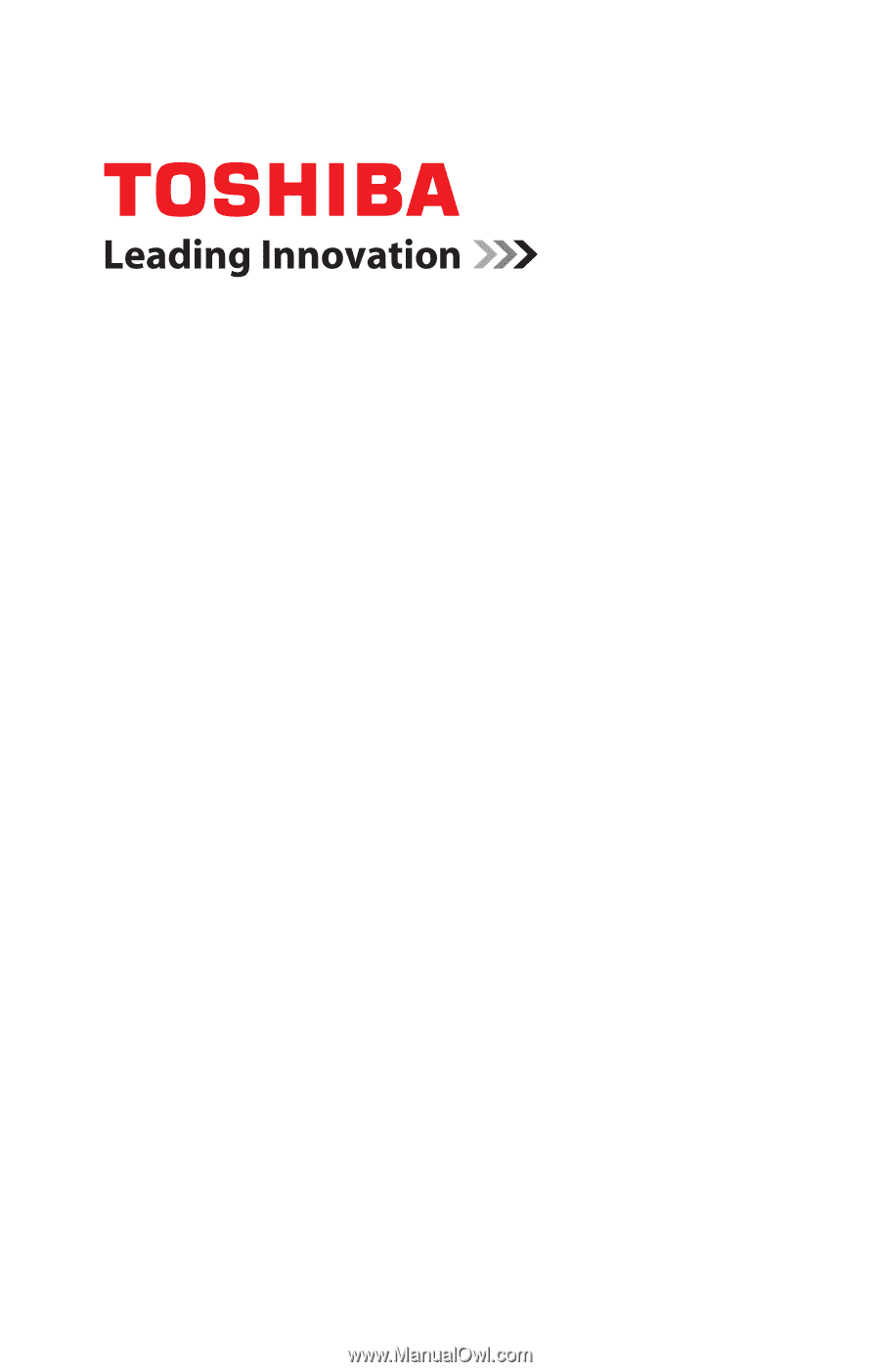
GMAD00329012
12/12
If you need assistance:
Technical support is available online at Toshiba’s Web site at
support.toshiba.com
. At this Web site, you will find answers for
many commonly asked technical questions plus many
downloadable software drivers, BIOS updates, and other
downloads.
For more information, see
“If Something Goes Wrong” on
page 128
in this guide.
Satellite
®
/Satellite Pro
®
C800/L800/S800 Series
User’s Guide