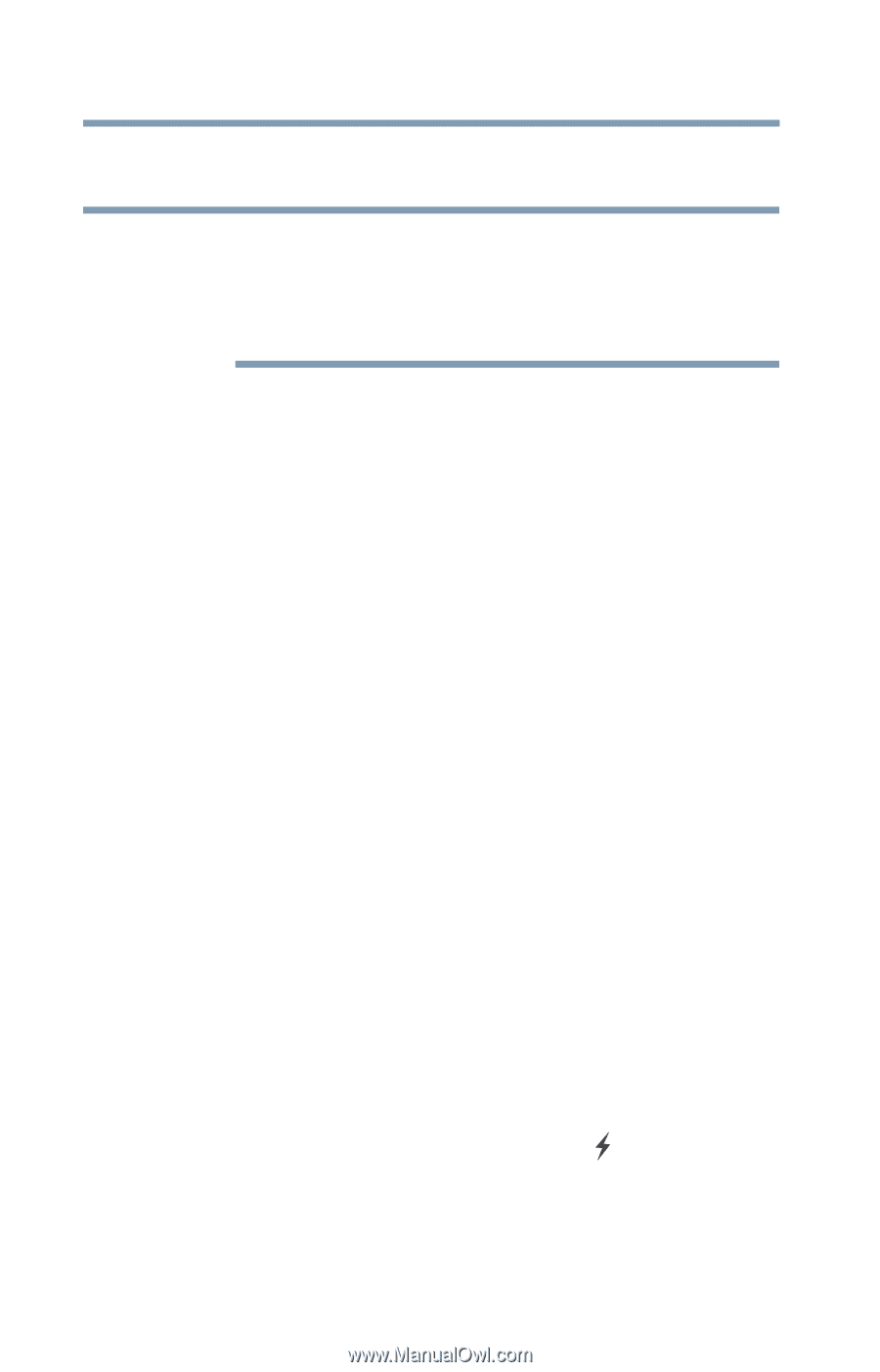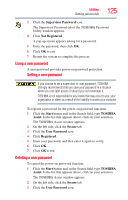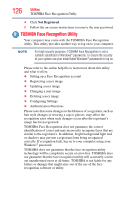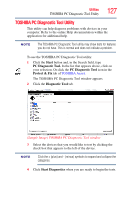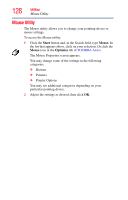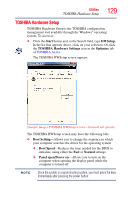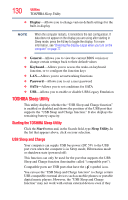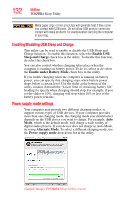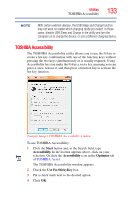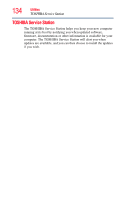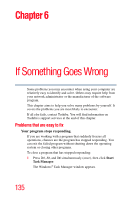Toshiba Satellite C850 User Guide - Page 130
TOSHIBA Sleep Utility, Starting the TOSHIBA Sleep Utility, USB Sleep and Charge
 |
View all Toshiba Satellite C850 manuals
Add to My Manuals
Save this manual to your list of manuals |
Page 130 highlights
130 Utilities TOSHIBA Sleep Utility ❖ Display-Allows you to change various default settings for the built-in display NOTE When the computer restarts, it remembers the last configuration. If data does not appear on the display you are using after starting in Sleep mode, press the F4 key to toggle the display. For more information, see "Directing the display output when you turn on the computer" on page 77. ❖ General-Allows you to view the current BIOS version or change certain settings back to their default values ❖ Keyboard-Allows you to access the wake-on keyboard function, or to configure the function keys ❖ LAN-Allows you to set networking functions ❖ Password-Allows you to set a user password ❖ SATA-Allows you to set conditions for SATA ❖ USB-Allows you to enable or disable USB Legacy Emulation TOSHIBA Sleep Utility This utility displays whether the "USB Sleep and Charge function" is enabled or disabled and shows the position of the USB port that supports the "USB Sleep and Charge function." It also displays the remaining battery capacity. Starting the TOSHIBA Sleep Utility Click the Start button and, in the Search field, type Sleep Utility. In the list that appears above, click on your selection. USB Sleep and Charge Your computer can supply USB bus power (DC 5V) to the USB port even when the computer is in Sleep mode, Hibernation mode or shutdown state (powered off). This function can only be used for the port that supports the USB Sleep and Charge function (hereinafter called "compatible port"). Compatible ports are USB ports that have the ( ) symbol icon. You can use the "USB Sleep and Charge function" to charge certain USB compatible external devices such as mobile phones or portable digital music players. However, the "USB Sleep and Charge function" may not work with certain external devices even if they