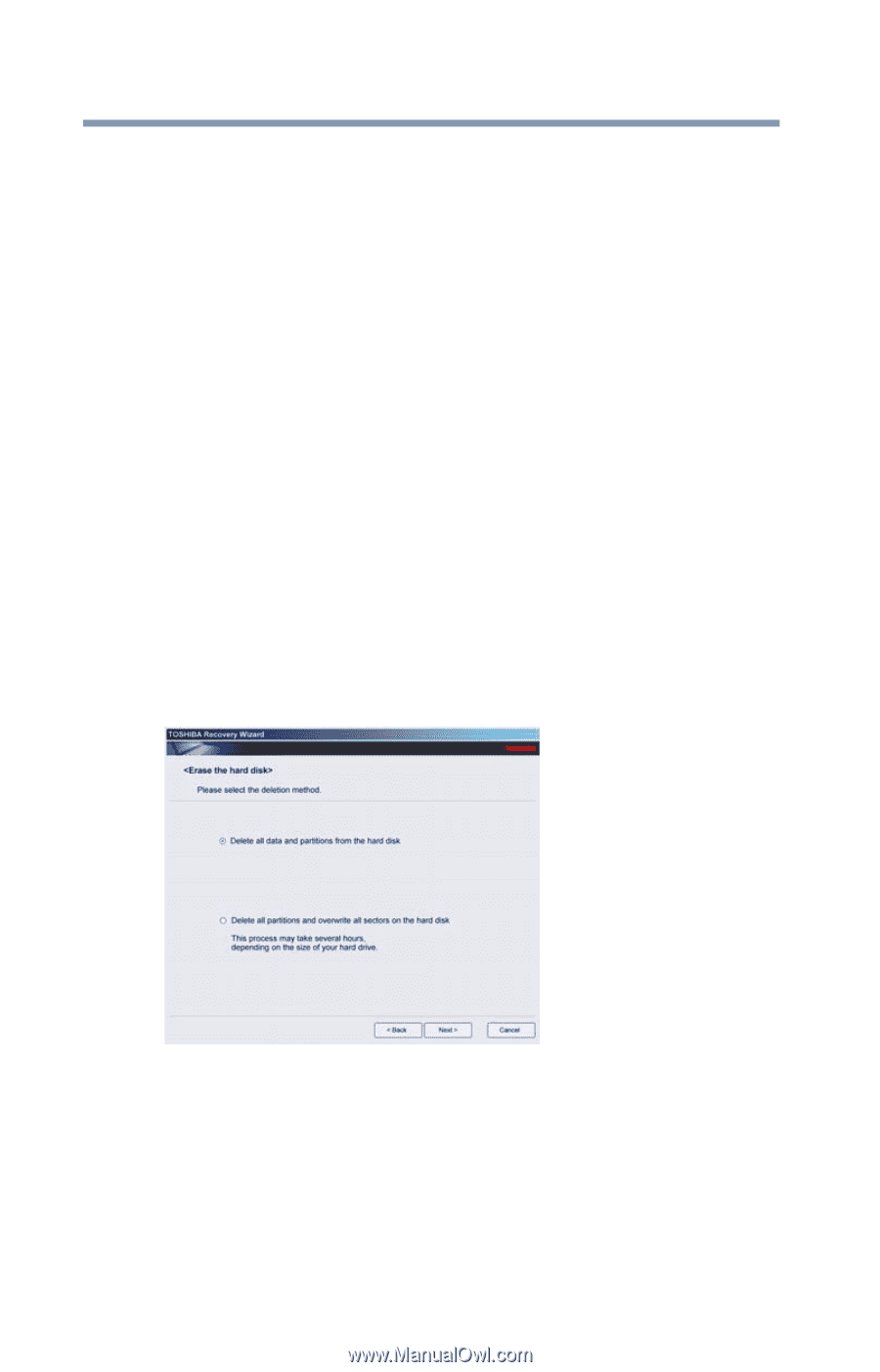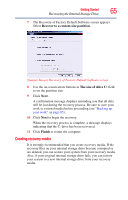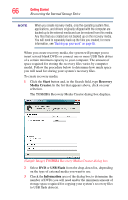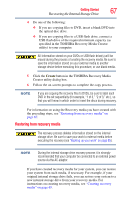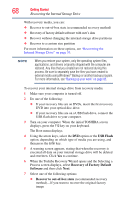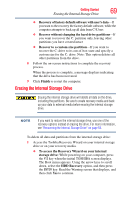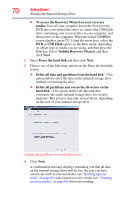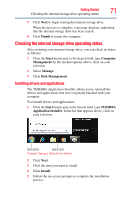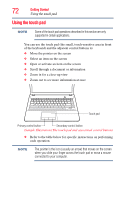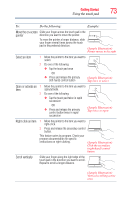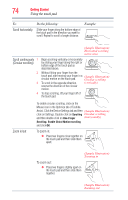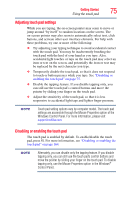Toshiba Satellite C850 User Guide - Page 70
Toshiba Recovery Wizard, Erase the hard disk
 |
View all Toshiba Satellite C850 manuals
Add to My Manuals
Save this manual to your list of manuals |
Page 70 highlights
70 Getting Started Erasing the Internal Storage Drive ❖ To access the Recovery Wizard on your recovery media: Turn off your computer. Insert the first recovery DVD into your optical disc drive or connect the USB flash drive containing your recovery files to your computer, and then power on the computer. When the initial TOSHIBA screen displays, press F12. Using the arrow keys, select the DVD or USB Flash option on the Boot menu, depending on which type of media you are using, and then press the Enter key. Select Toshiba Recovery Wizard, and then click Next. 2 Select Erase the hard disk and then click Next. 3 Choose one of the following options on the Erase the hard disk screen: ❖ Delete all data and partitions from the hard disk-This option deletes all of the data on the internal storage drive without overwriting the drive. ❖ Delete all partitions and overwrite all sectors on the hard disk-This option deletes all data and then overwrites the entire internal storage drive for security purposes. This process may take several hours, depending on the size of your internal storage drive. (Sample Image) Erase the hard disk screen 4 Click Next. A confirmation message displays reminding you that all data on the internal storage drive will be lost. Be sure you have saved your work to external media (see "Backing up your work" on page 85) and created recovery media (see "Creating recovery media" on page 65) before proceeding.