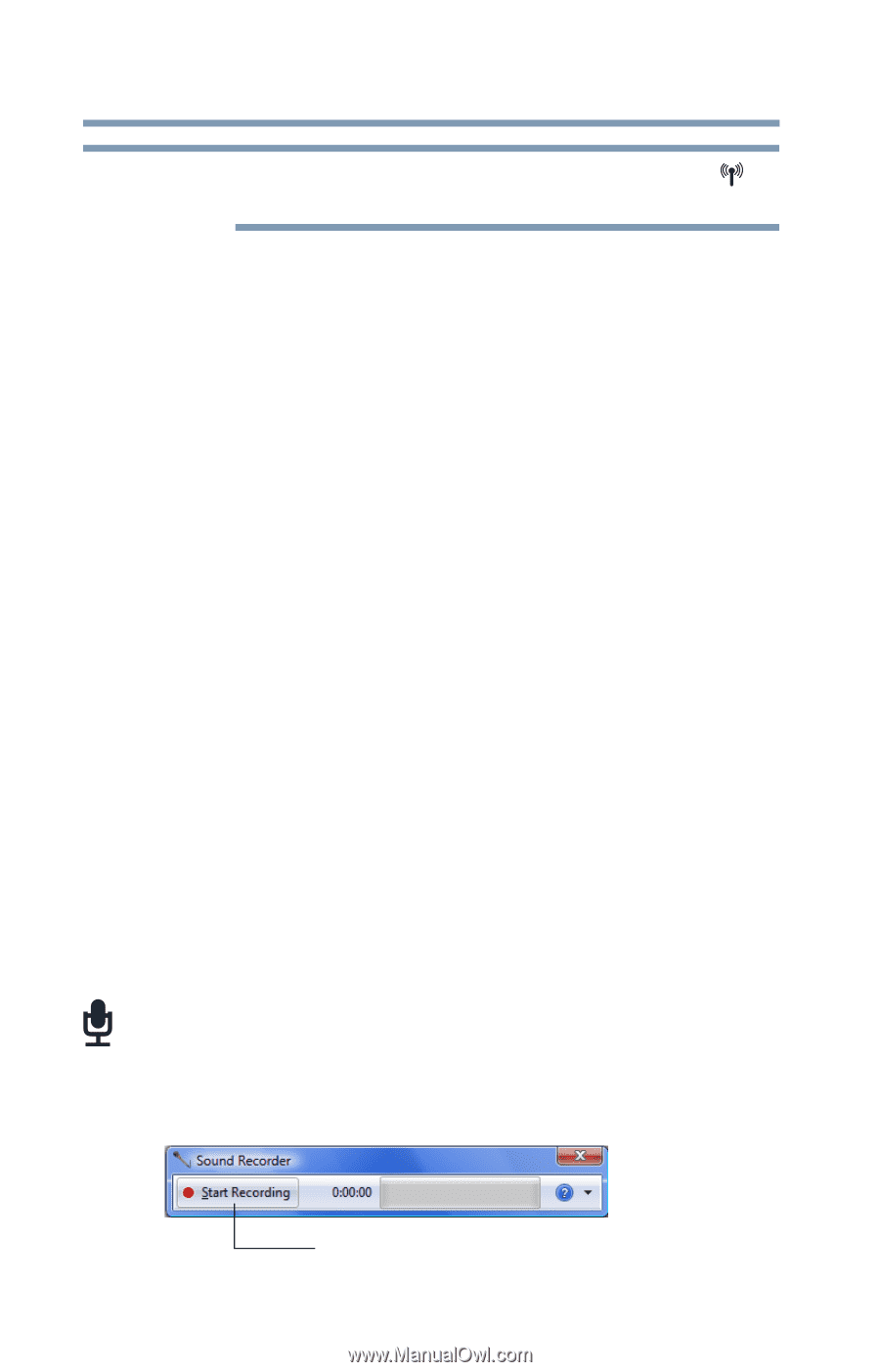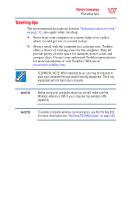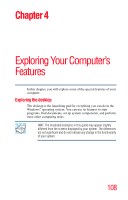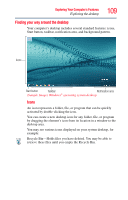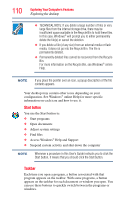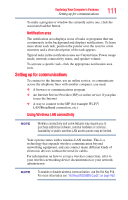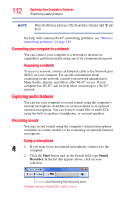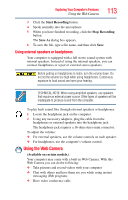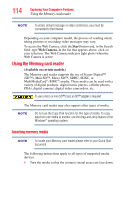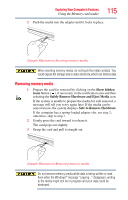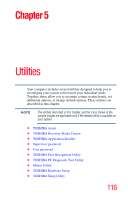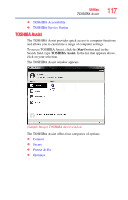Toshiba Satellite C855-S5214 User Guide - Page 112
Connecting your computer to a network, Exploring audio features, Recording sounds, Accessing a network
 |
View all Toshiba Satellite C855-S5214 manuals
Add to My Manuals
Save this manual to your list of manuals |
Page 112 highlights
112 Exploring Your Computer's Features Exploring audio features NOTE When the Wireless antenna is ON, the wireless indicator light will be lit. For help with common Wi-Fi® networking problems, see "Wireless networking problems" on page 149. Connecting your computer to a network You can connect your computer to a network to increase its capabilities and functionality using one of its communication ports. Accessing a network To access a network, connect an Ethernet cable to the Network port (RJ45) on your computer. For specific information about connecting to the network, consult your network administrator. Many hotels, airports, and offices offer Wi-Fi® access. If your computer has Wi-Fi®, ask for help when connecting to a Wi-Fi® network. Exploring audio features You can use your computer to record sounds using the computer's internal microphone (available on certain models) or an optional external microphone. You can listen to sound files or audio CDs using the built-in speakers, headphones, or external speakers. Recording sounds You may record sounds using the computer's internal microphone (available on certain models) or by connecting an optional external microphone. Using a microphone 1 If you want to use an external microphone, connect it to the computer. 2 Click the Start button and, in the Search field, type Sound Recorder. In the list that appears above, click on your selection. Start Recording/Stop Recording button (Sample Image) Sound Recorder screen