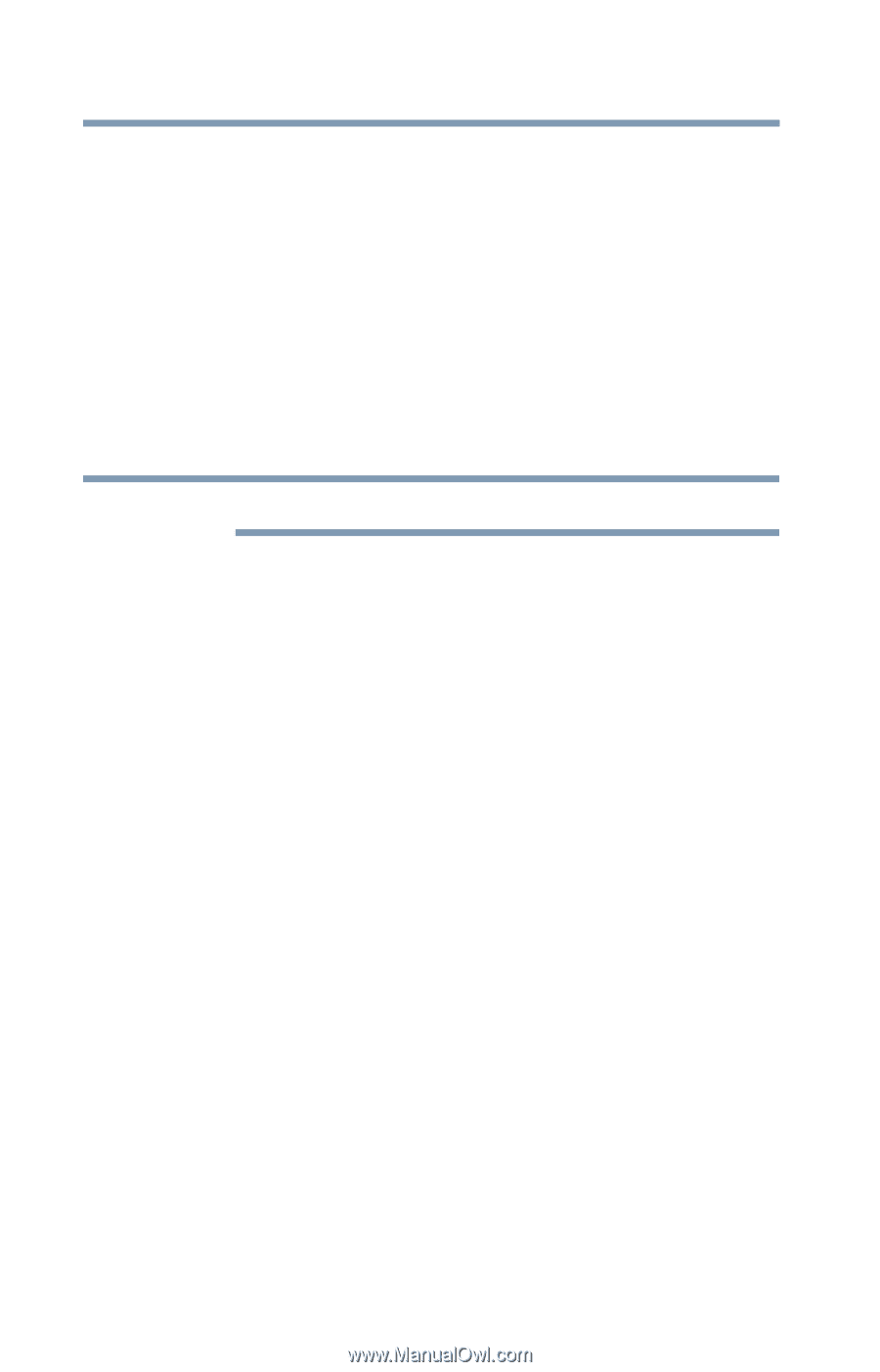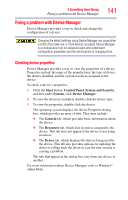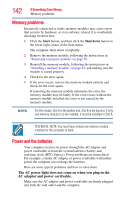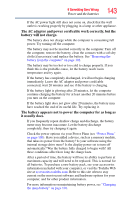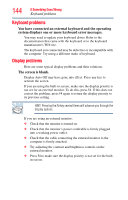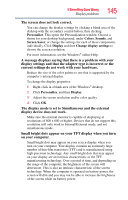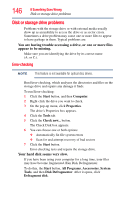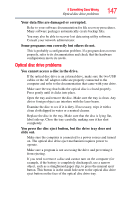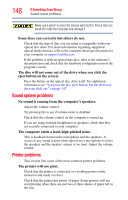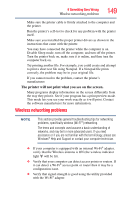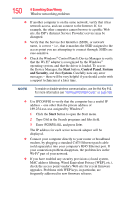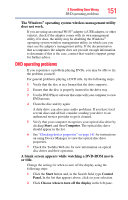Toshiba Satellite C855-S5214 User Guide - Page 146
Disk or storage drive problems, Error-checking
 |
View all Toshiba Satellite C855-S5214 manuals
Add to My Manuals
Save this manual to your list of manuals |
Page 146 highlights
146 If Something Goes Wrong Disk or storage drive problems Disk or storage drive problems Problems with the storage drive or with external media usually show up as an inability to access the drive or as sector errors. Sometimes a drive problem may cause one or more files to appear to have garbage in them. Typical problems are: You are having trouble accessing a drive, or one or more files appear to be missing. Make sure you are identifying the drive by its correct name (A: or C:). Error-checking NOTE This feature is not available for optical disc drives. Run Error-checking, which analyzes the directories and files on the storage drive and repairs any damage it finds. To run Error-checking: 1 Click the Start button, and then Computer. 2 Right-click the drive you want to check. 3 On the pop-up menu, click Properties. The drive's Properties box appears. 4 Click the Tools tab. 5 Click the Check now... button. The Check Disk box appears. 6 You can choose one or both options: ❖ Automatically fix file system errors ❖ Scan for and attempt recovery of bad sectors 7 Click the Start button. Error-checking tests and repairs the storage drive. Your hard disk seems very slow. If you have been using your computer for a long time, your files may have become fragmented. Run Disk Defragmenter. To do this, the Start button, All Programs, Accessories, System Tools, and then Disk Defragmenter. After it opens, click Defragment disk.