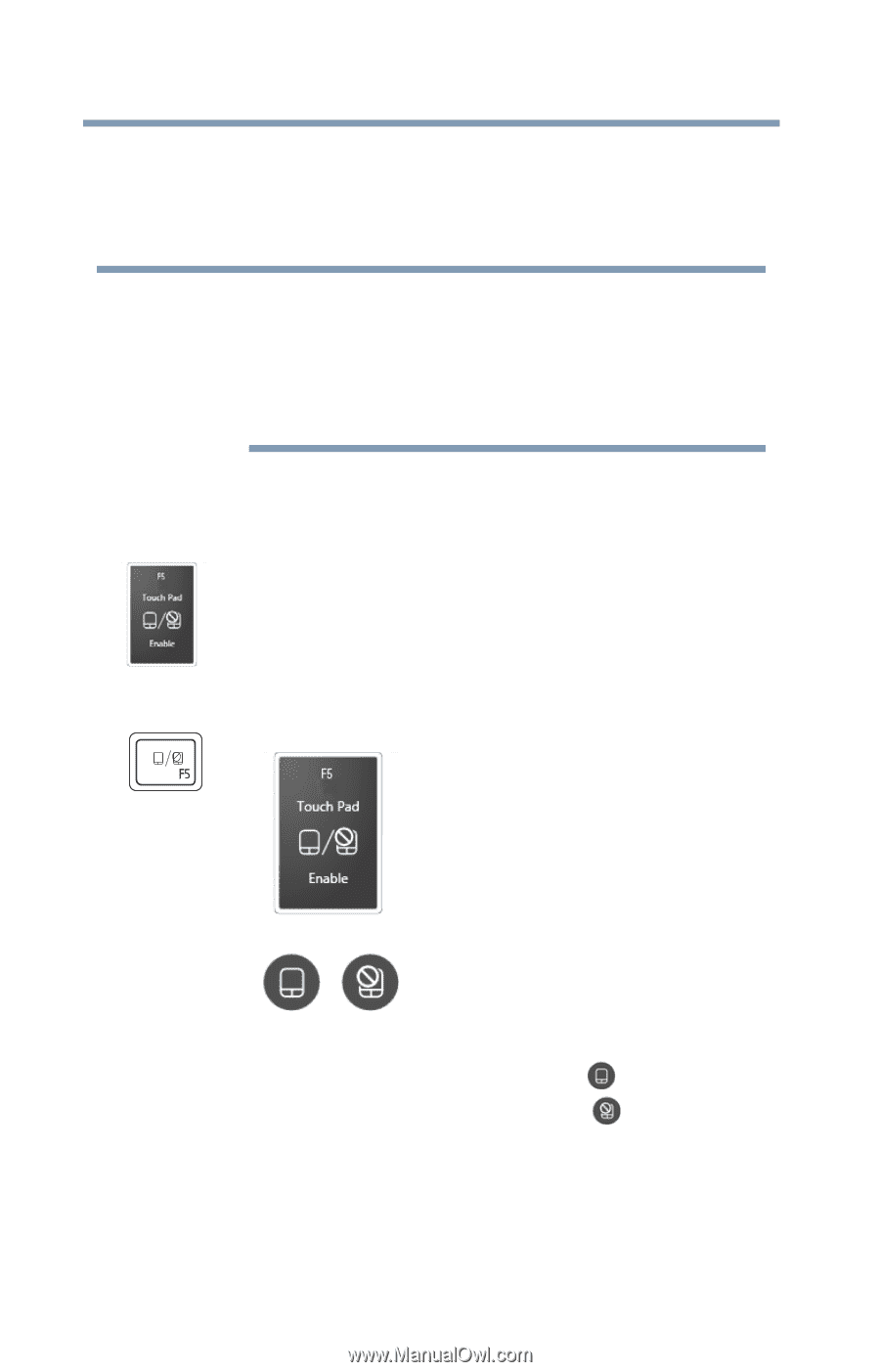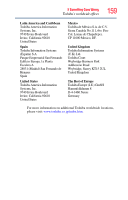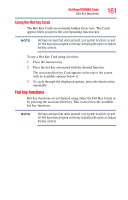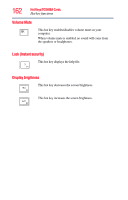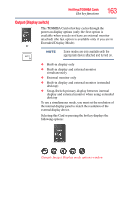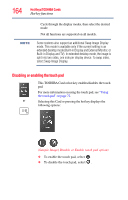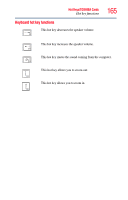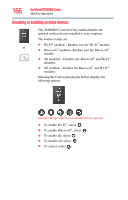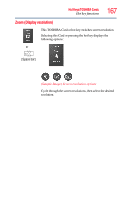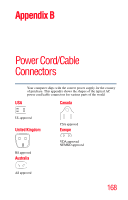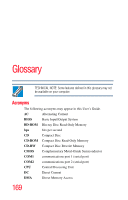Toshiba Satellite C855-S5214 User Guide - Page 164
Disabling or enabling the touch pad, select Swap Image Display.
 |
View all Toshiba Satellite C855-S5214 manuals
Add to My Manuals
Save this manual to your list of manuals |
Page 164 highlights
164 Hot Keys/TOSHIBA Cards Hot key functions NOTE Cycle through the display modes, then select the desired mode. Not all functions are supported on all models. Some systems also support an additional Swap Image Display mode. This mode is available only if the current setting is an extended desktop mode (Built-in Display and External Monitor, or Built-in Display and TV). In extended desktop mode, the image is split into two sides, one side per display device. To swap sides, select Swap Image Display. Disabling or enabling the touch pad This TOSHIBA Card or hot key enables/disables the touch pad. For more information on using the touch pad, see "Using the touch pad" on page 72. or Selecting this Card or pressing the hot key displays the following options: (Sample Image) Disable or Enable touch pad options ❖ To enable the touch pad, select . ❖ To disable the touch pad, select .