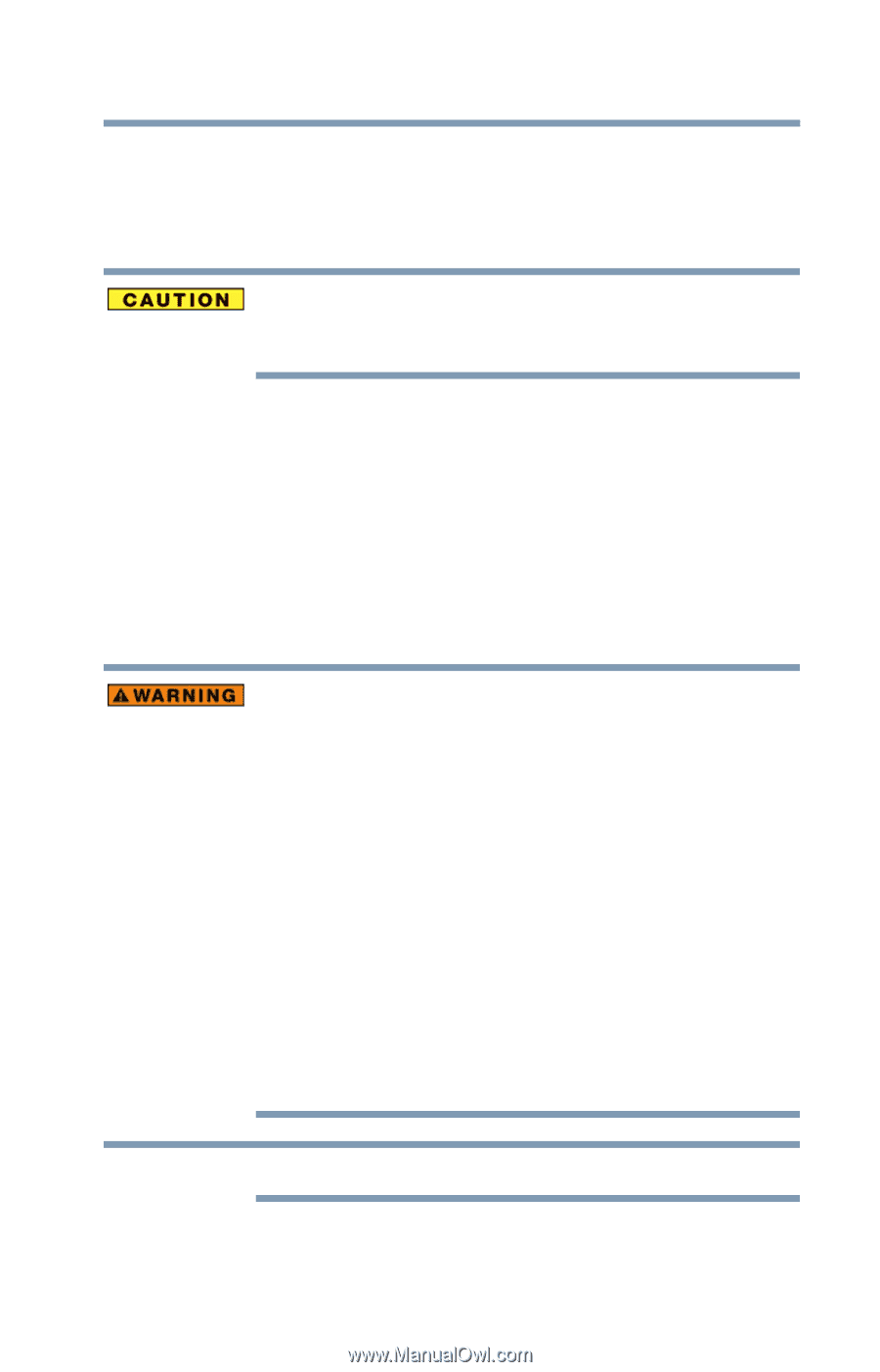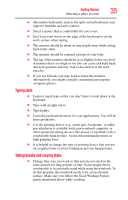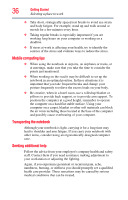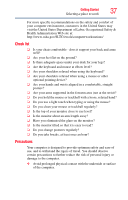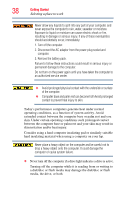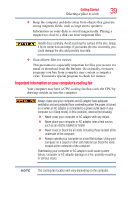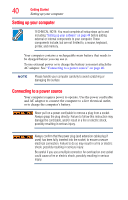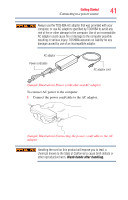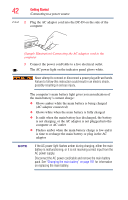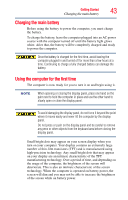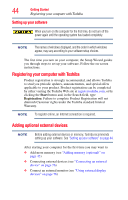Toshiba Satellite C855-S5214 User Guide - Page 39
Important information on your computer’s cooling fan
 |
View all Toshiba Satellite C855-S5214 manuals
Add to My Manuals
Save this manual to your list of manuals |
Page 39 highlights
Getting Started 39 Selecting a place to work ❖ Keep the computer and disks away from objects that generate strong magnetic fields, such as large stereo speakers. Information on some disks is stored magnetically. Placing a magnet too close to a disk can erase important files. Handle discs carefully. Avoid touching the surface of the disc. Grasp it by its center hole and edge. If you handle the disc incorrectly, you could damage the disc and possibly lose data. ❖ Scan all new files for viruses. This precaution is especially important for files you receive via email or download from the Internet. Occasionally, even new programs you buy from a supplier may contain a computer virus. You need a special program to check for viruses. Important information on your computer's cooling fan Your computer may have a CPU cooling fan that cools the CPU by drawing outside air into the computer. Always make sure your computer and AC adaptor have adequate ventilation and are protected from overheating when the power is turned on or when an AC adaptor is connected to a power outlet (even if your computer is in Sleep mode). In this condition, observe the following: ❖ Never cover your computer or AC adaptor with any object. ❖ Never place your computer or AC adaptor near a heat source, such as an electric blanket or heater. ❖ Never cover or block the air vents including those located at the underside of the computer. ❖ Always operate your computer on a hard flat surface. Using your computer on a carpet or other soft material can block the vents located at the underside of the computer. Overheating your computer or AC adaptor could cause system failure, computer or AC adaptor damage or a fire, possibly resulting in serious injury. NOTE The cooling fan location will vary depending on the computer.