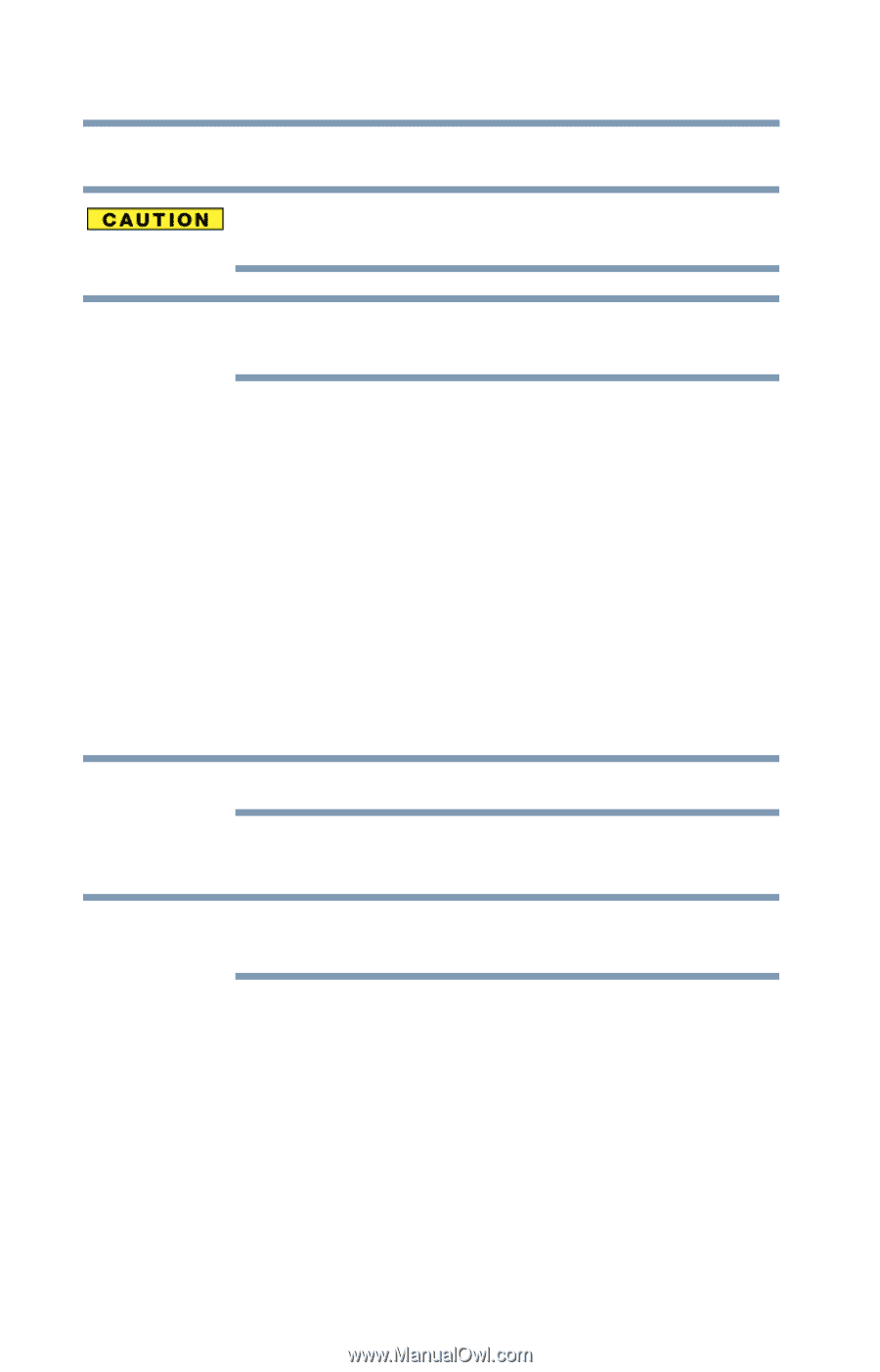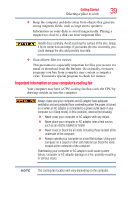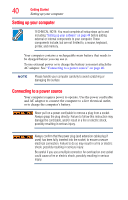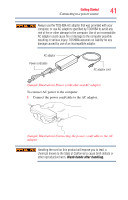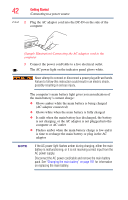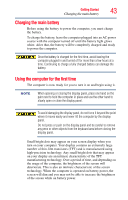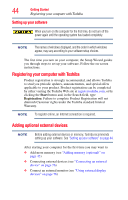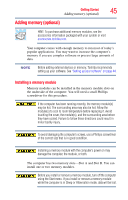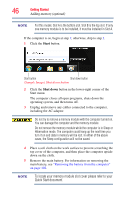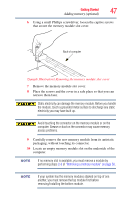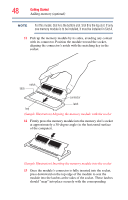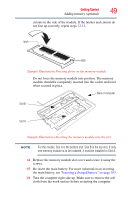Toshiba Satellite C855-S5214 User Guide - Page 44
Setting up your software, Registering your computer with Toshiba, Adding optional external devices - memory
 |
View all Toshiba Satellite C855-S5214 manuals
Add to My Manuals
Save this manual to your list of manuals |
Page 44 highlights
44 Getting Started Registering your computer with Toshiba Setting up your software When you turn on the computer for the first time, do not turn off the power again until the operating system has loaded completely. NOTE The names of windows displayed, and the order in which windows appear, may vary according to your software setup choices. The first time you turn on your computer, the Setup Wizard guides you through steps to set up your software. Follow the on-screen instructions. Registering your computer with Toshiba Product registration is strongly recommended, and allows Toshiba to send you periodic updates, announcements, and special offers applicable to your product. Product registration can be completed by either visiting the Toshiba Web site at register.toshiba.com, or by clicking the Start button and, in the Search field, type Registration. Failure to complete Product Registration will not diminish Customer rights under the Toshiba standard limited Warranty. NOTE To register online, an Internet connection is required. Adding optional external devices NOTE Before adding external devices or memory, Toshiba recommends setting up your software. See "Setting up your software" on page 44. After starting your computer for the first time you may want to: ❖ Add more memory (see "Adding memory (optional)" on page 45) ❖ Connecting external devices (see "Connecting an external device" on page 76) ❖ Connect an external monitor (see "Using external display devices" on page 76)