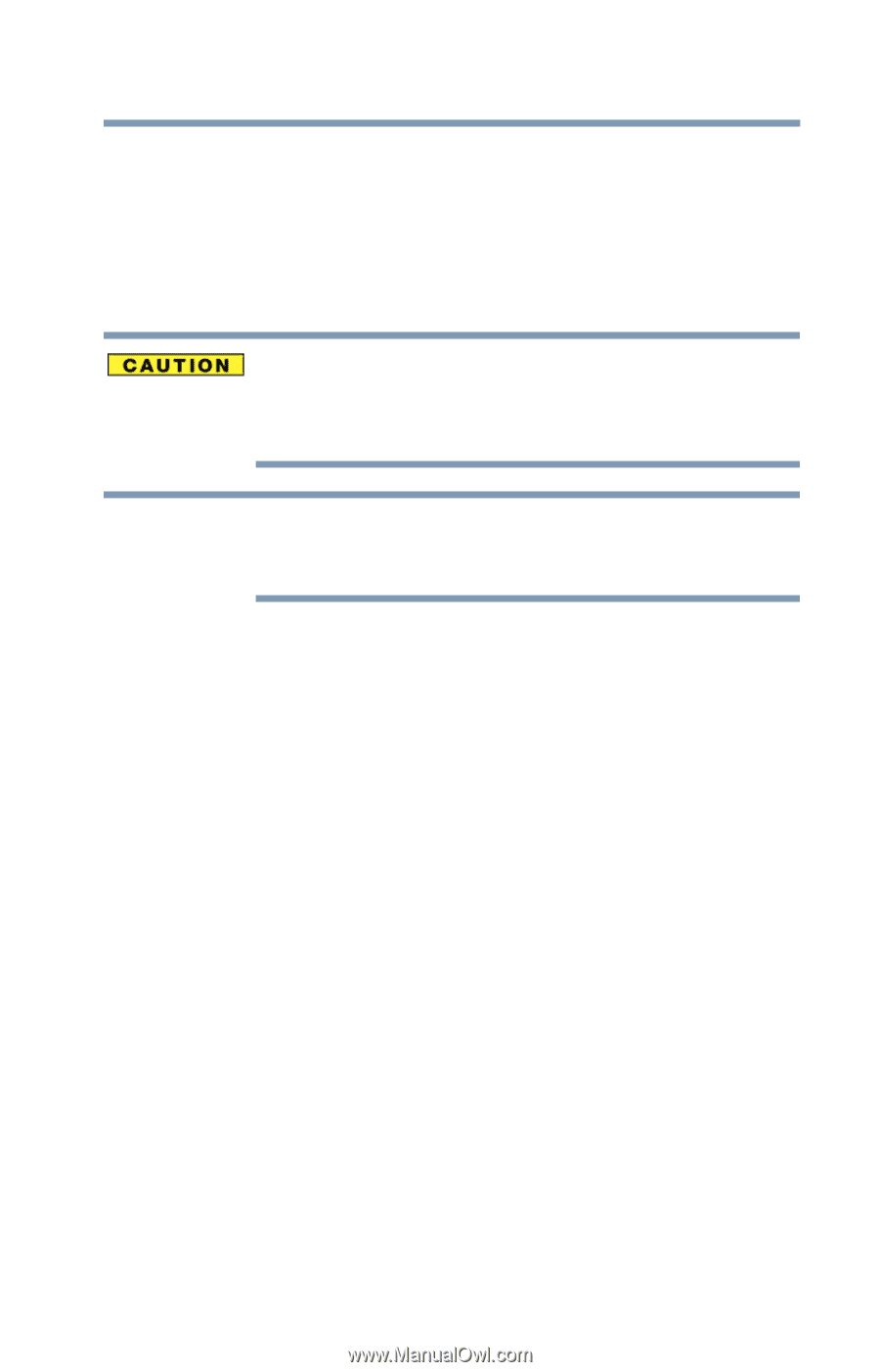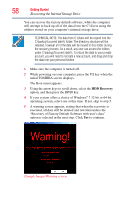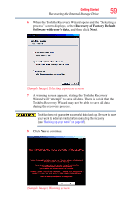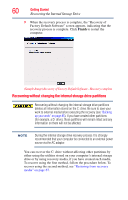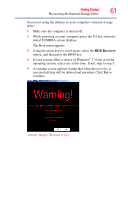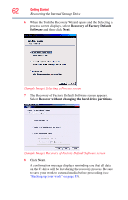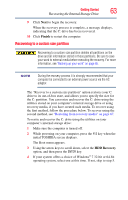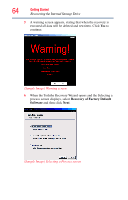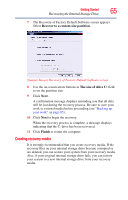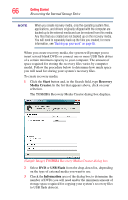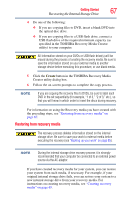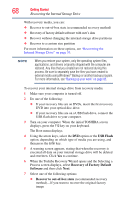Toshiba Satellite C855-S5214 User Guide - Page 63
Recovering to a custom size partition, Finish, HDD Recovery
 |
View all Toshiba Satellite C855-S5214 manuals
Add to My Manuals
Save this manual to your list of manuals |
Page 63 highlights
Getting Started 63 Recovering the Internal Storage Drive 9 Click Next to begin the recovery. When the recovery process is complete, a message displays, indicating that the C: drive has been recovered. 10 Click Finish to restart the computer. Recovering to a custom size partition Recovering to a custom size partition deletes all partitions on the drive and all information stored in those partitions. Be sure to save your work to external media before executing the recovery. For more information, see "Backing up your work" on page 85. NOTE During the recovery process it is strongly recommended that your computer be connected to an external power source via the AC adaptor. The "Recover to a custom size partition" option restores your C: drive to its out-of-box state, and allows you to specify the size for the C: partition. You can resize and recover the C: drive using the utilities stored on your computer's internal storage drive or using recovery media, if you have created such media. To recover using the first method, follow the procedure below. To recover using the second method, see "Restoring from recovery media" on page 67. To resize and recover the C: drive using the utilities on your computer's internal storage drive: 1 Make sure the computer is turned off. 2 While powering on your computer, press the F12 key when the initial TOSHIBA screen displays. The Boot menu appears. 3 Using the arrow keys to scroll down, select the HDD Recovery option, and then press the ENTER key. 4 If your system offers a choice of Windows® 7 32-bit or 64-bit operating system, select one at this time. If not, skip to step 5.