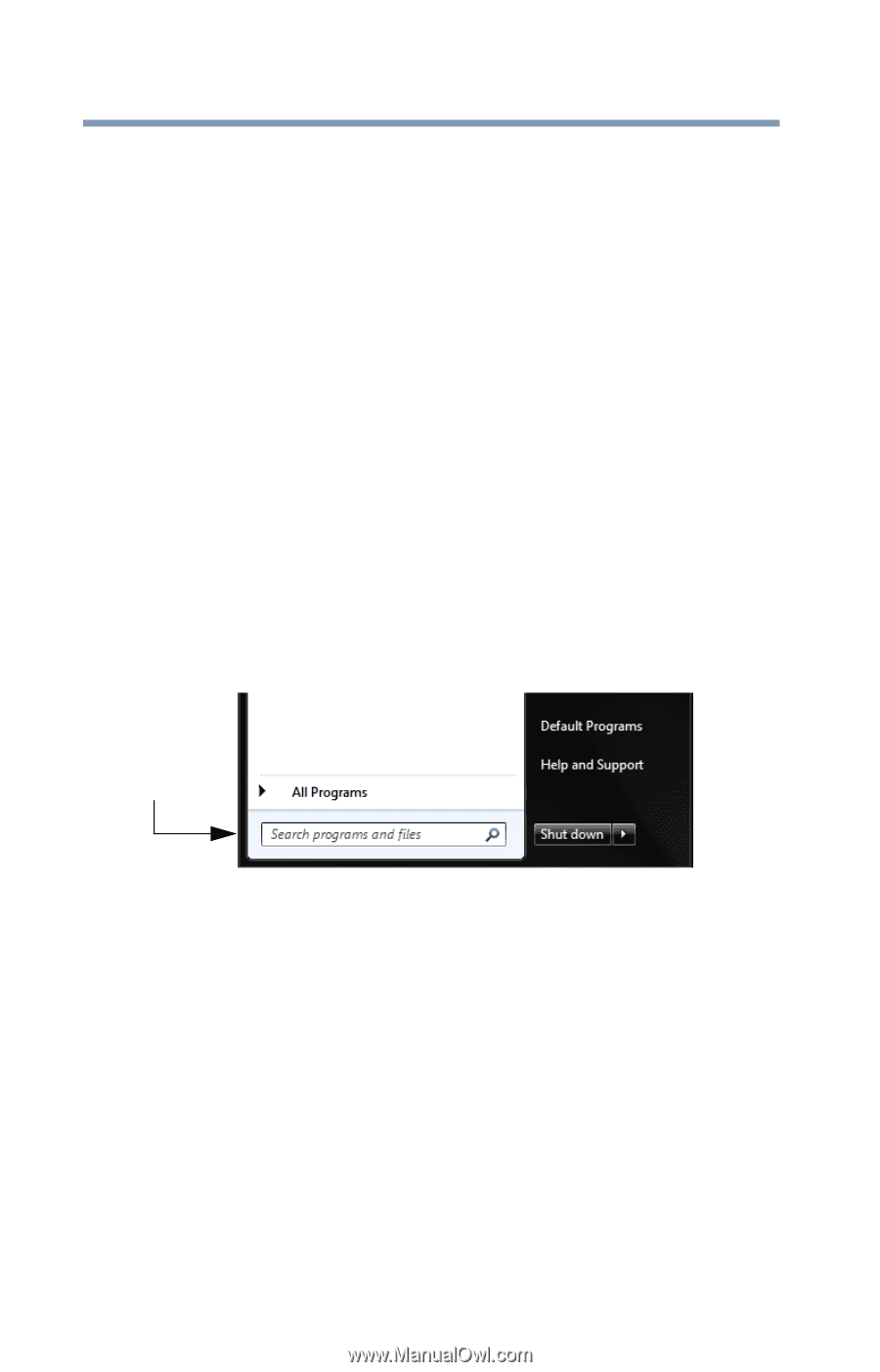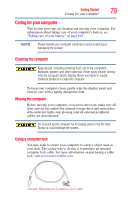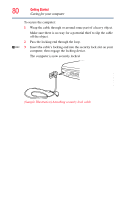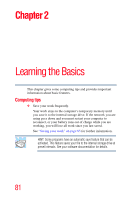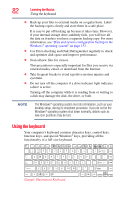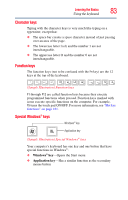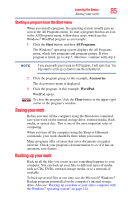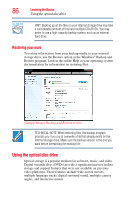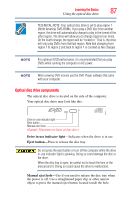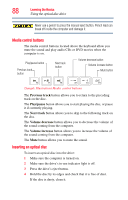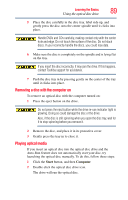Toshiba Satellite C855-S5214 User Guide - Page 84
Starting a program, Starting a program using the Search programs and files field
 |
View all Toshiba Satellite C855-S5214 manuals
Add to My Manuals
Save this manual to your list of manuals |
Page 84 highlights
84 Learning the Basics Starting a program Starting a program The easiest way to start a program is to double-click the name of the file that contains the information you want to work on. To find the file, use the Start menu or Windows® Explorer. If you prefer to open the program first, you have four options. You can: ❖ Use the Search programs and files field in the Start menu ❖ Double-click the icon for the program on your desktop ❖ Use the Start menu The next two sections explain how to start a program from the Start menu and the Search programs and files field. Starting a program using the Search programs and files field This example uses the Start menu's Search programs and files field to start WordPad: 1 Click the Start button to display the Start menu. The Search programs and files field appears at the bottom of the Start menu. Search programs and files field (Sample Image) Search programs and files field in Start menu 2 Start typing the program's name (wordpad) in the Search programs and files field. As you type, all matching files and programs are displayed in a separate window. 3 In the search results window, click WordPad under Programs.