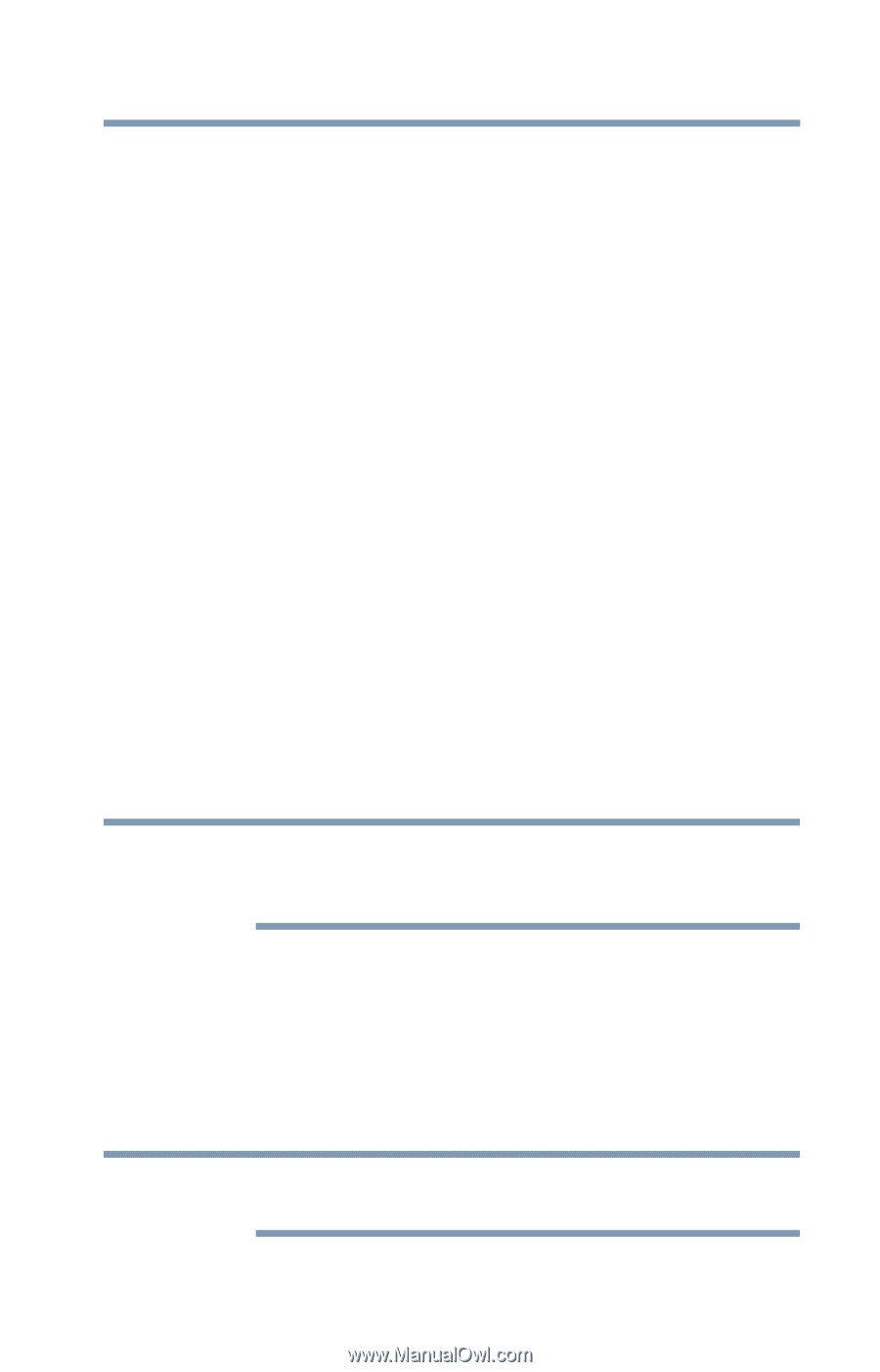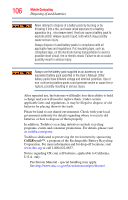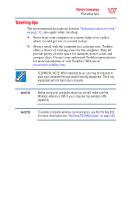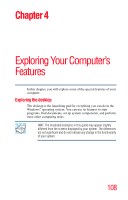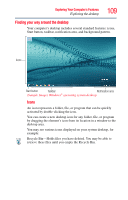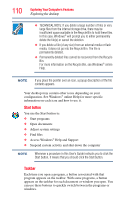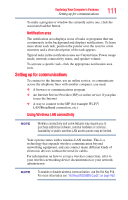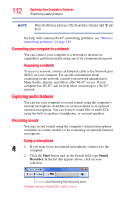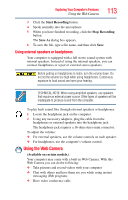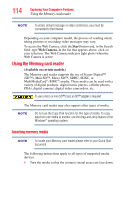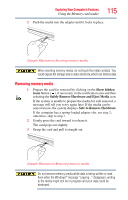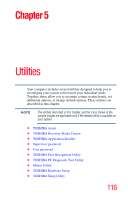Toshiba Satellite C855D-S5209 User Guide - Page 111
Setting up for communications, Notification area, Using Wireless LAN connectivity
 |
View all Toshiba Satellite C855D-S5209 manuals
Add to My Manuals
Save this manual to your list of manuals |
Page 111 highlights
Exploring Your Computer's Features Setting up for communications 111 To make a program or window the currently active one, click the associated taskbar button. Notification area The notification area displays icons of tasks or programs that run continuously in the background and displays notifications. To learn more about each task, position the pointer over the icon for a few moments and a short description of the task appears. Typical tasks in the notification area are Current time, Power usage mode, network connectivity status, and speaker volume. To activate a specific task, click the appropriate notification area icon. Setting up for communications To connect to the Internet, use an online service, or communicate across the telephone lines with another computer, you need: ❖ A browser or communications program ❖ An Internet Service Provider (ISP) or online service if you plan to use the Internet ❖ A way to connect to the ISP (for example Wi-Fi®/ LAN/Broadband connection, etc.) Using Wireless LAN connectivity NOTE Wireless connectivity and some features may require you to purchase additional software, external hardware or services. Availability of public wireless LAN access points may be limited. Your system comes with a wireless LAN module. This is a technology that expands wireless communication beyond networking equipment, and can connect many different kinds of electronic devices without the need for cables. For information on how to set up a wireless connection, refer to your wireless networking device documentation or your network administrator. NOTE To enable or disable wireless communication, use the Hot Key F12. For more information see "Hot Keys/TOSHIBA Cards" on page 160.