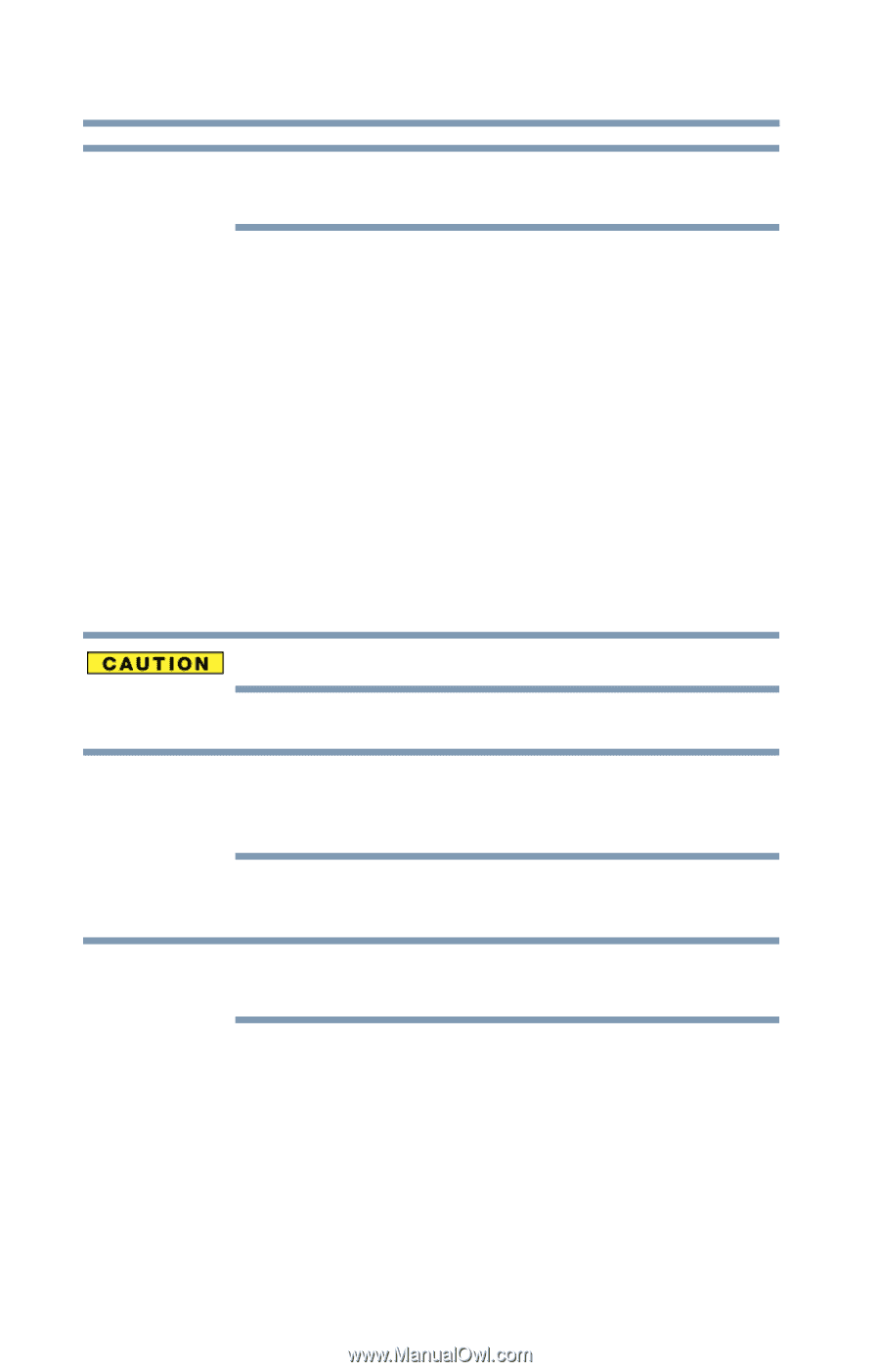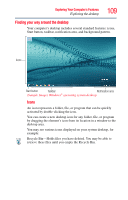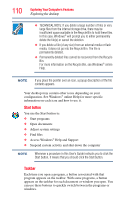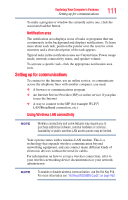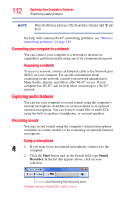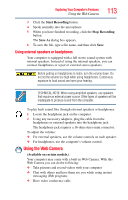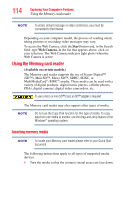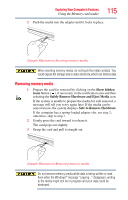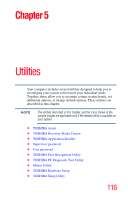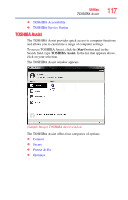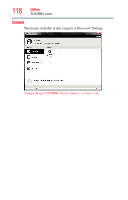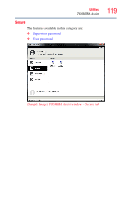Toshiba Satellite C855D-S5209 User Guide - Page 114
Using the Memory card reader, Inserting memory media
 |
View all Toshiba Satellite C855D-S5209 manuals
Add to My Manuals
Save this manual to your list of manuals |
Page 114 highlights
114 Exploring Your Computer's Features Using the Memory card reader NOTE To email, instant message or video conference, you must be connected to the Internet. Depending on your computer model, the process of sending email, taking pictures or recording video messages may vary. To access the Web Camera, click the Start button and, in the Search field, type Web Camera. In the list that appears above, click on your selection. The Web Camera indicator light glows when the Web Camera is active. Using the Memory card reader (Available on certain models.) The Memory card reader supports the use of Secure Digital™ (SD™), Mini SD™, Micro SD™, SDHC, SDXC, or MultiMediaCard® (MMC®) media. These media can be used with a variety of digital products: digital music players, cellular phones, PDAs, digital cameras, digital video camcorders, etc. To use a micro or mini SD™ Card, an SD™ adapter is required. The Memory card reader may also support other types of media. NOTE Do not use the Copy Disk function for this type of media. To copy data from one media to another, use the drag-and-drop feature of the Windows® operating system. Inserting memory media NOTE To locate your Memory card reader please refer to your Quick Start document. The following instructions apply to all types of supported media devices. 1 Turn the media so that the contacts (metal areas) are face down.