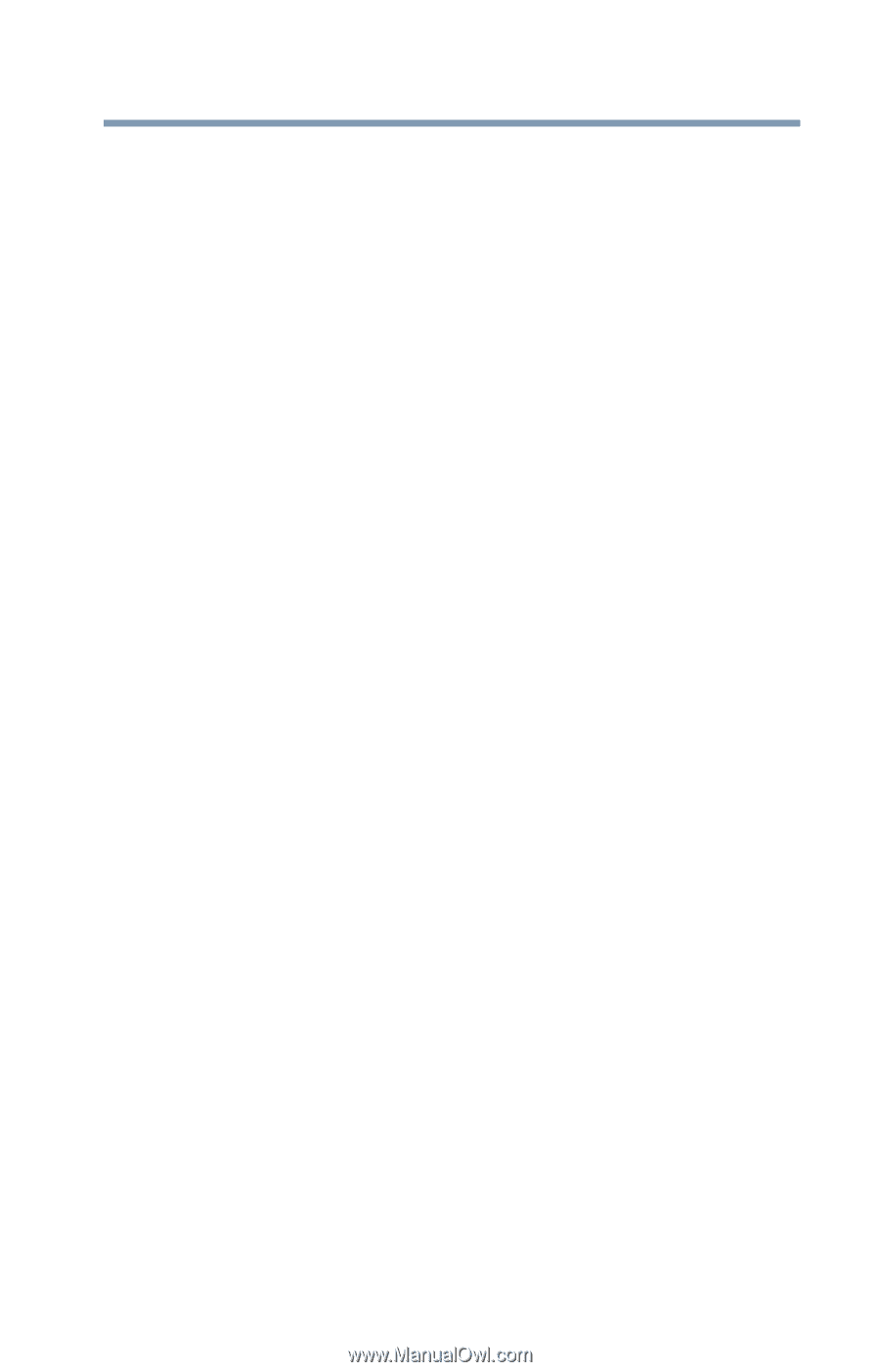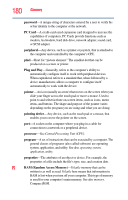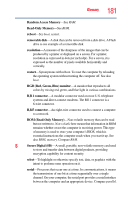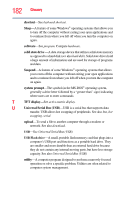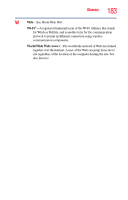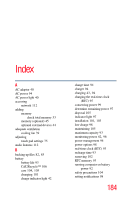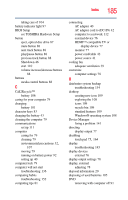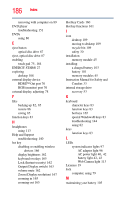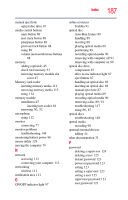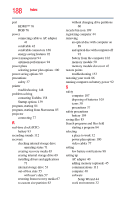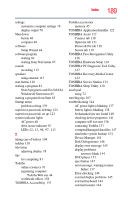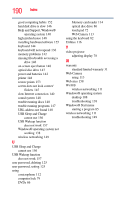Toshiba Satellite C855D-S5209 User Guide - Page 185
see TOSHIBA Hardware Setup, Device Manager
 |
View all Toshiba Satellite C855D-S5209 manuals
Add to My Manuals
Save this manual to your list of manuals |
Page 185 highlights
Index 185 taking care of 104 battery indicator light 97 BIOS Setup see TOSHIBA Hardware Setup button eject, optical disc drive 87 mute button 88 next track button 88 play/pause button 88 previous track button 88 Shut down 46 start 110 volume increase/decrease buttons 88 buttons media control buttons 88 C Call2Recycle™ battery 106 caring for your computer 79 changing battery 101 character keys 83 charging the battery 43 cleaning the computer 79 communications set up 111 computer caring for 79 cleaning 79 environmental precautions 32, 107 moving 79 running on battery power 92 setting up 40 computer lock 79 computer will not start troubleshooting 136 computing habits troubleshooting 152 computing tips 81 connecting AC adaptor 40 AC adaptor cord to (DC-IN) 42 computer to a network 112 external device 76 HDMI™-compatible TV or display device 77 monitor 77 power cord/cable 42 power source 41 cooling fan adequate ventilation 39 customize computer settings 78 D data/entire system backup troubleshooting 154 desktop creating new icon 109 exploring the 108 icons 109 recycle bin 109 standard features 109 Windows® operating system 108 Device Manager fixing a problem 141 directing display output 77 disabling touch pad 75, 164 display troubleshooting 145 display devices external 76 display output settings 78 display, external adjusting 78 disposal information 20 disposing of used batteries 105 DVD removing with computer off 91