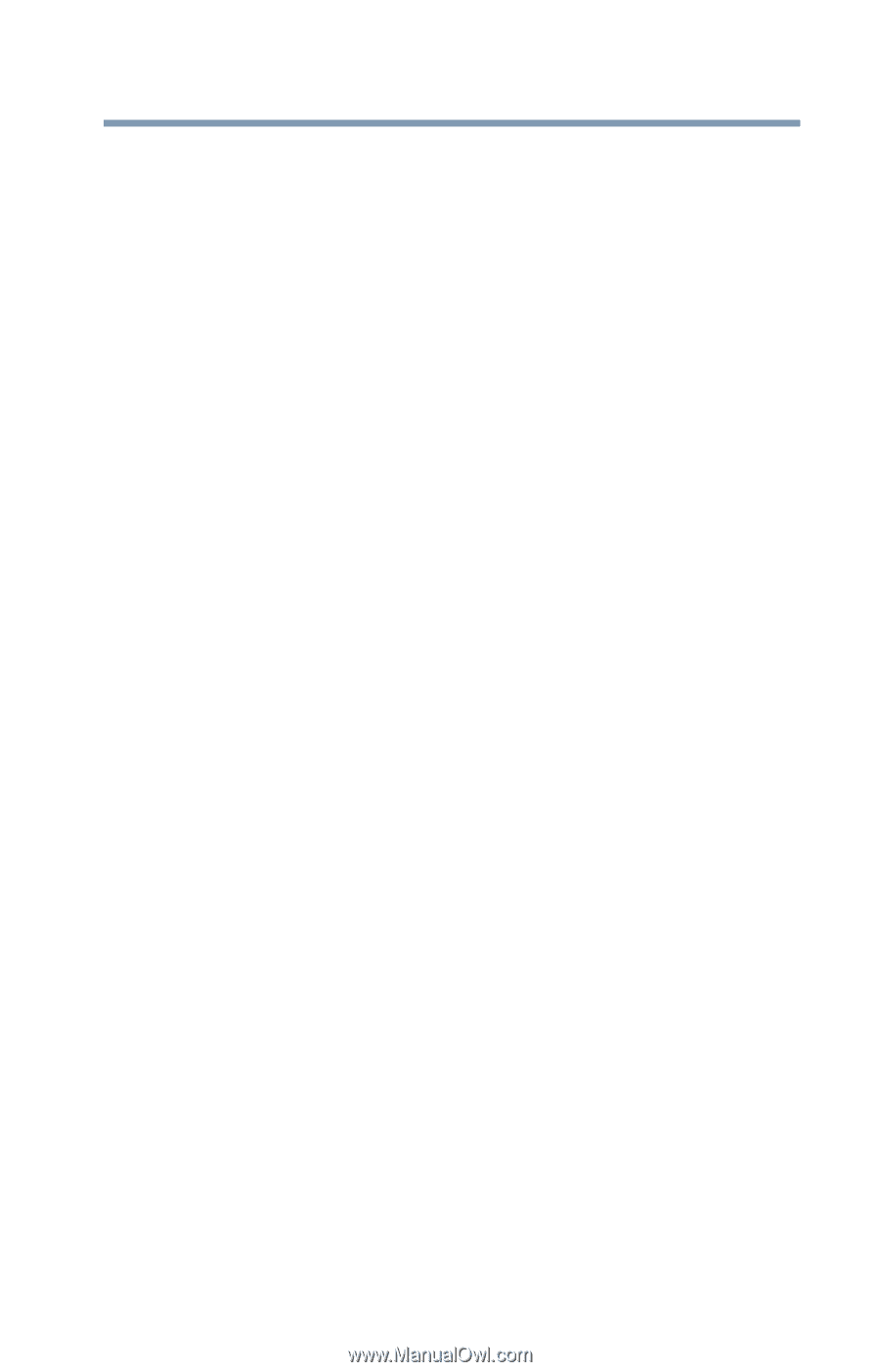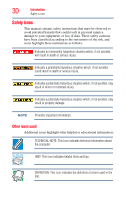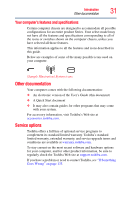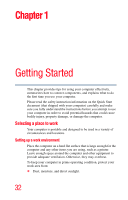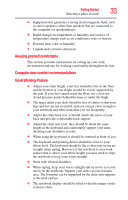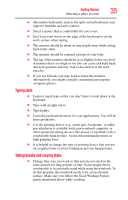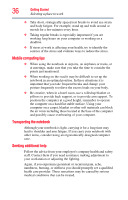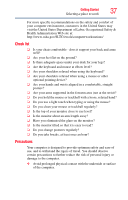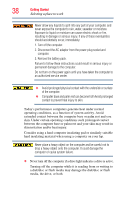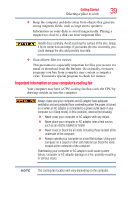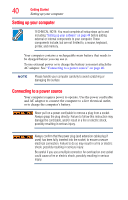Toshiba Satellite C855D-S5209 User Guide - Page 35
Typing style, Taking breaks and varying tasks
 |
View all Toshiba Satellite C855D-S5209 manuals
Add to My Manuals
Save this manual to your list of manuals |
Page 35 highlights
Getting Started 35 Selecting a place to work ❖ Alternative keyboards, such as the split curved keyboard, may improve shoulder and arm comfort. ❖ Select a mouse that is comfortable for you to use. ❖ Don't rest your wrists on the edge of the keyboard or on the work surface when typing. ❖ The monitor should be about an arm length away while sitting back in the chair. ❖ The monitor should be centered in front of your body. ❖ The top of the monitor should be at or slightly below eye level. A monitor that is too high or too low can cause awkward head and neck postures and may lead to discomfort in the neck muscles. ❖ If you use bifocals you may need to lower the monitor. Alternatively, you might consider customized prescription computer glasses. Typing style ❖ Learn to touch type so that you don't have to look down at the keyboard. ❖ Type with straight wrists. ❖ Type lightly. ❖ Learn the keyboard shortcuts for your applications. You will be more productive. ❖ Use the pointing device (e.g., touch pad, Accupoint®, or tablet pen whichever is available with your notebook computer, or other optional pointing devices like mouse or trackball) with a comfortable hand posture. Avoid awkward hand postures or high gripping force. ❖ It is helpful to change the type of pointing device that you use on a regular basis to avoid working in just one hand posture. Taking breaks and varying tasks ❖ Change they way you work so that you are not stuck in the same posture for long periods of time. Some people find it comfortable to occasionally stand while using the notebook. To do this properly, the notebook needs to be on an elevated surface. Make sure you follow the Good Working Posture points mentioned above while working.