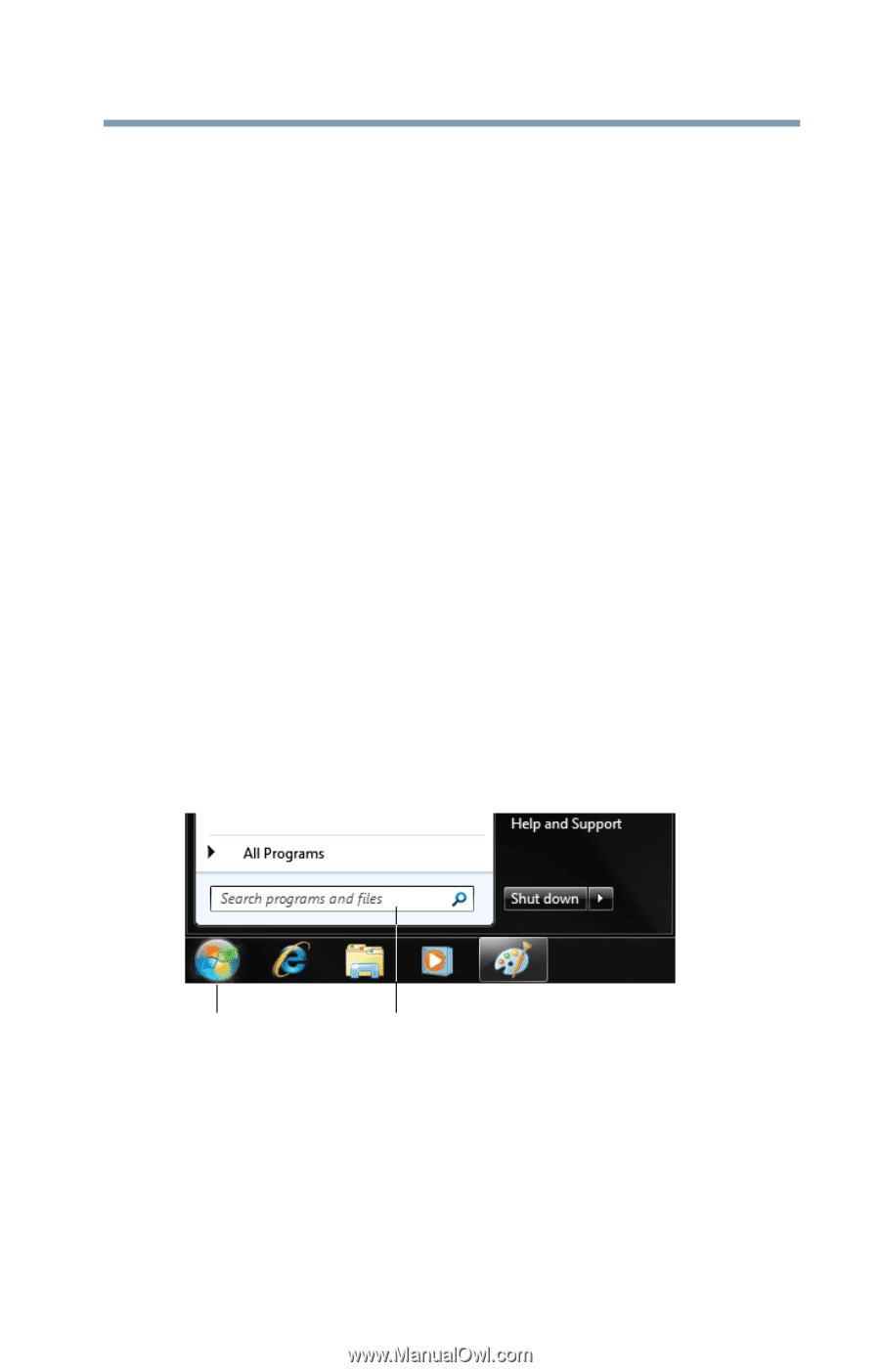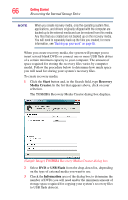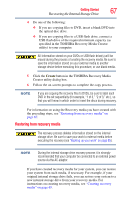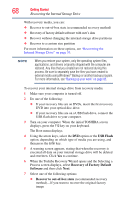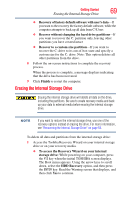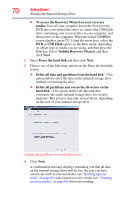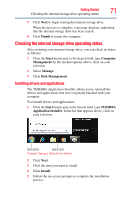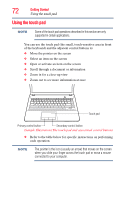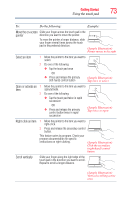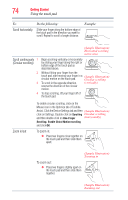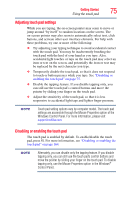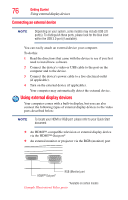Toshiba Satellite C855D-S5209 User Guide - Page 71
Checking the internal storage drive operating status, Installing drivers and applications
 |
View all Toshiba Satellite C855D-S5209 manuals
Add to My Manuals
Save this manual to your list of manuals |
Page 71 highlights
Getting Started 71 Checking the internal storage drive operating status 5 Click Next to begin erasing the internal storage drive. When the process is complete, a message displays, indicating that the internal storage drive has been erased. 6 Click Finish to restart the computer. Checking the internal storage drive operating status After restoring your internal storage drive, you can check its status as follows: 1 Click the Start button and, in the Search field, type Computer Management. In the list that appears above, click on your selection. 2 Select Manage. 3 Click Disk Management. Installing drivers and applications The TOSHIBA Application Installer allows you to reinstall the drivers and applications that were originally bundled with your computer. To reinstall drivers and applications: 1 Click the Start button and, in the Search field, type TOSHIBA Application Installer. In the list that appears above, click on your selection. Start button Search field (Sample Image) Shut down button 2 Click Next. 3 Click the item you want to install. 4 Click Install. 5 Follow the on-screen prompts to complete the installation process.