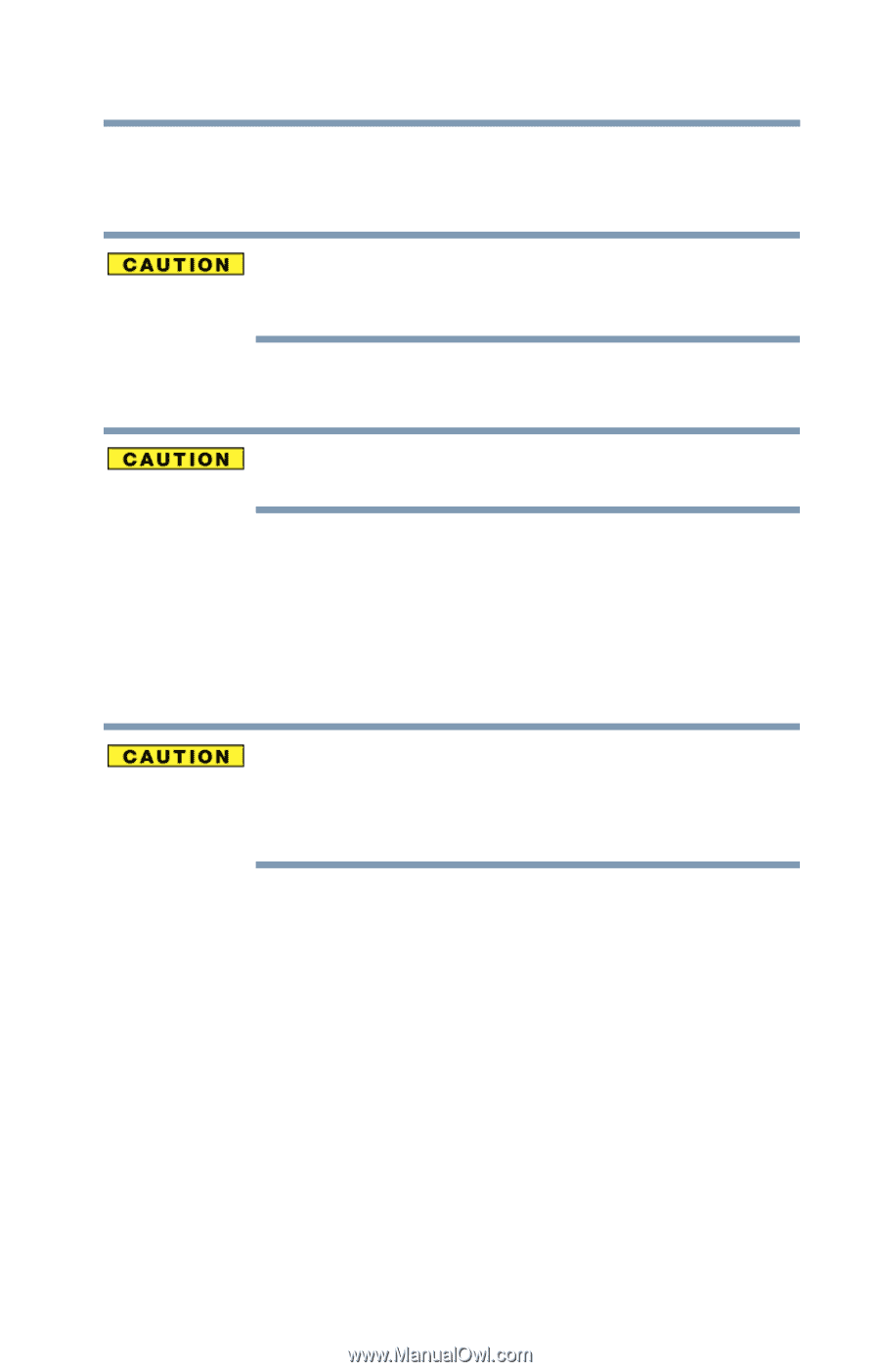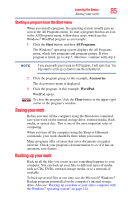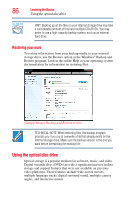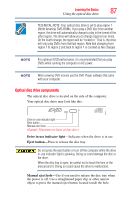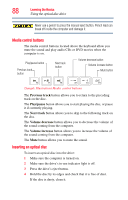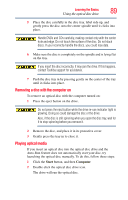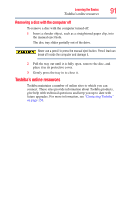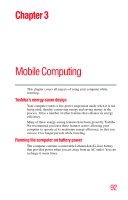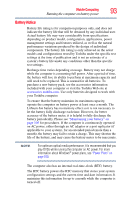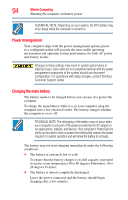Toshiba Satellite C855D-S5209 User Guide - Page 89
Removing a disc with the computer on, Playing optical media, Start, Computer
 |
View all Toshiba Satellite C855D-S5209 manuals
Add to My Manuals
Save this manual to your list of manuals |
Page 89 highlights
Learning the Basics 89 Using the optical disc drive 5 Place the disc carefully in the disc tray, label side up, and gently press the disc onto the center spindle until it clicks into place. Handle DVDs and CDs carefully, making contact only with the center hole and edge. Do not touch the surface of the disc. Do not stack discs. If you incorrectly handle the discs, you could lose data. 6 Make sure the disc is completely on the spindle and is lying flat on the tray. If you insert the disc incorrectly, it may jam the drive. If this happens, contact Toshiba support for assistance. 7 Push the disc tray in by pressing gently on the center of the tray until it clicks into place. Removing a disc with the computer on To remove an optical disc with the computer turned on: 1 Press the eject button on the drive. Do not press the eject button while the drive in-use indicator light is glowing. Doing so could damage the disc or the drive. Also, if the disc is still spinning when you open the disc tray, wait for it to stop spinning before you remove it. 2 Remove the disc, and place it in its protective cover. 3 Gently press the tray in to close it. Playing optical media If you insert an optical disc into the optical disc drive and the Auto-Run feature does not automatically start your disc, try launching the optical disc manually. To do this, follow these steps: 1 Click the Start button, and then Computer. 2 Double-click the optical disc drive icon. The drive will run the optical disc.