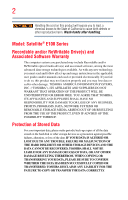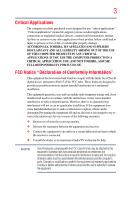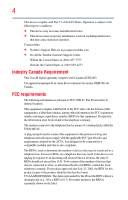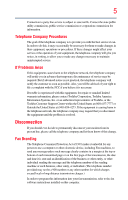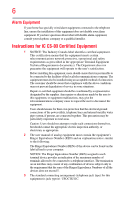Toshiba Satellite E105-S1802 User Guide
Toshiba Satellite E105-S1802 Manual
 |
View all Toshiba Satellite E105-S1802 manuals
Add to My Manuals
Save this manual to your list of manuals |
Toshiba Satellite E105-S1802 manual content summary:
- Toshiba Satellite E105-S1802 | User Guide - Page 1
Satellite® E100 Series User's Guide If you need assistance: ❖ Toshiba's Support Web site pcsupport.toshiba.com ❖ Toshiba Customer Support Center Calling within the United States (800) 457-7777 Calling from outside the United States (949) 859-4273 For more information, see "If Something Goes - Toshiba Satellite E105-S1802 | User Guide - Page 2
all set-up and usage instructions in the applicable user guides and/or manuals enclosed or provided electronically. If you fail to do so, this product may not function properly and you may lose data or suffer other damage. TOSHIBA AMERICA INFORMATION SYSTEMS, INC. ("TOSHIBA"), ITS AFFILIATES AND - Toshiba Satellite E105-S1802 | User Guide - Page 3
device, pursuant to Part 15 of the FCC accordance with the instructions, it may cause cables must be used between the external devices and the computer's ports. Changes or modifications made to this equipment not expressly approved by Toshiba or parties authorized by Toshiba could void the user - Toshiba Satellite E105-S1802 | User Guide - Page 4
complies with Part 15 of the FCC Rules. Operation is subject to the following two conditions: ❖ This device may not cause harmful interference. ❖ This device must accept any interference received, including interference that may cause undesired operation. Contact either: ❖ Toshiba's Support Web site - Toshiba Satellite E105-S1802 | User Guide - Page 5
with the best service it can. service. If Problems trouble is experienced with this equipment, for repair or standard limited warranty information, please contact Toshiba Corporation, Toshiba America Information Systems, Inc. or an authorized representative of Toshiba, or the Toshiba Customer Support - Toshiba Satellite E105-S1802 | User Guide - Page 6
or a qualified installer. Instructions for IC CS-03 not prevent degradation of service in some situations. Repairs user to disconnect the equipment. Users should ensure for their own protection that the electrical ground connections of the power appropriate. 2 The user manual of analog equipment must - Toshiba Satellite E105-S1802 | User Guide - Page 7
problem, immediately turn off your Bluetooth or Wireless LAN device. Please contact Toshiba computer product support on Web site http://www.toshiba potential for harmful interference to co-channel Mobile Satellite systems. High power radars are allocated as primary users of the 5.25 GHz to 5.35 GHz - Toshiba Satellite E105-S1802 | User Guide - Page 8
review or services is power of the TOSHIBA Wireless LAN Mini PCI Card is far below the FCC radio frequency exposure limits. Nevertheless, the TOSHIBA TOSHIBA Wireless LAN Mini PCI Card must be installed and used in strict accordance with the manufacturer's instructions as described in the user - Toshiba Satellite E105-S1802 | User Guide - Page 9
to licensing. Pour empecher que cet appareil cause du brouillage au service faisant l'objet d'une licence, il doit etre utilize a l' the potential for harmful interference to co-channel Mobile Satellite systems. High power radars are allocated as primary users of the 5.25 GHz to 5.35 GHz and - Toshiba Satellite E105-S1802 | User Guide - Page 10
appear below the crossed out wheeled bin symbol on the battery. Pb, Hg, Cd In the European Union, these symbols indicate that when the last end user wishes to discard this product, it must be sent to appropriate facilities for recovery and recycling. This Directive applies to EU member countries - Toshiba Satellite E105-S1802 | User Guide - Page 11
termination point. In the event of problems, you should contact your equipment supplier in the first instance. Taiwan Article 14 Article 17 Unless approved, for any model accredited low power radio frequency electric machinery, any company, trader or user shall not change the frequency, increase - Toshiba Satellite E105-S1802 | User Guide - Page 12
microwave ovens, licensed radio stations and non-licensed specified low-power radio stations for mobile object identification systems (RFID) used in or turn off the source of emissions. 3. Contact TOSHIBA Direct PC if you have problems with interference caused by this product to Other Radio Stations - Toshiba Satellite E105-S1802 | User Guide - Page 13
range of this equipment is less than 10m. 4 This equipment uses a frequency bandwidth from 2,400 MHz to 2,483.5 MHz. 3. TOSHIBA Direct PC Monday - Friday: 10:00 - 17:00 Toll Free Tel: 0120-15-1048 Direct Dial: 03-3457-4850 Fax: 03-3457-4868 Device Authorization This device obtains the Technical - Toshiba Satellite E105-S1802 | User Guide - Page 14
14 Radio Approvals for Wireless Devices NOTE The following information is dependent on what type of wireless device is in your computer. Not all devices are available on all models. Approved Countries/Regions for the Intel® Wireless Wi-Fi® Link 5100/5300 Series This equipment is approved to the - Toshiba Satellite E105-S1802 | User Guide - Page 15
15 Malawi Martinique Monaco Morocco New Zealand Oman Paraguay Poland Qatar Russia San Marino Singapore South Africa Sri Lanka Tahiti Turk Islands Malaysia Mayotte Montenegro Netherlands Nicaragua Pakistan Peru Portugal Réunion Saint Martin Saudi Arabia Slovakia South Korea Sweden Taiwan Ukraine - Toshiba Satellite E105-S1802 | User Guide - Page 16
16 Finland Ghana Herzegovina Hungary Indonesia Italy Jordan Kuwait Lebanon Lithuania Malaysia Monaco Nambia New Zealand Norway Panama Peru Portugal Romania Senegal Slovak Republic South Korea Sweden Thailand Ukraine USA Yemen France Greece Honduras Iceland Iraq Jamaica Kazakhstan Kyrgyzstan - Toshiba Satellite E105-S1802 | User Guide - Page 17
17 Deutschland: France: Italia: Nederland: Dans le cas d'une utilisation privée, à l'extérieur d'un bâtiment, audessus d'un espace public, aucun enregistrement n'est nécessaire pour une distance de moins de 300m. Pour une distance supérieure à 300m un enregistrement auprès de l'IBPT est requise. - Toshiba Satellite E105-S1802 | User Guide - Page 18
operation of this device. The Access Point's radar detection feature will automatically restart operation on a channel free of radar. You may consult with the local technical support staff responsible for the wireless network to ensure the Access Point device(s) are properly configured for European - Toshiba Satellite E105-S1802 | User Guide - Page 19
19 Approved Countries/Regions for the Realtek® RTL8192E This equipment is approved to the radio standard by the countries/regions in the following table. Do not use this equipment except in the countries/regions in the following table. Albania Austria Bangladesh Bosnia Cambodia China Croatia - Toshiba Satellite E105-S1802 | User Guide - Page 20
20 Approved Countries/Regions for the Realtek® RTL8191SE This equipment is approved to the radio standard by the countries/regions in the following table. Do not use this equipment except in the countries/regions in the following table. Albania Austria Bangladesh Bosnia Cambodia China Croatia - Toshiba Satellite E105-S1802 | User Guide - Page 21
21 UAE (United Arab Emirates) Uruguay Vietnam Ukraine USA Zimbabwe United Kingdom Venezuela Approved Countries/Regions for the Realtek® RTL8187B This equipment is approved to the radio standard by the countries/regions in the following table. Do not use this equipment except in the countries/ - Toshiba Satellite E105-S1802 | User Guide - Page 22
/g) Ch36,40,44,48,52,56,60,64,149,153,157,161,165 (802.11a) Wake-up on wireless lan function is not available in battery mode. 802.11b/g (2.4 GHz) Australia Chile Indonesia New Zealand USA Brunei Hong Kong Malaysia Saudi Arabia Venezuela 802.11a (5 GHz) Australia Chile Indonesia New Zealand - Toshiba Satellite E105-S1802 | User Guide - Page 23
finalized and is currently in draft release. The TOSHIBA 11a/b/g/n Wireless LAN Adapters are based on the Draft Release, Version 1.0, of the IEEE 802.11n specification. An adapter with 11a/b, 11a/b/g, or 11a/b/g/n can communicate on any of its supported formats; the actual connection will be based - Toshiba Satellite E105-S1802 | User Guide - Page 24
or even lose your network connection. If you should experience any such problem, immediately turn off either one of your Bluetooth or Wireless LAN. Please contact Toshiba computer product support on Web site http://www.toshiba-europe.com/computers/tnt/ bluetooth.htm in Europe or pcsupport - Toshiba Satellite E105-S1802 | User Guide - Page 25
within the guidelines found in radio frequency safety standards and recommendations, TOSHIBA believes Bluetooth wireless technology is safe for use by consumers. These from deliberations of panels and committees of scientists who continually review and interpret the extensive research literature. - Toshiba Satellite E105-S1802 | User Guide - Page 26
devices or services is perceived or power of the Bluetooth Card from TOSHIBA is far below the FCC radio frequency exposure limits. Nevertheless, the Bluetooth Card from TOSHIBA power radio frequency electric machinery, any company, trader or user shall not change the frequency, increase the power - Toshiba Satellite E105-S1802 | User Guide - Page 27
the user's guide carefully and keep it for your future reference. Never attempt to disassemble, adjust or repair an optical drive. You could damage the drive. You would also be exposed to laser light or other safety hazards, resulting in serious injury. Always contact an authorized Toshiba service - Toshiba Satellite E105-S1802 | User Guide - Page 28
guide cannot be reproduced in any form without the prior written permission of Toshiba. No patent liability is assumed, however, with respect to the use of the information contained herein. ©2009 by Toshiba BETWEEN THE PRODUCT AND THE MANUAL. IN NO EVENT SHALL TOSHIBA BE LIABLE FOR ANY INCIDENTAL, - Toshiba Satellite E105-S1802 | User Guide - Page 29
29 Trademarks Satellite and ConfigFree are registered trademarks of Toshiba America Information Systems, Inc. and/or Toshiba Corporation. part of Toshiba's commitment to preserving the environment, Toshiba supports various trade-in and recycling programs. For details, please visit www.laptops.toshiba - Toshiba Satellite E105-S1802 | User Guide - Page 30
37 This guide 39 Safety icons 40 Other icons used 40 Your computer's features and specifications ....41 Other documentation 41 Service options 41 fan 45 Setting up your computer 45 Connecting to a power source 46 Charging the main battery 48 Using the computer for the first time 49 Opening - Toshiba Satellite E105-S1802 | User Guide - Page 31
power 50 Setting up your software 51 Registering your computer with Toshiba 51 Adding optional external devices 51 Adding memory (optional 52 Recovering the Internal Storage Drive 52 Recovering to out-of-box state (recommended recovery ......72 Using an external keyboard 72 Using a mouse 72 - Toshiba Satellite E105-S1802 | User Guide - Page 32
88 Using the keyboard 89 Character keys 90 Making your keyboard emulate a full-size keyboard 90 Ctrl, Fn 91 Special Windows® keys 91 Backlit keyboard 91 Overlay keys 92 Starting a program your work 99 Using the optical drive 99 Optical drive components 100 Media control buttons 101 - Toshiba Satellite E105-S1802 | User Guide - Page 33
Computing 106 Toshiba's energy-saver design 106 Running the computer on battery power 106 Battery Notice 107 Power management 108 Using additional batteries 108 Charging batteries 108 Charging the main battery 109 Charging the RTC battery 109 Monitoring main battery power 110 Determining - Toshiba Satellite E105-S1802 | User Guide - Page 34
Web 127 Internet Service Providers 128 passwords 143 Using an instant password 143 Using a supervisor password 144 Using a user password 146 Deleting a user password 146 TOSHIBA Face Recognition Utility 147 TOSHIBA PC Diagnostic Tool Utility 148 TOSHIBA HDD Protection Utility 149 TOSHIBA - Toshiba Satellite E105-S1802 | User Guide - Page 35
Using Startup options to fix problems 172 Internet problems 173 The Windows® operating system can help you 173 Fixing a problem with Device Manager 174 Checking device properties 174 Power and the batteries 175 Keyboard problems 176 Display problems 177 Disk or storage drive problems 178 - Toshiba Satellite E105-S1802 | User Guide - Page 36
you contact Toshiba 190 Contacting Toshiba 191 Other Toshiba Internet Web sites 192 Toshiba's worldwide offices 192 Appendix A: Hot Keys/TOSHIBA Cards 194 Hot Zoom (Display resolution 208 Keyboard hot key functions 209 Appendix B: Power Cord/Cable Connectors 210 Glossary 211 Index 225 - Toshiba Satellite E105-S1802 | User Guide - Page 37
in AC power mode. We recommend that you leave this and other energy saving features active, so that your computer will operate at its maximum energy efficiency. You can wake the computer from Sleep mode by pressing the power button. See the "Mobile Computing" section of the Toshiba User's Guide for - Toshiba Satellite E105-S1802 | User Guide - Page 38
depending on how it is used. If all U.S. household and businesses replaced old computers with new ENERGY STAR® qualified models, we would save more mercury, hexavalent chromium, PBB, and PBDE. Toshiba requires its computer component suppliers to meet RoHS user manuals or all program functionality. - Toshiba Satellite E105-S1802 | User Guide - Page 39
prices, system/component/options availability are all subject to change without notice. For the most upto-date product information about your computer, or to stay current with the various computer software or hardware options, visit Toshiba's Web site at pcsupport.toshiba.com. This guide This guide - Toshiba Satellite E105-S1802 | User Guide - Page 40
Introduction Safety icons Safety icons This manual contains safety instructions that must be observed to avoid potential classified according to the seriousness of the risk, and icons highlight these instructions as follows: Indicates an imminently hazardous situation which, if not avoided, will - Toshiba Satellite E105-S1802 | User Guide - Page 41
electronic version of the user's guide (this document) ❖ It may also contain guides for other programs that may come with your system. For accessory information, visit Toshiba's Web site at accessories.toshiba.com. Service options Toshiba offers a full line of optional service programs to complement - Toshiba Satellite E105-S1802 | User Guide - Page 42
Instruction Manual for Safety and Comfort," that is shipped with your computer, contains important safety information. Please read the safety instructions carefully and make sure you fully understand the instructions work environment Place the computer on a hard flat surface that is large enough for - Toshiba Satellite E105-S1802 | User Guide - Page 43
. Keeping yourself comfortable The Toshiba Instruction Manual for Safety and Comfort, . Never allow any liquids to spill into any part of your computer, and never expose the computer AC adaptor from the power plug socket and computer. 3. Remove the battery pack. Failure to follow these instructions - Toshiba Satellite E105-S1802 | User Guide - Page 44
between computer base/palm rest and skin" section in the "Instruction Manual for Safety and Comfort" that is shipped with your computer. Never place a heavy object on the computer . Occasionally, even new programs you buy from a supplier may contain a computer virus. You need a special program to - Toshiba Satellite E105-S1802 | User Guide - Page 45
adaptor could cause system failure, computer or AC adaptor damage or a fire, possibly resulting in serious injury. Read the "Provide adequate ventilation" section in the "Instruction Manual for Safety and Comfort" that is shipped with your computer. NOTE The cooling fan location will vary depending - Toshiba Satellite E105-S1802 | User Guide - Page 46
AC adaptor or Battery Charger could cause fire or damage to the computer possibly resulting in serious injury. TOSHIBA assumes no liability for any damage caused by use of an incompatible adaptor or charger. AC adaptor Power cord/cable AC adaptor cord (Sample Illustration) Power cord/cable and AC - Toshiba Satellite E105-S1802 | User Guide - Page 47
adaptor cord to the computer 3 Connect the power cord/cable to a live electrical outlet. The AC power light on the indicator panel glows white. Never attempt to connect or disconnect a power plug with wet hands. Failure to follow this instruction could result in an electric shock, possibly resulting - Toshiba Satellite E105-S1802 | User Guide - Page 48
receiving correct input from the AC power supply. Disconnect the AC power cord/cable and remove the main battery pack. See "Changing the main battery" on page 116 for information on replacing the main battery. Charging the main battery Before using the battery to power the computer, you must charge - Toshiba Satellite E105-S1802 | User Guide - Page 49
Using the computer for the first time 49 NOTE Battery life and charge time may vary depending on the applications, power management settings, and features used. Using the display panel and be careful to remove any pens or other objects from the keyboard area before closing the display panel. - Toshiba Satellite E105-S1802 | User Guide - Page 50
the brightness of the screen while on battery power. Turning on the power To turn on the computer: 1 Make sure any external devices (such as the AC adaptor, if you plan to use AC power rather than battery power) are properly connected and ready. 2 Check to ensure that all drives and slots are empty - Toshiba Satellite E105-S1802 | User Guide - Page 51
guides you through steps to set up your software. Follow the on-screen instructions. Registering your computer with Toshiba Product registration is strongly recommended, and allows Toshiba on page 72) ❖ Connect an external keyboard (see "Using an external keyboard" on page 72) ❖ Connect an external - Toshiba Satellite E105-S1802 | User Guide - Page 52
advanced user, visit pcsupport.toshiba.com for information. Toshiba will not be responsible for any product damage, data loss, service or part replacement made necessary by improper installation of a memory module. Your computer has two memory module slots. Both slots are located under the keyboard - Toshiba Satellite E105-S1802 | User Guide - Page 53
replaced your computer's internal storage drive. See "Creating recovery DVDs/media" on page 61 and "Restoring from recovery DVDs/media" on page 62. NOTE ❖ During the internal storage drive recovery process it is strongly recommended that your computer be connected to an external power source - Toshiba Satellite E105-S1802 | User Guide - Page 54
the second method, see "Restoring from recovery DVDs/media" on page 62. To recover the original factory image using the utilities on your computer's internal storage drive: 1 Make sure the computer is turned off. 2 Press and hold the 0 (zero) key on your keyboard while powering on the computer. 3 If - Toshiba Satellite E105-S1802 | User Guide - Page 55
the Internal Storage Drive 55 5 When the Toshiba Recovery Wizard opens and the Selecting a process screen displays, select Recovery of Factory Default Software and then click Next. (Sample Image) Selecting a Process screen 6 The Recovery of Factory Default Software screen appears. Select Recover - Toshiba Satellite E105-S1802 | User Guide - Page 56
second method, see "Restoring from recovery DVDs/media" on page 62. To resize and recover the C: drive using the utilities on your computer's internal storage drive: 1 Make sure the computer is turned off. 2 Press and hold the 0 (zero) key on your keyboard while powering on the computer. 3 If your - Toshiba Satellite E105-S1802 | User Guide - Page 57
Internal Storage Drive 57 4 A warning screen appears, stating that when the recovery is executed all data will be deleted and rewritten. Click Yes to continue. (Sample Image) Warning screen 5 When the Toshiba Recovery Wizard opens and the Selecting a process screen displays, select Recovery of - Toshiba Satellite E105-S1802 | User Guide - Page 58
Getting Started Recovering the Internal Storage Drive 6 The Recovery of Factory Default Software screen appears. Select Recover to a custom size portion. (Sample Image) Recovery of Factory Default Software screen 7 Use the on-screen arrow buttons in The size of drive C: field to set the partition - Toshiba Satellite E105-S1802 | User Guide - Page 59
on them will not be affected. NOTE During the internal storage drive recovery process it is strongly recommended that your computer be connected to an external power source via the AC adaptor. You can recover the C: drive without affecting other partitions by either using the utilities stored on - Toshiba Satellite E105-S1802 | User Guide - Page 60
Internal Storage Drive 4 A warning screen appears stating that when the recovery is executed all data will be deleted and rewritten. Click Yes to continue. (Sample Image) Warning screen 5 When the Toshiba Recovery Wizard opens and the Selecting a process screen displays, select Recovery of Factory - Toshiba Satellite E105-S1802 | User Guide - Page 61
or if you have replaced your computer's internal storage drive. NOTE The system will prompt you to insert several blank DVDs to copy the internal storage drive recovery files. If your optical disc drive is not a writable drive, contact Toshiba Customer Support to obtain the Recovery media for your - Toshiba Satellite E105-S1802 | User Guide - Page 62
to an external power source via the AC adaptor. If you have created recovery DVDs/media for your system, you can recover your system even if the recovery files have been deleted from your internal storage drive or if you have replaced your internal storage drive. For instructions on creating - Toshiba Satellite E105-S1802 | User Guide - Page 63
Process screen displays, select Recovery of Factory Default Software and then click Next. 8 Select one of the following options: ❖ Recover to out-of-box state-If you want to recover the original factory image (returning the computer to its outof-box state). ❖ Recover without changing the hard drive - Toshiba Satellite E105-S1802 | User Guide - Page 64
: Insert the first recovery DVD into the optical drive and power on the computer. When the initial screen displays, press F12. Using the arrow keys, select the DVD option on the boot menu and then press Enter. Select Toshiba Recovery Wizard, and then click Next. 2 Select Erase the hard disk and then - Toshiba Satellite E105-S1802 | User Guide - Page 65
process may take several hours, depending on the size of your internal storage drive. (Sample Image) Erase the hard disk screen 4 Click Next. A confirmation message displays reminding you that all data on the internal storage drive will be lost. Be sure you have saved your work to external media - Toshiba Satellite E105-S1802 | User Guide - Page 66
, My Toshiba, and then TOSHIBA Application Installer. 2 Click Next. 3 Click the item you want to install. 4 Click Install. 5 Follow the on-screen prompts to complete the installation process. Using the TouchPad™ You can use the TouchPad™ (the small, touch-sensitive area in front of the keyboard) and - Toshiba Satellite E105-S1802 | User Guide - Page 67
Getting Started Using the TouchPad™ 67 Refer to the table below for specific instructions on performing each operation. NOTE The pointer is the icon (usually an arrow) that moves on the screen when you slide your finger across the TouchPad or move a mouse connected to your computer. To: Do the - Toshiba Satellite E105-S1802 | User Guide - Page 68
screen. The onscreen pointer may also seem to automatically select text, click buttons, and activate other user interface elements. For help with these problems may select an item or text on the screen, and potentially the item or text may be replaced by the next character you type. ❖ Temporarily - Toshiba Satellite E105-S1802 | User Guide - Page 69
the Windows Control Panel. For more information, please visit www.support.toshiba.com, and enter the phrase "Mouse pointer jumps around as video display device to the computer's HDMI™ Out port, refer to "Connecting an HDMI™-compatible television or VCR/DVD player" on page 70. Selecting video cables - Toshiba Satellite E105-S1802 | User Guide - Page 70
of the cable to your television. Refer to the manual that came TOSHIBA Application Installer" on page 142 for more information). The HDMI-CEC utility is dedicated to take advantage of its capabilities which can allow you to: ❖ Use the TV remote control to output the computer screen onto the TV screen - Toshiba Satellite E105-S1802 | User Guide - Page 71
if you need a larger screen. To do this: 1 Read the directions that came with the external device to see if you first need to install new software. 2 Connect the external device's video cable to the HDMI Out port on the side of the computer. 3 Connect the device's power cable to a live electrical - Toshiba Satellite E105-S1802 | User Guide - Page 72
need to adjust the video settings. See the video device documentation for additional configuration steps. Using an external keyboard If you prefer to use an external keyboard, you can attach one to your computer. The computer's USB ports support most USB-compatible keyboards. Using a mouse You may - Toshiba Satellite E105-S1802 | User Guide - Page 73
support Plug and Play, you can set up the printer as described in "Setting up a printer" on page 74. To connect a printer to your computer: 1 Connect the printer cable to the printer and then connect the other end to one of the computer's USB ports. 2 Plug the printer's power cable into a live AC - Toshiba Satellite E105-S1802 | User Guide - Page 74
guide for instructions before completing the following procedure. If your printer does not support the on-screen instructions to set up your printer. Turning off the computer Pressing the power button before 's storage drive light and the drive in-use light are off. If you turn off the power while a - Toshiba Satellite E105-S1802 | User Guide - Page 75
. ❖ Because the state of the system is stored to the internal storage drive, no data is lost if the main battery discharges. ❖ Restarting from Hibernation takes less time and consumes less main battery power than restarting after turning off the computer using the Shut down command. ❖ Restarting - Toshiba Satellite E105-S1802 | User Guide - Page 76
operating system may save any open documents and programs to your internal storage drive, and then shuts down the computer. Factors to consider when choosing Sleep: ❖ While in Sleep mode, the computer uses some main battery power. ❖ Because the state of the system is stored in memory, you will lose - Toshiba Satellite E105-S1802 | User Guide - Page 77
the computer more quickly You can also turn off the computer by pressing the power button. To use this method, you first need to activate it using the Power Options feature. By default, pressing your computer's power button puts the computer into Sleep mode. 1 Click Start, Control Panel, System and - Toshiba Satellite E105-S1802 | User Guide - Page 78
to be customized. The Edit Plan Settings window appears. (Sample Image) Edit Plan Settings screen 3 Click Change advanced power settings. The Advanced settings tab of the Power Options window appears. 4 Double-click Power buttons and lid to display the actions that you can configure. (Sample Image - Toshiba Satellite E105-S1802 | User Guide - Page 79
Started Turning off the computer 79 NOTE These options can be set separately for how they operate while the computer is running on battery power or while connected to AC power. ❖ Lid close action Set this option to Sleep if you want the computer to go into Sleep mode when you close the display - Toshiba Satellite E105-S1802 | User Guide - Page 80
customized. The Edit Plan Settings window appears. 3 Click Change advanced power settings. The Advanced settings tab of the Power Options window appears. 4 Double-click Power buttons and lid to display the actions that you can configure. (Sample Image) Advanced settings tab of Power Options screen - Toshiba Satellite E105-S1802 | User Guide - Page 81
for how they operate while the computer is running on battery power or while connected to AC power. ❖ Lid close action Set this option to Hibernate if from Hibernation mode, press the power button until the ON/OFF light glows white. The computer returns to the screen(s) you were using. If - Toshiba Satellite E105-S1802 | User Guide - Page 82
and files to the memory, turns off the display, and enters into a low-power mode. The ON/OFF light blinks amber indicating the computer is in Sleep mode options You can place the computer into Sleep mode by either pressing the power button or closing the display panel. You can also specify an amount - Toshiba Satellite E105-S1802 | User Guide - Page 83
under the power plan to be customized. The Edit Plan Settings window appears. (Sample Image) Edit Plan Settings screen 3 To change the amount of time after which the computer enters Sleep mode: ❖ Under Put the computer to sleep, select the desired amount of time in both the On battery - Toshiba Satellite E105-S1802 | User Guide - Page 84
can configure. (Sample Image) Advanced settings tab of Power Options screen 6 Select Sleep for the options you want. NOTE These options can be set separately for how they operate while the computer is running on battery power or while connected to AC power. ❖ Lid close action Set this option to - Toshiba Satellite E105-S1802 | User Guide - Page 85
the power button until the ON/OFF light glows white. The computer returns to the screen(s) you battery" on page 119. NOTE Please handle your computer carefully to avoid scratching or damaging the surface. Cleaning the computer Keep liquids, including cleaning fluid, out of the computer's keyboard - Toshiba Satellite E105-S1802 | User Guide - Page 86
to do this is to purchase an optional computer lock cable. For more information on purchasing a cable lock, visit accessories.toshiba.com. (Sample Illustration) Computer lock cable To secure the computer: 1 Wrap the cable through or around some part of a heavy object. Make sure there is no way for - Toshiba Satellite E105-S1802 | User Guide - Page 87
Getting Started Caring for your computer 87 3 Insert the cable's locking end into the security lock slot on your computer, then engage the locking device. The computer is now securely locked. (Sample Illustration) Attaching security lock cable - Toshiba Satellite E105-S1802 | User Guide - Page 88
. Your work stays in the computer's temporary memory until you save it to the internal storage drive. If the network you are using goes down and you must restart your computer to reconnect, or your battery runs out of charge while you are working, you will lose all work since you last - Toshiba Satellite E105-S1802 | User Guide - Page 89
and eyestrain. ❖ Do not turn off the computer if a drive indicator light indicates a drive is active. Turning off the computer while it is reading from as new icon positions may be lost. Using the keyboard Your computer's keyboard contains character keys, control keys, function keys, and special - Toshiba Satellite E105-S1802 | User Guide - Page 90
of the time, this does not matter. However, some programs assign separate functions to the regular and numeric pad Enter keys on the full-sized keyboard. Using the Fn key, you can simulate the separate key, as follows: Press Fn and Enter simultaneously to simulate the Enter key on the numeric - Toshiba Satellite E105-S1802 | User Guide - Page 91
turns on when you type on the keyboard and turns off after a certain interval when you stop typing. You can modify the time-out interval or change the keyboard backlight setting to always on or always off using the Illumination tab of the TOSHIBA Hardware Setup utility. For more information, see - Toshiba Satellite E105-S1802 | User Guide - Page 92
cursor overlay. This overlay lets you enter numeric data or control the cursor as you would using the 10-key keypad on a desktop computer's keyboard. (Sample Illustration) Numeric and cursor control overlay Using the overlay to type numeric data The keys with the numbers on their right front are - Toshiba Satellite E105-S1802 | User Guide - Page 93
Learning the Basics Starting a program 93 Starting a program The easiest way to start a program is to double-click the name of the file that contains the information you want to work on. To find the file, use the Start menu or Windows® Explorer. If you prefer to open the program first, you have - Toshiba Satellite E105-S1802 | User Guide - Page 94
contents as a hierarchy or "tree." You can easily see the contents of each drive and folder on your computer. To use this method, you should know the Accessories folder on the right side of the window. 7 In the right part of the window, double-click wordpad. The operating system opens WordPad. To - Toshiba Satellite E105-S1802 | User Guide - Page 95
, click WordPad under Programs. Saving your work Before you turn off the computer using the Shut down command, save your work on the internal storage drive, diskette, flash media, or optical disc. This is one of the most important rules of computing. When you turn off the computer using the Sleep - Toshiba Satellite E105-S1802 | User Guide - Page 96
. Use this dialog box to specify where to store the document and to give it a file name. (Sample Image) Save As dialog box 2 Choose the drive and folder where you want your file to be stored. 3 Type a file name, then click Save. - Toshiba Satellite E105-S1802 | User Guide - Page 97
260 characters and can include spaces. Some applications do not support long file names and require file names limited to no more than eight characters. You may use all the letters, numbers, and other characters on the keyboard, except for these characters File names are not case-sensitive. Using - Toshiba Satellite E105-S1802 | User Guide - Page 98
" on page 187. HINT: Backing up all the files on your internal storage drive may take a considerable amount of time and multiple CDs/DVDs. You may prefer to use a high-capacity backup system, such as an external hard drive. Small files can be backed up on diskettes if an optional external diskette - Toshiba Satellite E105-S1802 | User Guide - Page 99
increase in data storage and support features that were not available on previous video platforms. These features include wide-screen movies, multiple language tracks, digital surround sound, multiple camera angles, and interactive menus. TECHNICAL NOTE: Your optical drive is set to play region - Toshiba Satellite E105-S1802 | User Guide - Page 100
the computer on AC power. NOTE When viewing DVD movies use the DVD Player software that came with your computer. Optical drive components The optical drive is located on the side of the computer. Your optical drive may look like this: Drive in-use indicator light Eject button Manual eject hole - Toshiba Satellite E105-S1802 | User Guide - Page 101
Learning the Basics Using the optical drive 101 Media control buttons The media control buttons located on the system control panel on the side of the keyboard let you mute the sound and play audio CDs or DVD movies when the computer is on. Play/Pause button Stop button Previous track button - Toshiba Satellite E105-S1802 | User Guide - Page 102
: 1 Make sure the computer is turned on. The drive will not open if the computer's power is off. 2 Make sure the drive's in-use indicator light is off. 3 Press the drive's eject button. The disc tray slides partially out of the drive. 4 Grasp the tray and pull it fully open. (Sample Illustration - Toshiba Satellite E105-S1802 | User Guide - Page 103
If you insert the disc incorrectly, it may jam the drive. If this happens, contact Toshiba support for assistance. 9 Push the disc tray in by pressing optical disc manually. To do this, follow these steps: 1 Click Start, and then Computer. 2 Double-click the optical drive icon. The drive will run - Toshiba Satellite E105-S1802 | User Guide - Page 104
optical media players. These problems are not due to any defect in your Toshiba computer or optical drive. Please refer to Removing a disc with the computer on To remove an optical disc with the computer turned on: 1 Press the eject button on the drive. Do not press the eject button while the drive - Toshiba Satellite E105-S1802 | User Guide - Page 105
Learning the Basics Toshiba's online resources 105 Removing a disc with the computer off To remove a disc with the computer turned off: 1 Insert a slender object, such as a straightened paper clip, into the manual eject hole. The disc tray slides partially out of the drive. Never use a pencil to - Toshiba Satellite E105-S1802 | User Guide - Page 106
of using your computer while traveling. Toshiba's energy-saver design Your computer enters a low-power suspension mode when it is not being the computer on battery power The computer contains a removable Lithium-Ion (Li-Ion) battery that provides power when you are away from an AC outlet. You - Toshiba Satellite E105-S1802 | User Guide - Page 107
is consuming full power. After a period of time, the battery will lose its ability to perform at maximum capacity and will need to be replaced. This is normal for all batteries. To purchase a new battery pack, see the accessories information included with your computer or visit the Toshiba Web site - Toshiba Satellite E105-S1802 | User Guide - Page 108
use the preset configuration. For assistance with setup changes, contact Toshiba's Customer Support Center. Using additional batteries If you travel and need to work for many hours without an AC power source, you may purchase a battery module for use in the computer, or carry additional charged - Toshiba Satellite E105-S1802 | User Guide - Page 109
, it maintains this information for up to a month when the computer is powered off. The RTC battery may have become completely discharged while your computer was shipped, resulting in a CMOS error message during startup. The error message may vary by computer model. NOTE Depending on your system - Toshiba Satellite E105-S1802 | User Guide - Page 110
If the AC power light flashes amber during charging, either a battery pack is malfunctioning, or it is not receiving correct input from the AC power supply. Disconnect the AC power cord/cable and remove the battery pack. See "Changing the main battery" on page 116 for information on replacing the - Toshiba Satellite E105-S1802 | User Guide - Page 111
the system is suspended (using the Windows® operating system Sleep command). Power button System Indicator Lights Wireless indicator light AC power light Memory card reader light ON/OFF light Battery light Internal storage drive light (Sample Illustration) Power and battery light locations - Toshiba Satellite E105-S1802 | User Guide - Page 112
as the age of the battery. What to do when the main battery runs low When the main battery runs low you can: ❖ Plug the computer into an external power source and recharge the main battery ❖ Place the computer into Hibernation mode and replace the main battery with a charged spare (not included - Toshiba Satellite E105-S1802 | User Guide - Page 113
settings tab of the Power Options window appears. 4 Double-click Battery to display the battery options. (Sample Image) Advanced settings tab of Power Options screen 5 Configure the alarm settings to suit your needs. Conserving battery power How long a fully charged battery pack lasts when you - Toshiba Satellite E105-S1802 | User Guide - Page 114
Mobile Computing Monitoring main battery power ❖ How much you use the internal storage drive, optical drive, diskette drives, or other optional devices ❖ Where you are working, since operating time decreases at low temperatures There are various ways in which you can conserve power and extend the - Toshiba Satellite E105-S1802 | User Guide - Page 115
. 4 Click Change plan settings to choose the plan you want to edit. This screen allows you to change basic settings. 5 Click Change advanced power settings to access settings for battery notification levels, internal storage drive power save time, etc. You can click on the plus signs to expand each - Toshiba Satellite E105-S1802 | User Guide - Page 116
. Removing the battery from the computer To remove the battery: 1 Save your work. 2 Turn off the computer or place it in Hibernation mode according to the instructions in "Using and configuring Hibernation mode" on page 79. 3 Unplug and remove any cables connected to the computer, including the AC - Toshiba Satellite E105-S1802 | User Guide - Page 117
lock to the unlocked position. (Sample Illustration) Unlocking the battery release lock 6 Slide the battery release latch to release the battery. 7 Pull the discharged battery out of the computer. (Sample Illustration) Removing the battery If the battery is leaking or its case is cracked, put on - Toshiba Satellite E105-S1802 | User Guide - Page 118
118 Mobile Computing Changing the main battery Inserting a charged battery To insert a battery: 1 Wipe the terminals of the charged battery with a clean cloth to ensure a good connection. 2 Insert the charged battery into the back edge of the battery slot, at a slight angle and with the back edges - Toshiba Satellite E105-S1802 | User Guide - Page 119
or charged, turn off the computer's power immediately and disconnect the power cord/cable from the power socket. Carefully remove the battery pack from the computer. ❖ Do not try to disassemble a battery pack. ❖ Do not overcharge or reverse charge a battery. Overcharging will shorten its life, and - Toshiba Satellite E105-S1802 | User Guide - Page 120
supplied. Check the connections for the AC adaptor and power cord/cable. 5 Charge the battery pack until the battery light glows white. ❖ If you have extra battery packs, rotate their use. ❖ If you will not be using the system for an extended period, more than one month, remove the battery pack. - Toshiba Satellite E105-S1802 | User Guide - Page 121
for more than eight hours, disconnect the AC adaptor. ❖ Store spare battery packs in a cool dry place out of direct sunlight. Disposing of used batteries The life of a battery pack depends on usage. When the battery pack needs replacing, the main battery light flashes amber shortly after you have - Toshiba Satellite E105-S1802 | User Guide - Page 122
or call 1-800-822-8837. Notice regarding CR coin cell batteries, applicable to California, U.S.A. only: Perchlorate Material - special manuals, power cords, and compact discs. Contact your authorized Toshiba representative for more information or visit Toshiba's Web site at accessories.toshiba - Toshiba Satellite E105-S1802 | User Guide - Page 123
programs, find documents, set up system components, and perform most other computing tasks. HINT: The illustrated examples in this guide may appear slightly different from the screens displayed by your system. The differences are not significant and do not indicate any change in the functionality of - Toshiba Satellite E105-S1802 | User Guide - Page 124
124 Exploring Your Computer's Features Exploring the desktop Finding your way around the desktop Your computer's desktop includes several standard features: icons, Start button, taskbar, notification area, and background pattern. Icons Start button Taskbar Notification area (Sample Image) - Toshiba Satellite E105-S1802 | User Guide - Page 125
Windows® Help and Support ❖ Suspend system activity and shut down the computer NOTE Whenever a procedure in this User's Guide instructs you to click Start appears. Typical tasks in the notification area are Current time, Power usage mode, network connectivity status, and speaker volume. To activate - Toshiba Satellite E105-S1802 | User Guide - Page 126
or communications program ❖ An Internet Service Provider (ISP) or online service if you plan to use software, external hardware or services. Availability of public wireless the need for cables. For information Fn+F8. For more information see "Hot Keys/TOSHIBA Cards" on page 194. NOTE When the - Toshiba Satellite E105-S1802 | User Guide - Page 127
under these headings: ❖ The Internet ❖ The World Wide Web ❖ Internet Service Providers ❖ Connecting to the Internet ❖ Surfing the Internet ❖ Internet features World Wide Web offers information as text, images, audio, or video to be referenced from anywhere in the world. Special programs called Web - Toshiba Satellite E105-S1802 | User Guide - Page 128
an Internet connection. You can connect to the Internet through high-speed communication methods such as Digital Subscriber Lines (DSL), cable, and satellite links. Connecting to the Internet To connect to the Internet, you need: ❖ A wireless or a LAN connection ❖ A Web browser ❖ An Internet - Toshiba Satellite E105-S1802 | User Guide - Page 129
which are instantly viewed by others on their computer screens. ❖ Internet news groups A news group is beliefs. Materials are mostly written, but videos, audio, and images are widely used ❖ Online shopping Many Web sites offer products and services for sale. Uploading to, and downloading files from - Toshiba Satellite E105-S1802 | User Guide - Page 130
the computer. 2 Click Start, All Programs, Accessories, and then Sound Recorder. Start Recording/Stop Recording button (Sample Image) Sound Recorder screen 3 Click the Start Recording button. 4 Speak normally into the microphone. 5 When you have finished recording, click the Stop Recording button - Toshiba Satellite E105-S1802 | User Guide - Page 131
that require an external power source. Other types of speakers will be inadequate to produce sound from the computer. To play back sound files through external speakers or headphones: 1 Locate the headphone jack on the computer. 2 Using any necessary adapters, plug the cable from the headphones or - Toshiba Satellite E105-S1802 | User Guide - Page 132
remove videos with your computer ❖ Chat with others video conference calls NOTE To email, instant message, or video or recording video messages may vary All Programs, TOSHIBA, Utilities and on certain models) supports the use of video camcorders, etc. The Memory card reader may also support - Toshiba Satellite E105-S1802 | User Guide - Page 133
Duo card without an adapter into the Memory card reader. Compatibility is not guaranteed even with an adapter. See your System's of the Windows® operating system. Inserting memory media The following instructions apply to all types of supported media devices. 1 Turn the media so that the contacts - Toshiba Satellite E105-S1802 | User Guide - Page 134
removal, a message will tell you to try again later. If the media can be removed now, the system displays Safe to Remove Hardware. If the computer has a spring-loaded adapter . The eSATA interface supports fast data transfer rates video files. Like the USB interface, the eSATA interface supports - Toshiba Satellite E105-S1802 | User Guide - Page 135
Exploring Your Computer's Features Using the eSATA/USB combo port 135 NOTE Your eSATA interface supports USB Sleep and Charge. For more information about USB Sleep and Charge, please see "TOSHIBA Hardware Setup" on page 152. - Toshiba Satellite E105-S1802 | User Guide - Page 136
your system to best meet your individual needs TOSHIBA Assist ❖ Supervisor password ❖ User password ❖ TOSHIBA Face Recognition Utility ❖ TOSHIBA PC Diagnostic Tool Utility ❖ TOSHIBA HDD Protection Utility ❖ TOSHIBA SD™ Memory Card Format Utility ❖ Mouse Utility ❖ TOSHIBA Hardware Setup ❖ TOSHIBA - Toshiba Satellite E105-S1802 | User Guide - Page 137
TOSHIBA Assist 137 ❖ TOSHIBA Button Support ❖ TOSHIBA Accessibility ❖ TOSHIBA Service Station ❖ Fingerprint Authentication Utility ❖ ConfigFree® TOSHIBA Assist The TOSHIBA Assist provides quick access to computer functions and allows you to customize a range of computer settings. To access TOSHIBA - Toshiba Satellite E105-S1802 | User Guide - Page 138
138 Utilities TOSHIBA Assist Connect The features available in this category are: ❖ ConfigFree® Connectivity Doctor ❖ Bluetooth® Settings (Sample Image) TOSHIBA Assist window - Connect tab - Toshiba Satellite E105-S1802 | User Guide - Page 139
Utilities TOSHIBA Assist Secure The features available in this category are: ❖ Supervisor password ❖ User password 139 (Sample Image) TOSHIBA Assist window - Secure tab - Toshiba Satellite E105-S1802 | User Guide - Page 140
140 Utilities TOSHIBA Assist Protect & Fix The features available in this category are: ❖ TOSHIBA PC Diagnostic Tool Utility ❖ TOSHIBA HDD Protection Utility (Sample Image) TOSHIBA Assist window - Protect & Fix tab - Toshiba Satellite E105-S1802 | User Guide - Page 141
Assist Optimize The features available in this category are: ❖ TOSHIBA SD™ Memory Card Format Utility ❖ Mouse Utility ❖ TOSHIBA Hardware Setup (Hardware Settings) ❖ TOSHIBA Zooming Utility ❖ TOSHIBA Button Support ❖ TOSHIBA Accessibility ❖ TOSHIBA Face Recognition Utility ❖ USB Sleep and Charge 141 - Toshiba Satellite E105-S1802 | User Guide - Page 142
applications: 1 Click Start, All Programs, My Toshiba, and then TOSHIBA Application Installer. 2 Click Next. (Sample Image) TOSHIBA Application Installer screen 3 Click the item you want to install. (Sample Image) TOSHIBA Application Installer selection screen 4 Click Install, then follow the on - Toshiba Satellite E105-S1802 | User Guide - Page 143
for your Windows® account to use an instant password. ❖ A power-on password-Prevents unauthorized users from starting the computer. ❖ A supervisor password-Prohibits unauthorized users from accessing certain functions such as TOSHIBA Hardware Setup. This is useful if more than one person uses - Toshiba Satellite E105-S1802 | User Guide - Page 144
Utilities Setting passwords Using a supervisor password A supervisor password prevents other users from changing hardware configuration options. Setting a supervisor password If you choose to set a supervisor or user password, Toshiba strongly recommends that you save your password in a location - Toshiba Satellite E105-S1802 | User Guide - Page 145
the left side, click the Secure tab. 3 Click the Supervisor Password icon. The Supervisor Password tab of the TOSHIBA Password Utility window appears. 4 Click Not Registered. A pop-up screen appears asking for a password. 5 Enter the password, then click OK. 6 Click OK to exit. 7 Restart the system - Toshiba Satellite E105-S1802 | User Guide - Page 146
power-on password function: 1 Click Start, All Programs, TOSHIBA, Utilities, and then TOSHIBA Assist. The TOSHIBA Assist window appears. 2 On the left side, click the Secure tab. 3 Click the User Password icon. 4 Click Not Registered. 5 Follow the on-screen instructions to remove the user password - Toshiba Satellite E105-S1802 | User Guide - Page 147
computer using your Windows® password. Toshiba does not guarantee that the face recognition utility technology will be completely secure or error-free. Toshiba does not guarantee that the face recognition utility will accurately screen out unauthorized users at all times. Toshiba is not liable for - Toshiba Satellite E105-S1802 | User Guide - Page 148
Tool utility may show tests for features you do not have. This is normal and does not indicate a problem. To use the TOSHIBA PC Diagnostic Tool utility: 1 Click Start, All Programs, TOSHIBA, Utilities, and then PC Diagnostic Tool, or click the PC Diagnostic Tool icon in the Protect & Fix tab - Toshiba Satellite E105-S1802 | User Guide - Page 149
. Using this utility, you can enable or disable hard disk drive (HDD) protection, and set the motion detector's sensitivity level for AC power and battery power operation. To use the TOSHIBA HDD Protection utility: 1 Click Start, All Programs, TOSHIBA, Utilities, and then HDD Protection Settings, or - Toshiba Satellite E105-S1802 | User Guide - Page 150
SD memory card using this utility: 1 Click Start, All Programs, TOSHIBA, Utilities, and then SD Memory Card Format. The TOSHIBA SD Memory Card Format screen appears. (Sample Image) TOSHIBA SD Memory Card Format screen 2 Select the drive corresponding to the SD memory card. 3 Select the formatting - Toshiba Satellite E105-S1802 | User Guide - Page 151
and then under Devices and Printers, click Mouse, or click the Mouse icon in the Optimize tab of TOSHIBA Assist. The Mouse Properties screen appears. (Sample Image) Mouse Properties screen The settings you can change are divided into these categories: ❖ Buttons ❖ Pointers ❖ Pointer Options ❖ Wheel - Toshiba Satellite E105-S1802 | User Guide - Page 152
General tab options The TOSHIBA HWSetup screen may have the following tabs: ❖ Boot Priority-Allows you to change the sequence in which your computer searches the drives for the operating system You can also manually choose the Boot Priority by pressing the power button to power on the computer, then - Toshiba Satellite E105-S1802 | User Guide - Page 153
the processing frequency and decreases voltage depending on the power source: ❖ AC Power-If your computer is connected to the AC adaptor, the CPU frequency mode is set to high for faster processing. ❖ Battery Power-If your computer is running on battery power, the CPU frequency mode is set to low - Toshiba Satellite E105-S1802 | User Guide - Page 154
keyboard backlight conditions (available on certain models) (Sample Image) TOSHIBA HWSetup screen - Illumination tab options ❖ Password-Allows you to set a user password mode or shutdown state (powered off). This function can only be used for the port that supports the USB Sleep and Charge - Toshiba Satellite E105-S1802 | User Guide - Page 155
will take longer than charging the devices with their own chargers. If external devices are connected to compatible ports when the AC adaptor is not connected to the computer, the battery of the computer will be depleted even when the power of the computer is turned OFF. ❖ As such, we recommend - Toshiba Satellite E105-S1802 | User Guide - Page 156
power (DC 5V) will not be supplied if the computer is in Hibernation mode or shutdown state. When "USB Sleep and Charge function" is Enabled in TOSHIBA . If you want to use the "USB Wakeup function," attach the mouse or keyboard to a USB port that does not have the "USB Sleep and Charge function"- - Toshiba Satellite E105-S1802 | User Guide - Page 157
® ❖ Icons on the desktop To access the TOSHIBA Zooming Utility: 1 Click Start, All Programs, TOSHIBA, Utilities, and then Zooming Utility. The TOSHIBA Zooming Utility Properties screen appears. (Sample Image) TOSHIBA Zooming Utility Properties screen 2 Select the desired option(s). 3 Click OK. The - Toshiba Satellite E105-S1802 | User Guide - Page 158
system control panel to the right of the keyboard. To access TOSHIBA Button Support: 1 Click the TOSHIBA Button Support icon in the Optimize tab of TOSHIBA Assist. The TOSHIBA Button Support window appears. (Sample Image) TOSHIBA Button Support screen 2 Under Button Name, select the button whose - Toshiba Satellite E105-S1802 | User Guide - Page 159
can press it once, release it, and then press a function key to activate the hot key function. (Sample Image) TOSHIBA Accessibility window To use TOSHIBA Accessibility: 1 Click Start, All Programs, TOSHIBA, Utilities, and then Accessibility, or click the Accessibility icon in the Optimize tab of - Toshiba Satellite E105-S1802 | User Guide - Page 160
replace the keyboard-based user password authentication system when booting up. The fingerprint authentication utility can also be used for user logon. The user free. Toshiba does not guarantee that the fingerprint utility will accurately screen out unauthorized users at all times. Toshiba drive may - Toshiba Satellite E105-S1802 | User Guide - Page 161
supports power-on security, existing fingerprint samples can be used also for power-on authentication. Care and maintenance of your fingerprint reader Failure to follow these guidelines and/or procedures might result in damage to the reader or cause reader failure, finger recognition problems Remove - Toshiba Satellite E105-S1802 | User Guide - Page 162
162 Utilities Fingerprint Authentication Utility ❖ Avoid the following finger conditions for enrollment or recognition as they may result in fingerprint enrollment errors or a drop in the fingerprint recognition success rate. ❖ Soaked or swollen finger (e.g., after taking bath) ❖ Injured finger ❖ - Toshiba Satellite E105-S1802 | User Guide - Page 163
user or accurately screen out unauthorized users at all times. Toshiba is not liable for any failure or damage that might arise out of the use of this fingerprint recognition software or utility. TOSHIBA Service Station The TOSHIBA Service Station helps you keep your new computer running at its best - Toshiba Satellite E105-S1802 | User Guide - Page 164
analyze network connections and fix networking problems with your computer. For more information section contains information about the ConfigFree® main screen, and how to start and set up the following steps: ❖ Click Start, All Programs, TOSHIBA, ConfigFree, and then click the desired utility. ❖ - Toshiba Satellite E105-S1802 | User Guide - Page 165
switch (Sample Image) Connectivity Doctor screen Profile Settings The Profile Settings utility that environment and connect to the network. Similarly, users who access networks in the office and at network devices, infrared devices, and set the power status of Bluetooth® antennas ❖ TCP/IP settings - Toshiba Satellite E105-S1802 | User Guide - Page 166
166 Utilities ConfigFree® ❖ Personal firewall settings for Internet connections ❖ Bluetooth® Security Level (for example, high or medium) ❖ Enable UAC (User Account Control) setting To create a profile: 1 Click the icon in the notification area. 2 Move the pointer to Profiles. 3 Click Open - Toshiba Satellite E105-S1802 | User Guide - Page 167
This chapter aims to help you solve many problems by yourself. It covers the problems you are most likely to encounter. If all else fails, contact Toshiba. You will find information on Toshiba's support services at the end of this chapter. Problems that are easy to fix Your program stops responding - Toshiba Satellite E105-S1802 | User Guide - Page 168
computer shuts down completely. Problems when you turn on the computer These problems may occur when you turn on the power. The computer will not start. Make sure you attached the AC adaptor and power cord/cable properly or installed a charged battery. Press and hold the power button for at least - Toshiba Satellite E105-S1802 | User Guide - Page 169
Something Goes Wrong Problems when you turn on the computer 169 If you are using an AC adaptor, verify that the computer is receiving power from the external power source by looking at the AC power light. If the indicator is glowing, the computer is connected to a live external power source. The - Toshiba Satellite E105-S1802 | User Guide - Page 170
.toshiba.com and see the Support Bulletin Step-Charging the computer's battery (click the Ask Iris® link and search for the support bulletin by name). 4 Connect the AC adaptor to a different power outlet, preferably in a different room. If the computer starts normally, there may be a problem - Toshiba Satellite E105-S1802 | User Guide - Page 171
input specifications of the computer. 3 If the specifications do not match, locate and use the AC adaptor that shipped with your computer. If the specifications do match, contact Toshiba. See "Contacting Toshiba" on page 191. The Windows® operating system is not working Once you are familiar with - Toshiba Satellite E105-S1802 | User Guide - Page 172
configuration or verify the startup procedure to fix the problem. To do this, use the options in the Startup menu. To open the Startup menu: 1 Restart your Logging ❖ Enable low-resolution video (640x480) ❖ Last Known Good Configuration (advanced) ❖ Directory Services Restore Mode ❖ Debugging Mode - Toshiba Satellite E105-S1802 | User Guide - Page 173
and follow the on-screen instructions. ❖ Click one of the options listed in the window and then follow the on-screen instructions. You can connect to Support Online by clicking the Ask button and then clicking the Microsoft Customer Support or by going to Toshiba support at pcsupport.toshiba.com. - Toshiba Satellite E105-S1802 | User Guide - Page 174
Fixing a problem with Device Manager Device Manager provides a way to check and change the configuration of a device. Changing the default settings using Device Manager can cause other conflicts that make one or more devices unusable. Device Manager is a configuration tool for advanced users who - Toshiba Satellite E105-S1802 | User Guide - Page 175
a faulty AC adaptor or power cord/cable will neither power the computer nor recharge the batteries. Here are some typical problems and how to solve them: The AC power light does not come on when you plug in the AC adaptor and power cord/cable. Make sure the AC adaptor and power cord/cable are firmly - Toshiba Satellite E105-S1802 | User Guide - Page 176
176 If Something Goes Wrong Keyboard problems Check the power options via your Power Plans (see "Power Plans" on page 114). Have you added a device, that takes its power from the battery? Is your software using the internal storage drive more? Is the display power set to turn off automatically? - Toshiba Satellite E105-S1802 | User Guide - Page 177
If Something Goes Wrong Display problems 177 Display problems Here are some typical display problems and their solutions: The screen is blank. Display Auto Off may have gone into effect. Press any key to activate the screen. You may have activated the instant password feature by pressing Fn and F1 - Toshiba Satellite E105-S1802 | User Guide - Page 178
you may not be able to increase the brightness of the screen while on battery power. Disk or storage drive problems Problems with the disk or storage drive usually show up as an inability to access the drive or as sector errors. Sometimes a drive problem may cause one or more files to appear to have - Toshiba Satellite E105-S1802 | User Guide - Page 179
appears. 6 You can choose one or both options: ❖ Automatically fix file system errors ❖ Scan for and attempt recovery of bad sectors 7 Click Start. Error-checking tests and repairs the storage drive. Your hard disk seems very slow. If you have been using your computer for a long time, your files may - Toshiba Satellite E105-S1802 | User Guide - Page 180
requires power to operate. Make sure a program is not accessing the drive and preventing it from ejecting. If you need to remove a disc and cannot turn on the computer (for example, if the battery is completely discharged), use a narrow object, such as a straightened paper clip, to press the manual - Toshiba Satellite E105-S1802 | User Guide - Page 181
If Something Goes Wrong Sound system problems 181 The disc will not come out of the drive when you click the eject button on the screen. Press the button on the optical drive itself. For additional information see "You press the disc eject button, but the drive tray does not slide out." on page - Toshiba Satellite E105-S1802 | User Guide - Page 182
may be a configuration issue. NOTE To determine if your computer has an internal Wi-Fi® adapter, check the device list in Device Manager (part of the Windows® Control Panel, System and Security). Some Toshiba models may have a Wireless antenna ON/OFF switch even though they do not have an internal - Toshiba Satellite E105-S1802 | User Guide - Page 183
active network adapter will be displayed. ❖ Connect your computer directly to your router or broadband modem, by plugging a standard CAT5 Ethernet patch cable (sold separately) into your computer's RJ45 Ethernet port. If your connection problem disappears, the problem lies in the Wi-Fi® part of your - Toshiba Satellite E105-S1802 | User Guide - Page 184
the Toshiba Web site for new information on optical drives and their operation. A blank screen appears while watching a DVD-ROM movie or title. Change the setting for when to turn off the display using the following steps: 1 Click Start, Control Panel, System and Security, and then Power Options - Toshiba Satellite E105-S1802 | User Guide - Page 185
to reformat your internal storage drive and start again, reloading all your programs and data files from a backup source will save time. Read the user's guides. It is very difficult to provide a fail-safe set of steps you can follow every time you experience a problem with the computer. Your ability - Toshiba Satellite E105-S1802 | User Guide - Page 186
operating system quickly creates restore points-'snapshots' of your Windows® operating system configuration-and saves them for later recall. If you experience problems after installing some new hardware or software, you can easily select a previously established Control Point to 'turn back the clock - Toshiba Satellite E105-S1802 | User Guide - Page 187
your computer or just your important files to optical drives, or hard drives. An external hard drive is recommended in case the internal storage drive fails. No additional software is required. Most of the optical drives built into recent Toshiba portable computer models can write to (or 'burn') as - Toshiba Satellite E105-S1802 | User Guide - Page 188
-screen instructions to back up your files. For more help, click Start, Help and Support, and search for "back up files." General tips for installing hardware and software Here are a few tips to help ensure safe and easy installation of new hardware (printers, pointing devices, external hard drives - Toshiba Satellite E105-S1802 | User Guide - Page 189
This will make it much easier to determine the origin of any new problems. For best results, follow this sequence: 1 Back up critical data. 2 Create Enabled the "USB Wakeup function" does not work for ports that support the "USB Sleep and Charge function." In that case, use a USB port that does - Toshiba Satellite E105-S1802 | User Guide - Page 190
before you contact Toshiba: ❖ Review the troubleshooting information in your operating system documentation. ❖ If the problem occurs while you are running a program, consult the program's documentation for troubleshooting suggestions. Contact the software company's technical support group for their - Toshiba Satellite E105-S1802 | User Guide - Page 191
, search for your model, and then click Detailed Specs. Contacting Toshiba If you still need help and suspect that the problem is hardwarerelated, Toshiba offers a variety of resources to help you. Toshiba's Technical Support Web site For technical support, or to stay current on the most recent - Toshiba Satellite E105-S1802 | User Guide - Page 192
192 If Something Goes Wrong Other Toshiba Internet Web sites Other Toshiba Internet Web sites toshiba.com laptops.toshiba.com accessories.toshiba.com www.toshiba.ca www.toshiba-Europe.com www.toshiba.co.jp/index.htm pcsupport.toshiba.com Worldwide Toshiba corporate site Marketing and product - Toshiba Satellite E105-S1802 | User Guide - Page 193
A 28831 (Madrid) San Fernando de Henares Spain United States Toshiba America Information Systems, Inc. 9740 Irvine Boulevard Irvine, California 92618 United States United Kingdom Toshiba Information Systems (U.K) Ltd. Toshiba Court Weybridge Business Park Addlestone Road Weybridge, Surrey KT15 2UL - Toshiba Satellite E105-S1802 | User Guide - Page 194
and to launch applications. There are two types of TOSHIBA Cards: Hot Key Cards and Application Cards. Hot Key Cards The Hot Key Cards are used to set or modify the following system functions: ❖ Mute ❖ Lock (Instant security) ❖ Power Plan ❖ Sleep ❖ Hibernation ❖ Output (Display switch) ❖ Brightness - Toshiba Satellite E105-S1802 | User Guide - Page 195
Key Cards: 1 Press and hold the Fn key. The TOSHIBA Cards appear along the top of the screen. (Sample Image) Hot Key Card display 2 Click the desired function. The associated hot key card appears at the top of the screen with its available options below it. 3 To cycle through the displayed options, - Toshiba Satellite E105-S1802 | User Guide - Page 196
page 157. Disc Creator utility This Application Card launches the TOSHIBA Disc Creator utility. TOSHIBA Hardware Setup utility For more information, refer to "TOSHIBA Hardware Setup" on page 152. TOSHIBA Button Support utility For more information, refer to "TOSHIBA Button Support" on page 158. - Toshiba Satellite E105-S1802 | User Guide - Page 197
Cards 197 NOTE Not all functions are supported on all models. Using the Application Cards To launch an application using the Application Cards: 1 Press and hold the Fn key. The TOSHIBA Cards display at the top of the screen. (Sample Image) TOSHIBA Card display "stacked" Card 2 Click the - Toshiba Satellite E105-S1802 | User Guide - Page 198
page 197). To use the Card Case: 1 Click Start, All Programs, TOSHIBA, Utilities, and then Settings for Flash Cards. (Sample Image) Enabling and Disabling close the Card Case, click the icon in the top corner of the screen. Hot key functions Hot key functions are performed using either the Hot Key - Toshiba Satellite E105-S1802 | User Guide - Page 199
Cards Hot key functions 199 Volume Mute or Fn + This TOSHIBA Card or hot key enables/disables volume mute on your computer. When volume mute is enabled, no sound will come from the speakers or headphones. - Toshiba Satellite E105-S1802 | User Guide - Page 200
) This TOSHIBA Card or hot key blanks the display. Selecting this Card or pressing the hot key displays the following options: or Fn + (Sample Image) Security options ❖ To enable lock, select . ❖ To cancel, select . The Fn + F1 hot key function activates instant security. The user logon screen will - Toshiba Satellite E105-S1802 | User Guide - Page 201
plan or Fn + Hot Keys/TOSHIBA Cards Hot key functions 201 This TOSHIBA Card or hot key displays the power plans and cycles through the power plans. The properties of each power plan, and the power plans that are displayed by this function, are set in the Power Options window. Selecting this Card - Toshiba Satellite E105-S1802 | User Guide - Page 202
Cards Hot key functions Sleep mode or Fn + This TOSHIBA Card or hot key places the computer into Sleep mode. For more information about Sleep mode, please see "Using and configuring Sleep mode" on page - Toshiba Satellite E105-S1802 | User Guide - Page 203
Hot key functions 203 Hibernation mode or Fn + This TOSHIBA Card or hot key places the computer into Hibernation mode. If Hibernation mode is disabled, this hot key will not respond. For more information on - Toshiba Satellite E105-S1802 | User Guide - Page 204
key functions Output (Display switch) This TOSHIBA Card or hot key cycles through the power- on display options (only the first LCD + HDMI-Internal display and TV (or other external video device) simultaneously ❖ HDMI-TV (or other external video device) only ❖ LCD + HDMI-Internal display and TV - Toshiba Satellite E105-S1802 | User Guide - Page 205
device. To swap sides, select Swap Image Display. Display brightness This TOSHIBA Card decreases or increases the screen brightness. Fn + This hot key decreases the screen brightness. Fn + This hot key increases the screen brightness. Selecting this Card or pressing either hot key displays the - Toshiba Satellite E105-S1802 | User Guide - Page 206
Cards Hot key functions Disabling or enabling wireless devices or Fn + This TOSHIBA Card or hot key enables/disables the optional wireless devices installed in your computer. The wireless modes are: ❖ Wi-Fi® enabled-Enables just the Wi- - Toshiba Satellite E105-S1802 | User Guide - Page 207
Hot key functions 207 Disabling or enabling the TouchPad™ or Fn + This TOSHIBA Card or hot key enables/disables the TouchPad. For more information on using the TouchPad, see "Using the TouchPad™" on page 66. Selecting this Card - Toshiba Satellite E105-S1802 | User Guide - Page 208
key functions Zoom (Display resolution) This TOSHIBA Card or hot key switches screen resolution. Selecting this Card or pressing the hot key displays the following options: or Fn + [Space bar] (Sample Image) Screen resolution options Cycle through the screen resolutions, then select the desired - Toshiba Satellite E105-S1802 | User Guide - Page 209
key functions 209 Keyboard hot key functions Fn + This hot key turns the cursor control overlay on and off. Fn + This hot key turns the numeric overlay on and off. Fn + This hot key turns the scroll lock feature on and off. Fn + This hot key turns the TOSHIBA Zooming Utility to - Toshiba Satellite E105-S1802 | User Guide - Page 210
Appendix B Power Cord/Cable Connectors Your computer ships with the correct power supply for the country of purchase. This appendix shows the shapes of the typical AC power cord/cable connectors for various parts of the world. USA Canada UL approved United Kingdom BS approved Australia CSA - Toshiba Satellite E105-S1802 | User Guide - Page 211
: Some features defined in this glossary may not be available on your computer. Acronyms The following acronyms may appear in this user's guide. AC alternating current BIOS basic input/output system bps bits per second CD compact disc CD-ROM compact disc read-only memory CD-RW compact - Toshiba Satellite E105-S1802 | User Guide - Page 212
digital versatile (or video) disc read-only memory ECP enhanced capabilities port EPROM erasable programmable read-only memory eSATA external Serial Advanced Technology Attachment FAT file allocation table FCC Federal Communications Commission GB gigabyte HDD hard disk drive HDMI High - Toshiba Satellite E105-S1802 | User Guide - Page 213
memory static random access memory Solid State Drive super video graphics adapter thin film transistor universal serial bus uniform resource locator wide area network World Wide Web Terms The following terms may appear in this user's guide. A active-matrix display - A liquid crystal display (LCD - Toshiba Satellite E105-S1802 | User Guide - Page 214
sequence, the computer looks for the startup files in the diskette drive before checking the internal storage drive. bus - An electrical circuit that connects the central processing unit (CPU) with other parts of the computer, such as the video adapter, disk drives, and ports. It is the pathway - Toshiba Satellite E105-S1802 | User Guide - Page 215
the colors that can be displayed on the screen at a particular time. compatibility - The parts of the system are set up (that is, configured). controller - A device that controls the transfer of data from a computer to a peripheral device and vice versa. For example, disk drives, monitors, keyboards - Toshiba Satellite E105-S1802 | User Guide - Page 216
. dialog box - An on-screen window displayed by the operating system or a program giving a direction or requesting input from the user. direct current (DC) - The type of power usually supplied by batteries. DC flows in one direction. Compare alternating current (AC). direct memory access (DMA - Toshiba Satellite E105-S1802 | User Guide - Page 217
device driver. DVD - An individual digital versatile (or video) disc. See also DVDROM. DVD-ROM (digital versatile [or video] disc read-only memory) - A very high-capacity , port replicator, docking station, or network adapter. extension - See file extension. external device - See device. - Toshiba Satellite E105-S1802 | User Guide - Page 218
The section of a storage drive that keeps track of the consists of two parts: the actual disk. A folder is symbolized on screen by a graphical image (icon) on the keyboard. Their function hard disk in a computer is usually fixed, but some computers have secondary hard disks that are removable - Toshiba Satellite E105-S1802 | User Guide - Page 219
passes to create a complete screen image. Compare non-interlaced. internal device - See device. Internet - The decentralized, world-wide network of computers that provides electronic mail, the World Wide Web, and other services. See also World Wide Web. K keyboard shortcut - A key or combination - Toshiba Satellite E105-S1802 | User Guide - Page 220
that is recognized by the operating system as a separate disk drive. A system's logical drives may differ from its physical drives. For example, a single hard disk drive may be partitioned into two or more logical drives. M memory - Typically refers to the computer's main memory, where programs - Toshiba Satellite E105-S1802 | User Guide - Page 221
across and down the screen. Compare interlaced. user to verify his or her identity to the computer or the network. PC Card - A credit-card-sized expansion card designed to increase the capabilities of computers. PC Cards provide functions such as modem, fax/modem, hard disk drive, network adapter - Toshiba Satellite E105-S1802 | User Guide - Page 222
that enables you to move the pointer on the screen. port - A socket on the computer where you plug in a cable for connection to a network or a peripheral device. processor - See central processing unit (CPU). program - A set of instructions that can be executed by a computer. The general classes - Toshiba Satellite E105-S1802 | User Guide - Page 223
power. This type of memory is used to store your computer's BIOS, which is essential instructions the computer reads when you start it up. See also BIOS, computer and an appropriate device. Compare parallel. shortcut - See keyboard shortcut. Sleep - A feature of some Windows® operating systems - Toshiba Satellite E105-S1802 | User Guide - Page 224
drive letter followed by a "greater than" sign) indicating where users are to enter commands. T TFT display - See active-matrix display. U universal serial bus (USB) - USB is a serial bus that supports narrowly focused operation or solve a specific problem. Utilities are often related to computer - Toshiba Satellite E105-S1802 | User Guide - Page 225
115 real-time clock (RTC) 107, 109 remaining power 112 removing 116 safety precautions 119 BIOS Setup see TOSHIBA Hardware Setup button power 50 start 125 buttons eject, optical drive 100 Media control buttons 101 C Call2Recycle™ battery 121 changing main battery 116 character keys 90 charging the - Toshiba Satellite E105-S1802 | User Guide - Page 226
46 power cord/cable 47 printer 73 Ctrl keys 90 D desktop creating new icon 124 major features 124 desktop exploration 123 desktop icons 124 Device Manager 174 checking properties 174 devices keyboard 72 mouse 72 Disk Defragmenter 179 disk drive corrupted/damaged data files 179 missing files/trouble - Toshiba Satellite E105-S1802 | User Guide - Page 227
and Support Windows® power plan 115 http 127 I icon 124 desktop 124 moving to desktop 124 recycle bin 124 safety 40 installing main battery Service Providers ISPs 128 K keyboard character keys 90 function keys 91 hot keys 209 not working 169 overlay keys 92 special Windows® keys 91 troubleshooting - Toshiba Satellite E105-S1802 | User Guide - Page 228
228 Index keyboard, external 72 keyboard, full-size 90 L light AC power 46 drive in-use indicator 100 lock computer, using 86 M main battery changing 116 installing 116, 118 removing 116 safety precautions 119 manual eject hole optical drive 100 memory adding 52 Memory Card Reader 132 inserting - Toshiba Satellite E105-S1802 | User Guide - Page 229
169 keyboard produces unexpected characters 176 missing files/trouble accessing a drive 178 no sound 181 non-system disk or disk error 170 power and batteries 175 printer 181, 182 program not responding 167 program not working properly 179 screen does not look correct/ flickers 177 Startup options - Toshiba Satellite E105-S1802 | User Guide - Page 230
122 troubleshooting DVD player general problems 184 external keyboard 176 keyboard 176 optical drive 180 turning on the computer 50 turning on the power 50 U USB Sleep and Charge cannot use 189 USB Wakeup function does not work 189 USB-compatible printer 73 user password, disabling 146 user password - Toshiba Satellite E105-S1802 | User Guide - Page 231
Web sites 191 Wi-Fi® wireless networking 126 Windows® Explorer 94 Windows® operating system Help and Support 173 problem solving 171 Windows® operating system desktop 123 Windows® Start menu 93 wireless networking 126 World Wide Web 127 www 127 Index 231
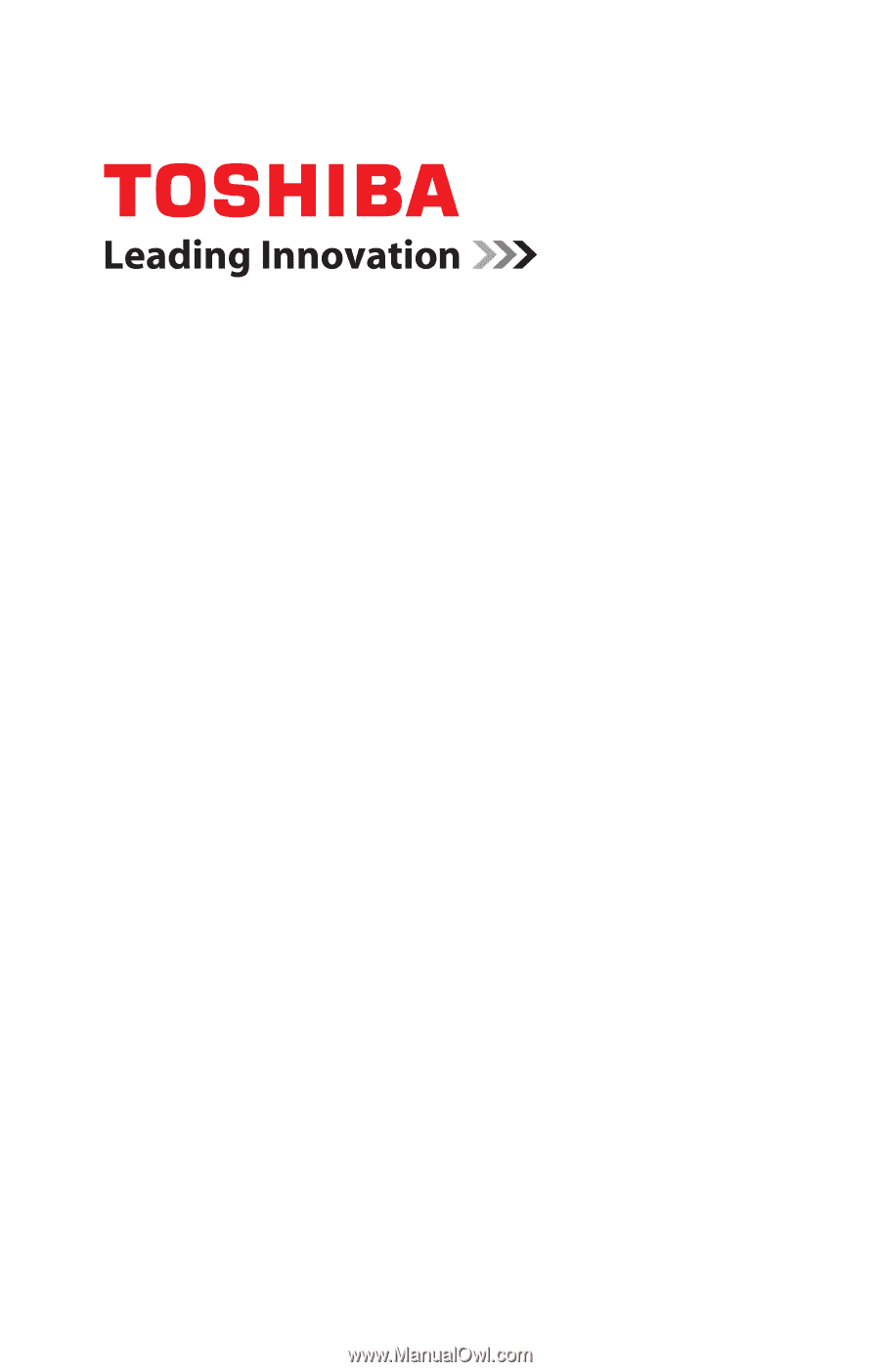
GMAD00219010
08/09
If you need assistance:
❖
Toshiba’s Support Web site
pcsupport.toshiba.com
❖
Toshiba Customer Support Center
Calling within the United States (800) 457-7777
Calling from outside the United States (949) 859-4273
For more information, see
“If Something Goes Wrong” on
page 167
in this guide.
Satellite
®
E100 Series
User’s Guide