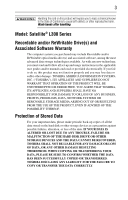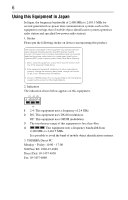Toshiba Satellite L305D-S5943 User Guide
Toshiba Satellite L305D-S5943 Manual
 |
View all Toshiba Satellite L305D-S5943 manuals
Add to My Manuals
Save this manual to your list of manuals |
Toshiba Satellite L305D-S5943 manual content summary:
- Toshiba Satellite L305D-S5943 | User Guide - Page 1
Satellite® L300 Series Resource Guide Keep this guide in a convenient place to access important information about your computer. If you need assistance: ❖ Toshiba's Support Web site pcsupport.toshiba.com ❖ Toshiba Customer Support Center Calling within the United States (800) 457-7777 Calling from - Toshiba Satellite L305D-S5943 | User Guide - Page 2
34 Removing a PC Card 35 Inserting an ExpressCard 35 Removing an ExpressCard 36 Learning the basics 36 Using the TouchPad 37 Using the optical drive 37 Moving the computer 41 Mobile computing 41 Taking care of your battery 45 If something goes wrong 48 If you need further assistance 53 - Toshiba Satellite L305D-S5943 | User Guide - Page 3
Wash hands after handling. Model: Satellite® L300 Series Recordable and/or set-up and usage instructions in the applicable user guides and/or manuals enclosed or provided TROUBLE, FAILURE OR MALFUNCTION OF THE HARD DISK DRIVE OR OTHER STORAGE DEVICES AND THE DATA CANNOT BE RECOVERED, TOSHIBA - Toshiba Satellite L305D-S5943 | User Guide - Page 4
any "critical applications." "Critical applications" means life support systems, medical applications, connections to implanted medical injury to persons or loss of life or catastrophic property damage. ACCORDINGLY, TOSHIBA, ITS AFFILIATES AND SUPPLIERS DISCLAIM ANY AND ALL LIABILITY ARISING OUT OF - Toshiba Satellite L305D-S5943 | User Guide - Page 5
how to trade-in or recycle your product, visit www.reuse.toshiba.com. VCCI Class B Information Modem Warning Notice Conformity Statement The operation on every PSTN network termination point. In the event of problems, you should contact your equipment supplier in the first instance. Taiwan - Toshiba Satellite L305D-S5943 | User Guide - Page 6
stations, promptly change the frequency being used, change the location of use, or turn off the source of emissions. 3. Contact TOSHIBA Direct PC if you have problems with interference caused by this product to Other Radio Stations. 2. Indication The indication shown below appears on this equipment - Toshiba Satellite L305D-S5943 | User Guide - Page 7
7 Device Authorization This device obtains the Technical Regulation Conformity Certification and the Technical Conditions Compliance Approval, and it belongs to the device class of radio equipment of low-power data communication system radio station stipulated in the Radio Law and the - Toshiba Satellite L305D-S5943 | User Guide - Page 8
8 Indonesia Japan Luxembourg Netherlands Pakistan Poland Russia Slovenia Sweden UAE (United Arab Emirates) Uruguay Ireland Italy Latvia Lithuania Malta Mexico New Zealand Norway Peru Philippines Portugal Romania Saudi Arabia Slovakia South Korea Spain Switzerland/Liechten Taiwan ( - Toshiba Satellite L305D-S5943 | User Guide - Page 9
of the allowable frequencies as listed above, the user must cease operating the Wireless LAN at that location and consult the local technical support staff responsible for the wireless network. ❖ The 5 GHz Turbo mode feature is not allowed for operation in any European Community country. ❖ This - Toshiba Satellite L305D-S5943 | User Guide - Page 10
10 Approved Countries/Regions for use for the Atheros AR5BXB63 11g minicard This equipment is approved to the radio standard by the countries/regions in the following table. Do not use this equipment except in the countries/regions in the following table. This device works on passive scan only. A - Toshiba Satellite L305D-S5943 | User Guide - Page 11
11 Approved Countries/Regions for the Realtek® RTL8187B This equipment is approved to the radio standard by the countries/regions in the following table. Do not use this equipment except in the countries/regions in the following table. Albania Argentina Austria Azerbaijan Bangladesh Belgium - Toshiba Satellite L305D-S5943 | User Guide - Page 12
/g) Ch36,40,44,48,52,56,60,64,149,153,157,161,165 (802.11a) Wake-up on wireless lan function is not available in battery mode. 802.11b/g (2.4 GHz) Australia Chile Indonesia New Zealand USA Brunei Hong Kong Malaysia Saudi Arabia Venezuela Canada India Mexico Taiwan Vietnam 802.11a (5 GHz - Toshiba Satellite L305D-S5943 | User Guide - Page 13
11n specification has not been finalized and is currently in draft release. The TOSHIBA 11a/b/g/n Wireless LAN Adapters are based on the Draft Release, Version 1.0, of 11a/b, 11a/b/g, or 11a/b/g/n can communicate on any of its supported formats; the actual connection will be based on the access point - Toshiba Satellite L305D-S5943 | User Guide - Page 14
errors. If you detect certain interference while you use Bluetooth cards from TOSHIBA, always change the frequency, move your computer to the area problem, immediately turn off either one of your Bluetooth or Wireless LAN. Please contact Toshiba computer product support on Web site http://www.toshiba - Toshiba Satellite L305D-S5943 | User Guide - Page 15
/Regions for use (Bluetooth® wireless technology) Bluetooth® Card from Toshiba equipment is approved to the radio standard by the result from deliberations of panels and committees of scientists who continually review and interpret the extensive research literature. In some situations or - Toshiba Satellite L305D-S5943 | User Guide - Page 16
In any other environment where the risk of interference to other devices or services is perceived or identified as harmful. If you are uncertain of the of the Bluetooth Card from TOSHIBA is far below the FCC radio frequency exposure limits. Nevertheless, the Bluetooth Card from TOSHIBA shall be used - Toshiba Satellite L305D-S5943 | User Guide - Page 17
stations, promptly change the frequency being used, change the location of use, or turn off the source of emissions. 3. Contact TOSHIBA Direct PC if you have problems with interference caused by this product to Other Radio Stations. 2. Indication The indication shown below appears on this equipment - Toshiba Satellite L305D-S5943 | User Guide - Page 18
other device. Optical Drive Safety Instructions This appliance contains a laser service provider, if any repair or adjustment is required. Location of the Required Label (Sample shown below. Location of the label and manufacturing information may vary.) Copyright This guide is copyrighted by Toshiba - Toshiba Satellite L305D-S5943 | User Guide - Page 19
INDIRECTLY FROM ANY TECHNICAL OR TYPOGRAPHICAL ERRORS OR OMISSIONS CONTAINED HEREIN OR FOR DISCREPANCIES BETWEEN THE PRODUCT AND THE MANUAL. IN NO EVENT SHALL TOSHIBA BE LIABLE FOR ANY INCIDENTAL, CONSEQUENTIAL, SPECIAL, OR EXEMPLARY DAMAGES, WHETHER BASED ON TORT, CONTRACT OR OTHERWISE, ARISING OUT - Toshiba Satellite L305D-S5943 | User Guide - Page 20
20 Trademarks Satellite and ConfigFree are registered trademarks of Toshiba America Information Systems, Inc. and/or Toshiba Corporation. Microsoft, at www.eiae.org. As part of Toshiba's commitment to preserving the environment, Toshiba supports various trade-in and recycling programs. Visit - Toshiba Satellite L305D-S5943 | User Guide - Page 21
(if available), and may not include user manuals or all program functionality. Your Computer model may system performance for both AC power and battery modes. To conserve energy, your computer the "Mobile Computing" section of the Toshiba User's Guide for more information on using power management - Toshiba Satellite L305D-S5943 | User Guide - Page 22
common problems. For more detailed information, descriptions of other features, and more extensive troubleshooting guidelines, see the electronic user's guide preinstalled on your system. It is also available on the Web at pcsupport.toshiba.com. Safety icons This guide contains safety instructions - Toshiba Satellite L305D-S5943 | User Guide - Page 23
version of the user's guide. ❖ It may also contain guides for other programs that may come with your system. For accessory information, visit Toshiba's Web site at accessories.toshiba.com. Setting up your computer and getting started The Toshiba Instruction Manual for Safety and Comfort, included - Toshiba Satellite L305D-S5943 | User Guide - Page 24
battery pack. Failure to follow these instructions could result in serious injury or permanent damage to the computer. Do not turn on the power again until you have taken the computer to an authorized service in the "Instruction Manual for Safety guide. Below are examples of some - Toshiba Satellite L305D-S5943 | User Guide - Page 25
battery. Never pull on a power cord/cable to remove a plug from a socket. Always grasp the plug directly. Failure to follow this instruction may incompatible AC adaptor or Battery Charger could cause fire or damage to the computer, possibly resulting in serious injury. TOSHIBA assumes no liability - Toshiba Satellite L305D-S5943 | User Guide - Page 26
. The AC power light on the indicator panel glows green. Never attempt to connect or disconnect a power plug with wet hands. Failure to follow this instruction could result in an electric shock, possibly resulting in serious injury. - Toshiba Satellite L305D-S5943 | User Guide - Page 27
instructions. TECHNICAL NOTE: To determine if your printer supports Plug and Play, check its documentation. If your printer does not support printer" in the electronic user's guide. Adding memory (optional) HINT: with your system or visit accessories.toshiba.com. Your computer comes with enough - Toshiba Satellite L305D-S5943 | User Guide - Page 28
surrounding area may also be hot. Allow the module to cool to room temperature before replacing it. Avoid touching the cover, the module, and the surrounding area before they have cooled. Failure to follow these directions could result in minor bodily injury. - Toshiba Satellite L305D-S5943 | User Guide - Page 29
the computer. 3 Unplug and remove any cables connected to the computer, including the AC adaptor. 4 Remove the main battery. For information on removing the main battery, see "Removing the battery from the computer" on page 43. 5 Close the display panel and turn the computer upside down to locate - Toshiba Satellite L305D-S5943 | User Guide - Page 30
have built up. Avoid touching the connector on the memory module or on the computer. Grease or dust on the connector may cause memory access problems. 9 Carefully remove the new memory module from its antistatic packaging, without touching its connector. 10 Locate an empty memory module slot on the - Toshiba Satellite L305D-S5943 | User Guide - Page 31
Adding memory (optional) 31 12 Firmly press the memory module into the memory slot's socket at approximately a 30-degree angle (to the horizontal surface of the computer). (Sample Illustration) Inserting the memory module into the socket 13 Once the module's connector is fully inserted into the - Toshiba Satellite L305D-S5943 | User Guide - Page 32
in Slot A. 14 Replace the memory module slot cover and secure it using the screw. 15 Re-insert the main battery. For more information on inserting the main battery, see "Inserting a charged battery" on page 45. 16 Turn the computer right side up. 17 Reconnect the cables. 18 Restart the computer - Toshiba Satellite L305D-S5943 | User Guide - Page 33
for errors or defragment the drive. If so, consult Windows® Help and Support. 2 Pull the latches away from the memory module. The memory module pops the screw. 5 Re-insert the main battery. For more information on inserting the main battery, see "Inserting a charged battery" on page 45. 6 Turn the - Toshiba Satellite L305D-S5943 | User Guide - Page 34
dim and you may not be able to increase the brightness of the screen while on battery power. Inserting a PC Card (Available on certain models) Before you insert a PC Card, refer to the documentation that comes with the card to see if you need to do anything before you insert it. You may insert one - Toshiba Satellite L305D-S5943 | User Guide - Page 35
Removing a PC Card 35 Removing a PC Card Be sure to disable the PC Card prior to removing it. Otherwise, the system may be damaged. Before removing a PC Card, make sure that no applications or system services are using the card. 1 Prepare the card for removal by clicking the Safely Remove - Toshiba Satellite L305D-S5943 | User Guide - Page 36
If the system is unable to prepare the card for safe removal, a message will tell you to try again later. If the card can be removed now, the system displays goes down and you must restart your computer to reconnect, or your battery runs out of charge while you are working, you will lose all work - Toshiba Satellite L305D-S5943 | User Guide - Page 37
located in front of the keyboard, is sensitive to touch Properties dialog box. Control buttons When a step instructs you to click or choose an item, move video. Digital versatile discs (DVDs) provide a significant increase in data storage and support features that are not available on any other video - Toshiba Satellite L305D-S5943 | User Guide - Page 38
drive may look like this: Drive in-use indicator light Eject button Manual eject hole (Sample Illustration) Optical drive Drive in-use indicator light-Indicates or the area around it. Doing so could cause the drive to malfunction. Manual eject hole-Use if you need to release the disc tray when the - Toshiba Satellite L305D-S5943 | User Guide - Page 39
Using the optical drive 39 Media control buttons (Available on certain models) The media control buttons located on the system control panel above the keyboard let you mute the sound and play audio CDs or DVD movies when the computer is on. Play/Pause button* Media button* Mute button* Stop - Toshiba Satellite L305D-S5943 | User Guide - Page 40
on the spindle and is lying flat on the tray. If you insert the disc incorrectly, it may jam the drive. If this happens, contact Toshiba support for assistance. 9 Push the disc tray in by pressing gently on the center of the tray until it clicks into place. You are ready to - Toshiba Satellite L305D-S5943 | User Guide - Page 41
such as a straightened paper clip, into the manual eject hole. The disc tray slides partially out of the drive (about 1 batteries. To purchase a new battery pack, see the accessories information included with your computer or visit the Toshiba Web site at accessories.toshiba.com. Use only batteries - Toshiba Satellite L305D-S5943 | User Guide - Page 42
an AC adaptor or a port replicator (if applicable to your system), for an extended period (more than a month), the battery may fail to retain a charge. This may shorten the life of the battery, and may cause the battery meter to be inaccurate. The computer also has an internal real-time-clock (RTC - Toshiba Satellite L305D-S5943 | User Guide - Page 43
before changing the main battery. Removing the battery from the computer To remove the battery: 1 Save your work. 2 Turn off the computer or place it in Hibernation mode according to the instructions in "Using and configuring Hibernation mode" in the electronic user's guide. 3 Unplug and remove any - Toshiba Satellite L305D-S5943 | User Guide - Page 44
is leaking or its case is cracked, put on protective gloves to handle it, and discard it immediately. Always dispose of used battery packs in compliance with all applicable laws and regulations. Put insulating tape, such as cellophane tape, on the electrode during transportation to avoid a possible - Toshiba Satellite L305D-S5943 | User Guide - Page 45
spent battery, as this could cause it to explode and release caustic liquid. ❖ If a battery is leaking or damaged, replace it immediately. Use protective gloves when handling a damaged battery. ❖ To replace the main battery, use an identical battery that you can purchase through the Toshiba Web site - Toshiba Satellite L305D-S5943 | User Guide - Page 46
, rotate their use. ❖ If you will not be using the system for an extended period, more than one month, remove the battery pack. ❖ If you are not going to use the computer for more than eight hours, disconnect the AC adaptor. ❖ Store spare battery packs in a cool dry place out of direct sunlight. - Toshiba Satellite L305D-S5943 | User Guide - Page 47
possibly result in serious injury. Always use the battery pack supplied as an accessory or an equivalent battery pack specified in the User's Manual. Other battery packs have different voltage and terminal polarities. Use of nonconforming battery packs could generate smoke or cause fire or rupture - Toshiba Satellite L305D-S5943 | User Guide - Page 48
48 If something goes wrong If something goes wrong Problems that are easy to fix Your program stops responding. If you are working with a program that suddenly freezes all operations, chances are the program has - Toshiba Satellite L305D-S5943 | User Guide - Page 49
Problems when you turn on the computer These problems may occur when you turn on the power. The computer will not start. Make sure you attached the AC adaptor and power cord/cable properly or installed a charged battery in your electronic user's guide. The keyboard produces unexpected characters. A - Toshiba Satellite L305D-S5943 | User Guide - Page 50
this, press Fn and F5 simultaneously (once). If this does not correct the problem, press Fn and F5 simultaneously again to return the display priority to its previous the screen technology. When the computer is operated on battery power, the screen will dim and you may not be able to increase - Toshiba Satellite L305D-S5943 | User Guide - Page 51
If something goes wrong 51 PC Card problems PC Card checklist (Available on certain models) ❖ Make sure the card is inserted properly into the slot. See "Using PC Cards" in the electronic user's guide for information about how to insert PC Cards. ❖ Make sure all cables are securely connected. ❖ - Toshiba Satellite L305D-S5943 | User Guide - Page 52
another device in the system. Use Device Manager to make sure each device has its own I/O base address. See "Fixing a problem with device manager" in the electronic user's guide for more information. Since all ExpressCards® share the same socket, each card is not required to have its own address. - Toshiba Satellite L305D-S5943 | User Guide - Page 53
before you contact Toshiba: ❖ Review the troubleshooting information in your operating system documentation. ❖ If the problem occurs while you are running a program, consult the program's documentation for troubleshooting suggestions. Contact the software company's technical support group for their - Toshiba Satellite L305D-S5943 | User Guide - Page 54
) Features and specifications Australia (AS approved) Europe (VDA and NEMKO approved) For the detailed specifications for your computer, visit pcsupport.toshiba.com. Go to the Tech Support Center, select your particular model from the list and go to the Detailed Specifications for that model. - Toshiba Satellite L305D-S5943 | User Guide - Page 55
36 I inserting DVD 39 PC Cards 34 installing main battery 43, 45 memory module 27 K keyboard unexpected characters 49 keyboard problems not working 49 L light drive in-use indicator 38 lights AC power 25 M main battery changing 43 installing 43, 45 removing 43 manual eject hole optical drive 38 - Toshiba Satellite L305D-S5943 | User Guide - Page 56
working 50 moving the computer 41 N notification low battery 43 O optical drive drive in-use indicator light 38 eject button 38 inserting a disc 39 manual eject hole 38 removing disc 40, 41 using 37 P PC Card inserting 34 removing 35 PC Card problems 51 computer stops working 51 slot appears dead 51

Satellite
®
L300 Series
Resource Guide
Keep this guide in a convenient place to access important
information about your computer.
If you need assistance:
❖
Toshiba’s Support Web site
pcsupport.toshiba.com
❖
Toshiba Customer Support Center
Calling within the United States (800) 457-7777
Calling from outside the United States (949) 859-4273
Please fill in for your reference and future use:
Model name______________________________________
Part number______________________________________
Serial number____________________________________