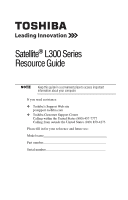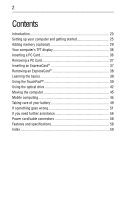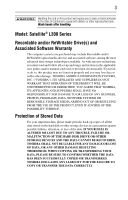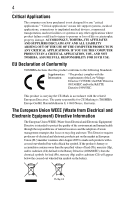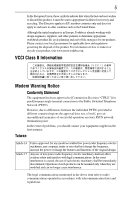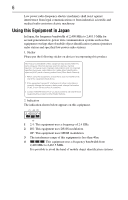Toshiba Satellite L305D-S5974 User Guide
Toshiba Satellite L305D-S5974 Manual
 |
View all Toshiba Satellite L305D-S5974 manuals
Add to My Manuals
Save this manual to your list of manuals |
Toshiba Satellite L305D-S5974 manual content summary:
- Toshiba Satellite L305D-S5974 | User Guide - Page 1
Satellite® L300 Series Resource Guide Keep this guide in a convenient place to access important information about your computer. If you need assistance: ❖ Toshiba's Support Web site pcsupport.toshiba.com ❖ Toshiba Customer Support Center Calling within the United States (800) 457-7777 Calling from - Toshiba Satellite L305D-S5974 | User Guide - Page 2
38 Learning the basics 38 Using the TouchPad 39 Using the optical drive 42 Moving the computer 45 Mobile computing 45 Taking care of your battery 49 If something goes wrong 51 If you need further assistance 56 Power cord/cable connectors 58 Features and specifications 58 Index 59 - Toshiba Satellite L305D-S5974 | User Guide - Page 3
failures, alteration, or loss of the data. IF YOUR DATA IS ALTERED OR LOST DUE TO ANY TROUBLE, FAILURE OR MALFUNCTION OF THE HARD DISK DRIVE OR OTHER STORAGE DEVICES AND THE DATA CANNOT BE RECOVERED, TOSHIBA SHALL NOT BE LIABLE FOR ANY DAMAGE OR LOSS OF DATA, OR ANY OTHER DAMAGE RESULTING THEREFROM - Toshiba Satellite L305D-S5974 | User Guide - Page 4
computer you have purchased is not designed for any "critical applications." "Critical applications" means life support systems, medical applications, connections to implanted medical devices, commercial transportation, nuclear facilities or systems TOSHIBA black bar symbol. If the product's battery - Toshiba Satellite L305D-S5974 | User Guide - Page 5
be sent to appropriate facilities for recovery and recycling. This Directive applies is in Europe, Toshiba is already working with In the event of problems, you should contact power radio frequency electric machinery, any company, trader or user shall not change the frequency, increase the power - Toshiba Satellite L305D-S5974 | User Guide - Page 6
and non-licensed specified low-power radio stations for mobile object identification systems (RFID) used in factory product lines (Other Radio or turn off the source of emissions. 3. Contact TOSHIBA Direct PC if you have problems with interference caused by this product to Other Radio Stations. - Toshiba Satellite L305D-S5974 | User Guide - Page 7
bandwidth from 2,400 MHz to 2,483.5 MHz. 3. TOSHIBA Direct PC Monday - Friday: 10:00 - 17 -power data communication system computer Approved by both the JAPAN APPROVALS INSTITUTE FOR TELECOMMUNICATIONS EQUIPMENT and the TELECOM ENGINEERING CENTER The following restrictions apply: ❖ Do not disassemble - Toshiba Satellite L305D-S5974 | User Guide - Page 8
8 Radio Approvals for Wireless Devices The following information is dependent on what type of wireless device is in your computer. Not all devices are available on all models. Approved Countries/Regions for the Intel® Wireless Wi-Fi® Link 5100/5300 Series This equipment is approved - Toshiba Satellite L305D-S5974 | User Guide - Page 9
9 New Zealand Oman Paraguay Poland Qatar Russia San Marino Singapore South Africa Sri Lanka Tahiti Turk Islands Nicaragua Pakistan Peru Portugal Réunion Saint Martin Saudi Arabia Slovakia South Korea Sweden Taiwan Ukraine United Kingdom Vatican Virgin Islands Uruguay Venezuela Zimbabwe Norway - Toshiba Satellite L305D-S5974 | User Guide - Page 10
10 Lebanon Lithuania Malaysia Monaco Nambia New Zealand Norway Panama Peru Portugal Romania Senegal Slovak Republic South Korea Sweden Thailand Ukraine USA Yemen Lesotho Luxembourg Malta Montenegro Nepal Nicaragua Oman Papua New Guinea Philippines Puerto Rico Russia Serbia Slovenia Spain - Toshiba Satellite L305D-S5974 | User Guide - Page 11
of the allowable frequencies as listed above, the user must cease operating the Wireless LAN at that location and consult the local technical support staff responsible for the wireless network. ❖ The 5 GHz Turbo mode feature is not allowed for operation in any European Community country. ❖ This - Toshiba Satellite L305D-S5974 | User Guide - Page 12
by any radar system in the area. The presence of nearby radar operation may result in temporary interruption of operation of this device. The Access Point's radar detection feature will automatically restart operation on a channel free of radar. You may consult with the local technical support staff - Toshiba Satellite L305D-S5974 | User Guide - Page 13
13 United Kingdom Venezuela Uruguay Vietnam USA Zimbabwe Approved Countries/Regions for the Realtek® RTL8191SE This equipment is approved to the radio standard by the countries/regions in the following table. Do not use this equipment except in the countries/regions in the following table. - Toshiba Satellite L305D-S5974 | User Guide - Page 14
14 UAE (United Arab Emirates) Uruguay Vietnam Ukraine USA Zimbabwe United Kingdom Venezuela Approved Countries/Regions for the Realtek® RTL8187B This equipment is approved to the radio standard by the countries/regions in the following table. Do not use this equipment except in the countries/ - Toshiba Satellite L305D-S5974 | User Guide - Page 15
/g) Ch36,40,44,48,52,56,60,64,149,153,157,161,165 (802.11a) Wake-up on wireless lan function is not available in battery mode. 802.11b/g (2.4 GHz) Australia Chile Indonesia New Zealand USA Brunei Hong Kong Malaysia Saudi Arabia Venezuela Canada India Mexico Taiwan Vietnam 802.11a (5 GHz - Toshiba Satellite L305D-S5974 | User Guide - Page 16
finalized and is currently in draft release. The TOSHIBA 11a/b/g/n Wireless LAN Adapters are based on the Draft Release, Version 1.0, of the IEEE 802.11n specification. An adapter with 11a/b, 11a/b/g, or 11a/b/g/n can communicate on any of its supported formats; the actual connection will be based - Toshiba Satellite L305D-S5974 | User Guide - Page 17
. If you should experience any such problem, immediately turn off either one of your Bluetooth or Wireless LAN. Please contact Toshiba computer product support on Web site http://www.toshiba-europe.com/computers/tnt/bluetooth.htm in Europe or pcsupport.toshiba.com in the United States for more - Toshiba Satellite L305D-S5974 | User Guide - Page 18
within the guidelines found in radio frequency safety standards and recommendations, TOSHIBA believes Bluetooth wireless technology is safe for use by consumers. These from deliberations of panels and committees of scientists who continually review and interpret the extensive research literature. - Toshiba Satellite L305D-S5974 | User Guide - Page 19
In any other environment where the risk of interference to other devices or services is perceived or identified as harmful. If you are uncertain of the power of the Bluetooth Card from TOSHIBA is far below the FCC radio frequency exposure limits. Nevertheless, the Bluetooth Card from TOSHIBA shall - Toshiba Satellite L305D-S5974 | User Guide - Page 20
emission electric machinery. Optical Drive Safety Instructions This appliance contains a laser system and is classified as a CLASS 1 LASER PRODUCT. To use this model properly, read the user's guide carefully and keep it for your future reference. Never attempt to disassemble, adjust or repair an - Toshiba Satellite L305D-S5974 | User Guide - Page 21
not limited to any product specifications, is subject to change without notice. TOSHIBA CORPORATION AND TOSHIBA AMERICA INFORMATION SYSTEMS, INC. (TOSHIBA) PROVIDES NO WARRANTY WITH REGARD TO THIS MANUAL OR ANY OTHER INFORMATION CONTAINED HEREIN AND HEREBY EXPRESSLY DISCLAIMS ANY IMPLIED WARRANTIES - Toshiba Satellite L305D-S5974 | User Guide - Page 22
or registered trademarks of their respective companies. Computer Disposal Information The LCD display lamp in this product may contain part of Toshiba's commitment to preserving the environment, Toshiba supports various trade-in and recycling programs. For details, please visit www.laptops.toshiba - Toshiba Satellite L305D-S5974 | User Guide - Page 23
the most stable operating environment and optimum system performance for both AC power and battery modes. To conserve energy, your computer is set to enter the low-power Sleep mode which shuts down the system and display within 15 minutes of inactivity in AC power mode. We recommend that you leave - Toshiba Satellite L305D-S5974 | User Guide - Page 24
common problems. For more detailed information, descriptions of other features, and more extensive troubleshooting guidelines, see the electronic user's guide preinstalled on your system. It is also available on the Web at pcsupport.toshiba.com. Safety icons This guide contains safety instructions - Toshiba Satellite L305D-S5974 | User Guide - Page 25
version of the user's guide. ❖ It may also contain guides for other programs that may come with your system. For accessory information, visit Toshiba's Web site at accessories.toshiba.com. Setting up your computer and getting started The Toshiba Instruction Manual for Safety and Comfort, included - Toshiba Satellite L305D-S5974 | User Guide - Page 26
2. Disconnect the AC adaptor from the power plug socket and computer. 3. Remove the battery pack. Failure to follow these instructions could result in serious injury or permanent damage to the computer. Do not turn on the power again until you have taken the computer to an authorized service center - Toshiba Satellite L305D-S5974 | User Guide - Page 27
or Battery Charger could cause fire or damage to the computer, possibly resulting in serious injury. TOSHIBA assumes no liability for any damage caused by use of an incompatible adaptor or charger. AC adaptor Power cord/cable AC adaptor cord (Sample Illustration) Power cord/cable and AC adaptor - Toshiba Satellite L305D-S5974 | User Guide - Page 28
Illustration) Connecting the AC adaptor cord to the computer 3 Connect the power cord/cable to a live electrical outlet. The AC power light on the indicator panel glows green. Never attempt to connect or disconnect a power plug with wet hands. Failure to follow this instruction could result in an - Toshiba Satellite L305D-S5974 | User Guide - Page 29
Setting up a printer" in the electronic user's guide. Adding memory (optional) HINT: To purchase additional memory modules, see the accessories information packaged with your system or visit accessories.toshiba.com. Your computer comes with enough memory to run most of today's popular applications - Toshiba Satellite L305D-S5974 | User Guide - Page 30
good condition. Installing a memory module with the computer's power on may damage the computer, the module, or both. The computer has two memory slots-Slot A and Slot B. You can install one or two memory modules. Before you install or remove a memory module, turn off the computer using the Start - Toshiba Satellite L305D-S5974 | User Guide - Page 31
AC adaptor. 4 Place a soft cloth on the work surface to prevent scratching the top cover of the computer, and then place the computer upside down on the cloth. 5 Remove the main battery. For information on removing the main battery, see "Removing the battery from the computer" on page 47. Memory - Toshiba Satellite L305D-S5974 | User Guide - Page 32
any static electricity you may have built up. Avoid touching the connector on the memory module or on the computer. Grease or dust on the connector may cause memory access problems. 9 Carefully remove the new memory module from its antistatic packaging, without touching its connector. 10 Locate an - Toshiba Satellite L305D-S5974 | User Guide - Page 33
slot's socket at approximately a 30-degree angle (to the horizontal surface of the computer). (Sample Illustration) Inserting the memory module into the socket 13 Once the module's connector is fully inserted into the socket, press downward on the top edge of the module to - Toshiba Satellite L305D-S5974 | User Guide - Page 34
the base of the computer. ❖ Always operate your computer on a hard flat surface. Using your computer on a carpet or other soft material can block the vents located at the base of the computer. Overheating your computer or AC adaptor could cause system failure, computer or AC adaptor damage or a fire - Toshiba Satellite L305D-S5974 | User Guide - Page 35
a sign that you may need to scan your internal storage drive for errors or defragment the drive. If so, consult Windows® Help and Support. 2 Pull the latches away from the memory module. The memory module pops up slightly. If your system has the memory modules stacked on top of one another, you must - Toshiba Satellite L305D-S5974 | User Guide - Page 36
Over a period of time, and depending on the usage of the computer, the brightness of the screen will deteriorate. This is also an intrinsic characteristic of the screen technology. When the computer is operated on battery power, the screen will dim and you may not be able to increase the brightness - Toshiba Satellite L305D-S5974 | User Guide - Page 37
to ensure a firm connection with the computer. Do not force the card into position. Removing a PC Card Be sure to disable the PC Card prior to removing it. Otherwise, the system may be damaged. Before removing a PC Card, make sure that no applications or system services are using the card. 1 Prepare - Toshiba Satellite L305D-S5974 | User Guide - Page 38
Select the card or device you want to remove. If the system is unable to prepare the card for safe removal, a message computer's temporary memory until you save it to the internal storage drive. If the network you are using goes down and you must restart your computer to reconnect, or your battery - Toshiba Satellite L305D-S5974 | User Guide - Page 39
Do not turn off the computer if a drive indicator light indicates a drive is active. The Windows® operating system records information, such as your keyboard) and the adjacent control buttons to: ❖ Move the pointer on the screen ❖ Select an item on the screen ❖ Open or activate an item on the screen - Toshiba Satellite L305D-S5974 | User Guide - Page 40
right-click. 2 Press and release the secondary control button. This feature varies by program. Check your program documentation for specific instructions on right-clicking. (Sample illustration) Click the secondary (right-hand) control button Scroll vertically Slide your finger along the right - Toshiba Satellite L305D-S5974 | User Guide - Page 41
taps and lighter finger pressure. TouchPad setting options vary by computer model. The TouchPad settings are accessible through the Mouse Properties option of the Windows Control Panel. For more information, please visit www.support.toshiba.com, and enter the phrase "Mouse pointer jumps around as - Toshiba Satellite L305D-S5974 | User Guide - Page 42
play DVDs while running the computer on AC power. When viewing DVD movies use the DVD Player software that came with your computer. Your optical drive may look like this: Drive in-use indicator light Eject button Manual eject hole (Sample Illustration) Optical drive Drive in-use indicator light - Toshiba Satellite L305D-S5974 | User Guide - Page 43
Using the optical drive 43 Never use a pencil to press the manual eject button. Pencil lead can break off inside the computer and damage it. Media control buttons (Available on certain models) The media control buttons located on the system control panel above the keyboard let you mute the sound - Toshiba Satellite L305D-S5974 | User Guide - Page 44
tray. If you insert the disc incorrectly, it may jam the drive. If this happens, contact Toshiba support for assistance. 9 Push the disc tray in by pressing gently on the center of the tray until it clicks into place. You are ready to use the disc. Removing a disc with the computer on To remove an - Toshiba Satellite L305D-S5974 | User Guide - Page 45
new battery pack, see the accessories information included with your computer or visit the Toshiba Web site at accessories.toshiba.com. Use only batteries designed to work with your Toshiba computer. To ensure that the battery maintains its maximum capacity, operate the computer on battery power at - Toshiba Satellite L305D-S5974 | User Guide - Page 46
OFF light flashes amber, it indicates that the system is suspended (using the Windows® operating system Sleep command). TECHNICAL NOTE: The recharging of the battery cannot occur when your computer is using all of the power provided by the AC adaptor to run applications, features, and devices. Your - Toshiba Satellite L305D-S5974 | User Guide - Page 47
more information, see "Setting battery notifications" in the electronic user's guide. Changing the main battery When your main battery has run out of power, you have two options: plug in the AC adaptor or install a charged main battery. Never short circuit the battery pack by either accidentally or - Toshiba Satellite L305D-S5974 | User Guide - Page 48
latch to release the battery. 7 Pull the discharged battery out of the computer. (Sample Illustration) Removing the battery If the battery is leaking or its case is cracked, put on protective gloves to handle it, and discard it immediately. Always dispose of used battery packs in compliance with - Toshiba Satellite L305D-S5974 | User Guide - Page 49
used or charged, turn off the computer's power immediately and disconnect the power cord/cable from the power socket. Carefully remove the battery pack from the computer. ❖ Do not try to disassemble a battery pack. ❖ Do not overcharge or reverse charge a battery. Overcharging will shorten its life - Toshiba Satellite L305D-S5974 | User Guide - Page 50
4. 4 Connect the AC adaptor to the computer and the power cord/cable to a power outlet. The DC-IN or AC powerlight should glow green, and the battery light should glow amber to indicate that the battery pack is being charged. If the DC-IN or AC power-light indicator does not glow, power is not being - Toshiba Satellite L305D-S5974 | User Guide - Page 51
or call 1-800-822-8837. Notice regarding CR coin cell batteries, applicable to California, U.S.A. only: Perchlorate Material - special handling may apply. See http://www.dtsc.ca.gov/hazardouswaste/perchlorate/ If something goes wrong Problems that are easy to fix Your program stops responding. If - Toshiba Satellite L305D-S5974 | User Guide - Page 52
menu. The computer shuts down completely. Problems when you turn on the computer These problems may occur when you turn on the power. The computer will not start. Make sure you attached the AC adaptor and power cord/cable properly or installed a charged battery. Press and hold the power button for - Toshiba Satellite L305D-S5974 | User Guide - Page 53
monitor: ❖ Check that the monitor is turned on. ❖ Check that the monitor's power cord/cable is firmly plugged into a working power outlet. ❖ Check that the cable connecting the external monitor to the computer is firmly attached. ❖ Try adjusting the contrast and brightness controls on the external - Toshiba Satellite L305D-S5974 | User Guide - Page 54
. This is also an intrinsic characteristic of the screen technology. When the computer is operated on battery power, the screen will dim and you may not be able to increase the brightness of the screen while on battery power. PC Card problems (Available on certain models) PC Card checklist ❖ Make - Toshiba Satellite L305D-S5974 | User Guide - Page 55
. 7 In the Device Manager window, click the Action menu and select Scan for Hardware changes. 8 Restart the computer normally. 9 If the issue is not resolved, contact the card manufacturer for additional troubleshooting assistance. ExpressCard® problems (Available on certain models) ExpressCard - Toshiba Satellite L305D-S5974 | User Guide - Page 56
one of the categories shown, for example: Disk drives, Network adapters, Other, etc. The operating system displays your ExpressCard's Properties dialog box, which contains information about your ExpressCard configuration and status. The computer stops working (hangs) when you insert an ExpressCard - Toshiba Satellite L305D-S5974 | User Guide - Page 57
before you contact Toshiba: ❖ Review the troubleshooting information in your operating system documentation. ❖ If the problem occurs while you are running a program, consult the program's documentation for troubleshooting suggestions. Contact the software company's technical support group for their - Toshiba Satellite L305D-S5974 | User Guide - Page 58
AC power cord/cable connectors for various parts of the world. USA (UL approved) Canada (CSA approved) United Kingdom (BS approved) Australia (AS approved) Europe (VDA and NEMKO approved) Features and specifications For the detailed specifications for your computer, visit pcsupport.toshiba - Toshiba Satellite L305D-S5974 | User Guide - Page 59
47 safety precautions 49 buttons eject, optical drive 42 Media control buttons 43 C Call2Recycle™ battery 51 changing main battery 47 computer moving 45 setting up 30 computing tips 38 connecting AC adaptor 27 power cord/cable 28 printer 29 59 D display problems screen is blank 53 disposing of used - Toshiba Satellite L305D-S5974 | User Guide - Page 60
drive drive in-use indicator light 42 eject button 42 manual eject hole 42 removing disc 44, 45 using 42 P PC Card inserting 36 removing 37 PC Card problems 54 computer stops working 54 slot appears dead 54 power cable connectors 58 computer will not start 52 connecting cable to AC adaptor 28 cord - Toshiba Satellite L305D-S5974 | User Guide - Page 61
problems blank screen 53 setting battery notification 47 setting up AC adaptor 27 computer 30 work environment 25 specifications Features and specifications 58 T tips on computing 38 Toshiba accessories memory 29 TouchPad™ adjusting settings 41 disabling 41 enabling 41 using 39 U USB-compatible - Toshiba Satellite L305D-S5974 | User Guide - Page 62
- Toshiba Satellite L305D-S5974 | User Guide - Page 63
- Toshiba Satellite L305D-S5974 | User Guide - Page 64
Printed on recycled paper GMA500748010 08/09
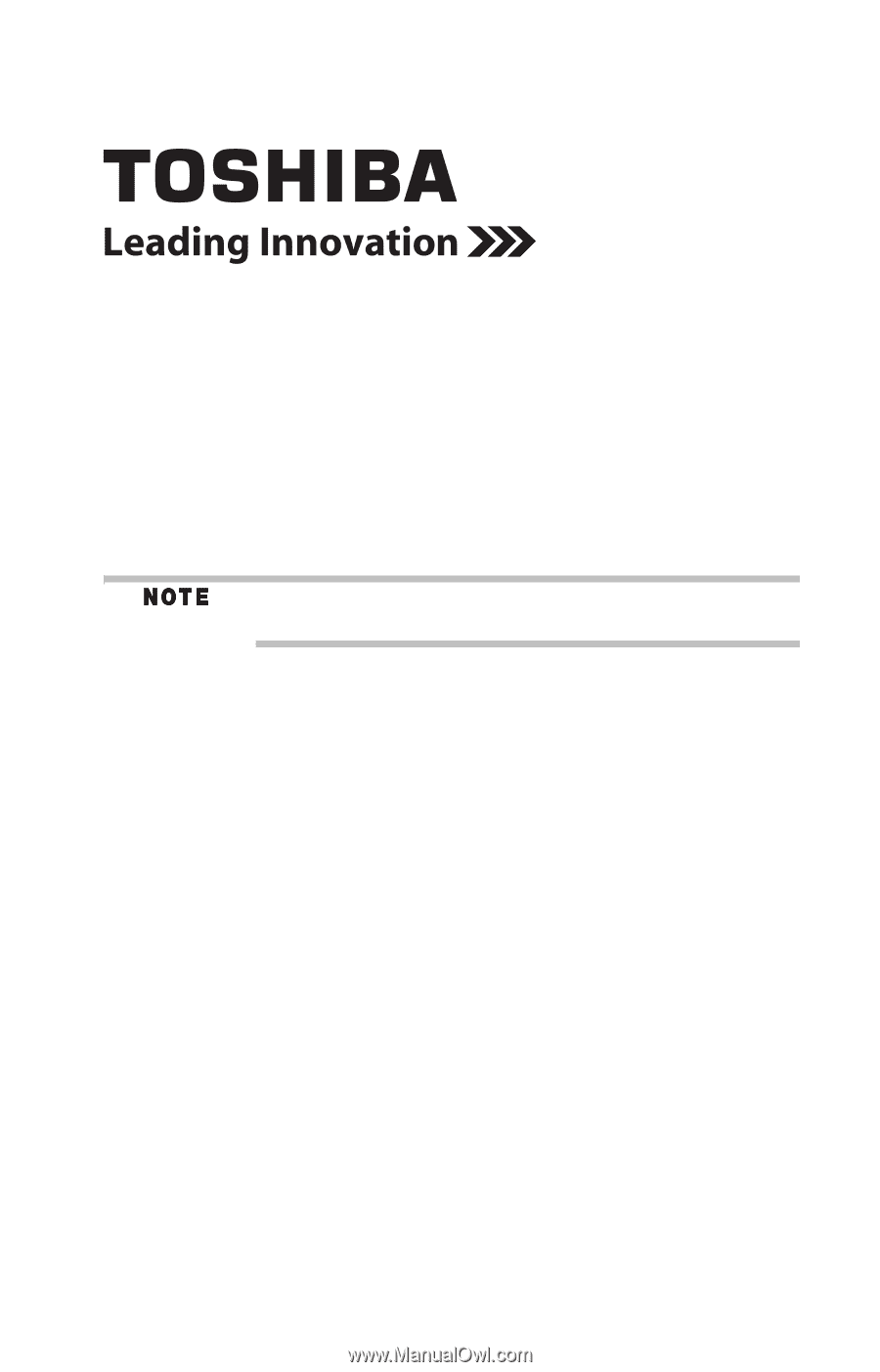
Satellite
®
L300 Series
Resource Guide
Keep this guide in a convenient place to access important
information about your computer.
If you need assistance:
❖
Toshiba’s Support Web site
pcsupport.toshiba.com
❖
Toshiba Customer Support Center
Calling within the United States (800) 457-7777
Calling from outside the United States (949) 859-4273
Please fill in for your reference and future use:
Model name______________________________________
Part number______________________________________
Serial number____________________________________