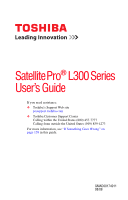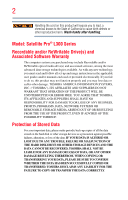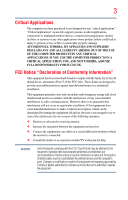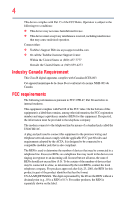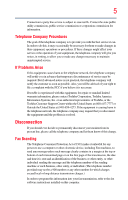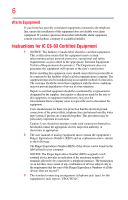Toshiba Satellite L305D-SP6984C User Guide
Toshiba Satellite L305D-SP6984C Manual
 |
View all Toshiba Satellite L305D-SP6984C manuals
Add to My Manuals
Save this manual to your list of manuals |
Toshiba Satellite L305D-SP6984C manual content summary:
- Toshiba Satellite L305D-SP6984C | User Guide - Page 1
Satellite Pro® L300 Series User's Guide If you need assistance: ❖ Toshiba's Support Web site pcsupport.toshiba.com ❖ Toshiba Customer Support Center Calling within the United States (800) 457-7777 Calling from outside the United States (949) 859-4273 For more information, see "If Something Goes - Toshiba Satellite L305D-SP6984C | User Guide - Page 2
: Satellite Pro® L300 Series Recordable and/or ReWritable Drive(s) set-up and usage instructions in the applicable user guides and/or manuals enclosed or provided electronically TROUBLE, FAILURE OR MALFUNCTION OF THE HARD DISK DRIVE OR OTHER STORAGE DEVICES AND THE DATA CANNOT BE RECOVERED, TOSHIBA - Toshiba Satellite L305D-SP6984C | User Guide - Page 3
applications" means life support systems, medical life or catastrophic property damage. ACCORDINGLY, TOSHIBA, ITS AFFILIATES AND SUPPLIERS DISCLAIM ANY AND digital device, pursuant to Part 15 of the FCC rules. These and used in accordance with the instructions, it may cause harmful interference - Toshiba Satellite L305D-SP6984C | User Guide - Page 4
complies with Part 15 of the FCC Rules. Operation is subject to the following two conditions: ❖ This device may not cause harmful interference. ❖ This device must accept any interference received, including interference that may cause undesired operation. Contact either: ❖ Toshiba's Support Web site - Toshiba Satellite L305D-SP6984C | User Guide - Page 5
uninterrupted service. If Problems Arise If trouble is experienced with this equipment, for repair or standard limited warranty information, please contact Toshiba Corporation, Toshiba America Information Systems, Inc. or an authorized representative of Toshiba, or the Toshiba Customer Support - Toshiba Satellite L305D-SP6984C | User Guide - Page 6
your telephone company or a qualified installer. Instructions for IC CS-03 Certified Equipment 1 above conditions may not prevent degradation of service in some situations. Repairs to certified equipment electrician, as appropriate. 2 The user manual of analog equipment must contain the equipment's - Toshiba Satellite L305D-SP6984C | User Guide - Page 7
connection. If you should experience any such problem, immediately turn off your Bluetooth or Wireless LAN device. Please contact Toshiba computer product support on Web site http://www.toshiba-europe.com/computers/tnt/bluetooth.htm in Europe or pcsupport.toshiba.com in the United States for more - Toshiba Satellite L305D-SP6984C | User Guide - Page 8
for this transmitter must not be co-located or operating in conjunction with any other antenna or transmitter. Regulatory Information The TOSHIBA Wireless LAN Mini PCI Card must be installed and used in strict accordance with the manufacturer's instructions as described in the user documentation - Toshiba Satellite L305D-SP6984C | User Guide - Page 9
service, this device is intended to be operated indoors and away from windows to frequency range 5.15 GHz to 5.25 GHz to reduce the potential for harmful interference to co-channel Mobile Satellite systems. High 11a device. EU Declaration of Conformity TOSHIBA declares that this product conforms to - Toshiba Satellite L305D-SP6984C | User Guide - Page 10
to discard this product, it must be sent to appropriate facilities for recovery and recycling. This Directive applies to EU member countries only and does the United States. Although the initial emphasis is in Europe, Toshiba is already working with design engineers, suppliers, and other partners - Toshiba Satellite L305D-SP6984C | User Guide - Page 11
radio stations for mobile object identification systems (RFID) used in factory product lines (Other Radio Stations). 1. Before using this equipment, used, change the location of use, or turn off the source of emissions. 3. Contact TOSHIBA Direct PC if you have problems with interference caused by - Toshiba Satellite L305D-SP6984C | User Guide - Page 12
of mobile object identification systems. 3. TOSHIBA Direct PC Monday - Friday: 10:00 - 17:00 Toll Free Tel: 0120-15-1048 Direct Dial: 03-3457-4850 Fax following restrictions apply: ❖ Do not disassemble or modify the device. ❖ Do not install the embedded wireless module into other device. ❖ 5.17 - Toshiba Satellite L305D-SP6984C | User Guide - Page 13
device is in your computer. Not all devices are available on all models. Approved Countries/Regions for the Intel® Wireless Wi-Fi® Link 5000 Series This equipment is approved to the radio standard by the countries/regions in the following table. Do not use this equipment except in the countries - Toshiba Satellite L305D-SP6984C | User Guide - Page 14
Vatican Zimbabwe Saint Martin Serbia Slovenia Spain Tahiti Ukraine Uruguay Vietnam Approved Countries/Regions for use for the Atheros AR5BXB72 2.4 + 5GHz 11n minicard This equipment is approved to the radio standard by the countries/regions in the following table. Do not use this equipment - Toshiba Satellite L305D-SP6984C | User Guide - Page 15
15 Slovenia Sweden UAE (United Arab Emirates) Uruguay South Korea Switzerland/ Liechtenstein Ukraine USA Spain Taiwan (ROC) United Kingdom Venezuela Europe - Restrictions for use of 2.4 GHz - Toshiba Satellite L305D-SP6984C | User Guide - Page 16
Channels: 100, 104, 108, 112, 48 64 116, 120, 124, 128, 132, 136, 140 Indoor Only Indoor Only Indoor/Outdoor Austria O x x Belgium, France, O O cease operating the Wireless LAN at that location and consult the local technical support staff responsible for the wireless network. ❖ The - Toshiba Satellite L305D-SP6984C | User Guide - Page 17
17 for the wireless network to ensure the Access Point device(s) are properly configured for European Community operation. Approved Countries/Regions for use for the Atheros AR5BXB63 11g minicard - Toshiba Satellite L305D-SP6984C | User Guide - Page 18
18 Approved Countries/Regions for the Realtek® RTL8187B This equipment is approved to the radio standard by the countries/regions in the following table. Do not use this equipment except in the countries/regions in the following table. Albania Argentina Austria Azerbaijan Bangladesh Belgium - Toshiba Satellite L305D-SP6984C | User Guide - Page 19
Countries/Regions for use for the Intel® PRO/Wireless 3945ABG Network Connection This equipment is approved to 52,56,60,64,149,153,157,161,165 (802.11a) Wake-up on wireless lan function is not available in battery mode. 802.11b/g (2.4 GHz) Australia Chile Indonesia New Zealand USA Brunei Hong - Toshiba Satellite L305D-SP6984C | User Guide - Page 20
be used with WEP/TKIP. Draft 11n mode can be used only with WPA-PSK(AES) mode or no security mode. Bluetooth® Wireless Technology Interoperability Bluetooth® Cards from TOSHIBA are designed to be interoperable with any product with Bluetooth wireless technology that is based on Frequency Hopping - Toshiba Satellite L305D-SP6984C | User Guide - Page 21
. If you should experience any such problem, immediately turn off either one of your Bluetooth or Wireless LAN. Please contact Toshiba computer product support on Web site http://www.toshiba-europe.com/computers/tnt/ bluetooth.htm in Europe or pcsupport.toshiba.com in the United States for more - Toshiba Satellite L305D-SP6984C | User Guide - Page 22
TOSHIBA believes Bluetooth wireless review and interpret the extensive research literature. In some situations or environments, the use of Bluetooth wireless Bluetooth wireless technology on board airplanes, or ❖ In any other environment where the risk of interference to other devices or services - Toshiba Satellite L305D-SP6984C | User Guide - Page 23
23 Exposure to Radio Frequency Radiation The radiated output power of the Bluetooth Card from TOSHIBA is far below the FCC radio frequency exposure limits. Nevertheless, the Bluetooth Card from TOSHIBA shall be used in such a manner that the potential for human contact during normal operation is - Toshiba Satellite L305D-SP6984C | User Guide - Page 24
identification systems (RFID) used in factory product lines (Other Radio Stations). location of use, or turn off the source of emissions. 3. Contact TOSHIBA Direct PC if you have problems systems. 3. TOSHIBA Direct PC Monday - Friday: 10:00 - 17:00 Toll Free Tel: 0120-15-1048 Direct Dial: 03- - Toshiba Satellite L305D-SP6984C | User Guide - Page 25
Never attempt to disassemble, adjust or repair an optical drive. You could damage the drive. You would also be exposed to laser light or other safety hazards, resulting in serious injury. Always contact an authorized Toshiba service provider, if any repair or adjustment is required. Location of the - Toshiba Satellite L305D-SP6984C | User Guide - Page 26
guide cannot be reproduced in any form without the prior written permission of Toshiba. No patent liability is assumed, however, with respect to the use of the information contained herein. ©2008 by Toshiba BETWEEN THE PRODUCT AND THE MANUAL. IN NO EVENT SHALL TOSHIBA BE LIABLE FOR ANY INCIDENTAL, - Toshiba Satellite L305D-SP6984C | User Guide - Page 27
Satellite Pro and ConfigFree are registered trademarks of Toshiba America Information Systems, Inc. and/or Toshiba Corporation. Microsoft, Outlook, Windows, and Windows .eiae.org. As part of Toshiba's commitment to preserving the environment, Toshiba supports various trade-in and recycling programs - Toshiba Satellite L305D-SP6984C | User Guide - Page 28
Contents Introduction 35 This guide 37 Safety icons 38 Other icons used 38 Other documentation 39 Service options 39 Chapter 1: Getting Started 40 Selecting a your software 44 Registering your computer with Toshiba 45 Adding optional external devices 45 Connecting to a power source 46 - Toshiba Satellite L305D-SP6984C | User Guide - Page 29
main battery 48 Using the computer for the first time 49 Opening the display panel 49 Your computer's features and specifications ....50 Turning on the power 50 Adding memory (optional 51 Installing a memory module 52 Removing a memory module 57 Checking total memory 59 Hard Drive Recovery - Toshiba Satellite L305D-SP6984C | User Guide - Page 30
89 Special Windows® keys 89 drive components 97 Inserting an optical disc 98 Playing an audio CD 100 Playing optical media 100 Recording optical media 100 Removing a disc with the computer on...........101 Removing a disc with the computer off ..........101 Caring for optical discs 102 Toshiba - Toshiba Satellite L305D-SP6984C | User Guide - Page 31
105 Using additional batteries 105 Charging batteries 106 Charging the main battery 106 Charging the RTC battery 107 Monitoring main battery power 108 Determining remaining battery power 110 What to do when the main battery runs low ...110 Setting battery notifications 111 Conserving - Toshiba Satellite L305D-SP6984C | User Guide - Page 32
headphones..........131 Web Camera 132 Using an ExpressCard 132 Inserting an ExpressCard 132 Removing an ExpressCard 133 Using the Bridge Media Adapter Slot 134 Inserting memory media 134 Removing memory media 135 Chapter 5: Utilities 136 TOSHIBA Assist 137 Connect 138 Secure 139 Protect - Toshiba Satellite L305D-SP6984C | User Guide - Page 33
165 Memory problems 166 Power and the batteries 167 Keyboard problems 168 Display problems 169 Disk or internal storage drive problems ..........171 Optical drive problems 173 Sound system problems 174 ExpressCard® problems 174 Printer problems 176 Modem problems 177 Wireless networking - Toshiba Satellite L305D-SP6984C | User Guide - Page 34
195 Power plan 196 Sleep mode 197 Hibernation mode 198 Output (Display switch 199 Display brightness 200 Disabling or enabling wireless devices............201 Disabling or enabling the TouchPad 202 Zoom (Display resolution 203 Keyboard hot key functions 204 Appendix B: Power Cord/Cable - Toshiba Satellite L305D-SP6984C | User Guide - Page 35
power and battery modes. To conserve energy, your computer is set to enter the low-power Sleep mode which shuts down the system and display within 15 minutes of Mobile Computing" section of the Toshiba User's Guide for more information on using power management settings to conserve computer energy. - Toshiba Satellite L305D-SP6984C | User Guide - Page 36
energy depending on how it is used. If all U.S. household and businesses replaced old computers with new ENERGY STAR® qualified models, we would save more mercury, hexavalent chromium, PBB, and PBDE. Toshiba requires its computer component suppliers to meet RoHS manuals or all program functionality. - Toshiba Satellite L305D-SP6984C | User Guide - Page 37
, or to stay current with the various computer software or hardware options, visit Toshiba's Web site at pcsupport.toshiba.com. This guide This guide introduces the computer's features. You can: ❖ Read the entire guide from beginning to end. ❖ Skim through and stop when a topic interests you. ❖ Use - Toshiba Satellite L305D-SP6984C | User Guide - Page 38
Introduction Safety icons Safety icons This manual contains safety instructions that must be observed to avoid potential classified according to the seriousness of the risk, and icons highlight these instructions as follows: Indicates an imminently hazardous situation which, if not avoided, - Toshiba Satellite L305D-SP6984C | User Guide - Page 39
, and service upgrade terms and conditions are available at warranty.toshiba.com. To stay current on the most recent software and hardware options for your computer, and for other product information, be sure to regularly check the Toshiba Web site at pcsupport.toshiba.com. If you have a problem or - Toshiba Satellite L305D-SP6984C | User Guide - Page 40
to do the first time you use your computer. The "Instruction Manual for Safety and Comfort," that is shipped with your computer, to be used in a variety of circumstances and locations. Setting up a work environment Place the computer on a hard flat surface that is large enough for the computer - Toshiba Satellite L305D-SP6984C | User Guide - Page 41
Liquids and corrosive chemicals. Keeping yourself comfortable The Toshiba Instruction Manual for Safety and Comfort, included with your computer, the power plug socket and computer. 3. Remove the battery pack. Failure to follow these instructions could result in serious injury or permanent damage to - Toshiba Satellite L305D-SP6984C | User Guide - Page 42
/palm rest and skin" section in the "Instruction Manual for Safety and Comfort" that is shipped with a disk/disc or flash media may damage the disk/disc or flash media, the drive, or both. ❖ important for files you receive via email or download from the Internet. Occasionally, even new programs - Toshiba Satellite L305D-SP6984C | User Guide - Page 43
can block the vents located at the base of the computer. Overheating your computer or AC adaptor could cause system failure, computer or AC adaptor damage or a fire, possibly resulting in serious injury. Read the "Provide adequate ventilation" section in the "Instruction Manual for Safety and - Toshiba Satellite L305D-SP6984C | User Guide - Page 44
completely. NOTE The names of windows displayed, and the order in which windows appear, may vary according to your software setup choices. The first time you turn on your computer, the Setup Wizard guides you through steps to set up your software. 1 From the Welcome screen click Next to enter the - Toshiba Satellite L305D-SP6984C | User Guide - Page 45
devices NOTE Before adding external devices or memory, Toshiba recommends setting up your software. See " display devices" on page 69) ❖ Connect a local printer (see "Connecting a printer" on page 71) ❖ Connect an optional external disk drive (see "Connecting an optional external diskette drive - Toshiba Satellite L305D-SP6984C | User Guide - Page 46
's battery. Never pull on a power cord/cable to remove a plug from a socket. Always grasp the plug directly. Failure to follow this instruction may battery chargers specified by TOSHIBA to avoid any risk of fire or other damage to the computer. Use of an incompatible AC adaptor or Battery Charger - Toshiba Satellite L305D-SP6984C | User Guide - Page 47
. The AC power light on the indicator panel glows green. Never attempt to connect or disconnect a power plug with wet hands. Failure to follow this instruction could result in an electric shock, possibly resulting in serious injury. - Toshiba Satellite L305D-SP6984C | User Guide - Page 48
power light flashes amber during charging, either the main battery is malfunctioning, or it is not receiving correct input from the AC power supply. Disconnect the AC power cord/cable and remove the main battery pack. See "Changing the main battery" on page 115 for information on replacing the main - Toshiba Satellite L305D-SP6984C | User Guide - Page 49
NOTE Battery life and charge time may vary depending on the applications, power management settings, and features used. Using the computer for the first time The computer is now ready for you to turn it on and begin using it. Opening the display panel 1 Facing the front of the computer, locate the - Toshiba Satellite L305D-SP6984C | User Guide - Page 50
Any small bright dots that may appear on your display are an intrinsic characteristic of the TFT manufacturing screen while on battery power. Your computer's features and specifications Certain computer chassis are designed to accommodate all possible configurations for an entire product Series - Toshiba Satellite L305D-SP6984C | User Guide - Page 51
modules, see the accessories information packaged with your system or visit accessories.toshiba.com. Your computer comes with enough memory to run most of today's popular applications. You may want to increase the computer's memory if you use complex software or process large amounts of data. NOTE - Toshiba Satellite L305D-SP6984C | User Guide - Page 52
small Phillips screwdriver for this procedure. If the computer has been running recently, the memory module may be hot. The surrounding area may also be hot. Allow the module to cool to room temperature before replacing it. Avoid touching the cover, the module, and the surrounding area before they - Toshiba Satellite L305D-SP6984C | User Guide - Page 53
the AC adaptor. 4 Remove the main battery. For information on removing the main battery, see "Removing the battery from the computer" on page 115. 5 Close the display panel and turn the computer upside down to locate the memory module slot cover. Memory module slot cover Front of computer (Sample - Toshiba Satellite L305D-SP6984C | User Guide - Page 54
or dust on the connector may cause memory access problems. 9 Carefully remove the new memory module from its antistatic packaging, without touching its connector. 10 Locate an empty memory module slot on the underside of the computer. NOTE If no memory slot is available, you must remove a module - Toshiba Satellite L305D-SP6984C | User Guide - Page 55
with the matching key in the socket. notch latch connector latch key (Sample Illustration) Aligning the memory module with the socket 12 Firmly press the memory module into the memory slot's socket at approximately a 30-degree angle (to the horizontal surface of the computer). (Sample Illustration - Toshiba Satellite L305D-SP6984C | User Guide - Page 56
Slot B Slot A (Sample Illustration) Inserting the memory module into the slot NOTE For this model Slot A is the bottom slot. Slot B is the top slot. If only one memory module is to be installed, it must be installed in Slot A. 14 Replace the memory module slot cover and secure it using the - Toshiba Satellite L305D-SP6984C | User Guide - Page 57
Getting Started 57 Adding memory (optional) 15 Re-insert the main battery. For more information on inserting the main battery, see "Inserting a charged battery" on page 117. 16 Turn the computer right side up. 17 Reconnect the cables. 18 Restart the computer. TECHNICAL NOTE: You must have at - Toshiba Satellite L305D-SP6984C | User Guide - Page 58
that you may need to scan your internal storage drive for errors or defragment the drive. If so, consult Windows® Help and Support. 2 Pull the latches away from the memory module. The memory module pops up slightly. NOTE If your system has the memory modules stacked on top of one another, you - Toshiba Satellite L305D-SP6984C | User Guide - Page 59
and Maintenance, and then System. The System window appears. 2 The total memory is displayed below the System heading under Memory (RAM). If the computer does not recognize the memory configuration, turn off the computer and remove the memory module slot cover (complete steps 1-8 in "Installing - Toshiba Satellite L305D-SP6984C | User Guide - Page 60
drive. ❖ Recover your hard disk drive to the factory-set default. ❖ Recover just your C: drive, leaving any other partitions you may have created intact, for example, a D: drive. ❖ Recover your hard disk drive to the factory-set default without the HDD Recovery partition. ❖ Reinstall drivers - Toshiba Satellite L305D-SP6984C | User Guide - Page 61
steps see "Hard Disk Drive Recovery using the Recovery media" on page 66. Hard Disk Drive Recovery options The following are the available hard disk drive recovery options: ❖ Hard Disk Drive Recovery using the recovery partition ❖ Recovering the original factory image (recommended recovery method - Toshiba Satellite L305D-SP6984C | User Guide - Page 62
on your keyboard while powering on the computer. When the computer powers on, the Toshiba Recovery Wizard screen displays. (Sample Image) Toshiba Recovery Wizard screen 3 Select one of the options, and then click Next. The options are: ❖ Recovery of Factory Default Software ❖ Erase the hard disk - Toshiba Satellite L305D-SP6984C | User Guide - Page 63
factory image (recommended recovery method) Recovering a hard disk drive to its out of box state deletes all partitions on the hard disk drive and your information will be lost. Be sure to save your work to external media first. 1 On the Toshiba Recovery Wizard screen, select Recovery of Factory - Toshiba Satellite L305D-SP6984C | User Guide - Page 64
64 Getting Started Hard Drive Recovery Utilities Erasing the hard disk The Recovery Wizard allows you to delete all data and partitions from the hard disk. To delete the data and partitions from your hard disk: 1 On the Toshiba Recovery Wizard screen, select Erase the hard disk, and then click - Toshiba Satellite L305D-SP6984C | User Guide - Page 65
affected and will remain intact. To recover only your C: drive: 1 On the Toshiba Recovery Wizard Screen, select Recovery of Factory Default Software, and then click Next. 2 Select Recover without changing the hard drive partitions. A confirmation message appears, reminding you that all information - Toshiba Satellite L305D-SP6984C | User Guide - Page 66
power on the computer. 2 When the initial screen displays, press F12. The boot menu appears. 3 Using the arrow keys, select the DVD option and press Enter. The system will boot up to the Toshiba Recovery Wizard screen. 4 Please refer to "Hard Disk Drive Recovery options" on page 61, to explain the - Toshiba Satellite L305D-SP6984C | User Guide - Page 67
Manage. 4 Click Disk Management. 5 Highlight the hard disk drive in the Volume list to display its status in the lower portion of the screen. Installing drivers and applications The Toshiba Application Installer allows you to reinstall the drivers and applications that were originally bundled with - Toshiba Satellite L305D-SP6984C | User Guide - Page 68
68 Getting Started Using the TouchPad™ NOTE Because the TouchPad is much smaller than the display screen, moving your cursor across the screen often means having to move your finger several times across the TouchPad in the preferred direction. Once you have positioned your cursor, you can click - Toshiba Satellite L305D-SP6984C | User Guide - Page 69
the device's power cable to a live electrical outlet. 4 Turn on the external device. Your computer will automatically detect the external display device and activate a screen with display options. 5 Select the settings you desire and click Apply. 6 Click OK. NOTE In the future you can change the - Toshiba Satellite L305D-SP6984C | User Guide - Page 70
and external monitor, with one acting as the primary display and the other as an extended desktop ❖ Swap-Switch primary display between internal display and external monitor when using extended desktop (Sample Image) Display options window 3 Release the Fn key. Adjusting the quality of the external - Toshiba Satellite L305D-SP6984C | User Guide - Page 71
; the printer is then ready for use. Refer to your printer documentation for further instructions. TECHNICAL NOTE: To determine if your printer supports Plug and Play, check its documentation. If your printer does not support Plug and Play, you can set up the printer as described in "Setting up - Toshiba Satellite L305D-SP6984C | User Guide - Page 72
installation guide for instructions before completing the following procedure. If your printer does not support Plug and screen instructions to set up your printer. Connecting an optional external diskette drive Some operations, such as creating a password service diskette, require a diskette drive - Toshiba Satellite L305D-SP6984C | User Guide - Page 73
USB diskette drive Turning off the computer Pressing the power button before shutting down the Windows® operating system the computer is off) to fully charge the main battery. Options for turning off the computer Depending on the operating upgrade your computer's internal hardware (such as memory). - Toshiba Satellite L305D-SP6984C | User Guide - Page 74
to save your work, system settings, and current state of the desktop to memory, so that when you turn on the computer again, you will quickly internal storage drive, no data is lost if the main battery discharges. ❖ Restarting from Hibernation takes less time and consumes less main battery power - Toshiba Satellite L305D-SP6984C | User Guide - Page 75
, the Windows® operating system may save any open documents and programs to your internal storage drive, and then shuts down the computer. Factors to consider when choosing Sleep: ❖ While in Sleep mode, the computer uses some main battery power. ❖ Because the state of the system is stored in memory - Toshiba Satellite L305D-SP6984C | User Guide - Page 76
, pressing your computer's power button puts the computer into Sleep mode. 1 Click Start, Control Panel, System and Maintenance, and then Power Options. The Power Options window appears. 2 Click Change plan settings under the power plan to be customized. The Edit Plan Settings - Toshiba Satellite L305D-SP6984C | User Guide - Page 77
Power Options window appears. (Sample Image) Advanced settings tab of Power Options screen 4 Click Power buttons and lid to display the battery power or while connected to AC power. ❖ Lid close action Set this option to Shut down if you want the computer to shut down when you close the display - Toshiba Satellite L305D-SP6984C | User Guide - Page 78
the computer 6 Click Apply. 7 Click OK. Once the computer is configured, you can turn it off by either pressing the power button or closing the display panel, depending on the options set. Restarting your computer To start the computer up again, press the power button until the on/off light glows - Toshiba Satellite L305D-SP6984C | User Guide - Page 79
computer into Hibernation mode by either pressing the power button or closing the display panel. You can also specify an amount of time after which the Maintenance, and then Power Options. The Power Options window appears. 2 Click Change plan settings under the power plan to be customized. The - Toshiba Satellite L305D-SP6984C | User Guide - Page 80
battery power or while connected to AC power. ❖ Lid close action Set this option to Hibernate if you want the computer to go into Hibernation mode when you close the display to the screen(s) you were using. If you put the computer in Hibernation mode by closing the display panel, you can start - Toshiba Satellite L305D-SP6984C | User Guide - Page 81
Menu 2 Click Sleep. The computer saves the status of all open programs and files to the memory, turns off the display, and enters into a low-power mode. The on/off light blinks amber indicating the computer Panel, System and Maintenance, and then Power Options. The Power Options window appears. - Toshiba Satellite L305D-SP6984C | User Guide - Page 82
time in both the On battery and Plugged in categories. ❖ To disable the computer from automatically entering Sleep mode, select Never. 4 Click Change advanced power settings. The Advanced settings tab of the Power Options window appears. (Sample Image) Advanced settings tab of Power Options screen - Toshiba Satellite L305D-SP6984C | User Guide - Page 83
button until the on/off light glows green. The computer returns to the screen(s) you were using. If you place the computer in Sleep mode by closing the display panel, you can start it again by opening the display panel. Closing the display panel After you have turned off the computer, close the - Toshiba Satellite L305D-SP6984C | User Guide - Page 84
documentation or Help and Support for details. You "Utilities" on page 136. Caring for your battery, see "Taking care of your battery drive activity has ended (the drive indicator light stops glowing) and all external peripheral cables are disconnected. Do not pick up the computer by its display - Toshiba Satellite L305D-SP6984C | User Guide - Page 85
. The easiest way to do this is to purchase an optional computer lock cable. For more information on purchasing a cable lock, visit accessories.toshiba.com. (Sample Illustration) Computer lock cable To secure the computer: 1 Wrap the cable through or around some part of a heavy object. Make sure - Toshiba Satellite L305D-SP6984C | User Guide - Page 86
tips ❖ Save your work frequently. Your work stays in the computer's temporary memory until you save it to the internal storage drive. If the network you are using goes down and you must restart your computer to reconnect, or your battery runs out of charge while you are working, you will lose all - Toshiba Satellite L305D-SP6984C | User Guide - Page 87
because it takes time. However, if your internal storage drive suddenly fails, you will lose all the data on it see "Data and system configuration backup in the Windows® operating system" on page 182. ❖ Use files you receive via diskette, email, or download from the Internet. ❖ Take frequent breaks - Toshiba Satellite L305D-SP6984C | User Guide - Page 88
the Basics Using the keyboard Using the keyboard Your computer's keyboard contains character keys, control keys, function keys, and special Windows® keys, providing all the functionality of a full-size keyboard. (Sample Illustration) Keyboard Character keys Typing with the character keys is - Toshiba Satellite L305D-SP6984C | User Guide - Page 89
the computer. For example, Fn+F9 turns off the TouchPad. For more information, see "Hot key functions" on page 194. Special Windows® keys Windows® button Application key (Sample Illustration) Special Windows® keys Your computer's keyboard has one key and one button that have special functions in - Toshiba Satellite L305D-SP6984C | User Guide - Page 90
90 Learning the Basics Using the keyboard Overlay keys The keys with gray numbers and symbols on the front of them form the numeric and cursor overlay. This overlay lets you enter numeric data or control the cursor as you would using the 10-key keypad on a desktop computer's keyboard. (Sample - Toshiba Satellite L305D-SP6984C | User Guide - Page 91
on your desktop ❖ Use the Start menu ❖ Use Windows® Explorer or the Start menu to locate the program file ❖ Use the Search or Start Search Click the program group, in this example, Accessories. The Accessories menu is displayed. 3 Click the program, in this example, WordPad. WordPad opens. To - Toshiba Satellite L305D-SP6984C | User Guide - Page 92
." You can easily see the contents of each drive and folder on your computer. To use this method, you should know the file name and location of the program's executable file (this file ends with .exe). This example opens WordPad using Windows® Explorer. 1 Click Start, and then All Programs. NOTE - Toshiba Satellite L305D-SP6984C | User Guide - Page 93
the Start Search field. As you type, all matching files and programs are displayed in the Start menu. 3 Click WordPad under Programs at the top left of using the Shut Down command, save your work on the internal storage drive, diskette, flash media, or optical disc. This is one of the most important - Toshiba Satellite L305D-SP6984C | User Guide - Page 94
Choose the drive and folder where you want your file to be stored. 4 Type a file name, then click Save. HINT: To make another copy of the file you are currently working with, click File, and then Save As, and give the new file a different name. File names The Windows® operating system supports long - Toshiba Satellite L305D-SP6984C | User Guide - Page 95
NOTE: By default, the Windows® operating system does not show file extensions. showing or hiding file extensions, see your Windows® online Help. Printing your work Ensure changing printers, you will need to set up the Windows® operating system to run with the additional printer(s). To print a - Toshiba Satellite L305D-SP6984C | User Guide - Page 96
your entire computer with the Windows® operating system" on page 184. HINT: Backing up all the files on your internal storage drive may take a considerable amount of time and multiple CDs/DVDs. You may prefer to use a high-capacity backup system, such as an external hard drive. Small files can be - Toshiba Satellite L305D-SP6984C | User Guide - Page 97
that came with your computer. Optical drive components The optical drive is located on the side of the computer. Your optical drive may look like this: Drive in-use indicator light Eject button Manual eject hole (Sample Illustration) Optical drive Drive in-use indicator light-Indicates when the - Toshiba Satellite L305D-SP6984C | User Guide - Page 98
eject button located inside the hole. Never use a pencil to press the manual eject button. Pencil lead can break off inside the computer and damage it. Inserting an optical disc To insert an optical disc into the drive: 1 Make sure the computer is turned on. The drive will not open if the computer - Toshiba Satellite L305D-SP6984C | User Guide - Page 99
tray, label side up. (Sample Illustration) Positioning the disc in the drive 7 Gently press the disc onto the center spindle until it clicks into If you insert the disc incorrectly, it may jam the drive. If this happens, contact Toshiba support for assistance. 9 Push the disc tray in by pressing - Toshiba Satellite L305D-SP6984C | User Guide - Page 100
and the Auto-Run feature does not automatically start your disc, try launching the optical disc manually. To do this, follow these steps: 1 Click Start, and then Computer. 2 Click the optical drive icon. The disc drive will run the optical disc. If your disc does not run using this method, try using - Toshiba Satellite L305D-SP6984C | User Guide - Page 101
optical media players. These problems are not due to any defect in your Toshiba computer or optical drive. Please refer to your paper clip, into the manual eject hole. The disc tray slides partially out of the drive (about 1 inch). Never use a pencil to press the manual eject button. Pencil lead - Toshiba Satellite L305D-SP6984C | User Guide - Page 102
can prevent the optical drive from reading the data properly drive. Toshiba's online resources Toshiba maintains a number of online sites to which you can connect. These sites provide information about Toshiba products, give help with technical questions and keep you up to date with future upgrades - Toshiba Satellite L305D-SP6984C | User Guide - Page 103
in the process. It has a number of other features that enhance its energy efficiency. Many of these energy-saving features have been preset by Toshiba. We recommend you leave these features active, allowing your computer to operate at its maximum energy efficiency, so that you can use it for longer - Toshiba Satellite L305D-SP6984C | User Guide - Page 104
computer or visit the Toshiba Web site at accessories.toshiba.com. Use only batteries designed to work with your Toshiba computer. To ensure that the battery maintains its maximum capacity, operate the computer on battery power at least once a month. The LithiumIon battery has no memory effect so it - Toshiba Satellite L305D-SP6984C | User Guide - Page 105
has an internal real-time-clock (RTC) battery. The RTC battery powers the RTC memory that stores your system configuration settings and the , contact Toshiba's Customer Support Center. Using additional batteries In addition to the main battery, you may also have an optional secondary battery (not - Toshiba Satellite L305D-SP6984C | User Guide - Page 106
time. Doing so may reduce the potential charge of the battery. Always use the battery charger specified by Toshiba. You can order a Toshiba battery charger from Toshiba's Web site at accessories.toshiba.com. NOTE Battery charge time may vary depending on the applications, power management settings - Toshiba Satellite L305D-SP6984C | User Guide - Page 107
Clock and BIOS memory used to store your computer's configuration settings. When fully charged, it maintains this information for up to a month when the computer is powered off. The RTC battery may have become completely discharged while your computer was shipped, resulting in a CMOS error message - Toshiba Satellite L305D-SP6984C | User Guide - Page 108
light flashes amber during charging, either a battery pack is malfunctioning, or it is not receiving correct input from the AC power supply. Disconnect the AC power cord/cable and remove the battery pack. See "Changing the main battery" on page 115 for information on replacing the main battery. - Toshiba Satellite L305D-SP6984C | User Guide - Page 109
light ( ). When the on/off light flashes amber, it indicates that the system is suspended (using the Windows® operating system Sleep command). Power button System Indicator Lights AC power light On/off light Battery light Internal storage drive light Bridge Media Adapter light* *Available on - Toshiba Satellite L305D-SP6984C | User Guide - Page 110
110 Mobile Computing Monitoring main battery power Highlight the power icon in the Notification Area. A pop-up message displays the remaining battery power as a percentage. With repeated discharges and recharges, the battery's capacity gradually decreases. A frequently used older battery does not - Toshiba Satellite L305D-SP6984C | User Guide - Page 111
notification can be set to alert you when a specified percentage of remaining battery power has been reached. You can also set the computer to enter Mobile PC, and then Power Options. The Power Options window appears. 2 Click Change plan settings under the power plan to be customized. The - Toshiba Satellite L305D-SP6984C | User Guide - Page 112
display the battery options. 5 Configure the alarm settings to suit your needs. Conserving battery power How long a fully charged battery pack lasts when you are using the computer depends on a number of factors, such as: ❖ How the computer is configured ❖ How much you use the internal storage drive - Toshiba Satellite L305D-SP6984C | User Guide - Page 113
steps. 4 Click Change Plan Settings to choose the plan you want to edit. This screen allows you to change basic settings. 5 Click Change Advanced Settings to access settings for battery notification levels, internal storage drive power save time, etc. You can click on the plus signs to expand each - Toshiba Satellite L305D-SP6984C | User Guide - Page 114
from your computer. The Balanced plan is a compromise between battery time and performance. Using a hot key to set the Power Plan You may use a hot key to set the Power Plan. To set the Power Plan: 1 Press Fn and F2 simultaneously to display the Power Plan hot key card. (Sample Image) Power - Toshiba Satellite L305D-SP6984C | User Guide - Page 115
or put it into Hibernation mode before changing the main battery. Removing the battery from the computer To remove the battery: 1 Save your work. 2 Turn off the computer or place it in Hibernation mode according to the instructions in "Using and configuring Hibernation mode" on page 78. 3 Unplug - Toshiba Satellite L305D-SP6984C | User Guide - Page 116
is leaking or its case is cracked, put on protective gloves to handle it, and discard it immediately. Always dispose of used battery packs in compliance with all applicable laws and regulations. Put insulating tape, such as cellophane tape, on the electrode during transportation to avoid a possible - Toshiba Satellite L305D-SP6984C | User Guide - Page 117
Mobile Computing Changing the main battery 117 Inserting a charged battery To insert a battery: 1 Wipe the terminals of the charged battery with a clean cloth to ensure a good connection. 2 Insert the charged battery into the slot until the latch clicks. The battery pack has been designed so that - Toshiba Satellite L305D-SP6984C | User Guide - Page 118
. Use protective gloves when handling a damaged battery. ❖ To replace the main battery, use an identical battery that you can purchase through the Toshiba Web site at accessories.toshiba.com. ❖ A reverse polarity condition should be avoided with all batteries. The main battery is designed so that it - Toshiba Satellite L305D-SP6984C | User Guide - Page 119
pack has at least five minutes of operating time, continue operating until the battery pack is fully discharged. If the battery light flashes or there is some other warning to indicate a low battery, go to step 4. 4 Connect the AC adaptor to the computer and the power cord/cable to a power outlet - Toshiba Satellite L305D-SP6984C | User Guide - Page 120
120 Mobile Computing Disposing of used batteries Disposing of used batteries The life of a battery pack depends on usage. When the battery pack needs replacing, the main battery light flashes amber shortly after you have fully recharged the battery. You must discard a battery if it becomes damaged - Toshiba Satellite L305D-SP6984C | User Guide - Page 121
Mobile Computing Traveling tips 121 Toshiba is dedicated to preserving the environment by sponsoring Call2Recycle™, a program of the Rechargeable Battery Recycling Corporation. For more information and for drop-off locations, visit www.rbrc.org or call 1-800-822-8837. Notice regarding CR coin cell - Toshiba Satellite L305D-SP6984C | User Guide - Page 122
you can do in the Windows® operating system. You use its features to start programs, find documents, set up system components, and perform most other computing tasks. HINT: The illustrated examples in this guide may appear slightly different from the screens displayed by your system. The differences - Toshiba Satellite L305D-SP6984C | User Guide - Page 123
dragging the element's icon from its location in a window to the desktop area. Various icons are initially displayed on your system desktop, for example: from a diskette or flash media, it does not go into the Recycle Bin. For more information on the Recycle Bin, see Windows® online Help. NOTE If - Toshiba Satellite L305D-SP6984C | User Guide - Page 124
button to: ❖ Start programs ❖ Open documents ❖ Adjust system settings ❖ Find files ❖ Access Windows® Help and Support ❖ Suspend system activity and shut down the computer NOTE Whenever a procedure in this User's Guide instructs you to click Start, it means that you should click the Start button - Toshiba Satellite L305D-SP6984C | User Guide - Page 125
to the ISP (for example modem/ Wi-Fi®/LAN, etc.) Using Wireless LAN connectivity NOTE Wireless connectivity and some features may require you to purchase additional software, external hardware or services. Availability of public wireless LAN access points may be limited. Your system may come with - Toshiba Satellite L305D-SP6984C | User Guide - Page 126
126 Exploring Your Computer's Features Setting up for communications Connecting your computer to a network You can connect your computer to a network to increase its capabilities and functionality using one of its communication ports. Accessing a network To access a network: ❖ At the office, - Toshiba Satellite L305D-SP6984C | User Guide - Page 127
your network administrator. ❖ Send a fax directly from your computer For more detailed information regarding your computer's modem, visit Toshiba's Web site at accessories.toshiba.com. Before you can communicate using the modem, you need to connect it to a telephone line. Your computer's built - Toshiba Satellite L305D-SP6984C | User Guide - Page 128
Web ❖ Internet Service Providers ❖ Connecting to the Internet ❖ Surfing the Internet ❖ Internet features ❖ Uploading to, and downloading files from, the ") is a subset of the Internet-a collection of interlinked documents (located on computers connected to the Internet) that work together using a - Toshiba Satellite L305D-SP6984C | User Guide - Page 129
Lines (DSL), cable, and satellite links. Connecting to the Internet To ❖ A Web browser ❖ An Internet Service Provider (ISP) account Once you have the Internet, the Web browser displays a home page, for example address. The Web address, or Uniform Resource Locator (URL), is a unique identifier for - Toshiba Satellite L305D-SP6984C | User Guide - Page 130
groups, by typing messages which are instantly viewed by others on their computer screens. ❖ Internet news groups A news group is similar to a chat room Online shopping Many Web sites offer products and services for sale. Uploading to, and downloading files from, the Internet Transferring files from - Toshiba Satellite L305D-SP6984C | User Guide - Page 131
Accessories, and then Sound Recorder. Start Recording/Stop Recording button (Sample Image) Sound Recorder screen 3 Click the Start Recording button. 4 Speak normally into the microphone. 5 When back sound files through external speakers or headphones: 1 Locate the headphone jack on the computer. - Toshiba Satellite L305D-SP6984C | User Guide - Page 132
video messages may vary. The Web Camera software, by default, should already be running in the Notification Area. Using an ExpressCard® The ExpressCard®slot supports the use of ExpressCard media. The slot also supports hot swapping, which allows you to replace one ExpressCard with another while the - Toshiba Satellite L305D-SP6984C | User Guide - Page 133
the card for safe removal, a message will tell you to try again later. If the card can be removed now, the system displays Safe to Remove Hardware. 2 Locate the ExpressCard® eject button. 3 Press the ExpressCard eject button once to pop it out slightly, and push it in to remove the ExpressCard - Toshiba Satellite L305D-SP6984C | User Guide - Page 134
of supported media, visit Toshiba's Web site at accessories.toshiba.com. NOTE Do not use the Copy Disk function for this type of media. To copy data from one media to another, use the drag-and-drop feature of the Windows® operating system. Inserting memory media The following instructions apply - Toshiba Satellite L305D-SP6984C | User Guide - Page 135
to try again later. If the media can be removed now, the system displays Safe to Remove Hardware. 2 Gently press the card inward to release it. (Sample Illustration) Removing memory media Do not remove memory media while data is being written or read. Even when the Windows® message "copying..." - Toshiba Satellite L305D-SP6984C | User Guide - Page 136
is available on your system. ❖ TOSHIBA Assist ❖ TOSHIBA Application Installer ❖ Supervisor password ❖ User password ❖ TOSHIBA PC Diagnostic Tool Utility ❖ Mouse Utility ❖ TOSHIBA Hardware Setup ❖ TOSHIBA Zooming Utility ❖ CD/DVD Drive Acoustic Silencer ❖ TOSHIBA Accessibility ❖ ConfigFree® 136 - Toshiba Satellite L305D-SP6984C | User Guide - Page 137
you to customize a range of computer settings. To access TOSHIBA Assist, click Start, All Programs, Toshiba, Utilities, and then TOSHIBA Assist. The TOSHIBA Assist window appears. (Sample Image) TOSHIBA Assist window The TOSHIBA Assist offers four categories of options: ❖ Connect ❖ Secure ❖ Protect - Toshiba Satellite L305D-SP6984C | User Guide - Page 138
138 Utilities TOSHIBA Assist Connect The features available in this category are: ❖ ConfigFree® Connectivity Doctor (Sample Image) TOSHIBA Assist window - Connect tab - Toshiba Satellite L305D-SP6984C | User Guide - Page 139
Utilities TOSHIBA Assist Secure The features available in this category are: ❖ Supervisor password ❖ User password 139 (Sample Image) TOSHIBA Assist window - Secure tab - Toshiba Satellite L305D-SP6984C | User Guide - Page 140
140 Utilities TOSHIBA Assist Protect & Fix The features available in this category are: ❖ TOSHIBA PC Diagnostic Tool Utility (Sample Image) TOSHIBA Assist window - Protect & Fix tab - Toshiba Satellite L305D-SP6984C | User Guide - Page 141
Utilities TOSHIBA Assist Optimize The features available in this category are: ❖ Mouse Utility ❖ TOSHIBA Hardware Setup ❖ TOSHIBA Zooming Utility ❖ CD/DVD Drive Acoustic Silencer ❖ TOSHIBA Accessibility 141 (Sample Image) TOSHIBA Assist window - Optimize tab - Toshiba Satellite L305D-SP6984C | User Guide - Page 142
that were originally bundled with your computer. To reinstall drivers and applications: 1 Click Start, All Programs, Toshiba, Recovery, and then TOSHIBA Application Installer. 2 Click Next. (Sample Image) TOSHIBA Application Installer screen 3 Click the item you want to install. (Sample Image - Toshiba Satellite L305D-SP6984C | User Guide - Page 143
again. Toshiba supports several types of passwords on your computer: ❖ An instant password-Secures your open programs and files when leaving the computer temporarily. NOTE You need to have created a password for your Windows® account to use an instant password. ❖ A power-on password-Prevents - Toshiba Satellite L305D-SP6984C | User Guide - Page 144
set a supervisor password: 1 Click Start, All Programs, Toshiba, Utilities, and then TOSHIBA Assist. The TOSHIBA Assist window appears. 2 On the left side, click the Secure tab. 3 Click the Supervisor Password icon. The Supervisor Password tab of the TOSHIBA Password Utility window appears. (Sample - Toshiba Satellite L305D-SP6984C | User Guide - Page 145
the left side, click the Secure tab. 3 Click the Supervisor Password icon. The Supervisor Password tab of the TOSHIBA Password Utility window appears. 4 Click Not Registered. A pop-up screen appears asking for a password. 5 Enter the password, then click OK. 6 Click OK to exit. 7 Restart the system - Toshiba Satellite L305D-SP6984C | User Guide - Page 146
OK. 5 Click OK to exit. Deleting a user password To cancel the power-on password function: 1 Click Start, All Programs, Toshiba, Utilities, and then TOSHIBA Password Utility. The TOSHIBA Password Utility window appears. 2 Click Not Registered. 3 Follow the on-screen instructions to remove the user - Toshiba Satellite L305D-SP6984C | User Guide - Page 147
and does not indicate a problem. To use the TOSHIBA PC Diagnostic Tool utility: 1 Click Start, All Programs, Toshiba, Utilities, and then PC of TOSHIBA Assist. The TOSHIBA PC Diagnostic Tool window appears. 2 Click the Diagnostic Tool tab. (Sample Image) TOSHIBA PC Diagnostic Tool window 3 - Toshiba Satellite L305D-SP6984C | User Guide - Page 148
then Mouse under Hardware and Sound, or click the Mouse icon in the Optimize tab of TOSHIBA Assist. The Mouse Properties screen appears. (Sample Image) Mouse Properties screen The settings you can change are divided into these categories: ❖ Buttons ❖ Pointers ❖ Pointer Options ❖ Wheel ❖ Hardware - Toshiba Satellite L305D-SP6984C | User Guide - Page 149
Setup screen appears. (Sample Image) TOSHIBA Hardware Setup screen - General tab options The TOSHIBA Hardware Setup screen may have the following tabs: ❖ Boot Priority-Allows you to change the sequence in which your computer searches the drives for the operating system You can also manually choose - Toshiba Satellite L305D-SP6984C | User Guide - Page 150
battery. Always Low-Sets the CPU speed to low when using either the battery or the AC adaptor ❖ Display-Allows you to change various default settings for the built-in display on and off (available on certain models) ❖ Password-Allows you to set a user password ❖ USB-Allows you to enable or disable - Toshiba Satellite L305D-SP6984C | User Guide - Page 151
hot keys (see "Zoom (Display resolution)" on page 203). You may select all applications or any subset of the following: ❖ Microsoft® Internet Explorer® ❖ Microsoft® Office ❖ Windows Media® Player ❖ Adobe® Acrobat® Reader® ❖ Icons on the desktop To access the TOSHIBA Zooming Utility: 1 Click Start - Toshiba Satellite L305D-SP6984C | User Guide - Page 152
drive to "Silence" mode, the setting is only valid for the current Windows® drive speed. (Sample Image) CD/DVD Drive Acoustic Silencer screen To access the utility: 1 Click the CD/DVD Drive Acoustic Silencer icon in the Optimize tab of TOSHIBA Assist. The CD/DVD Drive Acoustic Silencer screen - Toshiba Satellite L305D-SP6984C | User Guide - Page 153
can press it once, release it, and then press a function key to activate the hot key function. (Sample Image) TOSHIBA Accessibility window To use TOSHIBA Accessibility: 1 Click Start, All Programs, Toshiba, Utilities, and then Accessibility, or click the Accessibility icon in the Optimize tab of - Toshiba Satellite L305D-SP6984C | User Guide - Page 154
only if Bluetooth® is available on your system. ConfigFree® is a set of utilities that makes it easy to control communication devices and network connections. ConfigFree also lets you identify communication problems and create profiles for easy switching between locations and communication - Toshiba Satellite L305D-SP6984C | User Guide - Page 155
network devices ❖ Access points The Connectivity Doctor displays the following information: ❖ Status of the PC Network Connections ❖ Status of wired and wireless connections ❖ Wireless Connection band (a/b/g etc.) ❖ Status of Wireless Connection switch (Sample Image) Connectivity Doctor screen - Toshiba Satellite L305D-SP6984C | User Guide - Page 156
opens automatically when Internet Explorer® starts ❖ Devices-lets you enable or disable settings of wired and wireless network devices, infrared devices, and set the power status of Bluetooth® antennas ❖ TCP/IP settings-includes DHCP, IP address, subnet mask, default gateway, DNS server, and WINS - Toshiba Satellite L305D-SP6984C | User Guide - Page 157
Utilities ConfigFree® 3 Click Open Settings. The ConfigFree Profile Settings window appears. 157 (Sample Image) ConfigFree Profile Settings window 4 Click Add to start the Create Profile Wizard. - Toshiba Satellite L305D-SP6984C | User Guide - Page 158
problems by yourself. It covers the problems you are most likely to encounter. If all else fails, contact Toshiba. You will find information on Toshiba's support services at the end of this chapter. Problems (once), then click Start Task Manager. The Windows® Task Manager window appears. 158 - Toshiba Satellite L305D-SP6984C | User Guide - Page 159
you turn on the computer These problems may occur when you turn on the power. The computer will not start. Make sure you attached the AC adaptor and power cord/cable properly or installed a charged battery. Press and hold the power button for at least 10 seconds. If you are using the - Toshiba Satellite L305D-SP6984C | User Guide - Page 160
you to the problem instead of restarting battery has discharged. If you performed a shutdown before this message was displayed, a program or driver may have prevented Windows® from shutting down. Data stored in the computer's memory has been lost. Data stored in the computer's internal storage drive - Toshiba Satellite L305D-SP6984C | User Guide - Page 161
. If the computer starts normally, the AC adaptor may be defective and will need to be replaced (see the Toshiba Web site at accessories.toshiba.com). If the AC power light starts flashing, remove the battery, and continue with the steps below. 3 Connect the AC adaptor to the computer. Leave the - Toshiba Satellite L305D-SP6984C | User Guide - Page 162
the startup procedure to fix the problem. To do this, use the options in the Startup menu. To open the Startup menu: 1 Restart your computer. 2 Press F8 when your computer starts and before Windows® starts loading. The Windows® Advanced Boot Options menu displays these options: ❖ Safe Mode ❖ Safe - Toshiba Satellite L305D-SP6984C | User Guide - Page 163
Services Restore Mode ❖ Debugging Mode ❖ Disable automatic restart on system failure ❖ Disable Driver Signature Enforcement ❖ Start Windows® normally When you highlight each option using the arrow keys, Windows® displays make it impossible for your browser to locate the site. My browser cannot find a - Toshiba Satellite L305D-SP6984C | User Guide - Page 164
Microsoft Customer Support or by going to Toshiba support at pcsupport.toshiba.com. Resolving a hardware conflict If you receive an error message telling you there is a device driver conflict or a general hardware problem, try using Windows® Help and Support to troubleshoot the problem first. For - Toshiba Satellite L305D-SP6984C | User Guide - Page 165
you can do to resolve hardware conflicts: ❖ Get the most recent drivers from the manufacturer. ❖ Disable the device. For an older device, remove Refer to the device's documentation for instructions about changing settings on the device. Fixing a problem with Device Manager Device Manager provides a - Toshiba Satellite L305D-SP6984C | User Guide - Page 166
drive, and other power-using functions. This tab does not appear if the device is not using resources. ❖ The Driver tab, which displays the drivers being used by the device. This tab also provides options for updating the driver or rolling back the driver in case the new version is causing a problem - Toshiba Satellite L305D-SP6984C | User Guide - Page 167
only one memory module is to be installed, it must be installed in Slot A. Power and the batteries Your computer receives its power through the AC adaptor and power cord/cable or from the system batteries (battery, optional secondary battery, and real-time clock (RTC) battery). Power problems are - Toshiba Satellite L305D-SP6984C | User Guide - Page 168
113). Have you added a device, such as an ExpressCard® or memory module, that takes its power from the battery? Is your software using the internal storage drive more? Is the display power set to turn off automatically? Was the battery fully charged to begin with? All these conditions affect how - Toshiba Satellite L305D-SP6984C | User Guide - Page 169
will restart and recognize the device. Display problems Here are some typical display problems and their solutions: The screen is blank. Display Auto Off may have gone into effect. Press any key to activate the screen. You may have activated the instant password feature by pressing Fn and F1 - Toshiba Satellite L305D-SP6984C | User Guide - Page 170
the size of the color palette to one that is supported by the computer's internal display. To change the display properties: 1 Right-click in a blank area of the Windows® desktop. 2 Click Personalize, and then Display Settings. 3 Adjust the screen resolution and/or color quality. 4 Click OK. The - Toshiba Satellite L305D-SP6984C | User Guide - Page 171
to increase the brightness of the screen while on battery power. Disk or internal storage drive problems Problems with the internal storage drive or with a diskette drive usually show up as an inability to access the drive or as sector errors. Sometimes a drive problem may cause one or more files - Toshiba Satellite L305D-SP6984C | User Guide - Page 172
is loose, replace the label and try inserting the diskette again. The drive cannot read a diskette. Try another diskette. If you can access the second diskette, the first diskette (not the drive) is probably causing the problem. Run Errorchecking on the faulty diskette (for instructions see "Disk - Toshiba Satellite L305D-SP6984C | User Guide - Page 173
type of disc you are using is compatible with your optical drive. For more information regarding supported optical media formats, refer to the complete detail specifications for your computer at pcsupport.toshiba.com. If the problem is with an optical data disc, refer to the software's documentation - Toshiba Satellite L305D-SP6984C | User Guide - Page 174
the speakers and the speaker volume is too loud. Adjust the volume control. ExpressCard® problems ExpressCards® include many types of devices, such as a removable hard disk, additional memory, or a pager. Most ExpressCard problems occur during installation and setup of new cards. If you are having - Toshiba Satellite L305D-SP6984C | User Guide - Page 175
example: Disk drives, Network adapters, Other, etc. The operating system displays your ExpressCard's each device has its own I/O base address. See "Fixing a problem with Device Manager" on page 165 for more information. Since all Remove Hardware screen appears. 2 Click Safely remove for the device you - Toshiba Satellite L305D-SP6984C | User Guide - Page 176
" and is not supported. For more information troubleshooting section. Printer problems This section lists some of the most common printer problems problem with the printer itself. Make sure you installed the proper printer drivers as shown in "Setting up a printer" on page 72 or in the instructions - Toshiba Satellite L305D-SP6984C | User Guide - Page 177
problem, contact the printer's manufacturer. The printer will not print what you see on the screen. Many programs display information on the screen higher. Refer to the program's documentation and the modem manual for information on how to change these settings. The modem Toshiba Web site at pcsupport - Toshiba Satellite L305D-SP6984C | User Guide - Page 178
general troubleshooting tips for networking problems, specifically wireless (Wi-Fi®) networking. The terms and concepts used assume a basic understanding of networks, and may be for more advanced users. If you need assistance or if you are not familiar with the terminology, please see Windows® Help - Toshiba Satellite L305D-SP6984C | User Guide - Page 179
Manager to verify that the Wi-Fi® adapter is recognized by the Windows® operating system, and that the driver is loaded. Carefully note any error messages-these will be very helpful if you should confer with a support technician at a later time. ❖ Verify that the network connection is configured to - Toshiba Satellite L305D-SP6984C | User Guide - Page 180
Privacy [WEP], etc.), check the access point vendor's Web site for recent firmware upgrades. Problems with WEP keys, in particular, are frequently addressed in new firmware releases. The Windows® operating system wireless management facility does not work. If you are using an external Wi-Fi® adapter - Toshiba Satellite L305D-SP6984C | User Guide - Page 181
screen saver: 1 Right-click on the desktop and click Personalize in the menu. 2 Select None for the screen instructions. On a regular basis, back up the information stored on your internal storage drive. Use Windows® to back up files, or the entire computer, to an optical disc, or external hard - Toshiba Satellite L305D-SP6984C | User Guide - Page 182
follow every time you experience a problem with the computer. Your ability to solve problems will improve as you learn about how the computer and its software work together. Get familiar with all the user's guides provided with your computer, as well as the manuals that come with the programs and - Toshiba Satellite L305D-SP6984C | User Guide - Page 183
the future, such as "Before installing Brand X Accounting app." Then click Create. 5 The Windows® operating system creates the Restore Point, automatically stamps it with the current date and time, and displays a message that the restore point was successfully created. 6 Click OK. Then, at a later - Toshiba Satellite L305D-SP6984C | User Guide - Page 184
your computer or just your important files to optical drives, or hard drives. An external hard drive is recommended in case the internal storage drive fails. No additional software is required. Most of the optical drives built into recent Toshiba portable computer models can write to (or 'burn') as - Toshiba Satellite L305D-SP6984C | User Guide - Page 185
pointing devices, external hard drives, DVD writers, the Windows® operating system" on page 184). ❖ Have your factory instructions that accompany the hardware or software. ❖ Restart the Windows® operating system. Always restart the Windows the origin of any new problems. For best results, follow - Toshiba Satellite L305D-SP6984C | User Guide - Page 186
before you contact Toshiba: ❖ Review the troubleshooting information in your operating system documentation. ❖ If the problem occurs while you are running a program, consult the program's documentation for troubleshooting suggestions. Contact the software company's technical support group for their - Toshiba Satellite L305D-SP6984C | User Guide - Page 187
along with its installation media ❖ Information about what you were doing when the problem occurred ❖ Exact error messages and when they occurred For technical support, call the Toshiba Customer Support Center: Within the United States at (800) 457-7777 Outside the United States at (949) 859-4273 - Toshiba Satellite L305D-SP6984C | User Guide - Page 188
92800 Puteaux Cédex France Italy Centro Direzionale Colleoni Palazzo Perseo Via Paracelso 10 20041, Agrate Brianza Milano, Italy Latin America and Caribbean Toshiba America Information Systems 9740 Irvine Blvd. Irvine, California 92618 USA 800-457-7777 (within the US) 949-859-4273 (outside of the - Toshiba Satellite L305D-SP6984C | User Guide - Page 189
United States Toshiba America Information Systems, Inc. 9740 Irvine Boulevard Irvine, California 92618 United States The Rest of Europe Toshiba Europe (I.E.) GmbH Hammfelddamm 8 D-4-1460 Neuss Germany For more information on additional Toshiba worldwide locations, please visit: www.toshiba.co.jp - Toshiba Satellite L305D-SP6984C | User Guide - Page 190
two types of TOSHIBA Cards: Hot Key Cards and Application Cards. Hot Key Cards The Hot Key Cards are used to set or modify the following system functions: ❖ Mute ❖ Lock (Instant security) ❖ Power Plan ❖ Sleep ❖ Hibernation ❖ Output (Display switch) ❖ Brightness control ❖ Wireless ❖ TouchPad ❖ Zoom - Toshiba Satellite L305D-SP6984C | User Guide - Page 191
the key indicating the option or feature the key controls. To use the Hot Key Cards: 1 Press and hold the Fn key. The TOSHIBA Cards appear along the top of the screen. (Sample Image) Hot Key Card display 2 Double-click the Card for the system function to be modified. The selected Card is - Toshiba Satellite L305D-SP6984C | User Guide - Page 192
ConfigFree utility For more information, refer to "ConfigFree®" on page 154. Bluetooth settings This Application Card launches your Bluetooth® settings. TOSHIBA Zooming utility For more information, refer to "TOSHIBA Zooming Utility" on page 151. Disc Creator utility This Application Card launches - Toshiba Satellite L305D-SP6984C | User Guide - Page 193
using the Application Cards: 1 Press and hold the Fn key. The TOSHIBA Cards display at the top of the screen. (Sample Image) TOSHIBA Card display "stacked" Card 2 Click the "stacked" card on the far right of the display. The Application Cards are hidden under this card. The Application Cards - Toshiba Satellite L305D-SP6984C | User Guide - Page 194
194 Hot Keys/TOSHIBA Cards Hot key functions 3 The Card Case displays two rows of Cards. Cards that appear solid (not transparent) in the bottom row are enabled and can be selected when the Application Cards are displayed. The top row contains all of the disabled cards. 4 To enable a card, drag it - Toshiba Satellite L305D-SP6984C | User Guide - Page 195
) This TOSHIBA Card or hot key blanks the display. Selecting this Card or pressing the hot key displays the following options: or Fn + (Sample Image) Security options ❖ To enable lock, select . ❖ To cancel, select . The Fn + F1 hot key function activates instant security. The user logon screen will - Toshiba Satellite L305D-SP6984C | User Guide - Page 196
key functions Power plan or Fn + This TOSHIBA Card or hot key displays the power plans and cycles through the power plans. The properties of each power plan, and the power plans that are displayed by this function, are set in the Power Options window. Selecting this Card or pressing the hot key - Toshiba Satellite L305D-SP6984C | User Guide - Page 197
Cards Hot key functions 197 This TOSHIBA Card or hot key places the computer into Sleep mode. For more information about Sleep mode, please see "Using and configuring Sleep mode" on page 81. Selecting this Card or pressing the hot key displays the following options: (Sample Image) Sleep options - Toshiba Satellite L305D-SP6984C | User Guide - Page 198
or Fn + This TOSHIBA Card or hot key places the computer into Hibernation mode. If Hibernation mode is disabled, this hot key will not respond. For more information on Hibernation mode, see "Using and configuring Hibernation mode" on page 78. Selecting this Card or pressing the hot key displays the - Toshiba Satellite L305D-SP6984C | User Guide - Page 199
key functions 199 Output (Display switch) This TOSHIBA Card or hot key cycles through the power- on display options (only the first option is available when you do not have an external monitor attached) (the last option is available only if you are in Extended Display or Mode). Fn + NOTE - Toshiba Satellite L305D-SP6984C | User Guide - Page 200
into two sides, one side per display device. To swap sides, select Swap Image Display. Display brightness This TOSHIBA Card decreases or increases the screen brightness. Fn + This hot key decreases the screen brightness. Fn + This hot key increases the screen brightness. Selecting this Card or - Toshiba Satellite L305D-SP6984C | User Guide - Page 201
and Wi-Fi® modules. ❖ All enabled-Enables the Bluetooth® and Wi-Fi® modules. Selecting this Card or pressing the hot key displays the following options: (Sample Image) Wireless communication options ❖ To enable Wi-Fi®, select . ❖ To enable Bluetooth®, select . ❖ To enable all, select . ❖ To disable - Toshiba Satellite L305D-SP6984C | User Guide - Page 202
or enabling the TouchPad™ or Fn + This TOSHIBA Card or hot key enables/disables the TouchPad. For more information on using the TouchPad, see "Disabling or enabling the TouchPad™" on page 68. Selecting this Card or pressing the hot key displays the following options: (Sample Image) Disable or - Toshiba Satellite L305D-SP6984C | User Guide - Page 203
Hot key functions 203 Zoom (Display resolution) or Fn + [Space bar] This TOSHIBA Card or hot key switches screen resolution. Selecting this Card or pressing the hot key displays the following options: (Sample Image) Screen resolution options Cycle through the screen resolutions, then select the - Toshiba Satellite L305D-SP6984C | User Guide - Page 204
204 Hot Keys/TOSHIBA Cards Hot key functions Keyboard hot key functions Fn + This hot key turns the cursor control overlay on and off . Fn + This hot key turns the scroll lock feature on and off. Fn + This hot key turns the TOSHIBA Zooming Utility to zoom-out. Fn + This hot key turns the - Toshiba Satellite L305D-SP6984C | User Guide - Page 205
Appendix B Power Cord/Cable Connectors Your computer ships with the correct power supply for the country of purchase. This appendix shows the shapes of the typical AC power cord/cable connectors for various parts of the world. USA and Canada United Kingdom UL approved CSA approved Australia AS - Toshiba Satellite L305D-SP6984C | User Guide - Page 206
The following acronyms may appear in this user's guide. AC alternating current BIOS basic input/output system bps bits per second CD compact disc CD-ROM compact disc read-only memory CD-RW compact disc rewrite memory CMOS complementary metal-oxide semiconductor COM1 communications port - Toshiba Satellite L305D-SP6984C | User Guide - Page 207
Commission GB gigabyte HDD hard disk drive HTML Hypertext Markup Language IEEE Institute of Electrical and Electronics Engineers I/O input/output IRQ interrupt request ISP Internet service provider KB kilobyte LAN local area network LCD liquid crystal display LPT1 line printer - Toshiba Satellite L305D-SP6984C | User Guide - Page 208
memory static random access memory Solid State Drive super video graphics adapter thin film transistor universal serial bus uniform resource locator wide area network World Wide Web Terms The following terms may appear in this user's guide. A active-matrix display - A liquid crystal display - Toshiba Satellite L305D-SP6984C | User Guide - Page 209
). See also bits per second. BIOS (basic input/output system) - Basic instructions, stored in readonly memory (ROM), containing the information the - The order in which the computer accesses its internal storage drives to locate the startup files. Under the default startup sequence, the computer - Toshiba Satellite L305D-SP6984C | User Guide - Page 210
residing between the CPU and the computer's main memory that temporarily stores data and instructions the CPU will need to execute commands and programs. See also cache, L1 cache, L2 cache. cursor - A symbol that indicates the current position on the screen. The shape of the cursor varies, depending - Toshiba Satellite L305D-SP6984C | User Guide - Page 211
internal (inside the computer's case). Printers, disk drives, and modems are examples of devices. device driver - A program (called a "driver") that permits a computer to communicate with a device. dialog box - An on-screen window displayed by the operating system or a program giving a direction - Toshiba Satellite L305D-SP6984C | User Guide - Page 212
diskette. download - Windows® operating system, this refers to the left mouse button, unless otherwise stated. driver - See device driver . DVD - An individual digital versatile (or video) disc. See also DVDROM. DVD-ROM (digital versatile [or video] disc read-only memory - Toshiba Satellite L305D-SP6984C | User Guide - Page 213
drive that keeps track of the location symbolized on screen by a memory. Also called "system bus." See also bus. function keys - The keys labeled F1 through F12, typically located hard disk - A storage device composed of a rigid platter or platters that can be magnetically coded with data. Hard - Toshiba Satellite L305D-SP6984C | User Guide - Page 214
Toshiba computers that saves to the internal storage drive memory resident program. hot swapping - The ability to add or remove devices from a computer while the computer is running and have the operating system automatically recognize the change. I icon - A small image displayed on the screen - Toshiba Satellite L305D-SP6984C | User Guide - Page 215
by the operating system as a separate disk drive. A system's logical drives may differ from its physical drives. For example, a single hard disk drive may be partitioned into two or more logical drives. M memory - Typically refers to the computer's main memory, where programs are run and data is - Toshiba Satellite L305D-SP6984C | User Guide - Page 216
scans across and down the screen. Compare interlaced. non-system Windows Vista® Ultimate and Windows Vista® Home Basic operating systems. optical drive - A drive are parallel. Compare serial. password - A unique string of such as modem, fax/modem, hard disk drive, network adapter, sound card, or - Toshiba Satellite L305D-SP6984C | User Guide - Page 217
. read-only memory - See ROM. reboot - See boot, restart. removable disk - A disk that can be removed from a disk drive. A diskette is one example of a removable disk. resolution - A measure of the sharpness of the images that can be produced by a printer or displayed on a screen. For a printer - Toshiba Satellite L305D-SP6984C | User Guide - Page 218
data storage device that utilizes solid-state memory as opposed to a hard disk (see hard disk). Much like hard disks, solid state drives hold much more information than diskettes and are used for storage of programs and data. Suspend - A feature of some Windows® operating systems that allows you to - Toshiba Satellite L305D-SP6984C | User Guide - Page 219
Glossary T TFT display - See active-matrix display. U universal serial bus (USB) - USB is a serial bus that supports a data transfer also download. USB - See universal serial bus (USB). utility - A computer program designed to perform a narrowly focused operation or solve a specific problem. - Toshiba Satellite L305D-SP6984C | User Guide - Page 220
-time clock (RTC) 105 removing 115 BIOS Setup see TOSHIBA Hardware Setup Bridge Media Adapter inserting memory media 134 removing memory media 135 button power 51, 61 start 124 C CD playing an audio 100 CD, using 97 character keys 88 charging the battery 48 checking device properties 165 click 68 - Toshiba Satellite L305D-SP6984C | User Guide - Page 221
not working 170 screen is blank 169 display device external 69 display output settings 69 display, external adjusting 70 disposal information 27 disposing of used batteries 120 double-click 68 DVD player general problems 180 DVD, using 97 E ENERGY STAR® 35 error messages device driver conflict 164 - Toshiba Satellite L305D-SP6984C | User Guide - Page 222
163 surfing 129 uploading and downloading files 130 URL address not found 163 using 128 Internet Service Providers 129 ISPs 129 J jack RJ-11 127 K keyboard character keys 88 function keys 89 hot keys 204 not working 160 overlay keys 90 special Windows® keys 89 troubleshooting 168 using 88 keyboard - Toshiba Satellite L305D-SP6984C | User Guide - Page 223
networking wireless 125 Notification Area 124 O Opening the display panel 49 optical disc positioning 99 optical discs handling 99 inserting 98 removing 101 optical drive problems 173 troubleshooting 173 using 97 optical media recording 100 other documentation 39 overlay keys 90 P password deleting - Toshiba Satellite L305D-SP6984C | User Guide - Page 224
224 Index problem solving AC power 167 accessing disk drives 160 battery charge does not last 168 battery not charging 167 cannot insert diskette in drive 172 cannot read a diskette 172 changing display properties 170 checking device properties 165 computer hangs when ExpressCard® inserted 175 - Toshiba Satellite L305D-SP6984C | User Guide - Page 225
user password, setting 145 using 131 using a file extension 95 Utilities 136 V video projector adjusting display 70 W warranty standard limited warranty 39 Web 128 Web Camera 132 Web sites 187 Wi-Fi® wireless networking 125 Windows® Explorer 92 Windows® operating system Help and Support 164 problem

GMAD00174011
08/08
If you need assistance:
❖
Toshiba’s Support Web site
pcsupport.toshiba.com
❖
Toshiba Customer Support Center
Calling within the United States (800) 457-7777
Calling from outside the United States (949) 859-4273
For more information, see
“If Something Goes Wrong” on
page 158
in this guide.
Satellite
Pro
®
L300 Series
User’s Guide