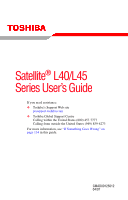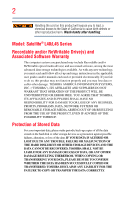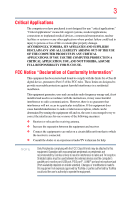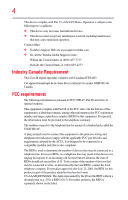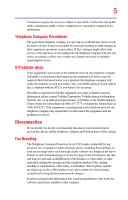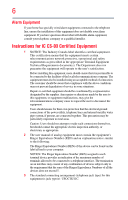Toshiba Satellite L45-S4687 User Manual
Toshiba Satellite L45-S4687 Manual
 |
View all Toshiba Satellite L45-S4687 manuals
Add to My Manuals
Save this manual to your list of manuals |
Toshiba Satellite L45-S4687 manual content summary:
- Toshiba Satellite L45-S4687 | User Manual - Page 1
Satellite® L40/L45 Series User's Guide If you need assistance: ❖ Toshiba's Support Web site pcsupport.toshiba.com ❖ Toshiba Global Support Centre Calling within the United States (800) 457-7777 Calling from outside the United States (949) 859-4273 For more information, see "If Something Goes - Toshiba Satellite L45-S4687 | User Manual - Page 2
handling. Model: Satellite® L40/L45 Series Recordable and/or set-up and usage instructions in the applicable user guides and/or manuals enclosed or provided electronically TROUBLE, FAILURE OR MALFUNCTION OF THE HARD DISK DRIVE OR OTHER STORAGE DEVICES AND THE DATA CANNOT BE RECOVERED, TOSHIBA - Toshiba Satellite L45-S4687 | User Manual - Page 3
Critical applications" means life support systems, medical applications, connections loss of life or catastrophic property damage. ACCORDINGLY, TOSHIBA, ITS AFFILIATES AND SUPPLIERS DISCLAIM ANY AND ALL installed and used in accordance with the instructions, it may cause harmful interference to radio - Toshiba Satellite L45-S4687 | User Manual - Page 4
device must accept any interference received, including interference that may cause undesired operation. Contact either: ❖ Toshiba's Support Web site at pcsupport.toshiba.com. ❖ Or call the Toshiba Global Support Centre: Within the United States at (800) 457-7777 Outside the United States at (949 - Toshiba Satellite L45-S4687 | User Manual - Page 5
service. If Problems Arise trouble is experienced with this equipment, for repair or limited warranty information, please contact Toshiba Corporation, Toshiba America Information Systems, Inc. or an authorized representative of Toshiba, or the Toshiba Support instructions installed on this computer. - Toshiba Satellite L45-S4687 | User Manual - Page 6
your telephone company or a qualified installer. Instructions for IC CS-03 Certified Equipment 1 above conditions may not prevent degradation of service in some situations. Repairs to certified equipment electrician, as appropriate. 2 The user manual of analog equipment must contain the equipment's - Toshiba Satellite L45-S4687 | User Manual - Page 7
problem, immediately turn off your Bluetooth or Wireless LAN device. Please contact Toshiba computer product support on Web site http://www.toshiba -europe.com/computers/tnt/bluetooth.htm in Europe or pcsupport.toshiba Satellite TOSHIBA - Toshiba Satellite L45-S4687 | User Manual - Page 8
❖ In any other environment where the risk of interference to other devices or services is perceived or identified as harmful. If you are uncertain of the policy Information The TOSHIBA Wireless LAN Mini PCI Card must be installed and used in strict accordance with the manufacturer's instructions as - Toshiba Satellite L45-S4687 | User Manual - Page 9
que cet appareil cause du brouillage au service faisant l'objet d'une licence, il doit the potential for harmful interference to co-channel Mobile Satellite systems. High power radars are allocated as primary users device. EU Declaration of Conformity TOSHIBA declares that this product conforms - Toshiba Satellite L45-S4687 | User Manual - Page 10
the approval does not, of itself, give an unconditional assurance of successful operation on every PSTN network termination point. In the event of problems, you should contact your equipment supplier in the first instance. NOTE The above Caution information applies to products that operate with an - Toshiba Satellite L45-S4687 | User Manual - Page 11
stations, promptly change the frequency being used, change the location of use, or turn off the source of emissions. 3. Contact TOSHIBA Direct PC if you have problems with interference caused by this product to Other Radio Stations. 2. Indication The indication shown below appears on this equipment - Toshiba Satellite L45-S4687 | User Manual - Page 12
12 JAPAN APPROVALS INSTITUTE FOR TELECOMMUNICATIONS EQUIPMENT Approval Number: D01-1128JP TELECOM ENGINEERING CENTER Approval Number: 03NY.A0018, 03GZDA0017 The following restrictions apply: ❖ Do not disassemble or modify the device. ❖ Do not install the embedded wireless module into other device. - Toshiba Satellite L45-S4687 | User Manual - Page 13
13 Europe - Restrictions for use of 2.4 GHz Frequencies in European Community Countries België/ Belgique: Deutschland: France: Italia: For private usage outside buildings across public grounds over less than 300m no special registration with IBPT/BIPT is required. Registration to IBPT/BIPT is - Toshiba Satellite L45-S4687 | User Manual - Page 14
outside of the allowable frequencies as listed above, the user must cease operating the Wireless LAN at that location and consult the local technical support staff responsible for the wireless network. ❖ The 5 GHz Turbo mode feature is not allowed for operation in any European Community country. - Toshiba Satellite L45-S4687 | User Manual - Page 15
Access Point's radar detection feature will automatically restart operation on a channel free of radar. You may consult with the local technical support staff responsible for the wireless network to ensure the Access Point device(s) are properly configured for European Community operation. Approved - Toshiba Satellite L45-S4687 | User Manual - Page 16
Portugal UK Belgium Finland Greece Liechtenstein New Zealand Sweden USA Turbo Mode (5 GHz) Canada USA Approved Countries/Regions for use for the Intel® PRO/ Wireless LAN 2100 3B Mini PCI Adapter This equipment is approved to the radio standard by the countries/regions in the following table - Toshiba Satellite L45-S4687 | User Manual - Page 17
for use for the Toshiba Mini PCI Wireless LAN Countries/Regions for use for the Intel® PRO/Wireless 3945ABG Network Connection This equipment is ) Wake-up on wireless lan function is not available in battery mode. 802.11b/g (2.4 GHz) Australia Chile Indonesia New Zealand USA Brunei Hong - Toshiba Satellite L45-S4687 | User Manual - Page 18
or even lose your network connection. If you should experience any such problem, immediately turn off either one of your Bluetooth or Wireless LAN. Please contact Toshiba computer product support on Web site http://www.toshiba-europe.com/computers/tnt/ bluetooth.htm in Europe or pcsupport - Toshiba Satellite L45-S4687 | User Manual - Page 19
guidelines found in radio frequency safety standards and recommendations, TOSHIBA believes Bluetooth wireless technology is safe for use by consumers from deliberations of panels and committees of scientists who continually review and interpret the extensive research literature. In some situations or - Toshiba Satellite L45-S4687 | User Manual - Page 20
In any other environment where the risk of interference to other devices or services is perceived or identified as harmful. If you are uncertain of the policy Bluetooth Card from TOSHIBA is far below the FCC radio frequency exposure limits. Nevertheless, the Bluetooth Card from TOSHIBA shall be used - Toshiba Satellite L45-S4687 | User Manual - Page 21
stations, promptly change the frequency being used, change the location of use, or turn off the source of emissions. 3. Contact TOSHIBA Direct PC if you have problems with interference caused by this product to Other Radio Stations. 2. Indication The indication shown below appears on this equipment - Toshiba Satellite L45-S4687 | User Manual - Page 22
drives employ a laser system. To ensure proper use of this product, please read this instruction manual carefully and retain for future reference. Never attempt to disassemble, adjust or repair a injury. Always contact an authorized Toshiba service provider, if any repair or adjustment is required. - Toshiba Satellite L45-S4687 | User Manual - Page 23
laser light or other safety hazards, resulting in serious injury. Always contact an authorized Toshiba service provider, if any repair or adjustment is required. Copyright This guide is copyrighted by Toshiba America Information Systems, Inc. with all rights reserved. Under the copyright laws, this - Toshiba Satellite L45-S4687 | User Manual - Page 24
INDIRECTLY FROM ANY TECHNICAL OR TYPOGRAPHICAL ERRORS OR OMISSIONS CONTAINED HEREIN OR FOR DISCREPANCIES BETWEEN THE PRODUCT AND THE MANUAL. IN NO EVENT SHALL TOSHIBA BE LIABLE FOR ANY INCIDENTAL, CONSEQUENTIAL, SPECIAL, OR EXEMPLARY DAMAGES, WHETHER BASED ON TORT, CONTRACT OR OTHERWISE, ARISING OUT - Toshiba Satellite L45-S4687 | User Manual - Page 25
25 Trademarks Satellite is a registered trademark of Toshiba America Information Systems, Inc. and/or Toshiba Corporation. Microsoft, Windows Memory Card International Association (PCMCIA). Memory Stick and Memory Stick PRO are trademarks or registered trademarks of Sony Corporation. Secure Digital - Toshiba Satellite L45-S4687 | User Manual - Page 26
Contents Introduction 32 This guide 33 Safety icons 34 Other icons used 34 Other documentation 35 Service options 35 Chapter 1: Registering your computer with Toshiba 40 Adding optional external devices 40 Connecting to a power source 41 Charging the main battery 43 Using the computer for - Toshiba Satellite L45-S4687 | User Manual - Page 27
Contents 27 Opening the display panel 44 Your computer's features and specifications ....45 Turning on the power 45 Adding memory (optional 46 Installing a memory module 47 Removing a memory module 51 Checking total memory 53 Using the TouchPad 54 Scrolling with the TouchPad 55 Control - Toshiba Satellite L45-S4687 | User Manual - Page 28
CD or DVD discs 87 Toshiba's online resources 87 Chapter 3: Mobile Computing 88 Toshiba's energy-saver design 88 Running the computer on battery power 88 Battery Notice 89 Power management 90 Using additional batteries 90 Charging batteries 90 Charging the main battery 91 Charging the RTC - Toshiba Satellite L45-S4687 | User Manual - Page 29
battery 98 Removing the battery from the computer .........98 Inserting a charged battery 100 Taking care of your battery 101 Safety precautions 101 Maintaining your battery 102 Disposing of used batteries The World Wide Web 113 Internet Service Providers 113 Connecting to the Internet 113 - Toshiba Satellite L45-S4687 | User Manual - Page 30
126 Mouse Utility 127 CD/DVD Drive Acoustic Silencer 128 TOSHIBA Accessibility 129 ConfigFree 130 Getting Started 130 ConfigFree Utilities 131 Chapter 6: If Something Goes Wrong 134 Problems that are easy to fix 134 Problems when you turn on the computer............135 The Windows® operating - Toshiba Satellite L45-S4687 | User Manual - Page 31
154 Wireless networking problems 155 DVD operating problems 158 Develop good computing habits 159 Data and system configuration backup in the Windows® operating system 160 If you need further assistance 164 Before you contact Toshiba 164 Contacting Toshiba 164 Other Toshiba Internet Web sites - Toshiba Satellite L45-S4687 | User Manual - Page 32
use of lead, cadmium, mercury, hexavalent chromium, PBB, and PBDE. Toshiba requires its notebook component suppliers to meet RoHS requirements and verifies its suppliers' commitment to meeting from its retail version (if available), and may not include user manuals or all program functionality. 32 - Toshiba Satellite L45-S4687 | User Manual - Page 33
, or to stay current with the various computer software or hardware options, visit Toshiba's Web site at pcsupport.toshiba.com. This guide This guide introduces the computer's features. You can: ❖ Read the entire guide from beginning to end. ❖ Skim through and stop when a topic interests you. ❖ Use - Toshiba Satellite L45-S4687 | User Manual - Page 34
Introduction Safety icons Safety icons This manual contains safety instructions that must be observed to avoid potential classified according to the seriousness of the risk, and icons highlight these instructions as follows: Indicates an imminently hazardous situation which, if not avoided, - Toshiba Satellite L45-S4687 | User Manual - Page 35
version of the user's guide (this document) ❖ It may also contain guides for other programs that may come with your system. For accessory information, visit Toshiba's Web site at accessories.toshiba.com. Service options Toshiba offers a full line of optional service programs to complement its - Toshiba Satellite L45-S4687 | User Manual - Page 36
chapter provides tips for working comfortably, summarizes how to connect components, and explains what to do the first time you use your notebook computer. Selecting a place to work Your computer is portable and designed to be used in a variety of circumstances and locations. Creating a computer - Toshiba Satellite L45-S4687 | User Manual - Page 37
yourself comfortable The Toshiba Instruction Manual for Safety 3. Remove the battery pack. Failure to follow these instructions could result in service center. Computer base and palm rest can become hot! Avoid prolonged contact to prevent heat injury to skin. Read the enclosed Instruction Manual - Toshiba Satellite L45-S4687 | User Manual - Page 38
38 Getting Started Selecting a place to work ❖ Never turn off the computer if a drive light indicates a drive is active. Turning off the computer while it is reading from or writing to a disk/disc or flash media may damage the disk/disc or flash media, the drive, or both. ❖ Keep the computer and - Toshiba Satellite L45-S4687 | User Manual - Page 39
memory, and PC Cards. Your computer contains a rechargeable main battery that needs to be charged before you can use it. To use external software setup choices. The first time you turn on your computer, the Setup Wizard guides you through steps to set up your software. 1 From the Welcome screen click - Toshiba Satellite L45-S4687 | User Manual - Page 40
Warranty. NOTE To register online, you must be connected to the Internet. Adding optional external devices NOTE Before adding external devices or memory, Toshiba recommends setting up your software. See "Setting up your software" on page 39. After starting your computer for the first time you - Toshiba Satellite L45-S4687 | User Manual - Page 41
's battery. Never pull on a power cord/cable to remove a plug from a socket. Always grasp the plug directly. Failure to follow this instruction may AC adaptor or Battery Charger could cause fire or damage to the computer possibly resulting in serious injury. TOSHIBA assumes no liability - Toshiba Satellite L45-S4687 | User Manual - Page 42
42 Getting Started Connecting to a power source To connect AC power to the computer: 1 Connect the power cord/cable to the AC adaptor. (Sample Illustration) Connecting the power cord/cable to the AC adaptor Handling the cord on this product will expose you to lead, a chemical known to the State - Toshiba Satellite L45-S4687 | User Manual - Page 43
plug with wet hands. Failure to follow this instruction could result in an electric shock, possibly resulting in serious injury. The computer's main battery light gives you an indication of the main battery's current charge: ❖ Glows amber while the main battery is being charged (AC adaptor connected - Toshiba Satellite L45-S4687 | User Manual - Page 44
44 Getting Started Using the computer for the first time Using the computer for the first time The computer is now ready for you to turn it on and begin using it. Opening the display panel 1 Slide the display latch to the right. 2 Lift the display panel. (Sample Illustration) Opening the display - Toshiba Satellite L45-S4687 | User Manual - Page 45
not be able to increase the brightness of the screen while on battery power. Your computer's features and specifications Certain notebook chassis are designed to accommodate all possible configurations for an entire product Series. Your select model may not have all the features and specifications - Toshiba Satellite L45-S4687 | User Manual - Page 46
completely. Adding memory (optional) HINT: To purchase additional memory modules, see the accessories information packaged with your system or visit accessories.toshiba.com. Your computer comes with enough memory to run most of today's popular applications. You may want to increase the computer - Toshiba Satellite L45-S4687 | User Manual - Page 47
Getting Started 47 Adding memory (optional) Installing a memory module Memory modules can be installed in the memory module slots on the base of the computer. You will need a small Phillips screwdriver for this procedure. If the computer has been running recently, the memory module may be hot. - Toshiba Satellite L45-S4687 | User Manual - Page 48
the computer. 3 Unplug and remove any cables connected to the computer, including the AC adaptor. 4 Remove the main battery. For information on removing the main battery, see "Removing the battery from the computer" on page 98. 5 Close the display panel and turn the computer upside down to locate - Toshiba Satellite L45-S4687 | User Manual - Page 49
built up. Avoid touching the connector on the memory module or on the computer. Grease or dust on the connector may cause memory access problems. 9 Carefully remove the new memory module from its antistatic packaging, without touching its connector. 10 Locate an empty memory module slot on the - Toshiba Satellite L45-S4687 | User Manual - Page 50
50 Getting Started Adding memory (optional) 12 Firmly press the memory module into the memory slot's socket at approximately a 30-degree angle (to the horizontal surface of the computer). (Sample Illustration) Inserting the memory module into the socket 13 Once the module's connector is fully - Toshiba Satellite L45-S4687 | User Manual - Page 51
into the slot 14 Replace the memory module slot cover and secure it using the screws. 15 Re-insert the main battery. For more information on inserting the main battery, see "Inserting a charged battery" on page 100. 16 Turn the computer right side up. 17 Reconnect the cables. 18 Restart the computer - Toshiba Satellite L45-S4687 | User Manual - Page 52
, this could be a sign that you may need to scan your hard drive for errors or defragment the drive. If so, consult Windows® Help and Support. 2 Pull the latches away from the memory module. The memory module pops up slightly. NOTE If your system has the memory modules stacked on top - Toshiba Satellite L45-S4687 | User Manual - Page 53
module 4 Replace the memory module slot cover and secure it using the screws. 5 Re-insert the main battery. For more information on inserting the main battery, see "Inserting a charged battery" on page 100. 6 Turn the computer right side up. 7 Reconnect the cables. 8 Restart the computer. TECHNICAL - Toshiba Satellite L45-S4687 | User Manual - Page 54
54 Getting Started Using the TouchPad™ If the computer does not recognize the memory configuration, turn off the computer and remove the memory module slot cover (complete steps 1-8 in "Installing a memory module" on page 47), and then check that the module is inserted completely into the socket - Toshiba Satellite L45-S4687 | User Manual - Page 55
finger along the bottom edge of the TouchPad. This feature can be disabled or changed in the Mouse Properties dialog box. Control buttons When a step instructs you to click or choose an item, move the cursor to the item, then press and release the primary (left-hand) button. To double-click - Toshiba Satellite L45-S4687 | User Manual - Page 56
56 Getting Started Using external display devices 3 Turn on the external device. Your computer will automatically detect the external display device and activate a screen with display options. 4 Select the settings you desire and click Apply. 5 Click OK. Directing the display output when you turn - Toshiba Satellite L45-S4687 | User Manual - Page 57
to match the resolution of the external display device. The external display device must support a resolution of 800 x 600 or higher. Using an external keyboard If you your computer. If you do not install the software as instructed by the printer manufacturer, the printer may not function correctly. - Toshiba Satellite L45-S4687 | User Manual - Page 58
. Setting up a printer NOTE Some printers require a specific installation process. Refer to your printer installation guide for instructions before completing the following procedure. If your printer does not support Plug and Play, follow these steps to set it up for the first time. You only need - Toshiba Satellite L45-S4687 | User Manual - Page 59
diskette drive Connecting an optional external diskette drive Some operations, such as creating a password service diskette, require a diskette drive designed for use with 3.5-inch diskettes. (Sample Illustration) a power source (even though the computer is off) to fully charge the main battery. - Toshiba Satellite L45-S4687 | User Manual - Page 60
than restarting after turning off the computer using the Shut down command. ❖ Restarting from Hibernation takes a little more time and consumes more main battery power than restarting from Sleep. ❖ When starting up again, the computer returns to the state in which you left it, including all open - Toshiba Satellite L45-S4687 | User Manual - Page 61
charge becomes critically low, the computer will try to enter Hibernation mode. If you power down using the Sleep command and the main battery discharges fully, your unsaved information will be lost. Be sure to save your work first. For information on using Sleep, see "Using and configuring Sleep - Toshiba Satellite L45-S4687 | User Manual - Page 62
62 Getting Started Turning off the computer Using the Shut Down command The Shut down command completely shuts down the computer without saving your work or the current state of the computer. This command closes all open programs, shuts down the operating system, and then turns off your computer. - Toshiba Satellite L45-S4687 | User Manual - Page 63
options you want from the drop-down lists. NOTE These options can be set separately for how they operate while the computer is running on battery power or while connected to AC power. ❖ Lid close action Set this option to Shut down if you want the computer to shut down when - Toshiba Satellite L45-S4687 | User Manual - Page 64
64 Getting Started Turning off the computer Once the computer is configured, you can turn it off by either pressing the power button or closing the display panel, depending on the options set. Restarting your computer To start the computer up again, press the power button until the on/off light - Toshiba Satellite L45-S4687 | User Manual - Page 65
configure. 5 Select Hibernate for the options you want. NOTE These options can be set separately for how they operate while the computer is running on battery power or while connected to AC power. ❖ Lid close action Set this option to Hibernate if you want the computer to go into Hibernation mode - Toshiba Satellite L45-S4687 | User Manual - Page 66
66 Getting Started Turning off the computer ❖ Power button action Set this option to Hibernate if you want the computer to go into Hibernation mode when you press the power button. ❖ Start menu power button Set this option to Hibernate if you want the computer to go into Hibernation mode when you - Toshiba Satellite L45-S4687 | User Manual - Page 67
of time after which the computer enters Sleep mode: ❖ Under Put the computer to sleep, select the desired amount of time in both the On battery and Plugged in categories. ❖ To disable the computer from automatically entering Sleep mode, select Never. - Toshiba Satellite L45-S4687 | User Manual - Page 68
configure. 6 Select Sleep for the options you want. NOTE These options can be set separately for how they operate while the computer is running on battery power or while connected to AC power. ❖ Lid close action Set this option to Sleep if you want the computer to go into Sleep mode - Toshiba Satellite L45-S4687 | User Manual - Page 69
Refer to your operating system documentation or Help and Support for details. You may also wish to customize are additional custom settings you can choose. See "Toshiba Utilities" on page 122. Caring for your care of your computer's battery, see "Taking care of your battery" on page 101. Cleaning - Toshiba Satellite L45-S4687 | User Manual - Page 70
. The easiest way to do this is to purchase an optional computer lock cable. For more information on purchasing a cable lock, visit accessories.toshiba.com. (Sample Illustration) Computer lock cable To secure the computer: 1 Wrap the cable through or around some part of a heavy object. Make sure - Toshiba Satellite L45-S4687 | User Manual - Page 71
until you save it to the disk. If the network you are using goes down and you must restart your computer to reconnect, or your battery runs out of charge while you are working, you will lose all work since you last saved. See "Saving your work" on page 78 for - Toshiba Satellite L45-S4687 | User Manual - Page 72
72 Learning the Basics Computing tips ❖ Back up your files to disks (or other removable media) on a regular basis. Label the backup copies clearly and store them in a safe place. It is easy to put off backing up because it takes time. However, if your hard disk suddenly fails, you will lose all - Toshiba Satellite L45-S4687 | User Manual - Page 73
Learning the Basics 73 Using the keyboard Using the keyboard Your computer's keyboard contains character keys, control keys, function keys, and special Windows® keys. (Sample Illustration) Keyboard Character keys Typing with the character keys is very much like typing on a typewriter, except - Toshiba Satellite L45-S4687 | User Manual - Page 74
74 Learning the Basics Using the keyboard ❖ Press Fn and Enter simultaneously to simulate the Enter key on the numeric pad of the enhanced keyboard. Ctrl, Fn, and Alt keys (Sample Illustration) Ctrl, Fn, and Alt keys The Ctrl, Fn, and Alt keys do different things depending on the program you are - Toshiba Satellite L45-S4687 | User Manual - Page 75
Learning the Basics 75 Using the keyboard Overlay keys The keys with gray numbers and symbols on the front of them form the numeric and cursor overlay. This overlay lets you enter numeric data or control the cursor as you would using the 10-key keypad on a desktop computer's keyboard. (Sample - Toshiba Satellite L45-S4687 | User Manual - Page 76
76 Learning the Basics Starting a program Starting a program The easiest way to start a program is to double-click the name of the file that contains the information you want to work on. To find the file, use the Start menu or Windows® Explorer. If you prefer to open the program first, you have - Toshiba Satellite L45-S4687 | User Manual - Page 77
Learning the Basics 77 Starting a program Starting a program from Windows® Explorer If a program is not listed in the All Programs menu, you can start it from Windows® Explorer. Windows® Explorer gives you a view of your computer's contents as a hierarchy or "tree." You can easily see the - Toshiba Satellite L45-S4687 | User Manual - Page 78
78 Learning the Basics Saving your work Starting a program using the Start Search field This example uses the Start menu's Start Search field to start WordPad: 1 Click Start to display the Start menu. The Start Search field appears at the bottom of the Start menu. Start Search field Arrow ( - Toshiba Satellite L45-S4687 | User Manual - Page 79
different name. File names The Windows® operating system supports long file names that can contain up to 260 characters and can include spaces. Some applications do not support long file names and require file names limited to no more than - Toshiba Satellite L45-S4687 | User Manual - Page 80
80 Learning the Basics Printing your work Using a file extension Most programs assign an extension to the file name that identifies the file as being created in the program with a particular format. For example, Microsoft® Word saves files with a .doc extension. Any file name with an extension of - Toshiba Satellite L45-S4687 | User Manual - Page 81
has become the preferred medium for software, music, and video. Digital versatile discs (DVDs) provide a significant increase in data storage and support features that are not available on any other video platform. These features include widescreen movies, multiple language tracks, digital surround - Toshiba Satellite L45-S4687 | User Manual - Page 82
The optical drive is located on the side of the computer. Your optical drive may look like this: Drive in-use indicator light Eject button Manual eject hole (Sample Illustration) Optical drive Drive in-use indicator light-Indicates when the drive is in use. Eject button-Press to release the disc - Toshiba Satellite L45-S4687 | User Manual - Page 83
Learning the Basics 83 Using the optical drive Inserting a compact disc To insert a compact disc into the drive: 1 Make sure the computer is turned on. The drive will not open if the computer's power is off. 2 Make sure the drive's in-use indicator light is off. 3 Press the drive's eject button. - Toshiba Satellite L45-S4687 | User Manual - Page 84
on the spindle and is lying flat on the tray. If you insert the disc incorrectly, it may jam the drive. If this happens, contact Toshiba support for assistance. 9 Push the disc tray in by pressing gently on the center of the tray until it clicks into place. You are ready to - Toshiba Satellite L45-S4687 | User Manual - Page 85
If you insert a CD/DVD into the optical drive and the Auto-Run feature does not automatically start your disc, try launching the CD/DVD manually. To do this, follow these steps: 1 Click Start, and then Computer. 2 Click the optical drive icon. The disc drive will run the CD/DVD - Toshiba Satellite L45-S4687 | User Manual - Page 86
on your optical drive may not play back or operate properly on other computers or optical media players. These problems are not due to any defect in your Toshiba computer or optical drive. Please refer to your computer's product specification for listing of specific format compatibilities. Copy - Toshiba Satellite L45-S4687 | User Manual - Page 87
slender object, such as a straightened paper clip, into the manual eject hole. The disc tray slides partially out of the drive (about 1 inch). Never Toshiba's online resources Toshiba maintains a number of online sites to which you can connect. These sites provide information about Toshiba products - Toshiba Satellite L45-S4687 | User Manual - Page 88
covers all aspects of using your computer while traveling. Toshiba's energy-saver design Your computer enters a low-power longer periods while traveling. Running the computer on battery power The computer contains a removable Lithium-Ion (Li-Ion) battery that provides power when you are away from an - Toshiba Satellite L45-S4687 | User Manual - Page 89
that shipped with your computer or visit the Toshiba Web site at accessories.toshiba.com. Use only batteries designed to work with your Toshiba notebook computer. To ensure that the battery maintains its maximum capacity, operate the computer on battery power at least once a month. The LithiumIon - Toshiba Satellite L45-S4687 | User Manual - Page 90
the system should use the preset configuration. For assistance with setup changes, contact Toshiba's Global Support Centre. Using additional batteries In addition to the main battery, you may also have an optional secondary battery (not included with your computer). If you travel and need to work - Toshiba Satellite L45-S4687 | User Manual - Page 91
store your computer's configuration settings. When fully charged, it maintains this information for up to a month when the computer is powered off. The RTC battery may have become completely discharged while your computer was shipped, resulting in the following error message during startup: BAD RTC - Toshiba Satellite L45-S4687 | User Manual - Page 92
electrical outlet and leave the computer powered on for 24 hours. NOTE It is seldom necessary to charge the RTC battery because it charges while the computer is on. If the RTC battery is low, the real-time clock and calendar may display the incorrect time and date or stop working. When - Toshiba Satellite L45-S4687 | User Manual - Page 93
upon power management settings, applications and features used. ❖ Flashes amber when the main battery charge is low and it is time to recharge the main battery or plug in the AC adaptor. HINT: Be careful not to confuse the battery light ( ), with the on/off light ( ). When the on/off light flashes - Toshiba Satellite L45-S4687 | User Manual - Page 94
for your computer) ❖ Save your work and turn off the computer If you do not manage to do any of these things before the main battery completely runs out of power, the computer automatically enters Hibernation mode and turns itself off. Hibernation mode keeps track of where you were, so that - Toshiba Satellite L45-S4687 | User Manual - Page 95
notifications You can set two notifications. Each notification can be set to alert you when a specified percentage of remaining battery power has been reached. You can also set the computer to enter Sleep mode or Hibernation mode or to completely power down when the notification - Toshiba Satellite L45-S4687 | User Manual - Page 96
the computer is configured. By using them, you can increase the length of time you can use the computer before you need to recharge the battery. Microsoft® has combined these options into preset Power Plans. Using one of these power plans lets you choose between maximum power savings and peak system - Toshiba Satellite L45-S4687 | User Manual - Page 97
Settings to choose the plan you want to edit. This screen allows you to change basic settings. 5 Click Change Advanced Settings to access settings for battery notification levels, hard drive power save time, etc. You can click on the plus signs to expand each item and to see what settings are - Toshiba Satellite L45-S4687 | User Manual - Page 98
or put it into Hibernation mode before changing the main battery. Removing the battery from the computer To remove the battery: 1 Save your work. 2 Turn off the computer or place it in Hibernation mode according to the instructions in "Using and configuring Hibernation mode" on page 64. 3 Unplug - Toshiba Satellite L45-S4687 | User Manual - Page 99
is leaking or its case is cracked, put on protective gloves to handle it, and discard it immediately. Always dispose of used battery packs in compliance with all applicable laws and regulations. Put insulating tape, such as cellophane tape, on the electrode during transportation to avoid a possible - Toshiba Satellite L45-S4687 | User Manual - Page 100
100 Mobile Computing Changing the main battery Inserting a charged battery To insert a battery: 1 Wipe the terminals of the charged battery with a clean cloth to ensure a good connection. 2 Insert the charged battery into the slot until the latch clicks. The battery pack has been designed so that - Toshiba Satellite L45-S4687 | User Manual - Page 101
is leaking or damaged, replace it immediately. Use protective gloves when handling a damaged battery. ❖ To replace the main battery, use an identical battery that you can purchase through the Toshiba Web site at accessories.toshiba.com. ❖ A reverse polarity condition should be avoided with all - Toshiba Satellite L45-S4687 | User Manual - Page 102
not glow, power is not being supplied. Check the connections for the AC adaptor and power cord/cable. 5 Charge the battery pack until the battery light glows green. ❖ If you have extra battery packs, rotate their use. ❖ If you will not be using the system for an extended period, more than one month - Toshiba Satellite L45-S4687 | User Manual - Page 103
possibly result in serious injury. Always use the battery pack supplied as an accessory or an equivalent battery pack specified in the User's Manual. Other battery packs have different voltage and terminal polarities. Use of nonconforming battery packs could generate smoke or cause fire or rupture - Toshiba Satellite L45-S4687 | User Manual - Page 104
of extra space for manuals, power cords, and compact discs. Contact your authorized Toshiba representative for more information or visit Toshiba's Web site at accessories.toshiba.com. TECHNICAL NOTE: When traveling by air, you may be required to pass your notebook through airport security equipment - Toshiba Satellite L45-S4687 | User Manual - Page 105
chapter, you will explore some of the special features of your notebook computer. Exploring the desktop The desktop is the launching pad for perform most other computing tasks. HINT: The illustrated examples in this guide may appear slightly different from the screens displayed by your system. The - Toshiba Satellite L45-S4687 | User Manual - Page 106
106 Exploring Your Computer's Features Exploring the desktop Finding your way around the desktop Your computer's desktop includes several standard features: icons, Start button, Taskbar, Notification Area, and background pattern. Icons Start button Taskbar Notification Area (Sample Image) - Toshiba Satellite L45-S4687 | User Manual - Page 107
to: ❖ Start programs ❖ Open documents ❖ Adjust system settings ❖ Find files ❖ Access Windows® Help and Support ❖ Suspend system activity and shut down the computer NOTE Whenever a procedure in this User's Guide instructs you to click Start, it means that you should click the Start button. Taskbar - Toshiba Satellite L45-S4687 | User Manual - Page 108
To connect to the Internet, use an online service, or communicate across the telephone lines with another support you if you need to either upgrade your modem or reset the port to the default settings. If you are having trouble troubleshooting sections of your modem and Windows® - Toshiba Satellite L45-S4687 | User Manual - Page 109
your network administrator. ❖ Send a fax directly from your computer For more detailed information regarding your computer's modem, visit Toshiba's Web site at accessories.toshiba.com. Before you can communicate using the modem, you need to connect it to a telephone line. Your computer's built - Toshiba Satellite L45-S4687 | User Manual - Page 110
an analog phone line could cause a computer system failure. Now you are ready to send a fax or use the modem to connect to an online service or the Internet. Connecting your computer to a network You can connect your computer to a network to increase its capabilities and functionality using one of - Toshiba Satellite L45-S4687 | User Manual - Page 111
Device Manager under Tasks on the left side of the window. 3 Double-click Network Adapter. 4 Double-click the appropriate network adapter. 5 Select the Driver tab. 6 Click Disable. 7 Click Yes. 8 Click OK. Your LAN port is now disabled. To enable the Ethernet LAN port, repeat steps 1-4. Select the - Toshiba Satellite L45-S4687 | User Manual - Page 112
, see "Wireless networking problems" on page 155. An overview of using the Internet The following sections give a quick introduction to the Internet and some of its exciting features, under these headings: ❖ The Internet ❖ The World Wide Web ❖ Internet Service Providers ❖ Connecting to the Internet - Toshiba Satellite L45-S4687 | User Manual - Page 113
speed communication methods such as Digital Subscriber Lines (DSL), cable, and satellite links. Connecting to the Internet To connect to the Internet, you telephone line, or a LAN connection ❖ A Web browser ❖ An Internet Service Provider (ISP) account Once you have established an ISP account, you - Toshiba Satellite L45-S4687 | User Manual - Page 114
with an ISP, you can probably set up an email address at the same time you sign up for the service. ❖ Internet chat rooms A chat room is a Web site that offers a place where people with similar like a gigantic bulletin board. ❖ Online shopping Many Web sites offer products and services for sale. - Toshiba Satellite L45-S4687 | User Manual - Page 115
Exploring Your Computer's Features Exploring audio features 115 Uploading to, and downloading files from, the Internet Transferring files from one computer to another is termed uploading (transferring data from your computer to a site on the Web), or downloading (transferring data from a site on - Toshiba Satellite L45-S4687 | User Manual - Page 116
PCMCIA 2.1 standard (or later). Other cards may work with your computer, but are likely to be much more difficult to set up and use. Your notebook computer comes with a PC Card slot and supports two types of PC Cards that you can install: ❖ Type I cards ❖ Type II cards The PC Card slot - Toshiba Satellite L45-S4687 | User Manual - Page 117
PC Card prior to removing it. Otherwise, the system may be damaged. NOTE Before removing a PC Card, make sure that no applications or system services are using the card. 1 Prepare the card for removal by clicking the Safely Remove Hardware icon in the Notification Area and then selecting the card - Toshiba Satellite L45-S4687 | User Manual - Page 118
came with the card or refer to your operating system manual or online Help. Using an ExpressCard™ (Available on certain models) The ExpressCard™ slot (available on certain models) supports the use of ExpressCard media. The slot also supports hot swapping, which allows you to replace one ExpressCard - Toshiba Satellite L45-S4687 | User Manual - Page 119
Exploring Your Computer's Features Using an ExpressCard™ 2 Insert the ExpressCard. 119 ExpressCard slot (Sample Illustration) Inserting an ExpressCard 3 When the card is almost all the way into the slot, push firmly but gently to ensure a firm connection with the computer. Do not force the card - Toshiba Satellite L45-S4687 | User Manual - Page 120
of supported media, visit Toshiba's Web site at accessories.toshiba.com. NOTE Do not use the Copy Disk function for this type of media. To copy data from one media to another, use the drag-and-drop feature of the Windows® operating system. Inserting memory media The following instructions apply - Toshiba Satellite L45-S4687 | User Manual - Page 121
Exploring Your Computer's Features Using the Bridge Media Adapter Slot 121 Removing memory media 1 Prepare the media for removal by clicking the Safely Remove Hardware icon in the Notification Area and then selecting the card or device you want to remove. If the system is unable to prepare the - Toshiba Satellite L45-S4687 | User Manual - Page 122
Chapter 5 Toshiba Utilities Your computer includes several utilities designed to help you to reconfigure options, or change default options. These utilities are described in this chapter. ❖ TOSHIBA Assist ❖ TOSHIBA SD™ Memory Card Format Utility ❖ Mouse Utility ❖ CD/DVD Drive Acoustic Silencer - Toshiba Satellite L45-S4687 | User Manual - Page 123
, do one of the following: ❖ Double-click the TOSHIBA Assist shortcut icon on the desktop. ❖ Click Start, All Programs, Toshiba, Utilities, and then TOSHIBA Assist. The TOSHIBA Assist window appears. (Sample Image) TOSHIBA Assist window The TOSHIBA Assist offers two categories of options: ❖ Connect - Toshiba Satellite L45-S4687 | User Manual - Page 124
124 Toshiba Utilities TOSHIBA Assist Connect The features available in this category are: ❖ ConfigFree™ Connectivity Doctor (Sample Image) TOSHIBA Assist window - Connect tab - Toshiba Satellite L45-S4687 | User Manual - Page 125
Toshiba Utilities TOSHIBA Assist Optimize The features available in this category are: ❖ Mouse Utility ❖ CD/DVD Drive Acoustic Silencer 125 (Sample Image) TOSHIBA Assist window - Optimize tab - Toshiba Satellite L45-S4687 | User Manual - Page 126
Adapter slot. To format an SD memory card using this utility: 1 Click Start, All Programs, Toshiba, Utilities, and then SD Memory Card Format. The TOSHIBA SD Memory Card Format screen appears. (Sample Image) TOSHIBA SD Memory Card Format screen 2 Select the drive corresponding to the SD memory card - Toshiba Satellite L45-S4687 | User Manual - Page 127
Mouse utility: 1 Click Start, Control Panel, and then Mouse under Hardware and Sound, or click the Mouse icon in the Optimize tab of TOSHIBA Assist. The Mouse Properties screen appears. (Sample Image) Mouse Properties screen The settings you can change are divided into these categories: ❖ Buttons - Toshiba Satellite L45-S4687 | User Manual - Page 128
access the utility: 1 Double-click the icon in the Notification Area, or click the CD/DVD Drive Acoustic Silencer icon in the Optimize tab of TOSHIBA Assist. The CD/DVD Drive Acoustic Silencer screen appears. 2 Click Set Quiet Mode to make the drive run more slowly and quietly for listening to - Toshiba Satellite L45-S4687 | User Manual - Page 129
can press it once, release it, and then press a function key to activate the hot key function. (Sample Image) TOSHIBA Accessibility window To use TOSHIBA Accessibility: 1 Click Start, All Programs, Toshiba, Utilities, and then Accessibility, or click the Accessibility icon in the Optimize tab of - Toshiba Satellite L45-S4687 | User Manual - Page 130
is used to analyze network connections and fix networking problems with your notebook computer. For more information, see "Connectivity Doctor" in the Notification Area. ❖ Press the TOSHIBA Assist button (if applicable to your system) to open the TOSHIBA Assist, and then click the ConfigFree icon. - Toshiba Satellite L45-S4687 | User Manual - Page 131
Toshiba Utilities ConfigFree™ 131 NOTE If your computer is not connected to a network, the Doctor The Connectivity Doctor lets you analyze your network connections and fix network connection problems. Using Connectivity Doctor, you can view detailed network information by simply moving the - Toshiba Satellite L45-S4687 | User Manual - Page 132
132 Toshiba Utilities ConfigFree™ Profile Settings The Profile Settings utility lets you save network settings in "profiles." ConfigFree profiles are useful for easily switching network settings and - Toshiba Satellite L45-S4687 | User Manual - Page 133
Toshiba Utilities ConfigFree™ 3 Click Open Settings. The ConfigFree Profile Settings window appears. 133 (Sample Image) ConfigFree Profile Settings window 4 Click Add to start the Create Profile Wizard. - Toshiba Satellite L45-S4687 | User Manual - Page 134
This chapter aims to help you solve many problems by yourself. It covers the problems you are most likely to encounter. If all else fails, contact Toshiba. You will find information on Toshiba's support services at the end of this chapter. Problems that are easy to fix Your program stops responding - Toshiba Satellite L45-S4687 | User Manual - Page 135
you turn on the computer These problems may occur when you turn on the power. The computer will not start. Make sure you attached the AC adaptor and power cord/cable properly or installed a charged battery. Press and hold the power button for at least 10 seconds. If you are using the - Toshiba Satellite L45-S4687 | User Manual - Page 136
conflict. When this happens turning the power on returns you to the problem instead of restarting the system. To clear the condition, press Ctrl, Alt mode and the battery has discharged. If you performed a shutdown before this message was displayed, a program or driver may have prevented Windows - Toshiba Satellite L45-S4687 | User Manual - Page 137
To charge the battery, leave the computer plugged into a live wall outlet for several hours. For more information see "Charging batteries" on page 90. The screen does not look right. Unless a hardware device has failed, problems usually occur when you change the system in some way such as installing - Toshiba Satellite L45-S4687 | User Manual - Page 138
advanced) ❖ Directory Services Restore Mode ❖ Debugging Mode ❖ Disable automatic restart on system failure ❖ Disable Driver Signature Enforcement ❖ the Startup menu may display different versions of Safe mode. Internet problems My Internet connection is very slow. Many factors contribute to the - Toshiba Satellite L45-S4687 | User Manual - Page 139
Microsoft Customer Support or by going to Toshiba support at pcsupport.toshiba.com. Resolving a hardware conflict If you receive an error message telling you there is a device driver conflict or a general hardware problem, try using Windows® Help and Support to troubleshoot the problem first. For - Toshiba Satellite L45-S4687 | User Manual - Page 140
you can do to resolve hardware conflicts: ❖ Get the most recent drivers from the manufacturer. ❖ Disable the device. For an older device, remove Refer to the device's documentation for instructions about changing settings on the device. Fixing a problem with Device Manager Device Manager provides a - Toshiba Satellite L45-S4687 | User Manual - Page 141
The Driver tab, which displays the drivers being used by the device. This tab also provides options for updating the driver or rolling back the driver in case the new version is causing a problem. . 3 Remove the memory module, following the instructions in "Removing a memory module" on page 51. - Toshiba Satellite L45-S4687 | User Manual - Page 142
Resolving a hardware conflict 4 Reinstall the memory module, following the instructions in "Installing a memory module" on page 47, and making /cable or from the system batteries (battery, optional secondary battery, and real-time clock (RTC) battery). Power problems are interrelated. For example, - Toshiba Satellite L45-S4687 | User Manual - Page 143
Web site at accessories.toshiba.com. Refer to this site often to stay current on the most recent software and hardware options for your computer, and for other product information. For more information on maintaining battery power, see "Charging batteries" on page 90. Keyboard problems If, when you - Toshiba Satellite L45-S4687 | User Manual - Page 144
the display priority is not set for an external monitor. To do this, press Fn and F5 simultaneously (once). If this does not correct the problem, press Fn and F5 simultaneously again to return the display priority to its previous setting. HINT: Holding the Fn key and pressing the F5 key - Toshiba Satellite L45-S4687 | User Manual - Page 145
information see Windows® Help. A message displays saying that there is a problem with your display settings and that the adapter type is incorrect or hardware. Reduce the size of the color palette to one that is supported by the computer's internal display. To change the display properties: 1 Right - Toshiba Satellite L45-S4687 | User Manual - Page 146
battery power, the screen will dim and you may not be able to increase the brightness of the screen while on battery power. Disk drive problems Problems a disk problem may cause one or more files to appear to have garbage in them. Typical disk problems are: You are having trouble accessing a disk - Toshiba Satellite L45-S4687 | User Manual - Page 147
programs run correctly but others do not. This is probably a configuration problem. If a program does not run properly, refer to its documentation and not the drive) is probably causing the problem. Run Errorchecking on the faulty diskette (for instructions see "Disk drive problems" on page 146). - Toshiba Satellite L45-S4687 | User Manual - Page 148
Optical drive problems You cannot access , if the battery is completely discharged), use a narrow object, such as a straightened paper clip, to press the manual eject button. Check the type of disc you are using. The optical drive supports the Digital Versatile Disc (DVD) formats DVD±R, DVD±RW, and - Toshiba Satellite L45-S4687 | User Manual - Page 149
. If you are having trouble getting one or more of these devices to work together, several sections in this chapter may apply. Resource conflicts can cause problems when using PC Cards. See "Resolving a hardware conflict" on page 139. If your system does not have built-in drivers for your PC Card - Toshiba Satellite L45-S4687 | User Manual - Page 150
between the PCMCIA socket and another device in the system. Use Device Manager to make sure each device has its own I/O base address. See "Fixing a problem with Device Manager" on page 140 for more information. Since all PC Cards share the same socket, each card is not required to have its - Toshiba Satellite L45-S4687 | User Manual - Page 151
you are having trouble getting one or more of these devices to work together, several sections in this chapter may apply. Resource conflicts can cause problems when using ExpressCards. See "Resolving a hardware conflict" on page 139. If your system does not have built-in drivers for your ExpressCard - Toshiba Satellite L45-S4687 | User Manual - Page 152
between the PCMCIA socket and another device in the system. Use Device Manager to make sure each device has its own I/O base address. See "Fixing a problem with Device Manager" on page 140 for more information. Since all ExpressCards share the same socket, each card is not required to have its own - Toshiba Satellite L45-S4687 | User Manual - Page 153
" and is not supported. For more information troubleshooting section. Printer problems This section lists some of the most common printer problems problem with the printer itself. Make sure you installed the proper printer drivers as shown in "Setting up a printer" on page 58 or in the instructions - Toshiba Satellite L45-S4687 | User Manual - Page 154
file prints correctly, the problem may be in your original file. If you cannot resolve the problem, contact the printer's second) or higher. Refer to the program's documentation and the modem manual for information on how to change these settings. The modem is on Toshiba Web site at pcsupport - Toshiba Satellite L45-S4687 | User Manual - Page 155
conflict Wireless networking problems 155 NOTE This section provides general troubleshooting tips for networking problems, specifically wireless ( , and that the driver is loaded. Carefully note any error messages-these will be very helpful if you should confer with a support technician at a later - Toshiba Satellite L45-S4687 | User Manual - Page 156
router or broadband modem, by plugging a standard CAT5 Ethernet patch cable (sold separately) into your computer's RJ45 Ethernet port. If your connection problem disappears, the problem lies in the Wi-Fi® part of your network. ❖ Use the PING command to verify a connection to the gateway at 192.168 - Toshiba Satellite L45-S4687 | User Manual - Page 157
adapter's management utility. If the documentation that accompanies the adapter does not provide enough information to determine if this is the case, contact that vendor's support group for further advice. - Toshiba Satellite L45-S4687 | User Manual - Page 158
can also cause audio problems. If you have tried several discs and all fail, consider sending your drive to an authorized service provider to get it cleaned " on page 141 for instructions on using Device Manager to view the optical drive properties. 6 Check the Toshiba Web site for new information - Toshiba Satellite L45-S4687 | User Manual - Page 159
programs build in an automatic backup, but you should not rely solely on this feature. Save your work! See "Computing tips" on page 71 for instructions. On a regular basis, back up the information stored on your hard disk. Use Windows® to back up files, or the entire computer, to a CD, DVD - Toshiba Satellite L45-S4687 | User Manual - Page 160
follow every time you experience a problem with the computer. Your ability to solve problems will improve as you learn about how the computer and its software work together. Get familiar with all the user's guides provided with your computer, as well as the manuals that come with the programs and - Toshiba Satellite L45-S4687 | User Manual - Page 161
If Something Goes Wrong Develop good computing habits 161 4 In the input field, enter a name that is descriptive enough to be easily understood in the future, such as "Before installing Brand X Accounting app." Then click Create. 5 The Windows® operating system creates the Restore Point, - Toshiba Satellite L45-S4687 | User Manual - Page 162
on its hard drive. Since problems with either hardware or software can the CD and DVD drives built into recent Toshiba portable computer models can write to (or can not back up the computer while running on battery power. Connect the AC adaptor before continuing. 1 Support, and search for "back up." - Toshiba Satellite L45-S4687 | User Manual - Page 163
complete the installation successfully. Always carefully follow the installation instructions that accompany the hardware or software. ❖ Restart the Windows . This will make it much easier to determine the origin of any new problems. For best results, follow this sequence: 1 Back up critical data. 2 - Toshiba Satellite L45-S4687 | User Manual - Page 164
before you contact Toshiba: ❖ Review the troubleshooting information in your operating system documentation. ❖ If the problem occurs while you are running a program, consult the program's documentation for troubleshooting suggestions. Contact the software company's technical support group for their - Toshiba Satellite L45-S4687 | User Manual - Page 165
along with its installation media ❖ Information about what you were doing when the problem occurred ❖ Exact error messages and when they occurred For technical support, call the Toshiba Global Support Centre: Within the United States at (800) 457-7777 Outside the United States at (949) 859-4273 - Toshiba Satellite L45-S4687 | User Manual - Page 166
92800 Puteaux Cédex France Italy Centro Direzionale Colleoni Palazzo Perseo Via Paracelso 10 20041, Agrate Brianza Milano, Italy Latin America and Caribbean Toshiba America Information Systems 9740 Irvine Blvd. Irvine, California 92618 USA 800-457-7777 (within the US) 949-859-4273 (outside of the - Toshiba Satellite L45-S4687 | User Manual - Page 167
United States Toshiba America Information Systems, Inc. 9740 Irvine Boulevard Irvine, California 92618 United States The Rest of Europe Toshiba Europe (I.E.) GmbH Hammfelddamm 8 D-4-1460 Neuss Germany For more information on additional Toshiba worldwide locations, please visit: www.toshiba.co.jp - Toshiba Satellite L45-S4687 | User Manual - Page 168
Appendix A Hot Keys Hot keys provide a quick way to modify selected system functions and to launch applications. Hot Keys The hot keys are used to modify the following system functions: ❖ Mute ❖ Password security ❖ Power Plan ❖ Sleep ❖ Hibernation ❖ Display switch ❖ Brightness control ❖ Wireless - Toshiba Satellite L45-S4687 | User Manual - Page 169
169 Hot Keys Hot key functions Hot key functions This section lists available hot key functions.. NOTE Hot keys are keys that, when pressed in combination with the Fn key, turn system functions on and off. Hot keys have a legend on the key indicating the option or feature the key controls. - Toshiba Satellite L45-S4687 | User Manual - Page 170
170 Hot Keys Hot key functions Password security Fn + This hot key blanks the display. The Fn + F1 hot key function activates instant security. The user logon screen will appear and a user with a valid account will need to log back on to gain access to the computer. Power plan or Fn + This - Toshiba Satellite L45-S4687 | User Manual - Page 171
Sleep mode Fn + 171 Hot Keys Hot key functions This hot key places the computer into Sleep mode. For more information about Sleep mode, please see "Using and configuring Sleep mode" on page 66. ❖ Hibernation mode Fn + This hot key places the computer into Hibernation mode. If Hibernation mode - Toshiba Satellite L45-S4687 | User Manual - Page 172
172 Hot Keys Hot key functions Display brightness This hot key decreases or increases the screen brightness. Fn + This hot key decreases the screen brightness. Fn + This hot key increases the screen brightness. Pressing either hot key displays the following options: (Sample Image) Display - Toshiba Satellite L45-S4687 | User Manual - Page 173
173 Hot Keys Hot key functions Disabling or enabling wireless devices or Fn + This hot key enables/disables the optional wireless devices installed in your computer. The wireless modes are: ❖ Wi-Fi® enabled-Enables the Wi-Fi® module. ❖ Wi-Fi® disabled-Disables the Wi-Fi® module. Pressing the hot - Toshiba Satellite L45-S4687 | User Manual - Page 174
174 Hot Keys Hot key functions Keyboard hot key functions Fn + This hot key turns the numeric overlay on and off. Fn + This hot key turns the scroll lock feature on and off. Fn + This hot key increases the audio volume. Fn + This hot hey decreases the audio volume. - Toshiba Satellite L45-S4687 | User Manual - Page 175
Appendix B Power Cord/Cable Connectors Your notebook computer features a universal power supply you can use worldwide. This appendix shows the shapes of the typical AC power cord/cable connectors for various parts - Toshiba Satellite L45-S4687 | User Manual - Page 176
NOTE: Some features defined in this glossary may not be available on your computer. Acronyms The following acronyms may appear in this user's guide. AC alternating current BIOS basic input/output system bps bits per second CD compact disc CD-ROM compact disc read-only memory CD-RW - Toshiba Satellite L45-S4687 | User Manual - Page 177
disk drive HTML Hypertext Markup Language IEEE Institute of Electrical and Electronics Engineers I/O input/output IRQ interrupt request ISP Internet service provider KB kilobyte LAN local area network LCD liquid crystal display LPT1 line printer port 1 (parallel port) LSI large - Toshiba Satellite L45-S4687 | User Manual - Page 178
World Wide Web Terms The following terms may appear in this user's guide. A active-matrix display - A liquid crystal display (LCD) made (TFT) for each cell. This type of display works well with notebook computers because of its shallow depth and high-quality color. Active-matrix displays - Toshiba Satellite L45-S4687 | User Manual - Page 179
signal changes per second (not necessarily the same as bits per second). See also bits per second. BIOS (basic input/output system) - Basic instructions, stored in readonly memory (ROM), containing the information the computer needs to check hardware and load the operating system when you start up - Toshiba Satellite L45-S4687 | User Manual - Page 180
unit (CPU). CPU cache - A section of very fast memory residing between the CPU and the computer's main memory that temporarily stores data and instructions the CPU will need to execute commands and programs. See also cache, L1 cache, L2 cache. cursor - A symbol that indicates the current position - Toshiba Satellite L45-S4687 | User Manual - Page 181
A program (called a "driver") that permits a computer to communicate with a device. dialog box - An on-screen window displayed by the operating system or a program giving a direction or requesting input from the user. direct current (DC) - The type of power usually supplied by batteries. DC flows in - Toshiba Satellite L45-S4687 | User Manual - Page 182
the cursor to drag a selected object. In the Windows® operating system, this refers to the left mouse button, unless otherwise stated. driver - See device driver. DVD - An individual digital versatile (or video) disc. See also DVDROM. DVD-ROM (digital versatile [or video] disc read-only memory - Toshiba Satellite L45-S4687 | User Manual - Page 183
default, the hard disk is referred to as drive C. hardware - The physical components of a computer system. Compare software. Hibernation - A feature of many Toshiba notebook computers that saves to the hard disk the current state of your work, including all open files and programs, when you turn - Toshiba Satellite L45-S4687 | User Manual - Page 184
the Fn key can set system options or control system parameters, such as the battery save mode. (2) A key or combination of keys that activates a memory of computers that provides electronic mail, the World Wide Web, and other services. See also World Wide Web. K keyboard shortcut - A key or - Toshiba Satellite L45-S4687 | User Manual - Page 185
185 Glossary local area network - See LAN. logical drive - A section of a disk that is recognized by the operating system as a separate disk drive. A system's logical drives may differ from its physical drives. For example, a single hard disk drive may be partitioned into two or more logical - Toshiba Satellite L45-S4687 | User Manual - Page 186
his or her identity to the computer or the network. PC Card - A credit-card-sized expansion card designed to increase the capabilities of notebook computers. PC Cards provide functions such as modem, fax/modem, hard disk drive, network adapter, sound card, or SCSI adapter. peripheral - Any device - Toshiba Satellite L45-S4687 | User Manual - Page 187
you plug in a cable for connection to a network or a peripheral device. processor - See central processing unit (CPU). program - A set of instructions that can be executed by a computer. The general classes of programs (also called software) are operating system, application, and utility. See also - Toshiba Satellite L45-S4687 | User Manual - Page 188
See active-matrix display. U universal serial bus (USB) - USB is a serial bus that supports a data transfer rate of up to 480 Mbps (480 million bits per second). USB can to perform a narrowly focused operation or solve a specific problem. Utilities are often related to computer system management. - Toshiba Satellite L45-S4687 | User Manual - Page 189
189 Glossary W Web - See World Wide Web. Wi-Fi® - A registered trademark term of the Wi-Fi Alliance that stands for Wireless Fidelity, and is another term for the communication protocol to permit an Ethernet connection using wireless communication components. World Wide Web (www) - The worldwide - Toshiba Satellite L45-S4687 | User Manual - Page 190
41 AC power connecting adaptor 42 accessories memory 46 adding memory 46 Alt keys 74 audio files 115 audio features 115 B backing up files 72 battery changing 98 charge indicator light 43, 92 charge not lasting 143 charging 41, 43 conserving power 95 disposal 103 low charge 94 monitoring power 43 - Toshiba Satellite L45-S4687 | User Manual - Page 191
drive corrupted/damaged data files 147 missing files/trouble accessing a disk 146 running slow 147 diskette batteries 103 double-click 55 DVD creating 86 DVD player general problems 158 DVD, using 81 E environment computer-friendly 36 error messages device driver conflict 139 general hardware problem - Toshiba Satellite L45-S4687 | User Manual - Page 192
139 resolving 140 headphones using 116 Help and Support Windows® operating system 139 Hibernation mode 60 configuring Service Providers 113 ISPs 113 J jack RJ-11 110 K keyboard character keys 73 function keys 74 hot keys 174 not working 136 overlay keys 75 special Windows® keys 74 troubleshooting - Toshiba Satellite L45-S4687 | User Manual - Page 193
battery removing 98 memory adding 46 problem solving 141 removing expansion slot cover 49 memory module inserting 49 installation 47 removing 53 microphone 115 modem connecting to telephone line 109 determining COM port 108 problem 44 optical drive problems 148 troubleshooting 148 other documentation - Toshiba Satellite L45-S4687 | User Manual - Page 194
battery not charging 142 cannot insert diskette in drive 147 cannot read a diskette 147 changing display properties 145 checking device properties 141 computer hangs when PC Card inserted 150, 152 computer will not power up 135 contacting Toshiba responding 136 missing files/trouble accessing a disk - Toshiba Satellite L45-S4687 | User Manual - Page 195
Toshiba registering computer 40 worldwide offices 166 TOSHIBA Assist 123 Toshiba online resources 87 Toshiba utilities 122 traveling tips 104 troubleshooting DVD player general problems Explorer 77 Windows® operating system Help and Support 139 problem solving 137 Windows® operating system desktop
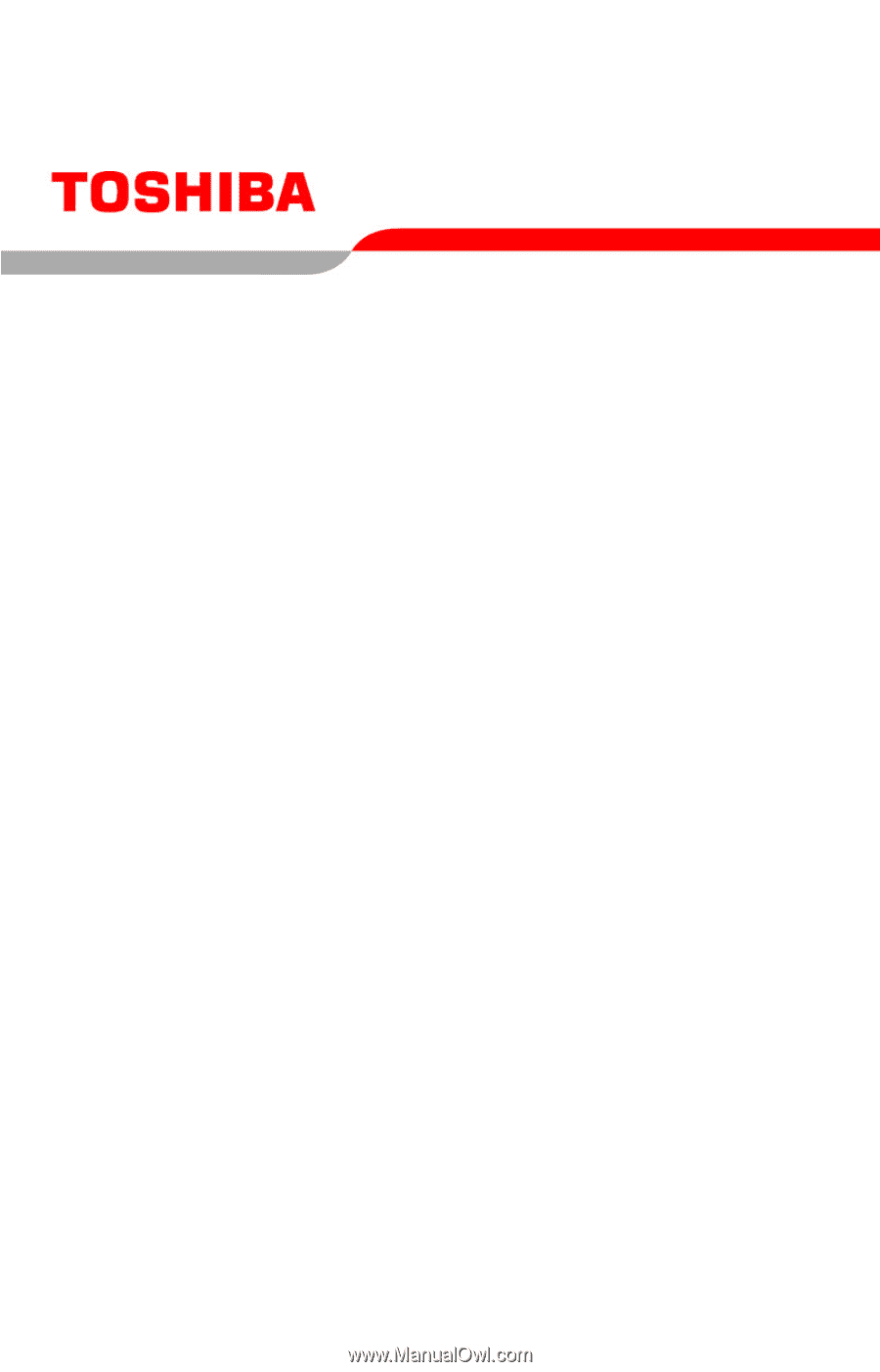
GMAD0012501
2
04/07
If you need assistance:
❖
Toshiba’s Support Web site
pcsupport.toshiba.com
❖
Toshiba Global Support Centre
Calling within the United States (800) 457-7777
Calling from outside the United States (949) 859-4273
For more information, see
“If Something Goes Wrong” on
page 134
in this guide.
Satellite
®
L40/L45
Series User’s Guide