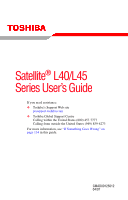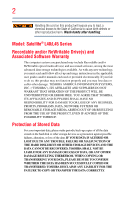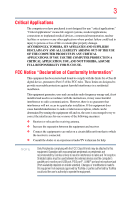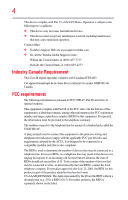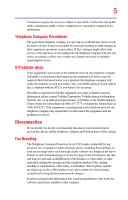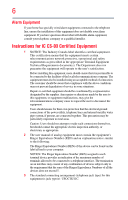Toshiba Satellite L45-S7419 User Manual
Toshiba Satellite L45-S7419 Manual
 |
View all Toshiba Satellite L45-S7419 manuals
Add to My Manuals
Save this manual to your list of manuals |
Toshiba Satellite L45-S7419 manual content summary:
- Toshiba Satellite L45-S7419 | User Manual - Page 1
Satellite® L40/L45 Series User's Guide If you need assistance: ❖ Toshiba's Support Web site pcsupport.toshiba.com ❖ Toshiba Global Support Centre Calling within the United States (800) 457-7777 Calling from outside the United States (949) 859-4273 For more information, see "If Something Goes - Toshiba Satellite L45-S7419 | User Manual - Page 2
: Satellite® L40/L45 Series Recordable and/or ReWritable Drive(s) set-up and usage instructions in the applicable user guides and/or manuals enclosed or provided electronically TROUBLE, FAILURE OR MALFUNCTION OF THE HARD DISK DRIVE OR OTHER STORAGE DEVICES AND THE DATA CANNOT BE RECOVERED, TOSHIBA - Toshiba Satellite L45-S7419 | User Manual - Page 3
Critical applications" means life support systems, medical applications, connections loss of life or catastrophic property damage. ACCORDINGLY, TOSHIBA, ITS AFFILIATES AND SUPPLIERS DISCLAIM ANY AND ALL installed and used in accordance with the instructions, it may cause harmful interference to radio - Toshiba Satellite L45-S7419 | User Manual - Page 4
device must accept any interference received, including interference that may cause undesired operation. Contact either: ❖ Toshiba's Support Web site at pcsupport.toshiba.com. ❖ Or call the Toshiba Global Support Centre: Within the United States at (800) 457-7777 Outside the United States at (949 - Toshiba Satellite L45-S7419 | User Manual - Page 5
service. If Problems Arise trouble is experienced with this equipment, for repair or limited warranty information, please contact Toshiba Corporation, Toshiba America Information Systems, Inc. or an authorized representative of Toshiba, or the Toshiba Support instructions installed on this computer. - Toshiba Satellite L45-S7419 | User Manual - Page 6
your telephone company or a qualified installer. Instructions for IC CS-03 Certified Equipment 1 above conditions may not prevent degradation of service in some situations. Repairs to certified equipment electrician, as appropriate. 2 The user manual of analog equipment must contain the equipment's - Toshiba Satellite L45-S7419 | User Manual - Page 7
problem, immediately turn off your Bluetooth or Wireless LAN device. Please contact Toshiba computer product support on Web site http://www.toshiba GHz to reduce the potential for harmful interference to co-channel Mobile Satellite systems. High power radars are allocated as primary users of the 5. - Toshiba Satellite L45-S7419 | User Manual - Page 8
❖ In any other environment where the risk of interference to other devices or services is perceived or identified as harmful. If you are uncertain of the policy Information The TOSHIBA Wireless LAN Mini PCI Card must be installed and used in strict accordance with the manufacturer's instructions as - Toshiba Satellite L45-S7419 | User Manual - Page 9
que cet appareil cause du brouillage au service faisant l'objet d'une licence, il doit the potential for harmful interference to co-channel Mobile Satellite systems. High power radars are allocated as primary users device. EU Declaration of Conformity TOSHIBA declares that this product conforms - Toshiba Satellite L45-S7419 | User Manual - Page 10
the approval does not, of itself, give an unconditional assurance of successful operation on every PSTN network termination point. In the event of problems, you should contact your equipment supplier in the first instance. NOTE The above Caution information applies to products that operate with an - Toshiba Satellite L45-S7419 | User Manual - Page 11
stations, promptly change the frequency being used, change the location of use, or turn off the source of emissions. 3. Contact TOSHIBA Direct PC if you have problems with interference caused by this product to Other Radio Stations. 2. Indication The indication shown below appears on this equipment - Toshiba Satellite L45-S7419 | User Manual - Page 12
12 JAPAN APPROVALS INSTITUTE FOR TELECOMMUNICATIONS EQUIPMENT Approval Number: D01-1128JP TELECOM ENGINEERING CENTER Approval Number: 03NY.A0018, 03GZDA0017 The following restrictions apply: ❖ Do not disassemble or modify the device. ❖ Do not install the embedded wireless module into other device. - Toshiba Satellite L45-S7419 | User Manual - Page 13
13 Europe - Restrictions for use of 2.4 GHz Frequencies in European Community Countries België/ Belgique: Deutschland: France: Italia: For private usage outside buildings across public grounds over less than 300m no special registration with IBPT/BIPT is required. Registration to IBPT/BIPT is - Toshiba Satellite L45-S7419 | User Manual - Page 14
outside of the allowable frequencies as listed above, the user must cease operating the Wireless LAN at that location and consult the local technical support staff responsible for the wireless network. ❖ The 5 GHz Turbo mode feature is not allowed for operation in any European Community country. - Toshiba Satellite L45-S7419 | User Manual - Page 15
Access Point's radar detection feature will automatically restart operation on a channel free of radar. You may consult with the local technical support staff responsible for the wireless network to ensure the Access Point device(s) are properly configured for European Community operation. Approved - Toshiba Satellite L45-S7419 | User Manual - Page 16
16 802.11a (5 GHz) Australia Canada France Ireland Luxembourg Norway Switzerland Austria Denmark Germany Italy Netherlands Portugal UK Belgium Finland Greece Liechtenstein New Zealand Sweden USA Turbo Mode (5 GHz) Canada USA Approved Countries/Regions for use for the Intel® PRO/ Wireless LAN - Toshiba Satellite L45-S7419 | User Manual - Page 17
17 Approved Countries/Regions for use for the Toshiba Mini PCI Wireless LAN Card This equipment is ,161,165 (802.11a) Wake-up on wireless lan function is not available in battery mode. 802.11b/g (2.4 GHz) Australia Chile Indonesia New Zealand USA Brunei Hong Kong Malaysia Saudi Arabia - Toshiba Satellite L45-S7419 | User Manual - Page 18
or even lose your network connection. If you should experience any such problem, immediately turn off either one of your Bluetooth or Wireless LAN. Please contact Toshiba computer product support on Web site http://www.toshiba-europe.com/computers/tnt/ bluetooth.htm in Europe or pcsupport - Toshiba Satellite L45-S7419 | User Manual - Page 19
phones. Because products with Bluetooth wireless technology operate within the guidelines found in radio frequency safety standards and recommendations, TOSHIBA believes Bluetooth wireless technology is safe for use by consumers. These standards and recommendations reflect the consensus of the - Toshiba Satellite L45-S7419 | User Manual - Page 20
In any other environment where the risk of interference to other devices or services is perceived or identified as harmful. If you are uncertain of the policy Bluetooth Card from TOSHIBA is far below the FCC radio frequency exposure limits. Nevertheless, the Bluetooth Card from TOSHIBA shall be used - Toshiba Satellite L45-S7419 | User Manual - Page 21
stations, promptly change the frequency being used, change the location of use, or turn off the source of emissions. 3. Contact TOSHIBA Direct PC if you have problems with interference caused by this product to Other Radio Stations. 2. Indication The indication shown below appears on this equipment - Toshiba Satellite L45-S7419 | User Manual - Page 22
or repair a HD DVD, CD/DVD drive, CD-RW drive, Multi-drive or any other optical drive. You could damage the drive. You would also be exposed to laser light or other safety hazards, resulting in serious injury. Always contact an authorized Toshiba service provider, if any repair or adjustment is - Toshiba Satellite L45-S7419 | User Manual - Page 23
drive, CD-RW drive, Multi-drive or any other optical drive. You could damage the drive. You would also be exposed to laser light or other safety hazards, resulting in serious injury. Always contact an authorized Toshiba service provider, if any repair or adjustment is required. Copyright This guide - Toshiba Satellite L45-S7419 | User Manual - Page 24
INDIRECTLY FROM ANY TECHNICAL OR TYPOGRAPHICAL ERRORS OR OMISSIONS CONTAINED HEREIN OR FOR DISCREPANCIES BETWEEN THE PRODUCT AND THE MANUAL. IN NO EVENT SHALL TOSHIBA BE LIABLE FOR ANY INCIDENTAL, CONSEQUENTIAL, SPECIAL, OR EXEMPLARY DAMAGES, WHETHER BASED ON TORT, CONTRACT OR OTHERWISE, ARISING OUT - Toshiba Satellite L45-S7419 | User Manual - Page 25
25 Trademarks Satellite is a registered trademark of Toshiba America Information Systems, Inc. and/or Toshiba Corporation. Microsoft, are owned by the Bluetooth SIG, Inc. and any use of such marks by Toshiba is under license. Other trademarks and trade names are those of their respective owners. - Toshiba Satellite L45-S7419 | User Manual - Page 26
This guide 33 Safety icons 34 Other icons used 34 Other documentation 35 Service options fan 38 Setting up your computer 39 Setting up your software 39 Registering your computer with Toshiba 40 Adding optional external devices 40 Connecting to a power source 41 Charging the main battery - Toshiba Satellite L45-S7419 | User Manual - Page 27
53 Using the TouchPad 54 Scrolling with the TouchPad 55 Control buttons 55 Disabling or enabling the TouchPad 55 Using external display devices external keyboard 57 Using a mouse 57 Connecting a printer 57 Setting up a printer 58 Connecting an optional external diskette drive........59 - Toshiba Satellite L45-S7419 | User Manual - Page 28
optical drive 81 Optical drive components Toshiba's online resources 87 Chapter 3: Mobile Computing 88 Toshiba's energy-saver design 88 Running the computer on battery power 88 Battery Notice 89 Power management 90 Using additional batteries 90 Charging batteries 90 Charging the main battery - Toshiba Satellite L45-S7419 | User Manual - Page 29
battery 98 Removing the battery from the computer .........98 Inserting a charged battery 100 Taking care of your battery 101 Safety precautions 101 Maintaining your battery 102 Disposing of used batteries The World Wide Web 113 Internet Service Providers 113 Connecting to the Internet 113 - Toshiba Satellite L45-S7419 | User Manual - Page 30
™ Memory Card Format Utility .........126 Mouse Utility 127 CD/DVD Drive Acoustic Silencer 128 TOSHIBA Accessibility 129 ConfigFree 130 Getting Started 130 ConfigFree Utilities 131 Chapter 6: If Something Goes Wrong 134 Problems that are easy to fix 134 Problems when you turn on the computer - Toshiba Satellite L45-S7419 | User Manual - Page 31
Disk drive problems 146 Optical drive problems 148 Sound system problems 149 PC Card problems 149 ExpressCard™ problems 151 Printer problems 153 Modem problems 154 Wireless networking problems 155 DVD operating problems enabling the TouchPad 173 Keyboard hot key functions 174 Appendix B: - Toshiba Satellite L45-S7419 | User Manual - Page 32
restricts use of lead, cadmium, mercury, hexavalent chromium, PBB, and PBDE. Toshiba requires its notebook component suppliers to meet RoHS requirements and verifies its suppliers' commitment from its retail version (if available), and may not include user manuals or all program functionality. 32 - Toshiba Satellite L45-S7419 | User Manual - Page 33
, or to stay current with the various computer software or hardware options, visit Toshiba's Web site at pcsupport.toshiba.com. This guide This guide introduces the computer's features. You can: ❖ Read the entire guide from beginning to end. ❖ Skim through and stop when a topic interests you. ❖ Use - Toshiba Satellite L45-S7419 | User Manual - Page 34
Introduction Safety icons Safety icons This manual contains safety instructions that must be observed to avoid potential classified according to the seriousness of the risk, and icons highlight these instructions as follows: Indicates an imminently hazardous situation which, if not avoided, - Toshiba Satellite L45-S7419 | User Manual - Page 35
version of the user's guide (this document) ❖ It may also contain guides for other programs that may come with your system. For accessory information, visit Toshiba's Web site at accessories.toshiba.com. Service options Toshiba offers a full line of optional service programs to complement its - Toshiba Satellite L45-S7419 | User Manual - Page 36
Chapter 1 Getting Started This chapter provides tips for working comfortably, summarizes how to connect components, and explains what to do the first time you use your notebook computer. Selecting a place to work Your computer is portable and designed to be used in a variety of circumstances and - Toshiba Satellite L45-S7419 | User Manual - Page 37
yourself comfortable The Toshiba Instruction Manual for Safety 3. Remove the battery pack. Failure to follow these instructions could result in service center. Computer base and palm rest can become hot! Avoid prolonged contact to prevent heat injury to skin. Read the enclosed Instruction Manual - Toshiba Satellite L45-S7419 | User Manual - Page 38
drive light indicates a drive is active. Turning off the computer while it is reading from or writing to a disk/disc or flash media may damage the disk/disc or flash media, the drive, or both. ❖ Keep the computer and disks fan Your computer may have a CPU cooling fan computer on a hard surface. Using - Toshiba Satellite L45-S7419 | User Manual - Page 39
are not limited to, a mouse, keyboard, printer, memory, and PC Cards. Your computer contains a rechargeable main battery that needs to be charged before on your computer, the Setup Wizard guides you through steps to set up your software. 1 From the Welcome screen click Next to enter the Setup Wizard - Toshiba Satellite L45-S7419 | User Manual - Page 40
Toshiba mouse" on page 57) ❖ Connect a full-size keyboard (see "Using an external keyboard" on page 57) ❖ Connect an external monitor (see "Using external display devices" on page 55) ❖ Connect a local printer (see "Connecting a printer" on page 57) ❖ Connect an optional external disk drive - Toshiba Satellite L45-S7419 | User Manual - Page 41
's battery. Never pull on a power cord/cable to remove a plug from a socket. Always grasp the plug directly. Failure to follow this instruction may AC adaptor or Battery Charger could cause fire or damage to the computer possibly resulting in serious injury. TOSHIBA assumes no liability - Toshiba Satellite L45-S7419 | User Manual - Page 42
42 Getting Started Connecting to a power source To connect AC power to the computer: 1 Connect the power cord/cable to the AC adaptor. (Sample Illustration) Connecting the power cord/cable to the AC adaptor Handling the cord on this product will expose you to lead, a chemical known to the State - Toshiba Satellite L45-S7419 | User Manual - Page 43
plug with wet hands. Failure to follow this instruction could result in an electric shock, possibly resulting in serious injury. The computer's main battery light gives you an indication of the main battery's current charge: ❖ Glows amber while the main battery is being charged (AC adaptor connected - Toshiba Satellite L45-S7419 | User Manual - Page 44
by the display panel. Do not press or push on the display panel and be careful to remove any pens or other objects from the keyboard area before closing the display panel. - Toshiba Satellite L45-S7419 | User Manual - Page 45
dots may appear on your screen display when you turn on screen will deteriorate. This is also an intrinsic characteristic of the screen technology. When the computer is operated on battery power, the screen to all the features and icons described in this guide. Below are examples of some of the many - Toshiba Satellite L45-S7419 | User Manual - Page 46
Adding memory (optional) 3 Press and hold the power button in until the on/off light on the system indicator panel memory modules, see the accessories information packaged with your system or visit accessories.toshiba.com. Your computer comes with enough memory to run most of today's popular - Toshiba Satellite L45-S7419 | User Manual - Page 47
be lost. If the computer is on, begin at step 1; otherwise, skip to step 3. 1 Click Start, and then click the arrow next to the lock button in the lower-right corner of the Start menu. The Shut Down menu appears. Start (Sample Image) Shut Down menu Arrow Shut Down Menu - Toshiba Satellite L45-S7419 | User Manual - Page 48
the computer. 3 Unplug and remove any cables connected to the computer, including the AC adaptor. 4 Remove the main battery. For information on removing the main battery, see "Removing the battery from the computer" on page 98. 5 Close the display panel and turn the computer upside down to locate - Toshiba Satellite L45-S7419 | User Manual - Page 49
built up. Avoid touching the connector on the memory module or on the computer. Grease or dust on the connector may cause memory access problems. 9 Carefully remove the new memory module from its antistatic packaging, without touching its connector. 10 Locate an empty memory module slot on the - Toshiba Satellite L45-S7419 | User Manual - Page 50
50 Getting Started Adding memory (optional) 12 Firmly press the memory module into the memory slot's socket at approximately a 30-degree angle (to the horizontal surface of the computer). (Sample Illustration) Inserting the memory module into the socket 13 Once the module's connector is fully - Toshiba Satellite L45-S7419 | User Manual - Page 51
into the slot 14 Replace the memory module slot cover and secure it using the screws. 15 Re-insert the main battery. For more information on inserting the main battery, see "Inserting a charged battery" on page 100. 16 Turn the computer right side up. 17 Reconnect the cables. 18 Restart the computer - Toshiba Satellite L45-S7419 | User Manual - Page 52
Sleep configuration will not be saved. NOTE The following screen may appear when you turn on the power: If boot back up normally. When Safe Mode is suggested, this could be a sign that you may need to scan your hard drive for errors or defragment the drive. If so, consult Windows® Help and Support - Toshiba Satellite L45-S7419 | User Manual - Page 53
cover and secure it using the screws. 5 Re-insert the main battery. For more information on inserting the main battery, see "Inserting a charged battery" on page 100. 6 Turn the computer right side up. 7 window appears. 2 The total memory is displayed below the System heading under Memory (RAM). - Toshiba Satellite L45-S7419 | User Manual - Page 54
™ The TouchPad™, the small, smooth, square cutout located in front of the keyboard, is sensitive to touch and enables you to move the cursor with the stroke the TouchPad is much smaller than the display screen, moving your cursor across the screen often means having to move your finger several - Toshiba Satellite L45-S7419 | User Manual - Page 55
buttons When a step instructs you to click or choose an item, move the cursor to the item, then press and release the primary (left-hand) button. To double-click, press the primary button twice in rapid succession. The primary button usually corresponds to the left mouse button a larger screen. To do - Toshiba Satellite L45-S7419 | User Manual - Page 56
Getting Started Using external display devices 3 Turn on the external device. Your computer will automatically detect the external display device and activate a screen with display options. 4 Select the settings you desire and click Apply. 5 Click OK. Directing the display output when you turn on - Toshiba Satellite L45-S7419 | User Manual - Page 57
keyboard If you prefer to use a full-size keyboard, you can attach one to your computer. The computer's USB ports support any USB-compatible keyboard. Using a mouse You may want to use a mouse came with your printer. Follow the manufacturer's instructions when connecting a printer. You can connect - Toshiba Satellite L45-S7419 | User Manual - Page 58
specific installation process. Refer to your printer installation guide for instructions before completing the following procedure. If your printer does not support Plug and Play, follow these steps to . (Sample Image) Add Printer Wizard 2 Follow the on-screen instructions to set up your printer. - Toshiba Satellite L45-S7419 | User Manual - Page 59
Turning off the computer Pressing the power button before shutting down the Windows® operating system could cause you to lose your work. Make sure the system indicator panel's disk light and the drive-in-use light are off. If you turn off the power while a disk/disc is being accessed, you may lose - Toshiba Satellite L45-S7419 | User Manual - Page 60
. Factors to consider when choosing Hibernation: ❖ While in Hibernation mode, the computer uses no main battery power. ❖ Because the state of the system is stored to hard disk, no data is lost if the main battery discharges. ❖ Restarting from Hibernation takes less time and consumes less main - Toshiba Satellite L45-S7419 | User Manual - Page 61
, the Windows® operating system may save any open documents and programs to your hard disk, and then shuts down the computer. Factors to consider when choosing Sleep: ❖ While in Sleep mode, the computer uses some main battery power. ❖ Because the state of the system is stored in memory, you will - Toshiba Satellite L45-S7419 | User Manual - Page 62
Down command: 1 Click Start, and then click the arrow next to the Lock button in the lower-right part of the Start menu. The Shut Down menu appears using the Power Options feature. By default, pressing your computer's power button puts the computer into Sleep mode. 1 Click Start, Control Panel, - Toshiba Satellite L45-S7419 | User Manual - Page 63
Image) Advanced settings tab of Power Options screen 4 Click Power buttons and lid to display the actions that you battery power or while connected to AC power. ❖ Lid close action Set this option to Shut down if you want the computer to shut down when you close the display panel. ❖ Power button - Toshiba Satellite L45-S7419 | User Manual - Page 64
. Using and configuring Hibernation mode To turn off the computer using the Hibernation command: 1 Click Start, and then click the arrow next to the Lock button in the lower-right part of the Start menu. The Shut Down menu appears. Start (Sample Image) Shut Down menu Arrow Shut Down Menu 2 Click - Toshiba Satellite L45-S7419 | User Manual - Page 65
settings tab of Power Options screen 4 Click Power buttons and lid to display the actions that you can configure. 5 Select Hibernate for the options you want. NOTE These options can be set separately for how they operate while the computer is running on battery - Toshiba Satellite L45-S7419 | User Manual - Page 66
options set. Starting again from Hibernation mode To start up the computer from Hibernation mode, press the power button until the on/off light glows green. The computer returns to the screen(s) you were using. If you put the computer in Hibernation mode by closing the display panel, you can - Toshiba Satellite L45-S7419 | User Manual - Page 67
You can place the computer into Sleep mode by either pressing the power button or closing the display panel. You can also specify an amount of . The Edit Plan Settings window appears. (Sample Image) Edit Plan Settings screen 3 To change the amount of time after which the computer enters Sleep mode - Toshiba Satellite L45-S7419 | User Manual - Page 68
Image) Advanced settings tab of Power Options screen 5 Click Power buttons and lid to display the actions that you battery power or while connected to AC power. ❖ Lid close action Set this option to Sleep if you want the computer to go into Sleep mode when you close the display panel. ❖ Power button - Toshiba Satellite L45-S7419 | User Manual - Page 69
button until the on/off light glows green. The computer returns to the screen or Help and Support for details. You choose. See "Toshiba Utilities" on battery, see "Taking care of your battery" on page 101. Cleaning the computer Keep liquids, including cleaning fluid, out of the computer's keyboard - Toshiba Satellite L45-S7419 | User Manual - Page 70
computer, even across the room, make sure all disk activity has ended (the drive indicator light stops glowing) and all external peripheral lock cable. For more information on purchasing a cable lock, visit accessories.toshiba.com. (Sample Illustration) Computer lock cable To secure the computer: 1 - Toshiba Satellite L45-S7419 | User Manual - Page 71
, or your battery runs out of charge while you are working, you will lose all work since you last saved. See "Saving your work" on page 78 for further information. HINT: Some programs have an automatic save feature that can be activated. This feature saves your file to the hard disk at preset - Toshiba Satellite L45-S7419 | User Manual - Page 72
easy to put off backing up because it takes time. However, if your hard disk suddenly fails, you will lose all the data on it unless you have a a drive indicator light indicates a drive is active. Turning off the computer while it is reading from or writing to a disk may damage the disk, the drive, - Toshiba Satellite L45-S7419 | User Manual - Page 73
assign separate functions to the right and left Ctrl and Alt keys, or to the regular and numeric pad Enter keys on the full-sized keyboard. Using the Fn key, you can simulate these separate keys, as follows: ❖ Press Fn and Ctrl simultaneously to simulate the Ctrl key on the right - Toshiba Satellite L45-S7419 | User Manual - Page 74
Windows® keys Windows® button Application key (Sample Illustration) Special Windows® keys Your computer's keyboard has one key and one button that have special functions in Windows®: ❖ Windows® button-Opens the Start menu ❖ Application key-Has a similar function as the secondary mouse button - Toshiba Satellite L45-S7419 | User Manual - Page 75
you would using the 10-key keypad on a desktop computer's keyboard. (Sample Illustration) Numeric and cursor control overlay Using the overlay to on, press Fn and F11 simultaneously. The numeric mode light on the keyboard indicator panel glows when the numeric overlay is on. To disable the numeric - Toshiba Satellite L45-S7419 | User Manual - Page 76
program is listed, go to step 3, otherwise, continue with step 2. NOTE If you pause with your mouse on All Programs, it will open it up. You may need to scroll up or down to see WordPad. WordPad opens. To close the program, click the Close button in the upper-right corner of the program's window. - Toshiba Satellite L45-S7419 | User Manual - Page 77
can easily see the contents of each drive and folder on your computer. To use All Programs. NOTE If you pause with your mouse on All Programs, it will open it up. "Local Disk (C:)." 6 In the left part of the window, under the Local Disk C: button in the upper-right corner of the program's window. - Toshiba Satellite L45-S7419 | User Manual - Page 78
top left of the Start menu. Saving your work Before you turn off the computer using the Shut Down command, save your work on the hard disk drive, diskette, flash media, or CD. This is one of the most important rules of computing. When you turn off the computer using the Sleep or - Toshiba Satellite L45-S7419 | User Manual - Page 79
it a file name. (Sample Image) Save As dialog box 3 Choose the drive and folder where you want your file to be stored. 4 Type a file support long file names and require file names limited to no more than eight characters. You may use all the letters, numbers, and other characters on the keyboard - Toshiba Satellite L45-S7419 | User Manual - Page 80
80 Learning the Basics Printing your work Using a file extension Most programs assign an extension to the file name that identifies the file as being created in the program with a particular format. For example, Microsoft® Word saves files with a .doc extension. Any file name with an extension of - Toshiba Satellite L45-S7419 | User Manual - Page 81
program prompts you if you try to overwrite a file that already exists on the hard disk. Make sure the backup version is the one you want before overwriting the existing file. Using the optical drive Optical storage has become the preferred medium for software, music, and video. Digital versatile - Toshiba Satellite L45-S7419 | User Manual - Page 82
is located on the side of the computer. Your optical drive may look like this: Drive in-use indicator light Eject button Manual eject hole (Sample Illustration) Optical drive Drive in-use indicator light-Indicates when the drive is in use. Eject button-Press to release the disc tray. Do not press - Toshiba Satellite L45-S7419 | User Manual - Page 83
the computer's power is off. 2 Make sure the drive's in-use indicator light is off. 3 Press the drive's eject button. The disc tray slides partially out of the drive (about 1 inch). 4 Grasp the tray and pull it fully open. (Sample Illustration) Drive tray fully extended 5 Hold the disc by its edges - Toshiba Satellite L45-S7419 | User Manual - Page 84
label side up. (Sample Illustration) Positioning the disc in the drive 7 Gently press the disc onto the center spindle until it tray. If you insert the disc incorrectly, it may jam the drive. If this happens, contact Toshiba support for assistance. 9 Push the disc tray in by pressing gently on - Toshiba Satellite L45-S7419 | User Manual - Page 85
drive NOTE When using Windows Media® Player, your system may not be able to activate Sleep or Hibernation modes. To prevent this from occurring, close Windows Media® Player before you select Sleep or Hibernation mode. Stop button Play/Pause button (Sample Image) Windows Media® Player screen - Toshiba Satellite L45-S7419 | User Manual - Page 86
or optical media players. These problems are not due to any defect in your Toshiba computer or optical drive. Please refer to your DVD) with the computer turned on: 1 Press the eject button on the drive. Do not press the eject button while the in-use indicator light is glowing. Doing so could damage - Toshiba Satellite L45-S7419 | User Manual - Page 87
into the manual eject hole. The disc tray slides partially out of the drive (about 1 inch). Never use a pencil to press the manual eject button. Pencil drive. Toshiba's online resources Toshiba maintains a number of online sites to which you can connect. These sites provide information about Toshiba - Toshiba Satellite L45-S7419 | User Manual - Page 88
covers all aspects of using your computer while traveling. Toshiba's energy-saver design Your computer enters a low-power longer periods while traveling. Running the computer on battery power The computer contains a removable Lithium-Ion (Li-Ion) battery that provides power when you are away from an - Toshiba Satellite L45-S7419 | User Manual - Page 89
that shipped with your computer or visit the Toshiba Web site at accessories.toshiba.com. Use only batteries designed to work with your Toshiba notebook computer. To ensure that the battery maintains its maximum capacity, operate the computer on battery power at least once a month. The LithiumIon - Toshiba Satellite L45-S7419 | User Manual - Page 90
the system should use the preset configuration. For assistance with setup changes, contact Toshiba's Global Support Centre. Using additional batteries In addition to the main battery, you may also have an optional secondary battery (not included with your computer). If you travel and need to work - Toshiba Satellite L45-S7419 | User Manual - Page 91
store your computer's configuration settings. When fully charged, it maintains this information for up to a month when the computer is powered off. The RTC battery may have become completely discharged while your computer was shipped, resulting in the following error message during startup: BAD RTC - Toshiba Satellite L45-S7419 | User Manual - Page 92
electrical outlet and leave the computer powered on for 24 hours. NOTE It is seldom necessary to charge the RTC battery because it charges while the computer is on. If the RTC battery is low, the real-time clock and calendar may display the incorrect time and date or stop working. When - Toshiba Satellite L45-S7419 | User Manual - Page 93
on/off light ( ). When the on/off light flashes amber, it indicates that the system is suspended (using the Windows® operating system Sleep command). Power button System Indicator Lights On/off light Battery light Hard disk drive light (Sample Illustration) Power and battery light locations - Toshiba Satellite L45-S7419 | User Manual - Page 94
computer If you do not manage to do any of these things before the main battery completely runs out of power, the computer automatically enters Hibernation mode and turns itself programs and files to the hard disk before shutting down. For more information on using Hibernation, see "Hibernation mode" on - Toshiba Satellite L45-S7419 | User Manual - Page 95
window appears. (Sample Image) Advanced settings tab of Power Options screen 4 Click Battery to display the battery options. 5 Configure the alarm settings to suit your needs. Conserving battery power How long a fully charged battery pack lasts when you are using the computer depends on a number - Toshiba Satellite L45-S7419 | User Manual - Page 96
96 Mobile Computing Monitoring main battery power ❖ How much you use the hard disk, optical drive, diskette drives, or other optional devices ❖ Where you are working, since operating time decreases at low temperatures There are various ways in which you can conserve power - Toshiba Satellite L45-S7419 | User Manual - Page 97
steps. 4 Click Change Plan Settings to choose the plan you want to edit. This screen allows you to change basic settings. 5 Click Change Advanced Settings to access settings for battery notification levels, hard drive power save time, etc. You can click on the plus signs to expand each item - Toshiba Satellite L45-S7419 | User Manual - Page 98
or put it into Hibernation mode before changing the main battery. Removing the battery from the computer To remove the battery: 1 Save your work. 2 Turn off the computer or place it in Hibernation mode according to the instructions in "Using and configuring Hibernation mode" on page 64. 3 Unplug - Toshiba Satellite L45-S7419 | User Manual - Page 99
is leaking or its case is cracked, put on protective gloves to handle it, and discard it immediately. Always dispose of used battery packs in compliance with all applicable laws and regulations. Put insulating tape, such as cellophane tape, on the electrode during transportation to avoid a possible - Toshiba Satellite L45-S7419 | User Manual - Page 100
100 Mobile Computing Changing the main battery Inserting a charged battery To insert a battery: 1 Wipe the terminals of the charged battery with a clean cloth to ensure a good connection. 2 Insert the charged battery into the slot until the latch clicks. The battery pack has been designed so that - Toshiba Satellite L45-S7419 | User Manual - Page 101
is leaking or damaged, replace it immediately. Use protective gloves when handling a damaged battery. ❖ To replace the main battery, use an identical battery that you can purchase through the Toshiba Web site at accessories.toshiba.com. ❖ A reverse polarity condition should be avoided with all - Toshiba Satellite L45-S7419 | User Manual - Page 102
not glow, power is not being supplied. Check the connections for the AC adaptor and power cord/cable. 5 Charge the battery pack until the battery light glows green. ❖ If you have extra battery packs, rotate their use. ❖ If you will not be using the system for an extended period, more than one month - Toshiba Satellite L45-S7419 | User Manual - Page 103
possibly result in serious injury. Always use the battery pack supplied as an accessory or an equivalent battery pack specified in the User's Manual. Other battery packs have different voltage and terminal polarities. Use of nonconforming battery packs could generate smoke or cause fire or rupture - Toshiba Satellite L45-S7419 | User Manual - Page 104
cases for the computer. They all provide plenty of extra space for manuals, power cords, and compact discs. Contact your authorized Toshiba representative for more information or visit Toshiba's Web site at accessories.toshiba.com. TECHNICAL NOTE: When traveling by air, you may be required to - Toshiba Satellite L45-S7419 | User Manual - Page 105
programs, find documents, set up system components, and perform most other computing tasks. HINT: The illustrated examples in this guide may appear slightly different from the screens displayed by your system. The differences are not significant and do not indicate any change in the functionality of - Toshiba Satellite L45-S7419 | User Manual - Page 106
your way around the desktop Your computer's desktop includes several standard features: icons, Start button, Taskbar, Notification Area, and background pattern. Icons Start button Taskbar Notification Area (Sample Image) Windows® operating system desktop Icons An icon represents a folder - Toshiba Satellite L45-S7419 | User Manual - Page 107
button You use the Start button to: ❖ Start programs ❖ Open documents ❖ Adjust system settings ❖ Find files ❖ Access Windows® Help and Support ❖ Suspend system activity and shut down the computer NOTE Whenever a procedure in this User's Guide instructs Mouse properties, and speaker volume. - Toshiba Satellite L45-S7419 | User Manual - Page 108
To connect to the Internet, use an online service, or communicate across the telephone lines with another support you if you need to either upgrade your modem or reset the port to the default settings. If you are having trouble troubleshooting sections of your modem and Windows® - Toshiba Satellite L45-S7419 | User Manual - Page 109
your network administrator. ❖ Send a fax directly from your computer For more detailed information regarding your computer's modem, visit Toshiba's Web site at accessories.toshiba.com. Before you can communicate using the modem, you need to connect it to a telephone line. Your computer's built - Toshiba Satellite L45-S7419 | User Manual - Page 110
an analog phone line could cause a computer system failure. Now you are ready to send a fax or use the modem to connect to an online service or the Internet. Connecting your computer to a network You can connect your computer to a network to increase its capabilities and functionality using one of - Toshiba Satellite L45-S7419 | User Manual - Page 111
Device Manager under Tasks on the left side of the window. 3 Double-click Network Adapter. 4 Double-click the appropriate network adapter. 5 Select the Driver tab. 6 Click Disable. 7 Click Yes. 8 Click OK. Your LAN port is now disabled. To enable the Ethernet LAN port, repeat steps 1-4. Select the - Toshiba Satellite L45-S7419 | User Manual - Page 112
, see "Wireless networking problems" on page 155. An overview of using the Internet The following sections give a quick introduction to the Internet and some of its exciting features, under these headings: ❖ The Internet ❖ The World Wide Web ❖ Internet Service Providers ❖ Connecting to the Internet - Toshiba Satellite L45-S7419 | User Manual - Page 113
speed communication methods such as Digital Subscriber Lines (DSL), cable, and satellite links. Connecting to the Internet To connect to the Internet, you telephone line, or a LAN connection ❖ A Web browser ❖ An Internet Service Provider (ISP) account Once you have established an ISP account, you - Toshiba Satellite L45-S7419 | User Manual - Page 114
probably set up an email address at the same time you sign up for the service. ❖ Internet chat rooms A chat room is a Web site that offers a place groups, by typing messages which are instantly viewed by others on their computer screens. ❖ Internet news groups A news group is similar to a chat room - Toshiba Satellite L45-S7419 | User Manual - Page 115
to the computer. 2 Click Start, All Programs, Accessories, and then Sound Recorder. Start Recording/Stop Recording button (Sample Image) Sound Recorder screen 3 Click the Start Recording button. 4 Speak normally into the microphone. 5 When you have finished recording, click the Stop Recording - Toshiba Satellite L45-S7419 | User Manual - Page 116
more difficult to set up and use. Your notebook computer comes with a PC Card slot and supports two types of PC Cards that you can install: ❖ Type I cards ❖ Type II cards The PC Card slot supports hot swapping, which allows you to replace one PC Card with another while the computer is - Toshiba Satellite L45-S7419 | User Manual - Page 117
, the system may be damaged. NOTE Before removing a PC Card, make sure that no applications or system services are using the card. 1 Prepare the card for removal by clicking the Safely Remove Hardware icon in the , the system displays Safe to Remove Hardware. 2 Locate the PC Card eject button. - Toshiba Satellite L45-S7419 | User Manual - Page 118
slot. PC Card eject button (Sample Illustration) Removing . Others, such as hard disk cards, network cards, and manual or online Help. Using an ExpressCard™ (Available on certain models) The ExpressCard™ slot (available on certain models) supports the use of ExpressCard media. The slot also supports - Toshiba Satellite L45-S7419 | User Manual - Page 119
to try again later. If the card can be removed now, the system displays Safe to Remove Hardware. 2 Locate the ExpressCard™ eject button. 3 Press the ExpressCard eject button once to pop it out slightly, and push it in to remove the ExpressCard. The ExpressCard ejects slightly from the slot. 4 Grasp - Toshiba Satellite L45-S7419 | User Manual - Page 120
of supported media, visit Toshiba's Web site at accessories.toshiba.com. NOTE Do not use the Copy Disk function for this type of media. To copy data from one media to another, use the drag-and-drop feature of the Windows® operating system. Inserting memory media The following instructions apply - Toshiba Satellite L45-S7419 | User Manual - Page 121
Exploring Your Computer's Features Using the Bridge Media Adapter Slot 121 Removing memory media 1 Prepare the media for removal by clicking the Safely Remove Hardware icon in the Notification Area and then selecting the card or device you want to remove. If the system is unable to prepare the - Toshiba Satellite L45-S7419 | User Manual - Page 122
these allow you to ascertain certain system details, set additional options, or change default options. These utilities are described in this chapter. ❖ TOSHIBA Assist ❖ TOSHIBA SD™ Memory Card Format Utility ❖ Mouse Utility ❖ CD/DVD Drive Acoustic Silencer ❖ TOSHIBA Accessibility ❖ ConfigFree™ 122 - Toshiba Satellite L45-S7419 | User Manual - Page 123
, do one of the following: ❖ Double-click the TOSHIBA Assist shortcut icon on the desktop. ❖ Click Start, All Programs, Toshiba, Utilities, and then TOSHIBA Assist. The TOSHIBA Assist window appears. (Sample Image) TOSHIBA Assist window The TOSHIBA Assist offers two categories of options: ❖ Connect - Toshiba Satellite L45-S7419 | User Manual - Page 124
124 Toshiba Utilities TOSHIBA Assist Connect The features available in this category are: ❖ ConfigFree™ Connectivity Doctor (Sample Image) TOSHIBA Assist window - Connect tab - Toshiba Satellite L45-S7419 | User Manual - Page 125
Toshiba Utilities TOSHIBA Assist Optimize The features available in this category are: ❖ Mouse Utility ❖ CD/DVD Drive Acoustic Silencer 125 (Sample Image) TOSHIBA Assist window - Optimize tab - Toshiba Satellite L45-S7419 | User Manual - Page 126
SD memory card using this utility: 1 Click Start, All Programs, Toshiba, Utilities, and then SD Memory Card Format. The TOSHIBA SD Memory Card Format screen appears. (Sample Image) TOSHIBA SD Memory Card Format screen 2 Select the drive corresponding to the SD memory card. 3 Select the formatting - Toshiba Satellite L45-S7419 | User Manual - Page 127
under Hardware and Sound, or click the Mouse icon in the Optimize tab of TOSHIBA Assist. The Mouse Properties screen appears. (Sample Image) Mouse Properties screen The settings you can change are divided into these categories: ❖ Buttons ❖ Pointers ❖ Pointer options ❖ Wheel ❖ Hardware ❖ Device - Toshiba Satellite L45-S7419 | User Manual - Page 128
: 1 Double-click the icon in the Notification Area, or click the CD/DVD Drive Acoustic Silencer icon in the Optimize tab of TOSHIBA Assist. The CD/DVD Drive Acoustic Silencer screen appears. 2 Click Set Quiet Mode to make the drive run more slowly and quietly for listening to music or audio files on - Toshiba Satellite L45-S7419 | User Manual - Page 129
can press it once, release it, and then press a function key to activate the hot key function. (Sample Image) TOSHIBA Accessibility window To use TOSHIBA Accessibility: 1 Click Start, All Programs, Toshiba, Utilities, and then Accessibility, or click the Accessibility icon in the Optimize tab of - Toshiba Satellite L45-S7419 | User Manual - Page 130
ConfigFree also lets you identify communication problems and create profiles for easy switching This section contains information about the ConfigFree main screen, and how to start and set up . ❖ Press the TOSHIBA Assist button (if applicable to your system) to open the TOSHIBA Assist, and then click - Toshiba Satellite L45-S7419 | User Manual - Page 131
Toshiba Utilities ConfigFree™ 131 NOTE If your computer and fix network connection problems. Using Connectivity Doctor, you can view detailed network information by simply moving the mouse pointer. The Connectivity ❖ Status of Wireless Connection switch (Sample Image) Connectivity Doctor screen - Toshiba Satellite L45-S7419 | User Manual - Page 132
132 Toshiba Utilities ConfigFree™ Profile Settings The Profile Settings utility lets you save network settings in "profiles." ConfigFree profiles are useful for easily switching network settings and - Toshiba Satellite L45-S7419 | User Manual - Page 133
Toshiba Utilities ConfigFree™ 3 Click Open Settings. The ConfigFree Profile Settings window appears. 133 (Sample Image) ConfigFree Profile Settings window 4 Click Add to start the Create Profile Wizard. - Toshiba Satellite L45-S7419 | User Manual - Page 134
This chapter aims to help you solve many problems by yourself. It covers the problems you are most likely to encounter. If all else fails, contact Toshiba. You will find information on Toshiba's support services at the end of this chapter. Problems that are easy to fix Your program stops responding - Toshiba Satellite L45-S7419 | User Manual - Page 135
computer shuts down completely. Problems when you turn on the computer These problems may occur when you turn on the power. The computer will not start. Make sure you attached the AC adaptor and power cord/cable properly or installed a charged battery. Press and hold the power button for at least 10 - Toshiba Satellite L45-S7419 | User Manual - Page 136
loads the operating system from the hard disk. If you have a hard disk problem, you will not be able to start the computer. Insert a system diskette into the optional external diskette drive and press F12 when the machine starts and use the arrow keys to select the boot-up device. (You may need to - Toshiba Satellite L45-S7419 | User Manual - Page 137
battery power, it is recommended that you do not leave the computer in Sleep mode for long periods of time. To charge the battery computer is not accessing the hard disk or the optional external diskette drive." on page 136. screen does not look right. Unless a hardware device has failed, problems - Toshiba Satellite L45-S7419 | User Manual - Page 138
Boot Logging ❖ Enable low-resolution video (640x480) ❖ Last Known Good Configuration (advanced) ❖ Directory Services Restore Mode ❖ Debugging Mode ❖ Disable automatic restart on system failure ❖ Disable Driver different versions of Safe mode. Internet problems My Internet connection is very slow. - Toshiba Satellite L45-S7419 | User Manual - Page 139
the on-screen instructions. You can connect to Support Online by clicking Microsoft Customer Support or by going to Toshiba support at pcsupport.toshiba.com. Resolving a hardware conflict If you receive an error message telling you there is a device driver conflict or a general hardware problem, try - Toshiba Satellite L45-S7419 | User Manual - Page 140
you can do to resolve hardware conflicts: ❖ Get the most recent drivers from the manufacturer. ❖ Disable the device. For an older device, remove Refer to the device's documentation for instructions about changing settings on the device. Fixing a problem with Device Manager Device Manager provides a - Toshiba Satellite L45-S7419 | User Manual - Page 141
drive, and other power-using functions. This tab does not appear if the device is not using resources. ❖ The Driver tab, which displays the drivers being used by the device. This tab also provides options for updating the driver or rolling back the driver in case the new version is causing a problem - Toshiba Satellite L45-S7419 | User Manual - Page 142
Resolving a hardware conflict 4 Reinstall the memory module, following the instructions in "Installing a memory module" on page 47, and making /cable or from the system batteries (battery, optional secondary battery, and real-time clock (RTC) battery). Power problems are interrelated. For example, - Toshiba Satellite L45-S7419 | User Manual - Page 143
Web site at accessories.toshiba.com. Refer to this site often to stay current on the most recent software and hardware options for your computer, and for other product information. For more information on maintaining battery power, see "Charging batteries" on page 90. Keyboard problems If, when you - Toshiba Satellite L45-S7419 | User Manual - Page 144
click the arrow next to the Lock button in the lower-right part of the Start menu. The Shut Down menu appears. 2 Click Restart. The computer will restart and recognize the device. Display problems Here are some typical display problems and their solutions: The screen is blank. Display Auto Off may - Toshiba Satellite L45-S7419 | User Manual - Page 145
button, then clicking Personalize. This opens the Personalization window. Click Windows Color and Appearance to choose the colors for the screen. Click Display settings to choose the screen resolution. The built-in screen there is a problem with your display to one that is supported by the computer's - Toshiba Satellite L45-S7419 | User Manual - Page 146
you may not be able to increase the brightness of the screen while on battery power. Disk drive problems Problems with the hard disk or with a diskette drive usually show up as an inability to access the disk or as sector errors. Sometimes a disk problem may cause one or more files to appear to have - Toshiba Satellite L45-S7419 | User Manual - Page 147
and try inserting the diskette again. The drive cannot read a diskette. Try another diskette. If you can access the second diskette, the first diskette (not the drive) is probably causing the problem. Run Errorchecking on the faulty diskette (for instructions see "Disk drive problems" on page 146). - Toshiba Satellite L45-S7419 | User Manual - Page 148
others do not. Check the type of disc you are using. The optical drive supports the Digital Versatile Disc (DVD) formats DVD±R, DVD±RW, and DVD RAM, plus the CD formats CD-Recordable (CD-R) and CDRewritable (CD-RW). If the problem is with a data CD or DVD, refer to the software's documentation and - Toshiba Satellite L45-S7419 | User Manual - Page 149
The disc will not come out of the drive when you click the eject button on the screen. Press the button on the optical drive itself. For additional information see "You press the disc eject button, but the drive tray does not slide out." on page 148. Sound system problems No sound is coming from the - Toshiba Satellite L45-S7419 | User Manual - Page 150
Device Manager to make sure each device has its own I/O base address. See "Fixing a problem with Device Manager" on page 140 for more information. Since all PC Cards share the same the Notification Area. The Safely Remove Hardware screen appears. 2 Click Safely remove for the device you want to swap. - Toshiba Satellite L45-S7419 | User Manual - Page 151
's documentation, which should contain a troubleshooting section. ExpressCard™ problems (Available on certain models) ExpressCards™ (PCMCIA-compatible) include many types of devices, such as a removable hard disk, additional memory, or a pager. Most ExpressCard problems occur during installation and - Toshiba Satellite L45-S7419 | User Manual - Page 152
Manager to make sure each device has its own I/O base address. See "Fixing a problem with Device Manager" on page 140 for more information. Since all ExpressCards share the same Notification Area. The Safely Remove Hardware screen appears. 2 Click Safely remove for the device you want to swap. - Toshiba Satellite L45-S7419 | User Manual - Page 153
" and is not supported. For more information troubleshooting section. Printer problems This section lists some of the most common printer problems problem with the printer itself. Make sure you installed the proper printer drivers as shown in "Setting up a printer" on page 58 or in the instructions - Toshiba Satellite L45-S7419 | User Manual - Page 154
problem, contact the printer's manufacturer. The printer will not print what you see on the screen. Many programs display information on the screen higher. Refer to the program's documentation and the modem manual for information on how to change these settings. The modem Toshiba Web site at pcsupport - Toshiba Satellite L45-S7419 | User Manual - Page 155
conflict Wireless networking problems 155 NOTE This section provides general troubleshooting tips for networking problems, specifically wireless ( , and that the driver is loaded. Carefully note any error messages-these will be very helpful if you should confer with a support technician at a later - Toshiba Satellite L45-S7419 | User Manual - Page 156
router or broadband modem, by plugging a standard CAT5 Ethernet patch cable (sold separately) into your computer's RJ45 Ethernet port. If your connection problem disappears, the problem lies in the Wi-Fi® part of your network. ❖ Use the PING command to verify a connection to the gateway at 192.168 - Toshiba Satellite L45-S7419 | User Manual - Page 157
adapter's management utility. If the documentation that accompanies the adapter does not provide enough information to determine if this is the case, contact that vendor's support group for further advice. - Toshiba Satellite L45-S7419 | User Manual - Page 158
the list. 5 See "Checking device properties" on page 141 for instructions on using Device Manager to view the optical drive properties. 6 Check the Toshiba Web site for new information on optical drives and their operation. A blank screen appears while watching a DVD-ROM movie or title. Change the - Toshiba Satellite L45-S7419 | User Manual - Page 159
instructions. On a regular basis, back up the information stored on your hard disk. Use Windows® to back up files, or the entire computer, to a CD, DVD, or external hard disk DVD or hard drive to the system and use specialized software to copy everything on the hard disk to a CD/DVD or hard drive. ❖ - Toshiba Satellite L45-S7419 | User Manual - Page 160
follow every time you experience a problem with the computer. Your ability to solve problems will improve as you learn about how the computer and its software work together. Get familiar with all the user's guides provided with your computer, as well as the manuals that come with the programs and - Toshiba Satellite L45-S7419 | User Manual - Page 161
If Something Goes Wrong Develop good computing habits 161 4 In the input field, enter a name that is descriptive enough to be easily understood in the future, such as "Before installing Brand X Accounting app." Then click Create. 5 The Windows® operating system creates the Restore Point, - Toshiba Satellite L45-S7419 | User Manual - Page 162
recent Toshiba portable computer models can write to (or 'burn') as well as read from CDs. External CD and DVD writers are also widely available. Follow these steps to back up your computer or files to CDs, DVDs, or a hard drive: NOTE You can not back up the computer while running on battery power - Toshiba Satellite L45-S7419 | User Manual - Page 163
new hardware (printers, pointing devices, external hard drives, DVD writers, scanners, etc.) and . Always carefully follow the installation instructions that accompany the hardware or software it much easier to determine the origin of any new problems. For best results, follow this sequence: 1 Back - Toshiba Satellite L45-S7419 | User Manual - Page 164
before you contact Toshiba: ❖ Review the troubleshooting information in your operating system documentation. ❖ If the problem occurs while you are running a program, consult the program's documentation for troubleshooting suggestions. Contact the software company's technical support group for their - Toshiba Satellite L45-S7419 | User Manual - Page 165
along with its installation media ❖ Information about what you were doing when the problem occurred ❖ Exact error messages and when they occurred For technical support, call the Toshiba Global Support Centre: Within the United States at (800) 457-7777 Outside the United States at (949) 859-4273 - Toshiba Satellite L45-S7419 | User Manual - Page 166
92800 Puteaux Cédex France Italy Centro Direzionale Colleoni Palazzo Perseo Via Paracelso 10 20041, Agrate Brianza Milano, Italy Latin America and Caribbean Toshiba America Information Systems 9740 Irvine Blvd. Irvine, California 92618 USA 800-457-7777 (within the US) 949-859-4273 (outside of the - Toshiba Satellite L45-S7419 | User Manual - Page 167
United States Toshiba America Information Systems, Inc. 9740 Irvine Boulevard Irvine, California 92618 United States The Rest of Europe Toshiba Europe (I.E.) GmbH Hammfelddamm 8 D-4-1460 Neuss Germany For more information on additional Toshiba worldwide locations, please visit: www.toshiba.co.jp - Toshiba Satellite L45-S7419 | User Manual - Page 168
Appendix A Hot Keys Hot keys provide a quick way to modify selected system functions and to launch applications. Hot Keys The hot keys are used to modify the following system functions: ❖ Mute ❖ Password security ❖ Power Plan ❖ Sleep ❖ Hibernation ❖ Display switch ❖ Brightness control ❖ Wireless - Toshiba Satellite L45-S7419 | User Manual - Page 169
169 Hot Keys Hot key functions Hot key functions This section lists available hot key functions.. NOTE Hot keys are keys that, when pressed in combination with the Fn key, turn system functions on and off. Hot keys have a legend on the key indicating the option or feature the key controls. - Toshiba Satellite L45-S7419 | User Manual - Page 170
Keys Hot key functions Password security Fn + This hot key blanks the display. The Fn + F1 hot key function activates instant security. The user logon screen will appear and a user with a valid account will need to log back on to gain access to the computer. Power plan or Fn + This hot - Toshiba Satellite L45-S7419 | User Manual - Page 171
Sleep mode Fn + 171 Hot Keys Hot key functions This hot key places the computer into Sleep mode. For more information about Sleep mode, please see "Using and configuring Sleep mode" on page 66. ❖ Hibernation mode Fn + This hot key places the computer into Hibernation mode. If Hibernation mode - Toshiba Satellite L45-S7419 | User Manual - Page 172
Keys Hot key functions Display brightness This hot key decreases or increases the screen brightness. Fn + This hot key decreases the screen brightness. Fn + This hot key increases the screen brightness. Pressing either hot key displays the following options: (Sample Image) Display brightness - Toshiba Satellite L45-S7419 | User Manual - Page 173
173 Hot Keys Hot key functions Disabling or enabling wireless devices or Fn + This hot key enables/disables the optional wireless devices installed in your computer. The wireless modes are: ❖ Wi-Fi® enabled-Enables the Wi-Fi® module. ❖ Wi-Fi® disabled-Disables the Wi-Fi® module. Pressing the hot - Toshiba Satellite L45-S7419 | User Manual - Page 174
174 Hot Keys Hot key functions Keyboard hot key functions Fn + This hot key turns the numeric overlay on and off. Fn + This hot key turns the scroll lock feature on and off. Fn + This hot key increases the audio volume. Fn + This hot hey decreases the audio volume. - Toshiba Satellite L45-S7419 | User Manual - Page 175
Appendix B Power Cord/Cable Connectors Your notebook computer features a universal power supply you can use worldwide. This appendix shows the shapes of the typical AC power cord/cable connectors for various parts of the world. USA and Canada United Kingdom UL approved CSA approved Australia AS - Toshiba Satellite L45-S7419 | User Manual - Page 176
NOTE: Some features defined in this glossary may not be available on your computer. Acronyms The following acronyms may appear in this user's guide. AC alternating current BIOS basic input/output system bps bits per second CD compact disc CD-ROM compact disc read-only memory CD-RW - Toshiba Satellite L45-S7419 | User Manual - Page 177
GB gigabyte HDD hard disk drive HTML Hypertext Markup Language IEEE Institute of Electrical and Electronics Engineers I/O input/output IRQ interrupt request ISP Internet service Memory Card International Association RAM random access memory RFI - Toshiba Satellite L45-S7419 | User Manual - Page 178
The following terms may appear in this user's guide. A active-matrix display - A liquid crystal the software and translates it into images on the screen. An adapter can take a number of forms, - A copy of a file, usually on a removable disk, kept in case the original file is lost or damaged. - Toshiba Satellite L45-S7419 | User Manual - Page 179
system) - Basic instructions, stored in disk. boot priority (startup sequence) - The order in which the computer accesses its disk drives to locate the startup files. Under the default startup sequence, the computer looks for the startup files in the diskette drive before checking the hard disk - Toshiba Satellite L45-S7419 | User Manual - Page 180
pointing device's primary button without moving the pointing device versa. For example, disk drives, monitors, keyboards, and printers all instructions the CPU will need to execute commands and programs. See also cache, L1 cache, L2 cache. cursor - A symbol that indicates the current position on the screen - Toshiba Satellite L45-S7419 | User Manual - Page 181
's case) or internal (inside the computer's case). Printers, disk drives, and modems are examples of devices. device driver - A program (called a "driver") that permits a computer to communicate with a device. dialog box - An on-screen window displayed by the operating system or a program giving - Toshiba Satellite L45-S7419 | User Manual - Page 182
® operating system, this refers to the left mouse button, unless otherwise stated. driver - See device driver. DVD - An individual digital versatile (or video See device. F file - A collection of related information, saved on disk with a unique name. A file may be a program, information used by - Toshiba Satellite L45-S7419 | User Manual - Page 183
to a disk. A folder is symbolized on screen by a hard disks that are removable. By default, the hard disk is referred to as drive C. hardware - The physical components of a computer system. Compare software. Hibernation - A feature of many Toshiba notebook computers that saves to the hard disk - Toshiba Satellite L45-S7419 | User Manual - Page 184
or control system parameters, such as the battery save mode. (2) A key or combination services. See also World Wide Web. K keyboard shortcut - A key or combination of keys that you use to perform a task instead of using a pointing device such as a mouse hard disk) into memory for processing. - Toshiba Satellite L45-S7419 | User Manual - Page 185
hard disk drive may be partitioned into two or more logical drives. M memory - Typically refers to the computer's main memory, where programs are run and data is temporarily stored and processed. Memory can be volatile and hold data temporarily, such as RAM computer screen, in which each pixel - Toshiba Satellite L45-S7419 | User Manual - Page 186
the capabilities of notebook computers. PC Cards provide functions such as modem, fax/modem, hard disk drive, network adapter, sound card, or SCSI adapter. peripheral - Any device, such as . pointing device - Any device, such as the TouchPad or a mouse, that enables you to move the cursor on the - Toshiba Satellite L45-S7419 | User Manual - Page 187
- See central processing unit (CPU). program - A set of instructions that can be executed by a computer. The general classes of RAM. read-only memory - See ROM. reboot - See boot, restart. removable disk - A disk that can be removed from a disk drive. A diskette is one example of a removable disk - Toshiba Satellite L45-S7419 | User Manual - Page 188
See keyboard disk. system prompt - The symbol (in the MS-DOS® operating system, generally a drive letter followed by a "greater than" sign) indicating where users are to enter commands. T TFT display - See active-matrix display. U universal serial bus (USB) - USB is a serial bus that supports - Toshiba Satellite L45-S7419 | User Manual - Page 189
189 Glossary W Web - See World Wide Web. Wi-Fi® - A registered trademark term of the Wi-Fi Alliance that stands for Wireless Fidelity, and is another term for the communication protocol to permit an Ethernet connection using wireless communication components. World Wide Web (www) - The worldwide - Toshiba Satellite L45-S7419 | User Manual - Page 190
RTC) 89 removing 98 Bridge Media Adapter inserting memory media 120 removing memory media 121 button power 46 start 107 C CD creating 86 playing an audio 84 CD, using 81 character keys 73 charging the battery 43 checking device properties 141 click 55 communications network connection 110 set up 108 - Toshiba Satellite L45-S7419 | User Manual - Page 191
41 connection set up 111 control buttons 55 Ctrl keys 74 D desktop creating new icon 106 major features 106 desktop exploration 105 desktop icons 106 Device Manager 140 checking properties 141 devices keyboard 57 mouse 57 Disk Defragmenter 147 disk drive corrupted/damaged data files 147 missing - Toshiba Satellite L45-S7419 | User Manual - Page 192
not working 145 mouse 57 external diskette drive connecting 59 external Service Providers 113 ISPs 113 J jack RJ-11 110 K keyboard character keys 73 function keys 74 hot keys 174 not working 136 overlay keys 75 special Windows® keys 74 troubleshooting 143 using 73 keyboard, external 57 keyboard - Toshiba Satellite L45-S7419 | User Manual - Page 193
mouse installing 57 serial 57 mouse utility 127 N network accessing 110 Dial-Up Networking Wizard 110 networking wireless 112 Notification Area 107 O opening the display panel 44 optical drive problems 148 troubleshooting saving features 88 problem solving 142 turning on 45 power button 46 power plan - Toshiba Satellite L45-S7419 | User Manual - Page 194
194 Index problem solving accessing disk drives 136 battery charge does not last 143 battery not charging 142 cannot insert diskette in drive 147 cannot read a diskette 147 changing display properties 145 checking device properties 141 computer hangs when PC Card inserted 150, 152 computer will not - Toshiba Satellite L45-S7419 | User Manual - Page 195
TOSHIBA Assist 123 Toshiba online resources 87 Toshiba utilities 122 traveling tips 104 troubleshooting DVD player general problems 158 external keyboard 143 keyboard 143 keypad overlay 143 optical drive 77 Windows® operating system Help and Support 139 problem solving 137 Windows® operating system
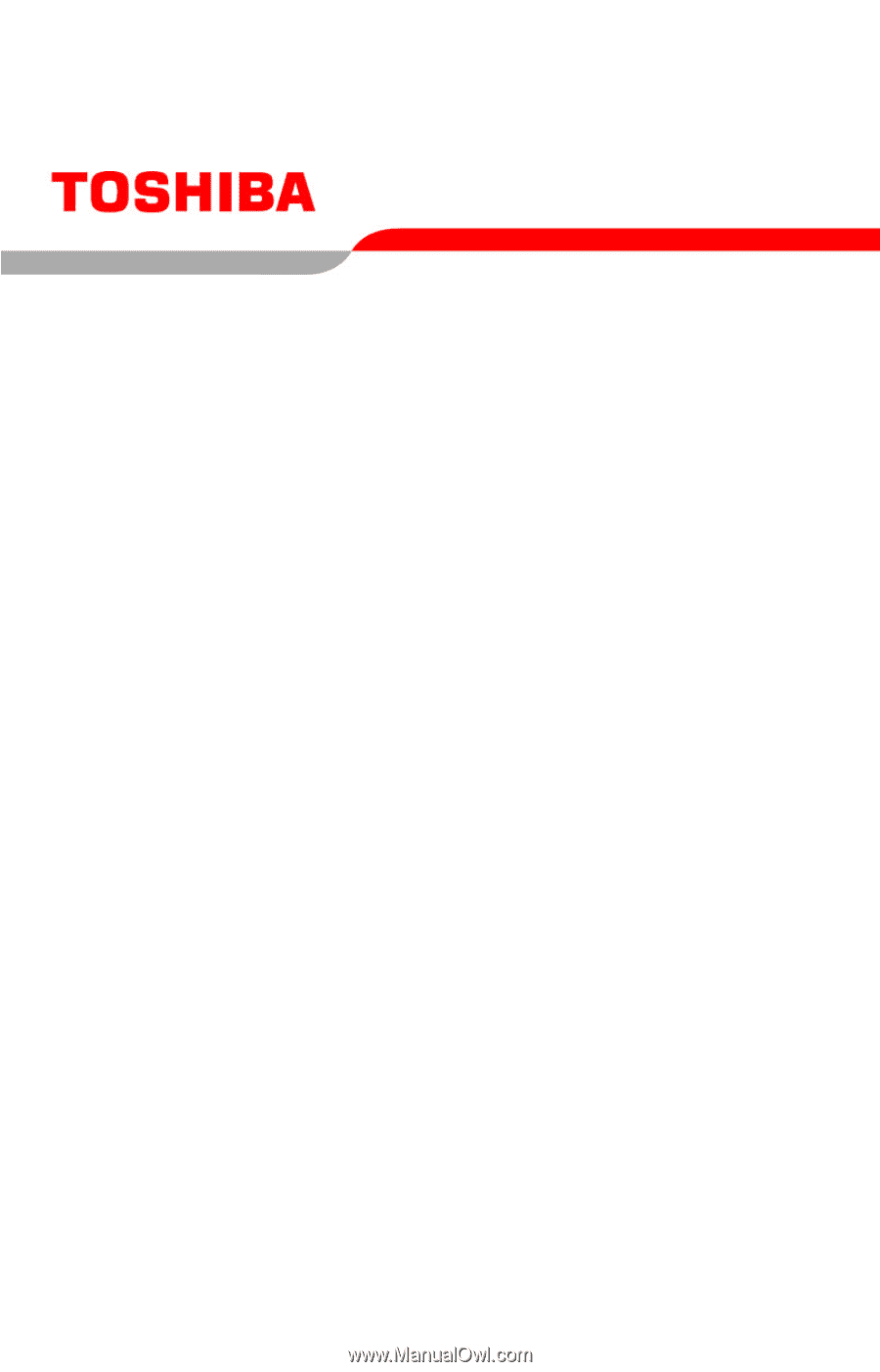
GMAD0012501
2
04/07
If you need assistance:
❖
Toshiba’s Support Web site
pcsupport.toshiba.com
❖
Toshiba Global Support Centre
Calling within the United States (800) 457-7777
Calling from outside the United States (949) 859-4273
For more information, see
“If Something Goes Wrong” on
page 134
in this guide.
Satellite
®
L40/L45
Series User’s Guide