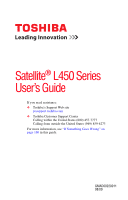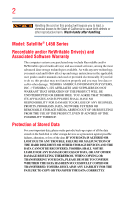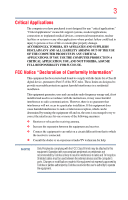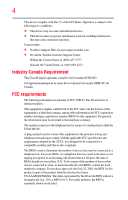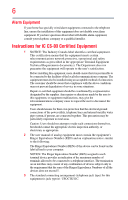Toshiba Satellite L455-SP2922C User Manual
Toshiba Satellite L455-SP2922C Manual
 |
View all Toshiba Satellite L455-SP2922C manuals
Add to My Manuals
Save this manual to your list of manuals |
Toshiba Satellite L455-SP2922C manual content summary:
- Toshiba Satellite L455-SP2922C | User Manual - Page 1
Satellite® L450 Series User's Guide If you need assistance: ❖ Toshiba's Support Web site pcsupport.toshiba.com ❖ Toshiba Customer Support Center Calling within the United States (800) 457-7777 Calling from outside the United States (949) 859-4273 For more information, see "If Something Goes - Toshiba Satellite L455-SP2922C | User Manual - Page 2
drive(s) and associated software, among the most advanced data storage technologies available. As with any new technology, you must read and follow all set-up and usage instructions in the applicable user guides and/or manuals TO ANY TROUBLE, FAILURE OR MALFUNCTION OF THE HARD DISK DRIVE OR OTHER - Toshiba Satellite L455-SP2922C | User Manual - Page 3
life support systems, medical applications, connections to implanted medical devices, commercial transportation, nuclear facilities or systems the instructions, it and on, the user is encouraged to try TV reception. Shielded cables must be used between the external devices and the computer's ports - Toshiba Satellite L455-SP2922C | User Manual - Page 4
. Contact either: ❖ Toshiba's Support Web site at pcsupport.toshiba.com. ❖ Or call the Toshiba Customer Support Center: Within the United States must comply with the applicable FCC part 68 rules and requirements adopted by the ACTA. It is designed to be connected to a compatible modular jack that - Toshiba Satellite L455-SP2922C | User Manual - Page 5
uninterrupted service. If Problems Arise If trouble is experienced with this equipment, for repair or standard limited warranty information, please contact Toshiba Corporation, Toshiba America Information Systems, Inc. or an authorized representative of Toshiba, or the Toshiba Customer Support - Toshiba Satellite L455-SP2922C | User Manual - Page 6
pipe system, if present, are connected together. This precaution may be particularly important in rural areas. Caution: Users should not attempt to make such connections themselves, but should contact the appropriate electric inspection authority, or electrician, as appropriate. 2 The user manual of - Toshiba Satellite L455-SP2922C | User Manual - Page 7
connection. If you should experience any such problem, immediately turn off your Bluetooth or Wireless LAN device. Please contact Toshiba computer product support for harmful interference to co-channel Mobile Satellite systems. High power radars are allocated as primary users of the 5.25 GHz to 5.35 - Toshiba Satellite L455-SP2922C | User Manual - Page 8
scientists who continually review and interpret the risk of interference to other devices or services is perceived or identified as harmful. If the use of wireless devices in a specific organization or environment (e.g. airports), you manufacturer's instructions as described in the user documentation - Toshiba Satellite L455-SP2922C | User Manual - Page 9
the Industry Canada technical specifications were met. To prevent radio interference to the licensed service, this device is intended reduce the potential for harmful interference to co-channel Mobile Satellite systems. High power radars are allocated as primary users of the 5.25 GHz to 5.35 GHz and - Toshiba Satellite L455-SP2922C | User Manual - Page 10
appear below the crossed out wheeled bin symbol on the battery. Pb, Hg, Cd In the European Union, these symbols indicate that when the last end user wishes to discard this product, it must be sent to appropriate facilities for recovery and recycling. This Directive applies to EU member countries - Toshiba Satellite L455-SP2922C | User Manual - Page 11
for panEuropean single terminal connection to the Public Switched PSTN network termination point. In the event of problems, you should contact your equipment supplier in the power radio frequency electric machinery, any company, trader or user shall not change the frequency, increase the power or - Toshiba Satellite L455-SP2922C | User Manual - Page 12
low-power radio stations for mobile object identification systems (RFID) used in factory product lines (Other Radio Stations). 1. Before or turn off the source of emissions. 3. Contact TOSHIBA Direct PC if you have problems with interference caused by this product to Other Radio Stations. - Toshiba Satellite L455-SP2922C | User Manual - Page 13
frequency bandwidth from 2,400 MHz to 2,483.5 MHz. 3. TOSHIBA Direct PC Monday - Friday: 10:00 - 17:00 Toll Free Tel: 0120- equipment of low-power data communication system radio station stipulated in the Radio The following restrictions apply: ❖ Do not disassemble or modify the device. ❖ Do not - Toshiba Satellite L455-SP2922C | User Manual - Page 14
14 Radio Approvals for Wireless Devices NOTE The following information is dependent on what type of wireless device is in your computer. Not all devices are available on all models. Approved Countries/Regions for the Intel® Wireless Wi-Fi® Link 5100/5300 Series This equipment is approved to the - Toshiba Satellite L455-SP2922C | User Manual - Page 15
15 Malawi Martinique Monaco Morocco New Zealand Oman Paraguay Poland Qatar Russia San Marino Singapore South Africa Sri Lanka Tahiti Turk Islands Malaysia Mayotte Montenegro Netherlands Nicaragua Pakistan Peru Portugal Réunion Saint Martin Saudi Arabia Slovakia South Korea Sweden Taiwan Ukraine - Toshiba Satellite L455-SP2922C | User Manual - Page 16
16 Finland Ghana Herzegovina Hungary Indonesia Italy Jordan Kuwait Lebanon Lithuania Malaysia Monaco Nambia New Zealand Norway Panama Peru Portugal Romania Senegal Slovak Republic South Korea Sweden Thailand Ukraine USA Yemen France Greece Honduras Iceland Iraq Jamaica Kazakhstan Kyrgyzstan - Toshiba Satellite L455-SP2922C | User Manual - Page 17
17 Deutschland: France: Italia: Nederland: Dans le cas d'une utilisation privée, à l'extérieur d'un bâtiment, audessus d'un espace public, aucun enregistrement n'est nécessaire pour une distance de moins de 300m. Pour une distance supérieure à 300m un enregistrement auprès de l'IBPT est requise. - Toshiba Satellite L455-SP2922C | User Manual - Page 18
as listed above, the user must cease operating the Wireless LAN at that location and consult the local technical support staff responsible for the Point in order to avoid operating on a channel occupied by any radar system in the area. The presence of nearby radar operation may result in temporary - Toshiba Satellite L455-SP2922C | User Manual - Page 19
19 Approved Countries/Regions for the Realtek® RTL8192E This equipment is approved to the radio standard by the countries/regions in the following table. Do not use this equipment except in the countries/regions in the following table. Albania Austria Bangladesh Bosnia Cambodia China Croatia - Toshiba Satellite L455-SP2922C | User Manual - Page 20
20 Approved Countries/Regions for the Realtek® RTL8191SE This equipment is approved to the radio standard by the countries/regions in the following table. Do not use this equipment except in the countries/regions in the following table. Albania Austria Bangladesh Bosnia Cambodia China Croatia - Toshiba Satellite L455-SP2922C | User Manual - Page 21
21 UAE (United Arab Emirates) Uruguay Vietnam Ukraine USA Zimbabwe United Kingdom Venezuela Approved Countries/Regions for the Realtek® RTL8187B This equipment is approved to the radio standard by the countries/regions in the following table. Do not use this equipment except in the countries/ - Toshiba Satellite L455-SP2922C | User Manual - Page 22
for use for the Intel® PRO/Wireless 3945ABG Network Connection This equipment is approved to the radio standard by the 157,161,165 (802.11a) Wake-up on wireless lan function is not available in battery mode. 802.11b/g (2.4 GHz) Australia Chile Indonesia New Zealand USA Brunei Hong Kong Malaysia - Toshiba Satellite L455-SP2922C | User Manual - Page 23
Draft Release, Version 1.0, of the IEEE 802.11n specification. An adapter with 11a/b, 11a/b/g, or 11a/b/g/n can communicate on any of its supported formats; the actual connection will be based on the access point to which it connects. Connection compatibility with the wireless equipment in Draft 11n - Toshiba Satellite L455-SP2922C | User Manual - Page 24
) radio technology, and is compliant to: ❖ Bluetooth Specification as defined and approved by The Bluetooth Special Interest Group connection. If you should experience any such problem, immediately turn off either one of your Bluetooth or Wireless LAN. Please contact Toshiba computer product support - Toshiba Satellite L455-SP2922C | User Manual - Page 25
by consumers. These standards and recommendations reflect the consensus of the scientific community and result from deliberations of panels and committees of scientists who continually review and interpret the extensive research literature. - Toshiba Satellite L455-SP2922C | User Manual - Page 26
the risk of interference to other devices or services is perceived or identified as harmful. If you the use of wireless devices in a specific organization or environment (e.g. airports), you are frequency electric machinery, any company, trader or user shall not change the frequency, increase the - Toshiba Satellite L455-SP2922C | User Manual - Page 27
Safety Instructions This appliance contains a laser system and is classified as a CLASS 1 LASER PRODUCT. To use this model properly, read the user's guide carefully and keep it for your future reference. Never attempt to disassemble, adjust or repair an optical drive. You could damage the drive. You - Toshiba Satellite L455-SP2922C | User Manual - Page 28
Systems, Inc. with all rights reserved. Under the copyright laws, this guide manual, including but not limited to any product specifications, is subject to change without notice. TOSHIBA CORPORATION AND TOSHIBA AMERICA INFORMATION SYSTEMS BETWEEN THE PRODUCT AND THE MANUAL. IN NO EVENT SHALL TOSHIBA - Toshiba Satellite L455-SP2922C | User Manual - Page 29
trademarks of their respective companies. Computer Disposal Information The LCD display lamp in this product may contain mercury. Disposal of part of Toshiba's commitment to preserving the environment, Toshiba supports various trade-in and recycling programs. For details, please visit www.laptops - Toshiba Satellite L455-SP2922C | User Manual - Page 30
Started 42 Selecting a place to work 42 Setting up a work environment 42 Keeping yourself comfortable 43 Precautions 43 Important information on your computer's cooling fan 45 Setting up your computer 45 Connecting to a power source 46 Charging the main battery 48 Using the computer for the - Toshiba Satellite L455-SP2922C | User Manual - Page 31
recovery DVDs/media 69 Erasing the Internal Storage Drive 71 Checking the internal storage drive operating status 72 Installing drivers and applications 73 Using the TouchPad 73 Adjusting TouchPad™ settings 75 Disabling or enabling the TouchPad 76 Using external display devices 76 Connecting - Toshiba Satellite L455-SP2922C | User Manual - Page 32
Sleep mode 87 Closing the display panel 90 Customizing your 92 Using the keyboard 93 Character keys 94 Making your keyboard emulate a full-size keyboard 94 Ctrl, work 98 Printing your work 100 Backing up your work 101 Restoring your work 102 Using the optical drive 102 Optical drive - Toshiba Satellite L455-SP2922C | User Manual - Page 33
122 Disposing of used batteries 123 Traveling tips 124 Chapter 4: Exploring Your Computer's Features 125 Exploring the desktop 125 Finding your way around the desktop 126 Setting up for communications 128 Connecting your computer to a network .........128 Connecting a modem to a telephone line - Toshiba Satellite L455-SP2922C | User Manual - Page 34
memory media 137 Chapter 5: Utilities 138 TOSHIBA Assist 139 Connect 140 Secure 141 Protect & Fix 142 Optimize 143 TOSHIBA Application Installer 144 Setting passwords 145 Using an instant password 145 Using a supervisor password 146 Using a user password 147 Deleting a user password - Toshiba Satellite L455-SP2922C | User Manual - Page 35
167 Memory problems 168 Power and the batteries 168 Keyboard problems 170 Display problems 170 Disk or storage drive problems 172 Error-checking 172 Optical drive problems 174 Sound system problems 175 Printer problems 175 Modem problems 176 Wireless networking problems 177 DVD operating - Toshiba Satellite L455-SP2922C | User Manual - Page 36
plan 193 Sleep mode 194 Hibernation mode 195 Output (Display switch 196 Display brightness 197 Disabling or enabling wireless devices............198 Disabling or enabling the TouchPad 199 Zoom (Display resolution 200 Keyboard hot key functions 201 Appendix B: Power Cord/Cable Connectors - Toshiba Satellite L455-SP2922C | User Manual - Page 37
both AC power and battery modes. To conserve energy, your computer is set to enter the low-power Sleep mode which shuts down the system and display within 15 minutes of " section of the Toshiba User's Guide for more information on using power management settings to conserve computer energy. 37 - Toshiba Satellite L455-SP2922C | User Manual - Page 38
computer meeting the new ENERGY STAR® specifications will use between 20% and 50% less energy depending on how it is used. If all U.S. household and businesses replaced old computers with new ENERGY STAR its retail version (if available), and may not include user manuals or all program functionality. - Toshiba Satellite L455-SP2922C | User Manual - Page 39
of the information provided herein, product specifications, configurations, prices, system/component/options availability are all subject to guide This guide introduces the computer's features as well as some basic procedures needed to perform tasks in Windows® 7. You can: ❖ Read the entire guide - Toshiba Satellite L455-SP2922C | User Manual - Page 40
Introduction Safety icons Safety icons This manual contains safety instructions that must be observed to avoid potential classified according to the seriousness of the risk, and icons highlight these instructions as follows: Indicates an imminently hazardous situation which, if not avoided, - Toshiba Satellite L455-SP2922C | User Manual - Page 41
following documentation: ❖ An electronic version of the user's guide (this document) ❖ It may also contain guides for other programs that may come with your system. For accessory information, visit Toshiba's Web site at accessories.toshiba.com. Service options Toshiba offers a full line of optional - Toshiba Satellite L455-SP2922C | User Manual - Page 42
how to connect components, and explains what to do the first time you use your computer. The "Instruction Manual for Safety and used in a variety of circumstances and locations. Setting up a work environment Place the computer on a hard flat surface that is large enough for the computer and any - Toshiba Satellite L455-SP2922C | User Manual - Page 43
Instruction Manual for Safety and Comfort, included with your computer, contains helpful information for setting up your work environment and tips for working any liquids to spill into any part of your computer, and never Remove the battery pack. Failure to follow these instructions could result in - Toshiba Satellite L455-SP2922C | User Manual - Page 44
the "Instruction Manual for Safety and Comfort" that is shipped with your computer. Never place a heavy object on the computer and be careful not to drop a heavy object onto the computer. It could damage the computer or cause system failure. ❖ Never turn off the computer if a drive light indicates - Toshiba Satellite L455-SP2922C | User Manual - Page 45
page 51 before adding external or internal components to your computer. These components include, but are not limited to, a mouse, keyboard, printer, and memory. Your computer contains a rechargeable main battery that needs to be charged before you can use it. To use external power or to charge the - Toshiba Satellite L455-SP2922C | User Manual - Page 46
connect the computer to a live electrical outlet, or to charge the computer's battery. Never pull on a power cord/cable to remove a plug from a socket. Always grasp the plug directly. Failure to follow this instruction of an incompatible AC adaptor or Battery Charger could cause fire or damage to - Toshiba Satellite L455-SP2922C | User Manual - Page 47
the AC adaptor cord to the computer 3 Connect the power cord/cable to a live electrical outlet. The AC power light on the indicator panel glows green. Never attempt to connect or disconnect a power plug with wet hands. Failure to follow this instruction could result in an electric shock, possibly - Toshiba Satellite L455-SP2922C | User Manual - Page 48
cord/cable and remove the main battery pack. See "Changing the main battery" on page 118 for information on replacing the main battery. Charging the main battery Before using the battery to power the computer, you must charge the battery. To charge the battery, leave the computer plugged into an - Toshiba Satellite L455-SP2922C | User Manual - Page 49
for the first time NOTE Battery life and charge time may vary depending on the applications, power management settings, and features used. Using the computer for the first time The computer is now ready for you to turn it on and begin using it. Opening the display panel 1 Facing the front of - Toshiba Satellite L455-SP2922C | User Manual - Page 50
appear on your display are an intrinsic screen while on battery power. Turning on the power To turn on the computer: 1 Make sure any external devices (such as the AC adaptor, if you plan to use AC power rather than battery power) are properly connected and ready. 2 Check to ensure that all drives - Toshiba Satellite L455-SP2922C | User Manual - Page 51
The names of windows displayed, and the order in which windows appear, may vary according to your software setup choices. The first time you turn on your computer, the Setup Wizard guides you through steps to set up your software. Follow the on-screen instructions. Registering your computer with - Toshiba Satellite L455-SP2922C | User Manual - Page 52
Phillips screwdriver for this procedure. If the computer has been running recently, the memory module(s) may be hot. The surrounding area may also be hot. Allow the module(s) to cool to room temperature before replacing it. Avoid touching the cover, the module(s), and the surrounding area before - Toshiba Satellite L455-SP2922C | User Manual - Page 53
the Start menu. The computer closes all open programs, shuts down the operating system, and then turns off. 3 Unplug and remove any cables connected to the computer, including the AC adaptor. 4 Place a soft cloth on the work surface to prevent scratching the top cover of the computer, and then place - Toshiba Satellite L455-SP2922C | User Manual - Page 54
the memory module or on the computer. Grease or dust on the connector may cause memory access problems. 9 Carefully remove the new memory no memory slot is available, you must remove a module by performing steps 2-3 of "Removing a memory module" on page 57. NOTE If your system has the memory - Toshiba Satellite L455-SP2922C | User Manual - Page 55
with the matching key in the socket. notch latch connector latch key (Sample Illustration) Aligning the memory module with the socket 12 Firmly press the memory module into the memory slot's socket at approximately a 30-degree angle (to the horizontal surface of the computer). (Sample Illustration - Toshiba Satellite L455-SP2922C | User Manual - Page 56
Slot B Slot A (Sample Illustration) Inserting the memory module into the slot NOTE For this model, Slot A is the bottom slot. Slot B is the top slot. If only one memory module is to be installed, it must be installed in Slot A. 14 Replace the memory module slot cover and secure it using the - Toshiba Satellite L455-SP2922C | User Manual - Page 57
located at the base of the computer. ❖ Always operate your computer on a hard flat surface. Using your computer on a carpet or other soft material can at least one memory module installed for the computer to work. You can now continue setting up the computer. When the operating system has loaded, - Toshiba Satellite L455-SP2922C | User Manual - Page 58
the system, at which time Windows® should boot back up normally. When Safe Mode is suggested, this could be a sign that you may need to scan your internal storage drive for errors or defragment the drive. If so, consult Windows® Help and Support. 2 Pull the latches away from the memory module - Toshiba Satellite L455-SP2922C | User Manual - Page 59
to work. Checking total memory When you add or remove a memory module, you can check that the computer has recognized the change. To do this: ❖ Click Start, Control Panel, System and Security, and then System. The System window appears. Installed memory (RAM) is displayed below the System heading - Toshiba Satellite L455-SP2922C | User Manual - Page 60
/media recommended), you can recover your system even if the recovery utilities have been deleted from your internal storage drive or if you have replaced your computer's internal storage drive. See "Creating recovery DVDs/media" on page 68 and "Restoring from recovery DVDs/media" on page 69. - Toshiba Satellite L455-SP2922C | User Manual - Page 61
see "Restoring from recovery DVDs/media" on page 69. To recover the original factory image using the utilities on your computer's internal storage drive: 1 Make sure the computer is turned off. 2 Press and hold the 0 (zero) key on your keyboard while powering on the computer. 3 If your system offers - Toshiba Satellite L455-SP2922C | User Manual - Page 62
Storage Drive 4 A warning screen appears, stating that when the recovery is executed all data will be deleted and rewritten. Click Yes to continue. (Sample Image) Warning screen 5 When the Toshiba Recovery Wizard opens and the Selecting a process screen displays, select Recovery of Factory Default - Toshiba Satellite L455-SP2922C | User Manual - Page 63
Getting Started 63 Recovering the Internal Storage Drive 6 The Recovery of Factory Default Software screen appears. Select Recover to out-of-box state. (Sample Image) Recovery of Factory Default Software screen 7 Click Next. A confirmation message displays reminding you that all data will be - Toshiba Satellite L455-SP2922C | User Manual - Page 64
, see "Restoring from recovery DVDs/media" on page 69. To resize and recover the C: drive using the utilities on your computer's internal storage drive: 1 Make sure the computer is turned off. 2 Press and hold the 0 (zero) key on your keyboard while powering on the computer. 3 If your system offers - Toshiba Satellite L455-SP2922C | User Manual - Page 65
the Internal Storage Drive 5 When the Toshiba Recovery Wizard opens and the Selecting a process screen displays, select Recovery of Factory Default Software and then click Next. (Sample Image) Selecting a Process screen 6 The Recovery of Factory Default Software screen appears. Select Recover - Toshiba Satellite L455-SP2922C | User Manual - Page 66
second method, see "Restoring from recovery DVDs/media" on page 69. To recover using the utilities on your computer's internal storage drive: 1 Make sure the computer is turned off. 2 Press and hold the 0 (zero) key on your keyboard while powering on the computer. 3 If your system offers a choice of - Toshiba Satellite L455-SP2922C | User Manual - Page 67
Storage Drive 4 A warning screen appears stating that when the recovery is executed all data will be deleted and rewritten. Click Yes to continue. (Sample Image) Warning screen 5 When the Toshiba Recovery Wizard opens and the Selecting a process screen displays, select Recovery of Factory Default - Toshiba Satellite L455-SP2922C | User Manual - Page 68
Recover without changing the hard drive partitions. (Sample Image) Recovery of Factory Default Software screen 7 Click Next. A confirmation message displays reminding you that all data on the C: drive will be lost during the recovery process. Be sure to save your work to external media before - Toshiba Satellite L455-SP2922C | User Manual - Page 69
you have created recovery DVDs/media for your system, you can recover your system even if the recovery files have been deleted from your internal storage drive or if you have replaced your internal storage drive. For instructions on creating recovery DVDs/media, see "Creating recovery DVDs/media" on - Toshiba Satellite L455-SP2922C | User Manual - Page 70
DVD into your optical drive and power on the computer. 2 When the initial screen displays, press F12. The boot menu appears. 3 Using the arrow keys, select the DVD option and press Enter. 4 The Selecting a Process screen appears. Select Toshiba Recovery Wizard and then click Next. 5 If your system - Toshiba Satellite L455-SP2922C | User Manual - Page 71
the first recovery DVD into the optical drive and power on the computer. When the initial screen displays, press F12. Using the arrow keys, select the DVD option on the boot menu and then press Enter. Select Toshiba Recovery Wizard, and then click Next. 2 Select Erase the hard disk and then click - Toshiba Satellite L455-SP2922C | User Manual - Page 72
depending on the size of your internal storage drive. (Sample Image) Erase the hard disk screen 4 Click Next. A confirmation message displays reminding you that all data on the internal storage drive will be lost. Be sure you have saved your work to external media before proceeding. 5 Click Next to - Toshiba Satellite L455-SP2922C | User Manual - Page 73
on the screen ❖ Open or activate an item on the screen ❖ Scroll through a document or information TouchPad™ Primary control button Secondary control button (Sample Illustration) The TouchPad and associated control buttons Refer to the table below for specific instructions on performing each - Toshiba Satellite L455-SP2922C | User Manual - Page 74
the screen when you slide your finger across the TouchPad or move a mouse connected to your computer. To: Do the following: Example: Move the on-screen Slide Check your program documentation for specific instructions on right-clicking. (Sample illustration) Click the secondary (right- - Toshiba Satellite L455-SP2922C | User Manual - Page 75
screen. The on-screen pointer may also seem to automatically select text, click buttons, and activate other user interface elements. For help with these problems may select an item or text on the screen, and potentially the item or text may be replaced by the next character you type. ❖ Temporarily - Toshiba Satellite L455-SP2922C | User Manual - Page 76
Control Panel. Using external display devices Your computer comes with a built-in display, but you can also connect the following types of external display devices to the video ports described below: ❖ An HDMI™-compatible television or VCR/DVD player via the HDMI Out port* ❖ An external monitor or - Toshiba Satellite L455-SP2922C | User Manual - Page 77
77 Using external display devices Connecting the display device If you are connecting a television or other video display device to the computer's HDMI™ Out port, refer to "Connecting an HDMI™-compatible television or VCR/DVD player" on page 77. Selecting video cables To connect a device to the - Toshiba Satellite L455-SP2922C | User Manual - Page 78
Once you have connected an external display device, you can choose to use the internal display only, the display and external monitor (extended desktop) ❖ Built-in display and TV (extended desktop) ❖ External monitor and TV (extended desktop) ❖ Swap-Switch primary display between internal display - Toshiba Satellite L455-SP2922C | User Manual - Page 79
printer. Follow the manufacturer's instructions when connecting a printer. You can connect a USB-compatible printer to your computer through the USB ports. To determine if the printer is USB-compatible, check its documentation. To make the connection, you need a suitable USB cable which may come - Toshiba Satellite L455-SP2922C | User Manual - Page 80
to the printer and then connect the other end to one of the computer's USB ports. 2 Plug the printer's power cable into a live AC outlet. Setting up a printer NOTE Some printers require a specific installation process. Refer to your printer installation guide for instructions before completing the - Toshiba Satellite L455-SP2922C | User Manual - Page 81
and make sure all disk/disc activity lights are off. If you change your mind and decide to continue working after all, wait a few seconds before turning the computer on again. ❖ Use the Sleep command to save your work, system settings, and current state of the desktop to memory, so that when you - Toshiba Satellite L455-SP2922C | User Manual - Page 82
drive, and then shuts down the computer. Factors to consider when choosing Sleep: ❖ While in Sleep mode, the computer uses some main battery power. ❖ Because the state of the system is stored in memory battery discharges fully, your unsaved information will be lost. Be sure to save your work first - Toshiba Satellite L455-SP2922C | User Manual - Page 83
Using the Shut down command The Shut down command completely shuts down the computer without saving your work or the current state of the computer. This command closes all open programs, shuts down the operating system, and then turns off your computer. To turn off your computer using the Shut down - Toshiba Satellite L455-SP2922C | User Manual - Page 84
of Power Options screen 4 Double-click Power buttons and lid to display the actions that you can configure. 5 Select the options you want from the drop-down lists. NOTE These options can be set separately for how they operate while the computer is running on battery power or while connected to AC - Toshiba Satellite L455-SP2922C | User Manual - Page 85
saves the state of all open programs and files, turns off the display, and then turns off. Configuring Hibernation mode options You can place enable them using the Power Options feature. 1 Click Start, Control Panel, System and Security, and then Power Options. The Power Options window appears. 2 - Toshiba Satellite L455-SP2922C | User Manual - Page 86
tab of Power Options screen 4 Double-click Power buttons and lid to display the actions that you can configure. 5 Select Hibernate for the options you want. NOTE These options can be set separately for how they operate while the computer is running on battery power or while connected to AC power - Toshiba Satellite L455-SP2922C | User Manual - Page 87
to the screen(s) you were using. If you put the computer in Hibernation mode by closing the display panel, you can start it again by opening the display panel. saves the status of all open programs and files to the memory, turns off the display, and enters into a low-power mode. The ON/OFF light blinks - Toshiba Satellite L455-SP2922C | User Manual - Page 88
pressing the power button or closing the display panel. You can also specify an amount Power Options feature. 1 Click Start, Control Panel, System and Security, and then Power Options. The Power Options window appears. (Sample Image) Edit Plan Settings screen 3 To change the amount of time after - Toshiba Satellite L455-SP2922C | User Manual - Page 89
tab of Power Options screen 5 Double-click Power buttons and lid to display the actions that you can configure. 6 Select Sleep for the options you want. NOTE These options can be set separately for how they operate while the computer is running on battery power or while connected to AC power - Toshiba Satellite L455-SP2922C | User Manual - Page 90
computer, close the display panel to keep dust and dirt out of the computer. Customizing your computer's settings There are several ways in which you can customize your computer to suit your particular requirements. Refer to your operating system documentation or Help and Support for details. You - Toshiba Satellite L455-SP2922C | User Manual - Page 91
drive and optical drive indicator lights stop glowing) and all external peripheral cables are disconnected. Do not pick up the computer by its display panel or by the back. Doing so could damage the system : 1 Wrap the cable through or around some part of a heavy object. Make sure there is no - Toshiba Satellite L455-SP2922C | User Manual - Page 92
basic features. Computing tips ❖ Save your work frequently. Your work stays in the computer's temporary memory until you save it to the internal storage drive. If the network you are using goes down and you must restart your computer to reconnect, or your battery runs out of charge while you are - Toshiba Satellite L455-SP2922C | User Manual - Page 93
a disk may damage the disk, the drive, or both. NOTE The Windows® operating system records information, such as your desktop setup, during its shutdown procedure. If you do not let the Windows® operating system shut down normally, details such as new icon positions may be lost. Using the keyboard - Toshiba Satellite L455-SP2922C | User Manual - Page 94
of the time, this does not matter. However, some programs assign separate functions to the regular and numeric pad Enter keys on the full-sized keyboard. Using the Fn key, you can simulate the separate key, as follows: Press Fn and Enter simultaneously to simulate the Enter key on the numeric - Toshiba Satellite L455-SP2922C | User Manual - Page 95
Learning the Basics 95 Using the keyboard F1 through F12 are called function keys because they execute programmed functions when pressed. Used in combination with the Fn key, function keys marked with icons execute specific functions on the computer. For example, Fn+F9 turns the TouchPad™ ON/OFF. - Toshiba Satellite L455-SP2922C | User Manual - Page 96
double-click the name of the file that contains the information you want to work on. To find the file, use the Start menu or Windows® Explorer. : 1 Click Start, and then All Programs. The Windows® operating system displays the All Programs menu, which lists programs and program groups. If your - Toshiba Satellite L455-SP2922C | User Manual - Page 97
Accessories. The Accessories menu is displayed. 3 Click the program, in see the contents of each drive and folder on your computer. part of the window, double-click Computer to expand the window. 3 In the left part of the window, click the line that ends in "Local Disk (C:)." 4 In the right part - Toshiba Satellite L455-SP2922C | User Manual - Page 98
type, all matching files and programs are displayed in a separate window. 3 In the search results window, click WordPad under Programs. Saving your work Before you turn off the computer using the Shut down command, save your work on the internal storage drive, diskette, flash media, or optical disc - Toshiba Satellite L455-SP2922C | User Manual - Page 99
Windows®-based application to display the drop-down menu, and then click Save. If you are working with a document that already displays a Save As dialog box. Use this dialog box to specify where to store the document and to give it a file name. (Sample Image) Save As dialog box 2 Choose the drive - Toshiba Satellite L455-SP2922C | User Manual - Page 100
work File names The Windows® operating system supports long file names that can contain up to 260 characters and can include spaces. Some applications do not support you connect it. If you use more than one printer or are changing printers, you will need to set up the Windows® operating system to - Toshiba Satellite L455-SP2922C | User Manual - Page 101
" on page 182. HINT: Backing up all the files on your internal storage drive may take a considerable amount of time and multiple CDs/DVDs. You may prefer to use a high-capacity backup system, such as an external hard drive. Small files can be backed up on diskettes if an optional external diskette - Toshiba Satellite L455-SP2922C | User Manual - Page 102
your work To restore information from your backup media to your internal storage drive, use the Restore option in the Windows® Backup and Restore program. Look in the online Help or your operating system documentation for information on restoring files. (Sample Image) Backup and Restore screen - Toshiba Satellite L455-SP2922C | User Manual - Page 103
DVD movies use the DVD Player software that came with your computer. Optical drive components The optical drive is located on the side of the computer. Your optical drive may look like this: Drive in-use indicator light Eject button Manual eject hole (Sample Illustration) Optical drive Drive - Toshiba Satellite L455-SP2922C | User Manual - Page 104
open if the computer's power is off. 2 Make sure the drive's in-use indicator light is off. 3 Press the drive's eject button. The disc tray slides partially out of the drive. 4 Grasp the tray and pull it fully open. (Sample Illustration) Drive tray fully extended 5 Hold the disc by its edges and - Toshiba Satellite L455-SP2922C | User Manual - Page 105
drive 105 7 Gently press the disc onto the center spindle until it clicks into place. Handle DVDs , it may jam the drive. If this happens, contact Toshiba support for assistance. 9 Push drive and the Auto-Run feature does not automatically start your disc, try launching the optical disc manually - Toshiba Satellite L455-SP2922C | User Manual - Page 106
For more information regarding supported optical media formats please refer to your computer's detailed specifications at pcsupport.toshiba.com. problems are not due to any defect in your Toshiba computer or optical drive. Please refer to your computer's product specification for listing of specific - Toshiba Satellite L455-SP2922C | User Manual - Page 107
manual eject hole. The disc tray slides partially out of the drive. Never use a pencil to press the manual on the surface can prevent the optical drive from reading the data properly. ❖ Do drive. Toshiba's online resources Toshiba maintains a number of online sites to which you can connect - Toshiba Satellite L455-SP2922C | User Manual - Page 108
Chapter 3 Mobile Computing This chapter covers all aspects of using your computer while traveling. Toshiba's energy-saver design Your computer enters a low-power suspension mode when it is not being used, thereby conserving energy and saving money in the process. It has a number of other features - Toshiba Satellite L455-SP2922C | User Manual - Page 109
an AC adaptor or a port replicator (if applicable to your system), for an extended period (more than a month), the battery may fail to retain a charge. This may shorten the life of the battery, and may cause the battery meter to be inaccurate. NOTE For optimum DVD performance, it is recommended - Toshiba Satellite L455-SP2922C | User Manual - Page 110
or stability issues. Users who are not completely familiar with the power management component of the system should use the preset configuration. For assistance with setup changes, contact Toshiba's Customer Support Center. Using additional batteries If you travel and need to work for many hours - Toshiba Satellite L455-SP2922C | User Manual - Page 111
power until the battery discharges completely. Doing this extends battery life and helps ensure accurate monitoring of battery capacity. Charging the RTC battery Your computer has an internal real-time clock (RTC) battery. The RTC battery powers the System Time Clock and BIOS memory used to store - Toshiba Satellite L455-SP2922C | User Manual - Page 112
while the computer is on. If the RTC battery is low, the real-time clock and calendar may display the incorrect time and date or stop working. When Hibernation mode is enabled and the RTC battery is completely discharged, a warning prompts you to reset the real-time clock. The computer can be - Toshiba Satellite L455-SP2922C | User Manual - Page 113
amber, it indicates that the system is suspended (using the Windows® operating system Sleep command). Power button System Indicator Lights Wireless indicator light AC power light ON/OFF light Battery light Memory card reader light Internal storage drive light (Sample Illustration) Power and - Toshiba Satellite L455-SP2922C | User Manual - Page 114
main battery ❖ Place the computer into Hibernation mode and replace the main battery with a charged spare (not included with your computer) ❖ Save your work and storage drive before shutting down. For more information on using Hibernation, see "Hibernation mode" on page 81. Setting battery - Toshiba Satellite L455-SP2922C | User Manual - Page 115
window appears. (Sample Image) Advanced settings tab of Power Options screen 4 Double-click Battery to display the battery options. 5 Configure the alarm settings to suit your needs. Conserving battery power How long a fully charged battery pack lasts when you are using the computer depends on - Toshiba Satellite L455-SP2922C | User Manual - Page 116
the operating time of your battery: ❖ Enable Sleep or before you need to recharge the battery. Microsoft® has combined these options into preset between maximum power savings and peak system performance. You may also set this: 1 Click Start, Control Panel, System and Security, and then Power Options. - Toshiba Satellite L455-SP2922C | User Manual - Page 117
. 4 Click Change plan settings to choose the plan you want to edit. This screen allows you to change basic settings. 5 Click Change advanced power settings to access settings for battery notification levels, internal storage drive power save time, etc. You can click on the plus signs to expand each - Toshiba Satellite L455-SP2922C | User Manual - Page 118
To remove the battery: 1 Save your work. 2 Turn off the computer or place it in Hibernation mode according to the instructions in "Using and configuring Hibernation mode" on page 85. 3 Unplug and remove any cables connected to the computer, including the AC adaptor. 4 Close the display panel and - Toshiba Satellite L455-SP2922C | User Manual - Page 119
is leaking or its case is cracked, put on protective gloves to handle it, and discard it immediately. Always dispose of used battery packs in compliance with all applicable laws and regulations. Put insulating tape, such as cellophane tape, on the electrode during transportation to avoid a possible - Toshiba Satellite L455-SP2922C | User Manual - Page 120
120 Mobile Computing Changing the main battery Inserting a charged battery To insert a battery: 1 Wipe the terminals of the charged battery with a clean cloth to ensure a good connection. 2 Insert the charged battery into the slot until the latch clicks. The battery pack has been designed so that - Toshiba Satellite L455-SP2922C | User Manual - Page 121
the power cord/cable from the power socket. Carefully remove the battery pack from the computer. ❖ Do not try to disassemble a battery pack. ❖ Do not overcharge or reverse charge a battery. Overcharging will shorten its life, and reverse charging could damage it. ❖ Avoid touching the metal terminals - Toshiba Satellite L455-SP2922C | User Manual - Page 122
not glow, power is not being supplied. Check the connections for the AC adaptor and power cord/cable. 5 Charge the battery pack until the battery light glows green. ❖ If you have extra battery packs, rotate their use. ❖ If you will not be using the system for an extended period, more than one month - Toshiba Satellite L455-SP2922C | User Manual - Page 123
Mobile Computing Disposing of used batteries 123 Disposing of used batteries The life of a battery pack depends on usage. When the battery pack needs replacing, the main battery light flashes amber shortly after you have fully recharged the battery. You must discard a battery if it becomes damaged - Toshiba Satellite L455-SP2922C | User Manual - Page 124
822-8837. Notice regarding CR coin cell batteries, applicable to California, U.S.A. only: Perchlorate The environmental precautions listed in "Selecting a place to work" on page 42, also apply while traveling. ❖ all provide plenty of extra space for manuals, power cords, and compact discs. Contact - Toshiba Satellite L455-SP2922C | User Manual - Page 125
You use its features to start programs, find documents, set up system components, and perform most other computing tasks. HINT: The illustrated examples in this guide may appear slightly different from the screens displayed by your system. The differences are not significant and do not indicate any - Toshiba Satellite L455-SP2922C | User Manual - Page 126
any folder, file, or program by dragging the element's icon from its location in a window to the desktop area. You may see various icons displayed on your system desktop, for example: Recycle Bin-Holds files you have deleted. You may be able to retrieve these files until you empty the Recycle Bin - Toshiba Satellite L455-SP2922C | User Manual - Page 127
use the Start button to: ❖ Start programs ❖ Open documents ❖ Adjust system settings ❖ Find files ❖ Access Windows® Help and Support ❖ Suspend system activity and shut down the computer NOTE Whenever a procedure in this User's Guide instructs you to click Start, it means that you should click the - Toshiba Satellite L455-SP2922C | User Manual - Page 128
/ Wi-Fi®/LAN, etc.) Using Wireless LAN connectivity NOTE Wireless connectivity and some features may require you to purchase additional software, external hardware or services. Availability of public wireless LAN access points may be limited. Your system may come with an optional wireless LAN - Toshiba Satellite L455-SP2922C | User Manual - Page 129
up for communications 129 Accessing a network To access a network: ❖ At the office, connect an Ethernet cable to the Network port (RJ45) on your computer. For specific information about connecting to the network, consult your network administrator. ❖ Many hotels, airports, and offices offer - Toshiba Satellite L455-SP2922C | User Manual - Page 130
(PBX). Never connect the built-in modem to a key telephone system for residences or offices. Connection to any communication line other than an analog phone line could cause a computer system failure. Now you are ready to send a fax or use the modem to connect to an online service or the Internet - Toshiba Satellite L455-SP2922C | User Manual - Page 131
in the world. Special programs called Web browsers are specifically designed to work with HTTP. They make it easier to connect to a particular network address and send and receive information. Internet Service Providers To connect a computer directly to the Internet, many people and businesses - Toshiba Satellite L455-SP2922C | User Manual - Page 132
132 Exploring Your Computer's Features An overview of using the Internet Connecting to the Internet To connect to the Internet, you need: ❖ A modem and telephone line, or a LAN connection ❖ A Web browser ❖ An Internet Service Provider (ISP) account Once you have established an ISP account, you can - Toshiba Satellite L455-SP2922C | User Manual - Page 133
, by typing messages which are instantly viewed by others on their computer screens. ❖ Internet news groups A news group is similar to a chat or a "forum." ❖ Online shopping Many Web sites offer products and services for sale. Uploading to, and downloading files from, the Internet Transferring - Toshiba Satellite L455-SP2922C | User Manual - Page 134
connect it to the computer. 2 Click Start, All Programs, Accessories, and then Sound Recorder. Start Recording/Stop Recording button (Sample Image) Sound Recorder screen a full stereo sound system with internal speakers. Instead of using the internal speakers, you can connect headphones or a pair - Toshiba Satellite L455-SP2922C | User Manual - Page 135
you while using instant messaging (IM) programs ❖ Have video conference calls NOTE To email, instant message, or video conference you must be connected to the Internet. Depending on your computer model, the process of sending email, taking pictures or recording video messages may vary. The Web - Toshiba Satellite L455-SP2922C | User Manual - Page 136
reader. Compatibility is not guaranteed even with an adapter. See your system's Detailed Specifications for a compatibility list. The Memory card reader may also support other types of media. NOTE Do not use the Copy Disk function for this type of media. To copy data from one media to another - Toshiba Satellite L455-SP2922C | User Manual - Page 137
you to try again later. If the media can be removed now, the system displays Safe to Remove Hardware. If the computer has a spring-loaded adapter slot, card and pull it straight out. (Sample Illustration) Removing memory media Do not remove memory media while data is being written or read. Even - Toshiba Satellite L455-SP2922C | User Manual - Page 138
are applicable only if the related utility is available on your system. ❖ TOSHIBA Assist ❖ TOSHIBA Application Installer ❖ Supervisor password ❖ User password ❖ TOSHIBA Face Recognition Utility ❖ TOSHIBA PC Diagnostic Tool Utility ❖ Mouse Utility ❖ TOSHIBA Hardware Setup ❖ TOSHIBA Zooming Utility - Toshiba Satellite L455-SP2922C | User Manual - Page 139
Utilities TOSHIBA Assist 139 ❖ TOSHIBA Service Station ❖ ConfigFree® TOSHIBA Assist The TOSHIBA Assist provides quick access to computer functions and appears. (Sample Image) TOSHIBA Assist window The TOSHIBA Assist offers four categories of options: ❖ Connect ❖ Secure ❖ Protect & Fix ❖ Optimize - Toshiba Satellite L455-SP2922C | User Manual - Page 140
140 Utilities TOSHIBA Assist Connect The features available in this category are: ❖ ConfigFree® Connectivity Doctor ❖ Bluetooth® Settings (Sample Image) TOSHIBA Assist window - Connect tab - Toshiba Satellite L455-SP2922C | User Manual - Page 141
Utilities TOSHIBA Assist Secure The features available in this category are: ❖ Supervisor password ❖ User password 141 (Sample Image) TOSHIBA Assist window - Secure tab - Toshiba Satellite L455-SP2922C | User Manual - Page 142
142 Utilities TOSHIBA Assist Protect & Fix The features available in this category are: ❖ TOSHIBA PC Diagnostic Tool Utility (Sample Image) TOSHIBA Assist window - Protect & Fix tab - Toshiba Satellite L455-SP2922C | User Manual - Page 143
Utilities TOSHIBA Assist Optimize The features available in this category are: ❖ Mouse Utility ❖ TOSHIBA Accessibility ❖ TOSHIBA Zooming Utility ❖ TOSHIBA Hardware Setup (Hardware Settings) ❖ TOSHIBA Face Recognition Utility 143 (Sample Image) TOSHIBA Assist window - Optimize tab - Toshiba Satellite L455-SP2922C | User Manual - Page 144
applications that were originally bundled with your computer. To reinstall drivers and applications: 1 Click Start, All Programs, My Toshiba, and then TOSHIBA Application Installer. 2 Click Next. (Sample Image) TOSHIBA Application Installer screen 3 Click the item you want to install. (Sample Image - Toshiba Satellite L455-SP2922C | User Manual - Page 145
. Use this feature when you leave your desk for a few minutes and do not want to turn off the computer. To use an instant password, press Fn + F1. To unlock your system, press any key or touch the pointing device and the Windows® Logon screen will appear. Select your user name and enter your - Toshiba Satellite L455-SP2922C | User Manual - Page 146
Utilities Setting passwords Using a supervisor password A supervisor password prevents other users from changing hardware configuration options. Setting a supervisor password If you choose to set a supervisor or user password, Toshiba strongly recommends that you save your password in a location - Toshiba Satellite L455-SP2922C | User Manual - Page 147
. 4 Click Not Registered. A pop-up screen appears asking for a password. 5 Enter the password, then click OK. 6 Click OK to exit. 7 Restart the system to complete the process. Using a user password A user password provides power-on password protection. Setting a user password If you choose to set - Toshiba Satellite L455-SP2922C | User Manual - Page 148
-on password function: 1 Click Start, All Programs, TOSHIBA, Utilities, and then TOSHIBA Assist. The TOSHIBA Assist window appears. 2 On the left side, click the Secure tab. 3 Click on the User Password icon. 4 Click Not Registered. 5 Follow the on-screen instructions to remove the user password. - Toshiba Satellite L455-SP2922C | User Manual - Page 149
a suitable substitute for Windows® passwords. To ensure the security of your system use your established Windows® passwords to log on. Please refer does not guarantee that the face recognition utility will accurately screen out unauthorized users at all times. Toshiba is not liable for any failure - Toshiba Satellite L455-SP2922C | User Manual - Page 150
and does not indicate a problem. To use the TOSHIBA PC Diagnostic Tool utility: 1 Click Start, All Programs, TOSHIBA, Utilities, and then PC Diagnostic Tool, or click the PC Diagnostic Tool icon in the Protect & Fix tab of TOSHIBA Assist. The TOSHIBA PC Diagnostic Tool window appears. 2 Click - Toshiba Satellite L455-SP2922C | User Manual - Page 151
and Printers, click Mouse, or click the Mouse icon in the Optimize tab of TOSHIBA Assist. The Mouse Properties screen appears. (Sample Image) Mouse Properties screen The settings you can change are divided into these categories: ❖ Buttons ❖ Pointers ❖ Pointer Options ❖ Wheel ❖ Hardware ❖ Device - Toshiba Satellite L455-SP2922C | User Manual - Page 152
. (Sample Image) TOSHIBA HWSetup screen - General tab options The TOSHIBA HWSetup screen may have the following tabs: ❖ Boot Priority-Allows you to change the sequence in which your computer searches the drives for the operating system You can also manually choose the Boot Priority by pressing the - Toshiba Satellite L455-SP2922C | User Manual - Page 153
❖ General-Allows you to view the current BIOS version or change certain settings back to their default values ❖ Keyboard-Allows you to access the wake-on keyboard function ❖ LAN-Allows you to set networking functions ❖ Password-Allows you to set a user password ❖ USB-Allows you to enable or disable - Toshiba Satellite L455-SP2922C | User Manual - Page 154
allows you to select which applications will work with the zoom in/out hot keys (see "Zoom (Display resolution)" on page 200). You may screen appears. (Sample Image) TOSHIBA Zooming Utility Properties screen 2 Select the desired option(s). 3 Click OK. The zoom in and zoom out hot keys will now work - Toshiba Satellite L455-SP2922C | User Manual - Page 155
Utilities TOSHIBA Accessibility 155 TOSHIBA Accessibility The TOSHIBA Accessibility utility allows you to use the Fn key to create a hot key combination with one of the function keys without pressing the two keys simultaneously as is usually required. Using Accessibility lets you make the Fn key a - Toshiba Satellite L455-SP2922C | User Manual - Page 156
other information is available for your computer. The TOSHIBA Service Station will alert you when updates are available, Connectivity Doctor-The Connectivity Doctor utility is used to analyze network connections and fix networking problems with your computer. For more information, see "Connectivity - Toshiba Satellite L455-SP2922C | User Manual - Page 157
and fix network connection problems. Using Connectivity Doctor, you can view detailed network information by simply moving the mouse pointer. The Connectivity Doctor works with the following network devices: ❖ Wired and wireless network devices ❖ Access points The Connectivity Doctor displays the - Toshiba Satellite L455-SP2922C | User Manual - Page 158
desired settings. If you visit a client company occasionally, for example, you can set up a profile to match that environment and connect to the network. Similarly, users who access networks in the office and at home can set up profiles to handle these networking environments. A profile contains the - Toshiba Satellite L455-SP2922C | User Manual - Page 159
Utilities ConfigFree® 3 Click Open Settings. The ConfigFree Profile Settings window appears. 159 (Sample Image) ConfigFree Profile Settings window 4 Click Add to start the Create Profile Wizard. - Toshiba Satellite L455-SP2922C | User Manual - Page 160
encounter. If all else fails, contact Toshiba. You will find information on Toshiba's support services at the end of this chapter. Problems that are easy to fix Your program stops responding. If you are working with a program that suddenly freezes all operations, chances are the program has stopped - Toshiba Satellite L455-SP2922C | User Manual - Page 161
. The computer shuts down completely. Problems when you turn on the computer These problems may occur when you turn on battery. Press and hold the power button for at least 10 seconds. If you are using the AC adaptor, check that the wall outlet is working connected to a live external power source. - Toshiba Satellite L455-SP2922C | User Manual - Page 162
Sleep mode and the battery has discharged. If you performed a shutdown before this message was displayed, a program or driver may have prevented Windows® from shutting down. Data stored in the computer's memory has been lost. Data stored in the computer's internal storage drive may not be affected - Toshiba Satellite L455-SP2922C | User Manual - Page 163
Wrong Problems when you turn on the computer 163 The computer displays the Non-System disk or disk error message. Make sure there is no diskette in the optional external diskette drive. If there is a diskette in the drive, remove it and press any key to continue. If pressing any key does not work - Toshiba Satellite L455-SP2922C | User Manual - Page 164
that shipped with your computer. If the specifications do match, contact Toshiba. See "Contacting Toshiba" on page 184. The Windows® operating system is not working Once you are familiar with the desktop and used to the way the operating system responds to your work routine, you can easily detect if - Toshiba Satellite L455-SP2922C | User Manual - Page 165
❖ Safe Mode with Command Prompt ❖ Enable Boot Logging ❖ Enable low-resolution video (640x480) ❖ Last Known Good Configuration (advanced) ❖ Directory Services Restore Mode ❖ Debugging Mode ❖ Disable automatic restart on system failure ❖ Disable Driver Signature Enforcement ❖ Start Windows® Normally - Toshiba Satellite L455-SP2922C | User Manual - Page 166
for temporary repair. Try again later. The Windows® operating system can help you If the operating system has started properly but you still have a problem using your computer, the online Help can assist you in troubleshooting the problem. To access the Windows® operating system Help and Support - Toshiba Satellite L455-SP2922C | User Manual - Page 167
not appear if the device is not using resources. ❖ The Driver tab, which displays the drivers being used by the device. This tab also provides options for updating the driver or rolling back the driver in case the new version is causing a problem. The tabs that appear in the dialog box vary from one - Toshiba Satellite L455-SP2922C | User Manual - Page 168
only one memory module is to be installed, it must be installed in Slot A. Power and the batteries Your computer receives its power through the AC adaptor and power cord/cable or from the system batteries (battery, optional secondary battery, and real-time clock (RTC) battery). Power problems are - Toshiba Satellite L455-SP2922C | User Manual - Page 169
Plans" on page 116). Have you added a device, such as a memory module, that takes its power from the battery? Is your software using the internal storage drive more? Is the display power set to turn off automatically? Was the battery fully charged to begin with? All these conditions affect how long - Toshiba Satellite L455-SP2922C | User Manual - Page 170
. You have connected an external keyboard and the operating system displays one or more keyboard error messages. You may need to update your keyboard driver. Refer to the documentation that came with the keyboard or to the keyboard manufacturer's Web site. The keyboard you connected may be defective - Toshiba Satellite L455-SP2922C | User Manual - Page 171
saying that there is a problem with your display settings and that the adapter type is incorrect or the current settings do not work with your hardware. Reduce the size of the color palette to one that is supported by the computer's internal display. To change the display properties: 1 Right-click - Toshiba Satellite L455-SP2922C | User Manual - Page 172
172 If Something Goes Wrong Disk or storage drive problems The display mode is set to Simultaneous and the external display device does not work. Make sure the external monitor is capable of displaying at resolutions of 800 x 600 or higher. Devices that do not support this resolution will only - Toshiba Satellite L455-SP2922C | User Manual - Page 173
box appears. 6 You can choose one or both options: ❖ Automatically fix file system errors ❖ Scan for and attempt recovery of bad sectors 7 Click Start. Error-checking tests and repairs the storage drive. Your hard disk seems very slow. If you have been using your computer for a long time, your files - Toshiba Satellite L455-SP2922C | User Manual - Page 174
Error-checking on the faulty diskette (for instructions see "Disk or storage drive problems" on page 172). Optical drive problems You cannot access a disc in the drive. If the optical drive is an external drive, make sure that the drive's cable is properly connected to the computer. Make sure the - Toshiba Satellite L455-SP2922C | User Manual - Page 175
any sound system when input from a microphone is fed to the speakers and the speaker volume is too loud. Adjust the volume control. Printer problems This section lists some of the most common printer problems. The printer will not print. Check that the printer is connected to a working power outlet - Toshiba Satellite L455-SP2922C | User Manual - Page 176
screen. Many programs display information on the screen differently from the way they print it. See if your program has a print preview mode. This mode lets you see your work the line has a dial tone. Connect a telephone handset to the line to check this. The other system may be busy or off line. - Toshiba Satellite L455-SP2922C | User Manual - Page 177
177 NOTE This section provides general troubleshooting tips for networking problems, specifically wireless (Wi-Fi®) networking. The terms and concepts used assume a basic understanding of networks, and may be for more advanced users. If you need assistance or if you are not familiar with the - Toshiba Satellite L455-SP2922C | User Manual - Page 178
group for further advice. DVD operating problems If you experience a problem playing DVDs, you may be able to fix the problem yourself. For general problems playing a DVD title, try the following steps: 1 Verify that the disc is in a format that the drive supports. 2 Ensure that the disc is properly - Toshiba Satellite L455-SP2922C | User Manual - Page 179
solely on this feature. Save your work! See "Computing tips" on page 92 for instructions. On a regular basis, back up the information stored on your internal storage drive. Use Windows® to back up files, or the entire computer, to an optical disc, or external hard disk. Here are some ways you can - Toshiba Satellite L455-SP2922C | User Manual - Page 180
follow every time you experience a problem with the computer. Your ability to solve problems will improve as you learn about how the computer and its software work together. Get familiar with all the user's guides provided with your computer, as well as the manuals that come with the programs and - Toshiba Satellite L455-SP2922C | User Manual - Page 181
Click Start, All Programs, Accessories, System Tools, and then System Restore. 2 Select Recommended restore or Choose a different restore point, and then click Next. The timestamp and description of each restore point is displayed. NOTE This list may contain restore points that you did not create - Toshiba Satellite L455-SP2922C | User Manual - Page 182
on battery power. Connect the AC adaptor before continuing. 1 Prepare your backup target by connecting it and/or inserting a blank optical disc in the drive. 2 Click Start. 3 Click Control Panel. 4 Click Back up your computer under the System and Security heading. Follow the on-screen instructions - Toshiba Satellite L455-SP2922C | User Manual - Page 183
data. 2 Create a restore point. 3 Install one item of hardware or software. 4 Restart the Windows® operating system. 5 Use the new hardware or software for a while, noting any new problems. Make sure that your critical applications (email, business applications, etc.) are working correctly, and - Toshiba Satellite L455-SP2922C | User Manual - Page 184
before you contact Toshiba: ❖ Review the troubleshooting information in your operating system documentation. ❖ If the problem occurs while you are running a program, consult the program's documentation for troubleshooting suggestions. Contact the software company's technical support group for their - Toshiba Satellite L455-SP2922C | User Manual - Page 185
along with its installation media ❖ Information about what you were doing when the problem occurred ❖ Exact error messages and when they occurred For technical support, call the Toshiba Customer Support Center: Within the United States at (800) 457-7777 Outside the United States at (949) 859-4273 - Toshiba Satellite L455-SP2922C | User Manual - Page 186
USA 800-457-7777 (within the US) 949-859-4273 (outside of the US this call may incur long-distance charges) Spain Toshiba Information Systems (España) S.A. Parque Empresarial San Fernando Edificio Europa, 1a Planta Escalera A 28831 (Madrid) San Fernando de Henares Spain United States Toshiba America - Toshiba Satellite L455-SP2922C | User Manual - Page 187
types of TOSHIBA Cards: Hot Key Cards and Application Cards. Hot Key Cards The Hot Key Cards are used to set or modify the following system functions: ❖ Mute ❖ Lock (Instant security) ❖ Power Plan ❖ Sleep ❖ Hibernation ❖ Output (Display switch) ❖ Brightness control ❖ Wireless ❖ TouchPad™ ❖ Zoom - Toshiba Satellite L455-SP2922C | User Manual - Page 188
: 1 Press and hold the Fn key. The TOSHIBA Cards appear along the top of the screen. (Sample Image) Hot Key Card display 2 Click the Card for the system function to be modified. The selected Card is displayed full-size with its available options below it. All other Cards are again hidden from view - Toshiba Satellite L455-SP2922C | User Manual - Page 189
For more information, refer to "TOSHIBA Assist" on page 139. PC Diagnostic Tool utility For more information, refer to "TOSHIBA PC Diagnostic Tool Utility" on page 150. ConfigFree utility For more information, TOSHIBA Hardware Setup" on page 152. NOTE Not all functions are supported on all models. - Toshiba Satellite L455-SP2922C | User Manual - Page 190
the Application Cards: 1 Press and hold the Fn key. The TOSHIBA Cards display at the top of the screen. (Sample Image) TOSHIBA Card display "stacked" Card 2 Click the "stacked" card on the far right of the display. The Application Cards are hidden under this card. The Application Cards appear - Toshiba Satellite L455-SP2922C | User Manual - Page 191
and can be selected when the Application Cards are displayed. The top row contains all of the disabled cards click the icon in the top corner of the screen. Hot key functions Hot key functions are performed when pressed in combination with the Fn key, turn system functions on and off. Hot keys have a - Toshiba Satellite L455-SP2922C | User Manual - Page 192
this Card or pressing the hot key displays the following options: or Fn + (Sample Image) Security options ❖ To enable lock, select . ❖ To cancel, select . The Fn + F1 hot key function activates instant security. The user logon screen will appear and a user with a valid account will need to log - Toshiba Satellite L455-SP2922C | User Manual - Page 193
the power plans. The properties of each power plan, and the power plans that are displayed by this function, are set in the Power Options window. Selecting this Card or pressing the hot key displays the currently selectable power plans: (Sample Image) Power Plan options Cycle through the power - Toshiba Satellite L455-SP2922C | User Manual - Page 194
mode. For more information about Sleep mode, please see "Using and configuring Sleep mode" on page 87. Selecting this Card or pressing the hot key displays the following options: (Sample Image) Sleep options ❖ To enable Sleep mode, select . ❖ To cancel, select . - Toshiba Satellite L455-SP2922C | User Manual - Page 195
not respond. For more information on Hibernation mode, see "Using and configuring Hibernation mode" on page 85. Selecting this Card or pressing the hot key displays the following options: (Sample Image) Hibernation options ❖ To enable Hibernation mode, select . ❖ To cancel, select . - Toshiba Satellite L455-SP2922C | User Manual - Page 196
device attached and turned on. The display modes are: ❖ Built-in display only ❖ Built-in display and external monitor simultaneously ❖ External monitor only ❖ TV (or other external video device) only ❖ External monitor and TV simultaneously ❖ Built-in display and TV (or other external video device - Toshiba Satellite L455-SP2922C | User Manual - Page 197
mode. Not all functions are supported on all models. Some systems also support an additional Swap Image Display mode. This mode is available only if the current setting is an extended desktop mode (Built-in Display and External Monitor, or Built-in Display and TV). In extended desktop mode, the - Toshiba Satellite L455-SP2922C | User Manual - Page 198
the Bluetooth® and Wi-Fi® modules. ❖ All enabled-Enables the Bluetooth® and Wi-Fi® modules. Selecting this Card or pressing the hot key displays the following options: (Sample Image) Wireless communication options ❖ To enable Wi-Fi®, select . ❖ To enable Bluetooth®, select . ❖ To enable all, select - Toshiba Satellite L455-SP2922C | User Manual - Page 199
the TouchPad™. For more information on using the TouchPad, see "Using the TouchPad™" on page 73. Selecting this Card or pressing the hot key displays the following options: (Sample Image) Disable or Enable TouchPad options ❖ To enable the TouchPad, select . ❖ To disable the TouchPad, select . - Toshiba Satellite L455-SP2922C | User Manual - Page 200
Hot key functions Zoom (Display resolution) or Fn + [Space bar] This TOSHIBA Card or hot key switches screen resolution. Selecting this Card or pressing the hot key displays the following options: (Sample Image) Screen resolution options Cycle through the screen resolutions, then select the - Toshiba Satellite L455-SP2922C | User Manual - Page 201
Hot Keys/TOSHIBA Cards Hot key functions 201 Keyboard hot key functions Fn + This hot key turns the cursor control overlay on and off. Fn + This hot key turns the numeric overlay on and - Toshiba Satellite L455-SP2922C | User Manual - Page 202
with the correct power supply for the country of purchase. This appendix shows the shapes of the typical AC power cord/cable connectors for various parts of the world. USA Canada UL approved United Kingdom BS approved Australia CSA approved Europe VDA approved NEMKO approved AS approved 202 - Toshiba Satellite L455-SP2922C | User Manual - Page 203
user's guide. AC alternating current BIOS basic input/output system bps bits per second CD compact disc CD-ROM compact disc read-only memory CD-RW compact disc rewrite memory CMOS complementary metal-oxide semiconductor COM1 communications port 1 (serial port) COM2 communications port - Toshiba Satellite L455-SP2922C | User Manual - Page 204
network LCD liquid crystal display LPT1 line printer port 1 (parallel port) LSI large-scale integration MB megabyte MIDI Musical Instrument Digital Interface PC personal computer PCI Peripheral Component Interconnect PCMCIA Personal Computer Memory Card International Association RAM - Toshiba Satellite L455-SP2922C | User Manual - Page 205
random access memory Solid State Drive super video graphics adapter thin film transistor universal serial bus uniform resource locator wide area network World Wide Web Terms The following terms may appear in this user's guide. A active-matrix display - A liquid crystal display (LCD) made from - Toshiba Satellite L455-SP2922C | User Manual - Page 206
looks for the startup files in the diskette drive before checking the internal storage drive. bus - An electrical circuit that connects the central processing unit (CPU) with other parts of the computer, such as the video adapter, disk drives, and ports. It is the pathway through which data flows - Toshiba Satellite L455-SP2922C | User Manual - Page 207
single computer system. (2) How parts of the system are set up (that is, configured). controller - A device that controls the transfer of data from a computer to a peripheral device and vice versa. For example, disk drives, monitors, keyboards, and printers all require controllers. CPU - See central - Toshiba Satellite L455-SP2922C | User Manual - Page 208
(inside the computer's case). Printers, disk drives, and modems are examples of devices. device driver - A program (called a "driver") that permits a computer to communicate with a device. dialog box - An on-screen window displayed by the operating system or a program giving a direction or - Toshiba Satellite L455-SP2922C | User Manual - Page 209
object. In the Windows® operating system, this refers to the left mouse button, unless otherwise stated. driver - See device driver. DVD - An individual digital versatile (or video) disc. See also DVDROM. DVD-ROM (digital versatile [or video] disc read-only memory) - A very high-capacity storage - Toshiba Satellite L455-SP2922C | User Manual - Page 210
can write information to the disk or read information from it. frontside bus - The primary pathway (bus) between the CPU and the computer's main memory. Also called "system bus." See also bus. function keys - The keys labeled F1 through F12, typically located on the keyboard. Their function is - Toshiba Satellite L455-SP2922C | User Manual - Page 211
using a pointing device such as a mouse. L L1 (level one) cache - Memory cache built into the processor to help improve processing speed. See also cache, CPU cache, L2 cache. L2 (level two) cache - Memory cache installed on the motherboard to help improve processing speed. It is slower than L1 - Toshiba Satellite L455-SP2922C | User Manual - Page 212
to pass back and forth between digital computers and analog telephone lines. motherboard - The computer's main circuit board that contains the processor, memory, and other primary components. MS-DOS prompt - See system prompt. multi-function drive - A DVD drive that can read and write to CD and - Toshiba Satellite L455-SP2922C | User Manual - Page 213
. password - A unique string of characters entered by a user to verify his or her identity to the computer or the network. PC Card - A credit-card-sized expansion card designed to increase the capabilities of computers. PC Cards provide functions such as modem, fax/modem, hard disk drive, network - Toshiba Satellite L455-SP2922C | User Manual - Page 214
memory - See RAM. read-only memory - See ROM. reboot - See boot, restart. removable disk - A disk that can be removed from a disk drive. A diskette is one example of a removable disk. resolution - A measure of the sharpness of the images that can be produced by a printer or displayed on a screen - Toshiba Satellite L455-SP2922C | User Manual - Page 215
storage device that utilizes solid-state memory as opposed to a hard disk (see hard disk). Much like hard disks, solid state drives hold much more information than diskettes and are used for storage of programs and data. Suspend - A feature of some Windows® operating systems that allows you to turn - Toshiba Satellite L455-SP2922C | User Manual - Page 216
- The symbol (in the MS-DOS® operating system, generally a drive letter followed by a "greater than" sign) indicating where users are to enter commands. T TFT display - See active-matrix display. U universal serial bus (USB) - USB is a serial bus that supports a data transfer rate of up to 480 - Toshiba Satellite L455-SP2922C | User Manual - Page 217
remaining power 113 removing 118 safety precautions 121 BIOS Setup see TOSHIBA Hardware Setup button power 50 start 127 buttons eject, optical drive 103 C Call2Recycle™ battery 124 changing main battery 118 character keys 94 charging the battery 48 checking device properties 167 communications 217 - Toshiba Satellite L455-SP2922C | User Manual - Page 218
29 disposing of used batteries 123 DVD using 102 DVD player general problems 178 E eject button optical drive 103 eject, optical drive 103 ENERGY STAR® 37 error messages non-system disk or disk error 163 problem with display settings/ current settings not working with hardware 171 warning - Toshiba Satellite L455-SP2922C | User Manual - Page 219
main battery 118, 120 memory modules 52 mouse 79 Internet bookmarked site not found 166 connecting to 132 features 132 slow connection 166 surfing 132 uploading and downloading files 133 URL address not found 166 using 131 Internet Service Providers ISPs 131 J jack RJ-11 130 K keyboard character - Toshiba Satellite L455-SP2922C | User Manual - Page 220
170 using 93 keyboard, external 79 keyboard, full-size 94 L light AC power 46 drive in-use indicator 103 lock computer, using 91 M main battery changing 118 installing 118, 120 removing 118 safety precautions 121 manual eject hole optical drive 103 memory adding 52 problem solving 168 removing - Toshiba Satellite L455-SP2922C | User Manual - Page 221
162 keyboard produces unexpected characters 170 missing files/trouble accessing a drive 172 modem not receiving or transmitting 176 no sound 175 non-system disk or disk error 163 power and batteries 168 printer 175, 176 program not responding 160 program not working properly 173 screen does - Toshiba Satellite L455-SP2922C | User Manual - Page 222
107 TOSHIBA PC Diagnostic Tool Utility 150 TOSHIBA Service Station 156 TOSHIBA Zooming Utility 154 TouchPad™ adjusting settings 75 disabling 76 enabling 76 using 73 traveling tips 124 troubleshooting DVD player general problems 178 external keyboard 170 keyboard 170 optical drive 174 turning - Toshiba Satellite L455-SP2922C | User Manual - Page 223
turning on the power 50 U USB-compatible printer 79 user password, disabling 148 user password, setting 147 using a file extension 100 Utilities 138 V video cables 77 video display device connecting 77 video projector adjusting display 79 W warranty standard limited warranty 41 Web 131 Web Camera
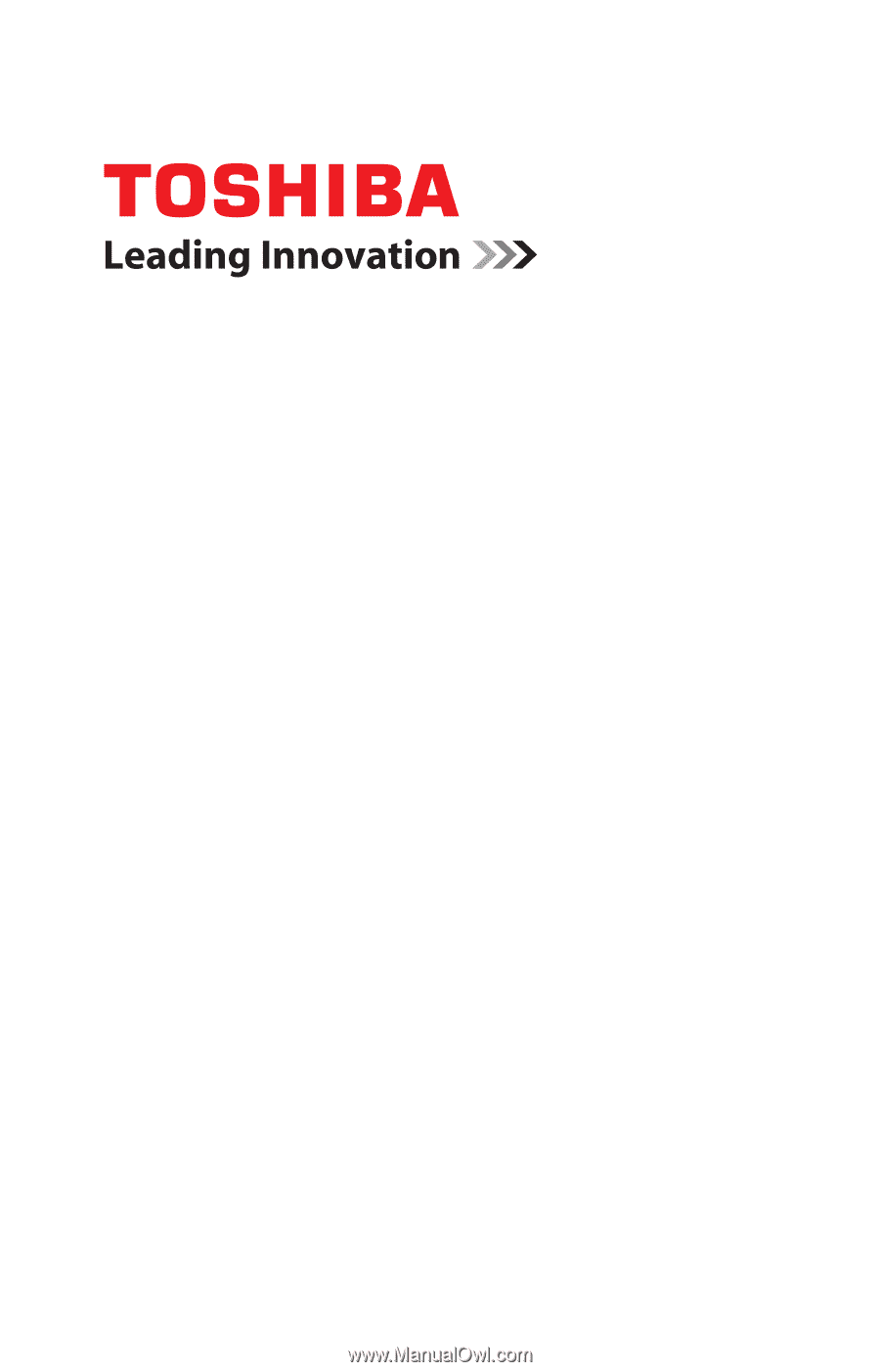
GMAD0022001
1
08/09
If you need assistance:
❖
Toshiba’s Support Web site
pcsupport.toshiba.com
❖
Toshiba Customer Support Center
Calling within the United States (800) 457-7777
Calling from outside the United States (949) 859-4273
For more information, see
“If Something Goes Wrong” on
page 160
in this guide.
Satellite
®
L450 Series
User’s Guide