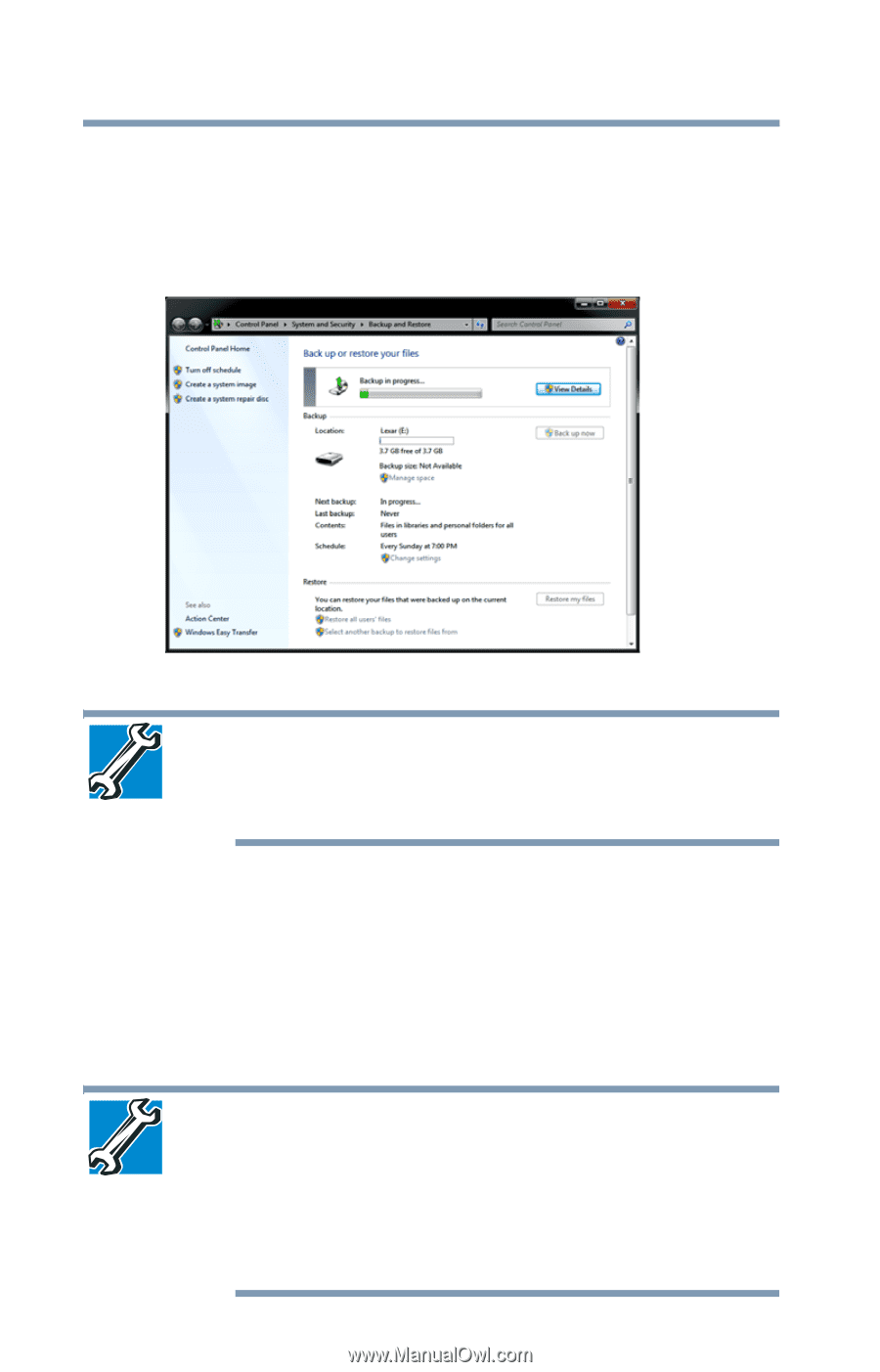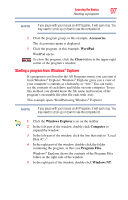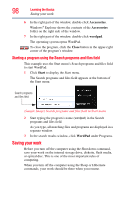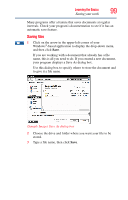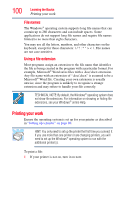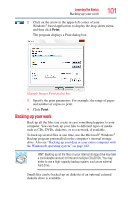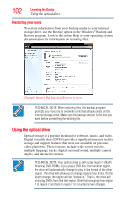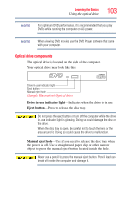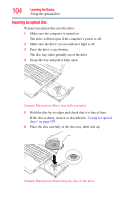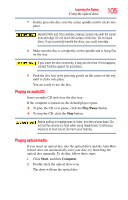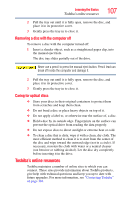Toshiba Satellite L455D-S5976 User Manual - Page 102
Restoring your work, Using the optical drive
 |
View all Toshiba Satellite L455D-S5976 manuals
Add to My Manuals
Save this manual to your list of manuals |
Page 102 highlights
102 Learning the Basics Using the optical drive Restoring your work To restore information from your backup media to your internal storage drive, use the Restore option in the Windows® Backup and Restore program. Look in the online Help or your operating system documentation for information on restoring files. (Sample Image) Backup and Restore screen TECHNICAL NOTE: When restoring files, the backup program prompts you if you try to overwrite a file that already exists on the internal storage drive. Make sure the backup version is the one you want before overwriting the existing file. Using the optical drive Optical storage is a popular medium for software, music, and video. Digital versatile discs (DVDs) provide a significant increase in data storage and support features that were not available on previous video platforms. These features include wide-screen movies, multiple language tracks, digital surround sound, multiple camera angles, and interactive menus. TECHNICAL NOTE: Your optical drive is set to play region 1 (North America) DVD-ROMs. If you play a DVD disc from another region, the drive will automatically change to play in the format of the other region. The drive will allow you to change regions four times. On the fourth change, the region will be "locked in." That is, the drive will only play DVDs from that last region. Note that changing from region 1 to region 2 and back to region 1 is counted as two changes.