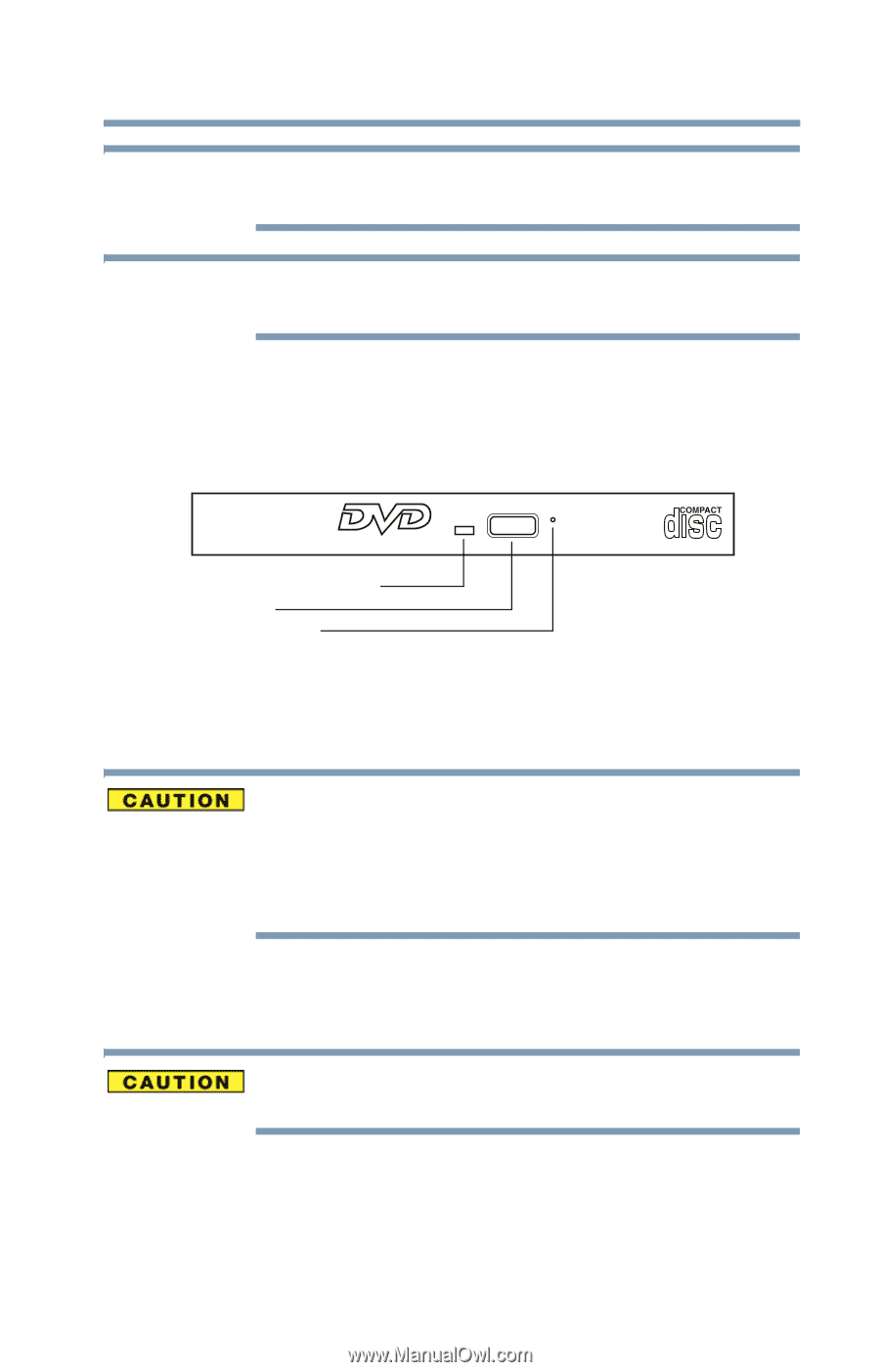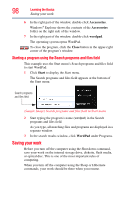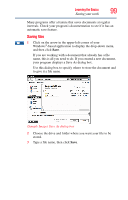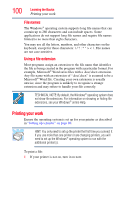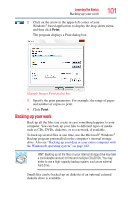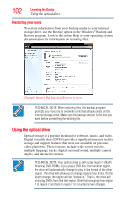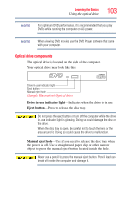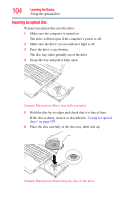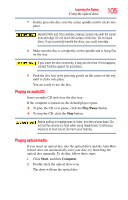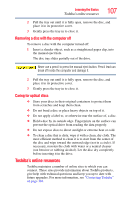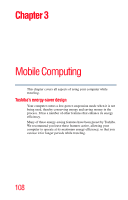Toshiba Satellite L455D-S5976 User Manual - Page 103
Optical drive components, Sample Illustration Optical drive
 |
View all Toshiba Satellite L455D-S5976 manuals
Add to My Manuals
Save this manual to your list of manuals |
Page 103 highlights
Learning the Basics Using the optical drive 103 NOTE For optimum DVD performance, it is recommended that you play DVDs while running the computer on AC power. NOTE When viewing DVD movies use the DVD Player software that came with your computer. Optical drive components The optical drive is located on the side of the computer. Your optical drive may look like this: Drive in-use indicator light Eject button Manual eject hole (Sample Illustration) Optical drive Drive in-use indicator light-Indicates when the drive is in use. Eject button-Press to release the disc tray. Do not press the eject button or turn off the computer while the drive in-use indicator light is glowing. Doing so could damage the disc or the drive. When the disc tray is open, be careful not to touch the lens or the area around it. Doing so could cause the drive to malfunction. Manual eject hole-Use if you need to release the disc tray when the power is off. Use a straightened paper clip or other narrow object to press the manual eject button located inside the hole. Never use a pencil to press the manual eject button. Pencil lead can break off inside the computer and damage it.